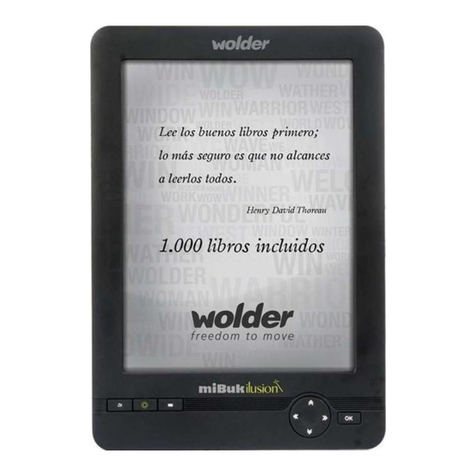Características
Navega por Internet.
Visita tus páginas favoritas.
Consulta tu correo electrónico.
Mantente en contacto con amigos y familia.
Reproduce vídeos de YouTube™
Accede a la comunidad de vídeos compartidos más popular del
mundo.
Lee tus libros preferidos.
Descarga miles de libros con el lector de libros electrónicos
incluido.*
Descubre miles de aplicaciones para Android™.
Juegos, aplicaciones y mucho más en el APP Center
Conéctate a Internet sin cables.
ConexiónWi-Fi 802.11 b/g/n de alta velocidad.
Disfruta de la librería de contenidos en cualquier lugar.
Un potente dispositivo portátil que reproduce los formatos más
populares de música, vídeo e imagen.
Lector de tarjetas de memoria microSD.
Aumenta la capacidad de almacenamiento (soporta hasta 32
GB).
Cámara integrada.
Cómoda cámara frontal de 0,3 megapíxeles y cámara trasera de
2 megapíxeles.
Detección automática de orientación.
Lee como más te guste: la pantalla se ajusta automáticamente.
Para leer libros en formato ePub es necesaria la aplicación de
lector de libros electrónicos que se incluye.*
Se requiere un cable HDMI opcional.
(Tipo A a Tipo C). Para la reproducción de vídeo en alta
definición a 1080p es necesario que el archivo de vídeo esté
codificado a 1080p.
La calidad del vídeo en streaming estará determinada por la
fuente y por la calidad y condiciones de la conexión de red.
1