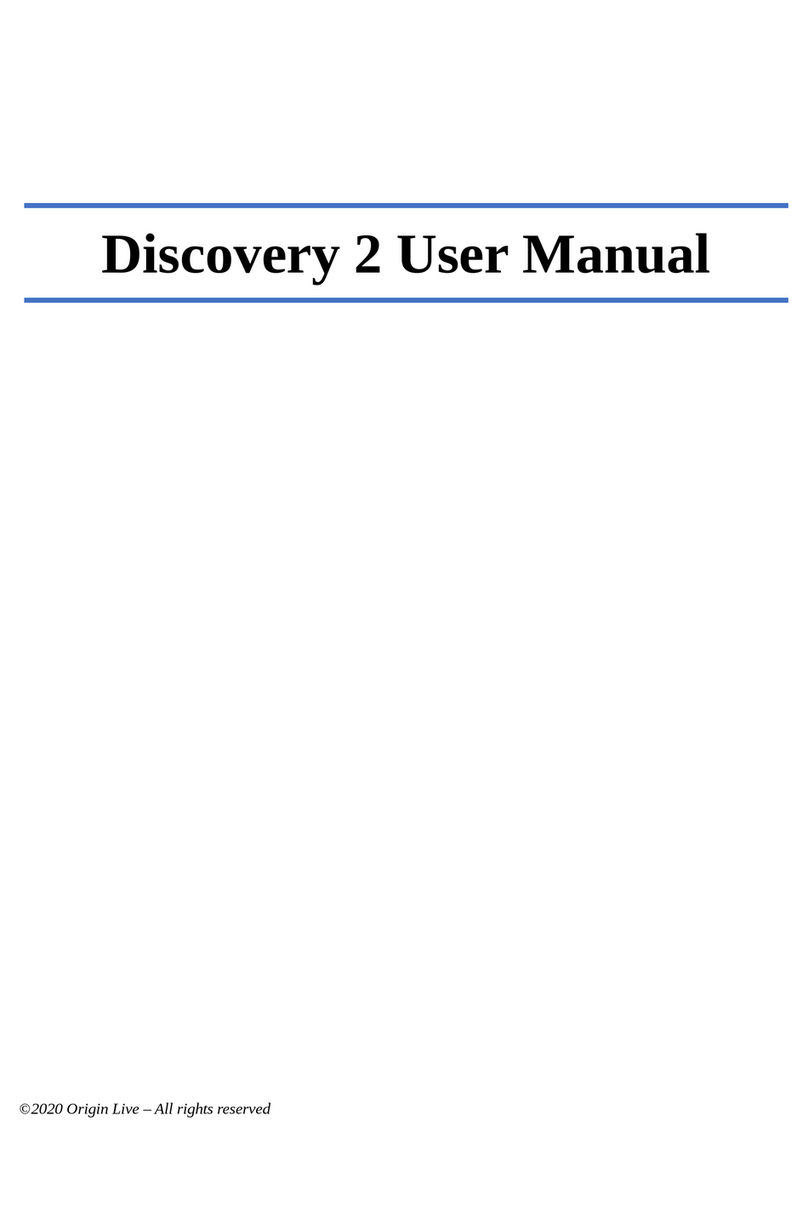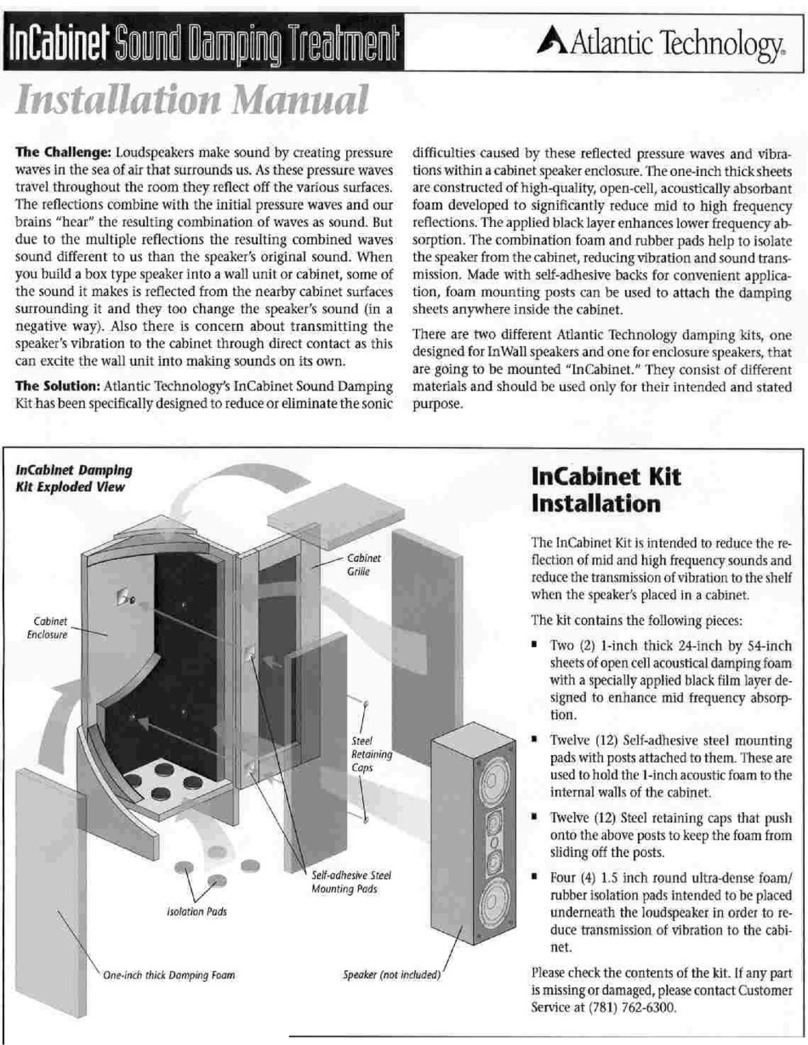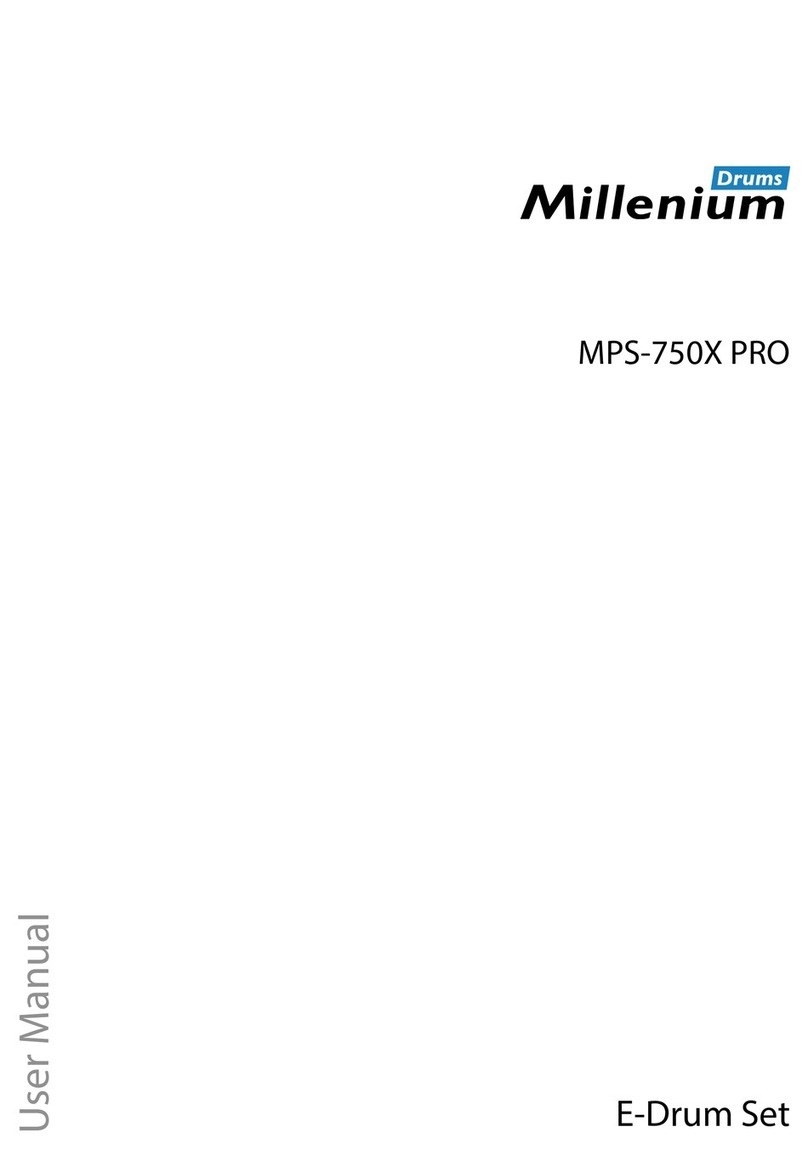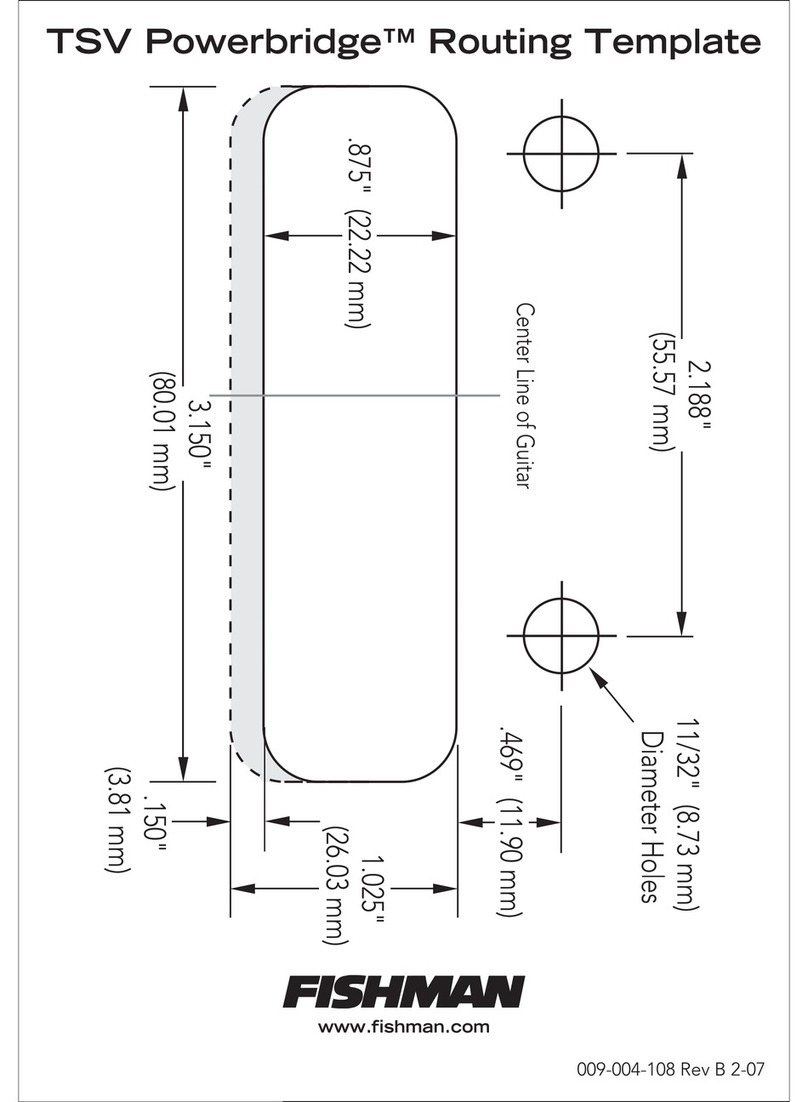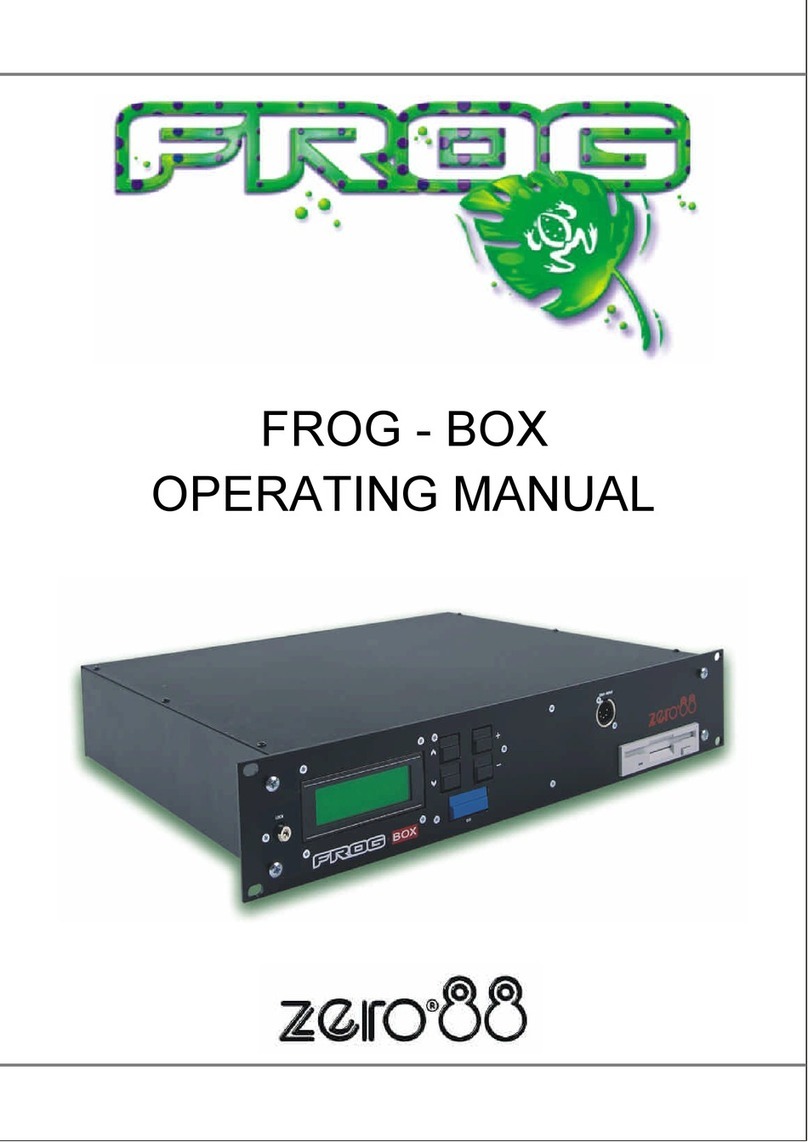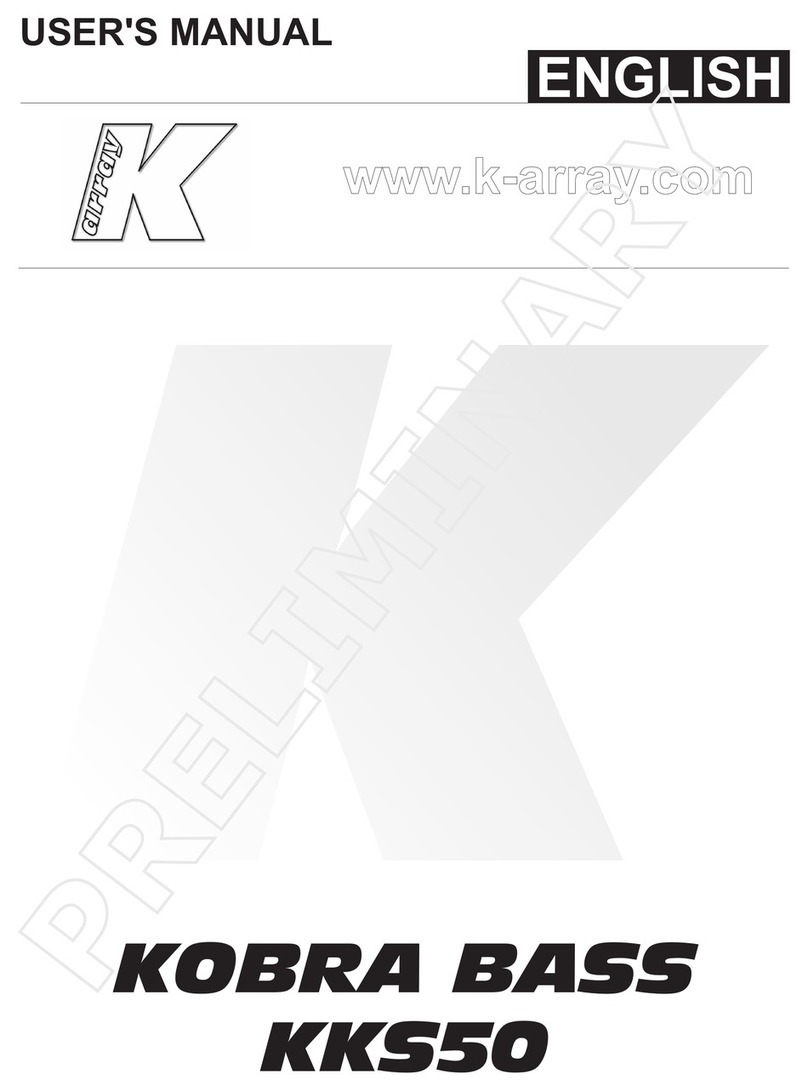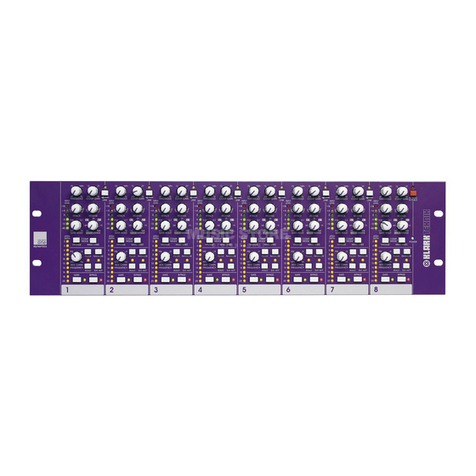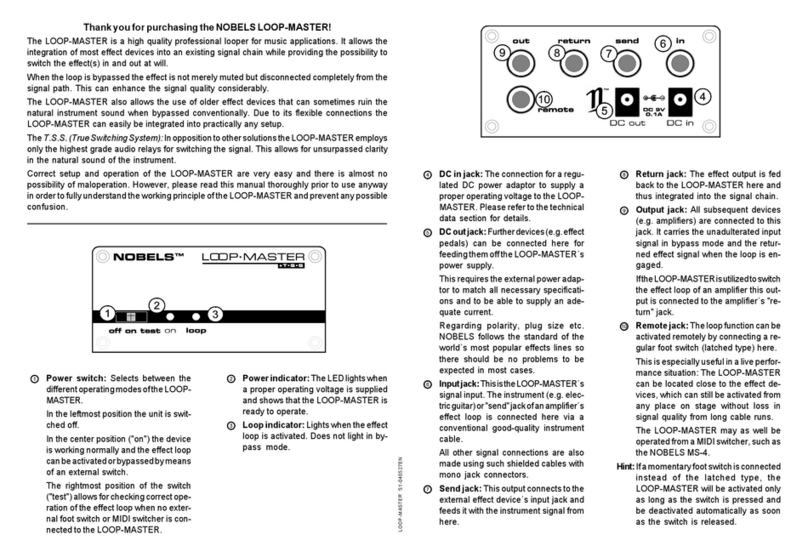Ideon Audio Absolute Stream User manual

User Guide
v.1
Αbsolute Stream

2
© Ideon Audio, 2021 – absolute stream manual
Due to continuous research, Ideon Audio reserves the right to change specications without notice.
Reference Streamer/Music rendering engine
Absolute Stream
Introduction
Thank you and congratulations for
purchasing the Absolute Stream – one of
the best-sounding music servers currently
available.
If you are already an Ideon Audio equipment
owner, thank you for your continued trust in
our approach to music reproduction. We
hope you will soon enjoy the Absolute Suite (if
you aren’t already doing so!).
If you are a newcomer, we are thrilled to
welcome you on board to our Absolute
Suite!
Your Absolute Stream is an audiophile music server; it was designed from the ground up to
offer superlative sound, surpassing the sonics of the best commercially available streamers.
To achieve this, we equipped the Absolute Stream circuit with several audiophile features,
components, and proprietary circuits:
• Proprietary re-clocking platform: it uses a
hi-quality femto clock and is upgradable.
• Seriously over-engineered power supply:
◊ Proprietary, ultra-low esr, special
bypasspowerlterimproving
the transient current for the CPU
(spectacular sound improvement!)
◊ Huge main capacitor bank using low
esr, audiophile “silk” capacitors
◊ Hand-made audiophile transformer
◊ Proprietary,“no-noise”,rectication
active bridge topology which
eliminates noise from diodes
• Short signal paths without wiring
• Audiophile design & solid aluminium
construction
• Simplied,bare-bonesoperationavoids
internal noise-inducing circuits

3
www.ideonaudio.com
Playing your music with Absolute Stream
You can use your Absolute Stream with
any of the popular players such as Roon,
JRiver, etc. In general, you can connect
your Absolute Stream directly with anything,
supporting UPNP.
Absolute Stream is a Roon ready device. If
you wish to use Roon as your main player,
please jump to “Roon as Your Player”, after
the Ideon Settings section
Additionally, with the Absolute Stream, we provide a full functionality music player
application. You can experiment with this Ideon Audio’s music player application. music
player program – the sound quality is excellent.
Selecting and playing specic tracks
Ideon Audio’s Music Playing Application

4
© Ideon Audio, 2021 – absolute stream manual
Due to continuous research, Ideon Audio reserves the right to change specications without notice.
Reference Streamer/Music rendering engine
Absolute Stream
Setting up your Absolute Stream
Setting up your Absolute Stream is very simple, nevertheless don’t forget that to set up and
use, you need to effectively connect it to your network.
On/Off button
Out to DAC LAN connection
USB Hard Disks
(music)
Stand by led
Please make the necessary connections in the order presented below.
Always connect the power cable last!
In the middle of the back plate you will see three (3) inputs marked LAN, HD1, HD2. Future
units may also have an HDMI port, for a screen to be connected.
• LAN port: connect your network’s LAN
cable to the LAN input.
• HD ports: if you have libraries stored on
external USB discs, please connect to
HD1, HD2 as applicable.
Back plate connections
Important
if you intend to play music through a USB Hard Disk or USB stick (i.e. not a Network Access Storage -
NAS) please opt for latest technology SSD, or USB HDD / sticks.
In the event of older mechanical discs, please use a dedicated PSU to power them (use of such an
external power supply for this kind of disks is highly recommended). Old technology external HDD
may introduce digital and mechanical noise and compromise the Stream’s internal power supply.
Currently, however, a NAS is the preferred solution.
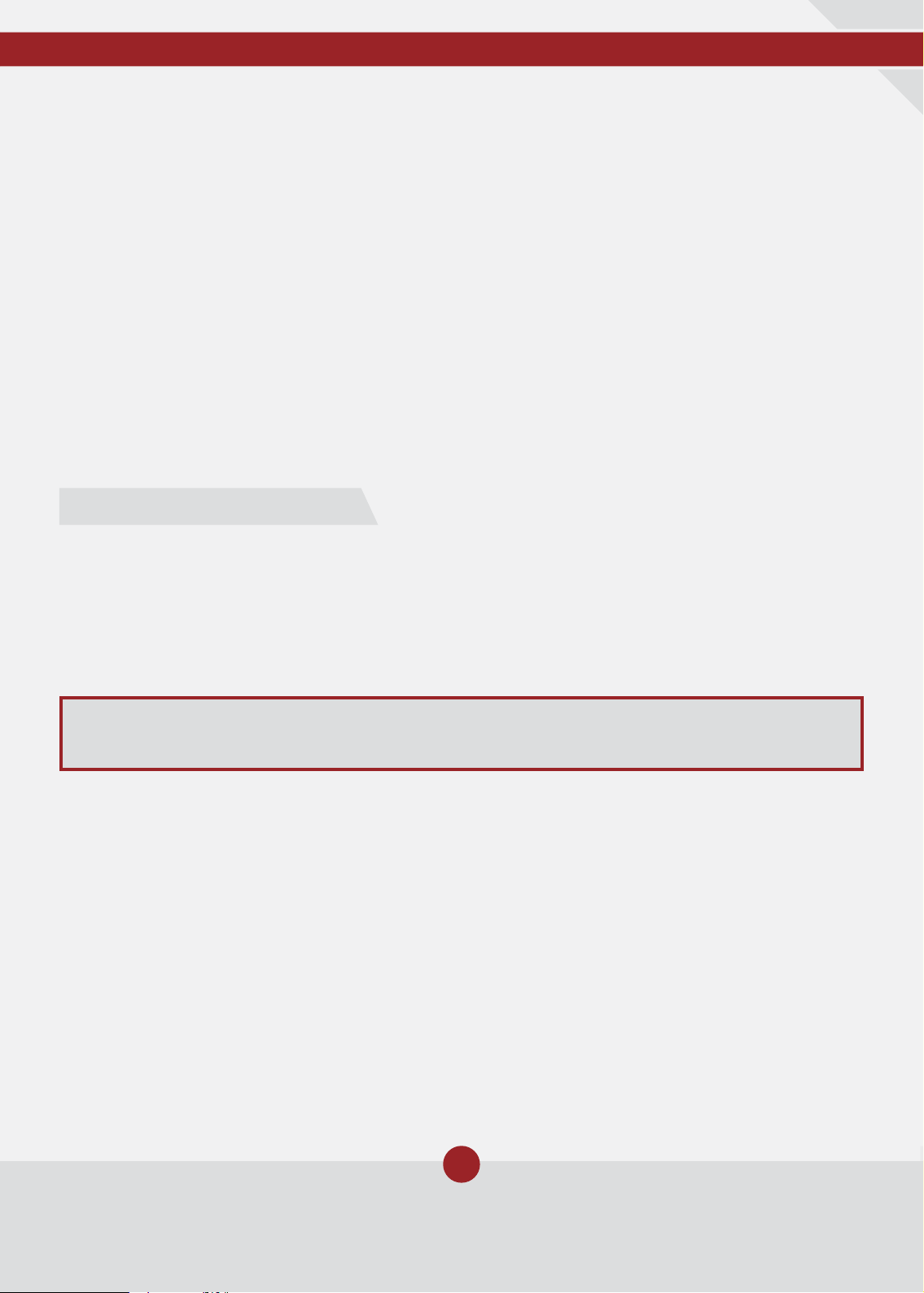
5
www.ideonaudio.com
On the left side on the back plate you will see two USB “audio out” connections which
connect to the DAC:
• the left input is a pure signal; unless your
DAC needs 5V supply, this is the output
you should use
• the right input provides the signal with a
5V bus (clearly marked)
This output connects to your DAC. We recommend you use a good quality USB cable.
For owners of Ideon Audio devices: the output connects to the signal re-clocker (Absolute
Time, Master Time, 3R).
Finally, connect the power cord to the IEC input on the right side of the back plate and
then to the wall outlet. Ensure it is safely inserted. Press the switch to the “1” position turn the
device to stand-by mode. (The button on the front plate turns device on, and on stand-by.)
We recommend you leave the device in stand-by mode all the time.
Output connections to your DAC
Connecting to your network
Make sure that all of the above connections have been made with the right cables, in order
to connect your Absolute Stream to your network.
Press the power button on the front plate (off center left) to power on the Absolute Stream to
operating mode.
You are now ready to connect your Absolute Stream to your home network.
Important
Invest a moment to carefully complete these settings, they only need to be done once!
TherstthingtodoistondtheaddressyourrouterassignedtoyourAbsoluteStream(i.e.
your Stream’s IP address. IP addresses take the form 192.xxx.x.x). The two most common ways
tondthisIPaddressare,
a) Use an IP scanner app. Many are freely
available for download online
b) Connect to your home router and check
out the LAN connections: Ideon (Audio) is
the one you need. On the rare occasion
where the streamer does not specify
Ideon, simply choose the one that is most
likely.
Open your favorite browser on a desktop or laptop and type this IP address.
This launches the Ideon Player.
This takes you to the quick installation wizard and after a few simple steps, on the
“playback” screen.
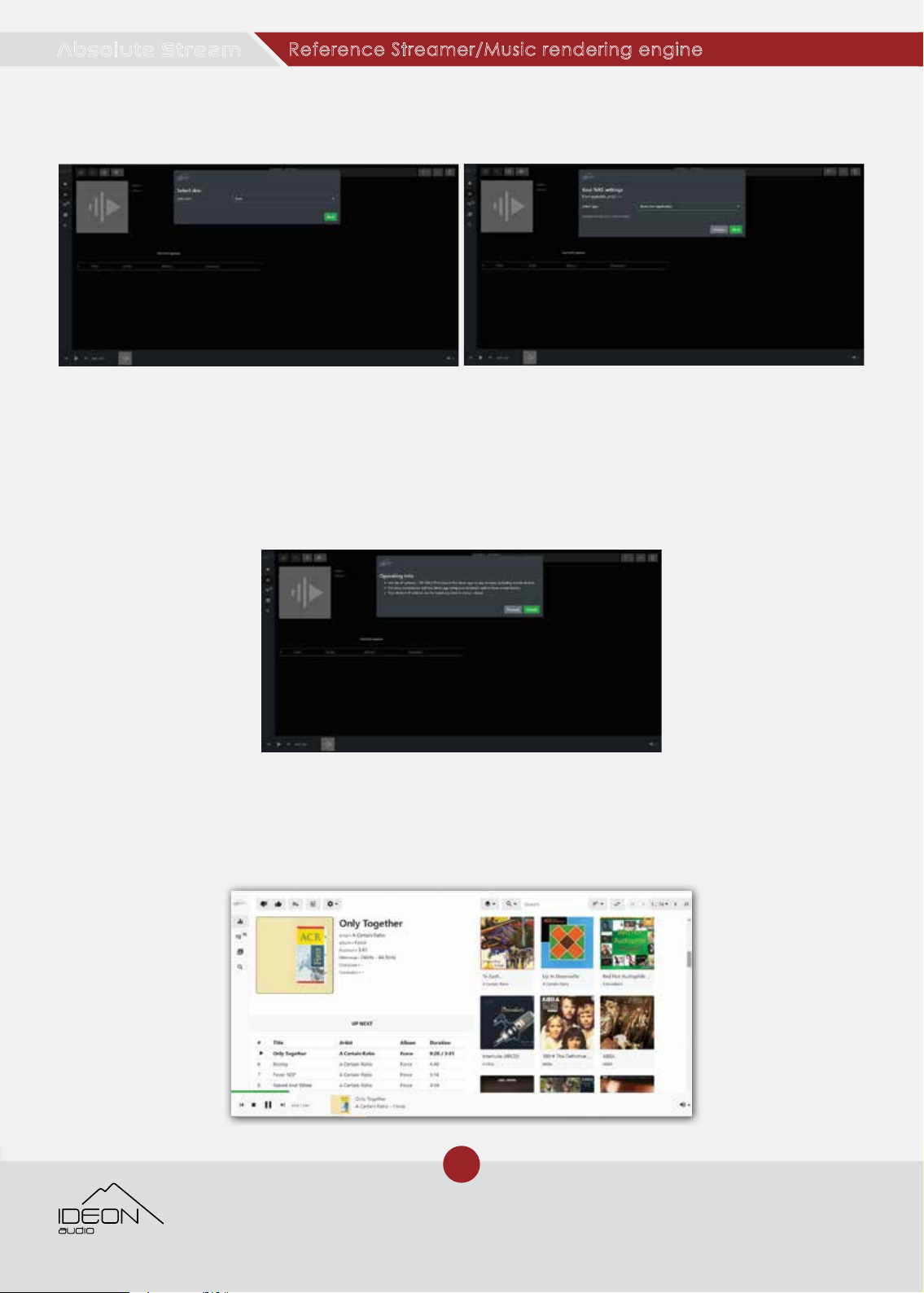
6
© Ideon Audio, 2021 – absolute stream manual
Due to continuous research, Ideon Audio reserves the right to change specications without notice.
Reference Streamer/Music rendering engine
Absolute Stream
This simple wizard guides you through some basic selections like skin color and NAS
conguration,inordertomoveonwithsetupasseeninthefollowingscreens.
If you wish to set up your NAS now, please follow the instructions following (“setting up your
NAS” ).
If you do not wish to set it up now or you do not have a NAS, please click on “next” then
“nish”.Thiswilllandyouontheplaybackpage.Accordingly,skip“settingupyourNAS”.
AfteryourrstselectionsyouwillgetinformationaboutyourStream’sIPaddress(whichyou
may need in the future) and operational hints as shown in the following screen.
After the initial set-up you can also use the following address to connect to your Absolute
Stream:
• http://ideon if you are using Chrome, Edge, or Safari
• http://ideon.local for Firefox DuckDuckGo

7
www.ideonaudio.com
Setting up your NAS
Important
Invest a moment to carefully complete these settings, they only need to be done once!
A series of dialogue boxes will appear, including the skin color selection.
The next screen is “Your NAS settings”:
• Select type:
◊ Select NFS if your NAS is based on NFS
◊ select “samba A” if a guest (such as
a friend) is accessing your NAS or your
accessing a NAS without credentials
◊ select “samba B” if you are accessing
a NAS with credentials (username &
password)
◊ You also need to select your Samba
version (from 1.0 to 3.0). 1.0 is the most
common. You can refer to your NAS
for this if you don’t know it.
• NAS IP address: enter your NAS IP address
or its name
• Path: enter the NAS path to your music
• Username / password (only applicable if
you have selected “samba B”): enter the
appropriate your credentials
• Press Save
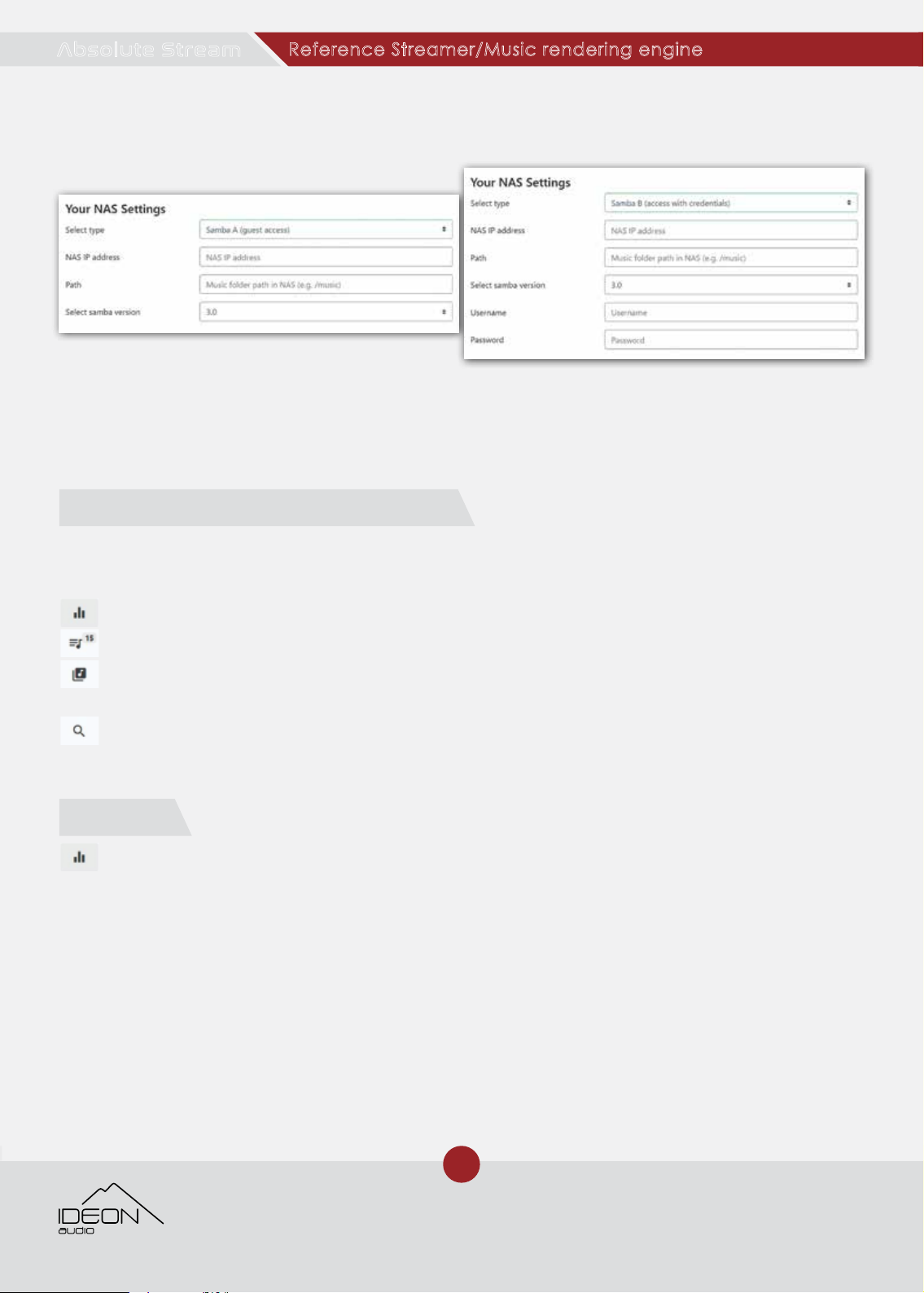
8
© Ideon Audio, 2021 – absolute stream manual
Due to continuous research, Ideon Audio reserves the right to change specications without notice.
Reference Streamer/Music rendering engine
Absolute Stream
This completes the NAS setup and after saving the settings you will be taken to the Playback
screen. Next step is to create your music library.
On the upper left of this is the main menu, i.e. Ideon logo, followed by the app’s four basic
functions:
Playback(whatisplayingnow&ahandy,quicksearcheld)
Queue (what you have selected to listen to – you can save this as a “playing list”)
Library (your music library with all its components including external ones you may have
access to – e.g. internet radio, etc)
Search (self-explanatory; search function using keywords and any parameter)
Playback is the application’s main screen for playing music (you may prefer to spend
time on another screen to operate your Stream).
Clicking on the Ideon logo on the upper left opens the main menu with options on
appearance, search tags and search results, etc.; our player is very versatile!
However, we recommend you keep the general settings on default for now until you are
more familiar with the program. So, it is time to create your music library.
The Absolute Stream’s Main Functions
Playback
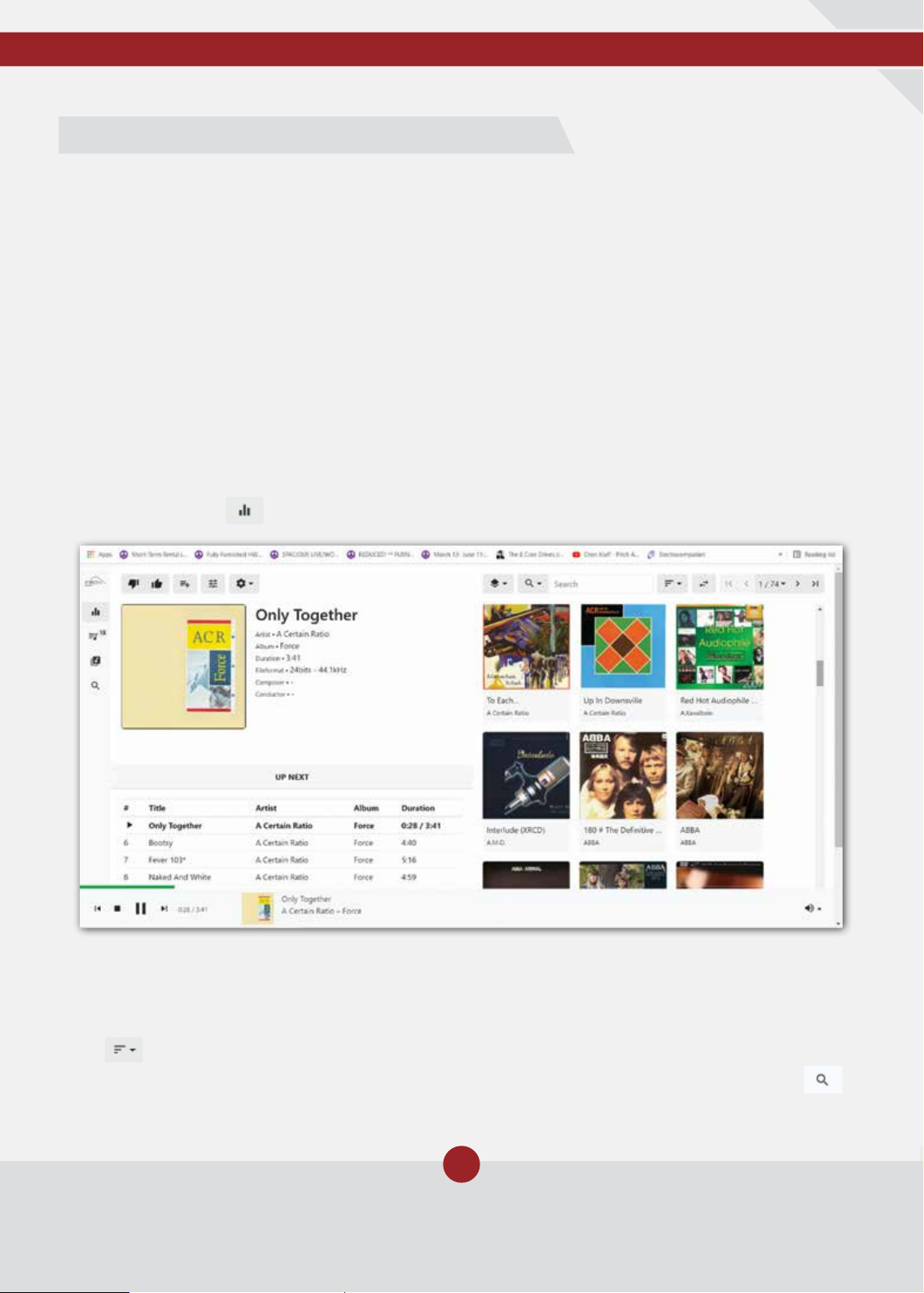
9
www.ideonaudio.com
NAS users
On the Ideon menu click on Update Update library. The app will begin indexing your
library. Please wait until the indexing is complete, it may take some time depending on the
size of the library.
Non NAS users
Plug in your external HDD into one of the two USB inputs (please see the notice on HDDs,
above).
On the Ideon menu click on Update Update library. The app will begin indexing your
library. Please wait until the indexing is complete, it may take some time depending on the
size of the library.
Afterupdatedonenotication,Click on “close” and you are ready to go!
Now the playback screen will look like this:
The left half is the playing-now window (i.e. what is playing at any time) while the right side
containsalbumsofyourlibrary.Therst100willappear.ThedefaultsortingisAlbumArtist.
Sorting: You can, of course, opt for a different sorting using the icon to the right of the search
eld:
You can choose the search tag – or even, “any tag” – by clicking on the search icon:
Creating your music library and playing music

10
© Ideon Audio, 2021 – absolute stream manual
Due to continuous research, Ideon Audio reserves the right to change specications without notice.
Reference Streamer/Music rendering engine
Absolute Stream
What is playing now appears on the left half on the screen, with all attendant info (i.e. tags,
metadata, artwork).
Right above the information is
a tags gearwheel. Clicking on
it allows you to choose what
information – i.e. tags – you wish
to see displayed next to the
artwork – assuming the tracks
have been tagged accordingly.
To the left of that icon, you have
a quick playback settings menu,
a + sign to add the current track
to a playlist (it will appear as the
last track) and a like or not. (TIP:
clicking on like allows you later
to create a playlist of “liked”
tracks.)
Sneak preview of what is coming: the four tracks that follow what is currently playing, “Next
in queue”, are listed below. (The list is empty if there are none.) Clicking on any of the listed
tracks, immediately loads it to the player, replacing the current one.
Onthebottomofthescreenyouwillndthestop/pauseplaycontrolandprogressbar.
Playing music: from Playback screen
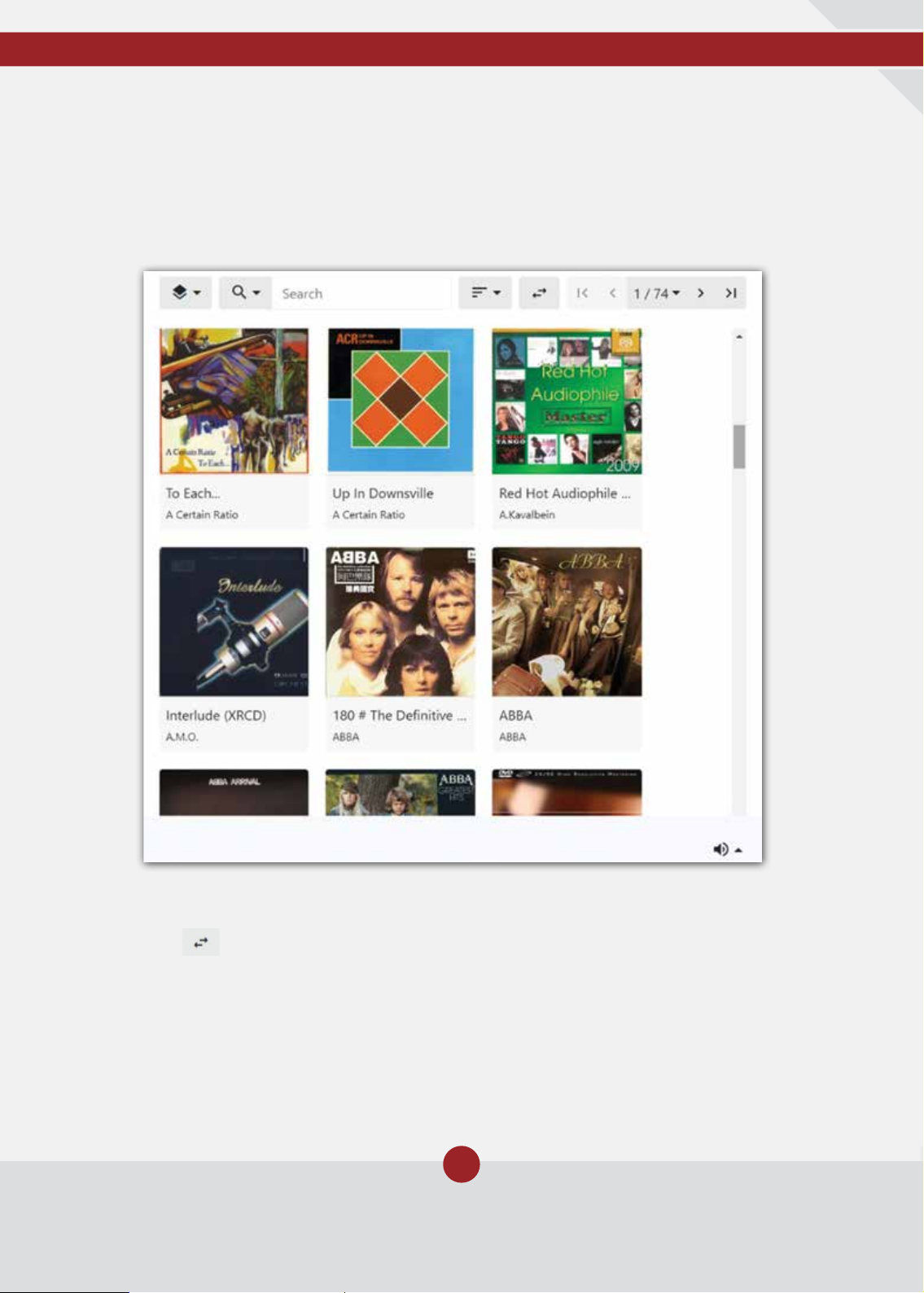
11
www.ideonaudio.com
Ontherightsideyouhavethequicksearchpane:theideaistohelpyoundtrackstoadd
tothequeueonthey.
The view icon next to the search pane swaps between list & artwork views.
Mouseover the other icons to the left shows what they are – basically, the search & sorting
view. (Album or albumartist are the most commonly appearing tags, and recommended for
that reason.)
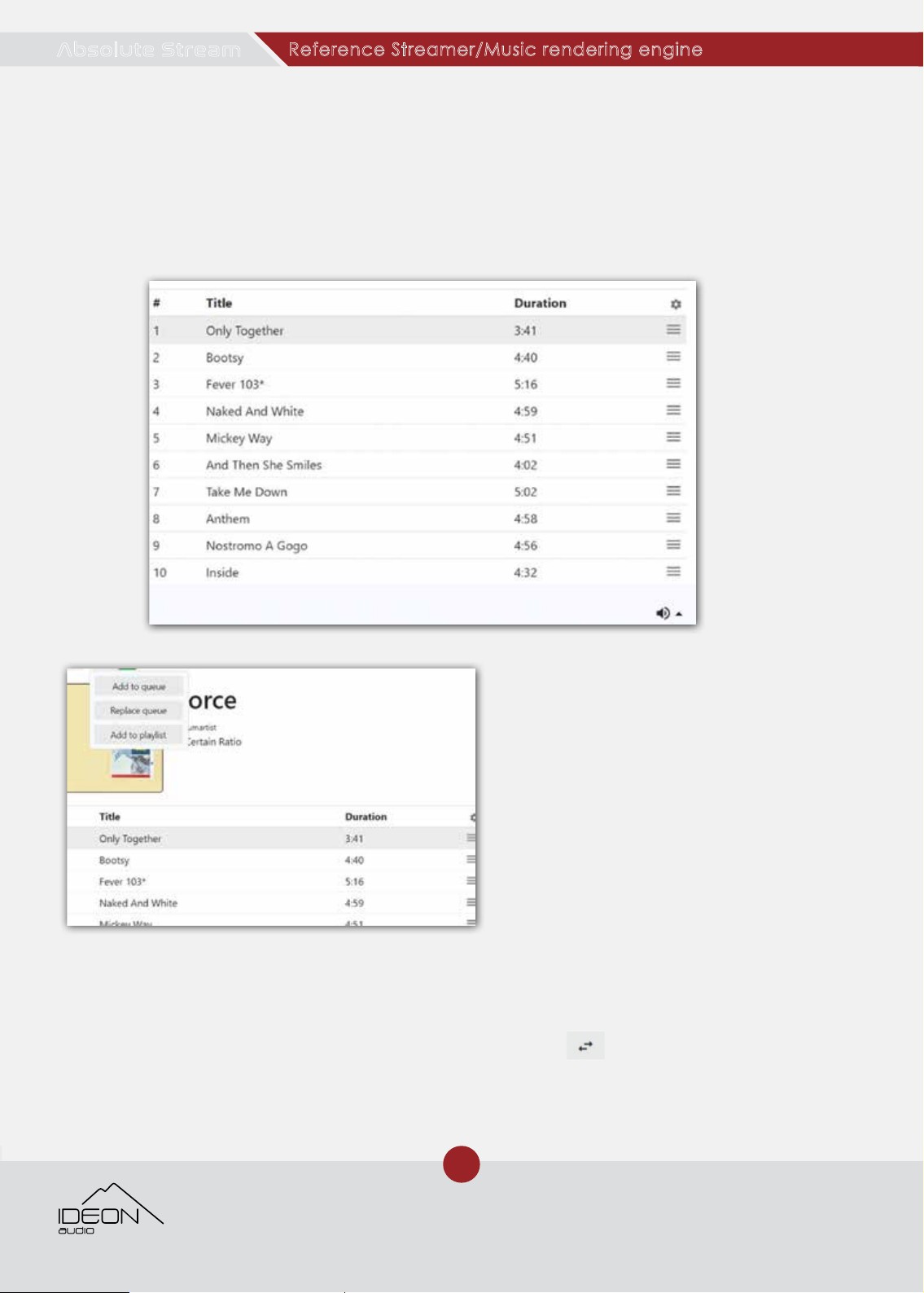
12
© Ideon Audio, 2021 – absolute stream manual
Due to continuous research, Ideon Audio reserves the right to change specications without notice.
Reference Streamer/Music rendering engine
Absolute Stream
Mouseover(orngerlightlyinatouchscreen)analbumrevealstheplaysign:clickingon
that play sign adds the whole album to your queue (that is the default setting).
Clicking elsewhere on the album of your choice lists the Album’s content.
These simple shortcuts (and a few additional ones) appear throughout the Absolute Stream’s
player, so it is useful to get familiarized with them.
You can revert to album view by clicking on the view icon .
Right clicking on the album opens a menu
with more comprehensive choices:
Add to queue: adds all of the album’s
tracks to the end of the current queue,
Replace queue: erases the current queue
and replaces its contents with all the tracks
from the current album
Add to playlist: choose a playlist -- or
create a new one -- to which all contents
of the current album are added.
Adding albums or tracks

13
www.ideonaudio.com
Clicking on the mini menu on the right side of each track opens some options:
Add to queue:addsthespecictracktotheendofthecurrentqueue
Add after current playing song: addsthespecictrackasthenexttobeplayedinqueue
Add to the queue and play:playsthespecictrackimmediately,addingittothequeueat
the same time
Replace queue:erasesthecurrentqueueandreplacesitscontentswiththespecictrack
Add to playlist:addthespecictracktoaplaylist
Song details: displaysthespecictrack’sdetails.
Selecting and playing specic tracks (track options)
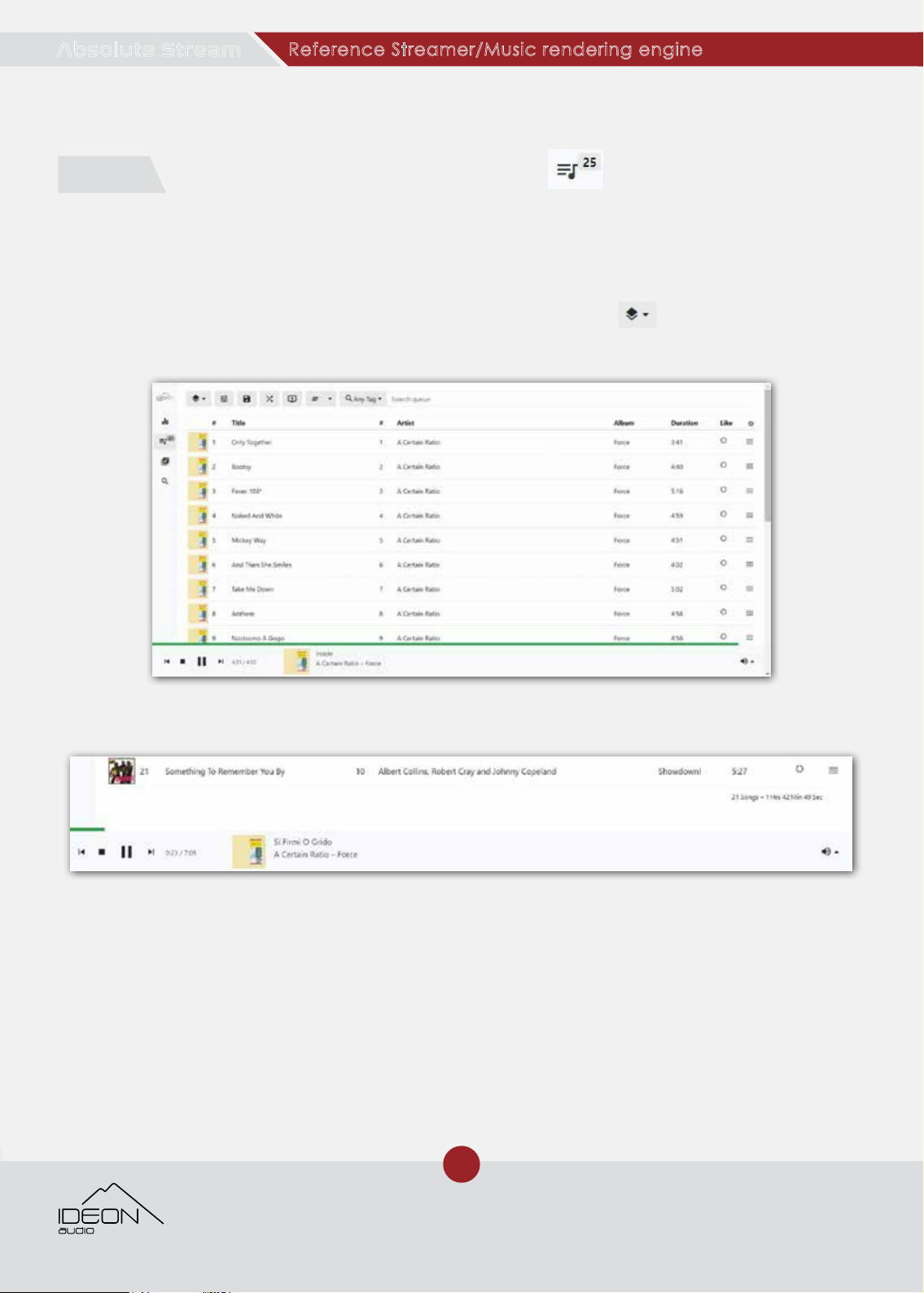
14
© Ideon Audio, 2021 – absolute stream manual
Due to continuous research, Ideon Audio reserves the right to change specications without notice.
Reference Streamer/Music rendering engine
Absolute Stream
The next screen is the queue (the number of tracks appears on the queue’s icon), i.e. all the
tracks you have chosen to listen to currently. (Remember: you can add tracks or albums on
the y as you browse your library.)
Attheupperleftofthescreenyouwillndtheviewoptionsicon . The default is seeing
all tracks of the current Queue.
At the bottom right side of the screen you can see the number of tracks and the total
playing time of the queue.
By clicking on the Last Played option, you see the latest tracks, in the order in which they
were played.
The track that is playing currently appears in bold, along with its total timing and progress.
You can play instantly any track in the Queue by just clicking on it. You can also move a
track by holding down the left click and dragging it into place.
There is a menu icon for each track on the far right of the screen.
(i.e. the tracks you are currently listening to)
Queue
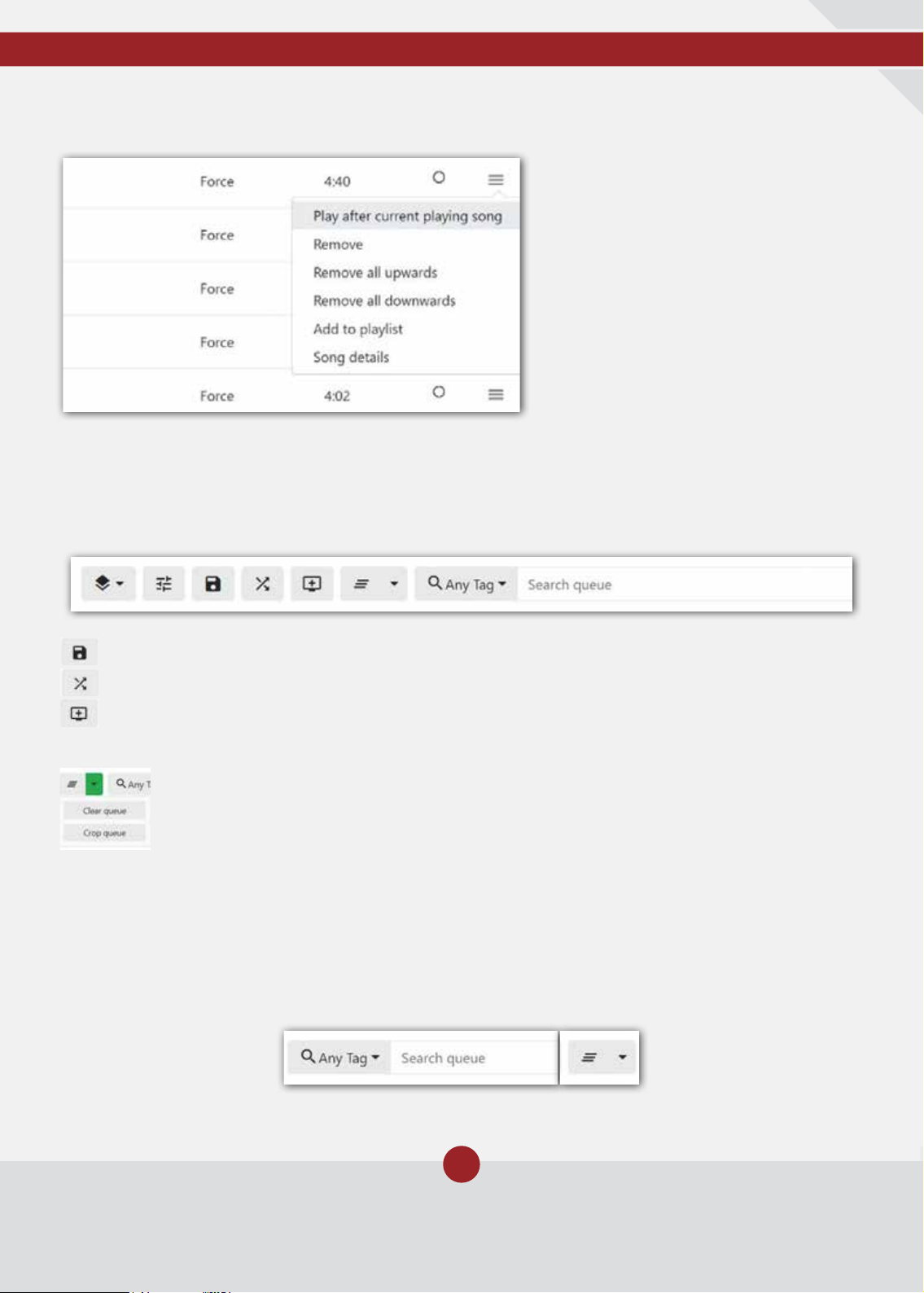
15
www.ideonaudio.com
Play after and remove are self-
explanatory; remove all upwards
/ downwards deletes the track in
question and all of the above or
below, respectively. Add to playlist
does just that (a menu opens with
saved playlists – or you can create a
new one).
Finally, track details shows all the
specictrack’smetadata.i.e.tags.
At the top of the Queue screen you have a bar with four additional icons corresponding to
other Queue options and a search function.
Using the search bar on the top of the screen, you can search within the current Queue.
By default, the system searches any tag with the keyword entered. You can use the Search
menu(magnifyingglass)toselecttheeldyouwanttosearchusingakeyword(anytagis
the most common)
Queue options
Searching the Queue
Save Queue icon (diskette icon): saves your Queue as a playlist.
Shufe Queue icon (crossed arrows icon): clickingontheseshufesyourqueue
Add to queue icon (little screen with + sign icon):addsaspecicnumberofrandomly
or user selected tracks, or albums, to the queue.
Clear queue / keep current song icon (three lines icon): you have the option to
clear the whole Queue or to just keep the current playing song.
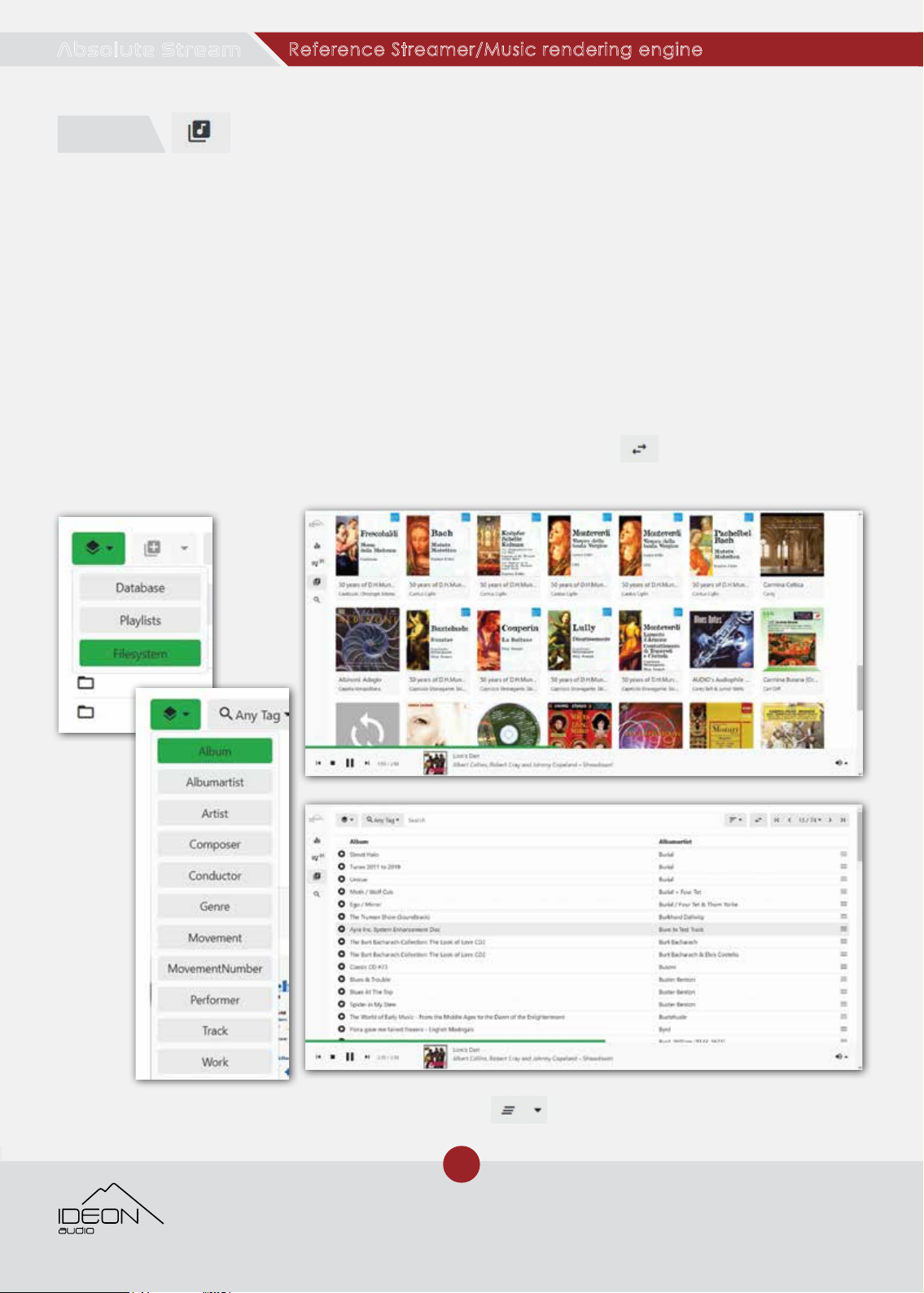
16
© Ideon Audio, 2021 – absolute stream manual
Due to continuous research, Ideon Audio reserves the right to change specications without notice.
Reference Streamer/Music rendering engine
Absolute Stream
This is where you have a global view of your music library, other music sources, your playlists,
etc.
It is particularly useful for people with very large libraries who can easily browse, or search
inside,theirmusic(“lesystem”)andquicklyaddwholefolders(i.e.Albums)ortracks,ora
selection of tracks, to the queue, or a playlist – or both.
Clicking on the view icon allows you to choose what view to load – i.e. the database,
lesystem,ortheplaylists.
Library
As its name implies, clicking on this returns the whole library in large icons view as default
(you can change the sorting by clicking on the select view icon on the left, or toggle
between artwork & list by hitting the swap view icon).
The usual sorting function is available here as well
Database

17
www.ideonaudio.com
Clicking on “playlists” displays all saved playlists. Again, the menu on the far right allows you
to edit, delete, rename etc. that playlist. Clicking on the playlist displays its tracks (default).
Hereyougetacompleteviewofyourlesystem,meaningalldrives,disks,USBsticks,NAS,or
whatever form of storage you are using with your streamer. It follows a tree structure, so you
can easily navigate back and forth.
Clicking on the home button takes you home to the root. Clicking on any previous path
stagetakesyoubacktowhereyouwerebefore.Youcanopenanyfolderorlebyjust
clicking on it and eventually reach track level if you wish
You can go back to where you were at any previous stage: directories, folders, albums, etc
are clickable links.
The little icon in the beginning of every row shows whether it is a directory (folder icon) or a
track/song (musical note icon).
Playlists
Filesystem

18
© Ideon Audio, 2021 – absolute stream manual
Due to continuous research, Ideon Audio reserves the right to change specications without notice.
Reference Streamer/Music rendering engine
Absolute Stream
Clicking on the familiar triple-parallels menu on the far right opens
slightly different option depending on whether it is a track or a
directory (Album).
The customary Add/to queue (careful, you may be adding a great
number of tracks!), Replace queue, and Add to playlist, are there
as elsewhere.
The remaining options are update & rescan directory: these are
useful if you have edited said directory and wish to quickly index it
as well without resorting to reindexing the whole library.
If it is a track, track-related options appear: add to queue and play,
add after current, etc.
The remaining options are update & rescan directory: these are useful if you have edited
said directory and wish to quickly index it as well without resorting to reindexing the whole
library.
If it is a track, track-related options appear: add to queue and play, add after current, etc.
Clicking the + Icon (the middle of the three top screen
icons)letsyouaddthefullle-systemcontentdisplayed
below to the Queue or to a Playlist (careful, this can make
for a very long queue or playlist!)
Reminder: Clicking on the Home icon gets you to the root directory.
The Search barworkswithkeywordsasdescribedabove.Thedefaultsearcheldis“any
tag” Clicking on the magnifying glass on the left opens a long list of search parameters.
Advanced Search
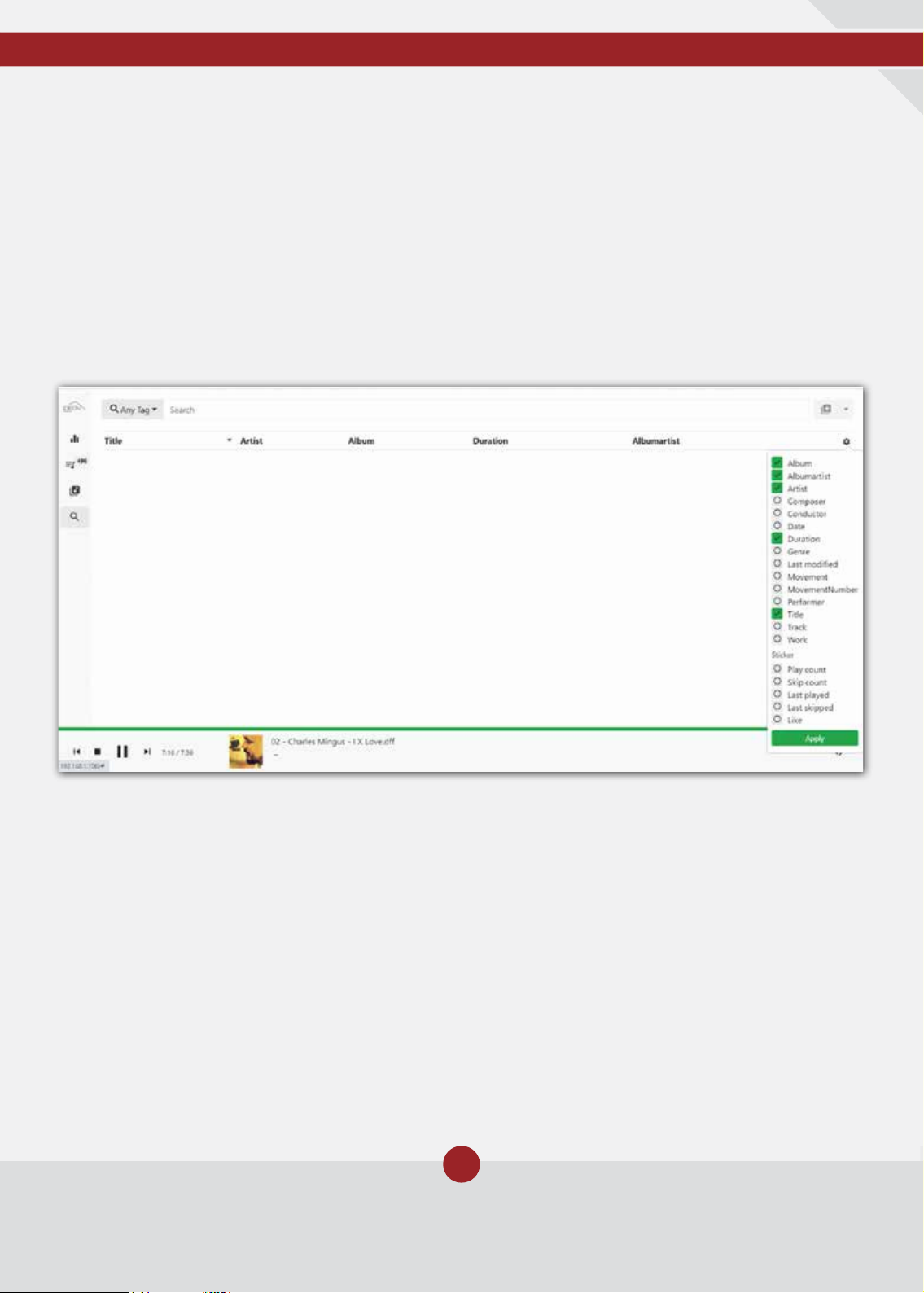
19
www.ideonaudio.com
The Sort button works also as described above with the sort function in general. The gear on
the right lets you choose how you want the search results sorted.
In order to perform a search, you need to type a keyword in the search bar. By default, the
system will return anything tagged with the keyword entered. Pressing enter allows you to
searchwithintheseresults.Pressingenteragain,allowsyoutorenethesearchevenfurther.
As always, the gear icon at the right side of the screen on the information row lets you
choose what track information you want to see.
The mini menu on the right side of each track opens the usual six track-related options as
well as a few album-related ones: add, add & play, replace, etc.
By clicking the + button at the right of the screen gives you add / replace / add to playlist
options for the full search results.
Tip: Searching within the search results – type your key search word or phrase (e.g. Mozart)
and press enter. The key word will appear below the search pane and above the search
results; now type in another key word (e.g. Don Giovanni) to search within the results for
“Mozart” as in the example above. Press enter and now the results are all the track which
have both Mozart & Don Giovanni… You can repeat this procedure until you come to what
you are ultimately looking for.

20
© Ideon Audio, 2021 – absolute stream manual
Due to continuous research, Ideon Audio reserves the right to change specications without notice.
Reference Streamer/Music rendering engine
Absolute Stream
Ideon Main Menu
YoucanaddtheURLofaspecicstreamserviceyouwant
to play (provided you know its exact URL address), or just
add it to a playlist for future access.
Update library: as mentioned before, this is where
youcreateyourmusiclibrarywhenyourst
congureyourAbsoluteStream.
Whenever you edit your music collection –
addingordeletingles,usetheUpdateLibrary
function to index the changes.
Rescan library: we recommend you only opt
for “Rescan library” when you want to perform
the indexing process from the beginning i.e.
building again your music library. This recreates
the whole library from scratch and can take
much longer to complete than any update.
Youshoulddothatinthecaseyourlesare
corrupted, or something has gone wrong with
yourlesystem.Otherwise,optforupdate
library.
Add Stream
Update
Other manuals for Absolute Stream
1
Table of contents