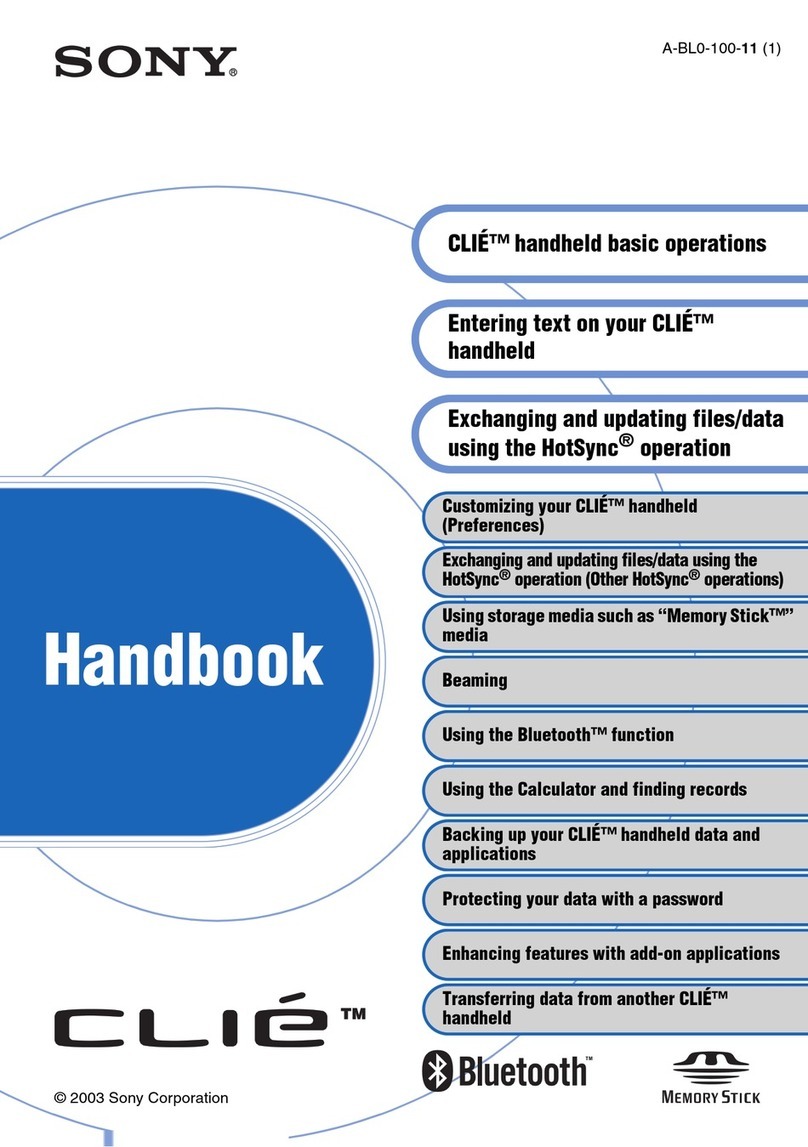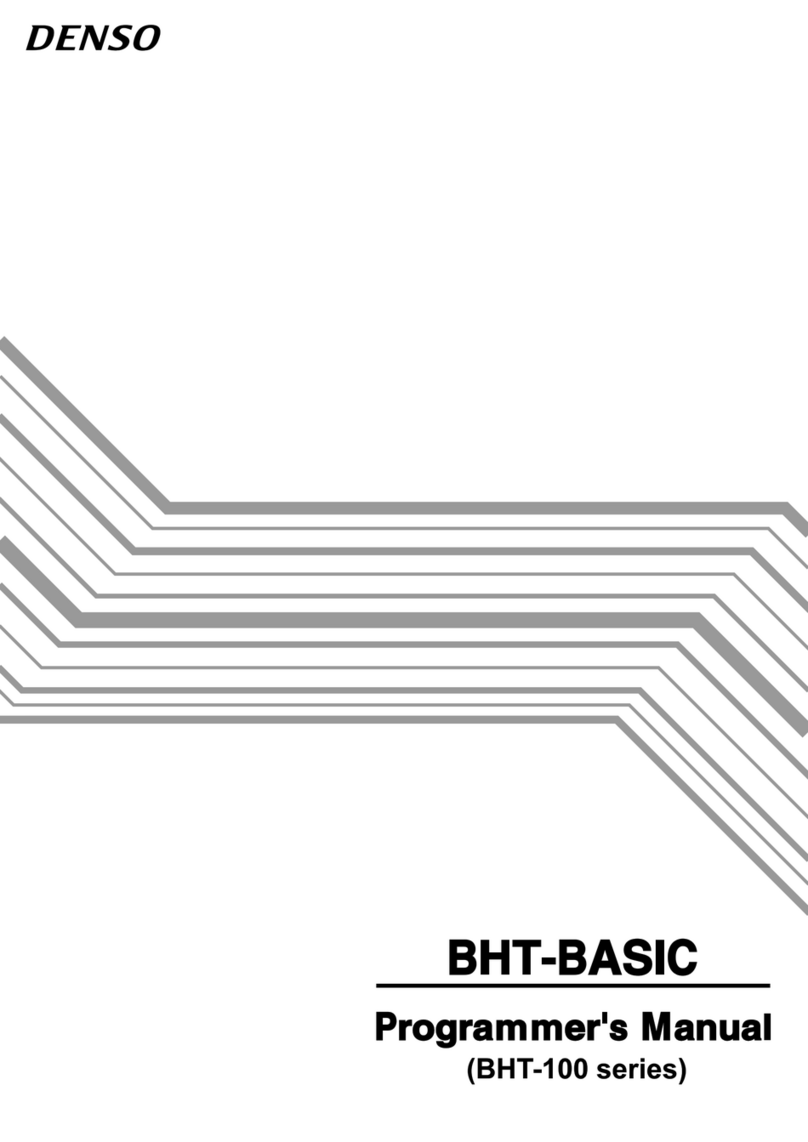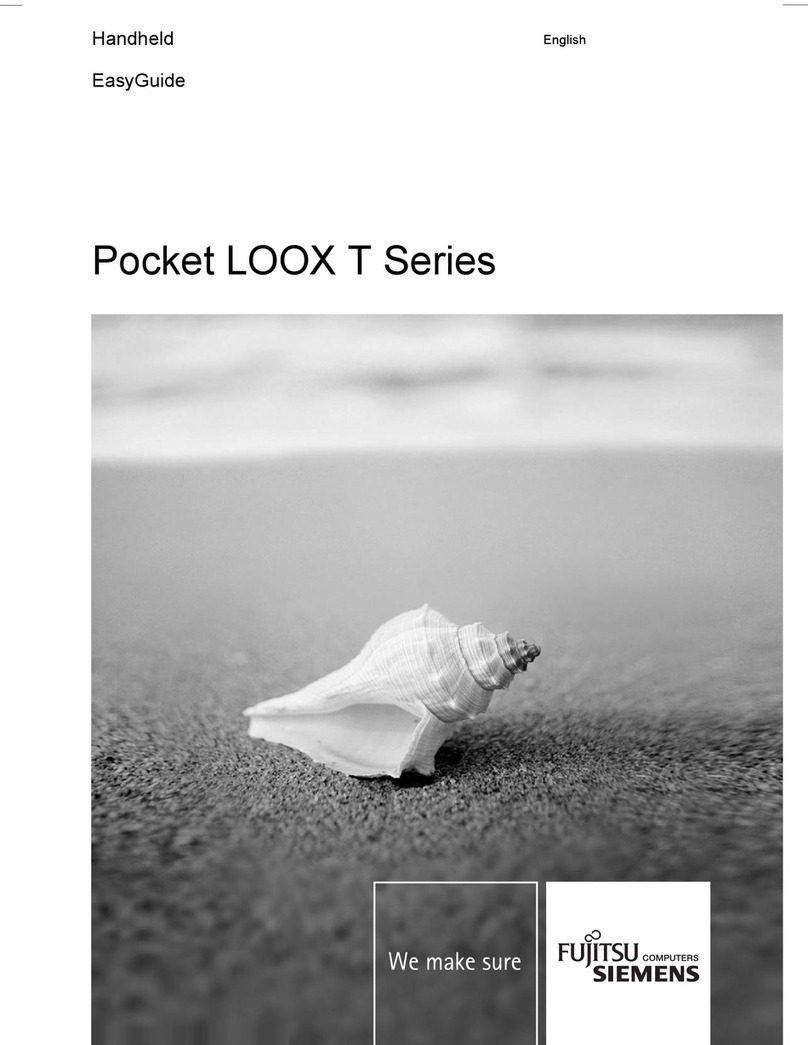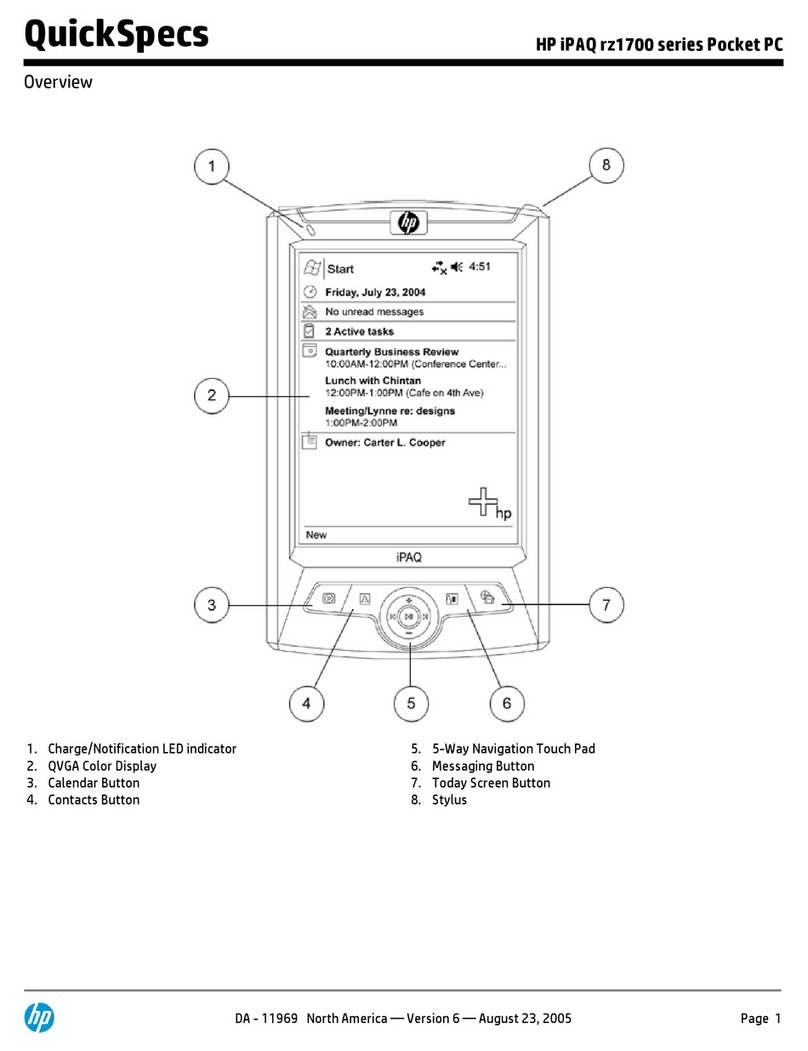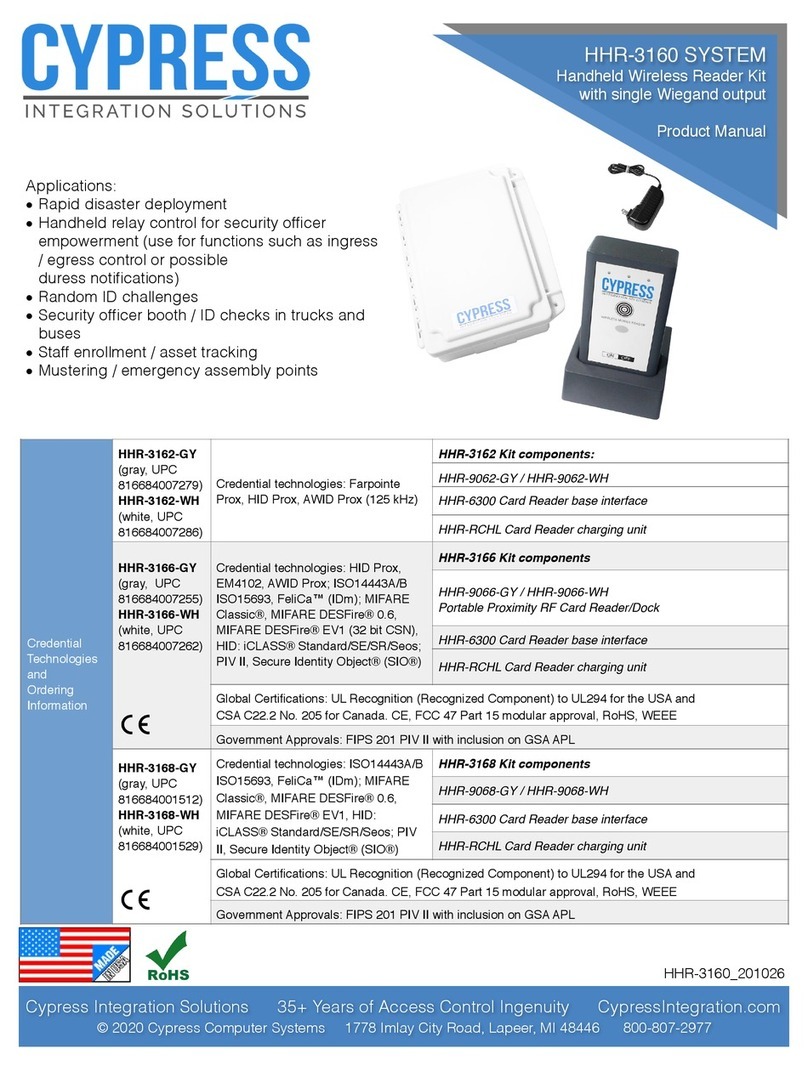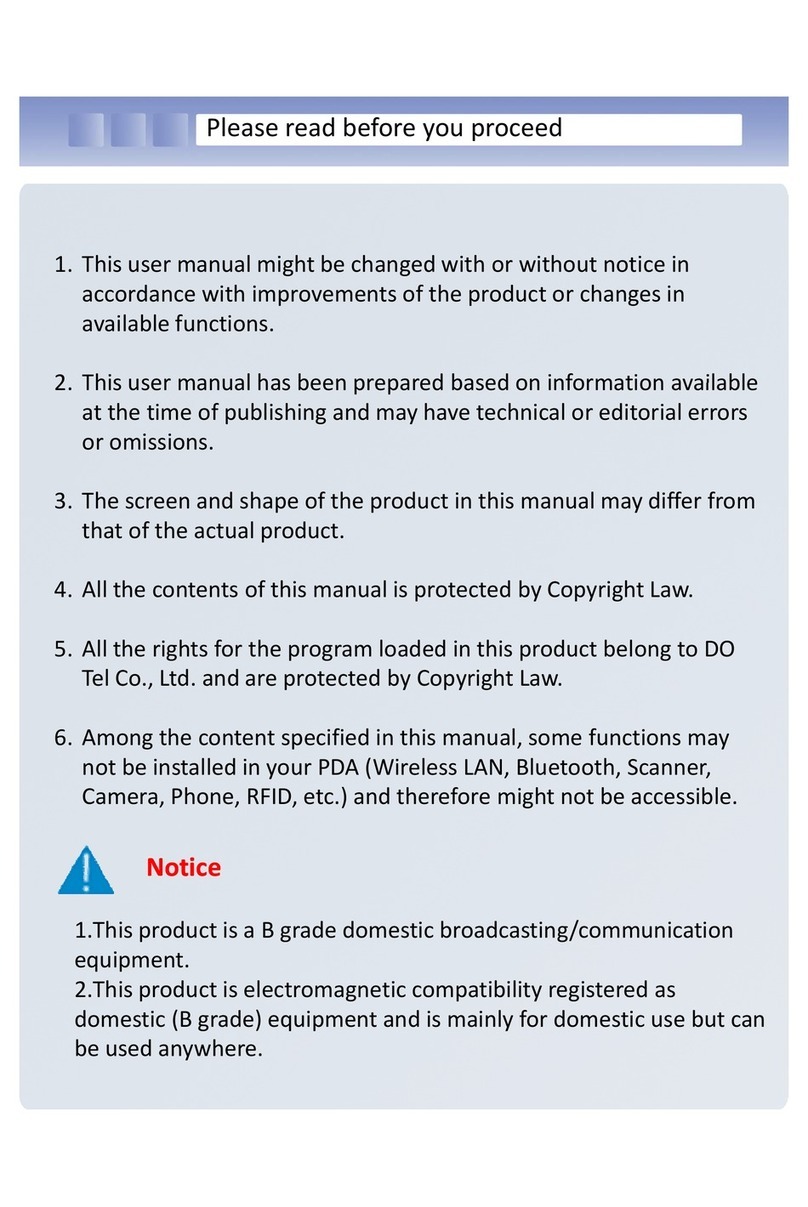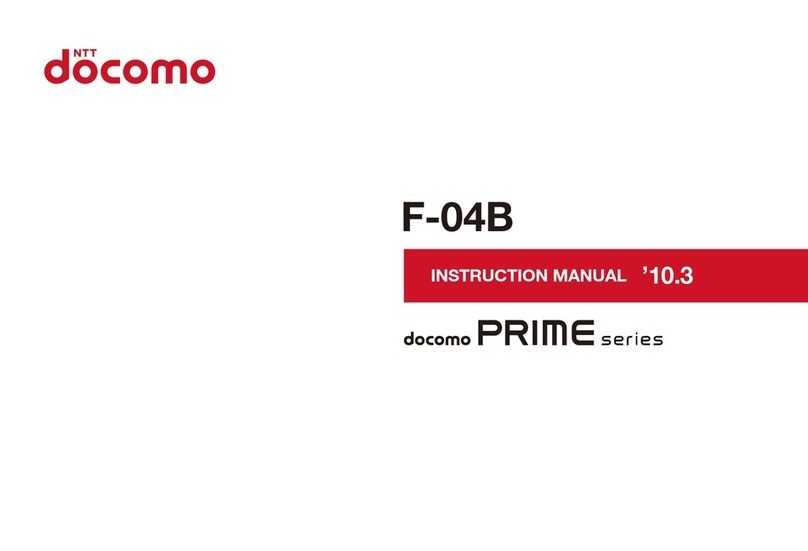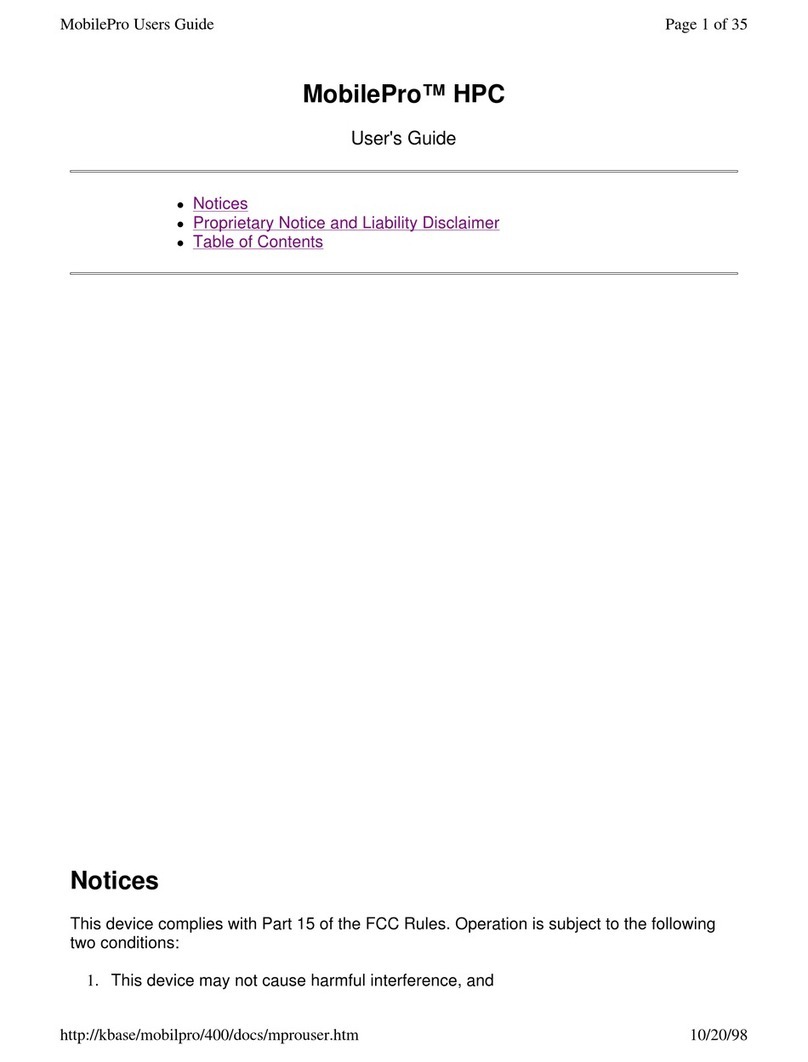iDiPOS i6100 Series User manual

i6100 Series User Manual
(Windows CE)

1
Table of contents
Copyright notice..........................................................................Erreur ! Signet non défini.
Table of contents................................................................................................................. 1
Chapter 1: Product Package................................................................................................ 3
Packing List ................................................................................................................ 3
Chapter 2: Product Description........................................................................................... 4
About This Product..................................................................................................... 4
Main characteristics.................................................................................................... 5
Applications................................................................................................................ 6
Functions................................................................................................................... 11
Chapter 3: Usage Instructions............................................................................................. 5
Installing the SIM card, memory card and battery ..................................................... 5
Turning on/turning off the device............................................................................... 5
Change date and time.................................................................................................. 6
Using the stylus........................................................................................................... 8
Inputting text............................................................................................................... 8
Device management.................................................................................................. 11
Barcode scan............................................................................................................. 12
Connecting to personal computers............................................................................ 13
Restarting the device................................................................................................. 13
Restore factory settings............................................................................................. 13
Calibrate the screen................................................................................................... 14
Battery status............................................................................................................. 15
Battery use considerations........................................................................................ 16

2
Chapter 4: Advanced Settings........................................................................................... 17
Setting WCDMA connection.................................................................................... 17
Setting up a Wi-Fi network....................................................................................... 24
Set bar code scanning options................................................................................... 28

3
Chapter 1: Product Package
Packing List
Please check to confirm that the package contains the following items:
Item Name of part
1Power adapter x 1
2Lithium battery x 1
3Adapter head x 1
4Data cable x 1
5 i6100 series manual x 1
6Product warranty card x 1

4
Chapter 2: Product Description
About This Product
The i6100 series serves as the foundation of our independent research
and development, design, and production of industrial handheld terminals
for various industries. The form factor features a flexible, ergonomic design
that is lightweight and impact-resistant, with dual-power mode, long standby
time, and supports voice call functionality.
1. Integrated portable industrial design
The i6100 industrial terminals are designed to be waterproof,
dustproof, and resistant to impact drops, corrosion, static and
temperature extremes.
The i6100 series complies with IP54 requirements, have passed
impact testing from a height of 1.5 meters onto concrete floors, and
are not affected by dust or splashes of water. The I6100 uses a high-
capacity battery that guarantees long working hours throughout the
day, and the terminal utilizes a dual-power mode to prevent loss of
data. It is ergonomic to minimize user fatigue, weighs only 275
grams(include battery), and comes in a compact size of 160 (L) x 75
(W) x 35 (H) mm.
2. High-speed, large-capacity data processing
The i6100 series of industrial terminals uses Samsung’s Cortex-
A8 1GHz processor + 512MB RAM and matching 512MB built-in
Flash memory. This enables it to quickly and accurately run high-
speed programs with complex processing. Its memory capacity can be
expanded up to 32GB with the use of microSD/TF cards, meeting a
number of business data storage needs.

5
3. Flexible and powerful data communication
The i6100 series supports 3G voice, SMS and
CDMA2000/WCDMA data communications, 802.11b/g/n Wi-Fi
wireless LAN communication, RS232 serial communications and
Bluetooth. It meets Cisco CCX2/3 security standards, fully supports
Cisco AP and safety specifications, meaning you can run remote data
updates.
4. Windows CE operating system
Windows CE has a complete operating system feature set and
comprehensive development environment, and is bundled with
everything including tools needed for custom equipment, such as:
real-time, small footprint, multimedia and networking capabilities.
Customers can choose Windows CE in English, simplified or
traditional Chinese, and other operating languages. Support for Java,
C++, c #, and other languages for terminal software development are
included for free. We also provide a full range of platform
development SDK for free. Support is also provided for Telnet remote
connections, and comes with Microsoft Internet Explorer 6 browser
for accessing HTML/XML files.
Main characteristics
1. A compact, lightweight, durable structure
2. Long working hours: the main battery when fully charged can last for
more than eight hours
3. Charging convenience: the i6100 uses a USB port for charging,
making it convenient to be recharged just about anywhere
4. Dual power sources: if the main battery is used up, the terminal will
use its backup battery. A fully charged backup battery can maintain

6
standby time of 6 hours, preventing accidental power failure and data
loss
5. Hardware modules can be updated:
1) 3.0 /5.0 MP camera
2) GPS positioning
3) LF/HF RFID reader
6. Built-in scanning module
7. Communication modes: Wi-Fi, 3G, and Bluetooth
8. Open design: the software interface allows development of third-party
applications
9. Industrial grade equipment, waterproof, dustproof, resistant to drop
impact, high / low temperature under normal working conditions
10.High-speed, high-capacity data processing capabilities, with its
Samsung 1GHz processor, 512MB of RAM and 512MB built-in Flash
memory. Flash memory can be expanded up to 32GB with the use of
micro SD / TF cards
11.3.2 inches color resistive touch screen
12.Supports Chinese handwriting input
Applications
1. Apparel industry
2. Distribution, retail, and supply chain management
3. Logistics, including warehousing, courier services, LTL transport, and
more
4. Hospitals, government offices, mobile/remote offices, and asset inventory

7
Specifications:
Physical
specifications
Model
i6100
Overall dimensions Overall maximum size:
160mm*75mm*35mm
Weight
275g (with battery)
Keypad Alphanumeric keys, navigation keys, scan
button
Input method English, Chinese pinyin, handwritten
input, supports soft/onscreen keyboard
Product
performance
Operating system Either Windows CE 6.0 R3 or Android 2.3
operating system, multi-language support
CPU Samsung Cortex-A8 1GHz processor
Display 3.2 inches TFT-LCD QVGA (240 x 320)
color touch screen
Memory ROM 512MB Nand Flash
RAM 512MB DDR2
Scanning
parameters
Single-
dimension
laser
Scan
speed
200times/second
Readable
bar codes
Code 39; Codabar; Code 128; Discrete 2
of 5; IATA 2 of 5; Interleaved 2 of 5;
Code 93; UPC A; UPC E0; EAN 8; EAN
13; MSI; EAN 128; UPC E1; Trioptic
Code 39; Bookland EAN; Coupon Code;
RSS-Limited; RSS-14; RSS-Expanded

8
CMOS
sensor Readable bar
codes
1D Symbologies:UPC/EAN, Bookland
EAN, UCC Coupon Code, ESSN EAN,
CODE 39, CODE 128, GS1-128, ISBT
128, Trioptic Code 39, CODABAR, MSI,
Interleaved 2/5, Discrete 2/5, Chinese2/5 ,
Korean3/5, Matrix 2/5, CODE 32,CODE
93, CODE 11, Inverse 1D, GS1 DataBar,
Composite Codes 2D Symbologies:
PDF417、MicroPDF417、Data Matrix,
Data Matrix Inverse, MaxiCode, QR
Code, Aztec, Aztec Inverse Postal
Codes:U.S. Postnet, U.S. Planet, U.K.
Postal, Japan Postal, Australian Postal,
Netherlands KIX Code, USPS 4CB/One
Code/Intelligent Mail, UPU FICS Postal
Data
communications
WCDM
A
Operating
Frequency
UMTS2100/900 MHz
UMTS1900/850 MHz
GSM850/900/1800/1900 MHz
Data services
GSM CS: UL 9.6kbps/DL 9.6kbps
GPRS/EDGE: Multi-slot Class 12, Class B
WCDMA CS: UL 64kbps/DL 64kbps
WCDMA PS: UL 384kbps/DL 384kbps
HSDPA:DL 3.6Mbps
CDMA2
000
Operating
Frequency
CDMA2000 1x, CDMA2000 EV-DO Rev
0, CDMA2000 EV-DO Rev A
Supports BC0 (800MHz band), BC1
(1900MHz band)
Data services
CDMA2000 1X: UL/DL: 153.6 kbps
CDMA2000 1X/EVDO Rev.0: UL 153.6
kbps DL 2.4 Mbps
CDMA2000 1X/EVDO Rev A: UL 1.8
Mbps DL 3.1 Mbps
Extended Camera 5.0 mega pixels, has flash and autofocus

9
functionality
Wi-Fi / Wireless LAN Standard, built-in 802.11b /g/n wireless
communication module, the
communication speed of up to 65MB /s
GPS Supports A-GPS, 48 channels, positioning
accuracy of less than 1m, the initial
positioning time is less than 38 seconds
Bluetooth
Bluetooth Class 2.1+EDR
RFID
Can be customized to support the
following standards:
Low frequency: ISO11784/11785
High Frequency: ISO15693,
ISO14443A/B, SRI513/SRI4K
Audio Speaker (mono) x 1
Microphone x 1
Earpiece x 1
Power supply
Main power supply
3.7V 2800mAh / 3.8V 3000mAh
rechargeable lithium battery, standby time
of 8 hours or more (depending on the
environment)
Backup power supply 240mAh backup battery
RTC power supply Used to keep the internal clock running
Environmental
interaction
Operating temperature -10 to +50℃
Storage temperature -20 to +60℃
Humidity 5 to 95% (non-condensing)
Impact endurance
The unit can survive a drop of 1.5m onto
solid concrete surfaces, provided it is
working within the operating temperature
range.
External
interfaces and Expansion cord slots Micro SD / TF (maximum support 32G) x
1, SIM x 1

10
accessories
product
specifications
Physical interface Mini USB x 1, 3.5 mm audio interface x 1
Charging stand Can charge two batteries at the same time
Printer Can be connected to all printers that
support Bluetooth serial protocol
Other accessories
Power adapter, data cable
Industrial protection
rating IP54
Product approvals
CCC, CE
Electrical safety Complies with UL60950, CSA C22.2
No.6050, EN60950/IEC950
Laser safety
specifications IEC2/FDA II level, in line with the
IEC60825-1/EN60825-1 standard
Network access license Meets the provisions of the Ministry of
Information Industry Standards License of
telecommunication equipment
Warranty period 12 months (excluding accessories)

11
Functions
I. Front of the unit
3 . Power button
1 . Scan
light/charging
system indicator
4 . Touch
screen
2 . Main
keypad

12
II. Side of the unit
4. Charging and USB
interface
1. Headphone jack
2. Stylus
3. Reset hole

1
1) Headphone jack:User can insert 3.5mm headphone jacks
2) Stylus: For interface operation
3) Reset hole: Click the reset hole with the stylus to reset the device
4) USB charging interface:Plug the power adapter into the USB data cable to send or
receive data, or insert into a USB interface port for charging

1
III. Keypad:
10. Keypad
backlight key
9. Backspace
8. Enter key
11. Function
keys
7. S2 key
6. Direction
keys
3. Return/ESC
key
5. Number/
letter shift key
4. Number/
letter keys
2. S1 key
1. Barcode
scanning

2
1) Barcode scanning key: Press this key to scan the bar code
2) S1 key: Left softkey
3) Return/ESC key: Return to previous menu/cancel actions
4) Number / letter keys: Input the appropriate numbers or letters
5) Alpha / numeric toggle key: Switch keypad’s input mode
6) Arrow keys: In four directions – up, down, left and right
7) S2 key: Right softkey
8) Enter key: Used to approve an action
9) Backspace: Delete one number/letter character
10) Keypad’s backlit keys: Turn on / off the keys’ backlight
11) Function key: Press this key and one of the number/letter keys to activate a system
key combination
The following is a list of available function key combinations:
Fn + 0
F10
Fn + 5
F5
Fn + 1
F1
Fn + 6
F6
Fn + 2
F2
Fn + 7
F7
Fn + 3
F3
Fn + 8
F8
Fn + 4
F4
Fn + 9
F9

3
IV. Back of the unit
1. Barcode
scanning window
2. Camera
4. TF card slot
3. Speaker
5. SIM card slot
7. Battery cover
detection switch
6. Main battery’s
snap-on cover

4
1) Barcode scanning window: Shoots a laser from this window, so do not look directly
into it
2) Camera: Used to take pictures
3) Speaker: Source of sound output, such as for the music player and warning tones
4) TF card slot: User can insert microSD / TF memory card
5) SIM card slot: You can insert a SIM card provided by your carrier
6) Main battery snap-on cover: Secures the battery cover onto the terminal
7) Battery cover detection switch: Detects the main battery cover, in order to ensure the
equipment’s normal operation

5
Chapter 3: Usage Instructions
Installing the SIM card, memory card and battery
1. Swing open the main battery cover clip by 90 degrees, you can then remove the battery
cover
2. Insert the SIM card or microSD/TF card into their corresponding slots in the battery
compartment
3. Insert the battery, then cover it with the battery cover clip
Note: when you first use the battery, the battery will only be around 50% charged
You can recharge through the power supply that comes with your adapter or charger (sold
separately) for charging. Charging for the first time should take more than 12 hours.
Turning on/turning off the device
Press and hold the power key to turn on the terminal. Release the power key when
the system LED will light up, and the Windows CE screen appears.
When you are finished using the device, you can choose to either turn it off or let it
go into sleep mode to conserve battery power.
1. Click on start in main page →hangs, the device will enter sleep mode.
During sleep mode, some of the equipment components continue to remain powered,
and stored data will not be saved. You may press the power key anytime to wake up the
device.
2. To power down, press and hold the power button for 3 seconds or more, a prompt box
will pop up on the screen:

6
Select "Yes", the device is turned off. All data in the system cache will be cleared.
You can turn the device back on by pressing and holding down the power key.
Change date and time
Click “date/time” in the Control Panel or double-click the time on the taskbar area,
to go to the "date/time properties" dialog box.
Click on the "time zone" drop-down
list to select your time zone. When
done, please click “apply” in the lower
right corner of the dialog box to save
your settings.
Table of contents