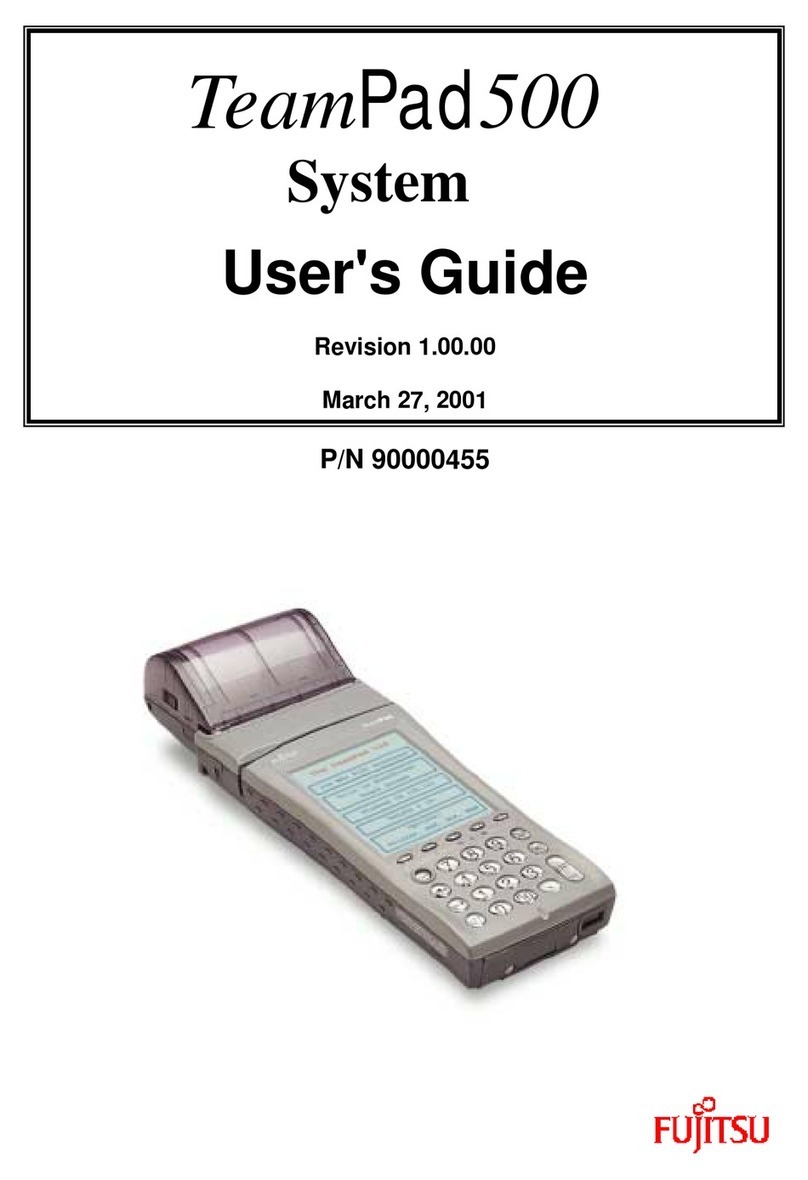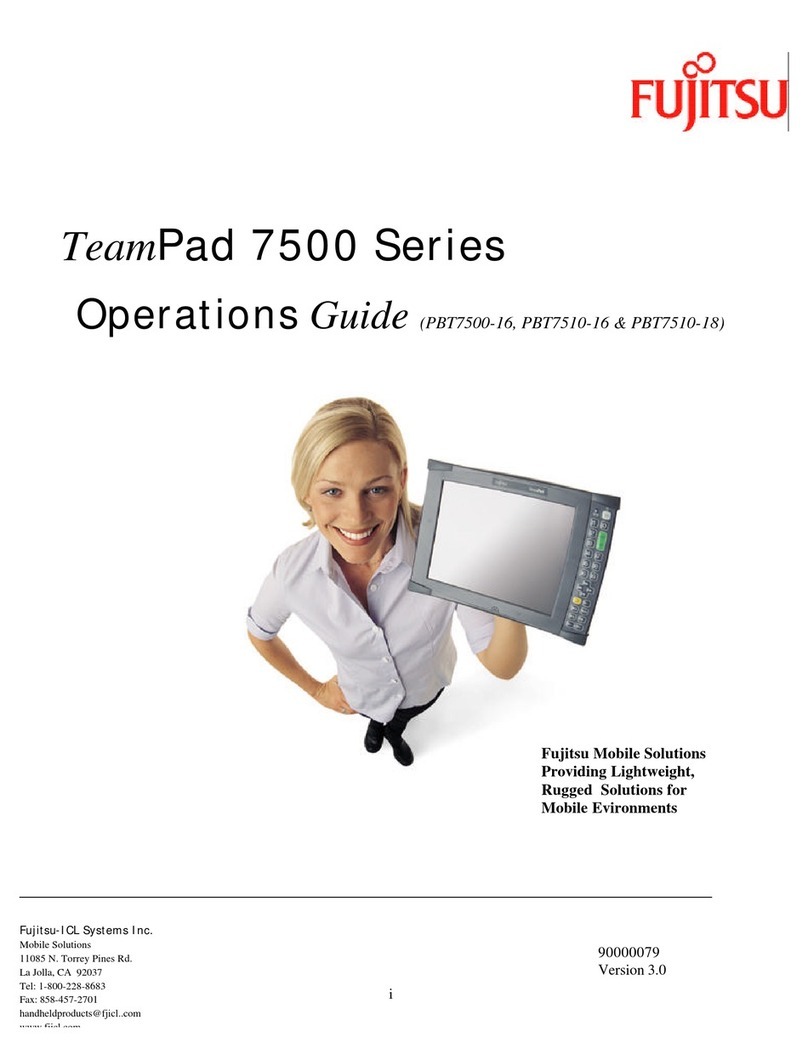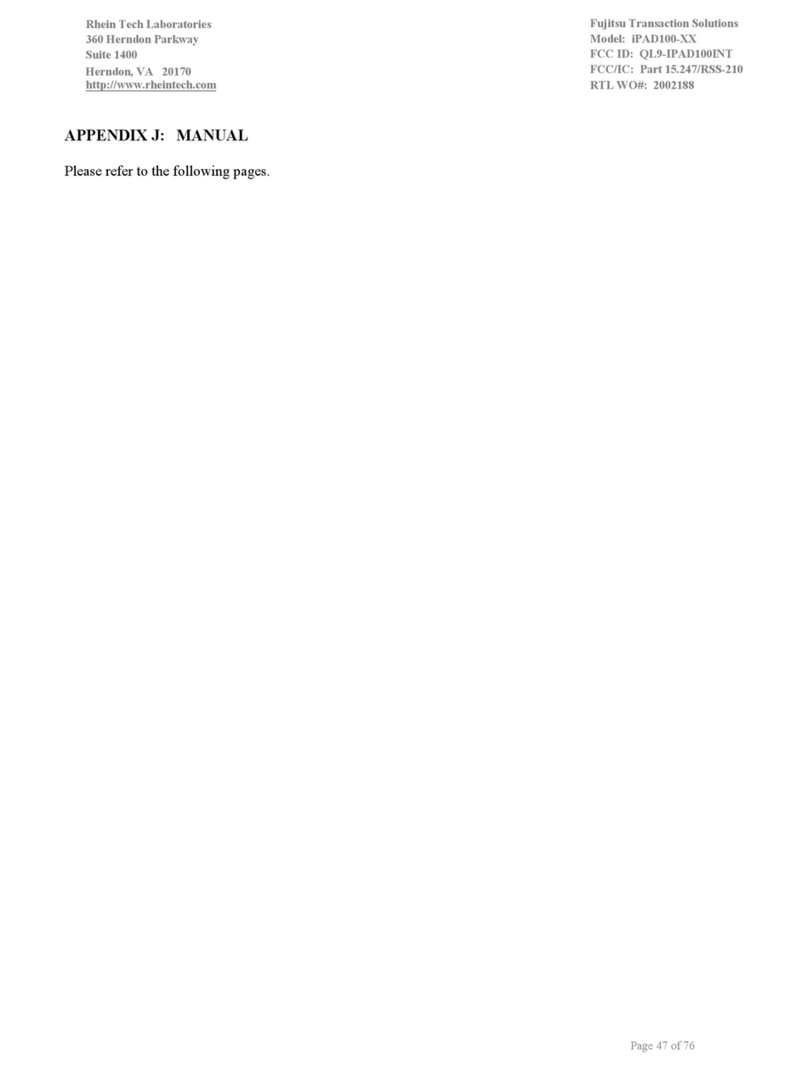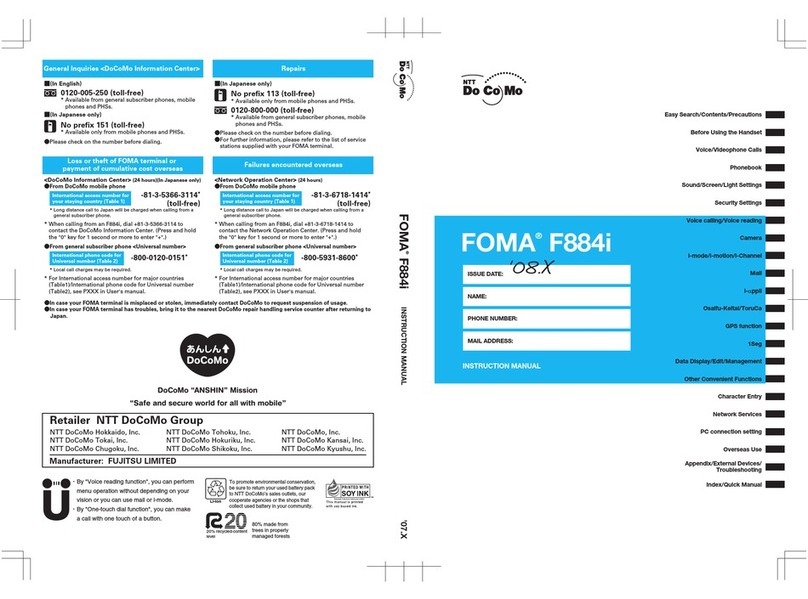iii
CAUTION
WARNING
Icon Meaning
This icon indicates that if the contents of the message are ignored
and the device mishandled, this can result in death or serious injury.
This icon indicates that if the contents of the message are ignored
and the device mishandled, this can result in injury or material
damage.
Safety Precautions
Icons for Safe Usage
Icon Meaning
∆The symbol within the triangle indicates that the item is a warning
or caution. Within the symbol is indicated the concrete nature of the
warning. (The example on the left is a caution against getting fingers
trapped.)
indicates that the message is about behavior that must be
avoided (prohibited behavior). Within the symbol is indicated the
concrete nature of the prohibition. (The example on the left is a
general prohibition.)
indicates that the contents should always be followed. (The
example on the left is a general mandatory item.)
In order to distinguish the type of contents for danger and damage warnings, the
following symbols are used together with the above icons.
Data Storage Media and Customer Responsibilities
The only effective protection for the data stored in a computer, such as on a hard disk, is for you,
Purchaser to regularly back up the data. Fujitsu and its affiliates, suppliers, service providers and
resellers shall not be responsible for any software programs, data or other information stored or used
on any media or part of any Product returned to Fujitsu or its service providers for Warranty Service
or other repair, including but not limited to the costs of recovering such programs, data or other
information. It is solely your responsibility as the Purchaser to back up any software programs, data,
or information stored on any storage media or any part of a Product returned for Warranty Service or
repair to the designated service centers.
High Safety Required Use
This Product is designed, developed and manufactured as contemplated for general use, including
without limitation, general office use, personal use, household use and ordinary industrial use, but is
not designed,developed and manufactured as contemplated for use accompanying fatal risks or
dangers that, unless extremely high safety is secured, could lead directly to death, personal
injury,severe physical damage or other loss (hereinafter ‘High Safety Required Use’), including with-
out limitation, nuclear power reactioncore control in nuclear atomic facility, airplane automatic aircraft
flight control, air traffic control, operation control in mass transport control system,medical instrument
for life support system, missile launching control in weapon system. You shall not use this Product
without securing the sufficient safety required for the High Safety Required Use.
Section 00 LOOX (intro) 6/25/02, 9:58 AM3