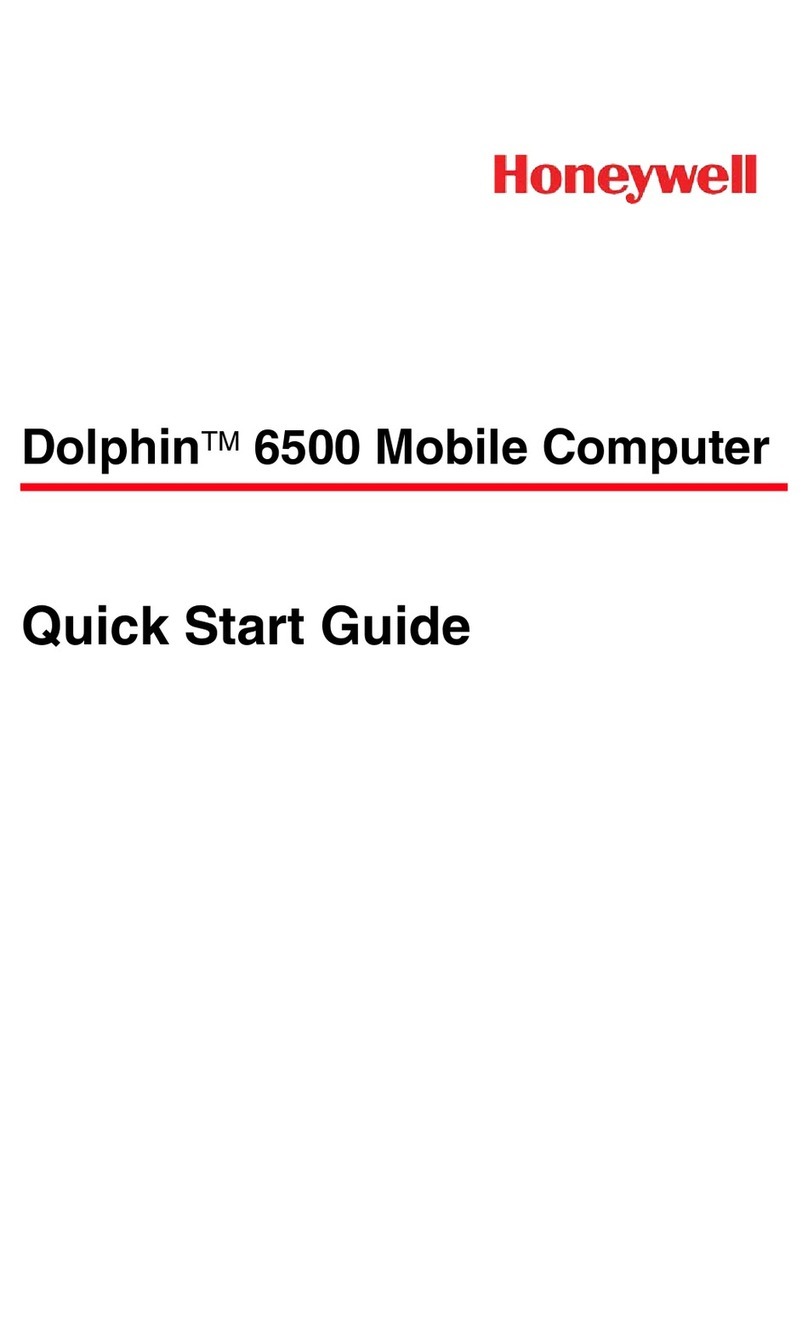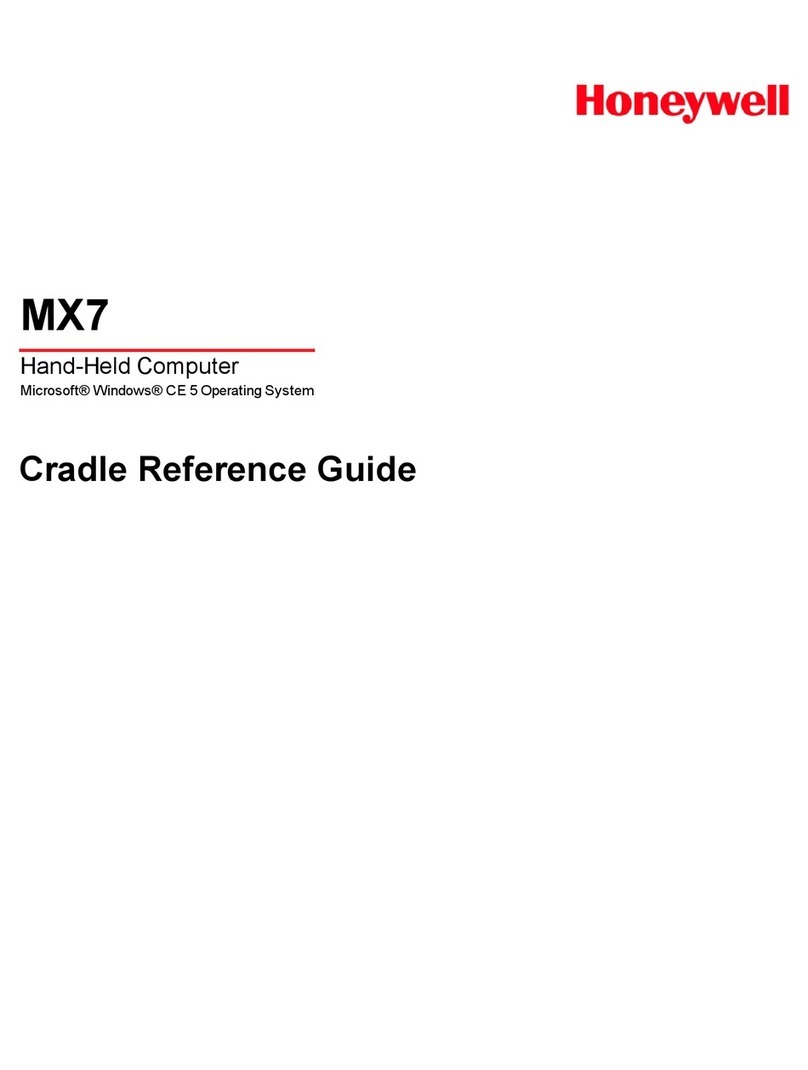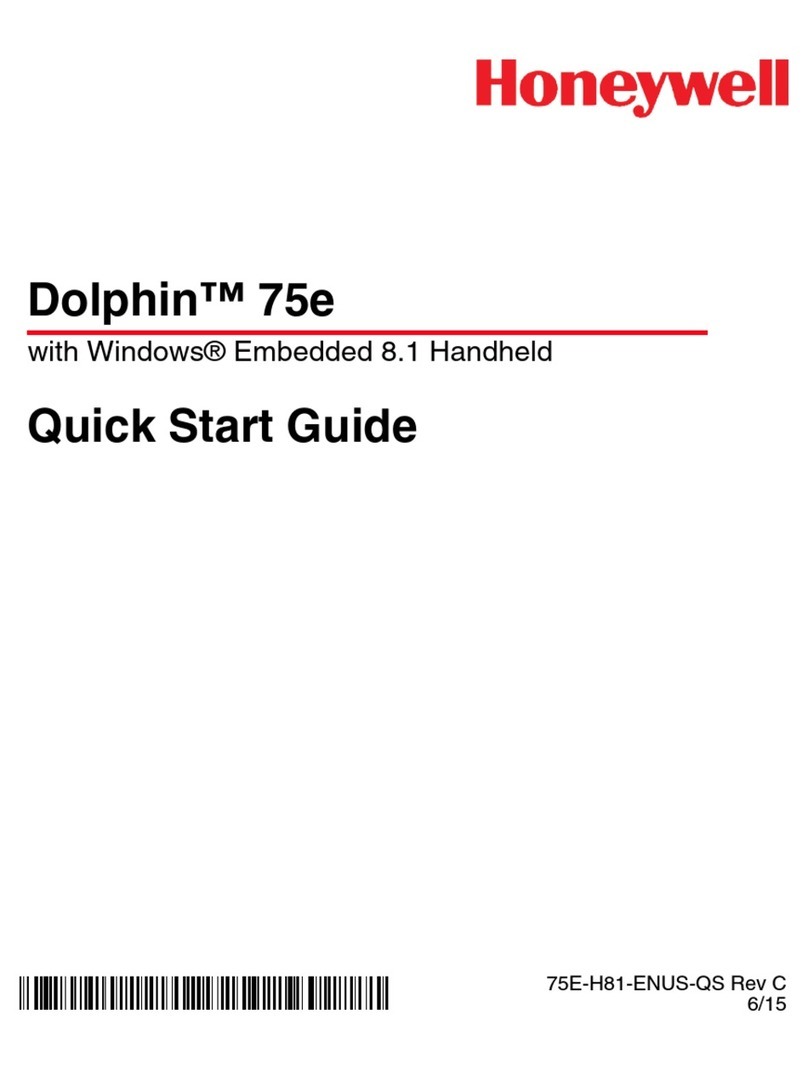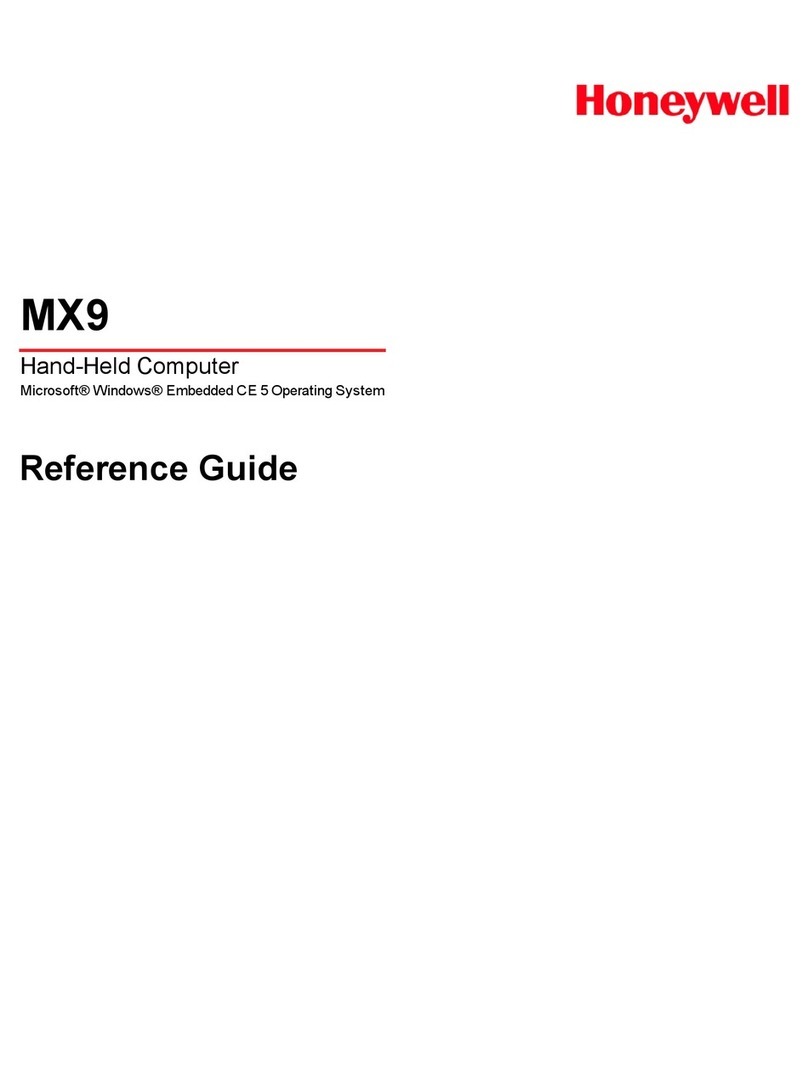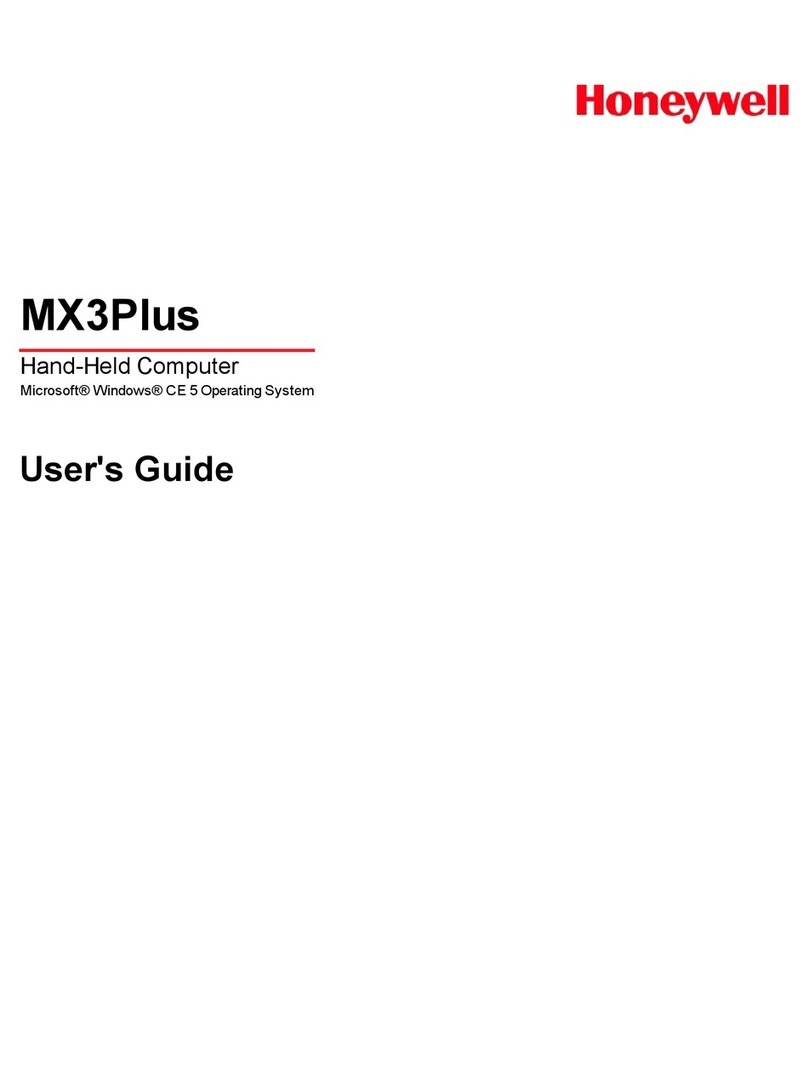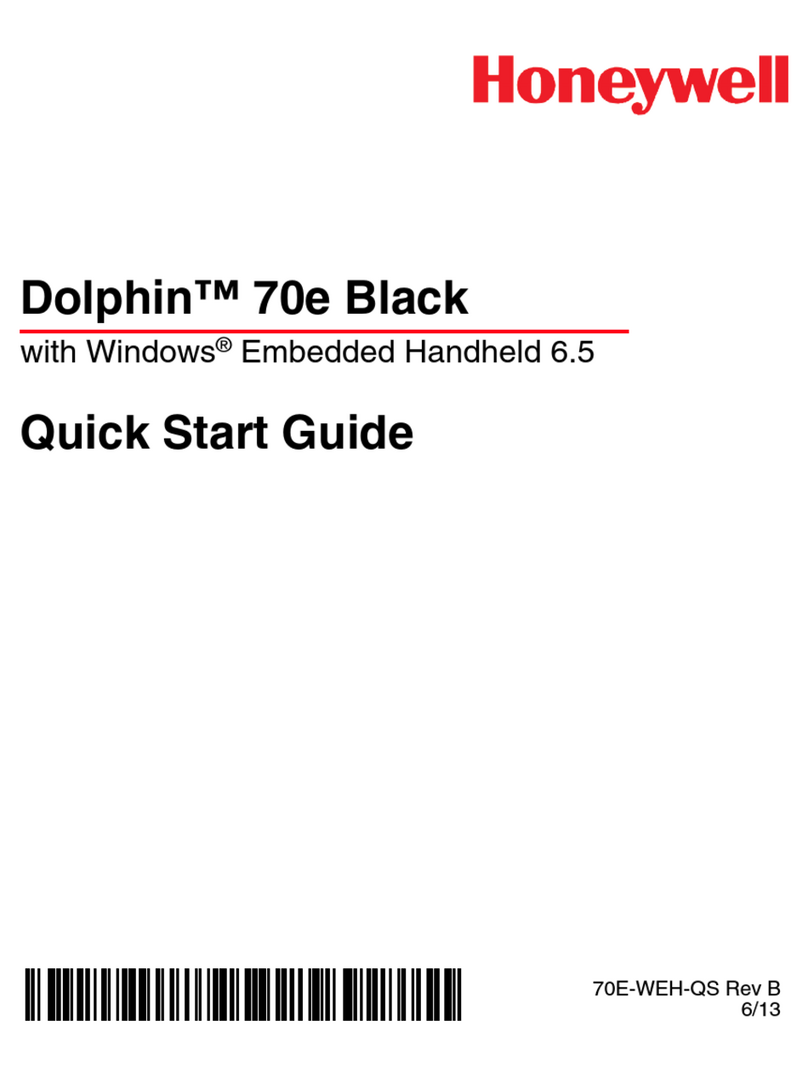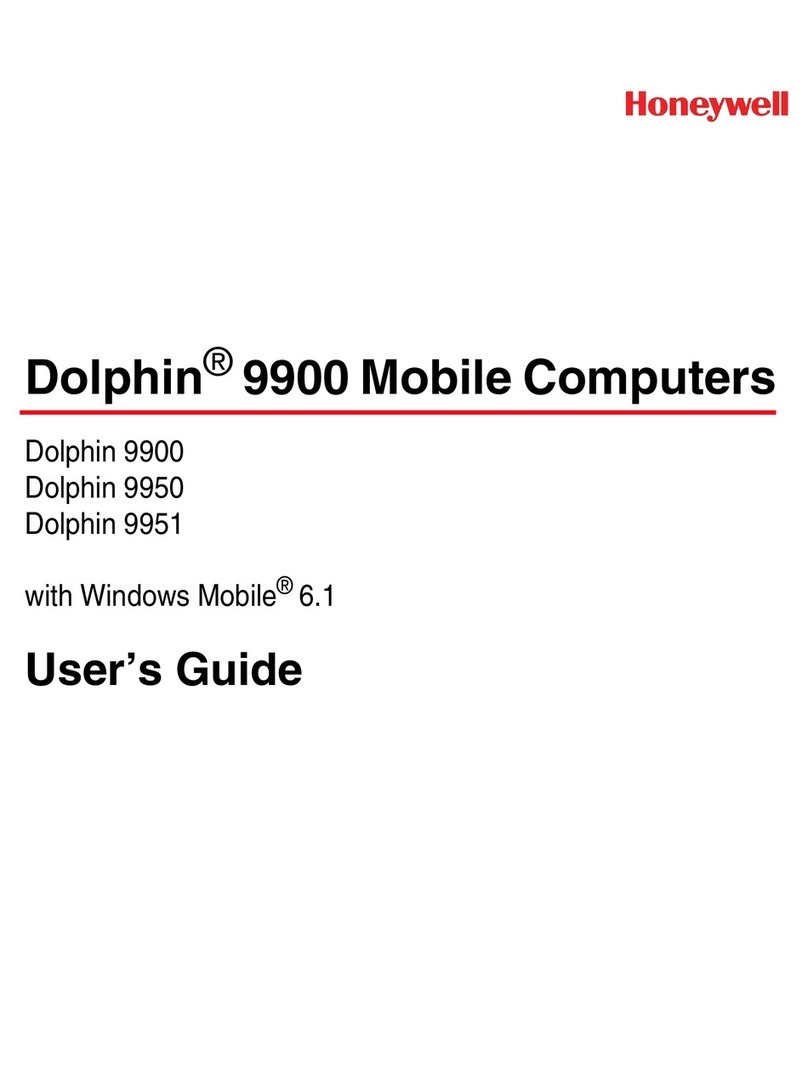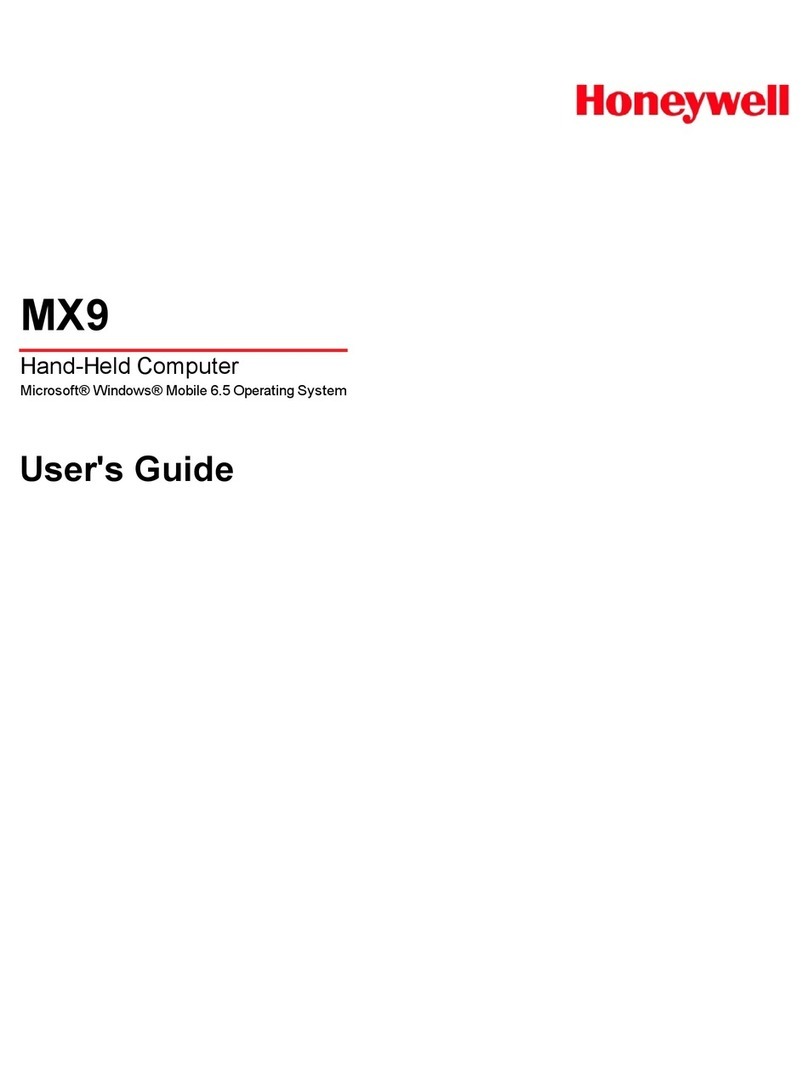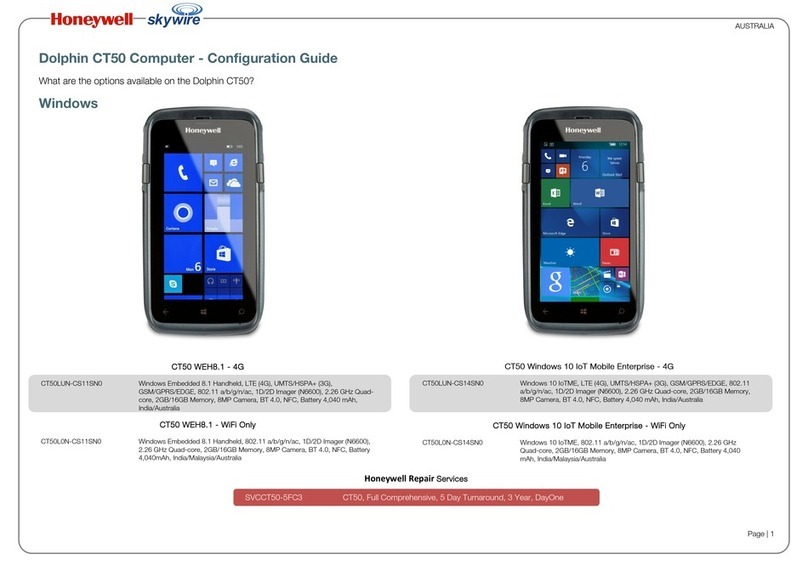Power On the CT50 for the First Time
To learn about creating custom provisioning XML files, see the Windows
Embedded 8.1 Handheld Administrators Guide at https://
technet.microsoft.com/en-us/library/dn499757.aspx.
To quickly start the mobile computer for the first time, use one of these
options.
Option 1: Scan the quick start bar code
1. Press the Power button.
2. From the Welcome screen, select your language and then touch next.
3. Point the computer at the bar code below.
4. Press one of the Scan buttons.
The computer beeps twice and “configuration received” appears on the
screen under Barcode.
5. Touch next. “Configuration progress...” appears on the screen.
When the computer finishes starting up, the Start screen appears.
Option 2: Use the Consumer setup option
1. Press the Power button.
2. From the Welcome screen, select your language and then touch next.
3. On the Set up Your Handheld screen, touch More Options.
4. Select Consumer setup. The computer restarts and then displays the
Welcome back screen.
5. On the Connect to Wi-Fi screen, select a Wi-Fi network from the
available network list.
6. Type the appropriate security credentials and then select done.
7. Select either recommended or custom from the Set up your Handheld
screen and touch OK.
8. Follow the onscreen prompts to set up the computer and create a
Microsoft® account (optional).
To learn more about what you can do with a Microsoft account, go to
www.windowsphone.com.
Turn Power On or Off
To turn the computer on:
• Press and release the Power button.
To turn the computer off:
1. Press and hold the Power button until “slide down to power off” appears
on the screen.
2. Slide the screen down until the image disappears and “Goodbye”
appears on the screen,
Note: You should always power off the computer before removing the
battery.
About the Home Screen
Navigation and Function Buttons
Note: Additional functionality varies according to the application in use.
Buttons Description Function
Back Back to the previous screen.
Home Return to the Start screen.
Search Start a search on the computer or the Internet.
Volume Raise or lower the volume of the active
speaker.
Adjust the Screen Time Out Setting
To adjust the amount of time before the screen times out after inactivity:
1. Scroll to the bottom of the screen and touch All apps.
2. Scroll down to Settings.
3. Scroll down to lock screen.
4. Select the amount of time for the Screen times out after setting.
5. Touch the Home icon to return to the Home screen.
Lock Screen (Screen Time Out)
Screen Time Out mode automatically turns the touch panel display off and
locks the computer to save battery power when the computer is inactive for a
programmed period of time.
1. Press and release the Power button to wake up the computer from sleep
mode.
2. Drag the splash screen toward the top edge of the display to unlock the
computer.
Turn Airplane Mode On/Off
1. Scroll to the bottom of the screen and touch All apps.
2. Scroll down to Settings.
3. Touch airplane mode.
4. Move the Status slider to the right to turn airplane mode on.
Note: When Airplane Mode is turned on, appears on the status bar.
Scan a Bar Code with the ScanDemo
Note: For optimum performance, avoid reflections by scanning the bar code
at a slight angle.
1. Scroll to the bottom of the screen and touch All apps.
2. Scroll down to ScanDemo.
3. Point the computer at the bar code.
4. Touch Scan on the touch screen or press and hold a Scan button.
Center the aiming beam over the bar code.
The decode results appear on the screen.
How to Use the Color Camera
1. Press the Camera button.
2. Select either single photo mode , video mode , or burst mode
in the viewfinder.
3. Point the camera lens at the object you want to capture. The camera lens
is located on the back of the computer.
4. Touch the single photo icon to capture a single photo.
Touch the video icon to start recording video. Select the shutter again to
stop recording.
Restart the Computer
You may need to restart the computer to correct conditions where an
application stops responding to the system or the computer seems to be
locked up.
1. Press and hold the Power button until “slide down to power off” appears
on the screen.
2. Slide the window down to the bottom of the screen. “Goodbye” appears
on the screen before the computer turns off.
To restart the computer if the touch panel display is unresponsive:
• Press and hold the Power + Volume Down buttons for approximately 8
seconds until the computer restarts.
Reset the Computer
For information on how to perform a Factory Reset (Clean Boot), see the
user guide.
Support
To search our knowledge base for a solution or log into the Technical Support
portal and report a problem, go to www.hsmcontactsupport.com.
User Documentation
For the user guide and other documentation, go to www.honeywellaidc.com.
Limited Warranty
For warranty information, go to www.honeywellaidc.com and click
Resources > Warranty.
Patents
For patent information, see www.hsmpats.com.
Trademarks
Microsoft and Windows are registered trademarks of Microsoft Corporation
in the United States and/or other countries.
Disclaimer
Honeywell International Inc. (“HII”) reserves the right to make changes in
specifications and other information contained in this document without prior
notice, and the reader should in all cases consult HII to determine whether
any such changes have been made. The information in this publication does
not represent a commitment on the part of HII.
HII shall not be liable for technical or editorial errors or omissions contained
herein; nor for incidental or consequential damages resulting from the
furnishing, performance, or use of this material. HII disclaims all
responsibility for the selection and use of software and/or hardware to
achieve intended results.
This document contains proprietary information that is protected by
copyright. All rights are reserved. No part of this document may be
photocopied, reproduced, or translated into another language without the
prior written consent of HII.
Copyright © 2015 Honeywell International Inc. All rights reserved.