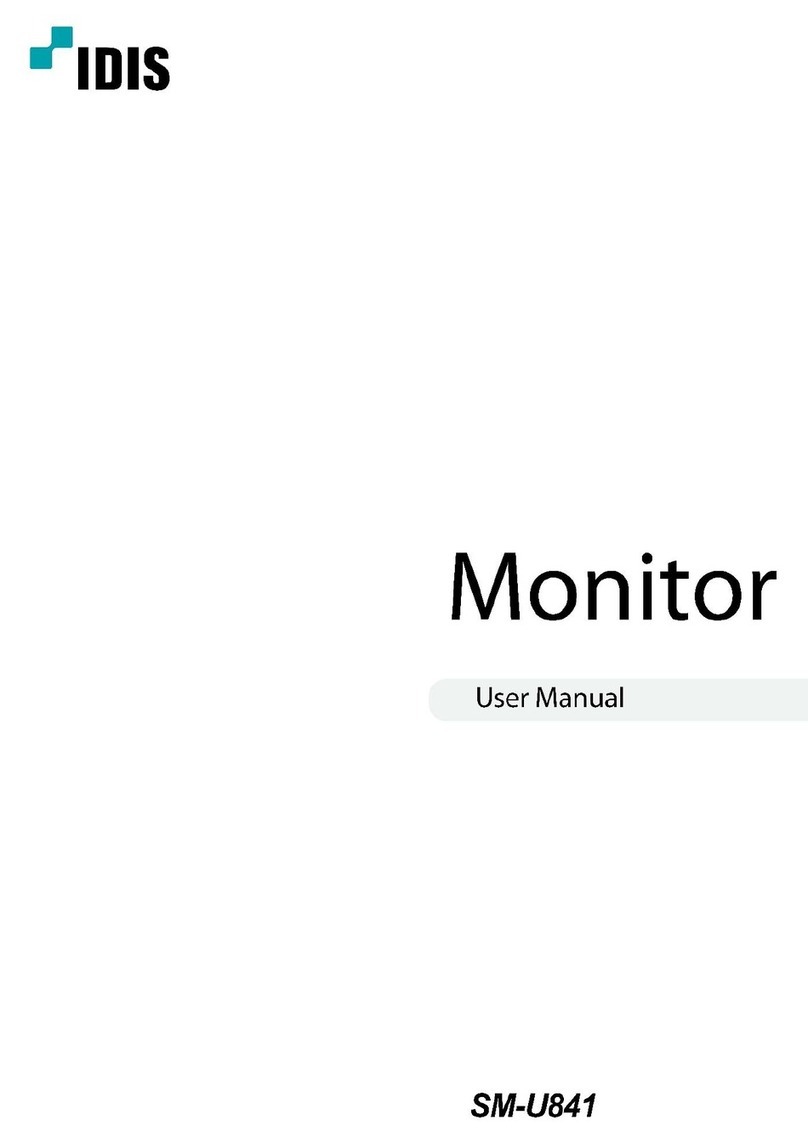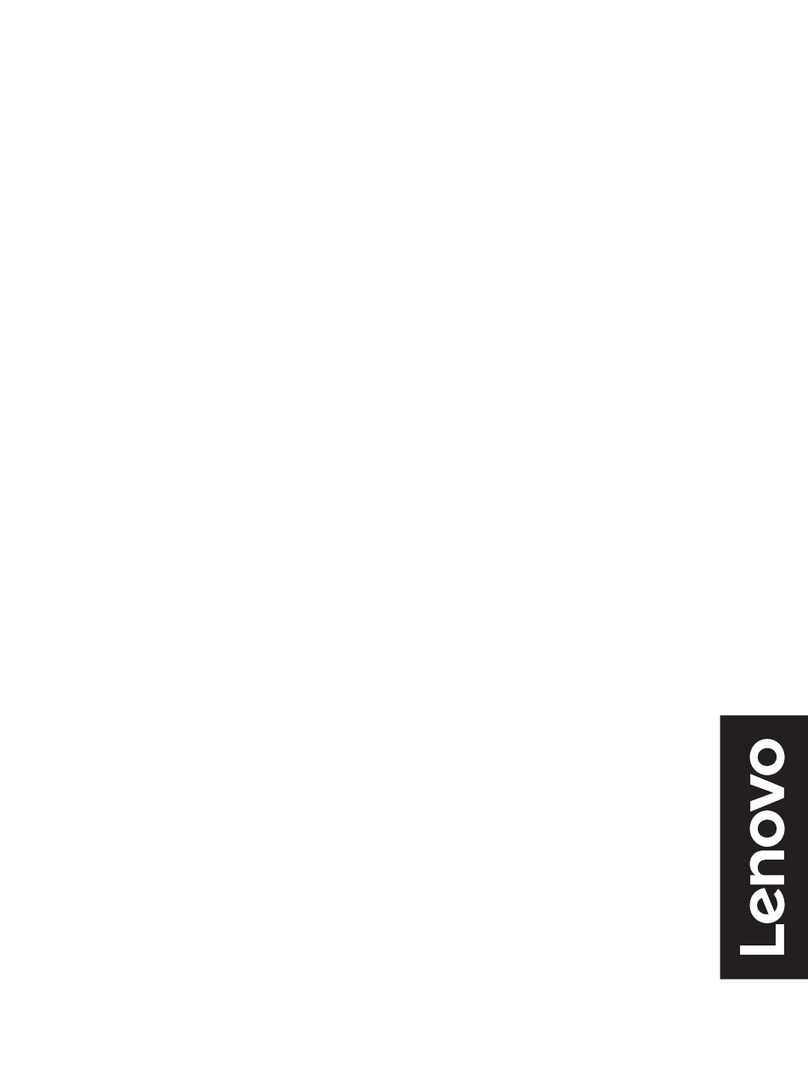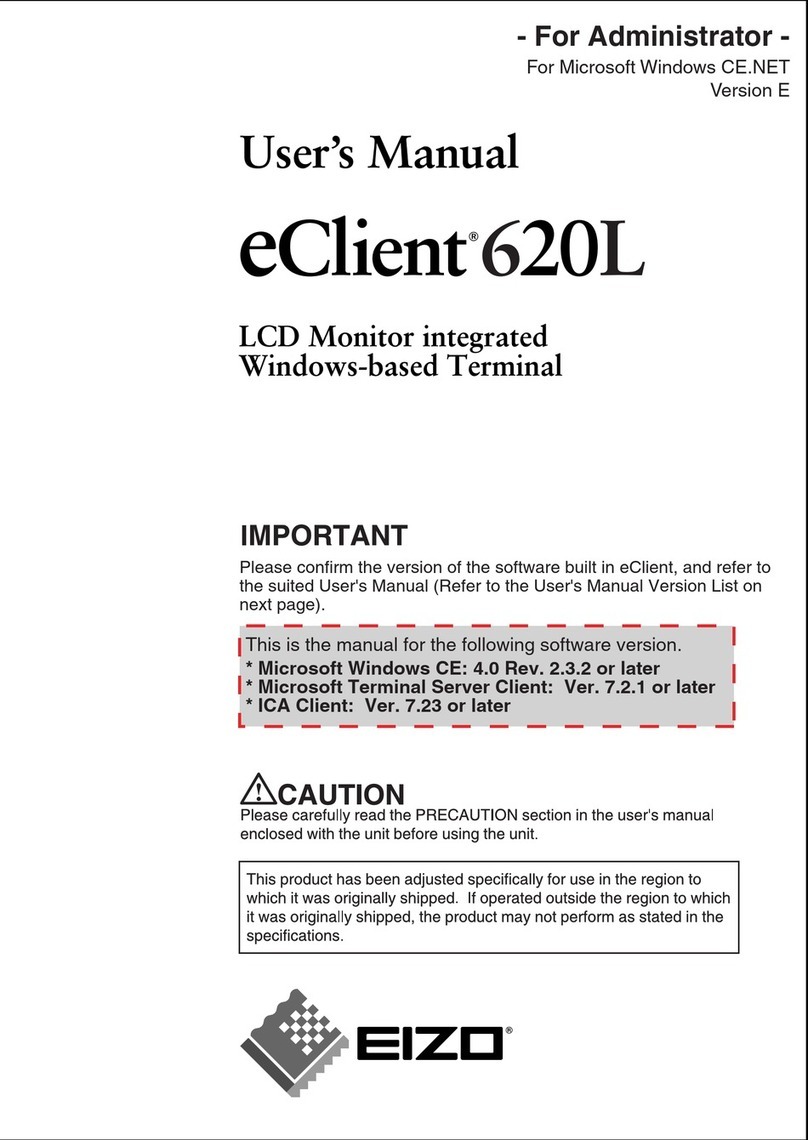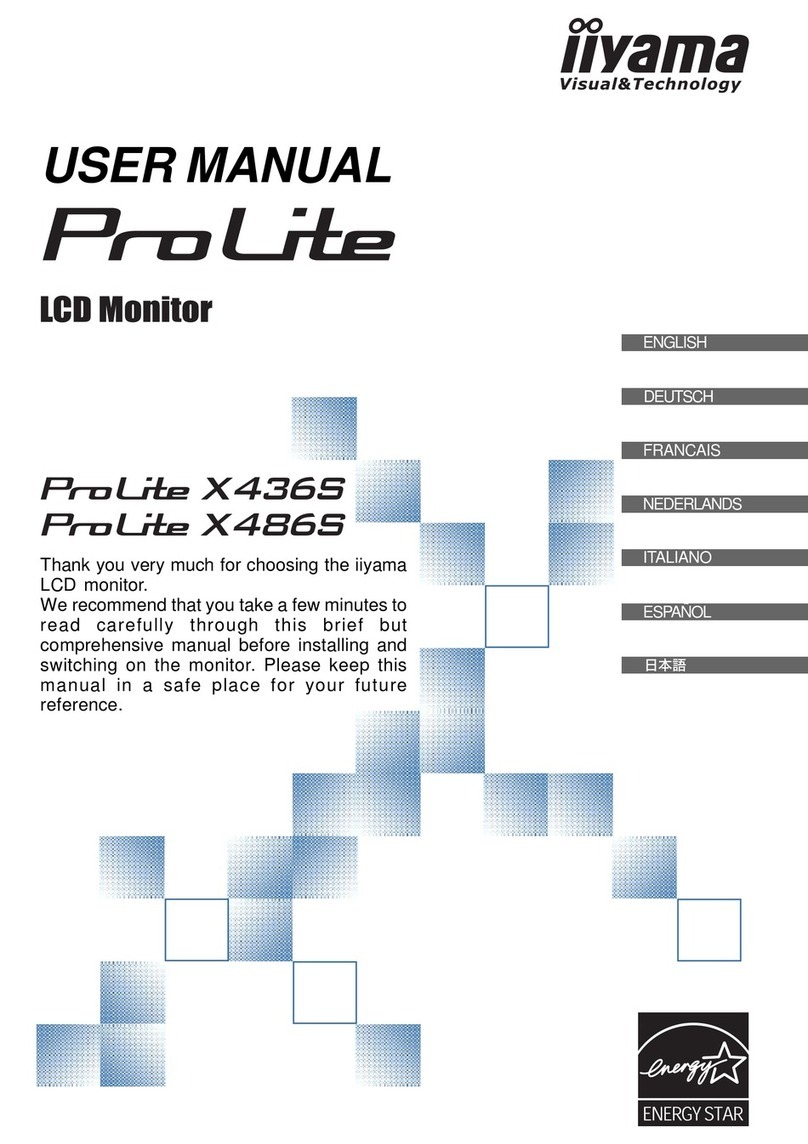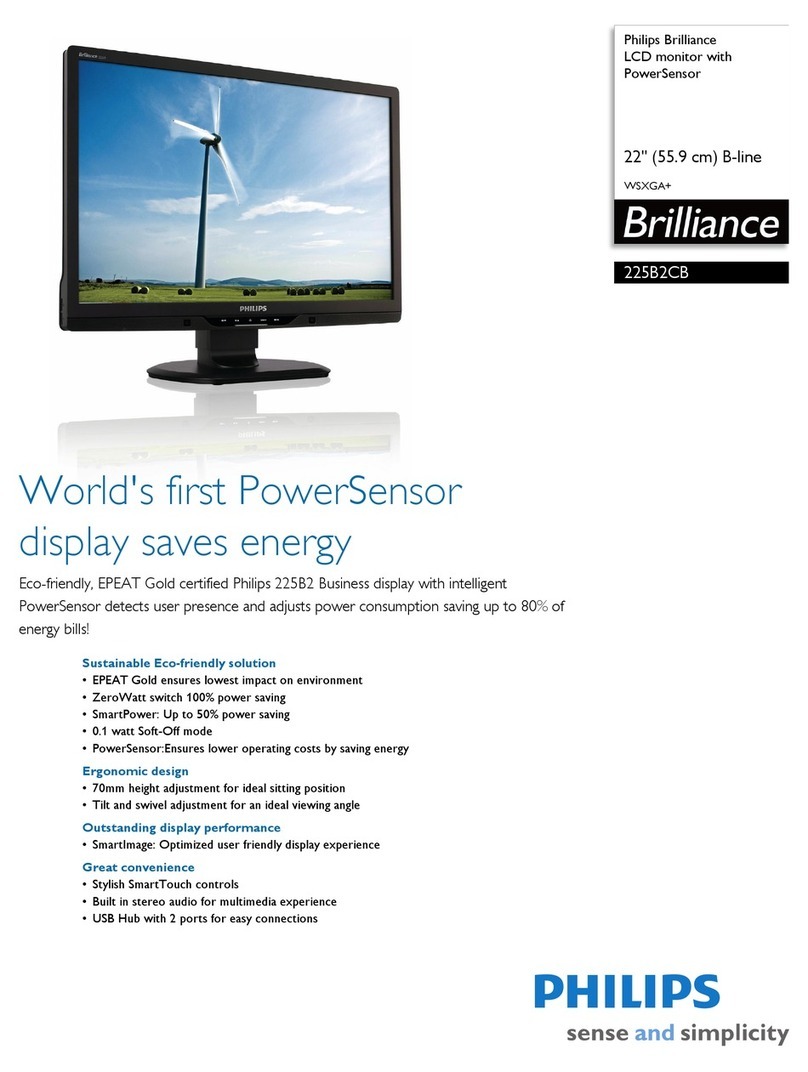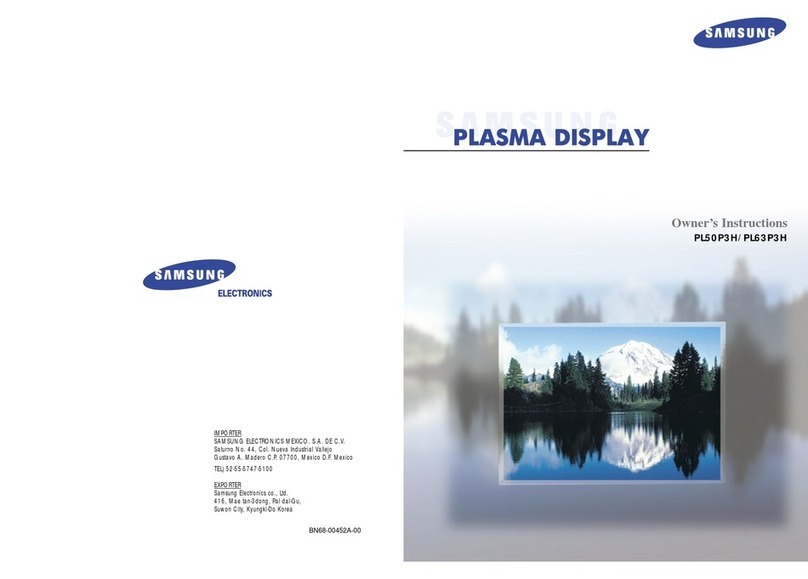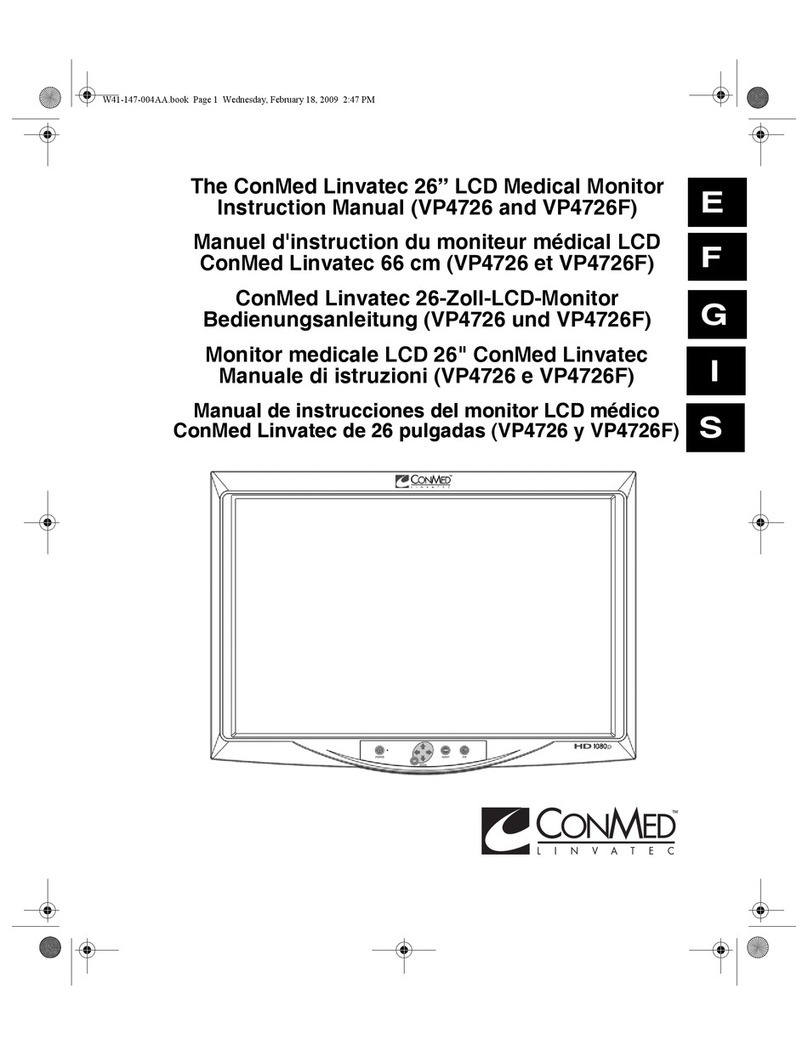Idis SM-U282 User manual

4K UHD LED MONITOR
SM-U282

2
CONTENTS
1, General information ..................................................................................... 3
1.1 Product description and type of use ........................................................................................ 3
1.1.1 General features ................................................................................................................. 3
1.2 Opening the box .................................................................................................................... 3
1.2.1 Contents of the box ............................................................................................................ 3
1.3 Warnings .............................................................................................................................. 3
1.3.1 Power ................................................................................................................................ 3
1.3.2 Safety precautions .............................................................................................................. 3
1.3.3 Installation precautions ....................................................................................................... 4
1.3.4 Cleaning the device ............................................................................................................. 4
1.3.5 Privacy and copyright .......................................................................................................... 4
2, CONTROLS & SETTINGS ............................................................................... 5
2.1 Controls ................................................................................................................................ 5
2.1.1 Front and back key control .................................................................................................. 6
2.2 OSD CCTV MENU CONTROLS .................................................................................................. 6
A REGION ADJUST ...................................................................................................................... 6
B 1P ........................................................................................................................................... 7
C 2P LR ...................................................................................................................................... 7
D 2P TB ...................................................................................................................................... 8
E 2P PIP ..................................................................................................................................... 9
F 4P ........................................................................................................................................... 10
G SET ......................................................................................................................................... 11
3, Product specifications .................................................................................. 12

3
GENERAL INFORMATION
Dear Customer,
Thank you for having purchased this product. This document describes how to install and use the LCD
colour monitor. Read this manual which contains information for correct, safe use carefully. Keep this
manual at hand so that you can refer to it when needed.
1.1 PRODUCT DESCRIPTION AND TYPE OF USE
The LED color monitor presents a very rugged structure. It is designed for continuous operation and can
be used in closed circuit TV systems without risks of excessive fatigue. The Flat Panel Display has an
active matrix, thin-film transistor (TFT), liquid crystal display (LCD).
1.1.1 GENERAL FEATURES
Display area
Wall mounting with not included bracket
Socket audio input/output
HDMI 1.4 & HDMI 2.0 & DP1.2 video input
Multilingual OSD menu for easy setting and optimization of the display
1.2 OPENING THE BOX
Check that the packing and the contents are not visibly damaged. Contact the retailer immediately if parts
are either missing or damaged. Do not attempt to use the device in this case. Send the product back in its
original packing if it is damaged.
1.2.1 CONTENTS OF THE BOX
LED monitor
Remote Control
Power Adaptor (Only in 28inch, 32”)
Power cable
HDMI cable
User’s manual
Important Note: Accessories may be changed without prior notice.
1.3 WARNINGS
1.3.1 POWER
Only use the power unit provided to power the device. Check mains rating before
plugging the power unit in.
Do not pull the cable to unplug the device.
1.3.2 SAFETY PRECAUTIONS
Keep the device away from rain and humidity to prevent risk of fire and electrocution. Do
not introduce material (solid or liquid) inside. If this should accidentally occur, disconnect the device
from the mains and have it inspected by qualified personnel.
Never open the device. In all cases, contact the qualified personnel or authorized service
center for repairs.
Keep the device away from children, to prevent accidental damage.
Do not touch the device with wet hands to prevent electrical shock or mechanical
damage.
Do not use the device if it should fall or the external casing is damaged. Risk of
electrocution if the device is used in such conditions. Contact the retailer or authorized installer.

4
It is advisable to disconnect the power wire if the monitor is not used for a certain time.
1.3.3 INSTALLATION PRECAUTIONS
To prevent overheating the device, arrange it in a position allowing the flow of air
through the slots in the casing. Ensure at least 5 cm of free space when installing inside a rack. For
the same reason, do not install sources of heat, such as radiators or hot air ducts. Keep away from
direct sunlight. Do not install in areas subject to excessive dust, mechanical vibrations or shocks.
Do not arrange this device on an unstable surface, such as a tottering or slanted table.
The device could fall causing injury or mechanical failures.
Do not install the device in a place where it could be exposed to humidity or water. Do
not direct a jet of water onto the device: risk of fire, electrocution or mechanical failure.
Stop using the device if water or other material should penetrate inside: risk of fire and
electrocution. Contact the retailer or authorized installer.
Slots and openings in the cabinet are provided for ventilation. These openings must not
be blocked or covered.
Do not place heavy or heat generating objects on top of the device: this could damage
the casing and/or increase internal temperature causing faults.
Do not cover the device with a cloth while it is running to prevent deforming the external
casing and overheating the internal parts: risk of fire, electrocution and mechanical failure.
Keep magnets and magnetized objects away from the device to prevent faults.
Do not use the device in presence of smoke, vapor, humidity, dust or intense vibrations.
Wait for a while before operating a device immediately after transporting it from a cold
place to a warm place and vice versa. Wait on average for three hours: this will allow the device to
adapt to the new ambient (temperature, humidity, etc.).
The monitor is provided with a plastic base and rubber feet. It can be positioned on a
horizontal surface, such as a desk or a table. Make sure that the device is fastened firmly and that it
is not resting on unstable supports or surfaces. Dropping could cause severe injury and damage the
device.
Remember to adjust the brightness and contrast to obtain a perfect image.
The monitor can also be installed on the wall by means of a bracket (not provided).
1.3.4 CLEANING THE DEVICE
Rub delicately with a dry cloth to remove dust and dirt.
Dip the cloth in neutral detergent if dirt cannot be eliminated with a dry cloth alone.
Do not use volatile liquids (such a petrol, alcohol, solvents, etc.) or chemically treated
clothes to clean the device to prevent deformation, deterioration or scratches to the paint finish.
1.3.5 PRIVACY AND COPYRIGHT
The LED monitor is a device for CCTV systems. Recording of images is subject to the
laws in force in your country. Recording of images protected by copyright is forbidden.
Product users shall be responsible for checking and respecting all local rules and
regulations concerning monitoring and recording video signals. The manufacturing SHALL NOT BE
LIABLE for use of this product not in compliance with the laws in force.

5
2. CONTROLS & SETTINGS
2. 1 Controls:
2.1. 1 Control key board:
1. “Source” Use this to select an input source or an item
2. “Menu” Use this to select an menu or exit an item.
3. “ ” Use this to move left on the on-screen menu
4. “ ” Use this to move right on the on-screen menu.
5. “ ” Use this to move up on the on-screen menu.
6. “ ” Use this to move down on the on-screen menu.
7. “Power” Use this switch to turn on /off the monitor
Source:
Choose the signal source “D0 DP, D1 HDMI, D2 HDMI, D3 HDMI, D4 HDMI”.
Menu:
Choose this button to display the OSD Menu.
: Press this key to move left on the on-screen menu and enter the volume adjustment :
: Press this key to move right on the on-screen menu and enter the backlight control :
Power:
Press the power button to open or close the display
Indicator Status
Lit (No) Power off
Lit (Green) Power on
Blinking (Red) Power saving mode

6
2.2 4K LED OSD MENU CONTROLS
A. REGION ADJUST
Option Function Value
CONTRAST Adjust the contrast between white and
black. 0 ~100
ULTRA VIVID Adjust the sharpness parameters
according to ambient light OFF,L(Low),M(Middle), H(High)
GAMMA Adjust color saturation of the image. OFF, 1.8, 2.0, 2.2, 2.4
TEMPERATURE Adjust the color setting 11000, 9300, 7500, 6500,
USER
COLOR EFFECT Adjust the color setting of picture display Standard, Games, Movies,
Pictures, FPS1, FPS2
SATURATION Adjust the concentration of color picture. 0 ~100
HUE Only used in NTSC system
CURREN MODE Display current mode Standard 1 Picture
B. 1P

7
Option Function Value
INPUT Choose the input source D0 DP, D1 HDMI, D2 HDMI, D3 HDMI, D4 HDMI
AUDIO INPUT According to the input source you choose.
ENTER 1P MODE Enter into one picture showing screen.
C. 2P LR
Option Function Value
DISPLAY FUNCTION Select the Ratio & Swap of the picture See table below
SELECT REGION Select which region to edit See table below
INPUT Select the display channel See table below
AUDIO INPUT Select the audio channel See table below
ENTER 2PLR MODE Enter into two Left and right position pictures display.
DISPLAY FUNCTION
2PLR RATIO Adjust the aspect ratio of the image from “0-4”.
2PLR SWAP Choose to swap the left and right picture.
SELECT REGION
2PLR LEFT SIDE Select the left side picture.
2PLR RIGHT SIDE Select the right side picture.
2PLR FULL Select left and right side picture.
INPUT
2PLR LEFT INPUT D0 DP, D1 HDMI, D2 HDMI, D3 HDMI, D4 HDMI, AUTO.
2PLR RIGHT INPUT D0 DP, D1 HDMI, D2 HDMI, D3 HDMI, D4 HDMI.
AUDIO INPUT
2PLR LEFT INPUT Choose audio input of the left picture diplay.
2PLR RIGHT INPUT Choose audio input of the right picture diplay.

8
D. 2P TB
Option Function Value
DISPLAY FUNCTION Swap the input source of Top or Below display
SELECT REGION Select which region to edit See table below
INPUT Select the display channel See table below
AUDIO INPUT Select the audio channel See table below
ENTER 2PTB MODE Enter into two Top and below position pictures display.
SELECT REGION
2PTB Top SIDE Select the top side picture.
2PTB Bottom SIDE Select the below side picture.
2PTB FULL Select top and below side picture.
INPUT
2PTB TOP INPUT D0 DP, D1 HDMI, D2 HDMI, D3 HDMI, D4 HDMI, AUTO.
2PTB BOTTOM INPUT D0 DP, D1 HDMI, D2 HDMI, D3 HDMI, D4 HDMI.
AUDIO INPUT
2PTB TOP INPUT Choose audio input of the top picture diplay.
2PTB BOTTOM INPUT Choose audio input of the bottom picture diplay.

9
E. 2P PIP
Option Function Value
DISPLAY FUNCTION Choose which function you need for PIP display See table below
SELECT REGION Select which region to edit See table below
INPUT Select the display channel See table below
AUDIO INPUT Select the audio channel See table below
ENTER 2P PIP MODE Enter into two Top and below position pictures display.
DISPLAY FUNCTION
2P PIP POSITION You can choose LEFT TOP, RIGHT TOP, LEFT LOW, RIGHT LOW, MID,
USER
2P PIP SIZE You can choose the PIP size from 0-10.
2P PIP INPUT SWAP Swap the Picture in Picture display.
SELECT REGION
2P PIP MAIN Select the main PIP display area.
2P PIP SUB Select the sub PIP display area.
2P PIP FULL Select main and sub PIP display area.
INPUT
2P PIP MAIN INPUT D0 DP, D1 HDMI, D2 HDMI, D3 HDMI, D4 HDMI, AUTO.
2P PIP SUB INPUT D0 DP, D1 HDMI, D2 HDMI, D3 HDMI, D4 HDMI.
AUDIO INPUT
2P PIP MAIN INPUT Choose audio input of the main picture diplay.
2P PIP SUB INPUT Choose audio input of the sub picture diplay.

10
F. 4P
Option Function Value
SELECT REGION Select which region to edit See table below
INPUT Select the display channel See table below
AUDIO INPUT Select the audio channel See table below
ENTER 4P MODE Enter into four spiting pictures, left top, right top, left bottom, right bottom.
SELECT REGION
4P LEFT TOP Select the left top display area.
4P LEFT LOW Select the left low display area.
4P RIGHT TOP Select the right top display area.
4P RIGHT LOW Select the right low display area.
4P FULL Select all display area.
INPUT
LEFT TOP INPUT D0 DP, D1 HDMI, D2 HDMI, D3 HDMI, D4 HDMI, AUTO.
LEFT LOW INPUT D0 DP, D1 HDMI, D2 HDMI, D3 HDMI, D4 HDMI.
RIGHT TOP INPUT D0 DP, D1 HDMI, D2 HDMI, D3 HDMI, D4 HDMI.
RIGHT LOW INPUT D0 DP, D1 HDMI, D2 HDMI, D3 HDMI, D4 HDMI.
AUDIO INPUT
LEFT TOP INPUT Choose audio input of the left top diplay.
LEFT LOW INPUT Choose audio input of the left low diplay.
RIGHT TOP INPUT Choose audio input of the right top diplay.
RIGHT LOW INPUT Choose audio input of the right low diplay.

11
G. SET
Option Function Value
DISPLAY SET Choose the setting of display function. See table below
AUDIO SET Adjust the setting of Audio. See table below
OSD SET Adjust the setting of OSD Menu. See table below
OD (Over Driver) Accelerate the panel response time .
INFORMATION Show display information
RESET Restore to factory settings
DISPLAY SET
BACK LIGHT Adjust the brightness of back light from “0-100”.
LOW BLUE LIGHT
T
o open or close low blue function.
SHARPNESS Adjust the sharpness parameters according to ambient light from “0-4”.
ASPECT RATIO Choose Full, 1:1, 16:9 or 4:3 display.
DP OPTION Choose DP1.1, DP 1.2 channel.
BORDER WIDTH Adjust the border width of pictures, value from “ 0-10”.
BORDER COLOR Adjust the border color “ RED, GREEN, BLUE, WHITE” of pictures.
AUDIO SET
VOLUME Adjust the value of volume, value from “0-100”.
MUTE
T
urn off the sound.
OSD SET
LANGUAGE
T
o select the language you need. English, French, Spanish, Portuguese, Russian
MENU TIME
T
o set up the OSD menu display time.
OSD H POSITION Adjust the horizontal position of OSD Menu.
OSD V POSITION Adjust the vertical position of OSD Menu.

12
3, Product specifications
SM-U282 UHD MONITOR
Panel Type 28'' (16:9) LED Backlit Monitor
Case Type Metal
Max Resolution 3840(H) x 2160(V) @ 60 Hz, downward compatible
Active Display Area 648.9 (H) X 369.3 (V)
Pixel Pitch 0.16 (H) x 0.16 (V)
Contrast Ratio (Max) 1000:1
Brightness(Max) 300 cd/m²
Response Time 5ms(G2G)
Viewing Angle U/D: 85° / 85°, L /R: 80° / 80°
Display Colors 1.07G Colors
PC Compatible Frequency 30-83KHz(H) / 56-75Hz(V)
Color Temperature 11000K / 9300K / 7500K / 6500K /USER
Video Compatibility NTSC / PAL
Aspect Ratio 16: 9
Speaker Multimedia Speakers 5W x 2
Sound Demodulation Stereo. Audio
Mute Yes
Operating Humidity 20 % - 70 %
Operating Temperature - 10 to 50 °C
Video Interface HDMI 1.4 x 3, HDMI 2.0 x 1, DP 1.2 x 1
Audio Interface Audio Out x 1
Dimension 661.5mm(H) x 388.9mm(V) x 49.73mm(D) / without Stand
Safety & EMC Certification CE / FCC / ROHS
Stand Type Desktop
Color Black
Button Position Right Hand Side
POWER Voltage DC12V, 5A(AC100-240V, 50/60Hz)
Power Consumption
≤
35W
Important Note : The specification may be changed without prior notice.

13

14

15
Table of contents
Other Idis Monitor manuals