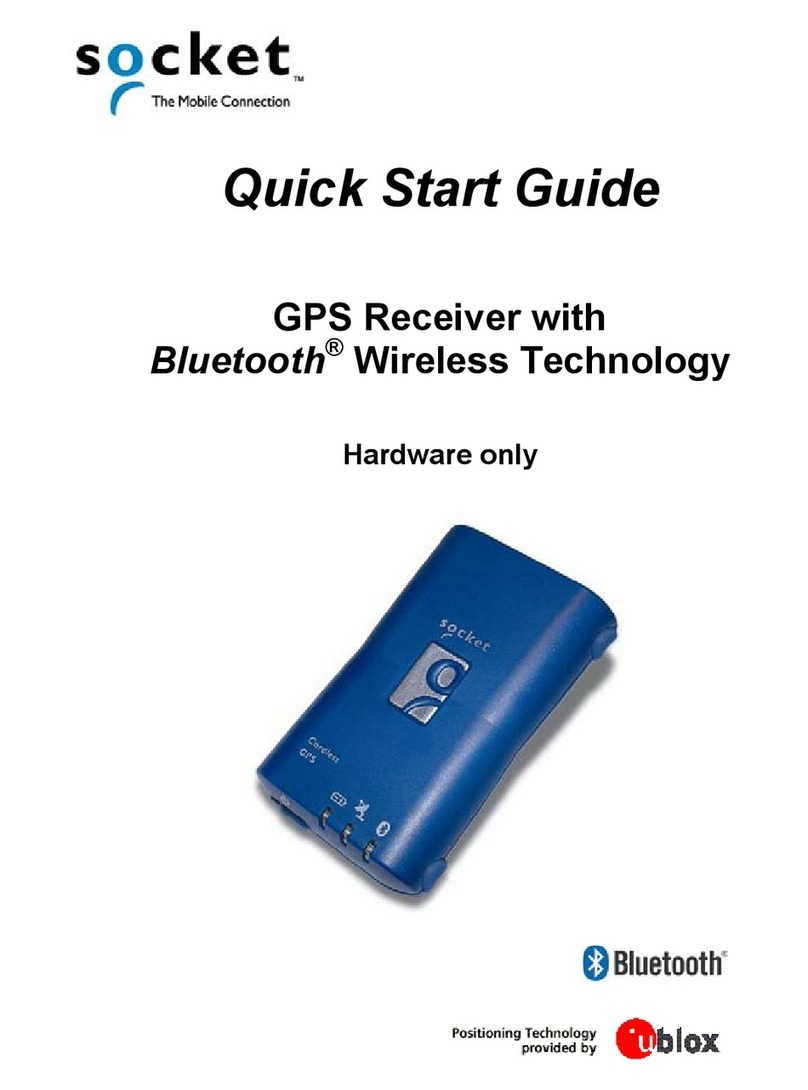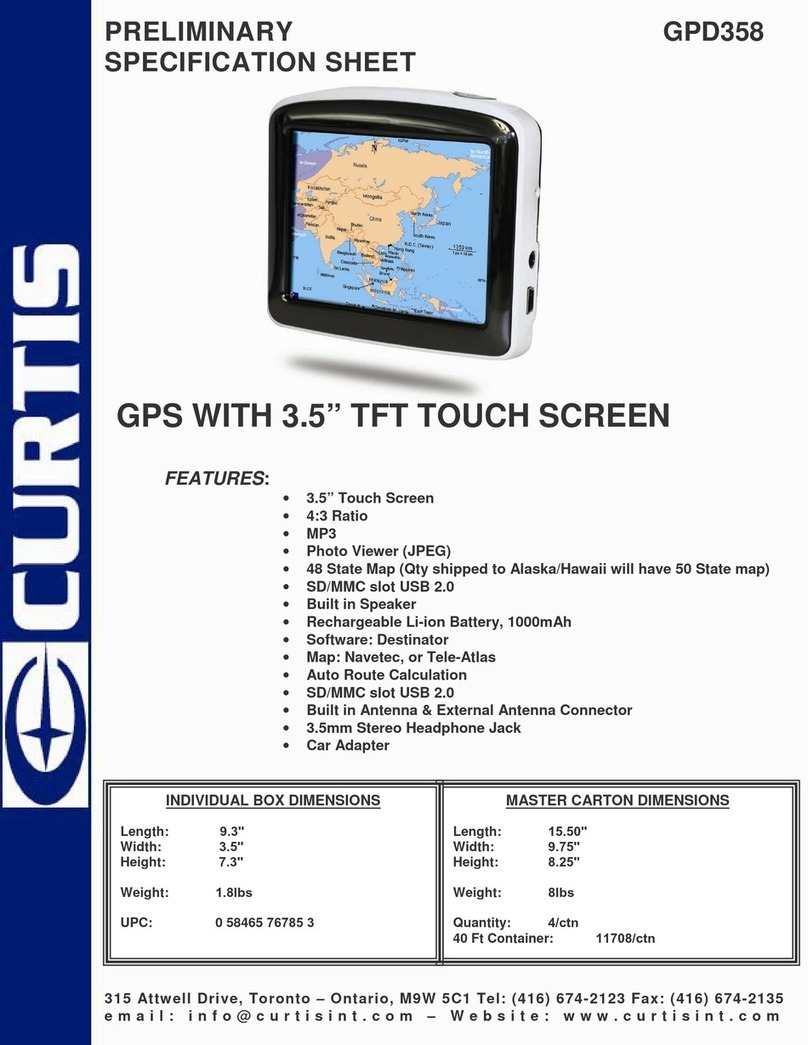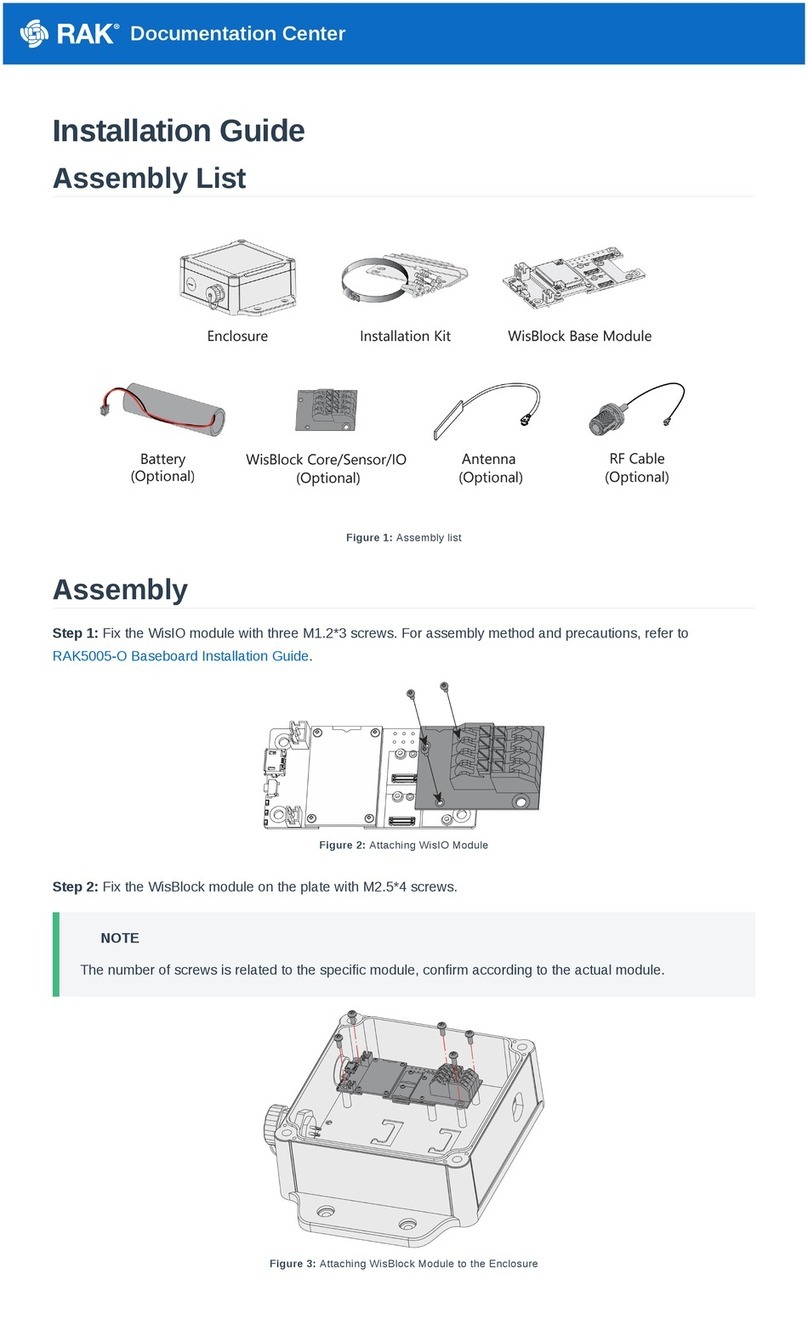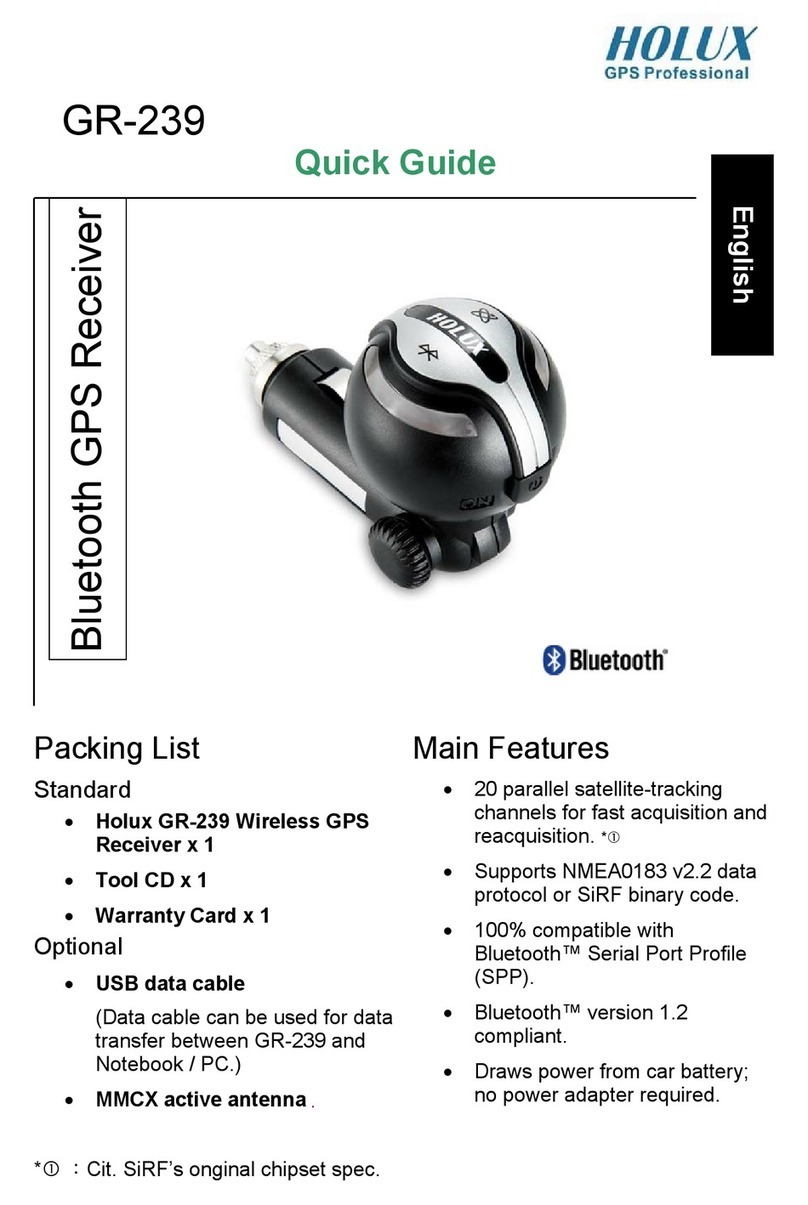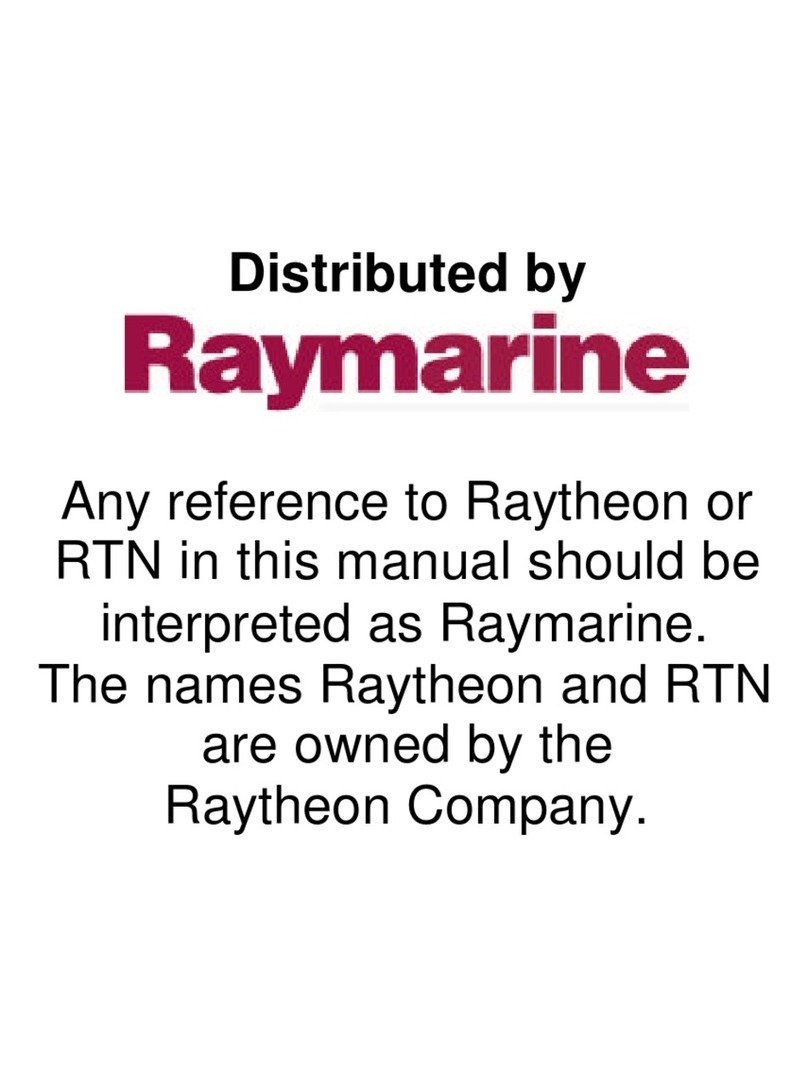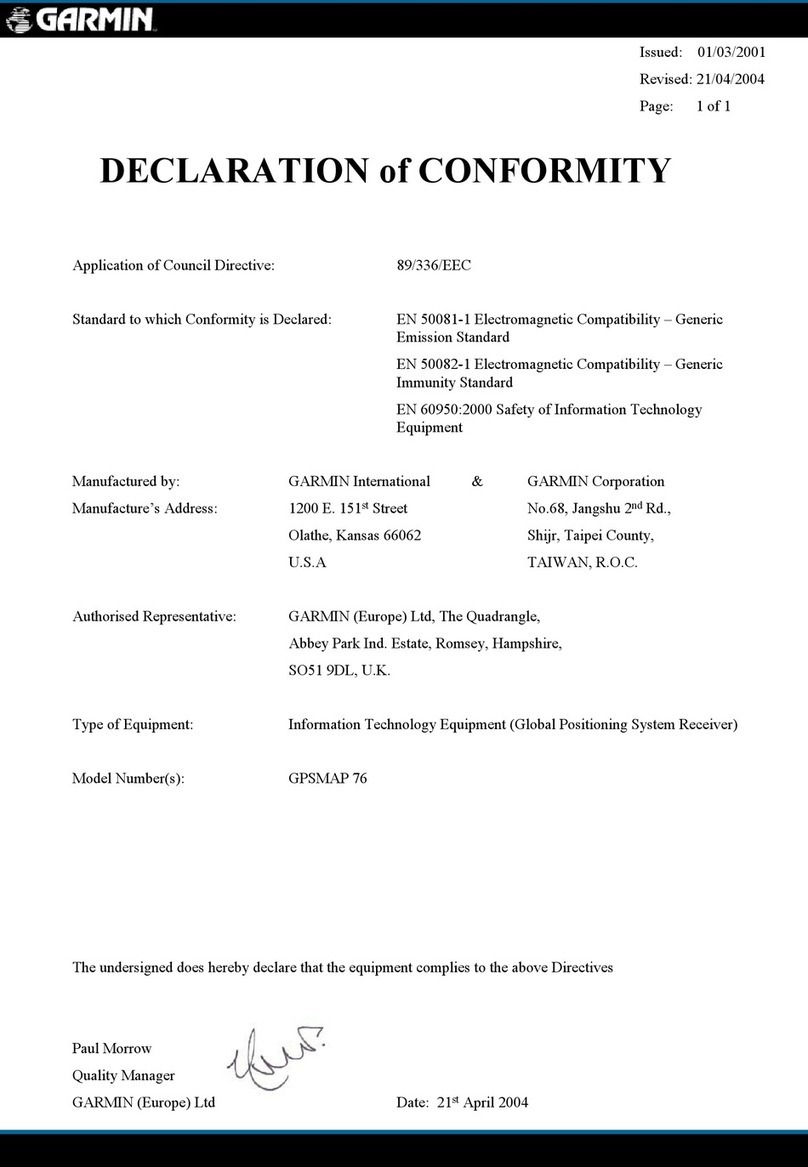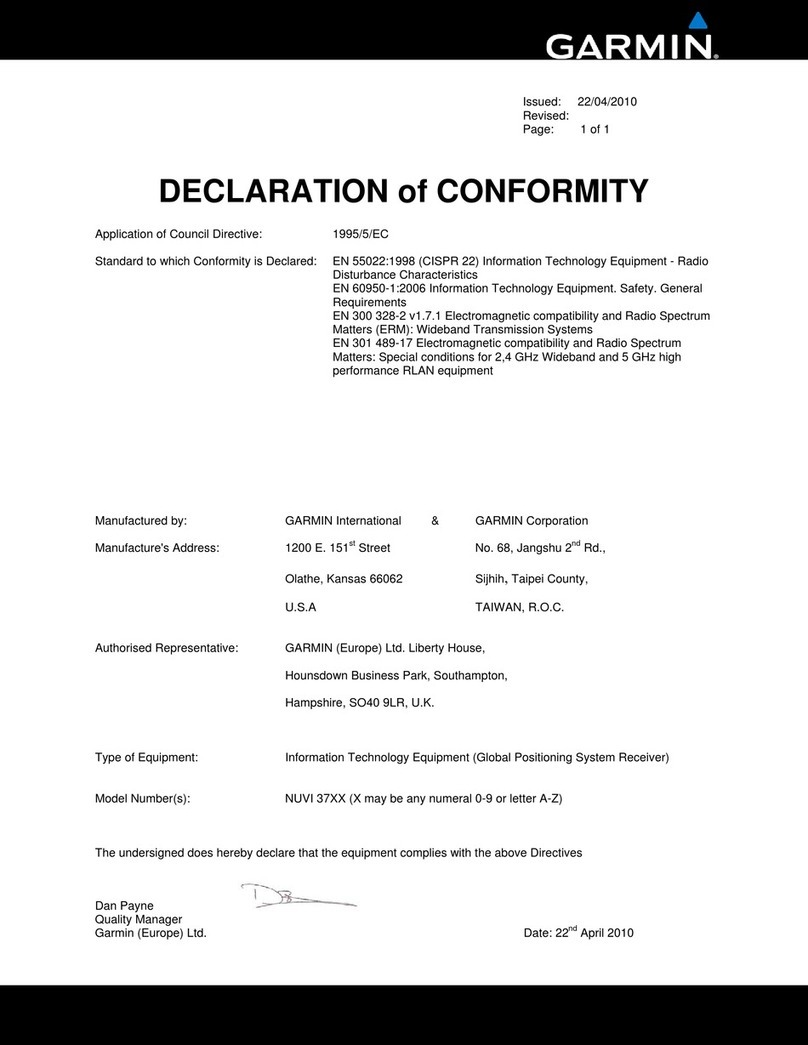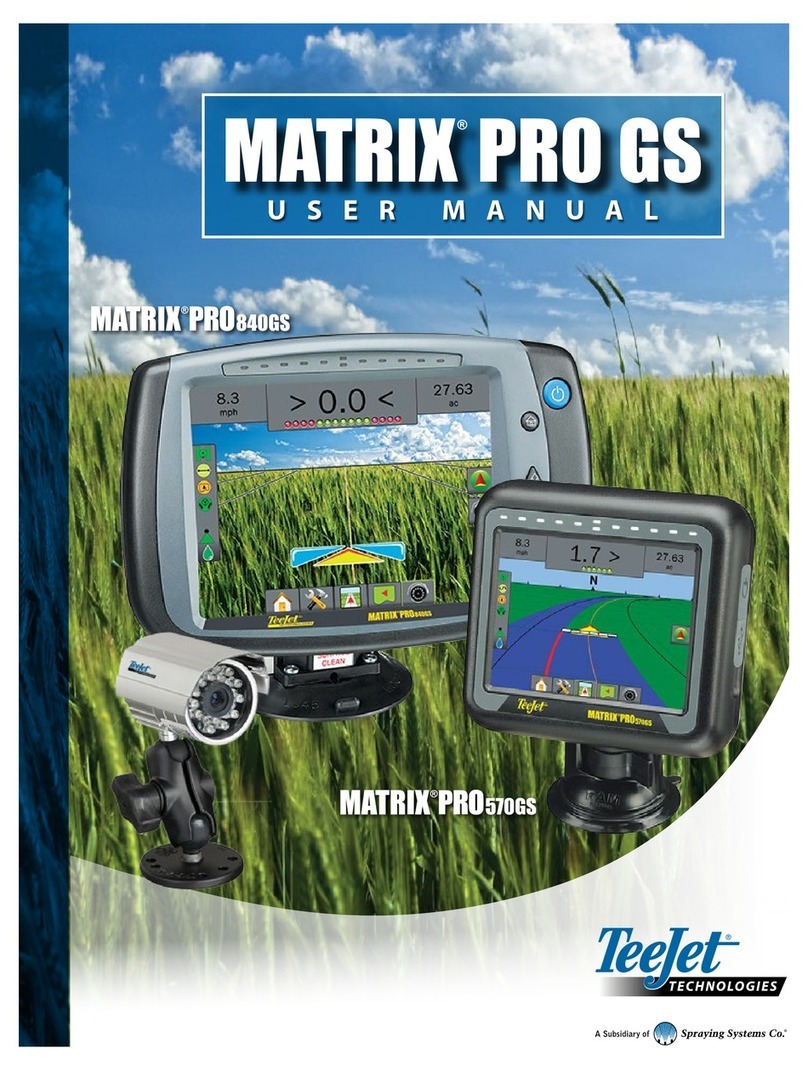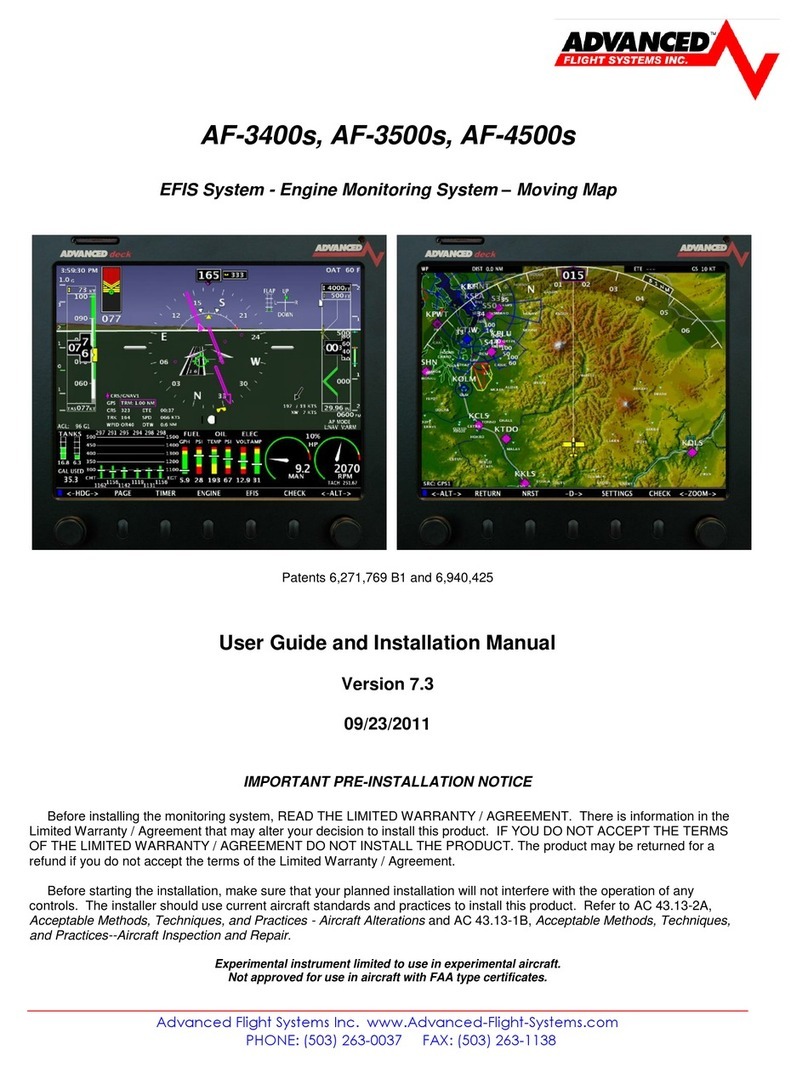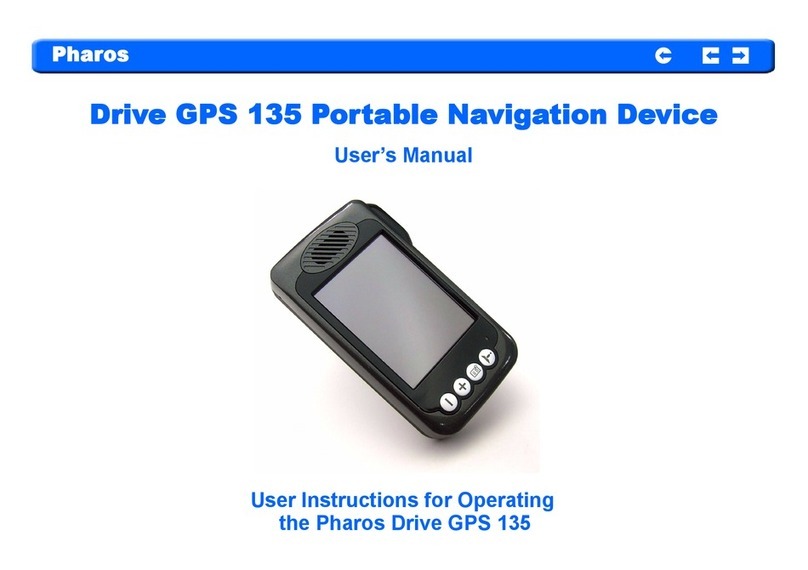iDM idMEDIA 8 User manual

www.idmtech.fr
Android Car Radio User Manual
ENGLISH
Model:

www.idmtech.fr

Content
1. BASICS OF THE CAR RADIO ................................................................................................................................................1
1.1 Power on and off......................................................................................................................................................1
1.2 Screen function key..................................................................................................................................................1
1.3 Home and Application interface...............................................................................................................................1
1.4 Drop-down menu and status bar..............................................................................................................................2
2. MAIN FUNCTIONS OF YOUR CAR RADIO DEVICE................................................................................................................3
2.1 Navigation function..................................................................................................................................................3
2.1.1 Use of maps...................................................................................................................................................3
2.2 Radio function..........................................................................................................................................................3
2.3 Bluetooth function...................................................................................................................................................4
2.3.1 Pairing equipment.........................................................................................................................................4
2.3.2 Bluetooth music ............................................................................................................................................4
2.3.3 BT Contact .....................................................................................................................................................5
2.3.4 Dial and Call...................................................................................................................................................6
2.3.4.1 Dialing function...................................................................................................................................7
2.3.4.2 Call record...........................................................................................................................................7
2.4 Music Player.............................................................................................................................................................8
2.5 Video Player .............................................................................................................................................................8
2.6 DSP Function............................................................................................................................................................9
2.6.1 Interface ........................................................................................................................................................9
2.7 Camera...................................................................................................................................................................11
2.8 DAB+ Function........................................................................................................................................................12
2.9 Zlink .......................................................................................................................................................................12
2.9.1 Connection ..................................................................................................................................................13
2.9.1.1 Andriod Auto connection..................................................................................................................13
2.9.1.2 Carplay connection ...........................................................................................................................13
2.9.2 Cautions ......................................................................................................................................................14
3. SET UP BASICS..................................................................................................................................................................15
3.1 Network and Internet settings ...............................................................................................................................15
3.2 Display settings ......................................................................................................................................................15
3.3 Sound Setting.........................................................................................................................................................16
3.3.1 Reverse mute...............................................................................................................................................16
3.3.2 Navi volume ................................................................................................................................................16
3.3.3 Device ringtone ...........................................................................................................................................17
3.4 System settings ......................................................................................................................................................18
3.4.1 Languages & input.......................................................................................................................................18
3.4.2 Date & time .................................................................................................................................................18
3.4.3 About...........................................................................................................................................................19

1
1. BASICS OF THE CAR RADIO
Warning: Before using this device, please make sure you read this manual.
1.1 Power on and off
Power on: When you plug in the car keys, the car’s ACC power is switched on. The device will automatically power
on, displaying the boot animation LOGO idMEDIA.
Power off: When you take off the key, the car’s ACC power is switched off. The device will automatically shut down.
1.2 Screen function key
Remark: “long press” means pressing for at least 3 seconds.
1.3 Home and Application interface
The touch screen allows you to use the various functions of the device. The device has a multi page screen. Slide to
the left or right to toggle. On any page, click the HOME key on the screen to enter the main interface.
In the main interface, click the relevant application icon to enter the application of your choice.
Power
When the car radio is on, long
press to switch off and short
press for mute.
Homepage
Click to return to homepage.
Back
Click to return to previous page.
Volume +
Click to turn up the volume.
Volume -
Click to turn down the volume.

2
1.4 Drop-down menu and status bar
Drop-down menu and status bar icon functions:
Note: The device software is being upgraded. The status indicator may be different in your device; please refer to
the actual device software.
ICON
FUNCTION
DETAILS
WiFi
Click to connect and disconnect WiFi.
Bluetooth
Click to see the Bluetooth connection status and enter BT page.
EQ
Click to enter DSP settings.
Screensaver
Click to go to screensaver.
Settings
Click to enter settings.
Close screen
Click to close the screen.
Menu
Click to quickly access the wallpaper / manage apps / system settings
page.
Clear memory
Click to clear memory.
Screenshot
Click to take a screenshot of current page.
Reset
Click to reset the device.
Volume
Drag the bar to turn up and down the volume.
Brightness
Drag the bar to change the brightness.

3
2. MAIN FUNCTIONS OF YOUR CAR RADIO DEVICE
2.1 Navigation function
2.1.1 Use of maps
Click on the Navigation icon in the main interface or in the application interface to enter the map interface.
2.2 Radio function
In the main interface, click the Radio icon to enter the audio interface. The radio will run an automatic search and
the radio list will display. Please note this will take some time when you use the function for the first time.
In this page, you can choose to play the station you’d like in the below radio list. It will show you the radio logo / name
/ real-time RDS information.
The icon functions in the radio interface are described below:
When you use the function for the first time or after traveling to other countries with this device, please click in the
radio page to choose the country where you are as shown below:

4
Click to tune the radio frequency backward.
Click to tune the radio frequency forward.
Click to enter the DSP settings.
2.3 Bluetooth function
You can enter the Bluetooth interface from the main interface by clicking on the Bluetooth icon .
2.3.1 Pairing equipment
1) When the device has not yet paired the equipment, it can only enter the setting and search interface. It is not
possible to enter any other interface. In the settings page, you can see the pin codes which will be used when you
pair with your phone.
2) Connect interface: click the search key to find nearby Bluetooth devices. When you select a Bluetooth device
that needs pairing, the device will pop up a PIN code box. Input the PIN code of the car radio to pair.
3) Once the pairing is successful, the Bluetooth icon will display by the device name.
Click to see the paired BT devices.
Click to disconnect current paired BT device.
Click to delete the paired device records.
2.3.2 Bluetooth music
In the Bluetooth interface, click to enter the Bluetooth music playback interface. After connecting with the
Bluetooth mobile phone, tracks can be played / paused / moved to previous / moved to next.

5
Click to enter DSP settings.
Click to play the previous song.
Click to play & pause.
Click to play the next song.
Note: With some types of mobile phones, you need to start playing the music player first to be able to use the Bluetooth
music function.
2.3.3 BT Contact
Access to the phone interface: in the Bluetooth interface, click to enter the phone book interface.
For this interface, click and click OK to download the contacts first. You will then be able to use other functions.

6
Find contacts: After downloading the phone book, click in the phone book page. The search box will pop up to let
you enter the name or phone to find the contact as shown below:
To delete the phone book in the device, click .
2.3.4 Dial and Call
In the Bluetooth interface, click the dialing icon to enter the Bluetooth Dial interface.

7
1) Click the numbers on the interface. If the input is wrong, click to delete the entered numbers.
2) Enter the phone number. Click to initiate the call. Click to end up the call.
3) When you already are on a call via the car radio, press to switch to listen to the call on the mobile phone and
click this icon again to switch back to the car radio.
2.3.4.1 Dialing function
1) When no mobile phone or SIM card phone book has been downloaded, only the phone number displays. If a phone
book is downloaded, the name of the contact displays.
2) When a number not present in the phone book is called, only the phone number displays.
Note: when you click on the icon, the call is answered. When you click on the icon, the call ends. When
the call ends, the small window will disappear automatically.
2.3.4.2 Call record
1) In the Bluetooth interface, click to enter the Bluetooth call history interface. The history records incoming,
dialed and missed calls.
2) In the call record interface, the contacts in the list can also be dialed.

8
2.4 Music Player
Click in the application interface to enter the music playback interface. The audio player supports the following
formats:MP3/MP2/WMA/APE/FLAC/AAC/WAV/OGG.
ICON
FUNCTION
ICON
FUNCTION
Playlist for all songs
Single circle play mode
Song playlist from external SD card
Play last song
Song playlist from USB disk
Play/Pause
Song playlist from storage itself
Play next song
Circle play mode
DSP settings
Random play mode
Drag the bar to fast forward the song
2.5 Video Player
The video play interface can be entered by clicking in the application interface. The format of the video player is as
follows: MP4/AVI/WMV//MOV/MKV/MPEG/RMVB.
ICON
FUNCTION
Missed calls
Received calls
Dialed calls
Delete all call records

9
ICON
FUNCTION
ICON
FUNCTION
Playlist for all videos
Play/Pause
Video playlist from external SD card
Play next video
Video playlist from USB disk
Zoom in
Video playlist from storage itself
Back to homepage
DSP settings
Zoom out
Play last video
Back to last page
2.6 DSP Function
2.6.1 Interface
There are two ways to enter the EQ interface:
1) In the application interface, click to enter the DSP settings interface.
2) Or click DSP in some of the functions, such as radio / music / video / BT music to enter the DSP settings
interface.
Equalizer and sound field setting
1) The DSP settings interface provides 8 kinds of audio playback modes that you can choose like
Normal/Jazz/Pop/Classical/Rock/Soft/Vocal/Heavy Metal . In the User page, you can drag the bar to customize
the playback mode.
2) And you also can choose the surround sound/bass boost/zone/bass filter settings in the below bar.

10
3) Click to set surround sound settings.
Choose the mode you need on the left and select the scene you need under . Or drag the yellow ball to
anywhere you’d like ..
4) Click to set Bass boost settings.
There are 2 bars to set the audio in the car: one for the front and the other for the rear. Drag the cursor to set the
effect you need.
5) Click to set Zone settings.
In the sound field setting interface, the user can freely adjust the bass and loudness of the contrast.

11
6) Click to do Bass filter settings
Drag the bar to set the bass filter for the front and for the rear.
Note: in custom mode, the user can customize the effect mode by the effect regulator and reset the bass. It is effective
only when the external 4.1 amplifier is connected.
2.7 Camera
Click in the homepage to enter the camera interface:
1) When the camera input signal is not yet received, the Camera interface will display “No Video Signal”.
2) When the camera is connected, the camera interface displays the video screen. Click to return to the
previous interface. Click to return to the main interface.

12
2.8 DAB+ Function
Click the DAB+ icon to enter the following page:
1) When you enter the DAB interface, the radio stations logos display in the bottom part. You can click and choose
any radio station to play it.
2) Click to choose the program type.
3) Click to see radio program forecasting.
4) Click to get traffic announcement.
5) Click to search automatically the same radio station with stronger signal and different frequency.
6) Click to search all frequency bands.
7) Click to see the Favorite list.
8) Click in the logo picture of a radio in the list to set it as a favorite station.
2.9 Zlink
When you click in the application page, Zlink is launched, as shown below:
If you need use this application, please connect the device to your phone with the original USB cable of the phone.

13
2.9.1 Connection
You can connect your mobile phone with the original USB cable in any page or click the Zlink icon in the application
page, it is automatically recognized as Android or Apple as shown below:
2.9.1.1 Andriod Auto connection
1) The Android Auto app should be downloaded and installed in the mobile phone. You need to open it as shown
below:
2) Zlink will launch automatically when you connect your mobile phone with the phone original USB cable.
2.9.1.2 Carplay connection
Zlink will launch automatically when you connect your iPhone with the USB cable in any page. Note: please only use the
original USB cable for your iPhone.

14
2.9.2 Cautions
You can check the activated Zlink mode and version. Click Zlink to open it and then click About to see the activated
Zlink mode and version as shown below:

15
3. SET UP BASICS
Click in the application interface or drop-down menu to enter the settings interface.
3.1 Network and Internet settings
Click Network & Internet to access the WiFi connection settings. Turn on the WiFi to see the available WiFi networks.
Select the network you need and enter the password to connect.
There are two ways to open and close WiFi:
1) The drop-down interface has a WLAN function. Click the function to set it.
2) Settings →Network & Internet→ WiFi. Click to set.
3.2 Display settings
If you want to set the brightness / wallpaper / brightness mode / forced app orientation / font size / contrast, you can
click Display in the settings page.

16
3.3 Sound Setting
Voice settings includes four main functions: Reverse mute, Navi audio channel, Navi volume and Device ringtone:
3.3.1 Reverse mute
By default, radio sound is on. When you remove the tick for Reverse mute, sound will be mute.
3.3.2 Navi volume
1) Navigation: the volume of the navigation can be adjusted with the slider. The new setting is effective only when
the navigation is set.
2) Background music: when sliding progress bar, you can adjust the volume of the current source. Drag to the left
to turn down the volume, drag to the right to turn up the volume.

17
3.3.3 Device ringtone
Device ringtone is the sound of the phone when a call is received through the idMAEDIA device. Set it so that the
ringtone sounds when you receive a call.
Table of contents
Other iDM GPS manuals