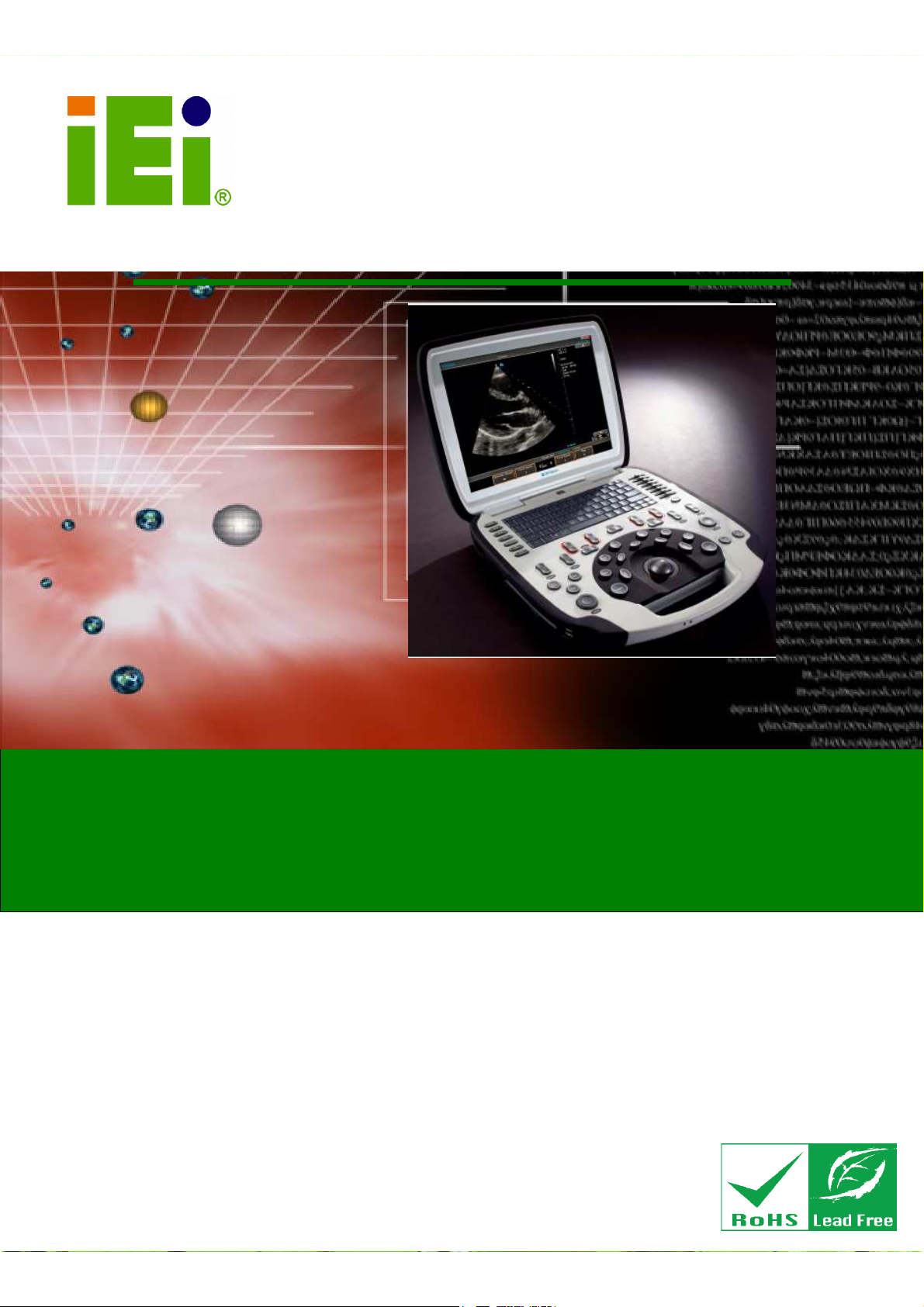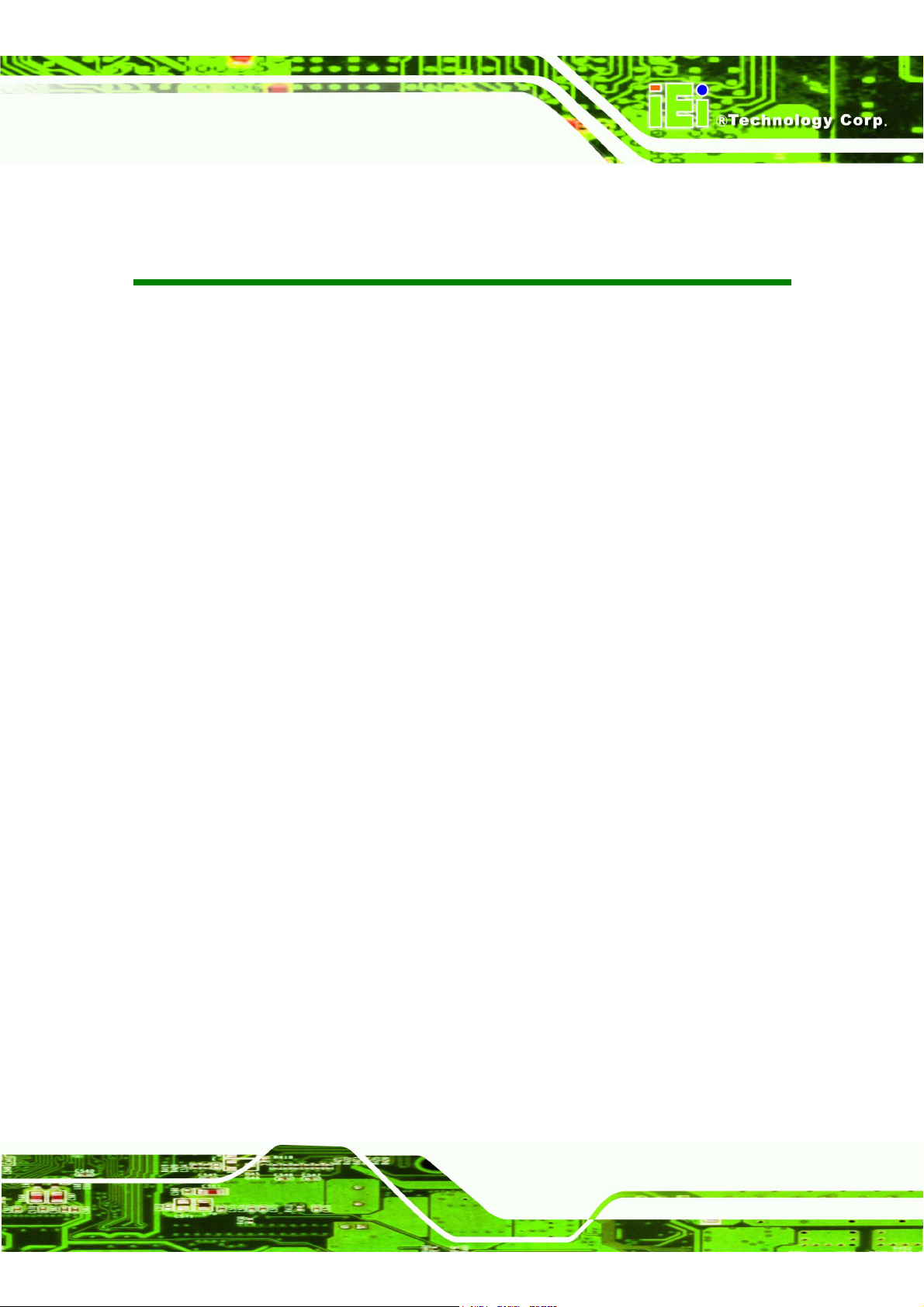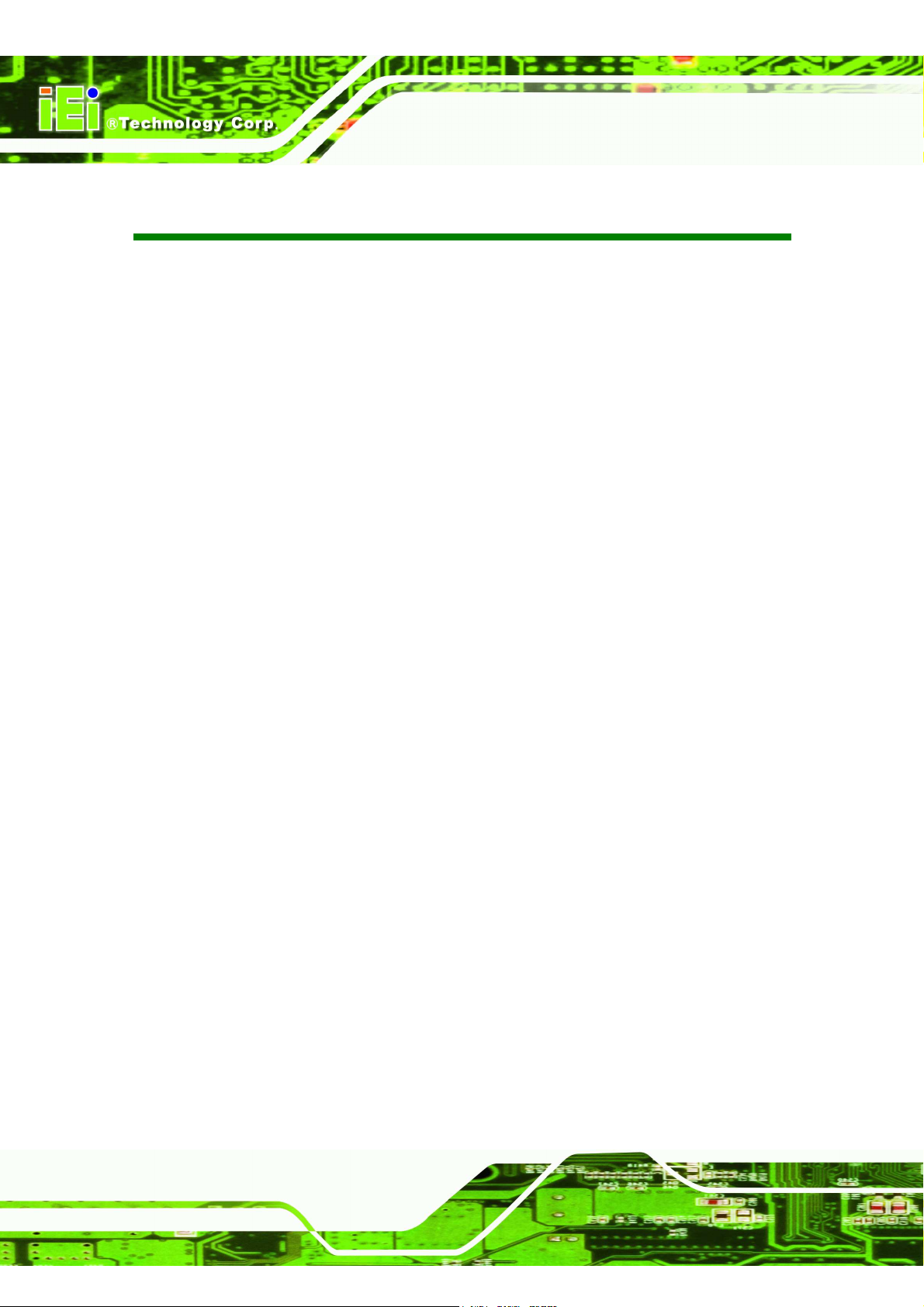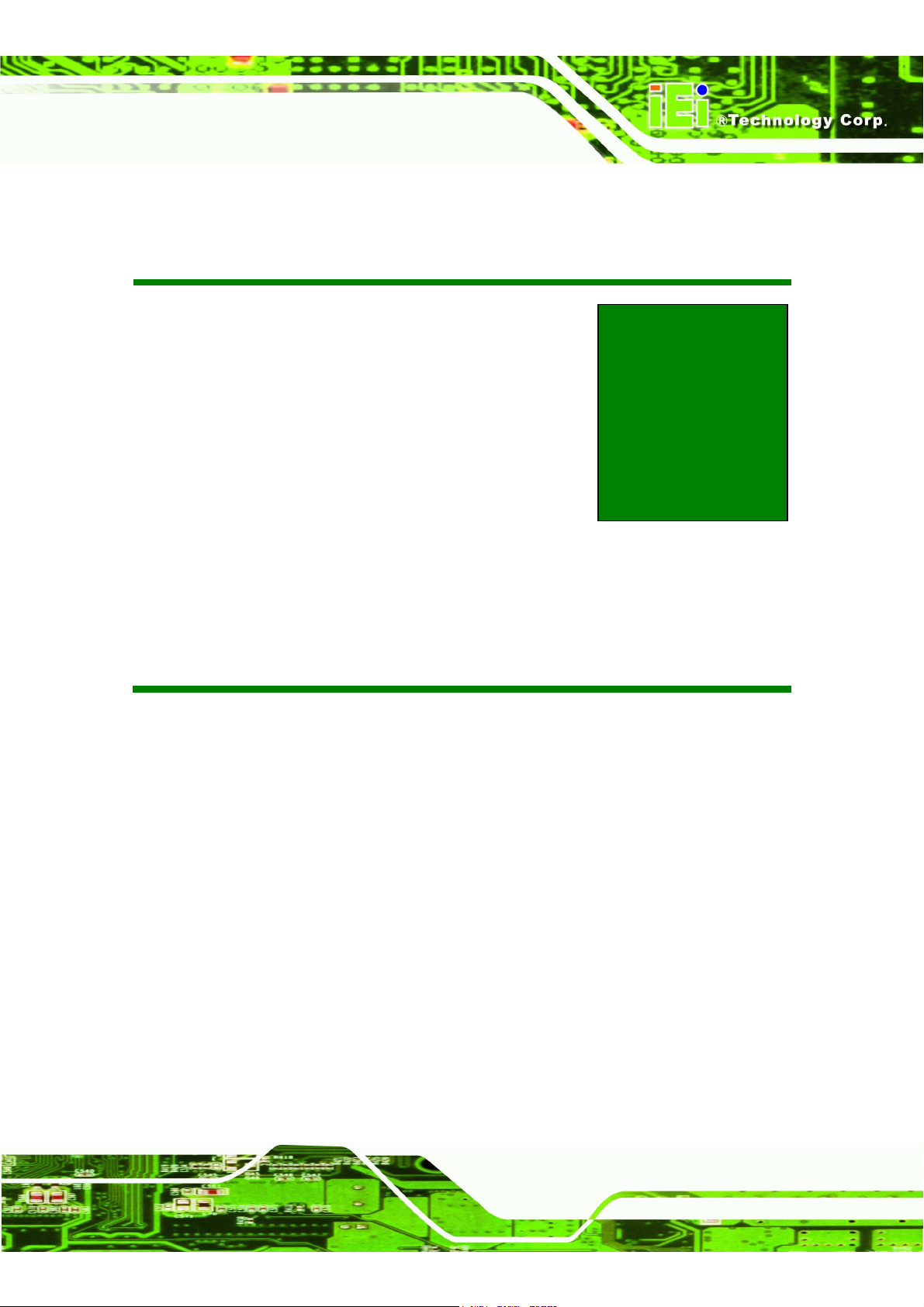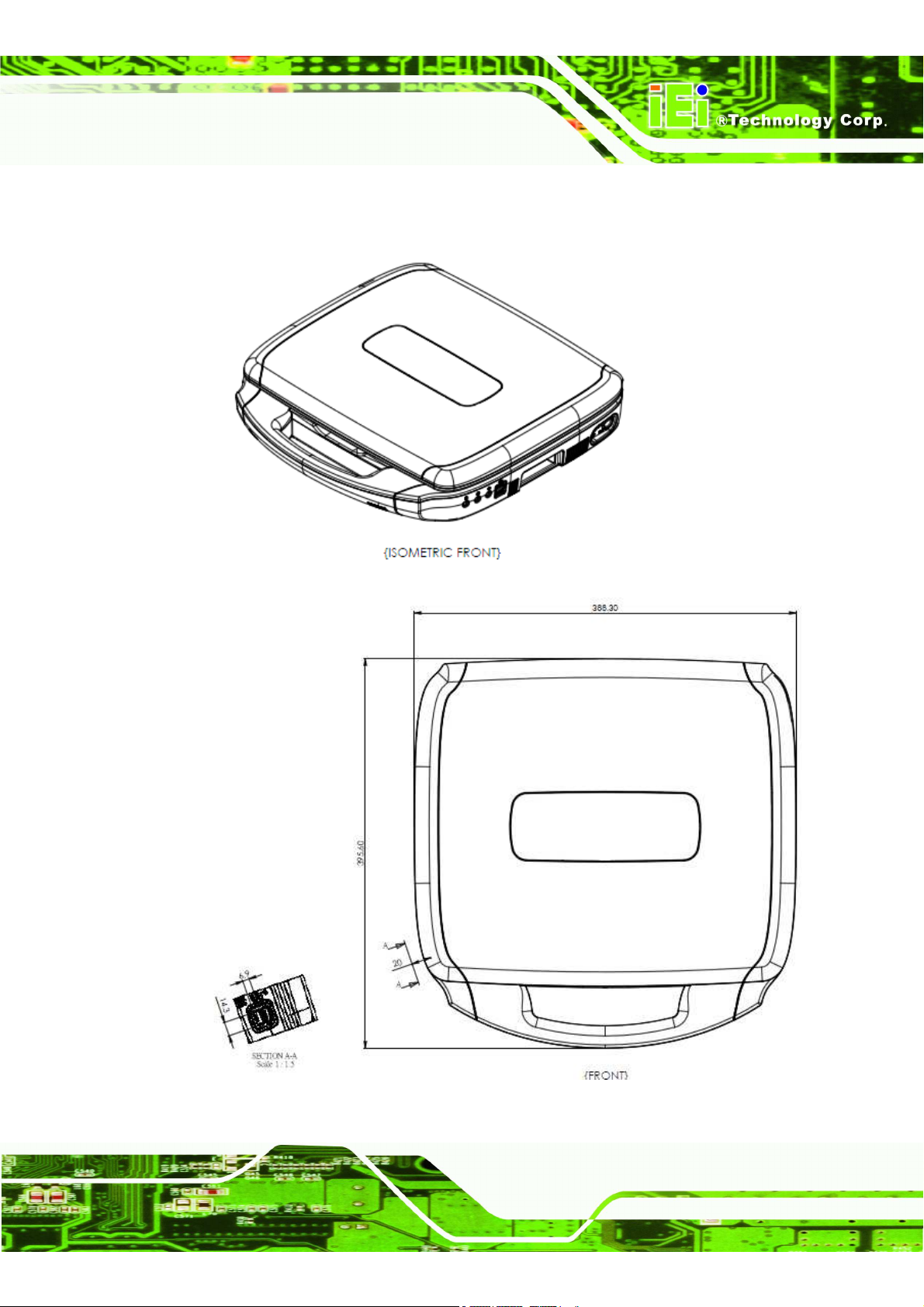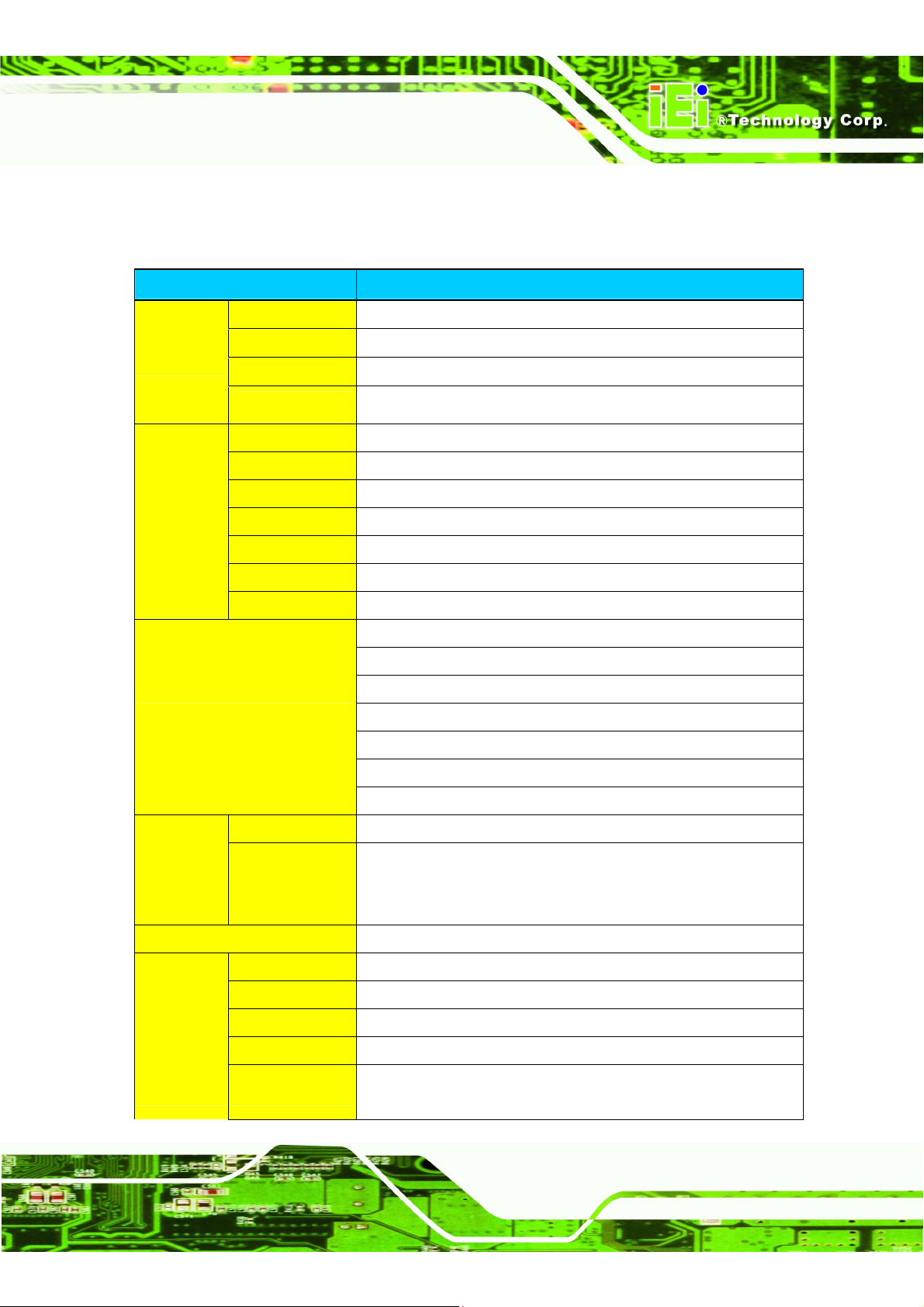uSmart3400
Page 4
Table of Contents
1. INTRODUCTION
………………………………………………………………...5
1.1 OVERVIEW……………………………………………………………………….6
1.2 DIMENSIONS…………………………………….……………………………….7
1.3 SPECIFICATIONS………………………………….…………………………….9
2 UNPACKING
………………………………………………………………………11
2.1 UNPACKING…………………………………………………………………….12
2.2 PACKING LIST………………………………………………………………….13
3 INSTALLATION
…………………………………………………………………14
3.1 ANTI-STATIC PRECAUTIONS…………….………………………………….15
3.2 INSTALLATION PRECAUTIONS…………………………………………….15
3.3 PREINSTALLED COMPONENTS…………………………………………….16
3.4 REMOVINGTHE BACK COVER……………………………………………..17
3.5 REMOVING THE CONSOLE………………………………………………….18
4 SYSTEM MAINTENANCE
……………………………………………………19
4.1 SYSTEM MAINTENANCE INTRODUCTION….……………………………20
4.2 MOTHERBOARD REPLACEMENT………………………………………….20
4.3 BACK COVER REMOVAL…………………………………………………….20
4.4 CONSOLE REPLACEMENT…………………………………………………..21
4.5 SO-DIMM REPLACEMENT…………………………………………………...21
5 SAFETY PRECAUTIONS
……………………………………………………...23
A.1 SAFETY PRECAUTIONS……………………………………….......…………24
A.1.1 General Safety Precautions………………………………………..………...24
A.1.2 Anti-static Precautions……………………………………………..………...25
A.1.3 Product Disposal ……………………………………………………………26
A.2 MAINTENANCE AND CLEANING PRECAUTIONS………………………26
A.2.1 Maintenance and Cleaning..…………………………………………………26
A.2.2 Cleaning Tools…………………………………………………………..…….27
A.2.3 Federal Communication Commission Interference Statement……………28
6 HAZARDOUS MATERIALS DISCLOSURE
…………………...........…...29
B.1 HAZARDOUS MATERIAL DISCLOSURE TABLE FOR IPB PRODUCTS
CERTIFIEDAS ROHS COMPLIANT UNDER 2002/95/EC WITHOUT
MERCURY…………………………………………………………………………...30