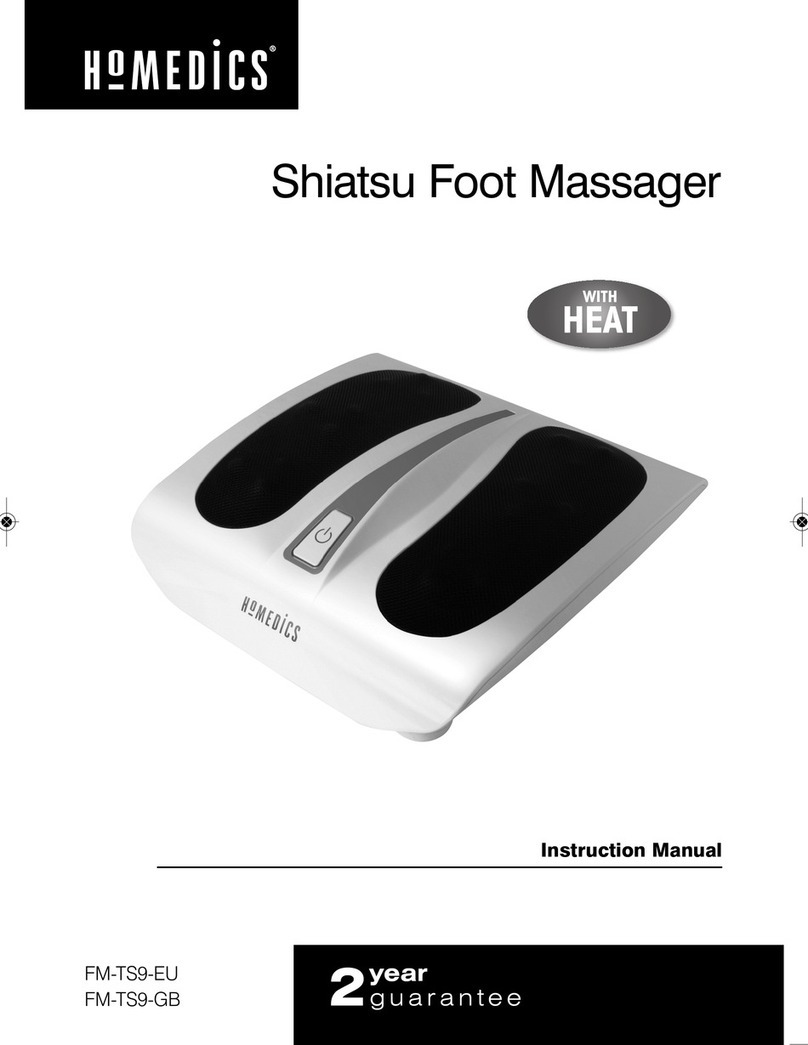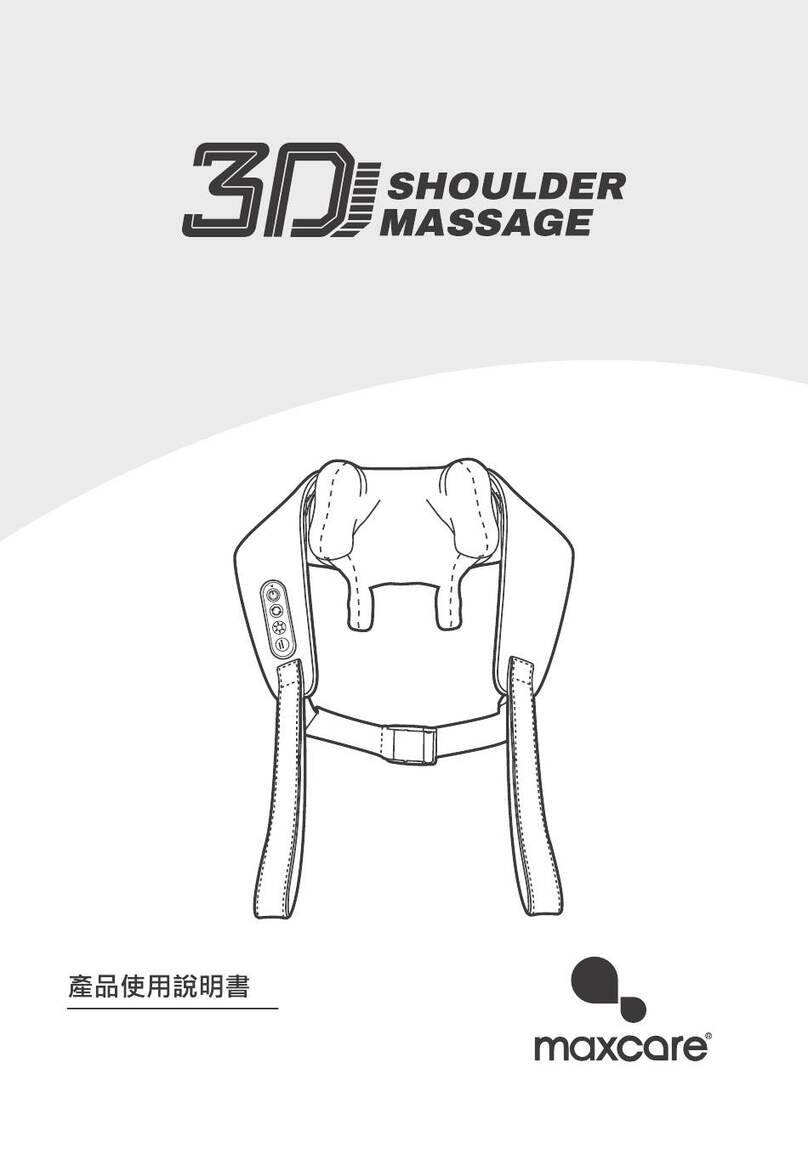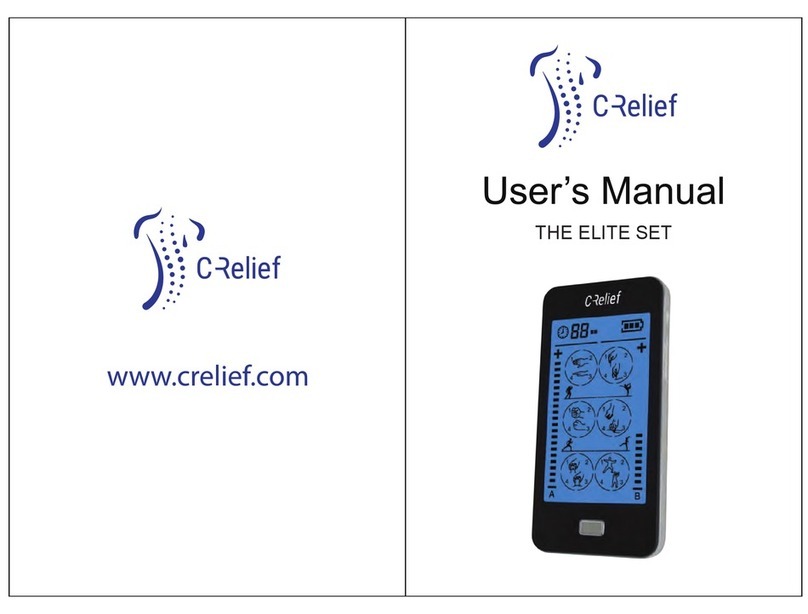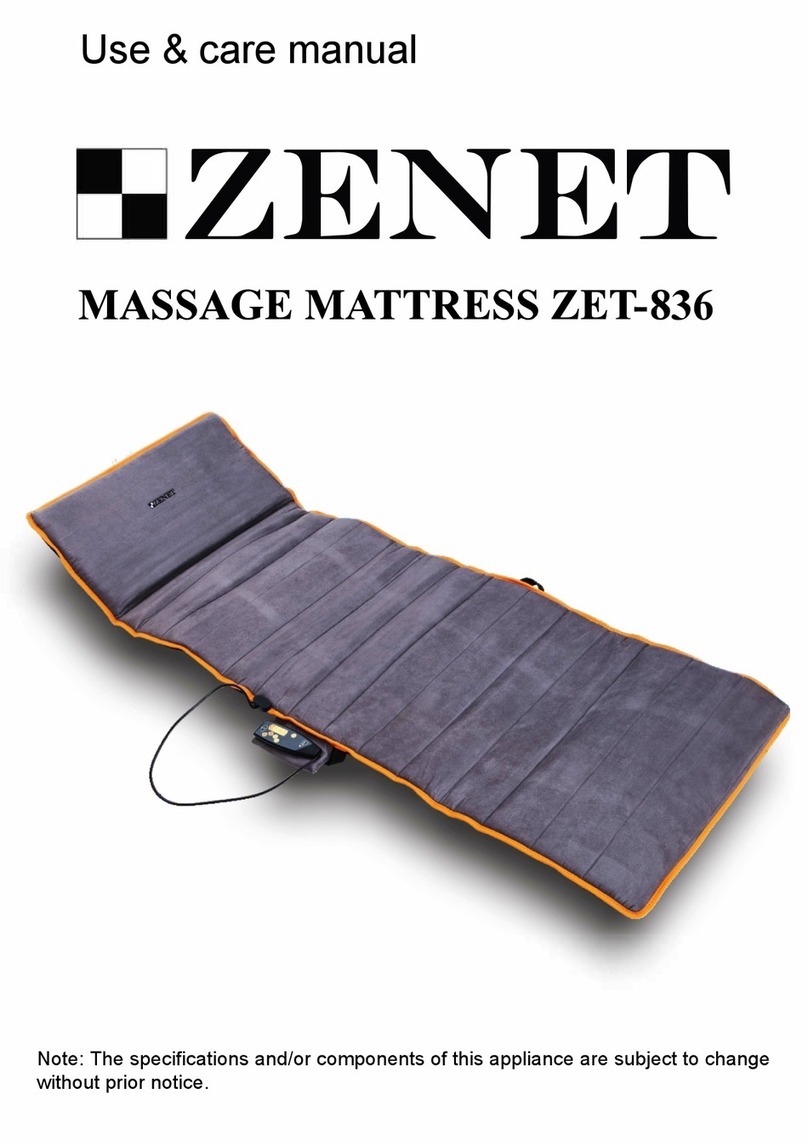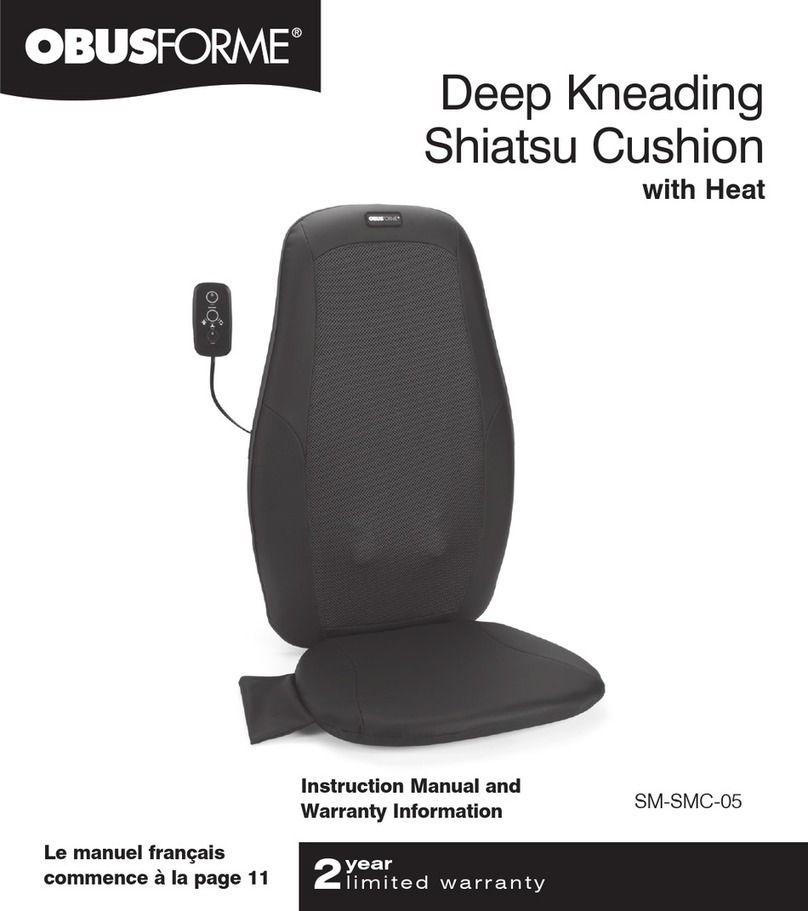iFeel Tactile Systems SenseForce Pad Extreme User manual

Sound-Feel -System
User Manual

© iFeel Tactile Systems, 2018 2
Content
1.1 Application Note .................................................................................................................................... 3
1.2 Functional Description ......................................................................................................................... 3
1.3 Generic Features..................................................................................................................................... 4
1.4 Which devices can I connect?............................................................................................................ 5
1.5 Interface and Control Elements ........................................................................................................ 6
1.6 Initial Operation...................................................................................................................................... 7
1.7 Feel Guidance .......................................................................................................................................... 8
1.8 Problem Solving ..................................................................................................................................... 9
1.9 General Notes........................................................................................................................................11
1.10 Safety Notes...........................................................................................................................................11
1.11 Technical Data.......................................................................................................................................12
1.12 What is in the Box ?.............................................................................................................................12
1.13 EU-Declaration of Conformity.........................................................................................................13
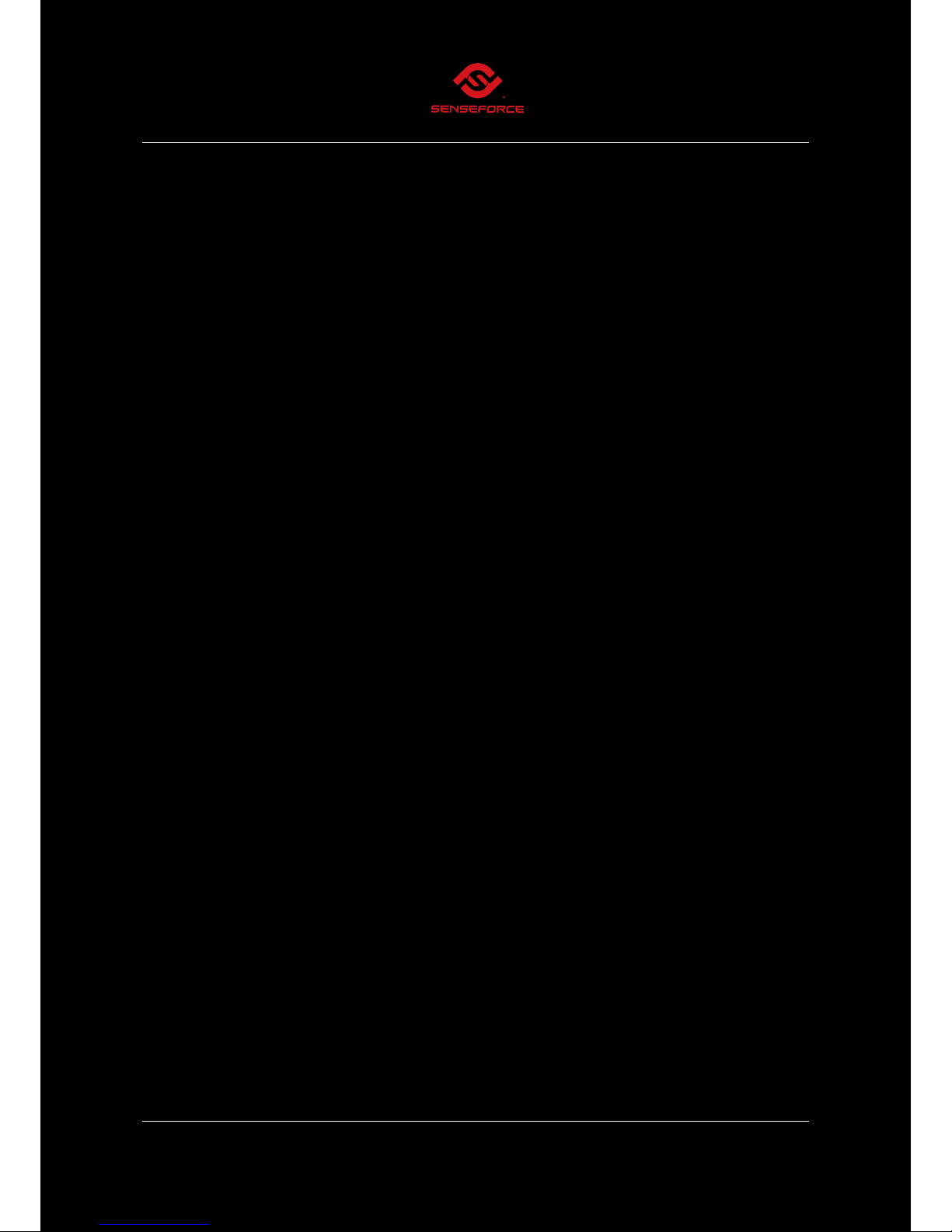
© iFeel Tactile Systems, 2018 3
1.1 Application Note
The SenseForce Pad Extreme is a body sound simulating seat rest. It has been developed for
the usage on seating and lounge furniture in dry environment (living area) but is not certified
for mobile usage like in cars. The SenseForce Pad Extreme complements any audio/sound
signal with strong vibrations, which simulates immersive body sound.
The SenseForce Pad Extreme is an instrument for an increased sound experience directly on
the body surface. It not a massage seat rest simulating a manual or medical massage therapy.
According this application note the vibration of the SenseForce Pad Extreme is recommended
to be controlled in a way that tactile stimulation can just be experienced. However, with strong
vibration intensities the corresponding feeling could be called sound massage.
1.2 Functional Description
The SenseForce Pad Extreme is a body sound simulating seat rest. With this seat rest music
and sound can be made „feel able“ similar to the sound experience on an Open Air. The
comfortable, compact and effective shape of construction enables an exceptionally easy and
quick installation on seating and lounge furniture: at home on a sofa or chair, in the office on
the office chair or on the gaming chair. With the Bluetooth connection the SenseForce Pad
Extreme is quickly connected with any audio device (e.g. Smart Phone, Home Cinema system,
Computer).
The SenseForce Pad Extreme is developed for immersive gaming, home-cinema and music
sensation, relaxation or body experience. It also works like a live bass booster in combination
to existing loud speakers or headphones. The new dimension of sensation, the tactile feedback,
is produced by vibrations:
•Dependant on the setting of the vibration intensity and the quality of the played-in audio
signal the SenseForce Pad Extreme affects a mood-amplifying effect like energy and power
or a mood-attenuating effect like an embedded and pleasant relax-feeling.
•Tactile stimulation enables an innovative complementation of details in your Gaming,
Home-Cinema or Music sounds and noise. In our 2D stimulation we perform directly on
your body location dependent special signals: with your Ego Shooter, Racing Game or
action-rich movie in your Home-Cinema or just from your Smartphone.
•Space consuming or neighbour disturbing sub-woofers belong to the past, because your
Bass-Woofer experience can be felt directly on your body.
•There is no need any more to turn your headphones on with high sound levels, because
you don’t need to simulate the missing body sound coming from a big sound system
anymore.
•With limited usage of maximum vibration intensity, you also can experience something like
a “sound massage”.
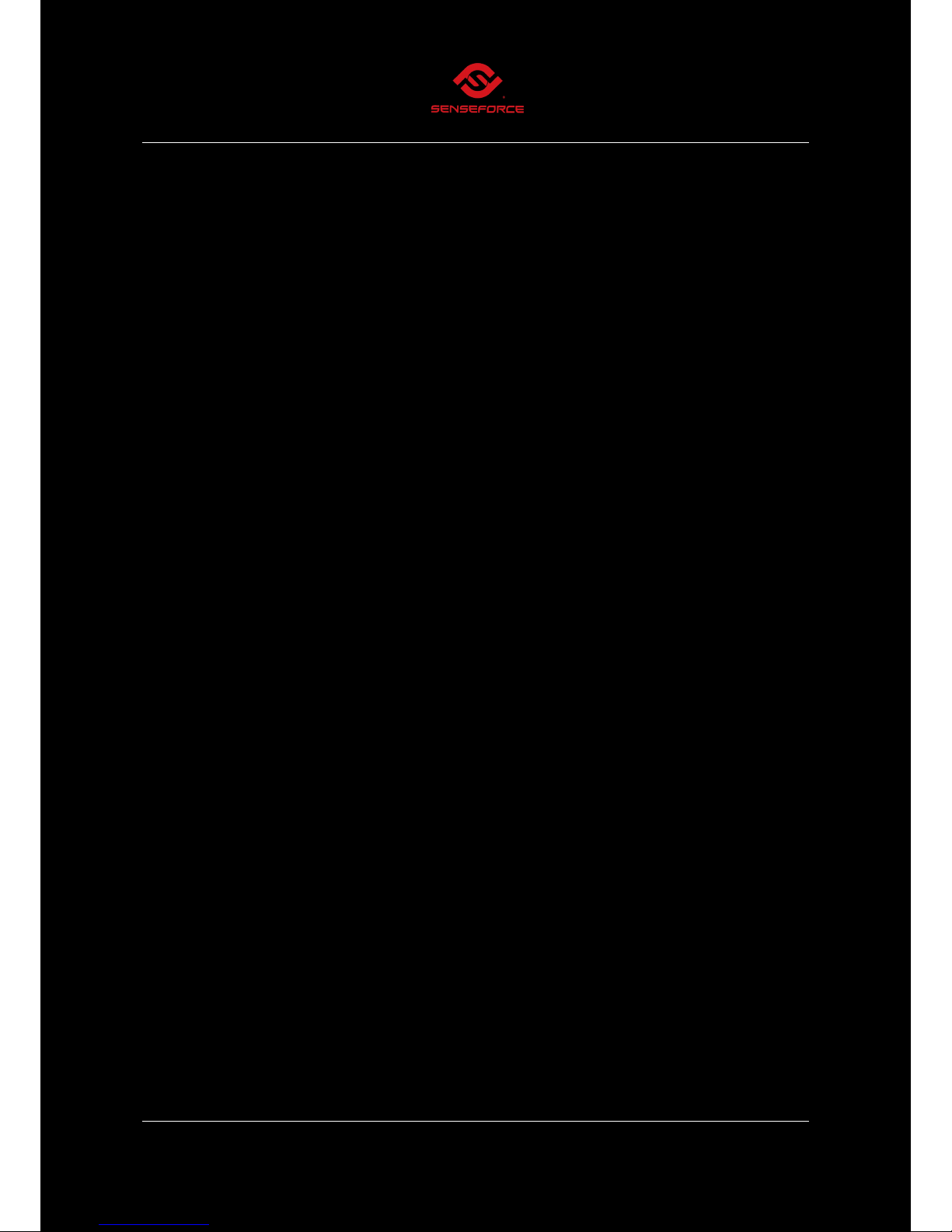
© iFeel Tactile Systems, 2018 4
With dimensions like a retrofit-able seat rest for a car seat the SenseForce Pad Extreme contains
special patented area vibration actuators for the both the seat and the back area.
Operated by the included 12VDC power adapter the SenseForce Pad Extreme is sourced with
your favourite music from a Smart Phone, MP3-Player, and Infotainment-System, Home
Cinema- or Stereo system.
1.3 Generic Features
•Multi-Zone special vibration
•Plug & Play: the SenseForce Pad Extreme is delivered for all most common interfaces
•Bluetooth Low Latency
The Immersive Feel Engine (IFE):
The SenseForce Pad Extreme provides several innovative technologies which are summarized
in the immersive Feel Engine:
Sound Effect Simulation (SES): tactile stimulation is being digitally processed dependent
on the sound signal
Full Body Vibes (FBV): entire body is being stimulated
Seat Comfort Improvement (SCI): Patented system concept for improved seating and
leaning comfort

© iFeel Tactile Systems, 2018 5
1.4 Which devices can I connect?
Basically, the SenseForce Pad Extreme can be connected with all commercially available devices
with an audio-output (analogue or Bluetooth). Here a brief overview ordered by user groups:
Gaming
Home Cinema
Entertainment
System
Consumer Devices
PCs
TV
Amplifier
Smartphone
All consoles
DVD Player
Receiver
Tablet
Home Cinema
System
DVD Player
Mp3 Player

© iFeel Tactile Systems, 2018 6
1.5 Interface and Control Elements
Interfaces:
Control Elements:

© iFeel Tactile Systems, 2018 7
1.6 Initial Operation
•Connect the external 230V power supply with the 12V DC interface (3). and push the
“on” button (4). The green/red LED (1) flashes now alternatively and the blue LED (2)
flashes continuously. This means that the system is operational and still not connected
with any audio source.
•Connect your headphones with the 3,5 mm headphone interface (6).
•The SenseForce Pad Extreme can be connected with your sound source either analogue
via a 3.5mm audio jack cable (5) or wireless via Bluetooth.
Bluetooth Connection
Activate on your Bluetooth capable media device (Smart-Phone/ Tablet/ PC etc) the
Bluetooth-search function. Connect with the found device „iFeel MiniAmp“. As soon as
both devices are connected the blue LED (2) flashes continuously and the green LED
(1) flashes periodically. From now on SenseForce Bluetooth connects automatically with
the latest connected media device. This happens as soon as the media device is ready
to receive Bluetooth and the MiniAmp is switched on.
Analogue Connection
Connect SenceForce with your media device via the enclosed 3,5mm jack cable (4). Now
the green LED (1) flashes continuously, the LED (2) flashes green. This means that an
audio cable is inserted and the MiniAmp works in Line-In Mode.
If you insert a 3.5mm Audio cable during Bluetooth operation the MiniAmp switches
automatically to the Line-In mode and Bluetooth is being interrupted. If you pull out
the Line-In cable the device works in Bluetooth mode again.
Note: if the SenseForce Pad Extreme is longer than 20 min without operation, it automatically
switches off. In this case the “on“ button (4) needs to be pushed again.

© iFeel Tactile Systems, 2018 8
1.7 Feel Guidance
•Choose an audio track with good audio quality and good bass content.
•Put on your headphones on.
•Set the audio volume of your audio source (e.g. Smartphone or Computer) to the
highest undistorted level and set your headphone level to a for you most enjoyable
level with the tactile switches (3). Then set the intensity of the vibration with the
tactile switches (4) to a comfortable level.
Note: the higher the audio level of the audio source is the higher is the vibration
intensity.
•With the Tactile Switches (3) you can control your vibration characteristics. You can
improve your sensation of objects or sound pictures even better and more precise.
Just try the effect with various sounds, explosions, shots, steps, the soil texture and
with various music genres e.g. Hip-Hop or classic.
•With the tactile switches (6) you can invert the original stereo signal (<->) an inverted
stereo signal (>-<), in case you want exchange your seating with the back area of the
SF-PX on a gaming chair for better vibration convenience.
•Memory Functions:
•If you switch-off the SF-PX with the On/Off button, the settings of the session will
be stored. If you switch-off the SF-PX by pulling out the power plug, the settings
of the session will not be stored.
•For the return to the factory settings, please switch-off the electronics. The press
simultaneously the (+) and (-) headphone button and the “on” switch.
Note: All settings of the tactile switch board will be stored automatically as soon as the
system is being shutdown via the power switch. They will not be stored when the power jack
is being pulled out.
We recommend for longer continuous usage to set the intensity level in a way that you just
can feel a vibration sensation.

© iFeel Tactile Systems, 2018 9
1.8 Problem Solving
Issue
Measure
Check
no vibration
and no
headphone
sound
connect external power supply
and press "on" button
The green/red status LED (1) flashes
alternatively and the operation mode
LED (2) flashes continuously.
connect SF-PX either via
Bluetooth or via 3.5mm Line-In
cable with the sound source
operational mode LED (2) flashes
consciously blue, if Bluetooth
connection is established, or it is
continuously green with inserted Line-
In cable
check whether audio level of the
media source is fully turned up
check whether the sound device is
switched on and media is started
check whether the 3,5mm audio cable
is fully inserted into the audio socket
if a PC is used, check whether the
media sound is directed to the sound
board, the SPX is connected to
Vibration, but
no
headphone
sound
insert headphone cable plug fully
into the headphone socket.
check whether the headphone has an
own volume control and turn it on
Headphone
Sound but no
vibration
conduct a reset: switch off and
switch on the amplifier (on/off
button)
Vibrations are
very weak
continuous push onto the
intensity button (+) up to
maximum
set the sound level of the audio
source should be as high as
possible

© iFeel Tactile Systems, 2018 10
push characteristics button (+)
up to the highest level (5 steps
possible)
choose audio signal with better
bass share
SF-PX cannot resolve vibration
frequencies higher than 400 Hz
control panel
does not
work, despite
SPX delivers
vibrations
every push onto any button of the
control panel should be indicated by
the red signal at the interface panel
check control panel function with
an audio signal with good bass
share
characteristics settings are without
effect with only high frequency audio
samples (e.g. flutes, bird singing )
Bluetooth
connection
not possible
reduce the distance between
audio source and SF-PX to 5
meters
Bluetooth-reach between SF-PX and
transmitter of the audio source is max
10 meters (air distance without any
obstacles)
if the SF-PX couples with the
audio device, but does not
connect, switch off and switch on
the SF-PX and try to connect
again.
switch off the Bluetooth modules of
other Bluetooth sending devices in
the room, most likely SF-PX cannot
pair with the right Bluetooth device
how do I
know that the
Bluetooth
connection is
established?
if the Bluetooth connection is
established the right LED (2) below
the on/off button flashes continuously
blue, the right LED (1) flashes blue
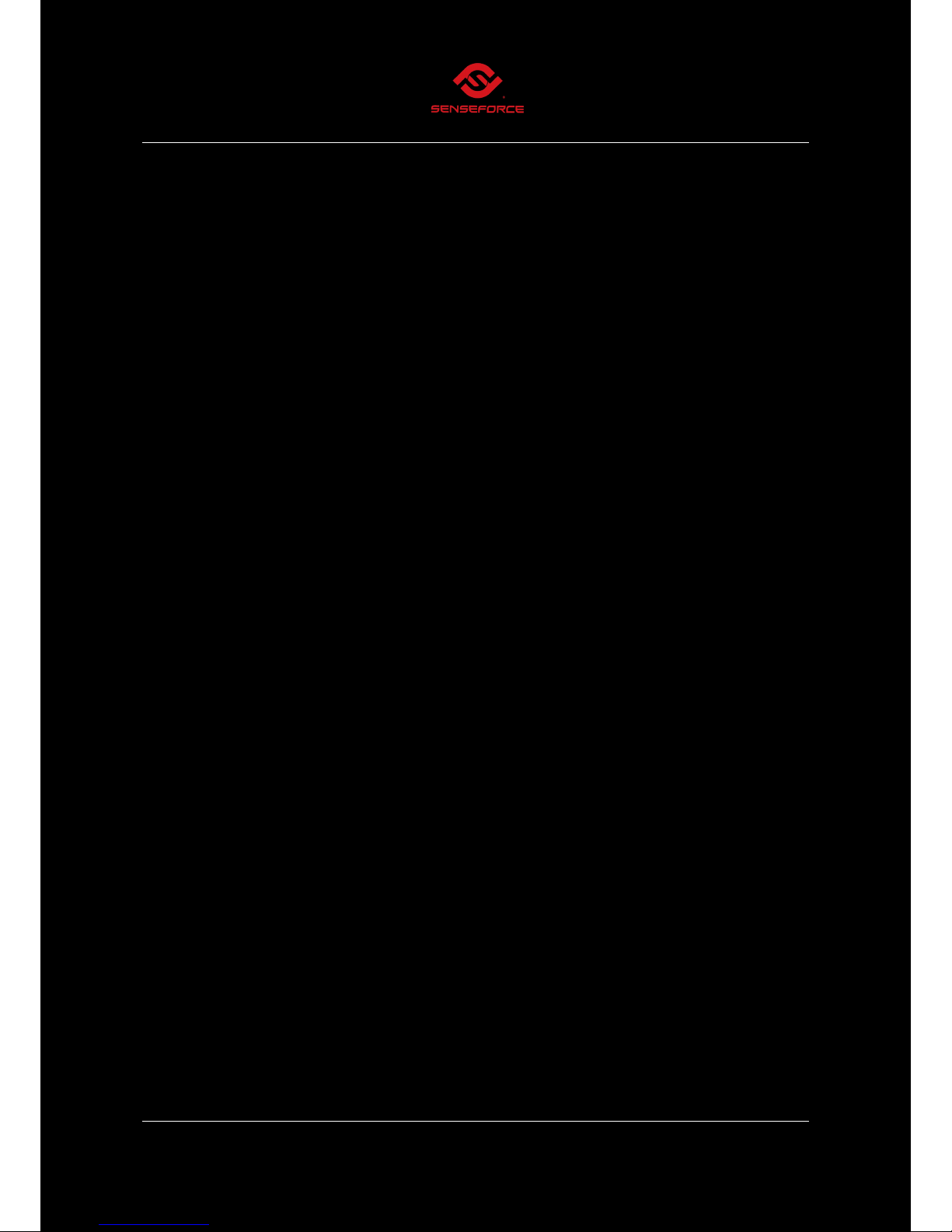
© iFeel Tactile Systems, 2018 11
1.9 General Notes
•Longer continuous usage (>15 min) with maximum intensity can affect mental or
physical state of exhaustion.
•The producer of the SenseForce Pad Extreme does not take any responsibility for
hearing damage due to too high headphone or speaker levels controlled by the user.
•For eventual disposition due to the usage of the SenseForce Pad Extreme the producer
does not take any responsibility. In this case a further usage of the seat rest is not
recommended.
•The SenseForce Pad Extreme should not be used by persons with pacemaker.
•In case of soiling the SenseForce Pad Extreme can be cleaned with some washing up
liquid, water and a smooth, moist cloth (no rough sponge).
1.10 Safety Notes
•Do not place naked flame sources, such as lighted candles on the apparatus.
•Use the seat rest only in moderate climates (e.g. not in tropical climates).
•Do not expose the seat rest to dripping or splashing.
•Do not place objects filled with liquids, such as vases on the seat rest.
•Remove the seat rest from the power supply if it is humid or wet.
•Make sure that all interfaces can be operated any time.
•Take care that the external power supply is ventilated by not surrounding it e.g.
newspapers, table-cloths or curtains.
•Do not step on the seat rest; do not use it on the back side.
•Avoid sharp objects during usage.
•Storage and operations only in dry environment and temperature between 0 and 40
degree Celsius.
•During transport the seat rest must be protected against shock and shear forces.
•The seat rest inclusive auxiliary equipment must not be opened. In case of failure or
defect please contact the producer. Self-opening results in a loss of warranty.
•Additional auxiliary equipment shall be used only in accordance with the producer.

© iFeel Tactile Systems, 2018 12
1.11Technical Data
Vibration Data of the SenseForce Pad Extreme:
•Frequency Response: 10 Hz to 300 Hz
•Bluetooth latency audio source –Vibrations-Pad around 25 ms
Interfaces:
•Bluetooth Input
•Analog Audio Input (3.5mm jack)
•Headphone Output
•12 VDC input für external power supply
Controls:
•Headphone volume
•Vibrations intensity
•Vibrations characteristic
•Stereo –Stereo inverse
Electrical Data:
•Input voltage: 12 VDC
•Max. current: 2,5 Ampere
Power Supply:
•Input voltage: 100-240VAC, 50/60Hz, 0,8A
•Output voltage: 12VDC, 2,5A, 30W
•Model: NT03123
•Producer: Leicke
1.12 What is in the Box ?
•SenseForce pad Extreme
•External 12V Power Adapter
•High end audio cable with 3.5 mm jacks
•Quick Start Manual

© iFeel Tactile Systems, 2018 13
1.13 EU-Declaration of Conformity
Producer: iFeel Tactile Systems GmbH
Address: Ebrardstr. 72, 91054 Erlangen
Product: SenseForce
Model: Pad-Extreme 2D
Herewith the iFeel Tactile Systems GmbH, that the radio equipment (SenseForce Pad
Extreme) corresponds with the guideline 2014/53/EU. The full wording of this EU conformity
of declaration is available under the following internet address:
www.senseForce.de
Datum: 15.10.2018
Table of contents