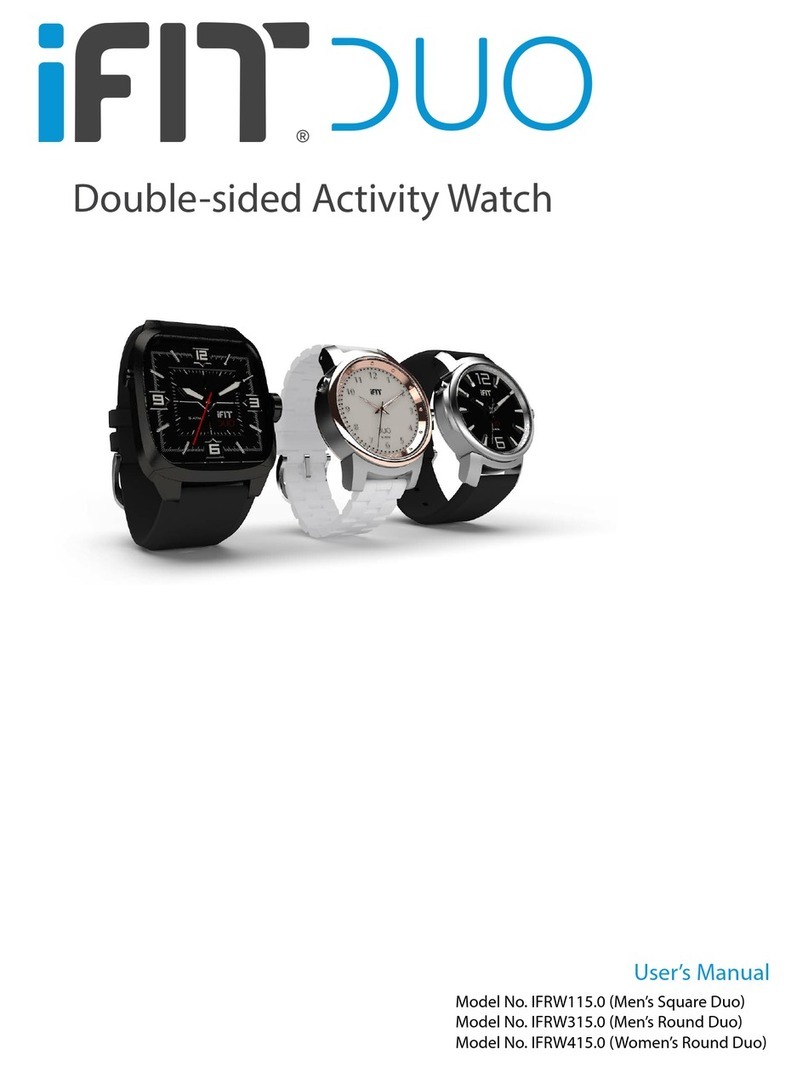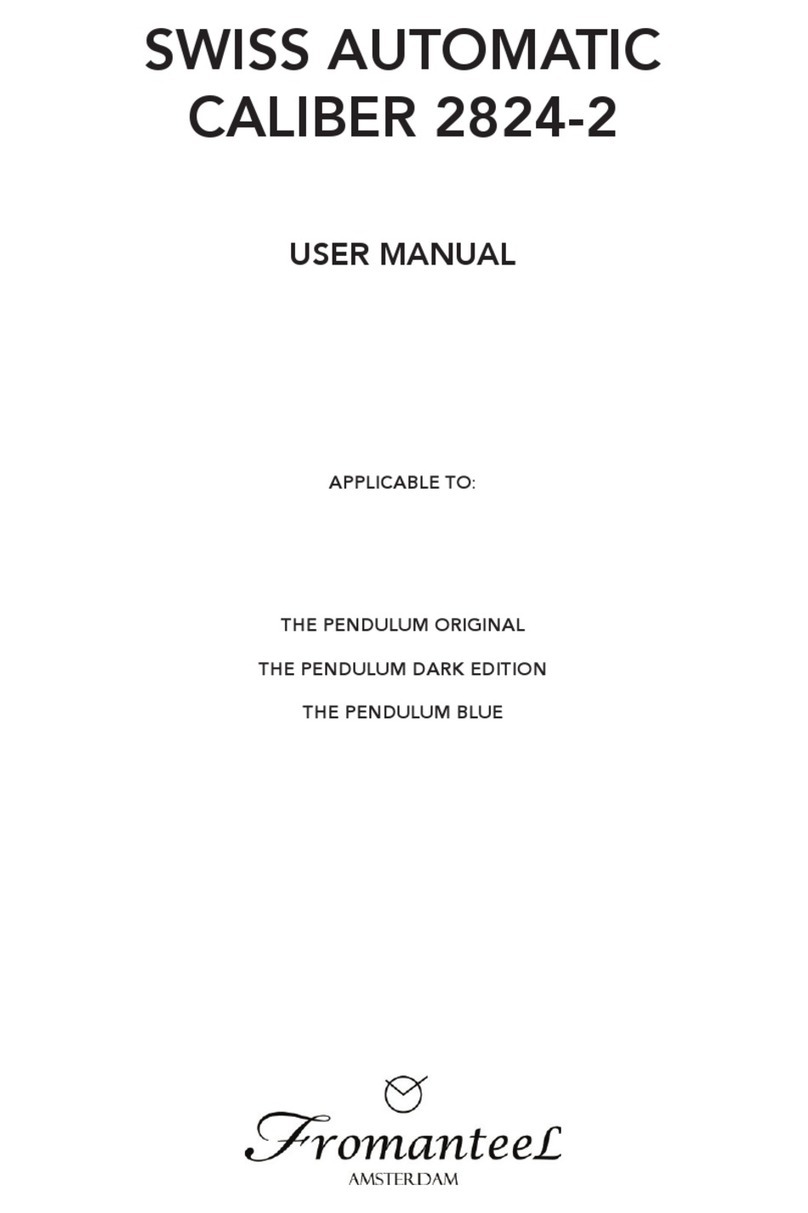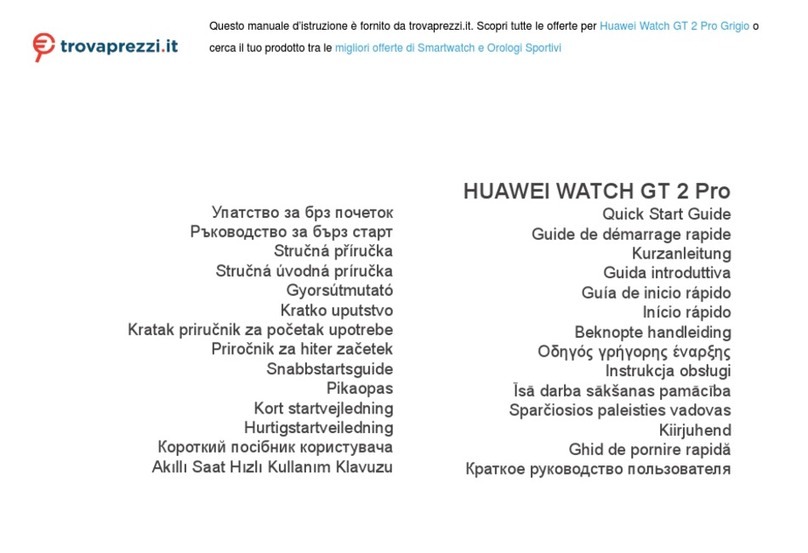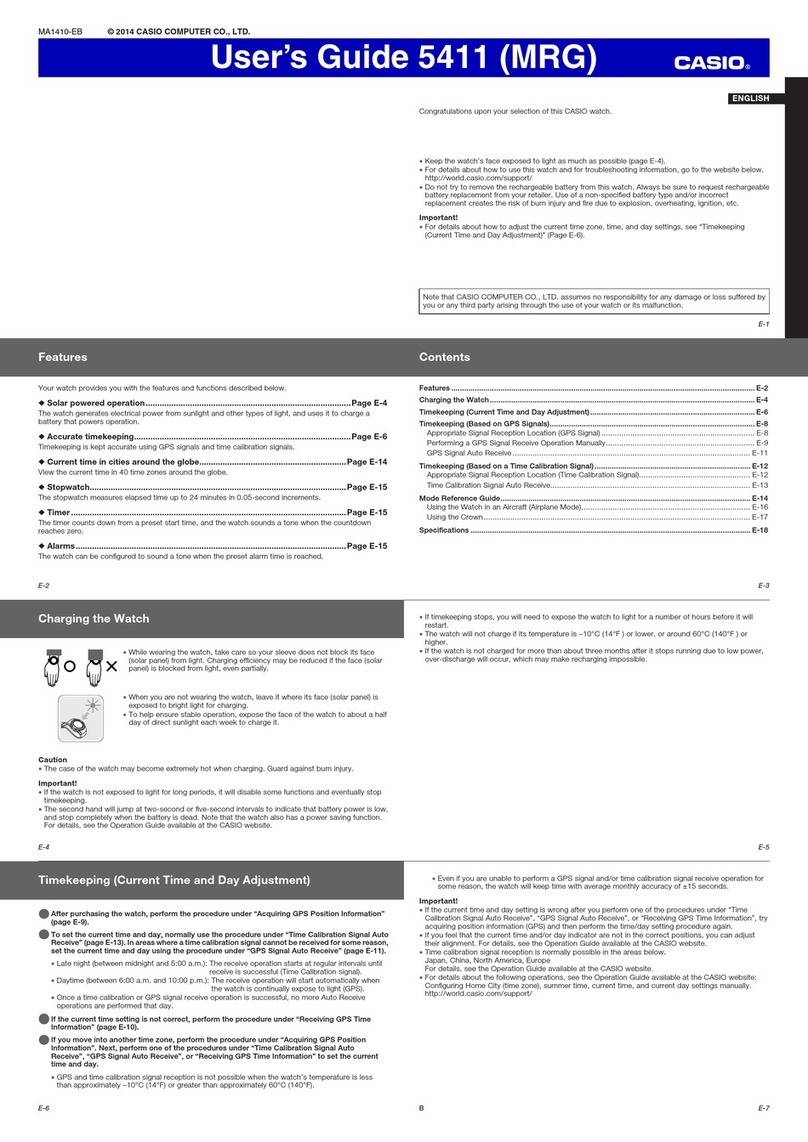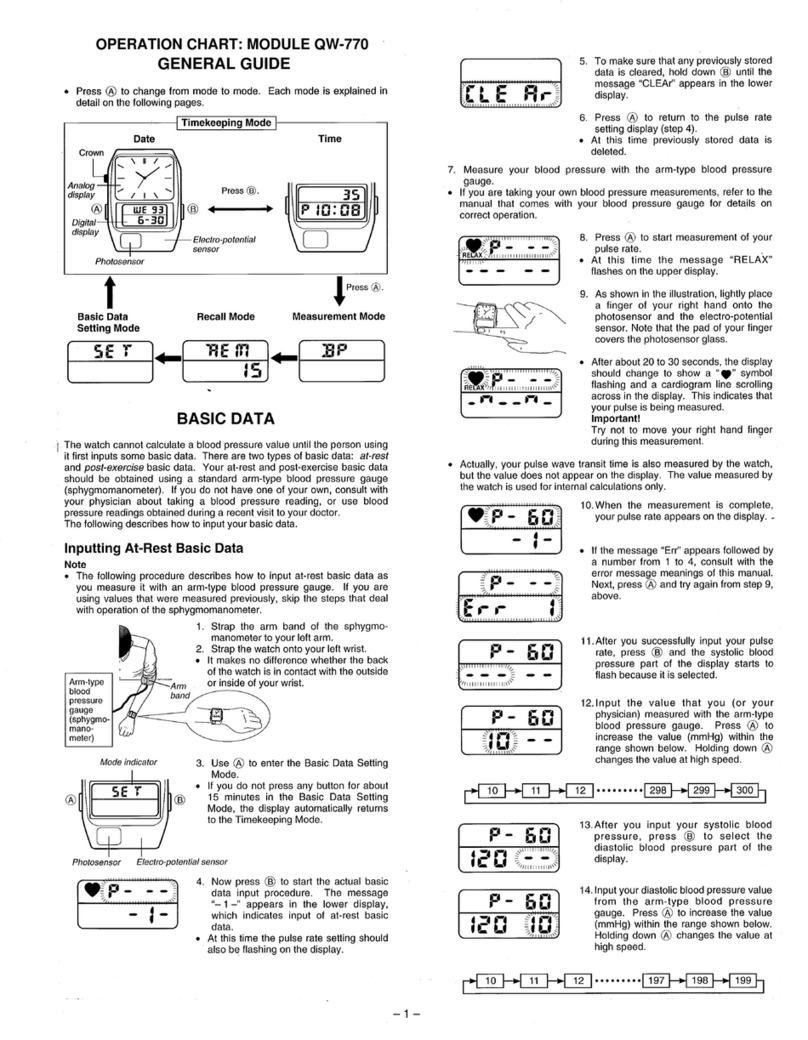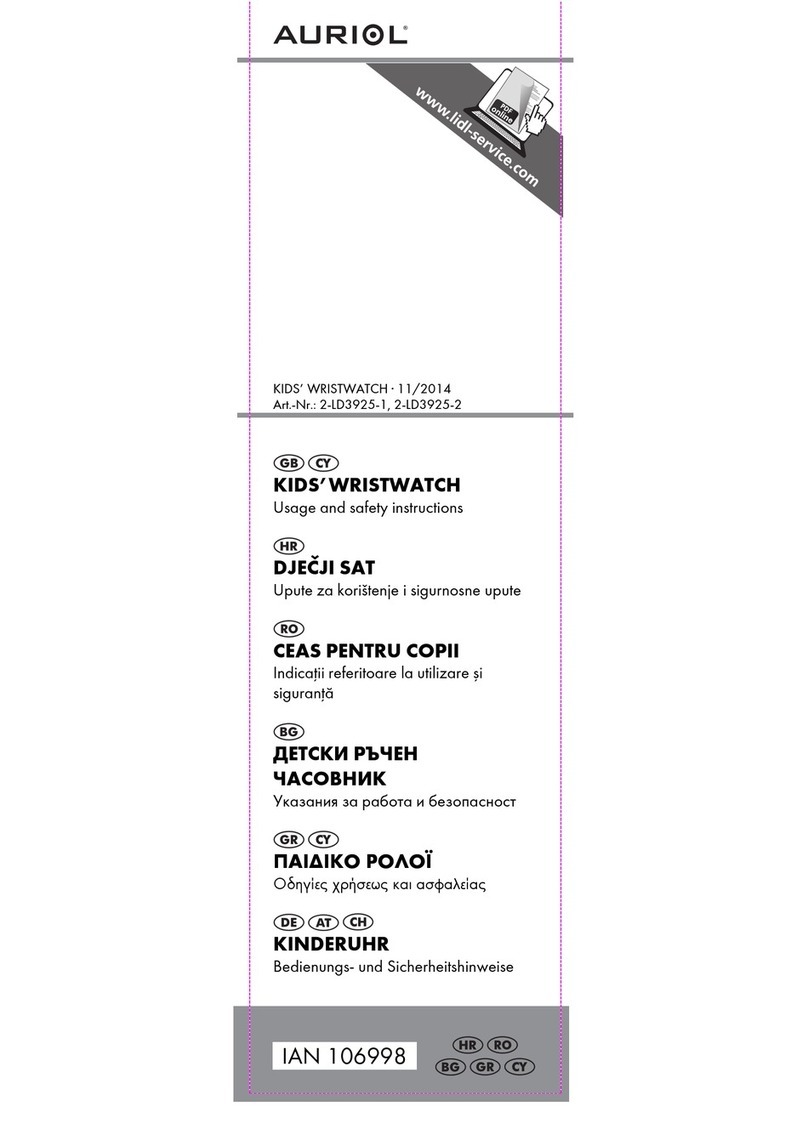iFIT IFRW115.0 User manual

User’s Manual
Double-sided Activity Watch
Model No. IFRW115.0 (Black Square Duo)
Model No. IFRW315.0 (Black Round Duo)
Model No. IFRW415.0 (White Round Duo)

Table of Contents
Important Precautions ............................................................................................ 1
Questions? .....................................................................................................2
What’s In The Box ...............................................................................................2
Getting Started . . . . . . . . . . . . . . . . . . . . . . . . . . . . . . . . . . . . . . . . . . . . . . . . . . . . . . . . . . . . . . . . . . . . . . . . . . . . . . . . . . . . . . . . . . . . . . . . . . 2
Wear The Duo ..................................................................................................3
Rotate Or Flip The Duo . . . . . . . . . . . . . . . . . . . . . . . . . . . . . . . . . . . . . . . . . . . . . . . . . . . . . . . . . . . . . . . . . . . . . . . . . . . . . . . . . . . . . . . . . . . 3
Keep The Band Clean............................................................................................3
Install The iFit App And Set Up The Duo............................................................................4
Set The Time On The Dial Face ...................................................................................4
Charge The Duo. . . . . . . . . . . . . . . . . . . . . . . . . . . . . . . . . . . . . . . . . . . . . . . . . . . . . . . . . . . . . . . . . . . . . . . . . . . . . . . . . . . . . . . . . . . . . . . . . 5
Use The Duo....................................................................................................6
The Optional Chest Heart Rate Monitor ...........................................................................10
Compliance Information ..........................................................................................11
Limited Warranty ...............................................................................................12
Limited Warranty For Europe . . . . . . . . . . . . . . . . . . . . . . . . . . . . . . . . . . . . . . . . . . . . . . . . . . . . . . . . . . . . . . . . . . . . . . . . . . . . . . . . . . . . . 12
Recycling Information ...........................................................................................13
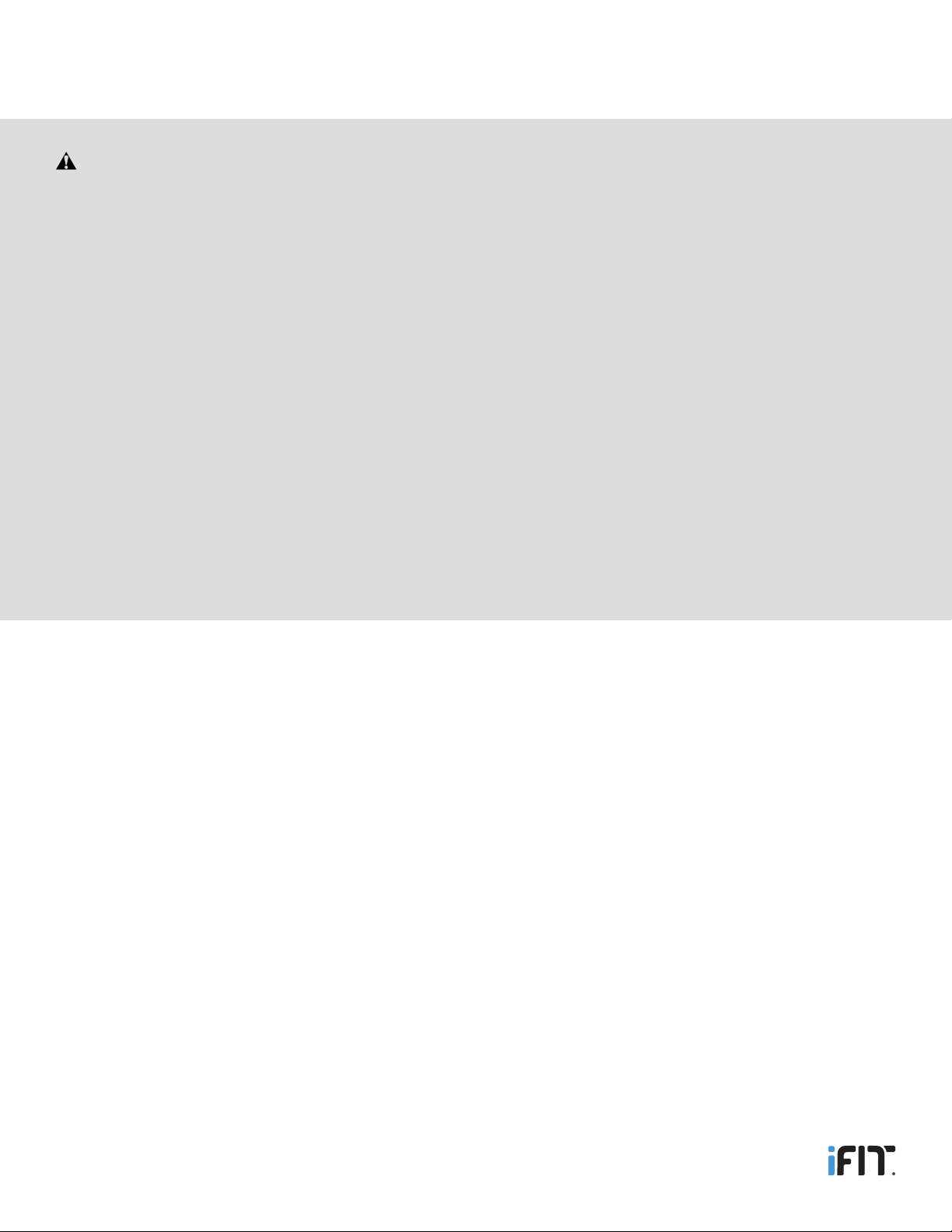
1
1. It is the responsibility of the owner to ensure that all
users of the Duo are informed of all precautions.
2. Before beginning any exercise program, consult
your physician. This is especially important for per-
sons over age 35 or persons with pre-existing health
problems.
3. Use the Duo only as described in this manual.
4. The Duo is splash proof; however, do not use the Duo
in a sauna or steam room or while showering or swim-
ming, do not submerge the Duo, and do not place the
Duo in a washing machine or clothes dryer.
5. If you experience any skin irritation while using the
Duo, see WEAR THE DUO on page 3.
6. Over exercising may result in serious injury or death. If
you feel faint, if you become short of breath, or if you
experience pain while exercising, stop immediately
and cool down.
7. Use only the included charger and a certified com-
puter, powered hub, or power supply to charge the
battery in the Duo.
8. Do not attempt to open or disassemble the Duo; the
battery is not replaceable or serviceable.
9. Keep the Duo away from children under age 13 and
pets at all times.
WARNING: To reduce the risk of serious injury, read all important precautions and instructions in this manual
before using the Duo. ICON assumes no responsibility for personal injury or property damage sustained by or through
the use of the Duo.
Important Precautions

2
1. Install the iFit app on your iOS® or Android™ device and set up the Duo.
Use the iFit app to sign up for an iFit account, pair and sync the Duo, set goals, customize settings, and learn about
the Duo. See INSTALL THE IFIT APP AND SET UP THE DUO on page 4.
2. Learn how to charge the Duo.
Charge the Duo with the included charger. See CHARGE THE DUO on page 5.
3. Learn how to use the Duo.
Use the Duo to track and sync calorie information, steps taken, distance walked, sleep data, and more to the iFit app.
See USE THE DUO on pages 6–9.
Getting Started
For your benefit, please read and follow all instructions in this manual. If you have questions, PLEASE DO NOT
CONTACT THE STORE. Please visit our Customer Care website at support.iFit.com or send e-mail to [email protected].
Questions?
What’s In The Box
iFit Duo with adjustable band, Charger, and USB Cable
Note: Most of the photographs and drawings in this manual show the Round Duo. However, the instructions in this manual
apply to both the Round Duo and the Square Duo.

3
Rotate the Round Duo
The Duo can be worn with the classic dial face displayed or with
the LCD face ready for action. To rotate the case, first lift the lower
edge of the case out of the cradle as shown at the left. Next,
rotate the case clockwise or counterclockwise. Then, press the
case back into the cradle.
Flip the Square Duo
The Duo can be worn with the classic dial face displayed or with
the LCD face ready for action. The direction that you will slide the
case depends on which face is displayed.
When the LCD face is displayed, slide the case to the left, flip
the case over, and then slide the case to the left again. When the
dial face is displayed, slide the case to the right, flip the case
over, and then slide the case to the right again.
Rotate Or Flip The Duo
Fasten the Band
Wrap the band around your wrist, insert the end of the band through the buckle, and insert the prong into the desired hole.
Then, insert the end of the band through the two keepers. Make sure that the band is slightly loose on your wrist.
Note: As with any watch or jewelry, a very small percentage of users may experience skin irritation while wearing the band. If
you experience any skin irritation, discontinue wearing the band and send email to [email protected].
Wear The Duo
Periodically remove the Duo from your wrist and clean the band with a damp cloth and one or two drops of mild liquid soap.
Then, rinse the band with a small amount of clean water. Allow the band to dry thoroughly before you put it back on your
wrist. Do not use abrasive cleaners to clean the band. The Duo is splash proof; however, do not submerge the Duo, and
do not place the Duo in a washing machine or clothes dryer.
Keep The Band Clean

4
Wake the Duo from the Shipping Mode
Before you use the Duo, it may be necessary for you to wake it from the shipping mode. To do this, first rotate or flip the Duo,
if necessary, so that the LCD face is displayed. Then, press and hold the upper-left and lower-left buttons at the same time for
3 seconds (see EXIT THE SHIPPING MODE on page 6).
Install the iFit App
To install the iFit app, you must have an iOS device (iPhone® 4s and later) or an Android device (Android 4.3 and later) that
supports BLUETOOTH® 4.0 wireless technology. On your iOS or Android device, go to the App Store℠ or the Google Play™
store, search for the free iFit app, and install the iFit app on your device.
Pair, Sync, and Set Up the Duo
Make sure that BLUETOOTH is enabled on your iOS or Android device. In addition, make sure that your device is close to the
Duo.
Open the iFit app on your device and follow the instructions to sign up for an iFit account (or sign in to your existing iFit
account). Next, select IFIT DUO from the list on your device. Then, follow the step-by-step instructions on your device to
pair and sync the Duo to the iFit app. While the Duo is pairing and syncing, the word SYNC, the pairing number of the Duo,
and progress arrows will appear in the LCD display (see SYNC THE DUO page 6). If the pairing is successful, the word
SUCCESS will appear in the LCD display.
The iFit app will then allow you to set goals for Calories Consumed, Steps, and Sleep and to customize other settings. Take
time to explore the iFit app and become familiar with all the options that it oers.
Note: After the Duo is paired with your device, it will sync automatically whenever the iFit app is open and BLUETOOTH is
enabled on your device. You can also sync the Duo manually by choosing the Dashboard in the iFit app and swiping your
finger downward on the screen.
Install The iFit App And Set Up The Duo
To set the time on the dial face, first rotate or flip the case, if necessary, so that the
dial face is showing. Next, firmly pull the crown to the right. The second hand will
stop moving. Rotate the crown in either direction until the hour and minute hands
are in the correct positions. Then, press the crown back to the left. The second
hand will resume moving.
Note: The time on the LCD face will be set automatically when the Duo is synced
with the iFit app.
Set The Time On The Dial Face
Crown
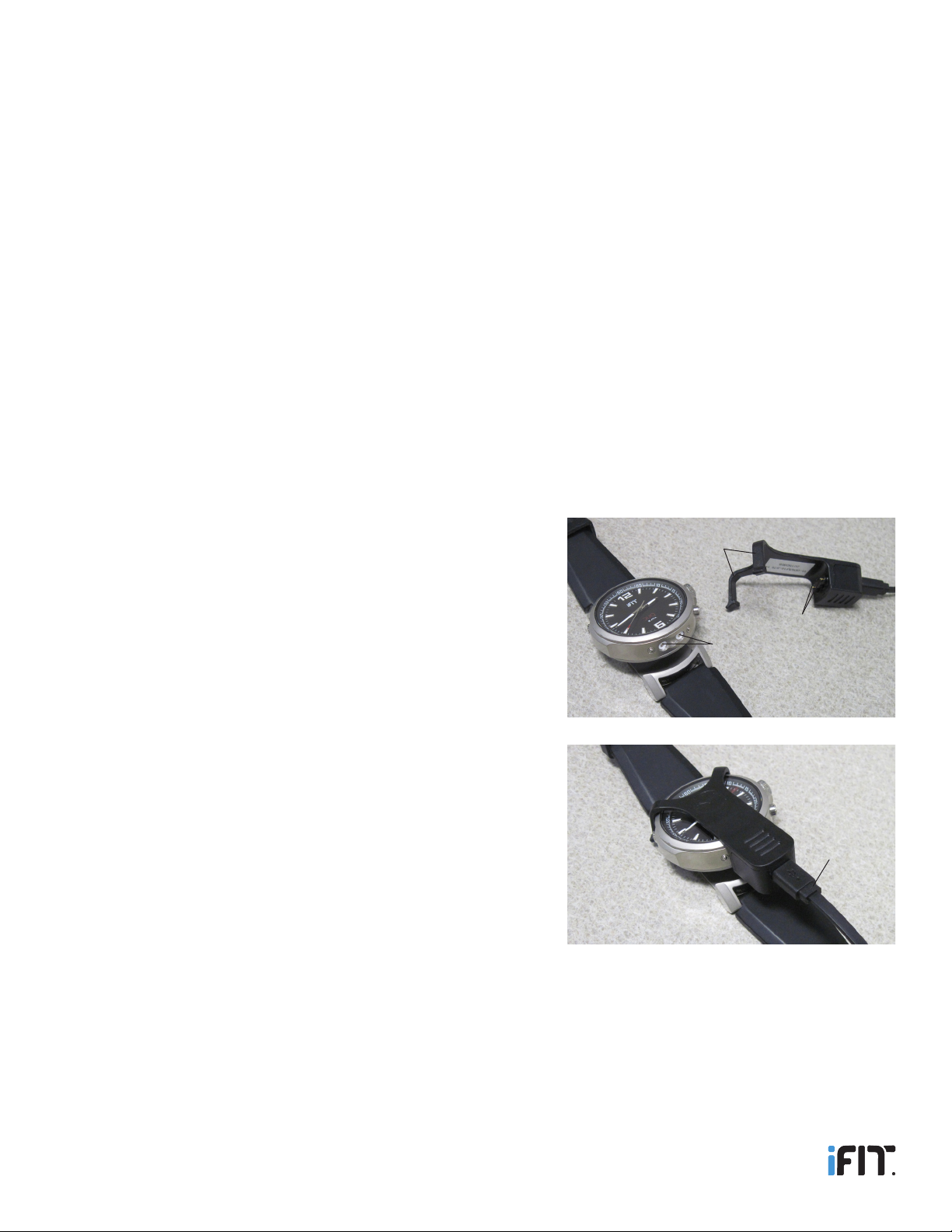
5
Battery Life
The Duo contains a rechargeable lithium-ion battery. With normal use, a fully charged Duo will run for approximately 1 week.
For maximum battery capacity, use the Duo at room temperature; if the Duo is used at a low temperature, the battery capacity
will be reduced. To prolong the service life of the battery, avoid exposing the Duo to extreme temperatures.
To check the battery level of the Duo, see VIEW THE TIME/DATE, NET CALORIES, TOTAL STEPS, TOTAL DISTANCE, AND
BATTERY LEVEL on page 7.
When the battery level reaches 10%, a low battery warning will appear in the LCD display to alert you that the battery needs to
be charged. When the battery level reaches 5%, the Duo will not sync to the iFit app nor record additional information. Make
sure that the Duo syncs to the iFit app when the battery level is low.
If the battery level reaches 0%, data recorded on the Duo will be erased. After you charge the Duo (see CHARGE THE
DUO below) you will have to press and hold the upper-left and lower-left buttons on the Duo at the same time for 3
seconds to sync the Duo to the iFit app (see SYNC THE DUO on page 6).
Charge the Duo
To charge the Duo, first rotate or flip the case, if necessary, so that the
dial face is showing; do not press the case back into the cradle yet.
This will expose two contacts on the lower edge of the case.
Next, hold the two metal pins on the charger against the contacts on the
case, and press the two arms of the charger onto the case as shown in
the lower photograph (the charger included with the square Duo has
only one arm).
Next, make sure that the USB cable is fully plugged into the charger, and
plug the other end of the USB cable into a USB port on your computer.
It will take approximately 2–3 hours for the Duo to charge completely.
To check the battery level while the Duo is charging, look at the LCD
display and press any of the three buttons. When the Duo is fully
charged, the LCD display will display a battery level of 100% until the
charger is unplugged.
Note: To charge the Duo more quickly, plug the charger into a USB
wall adapter (not included) or a USB car charger (not included).
To remove the charger from the Duo, first lift the arm(s) of the charger o the case.
Charge The Duo
Pins
Arms
Contacts
USB
Cable

6
Use The Duo
To use the Duo, refer to the flowcharts on this page and on pages 7–9. In addition, take time to explore the iFit app, including
the help menu.
Sync the Duo
Press a button
Press and hold a button
for 3 seconds
Press and hold two
buttons at the same time
for 3 seconds
The flowcharts use the
following symbols to
indicate dierent ways to
press buttons:
Note: The arrows ( ) in
the flowcharts indicate
changing LCD screens—not
button presses.
Button Diagram
Upper
Button
Lower
Button
Light
Button
Crown
Exit the Shipping Mode
Backlight the LCD Display
Note: Y
ou must enable BLUETOOTH on your iOS device
(iPhone® 4s and later)
or
Android device (Android 4.3 and later)
and
open the iFit app before syncing the Duo. Make sure that your device is close to the Duo. Syncing may take several
seconds.
View the Time/Date, Net Calories, Total Steps, Total Distance, and Battery Level
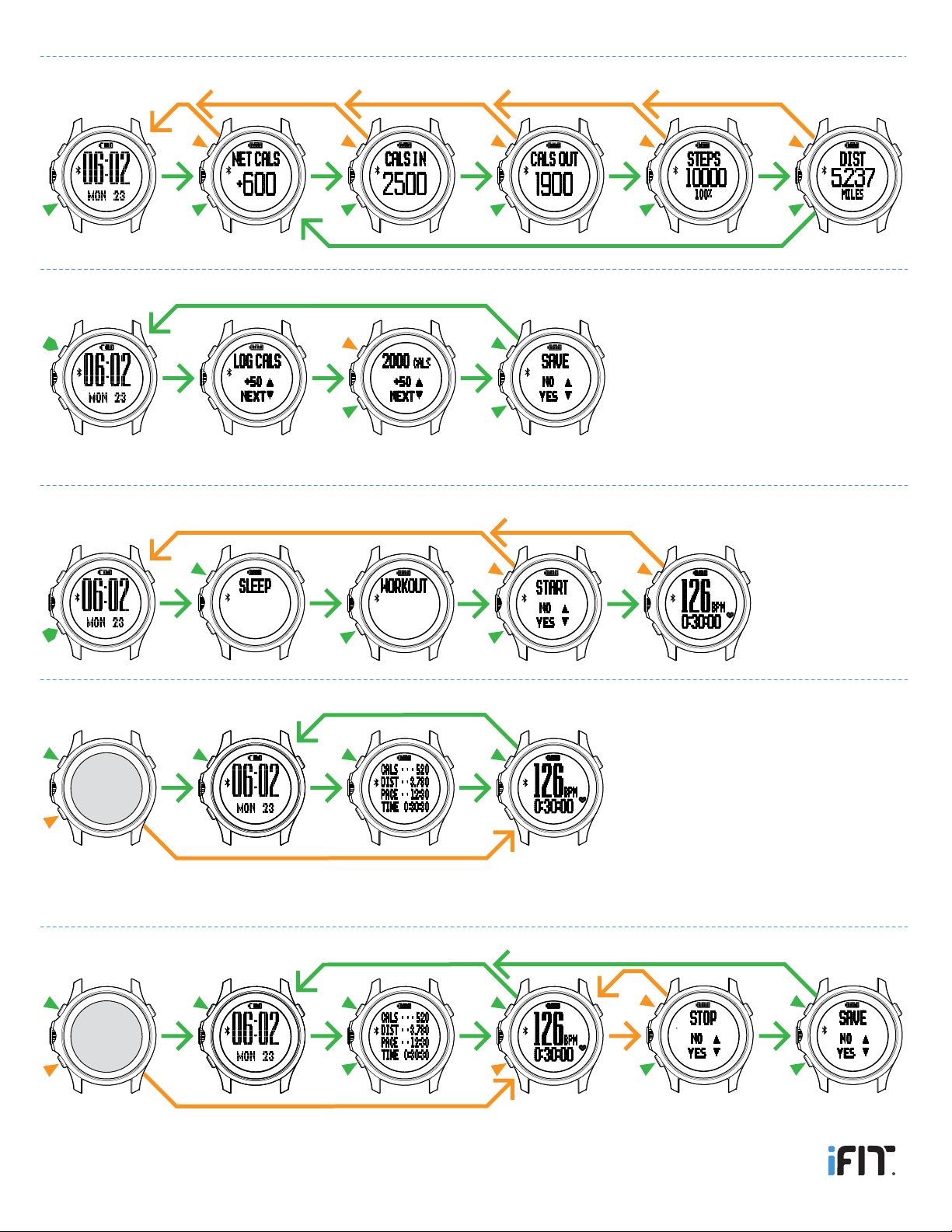
7
View Detailed Calorie Information, Total Steps, and Total Distance
Note: You can log calories in increments of 50. The maximum number of calories you can log at one time is 2,000.
+50 N
Y
Log the Daily Calories you Consume
N
Y
N
Y
N
Y
Start a Workout (walk on a treadmill, run outdoors, etc.)
Monitor your Progress during a Workout
End a Workout
Note: You must wear an optional heart rate monitor for the Duo to display your heart rate (see page 10). If you do not wear
a heart rate monitor, three dashes will appear.
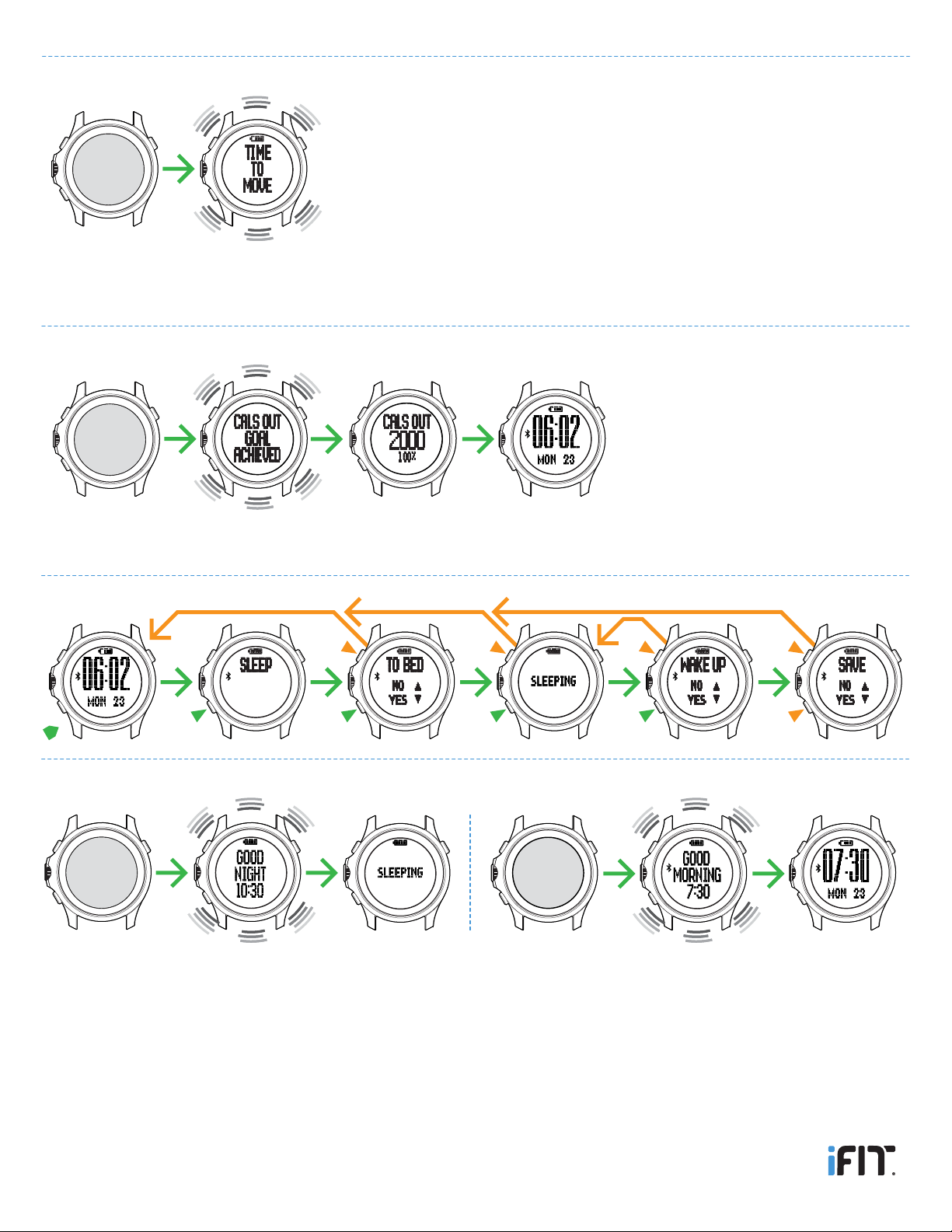
8
Note: To set daily goals in the iFit app, select the main menu screen, touch the gear icon, touch the Goals icon, and then
set the desired goals. When you reach a goal, the Duo will vibrate and display ... GOAL ACHIEVED.
Reach your Daily Calories, Distance, and Steps Goals
N
Y
N
Y
N
Y
Manually Track your Sleep
Let the Auto Sleep Mode Track your Sleep
Note: You must first turn on this feature in the iFit app: select the main menu screen, touch the gear icon, touch the
Sleep icon, and then enter the desired settings. When your In Bed Time is reached, the Duo will automatically enter a
sleep mode, and BLUETOOTH and features such as Move Time Alert and Caller ID & Text will be disabled. If your In
Bed Time is reached and you are still up, press any button to enable BLUETOOTH for 30 minutes if desired. To exit
the sleep mode before the Wake Up Time, see MANUALLY TRACK YOUR SLEEP above. To track a nap during the
day, see MANUALLY TRACK YOUR SLEEP above.
Use the Move Time Alert
Note: You must first turn on this feature in the iFit app: select the main menu screen, touch the gear icon, touch the
Advanced icon, and then enter the desired setting; for example, if you enter an Idle Before Alert time of 45 minutes, the
Duo will prompt you to stand up and move every 45 minutes.
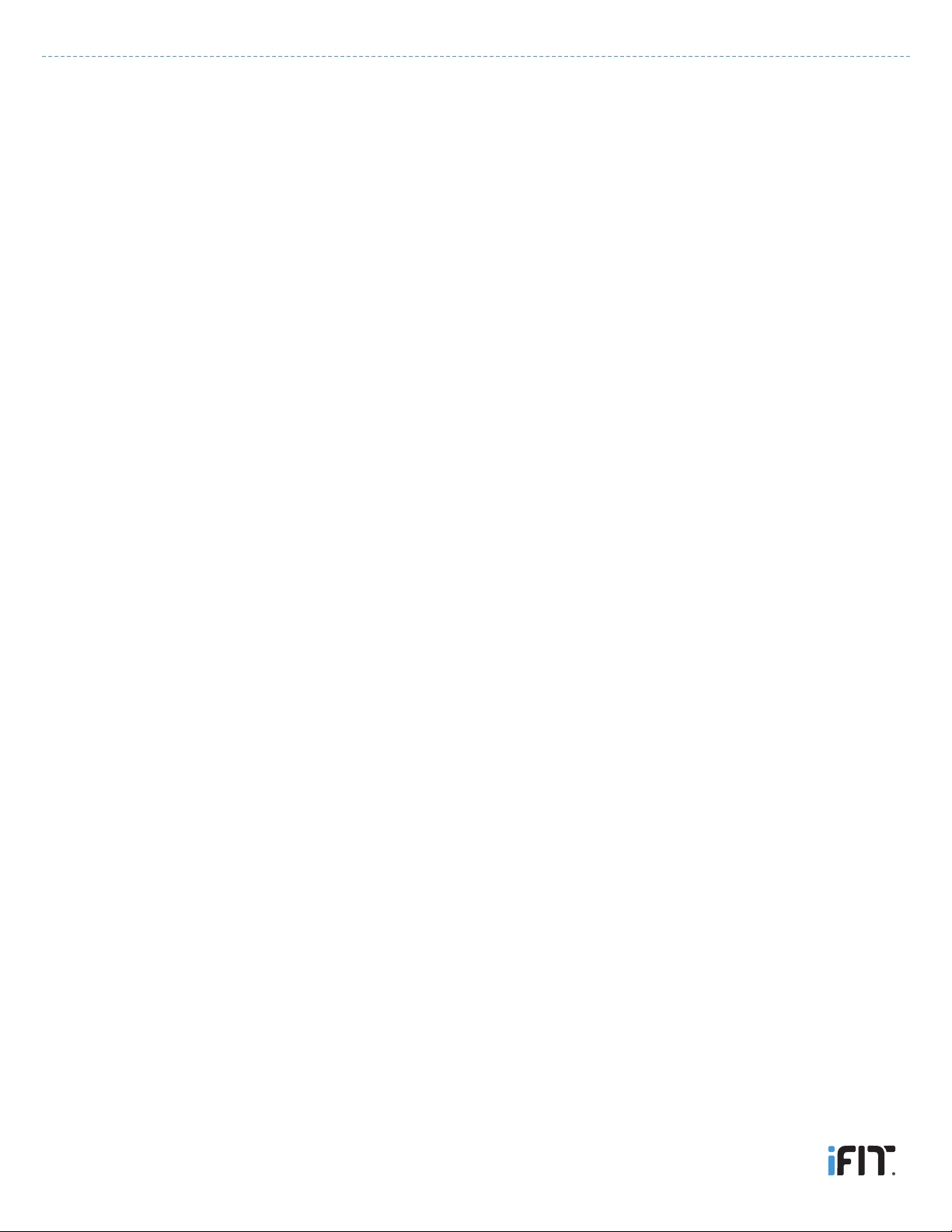
9
Use the Caller ID & Text feature
If your device receives a phone call, the Duo will vibrate and the name or phone number of the caller will scroll across the
LCD display 3 times.
If your device receives a message, the Duo will vibrate and the name or phone number of the sender and the first 32
characters of the message will scroll across the LCD display 3 times (if the message is longer than 32 characters, the first 32
characters will be followed by … ). If a message is scrolling across the LCD display and a second message is received, the
second message will be ignored.
If you receive a phone call notification or a message notification in the dark, press the light button on the Duo to turn on the
backlight (see BACKLIGHT THE LCD DISPLAY on page 6). To stop a phone call notification or a message notification before
it scrolls across the LCD display 3 times, press the lower-left button.
Note: You must first turn on this feature in the iFit app: select the main menu screen, touch the gear icon, touch the
Advanced icon, and then turn on Caller ID & Text. Turning on this feature will drain the Duo’s battery more quickly.

10
Whether your goal is to burn fat or to strengthen
your cardiovascular system, the key to achieving
the best results is to maintain the proper
heart rate during your workouts. The optional
chest heart rate monitor will enable you to
continuously monitor your heart rate while you
exercise, helping you to reach your personal
fitness goals. To purchase a BLUETOOTH
Smart chest heart rate monitor, please visit
www.shop.iFit.com.
Note: The Duo is compatible with all BLUETOOTH Smart heart rate monitors.
The Optional Chest Heart Rate Monitor

11
United States Compliance Information
FCC Statement. This device complies with Part 15 of the FCC Rules. Operation is subject to the following two conditions:
(1) This device may not cause harmful interference, and (2) this device must accept any interference received, including
interference that may cause undesired operation.
FCC Warning: Any changes or modications not expressly approved by the party responsible for compliance could void
the user’s authority to operate this equipment.
Note: This equipment has been tested and found to comply with the limits for a Class B digital device, pursuant to Part 15
of the FCC Rules. These limits are designed to provide reasonable protection against harmful interference in a residential
installation. This equipment generates, uses, and can radiate radio frequency energy and, if not installed and used in
accordance with the instructions, may cause harmful interference to radio communications. However, there is no guarantee
that interference will not occur in a particular installation. If this equipment does cause harmful interference to radio or
television reception, which can be determined by turning the equipment o and on, the user is encouraged to try to correct
the interference by one of the following measures:
• Reorient or relocate the receiving antenna.
• Increase the separation between the equipment and the receiver.
• Connect the equipment into an outlet on a circuit dierent from that to which the receiver is connected.
• Consult the dealer or an experienced radio/TV technician for help.
This device meets the FCC and IC requirements for RF exposure in public or controlled environments.
Canada Compliance Information
IC Statement. This device complies with Industry Canada license exempt RSS standard(s). Operation is subject to the
following two conditions: (1) This device may not cause harmful interference, and (2) this device must accept any interference
received, including interference that may cause undesired operation.
This Class B digital apparatus complies with Canadian ICES-003.
Compliance Information

12
ICON Health & Fitness, Inc. (ICON) warrants this product to
be free from defects in workmanship and material, under
normal use and service conditions. Parts are warranted for
one (1) year from the date of purchase.
This warranty extends only to the original purchaser
(customer). ICON’s obligation under this warranty is limited to
replacing this product. If a replacement product is shipped
while the product is under warranty, the customer will be
responsible for a minimal handling charge. No other warranty
beyond that specifically set forth above is authorized by
ICON.
ICON is not responsible or liable for indirect, special, or
consequential damages arising out of or in connection
with the use or performance of the product; damages with
respect to any economic loss, loss of property, loss of
revenues or profits, loss of enjoyment or use, or costs of
removal or installation; or other consequential damages
of any kind. Some regions do not allow the exclusion
or limitation of incidental or consequential damages.
Accordingly, the above limitation may not apply to the
customer.
The warranty extended hereunder is in lieu of any
and all other warranties, and any implied warranties of
merchantability or fitness for a particular purpose are limited
in their scope and duration to the terms set forth herein.
Some regions do not allow limitations on how long an
implied warranty lasts. Accordingly, the above limitation may
not apply to the customer.
This warranty provides specific legal rights; the customer
may have other rights that vary from region to region.
For claims, please visit our Customer Care website at
ICON Health & Fitness, Inc.
1500 S. 1000 W.
Logan, UT 84321-9813, USA
The warranty terms above may not apply to you. To receive information about your warranty, send email to [email protected].
Limited Warranty
Limited Warranty For Europe
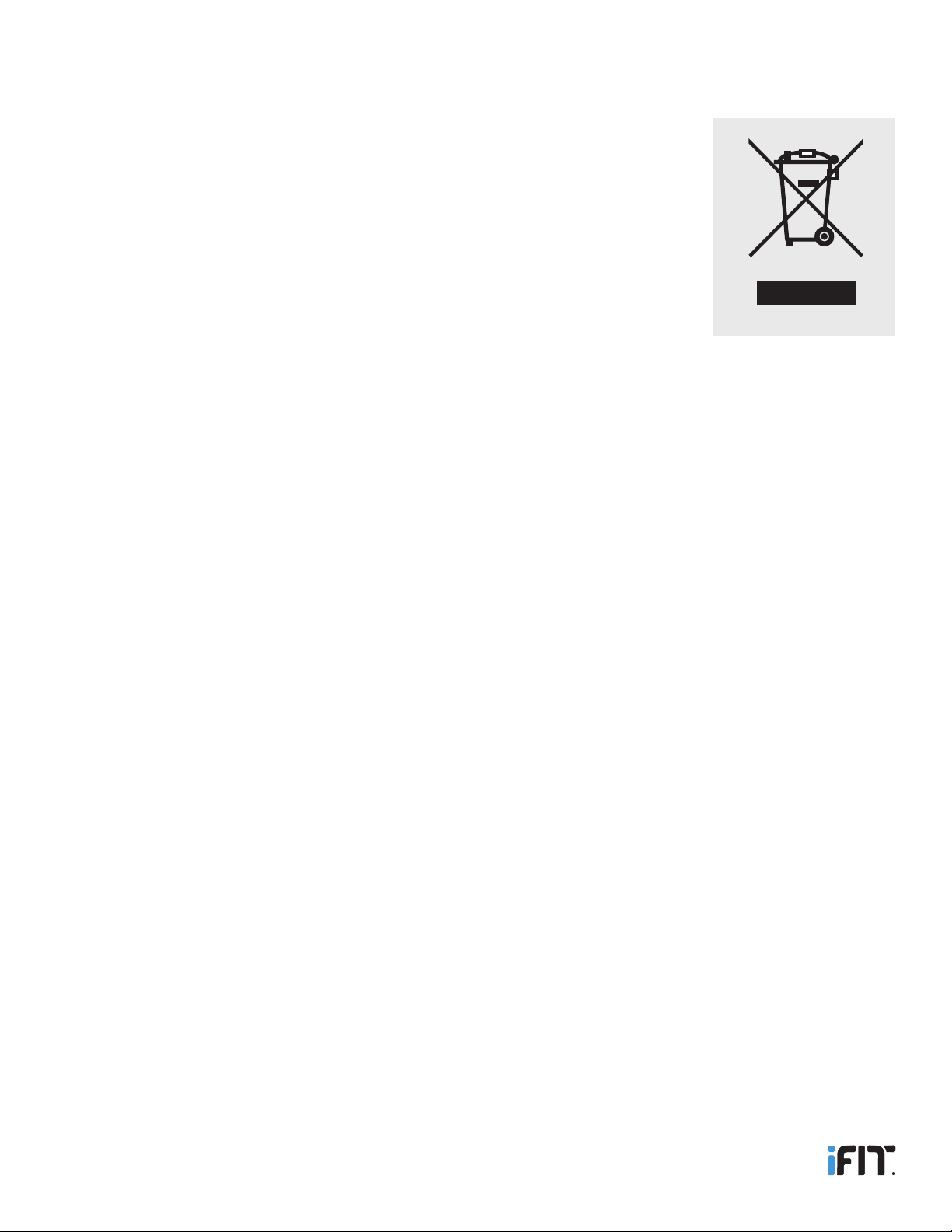
Part No. 371070 R0116A © 2016 ICON Health & Fitness, Inc.
IFIT is a registered trademark of ICON Health & Fitness, Inc. App Store and iPhone are trademarks of Apple Inc., registered
in the U.S. and other countries. Android and Google Play are trademarks of Google Inc. The BLUETOOTH® word mark and
logos are registered trademarks of Bluetooth SIG, Inc. and are used under license. IOS is a trademark or registered trademark
of Cisco in the U.S. and other countries and is used under license.
This electronic product must not be disposed of in municipal waste. To preserve the
environment, this product must be recycled after its useful life as required by law.
Use recycling facilities that are authorized to collect this type of waste in your area. In doing so,
you will help to conserve natural resources and improve standards of environmental protection.
For information about safe and correct disposal methods, please contact your local city oce or
waste disposal oce, or the establishment where you purchased this product.
Recycling Information
This manual suits for next models
2
Table of contents
Other iFIT Watch manuals