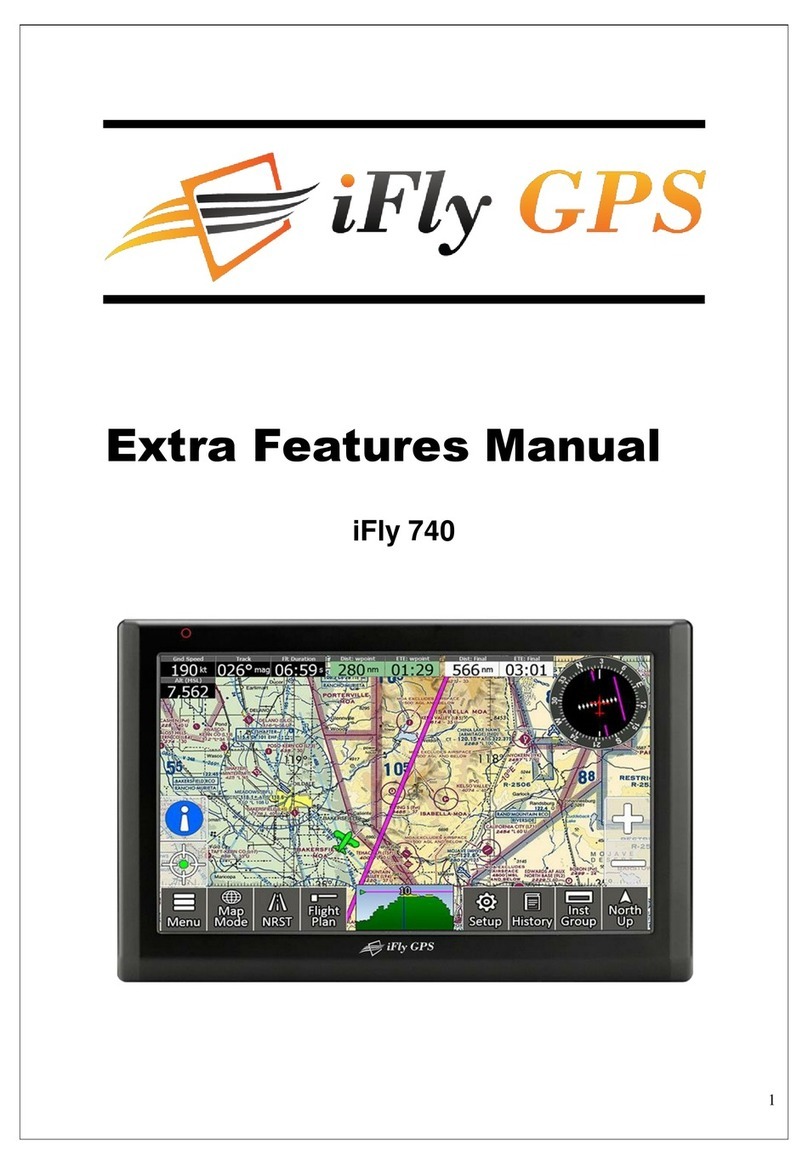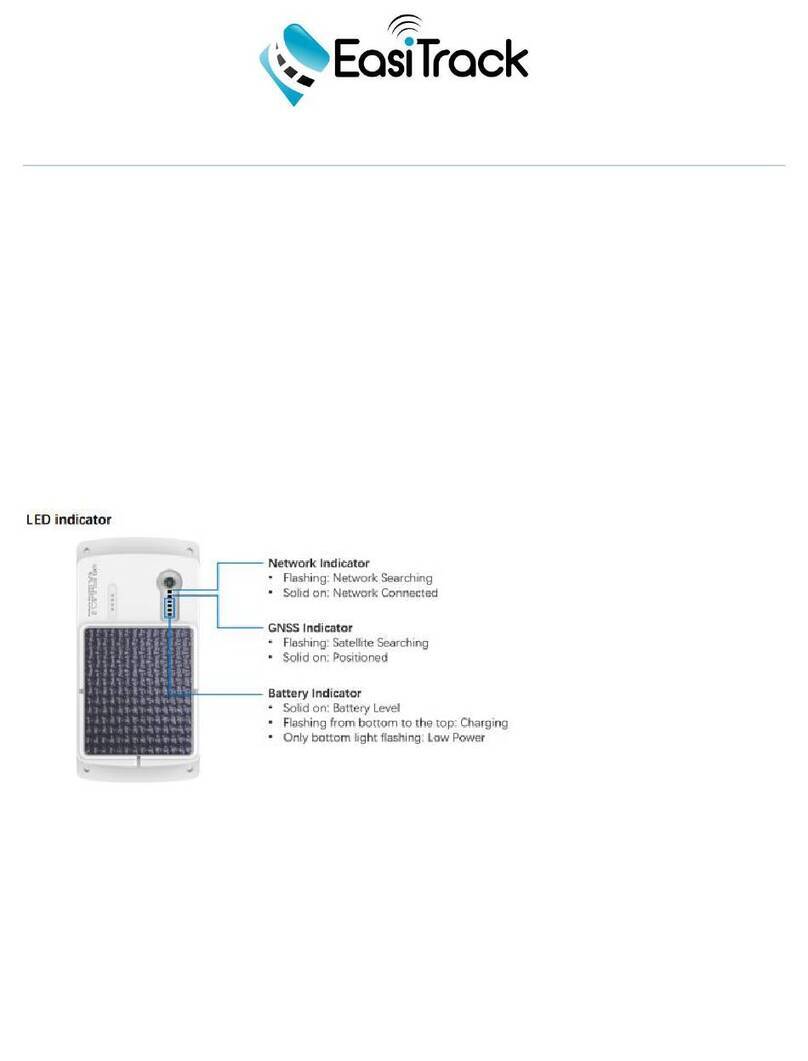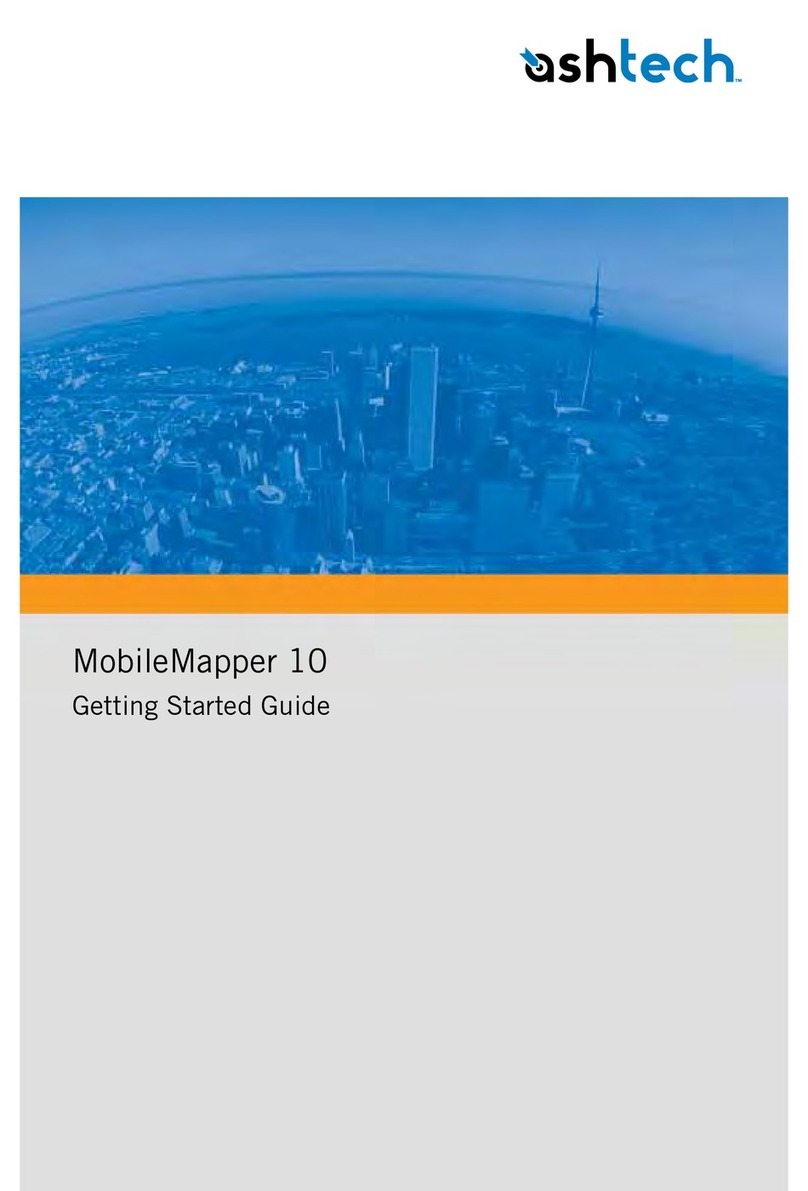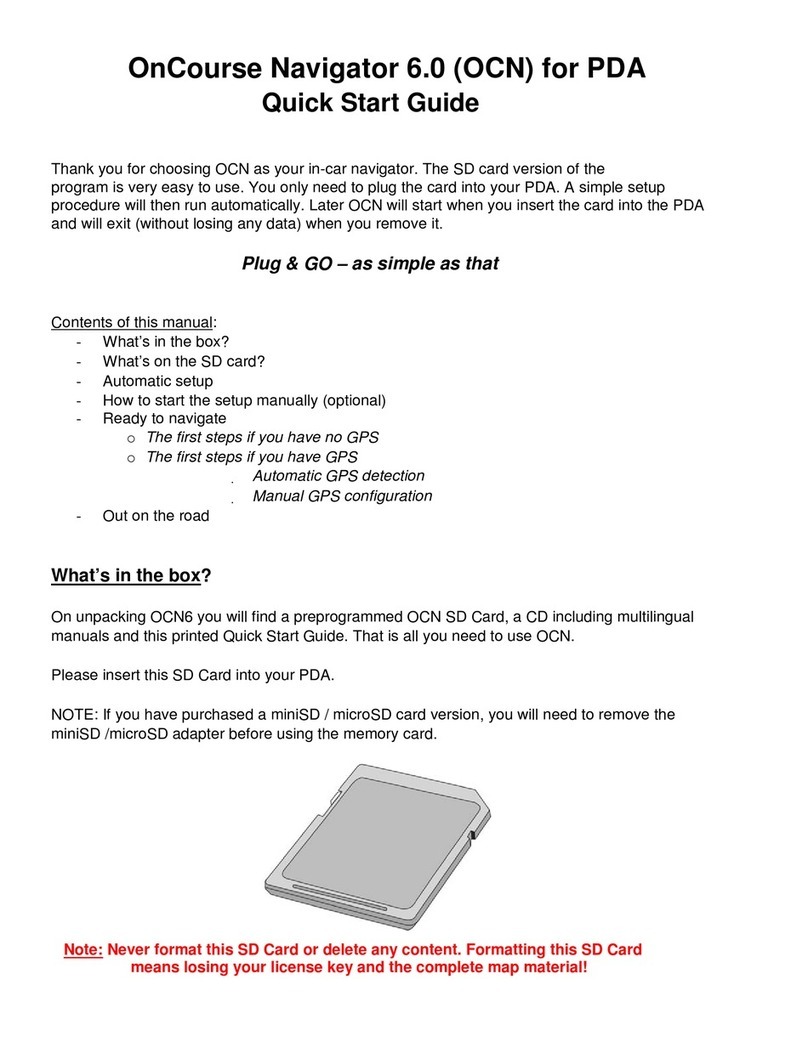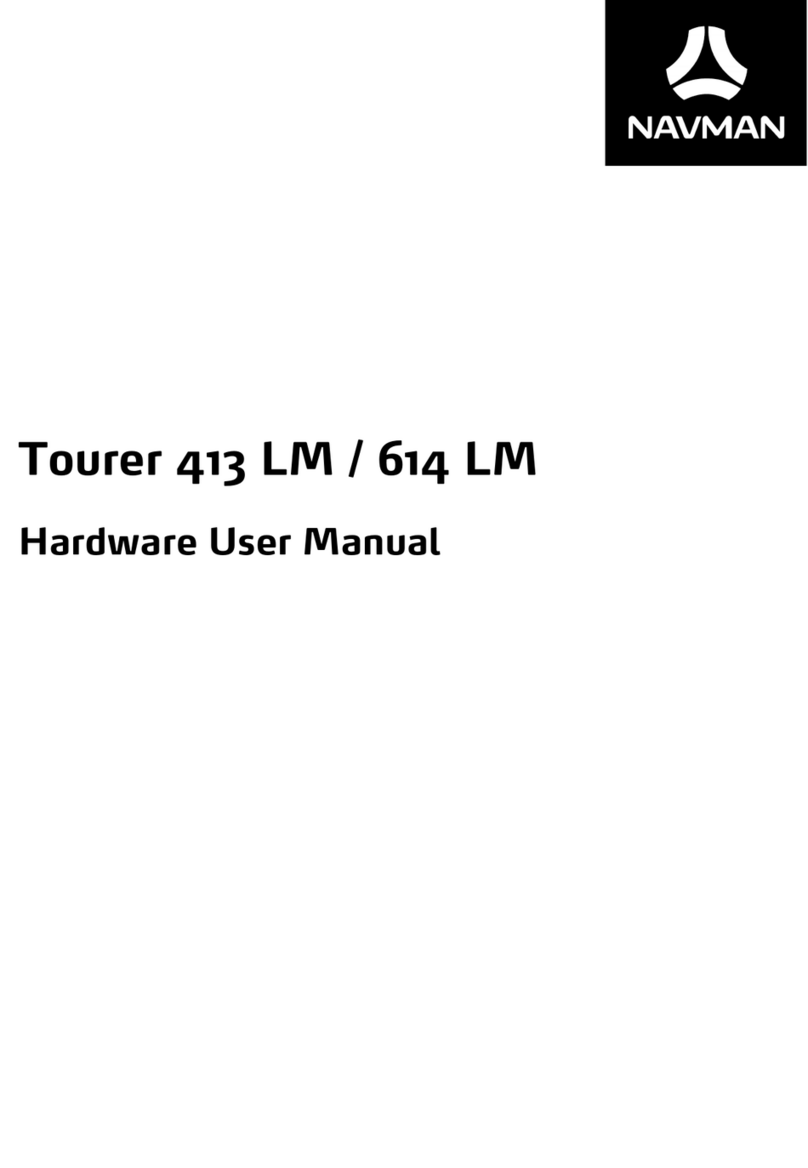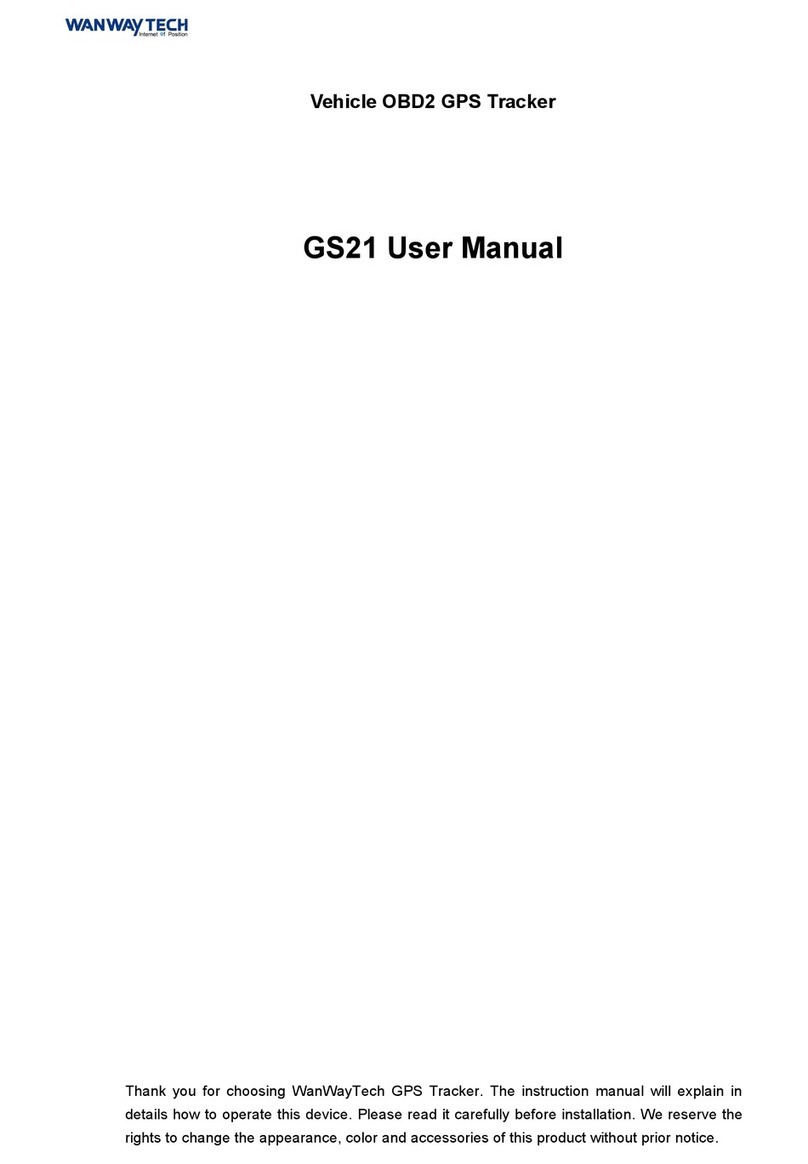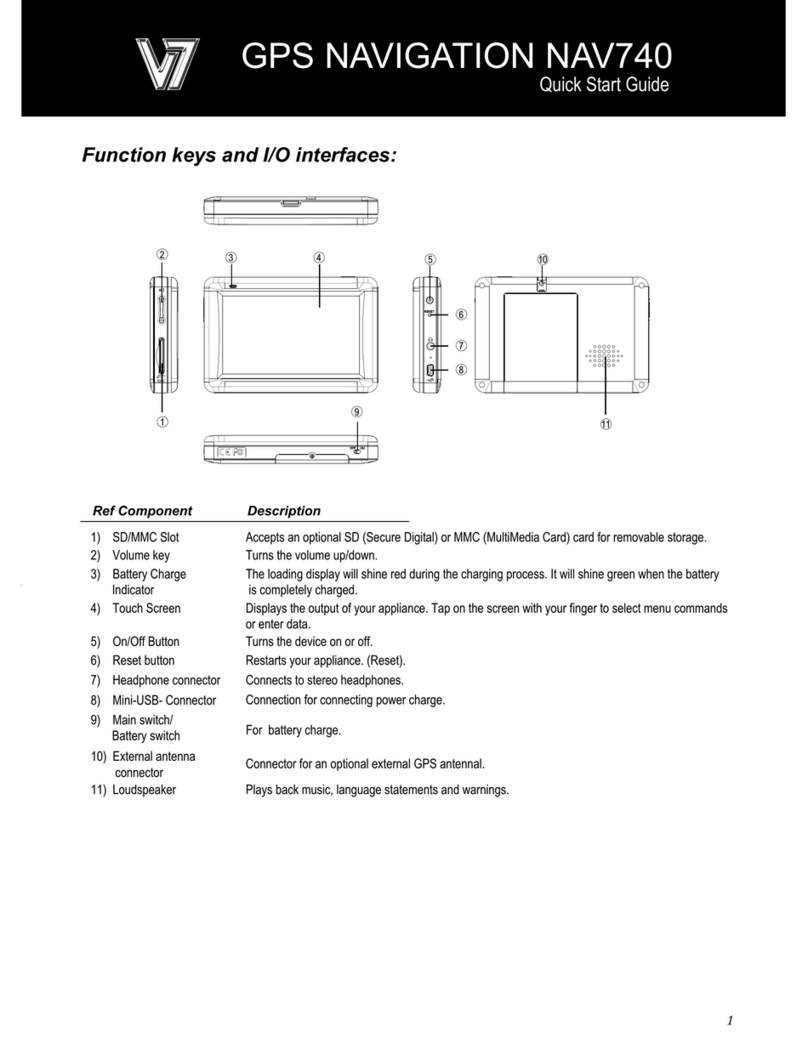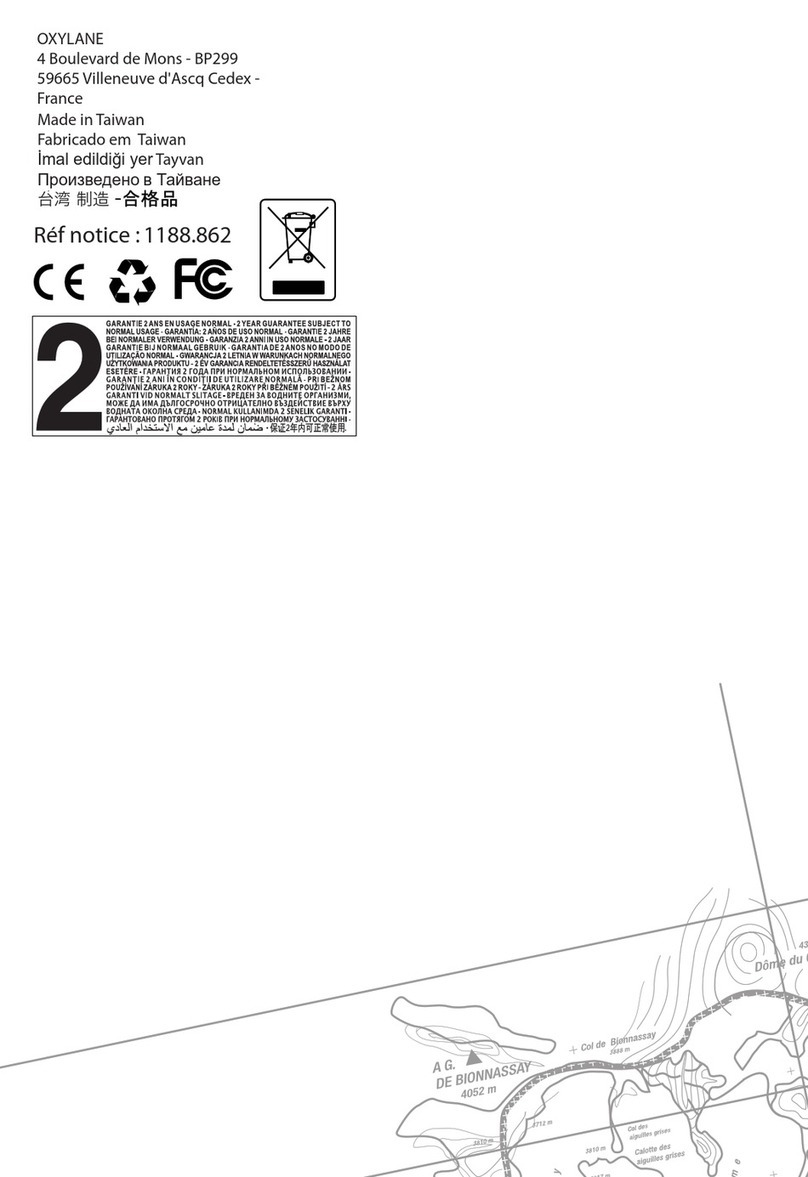iFLY GPS 520 User manual


Thank you for purchasing this product.
This user manual is for your convenience and safety when using this product.
Before operating the product and to take full advantage of navigation system, please read the manual carefully and follow its instructions.
Depending on the navigation system model type, the contents of this owner’s manual may vary.
The navigation system and the owner’s manual are subject to changes in function or performance without prior notice for the convenience of users.
Adventure Pilot will not be responsible for any equipment damage resulting from improper installation or use.
BEFORE USE
Welcome!
2
-
-
-
-
-
-

Make sure that the unit is installed securely to prevent the stand from coming offor moving during operation. It might cause an accident.
The GPS receiver might not function normally in some panels with excess interference, limited view of the sky or recessed into the panel.
In these cases, please contact our sales representative to buy an external GPS antenna which is sold as an optional item.
GPS signals might be affected in some areas due to weak electrical waves or during high solar activity.
Use the navigation unit only for situational reference only. Map data must be updated to avoid erroneous data.
Do not use it where it is hot and humid. Store product out of direct sunlight to prevent it from damage due to prolonged UV exposure.
Make sure that water or other liquids do not get inside the product. This could cause re or electric shock.
To reduce the risk or electric shocks, do not open the cover (or back). There are no user-serviceable parts inside.
The GPS receiver operates optimally at 0℃to 50℃. If the temperature inside of the plane is too low or too high, the product might not function optimally.
Make sure that the optimal temperature is maintained.
If the windshield mount is attached to the glass of the windscreen for a long time, it might come offdue to reduced adhesiveness.
The memory card (SD or SDHC) could be damaged if used with any other devices.
Do not remove the memory card (SD or SDHC) while the product is in operation. All Data and Software is contained on the SD card.
Do not touch the product with wet hands. This might cause electric shock or damage.
Do not disassemble or drop the product. It might cause damage or a mechanical breakdown.
Use only the specied power adaptor or a 12 -28 volt source. Using a different type of adaptor might cause damage or a mechanical breakdown.
Touch the LCD with ngers or blunt devices only. Avoid sharp metal objects and they might cause screen damage.
Use only soft and dry cotton cloth when cleaning the product. Do not use strong solvents such as alcohol, benzene, or thinners, as these might
damage the surface of the product
-
-
-
-
-
-
-
-
-
-
-
-
-
-
-
-
BEFORE USE
Precautions while using
3

Basic Components
Optional Components
External Appearance
Installing Instructions
USB Pin
Turning Power On
Main Menu Screen
GETTING STARTED
------------ 6
------------ 7
------------ 8
------------ 11
------------ 13
------------ 14
------------ 15
Using Multimedia
Music
Video
Photo
Using Applications
Calculator
Memo
Using Settings
BASIC OPERATION
------------ 17
------------ 19
------------ 21
------------ 23
------------ 24
------------ 25
Cause of Error Occurrence in GPS
Cautions During Use Of GPS
COMMON KNOWLEDGE ON GPS
------------ 30
------------ 31
CONTENTS
4
Self Check List
Specication
SUPPORT GUIDE
------------- 33
------------- 34
Table of Contents

GETTING STARTED
5

※Due to improvement in better quality and performance, the real enclosed SD card reader is subject to change without notice.
MAIN UNIT SD CARD READER,
MICRO SD CARD
MOUNT HOLDER
CIGAR CHARGER
STICKY PAD DASH MOUNT
GETTING STARTED
Basic Components
6

EXTERNAL GPS ANTENNA
GETTING STARTED
Optional Components
7
RAM Mount Adapter
External Battery
RAM Yoke Mount Kit
USB – Serial Cable

External Appearance
LCD TOUCH SCREEN
Operate all functions by touching the screen.
Record any sounds and pictures that you see on the screen.
GETTING STARTED
8
Front View
LCD TOUCH SCREEN

External Appearance
GETTING STARTED
9
BRIGHTNESS
SPEAKER
POWER BUTTON
SD CARD SLOT
USB HOST
AUX
MOUNT HOLDER
MOUNT HOLDER MOUNT HOLDER
CHARGING LED
EXTERNAL GPS
CONNECTION TERMINAL
Rear View / Side View
DC 12V~24V
RESET

GETTING STARTED
External Appearance
10
! LED LAMP
Indicating battery charging status.
! MOUT HOLDER
To mount on the cradle.
! EXTERNAL GPS CONNECTION TERMINAL
External connection in order to improve reception
efficiency of GPS.
! BRIGHTNESS
To control brightness.
! POWER BUTTON
To switch power on and off.
! SPEAKER
Vocal guidance and audio output.
! RESET
Resetting your product battery.
! DC 12V~24V POWER SOCKET
Connect the dedicated cigar charger or Home AC-DC adaptor
only; do not use the standard cigar charger or AC-DC adaptor.
(AC-DC adaptor is an optional and sold separately.)
! AUX
Audio out and for connecting a external speaker
! SD CARD SLOT
Insert a micro SD card.
! USB HOST
To connect USB – Serial for external device integration.
Rear View / Side View

Connect mount holder
1. Press and lock mount holder into mount holder bracket. (See picture A)
2. Lock navigation into mount holder bracket rmly. (Put bottom side of product into mount holder bracket rstly, and then push top side slightly)
3. Lifting the little handle rstly and then x the mount holder into window screen rmly.
(It will be more solid if you put enclosed sticky pad dash mount on the mount holder before xing. See picture B)
4. Put down the little handle to x the mount holder after you choosing the proper install location.
(Fix the mount holder rmly, or else it may suddenly become detached during your driving)
5. After xing the mount holder, then adjust the best angle view of navigation by turning screws;
Make sure you don’t block view. (See picture C)
6. Once the installation has completed, you can turn on the product when you connect to the power supply and some other external components.
Insert 4pcs projecting parts of mount holder
into the mounting hole of bracket, and then
lifting up the mount holder to x it rmly.
Adjust the navigation angle by turning
2pcs screws in clockwise or counter
clockwise.
Put enclosed sticky pad on the mount
holder rstly, then you may x it into
windscreen more stable.
GETTING STARTED
Installing Instructions
[PICTURE B]
Mounting hole of
the mount holder bracket
[PICTURE A]
Screws
[PICTURE C]
Sticky pad dash mount
Little handle
11

GETTING STARTED
Installing Instructions
Caution during installation
1. Do not install where pilot or driver view is blinded.
2. Do not install on the unsafe glare shield or dashboard.
3. For Auto: Do not install in front of airbag system.
4. For Auto: Do not install where airbag is expanded.
Others
1. Please make sure that mount holder is securely xed to the windscreen,
as it may become detached due to severe vibration during ight.
2. We highly recommend you connect product by car cigarette charger during ight or driving.
3. Do not expose the product under extreme temperature (too high or too low) especially during summer and winter season,
or else damaged may occur.
4. Don’t leave the product in your plane or vehicle for a long period of sun exposure.
In fact a few simple precautions can dramatically decrease the possibility of you being a victim of theft.
12

USB Pin
USB 5PIN
VCC
D-
D+
ID
GND
(Mini USB Socket)
GETTING STARTED
13

Connect power supply to the product by car cigar charger or AC-DC adaptor.
1. Press the power button on the top side for one or more seconds to apply power. If battery is fully charged, the product can be used wi
thout external power connection. However we strongly recommended you to connect power by car cigar charger or AC-DC adaptor.
2. After power is turned on, you will see the logo screen in the LCD screen.
3. After for more seconds, main menu consisting of 6 icons will be displayed. Each function can be operated by touch screen method.
GETTING STARTED
Turning Power On
14
[LOGO SCREEN] [MAIN MENU SCREEN]

Main Menu Screen
! BATTERY CHARGE BAR
Shows the current battery status.
! TIME
Display current time.
! LCD ON/OFF
Click the button once to turn offbacklight.
Click any spots to turn on LCD screen.
15
! IFLY GPS
An icon to call navigation.
! UPDATE
An icon to update operation system.
! MULTIMEDIA
An icon to call multimedia.
It may play music, video and photo.
! IFLY STREETS
An icon to call navigation
! APPLICATIONS
An icon to call application, including calculator and memo.
! SETTING
An icon to call application.
Including sound, screen brightness, option,
reset and system icons.
GETTING STARTED
TIME
iFLY GPS
BATTERY CHARGE BAR
SETTINGS
MULTIMEDIA
LCD ON/OFF
UPDATE
APPLICATIONS
iFLY STREETS

BASIC OPERATION
16

Using Multimedia
ALBUM
INFO
PREVIOUS
FILE
NAVIGATION
EQUALIZER
STOP
PROGRESS
BAR
17
MAIN MENU
ALBUM COVER
! ALBUM COVER
Shows album cover artwork.
! MAIN MENU
Return to main menu.
! NAVIGATION
Go back to navigation screen while audio le is still playing
in the background.
! ALBUM INFO
Shows the album art associated with the song or album, including
track name, artist, album name, and various other information about the song.
! PROGRESS BAR
Shows the process time of the current playing le or skip to any point
in a song by dragging the play head along the progress bar.
! PREVIOUS FILE
Play the previous audio le.
! PLAY OR PAUSE
Toggle between play and pause of the current playing le.
! STOP
Stop playing audio le.
! NEXT FILE
Play the next audio le.
! MUTE
Mute the sound.
MUTE
PLAY/
PAUSE
NEXT
FILE
VOLUME
CONTROL
PLAY
LIST
! VOLUME CONTROL
Adjust the audio volume.
! EQUALIZER
Equalizer bars move up and down as the music plays.
Five equalizer types are supported: Classic/Pop/Dance/Live/Normal
Play mode: Repeat all /Repeat one/Shuffle play/In order play
! PLAY LIST
You can play any track on the playlist. (See next page)
BASIC OPERATION
Music Menu Screen
Execute this function by pressing MUSIC icon on Multimedia screen.

UPPER FOLDER
TRACK LIST
18
Using Multimedia
DELETE SCROLL BAR
Press PLAYLIST icon to select audio les to play.
! UPPER FOLDER
Move to the upper folder.
! TRACK LIST
All tracks show on the track list.
! DELETE
Select a song, then tap Delete icon to delete a song form the track list.
! SCROLL BAR
Move to the previous or next page of track list by dragging it.
Conditional Convert
Available File Format & Codec
BASIC OPERATION
Music Playlists
Bit Rate: 64kbps Sampling Rate: 44KHz Mode: stereo Codec: mp3
Supported Codec: MP2, MP3, MIDI, OGG, AAC, WAV, FLAC, BSAC, DTS
File Format: Ogg Media (*.ogg) / MP3 (*.mp3) / WAV
(※Not all of the codec are supported due to codec licensing issue.
For unsupported le formats, you need to covert to one of our supported codec.)

Using Multimedia
19
! SCREEN
Show the current playing video.
! MAIN MENU
Return to main menu screen.
! NAVIGATION
Go back to navigation screen while le is still playing in the background.
! PROGRESS BAR
Shows the process time of the current playing le or skip to any point
in a song by dragging the play head along the progress bar.
! PREVIOUS FILE
Play the previous audio le.
! PLAY OR PAUSE
Toggle between play and pause of the current playing le.
! STOP
Stop playing audio le.
! NEXT FILE
Play the next audio le.
! MUTE
Mute the sound.
BASIC OPERATION
Video Menu Screen
Execute this function by pressing VIDEO icon on Multimedia screen.
NAVIGATIONSCREEN
PREVIOUS
FILE
STOP
PROGRESS
BAR
MUTE
PLAY/
PAUSE
NEXT FILE VOLUME
CONTROL
PLAYLIST
MAIN MENU
! VOLUME CONTROL
Adjust the audio volume.
! PLAY LIST
You can play any video les on the playlist. (See next page)

20
Using Multimedia
Available File Format & Codec
Execute this function by pressing PLAYLIST icon on Video menu.
! UPPER FOLDER
Move to the upper folder.
BASIC OPERATION
UPPER FOLDER
FILE LIST DELETE
SCROLL BAR
Video Playlists
! TRACK LIST
All video les show on the le list.
! DELETE
Select a le, then tap Delete icon to delete a le form the le list.
! SCROLL BAR
Moves to the previous or next page of le list by dragging it.
Supported Codec: - MPEG-1/2/4, H.263, H.264
File Format: - 3GP, MP4, AVI, MKV, MPG, M2TS, TS/TP, FLV
(※Not all of the codec are supported due to codec licensing issue.
For unsupported high quality or high denition video le formats, you need to covert to one of our supported codec.)
This manual suits for next models
1
Table of contents
Other iFLY GPS GPS manuals