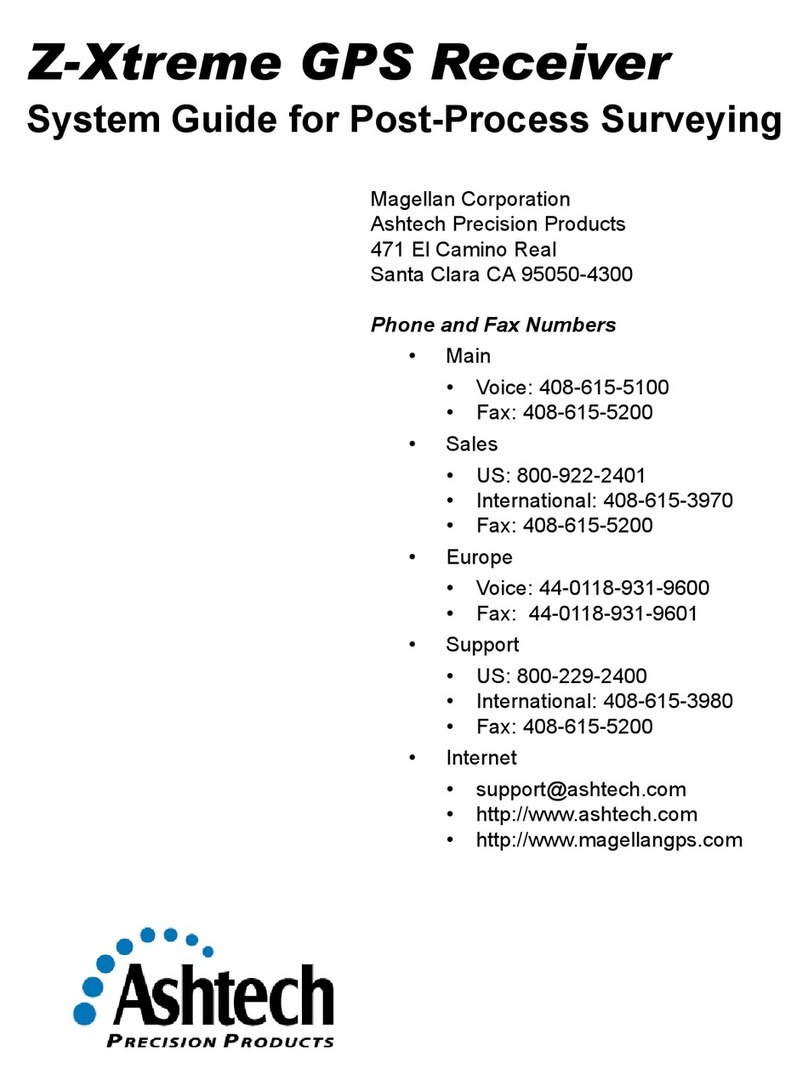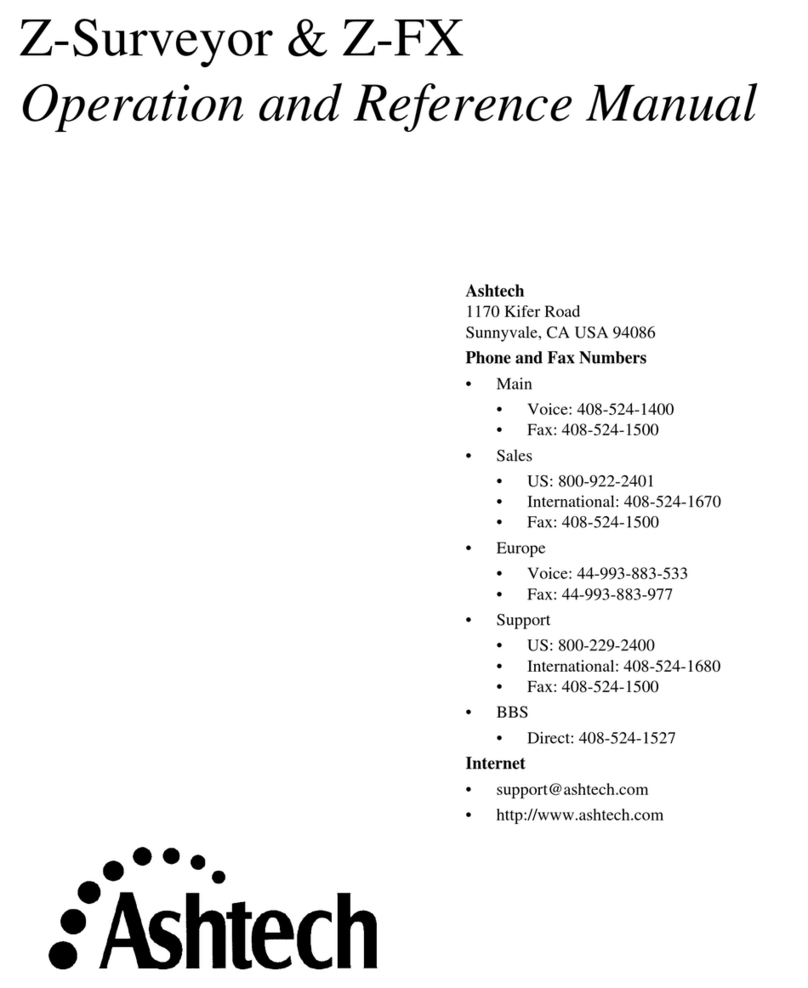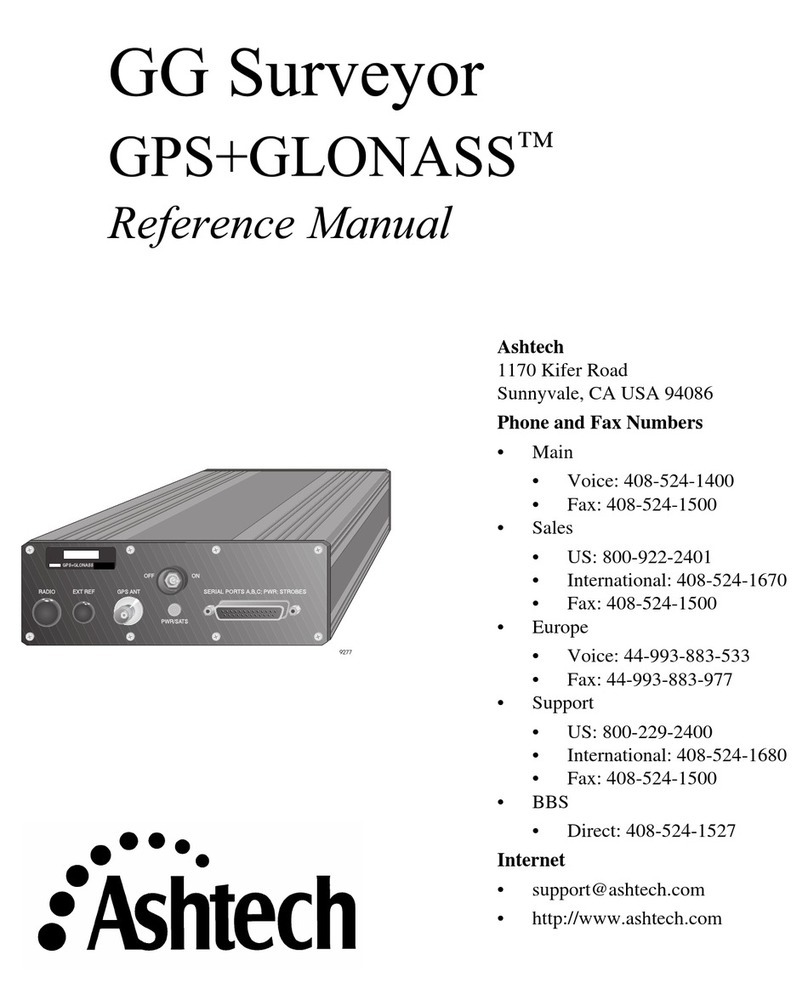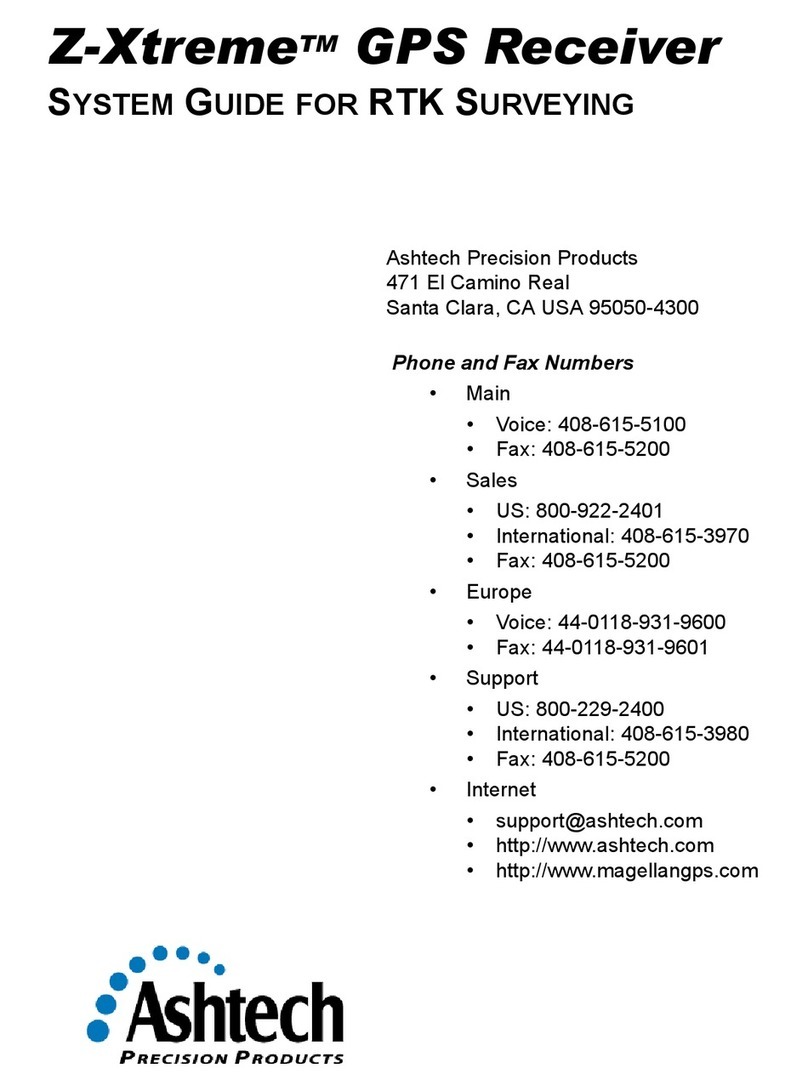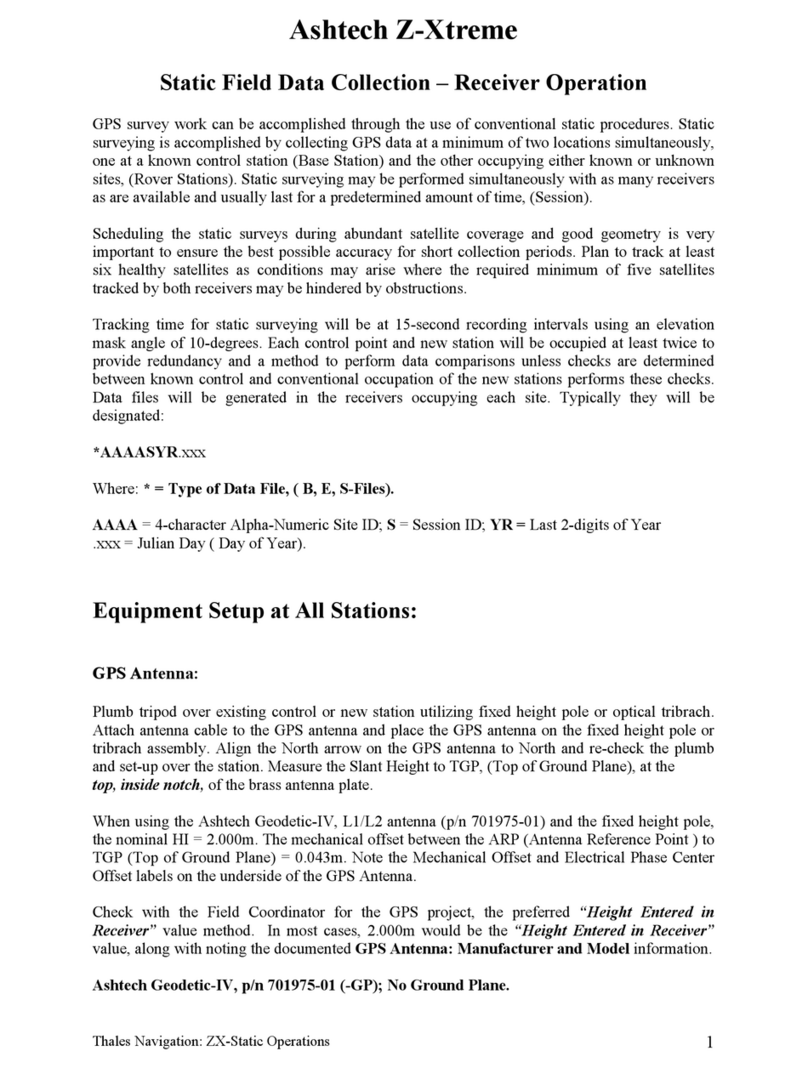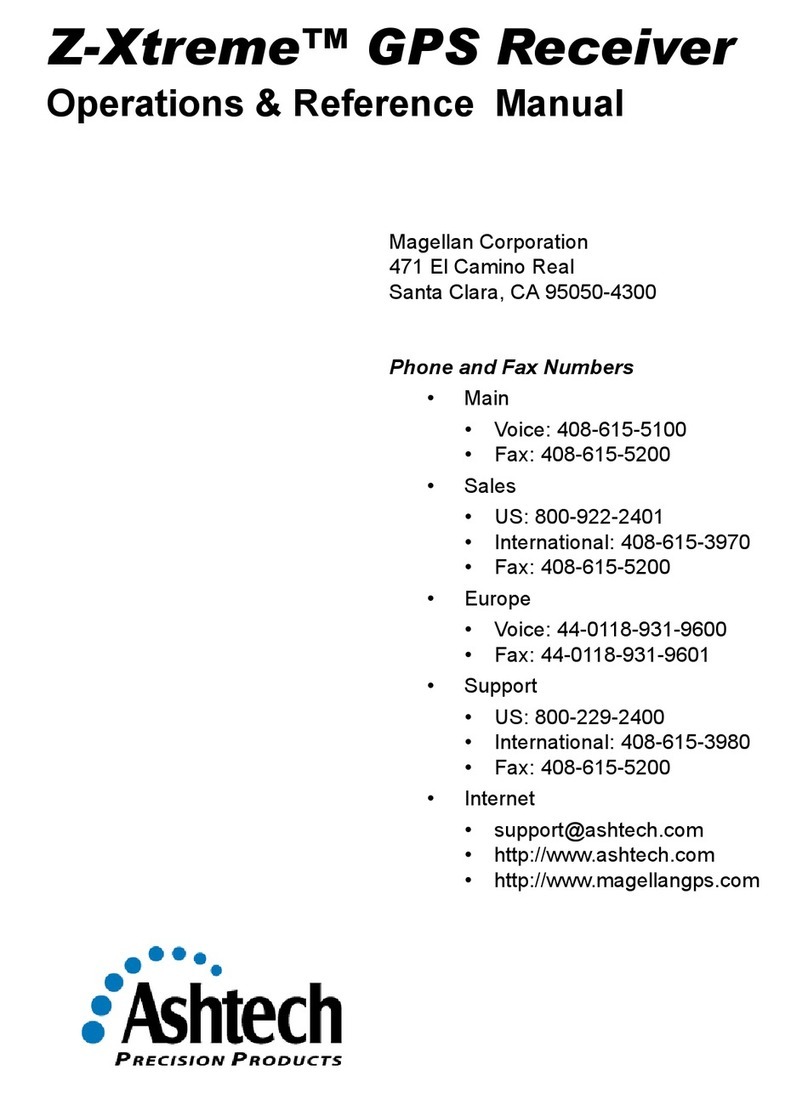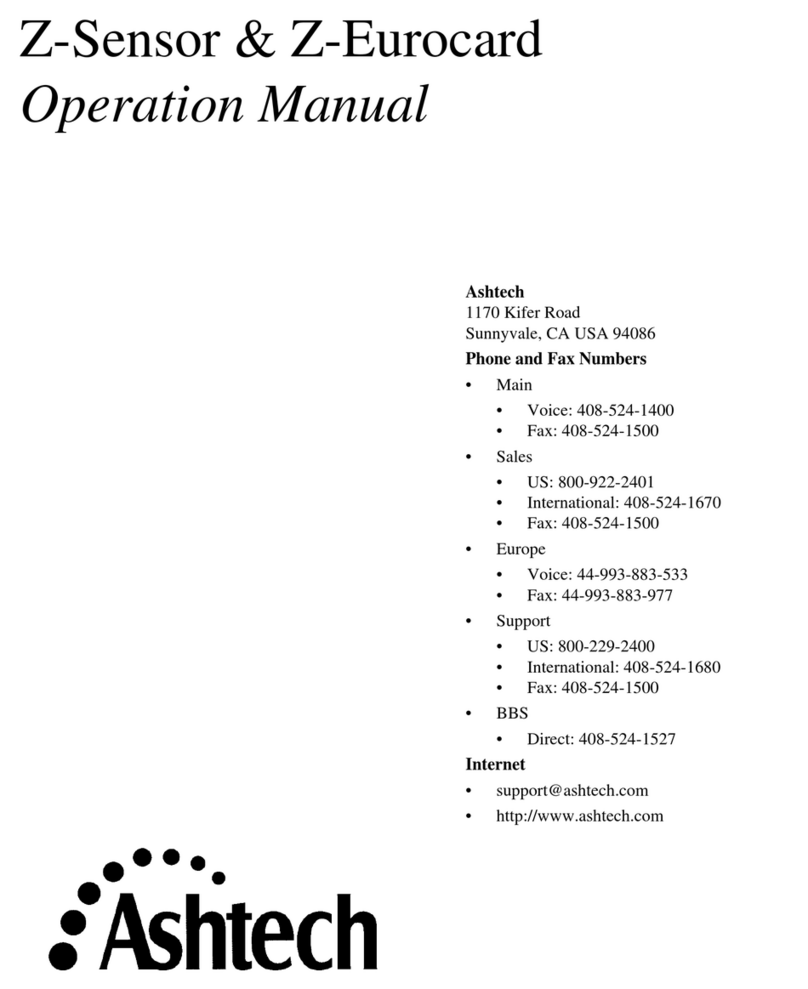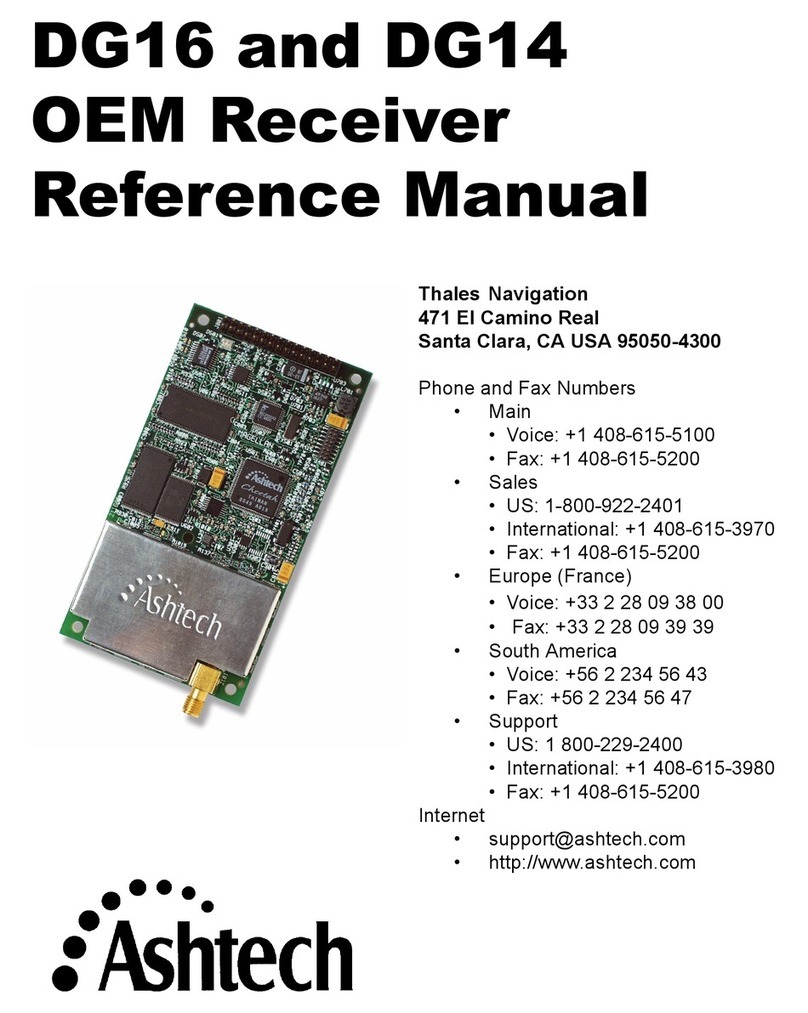Table of Contents
First-Time Use .................................................................................... 1
Unpacking ..................................................................................... 1
Inserting the Battery Into the Receiver.............................................. 1
Turning the Receiver On.................................................................. 2
Using the AC Adapter to Charge the Battery ...................................... 3
Adjusting Backlight Level and Idle Time ........................................... 4
Power Management......................................................................... 4
Setting Time & Date ....................................................................... 5
Regional Settings ........................................................................... 5
Locking the Screen and the Keypad.................................................. 5
How to Hold the Receiver ................................................................ 6
Using the Quick Toolbar .................................................................. 6
Switching the Receiver Manually to Suspend Mode............................ 7
Turning the Receiver Off ................................................................. 7
Receiver Description............................................................................ 8
Front View ..................................................................................... 8
Power Key .................................................................................. 8
Windows key............................................................................... 8
Display Screen............................................................................ 8
Scroll / Enter keys ....................................................................... 8
Function keys ............................................................................. 8
Microphone ................................................................................ 9
Built-in GPS Antenna .................................................................. 9
Earpiece..................................................................................... 9
Rear View ...................................................................................... 9
External GPS Antenna Input......................................................... 9
Loudspeaker ............................................................................... 9
Camera Lens............................................................................... 9
Back Strap ................................................................................. 9
Battery Compartment ................................................................ 10
Bottom View................................................................................. 10
GNSS Toolbox................................................................................... 11
GNSS Settings ............................................................................. 11
GNSS Status................................................................................ 11
Reset .......................................................................................... 12
About .......................................................................................... 12
Advanced Features ............................................................................ 13
Power Modes................................................................................ 13
Internal Battery ............................................................................ 13
Monitoring the Battery Discharging Status ................................... 13
Battery Charging Scenarios ........................................................ 14
Using the Camera ......................................................................... 15
Taking a Picture........................................................................ 15
Renaming a Picture................................................................... 15
Rotating a Picture ..................................................................... 15