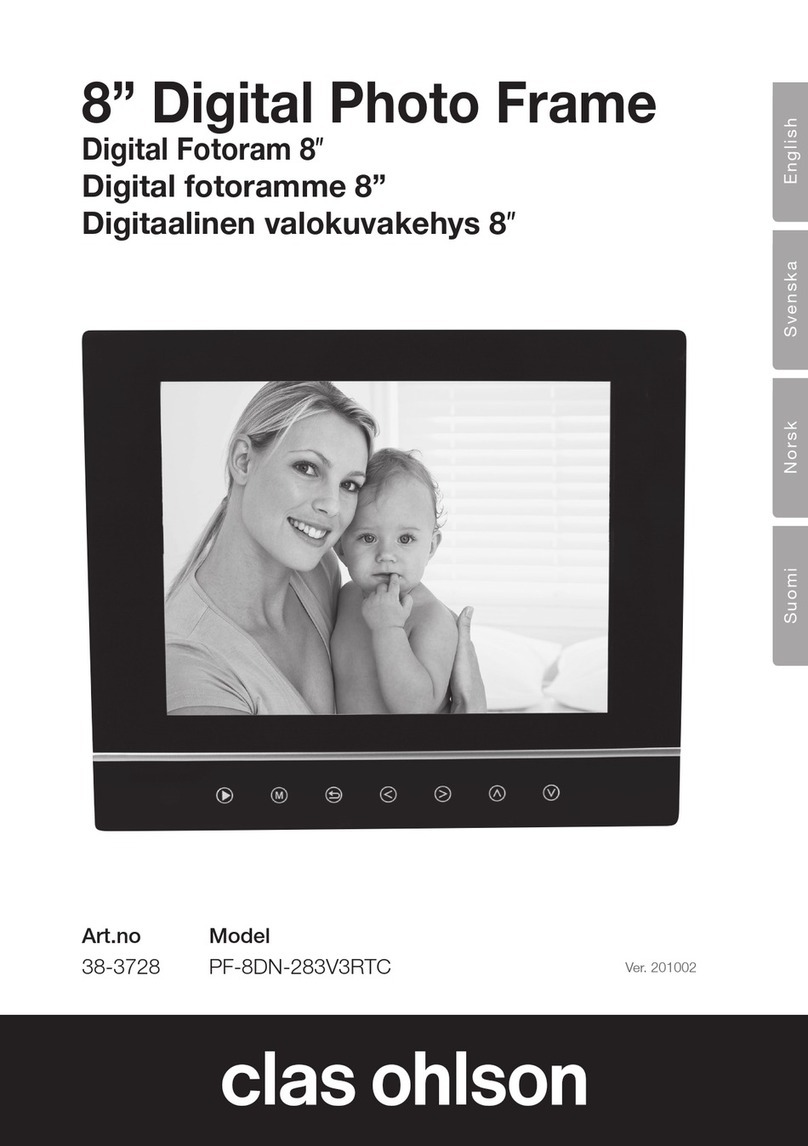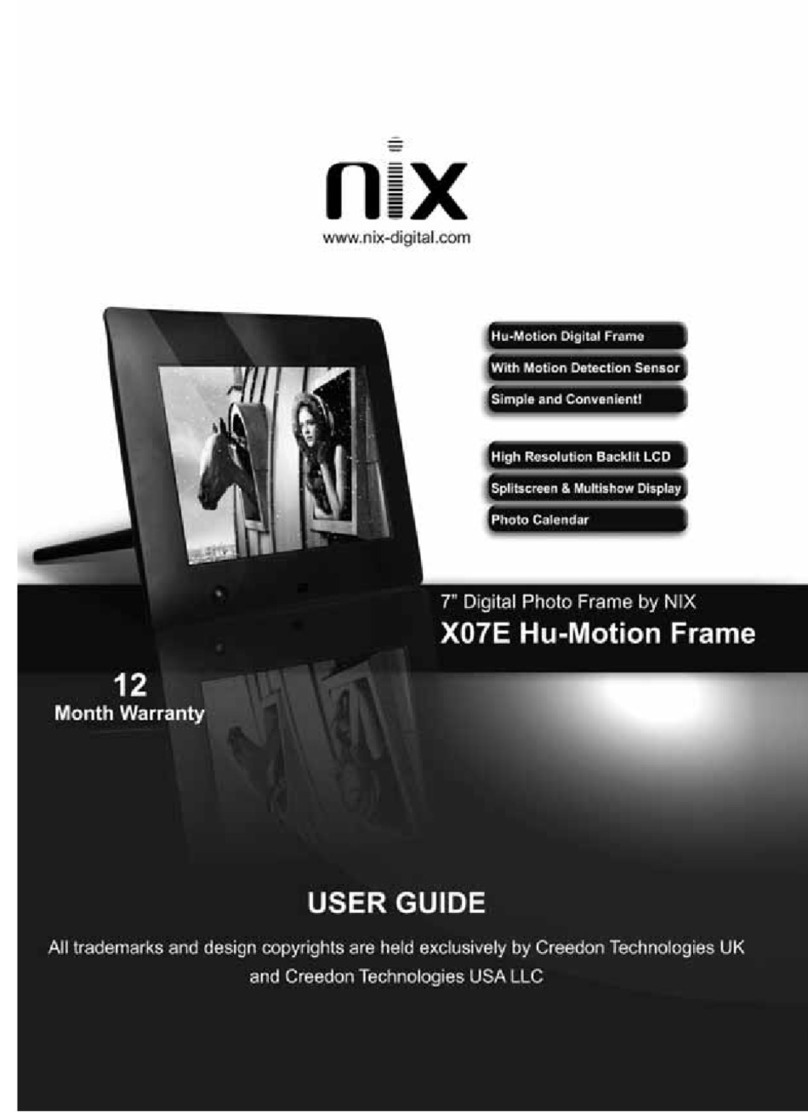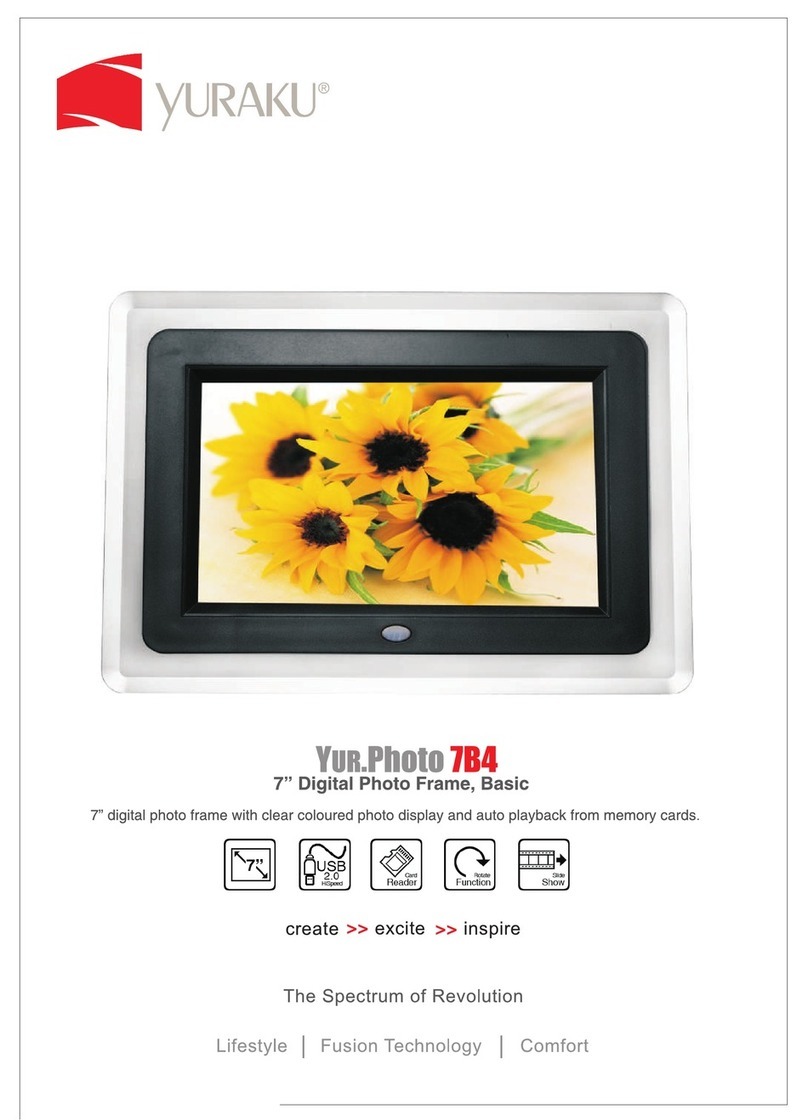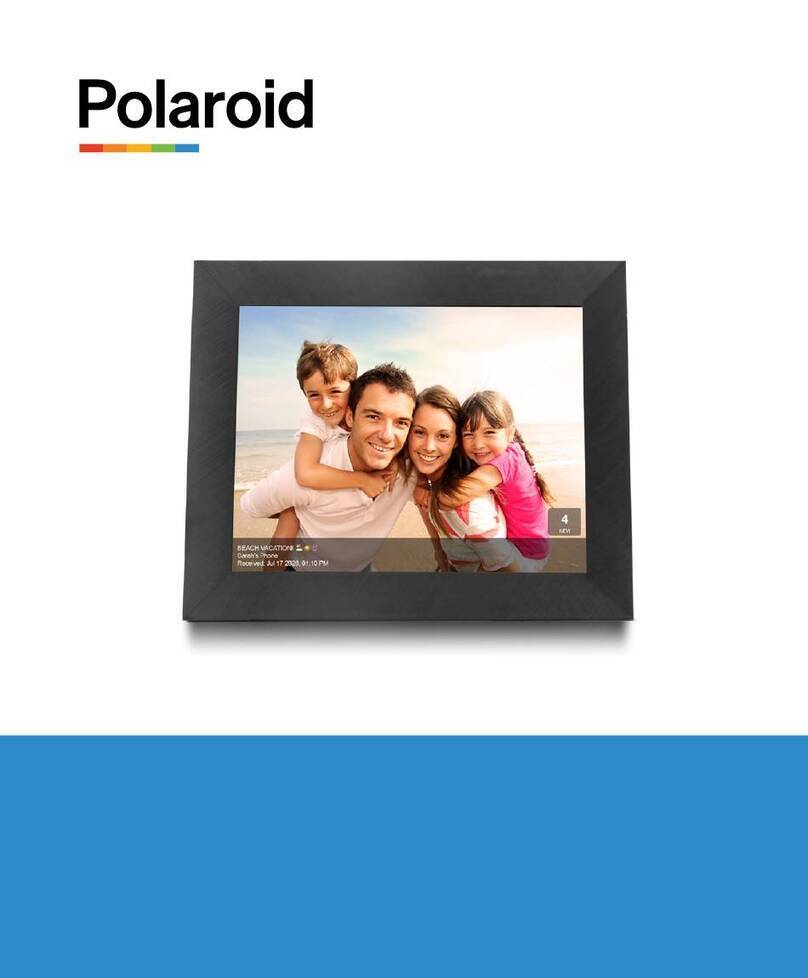iGala IWP808 User manual

iGala Digital Photo Frame
User's Manual
IWP808
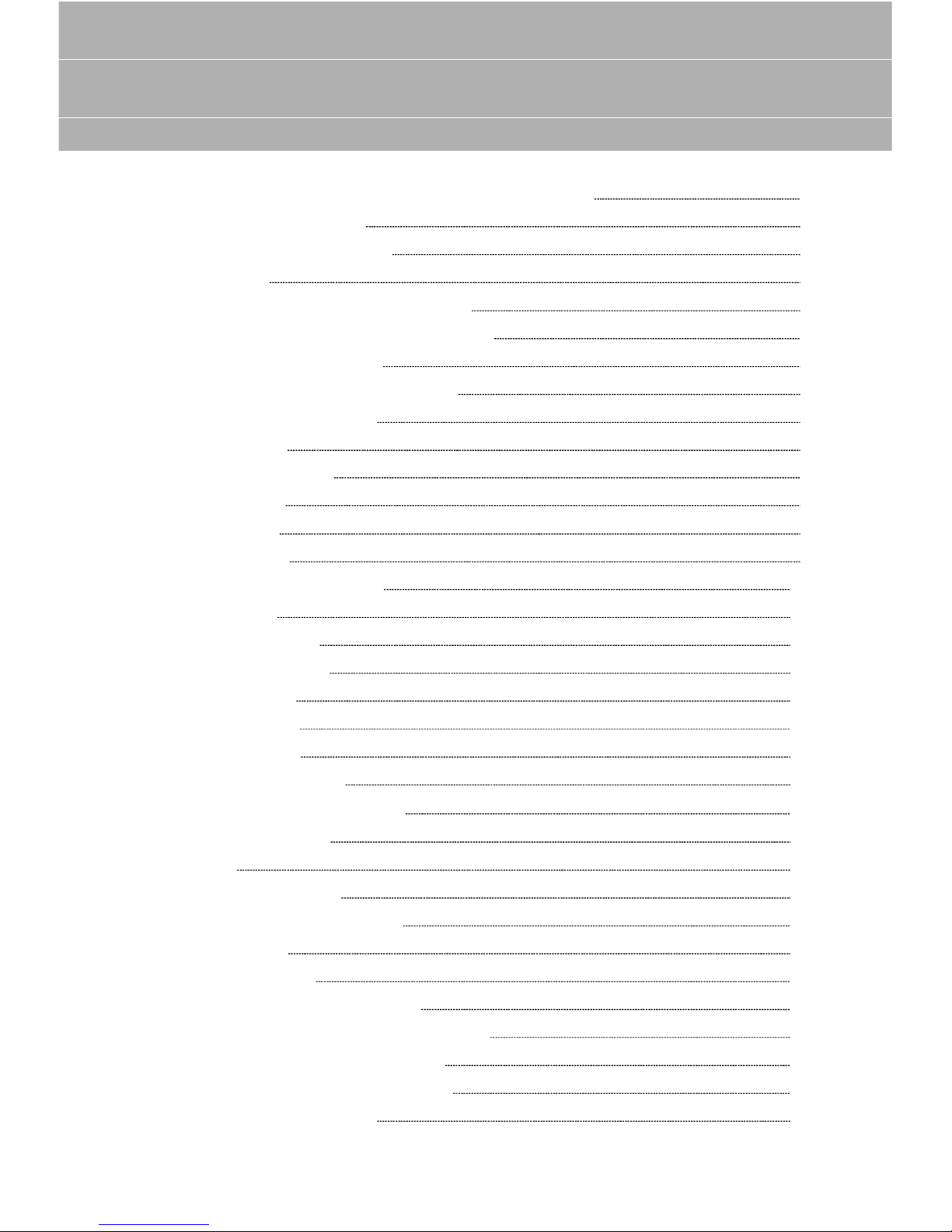
Table of Contents
Proper Handling of the Digital Photo Frame
Overloading Outlets
Power Cord Protection
Ventilation
Other Notices and Precautions
Cleaning the Digital Photo Frame
To Clean the Screen
To Clean the Plastic Casing
To Clean the Frame
Disclaimer
iGala at a Glance
Front Side
Back Side
Main Menu
Using the iGala Frame
Power On
Photo Folders
Browse Photos
Wi-Fi Setup
Flickr Setup
Gmail Setup
Display Settings
Power Saving Settings
Photo Manager
Music
Alarm and Clock
Windows Live Framelt
Slide Show
Photo Toolbar
SD/USB Photo Browsing
iGala One-Year Limited Warranty
Exclusions and Limitations
Obtaining Warranty Service
Contact Information
2
2
2
3
3
4
4
4
4
5
6
6
7
9
10
10
10
10
11
15
17
18
19
20
21
22
23
25
26
26
27
28
29
31

2
CongratulationsonyourpurchaseoftheiGala8”LCDDigitalPhotoFrame.Please
read this manual carefully and follow all warnings and instructions in this user's
manual before using the iGala frame. Failing to follow these warnings can result in
personal injury or damage to the Digital Photo Frame. Keep this User's Manual in a
convenient location for future reference.
Please save the original box and all packing material for future shipping needs.
The screenshots in this manual could be different from those displayed on the frame.
The functionality of the iGala frame could also expand upon software upgrade.
Please refer to the iGala frame for the accurate and complete behavior.
Proper Handling of the Digital Photo Frame
Always handle the Digital Photo Frame with care. Avoid scratching the LCD screen.
Always position the Digital Photo Frame on a stable and level surface. Unstable
surfaces can cause the Digital Photo Frame to topple and fall, resulting in possible
damage or injury.
Avoid exposing the Digital Photo Frame to direct sunlight or high temperatures,
which can damage or shorten its useful life. Do not place it near heat sources such
as radiators, heat registers, or other appliances that generate heat. Orient the
Digital Photo Frames away from direct sunlight to reduce glare.
Avoid exposing the Digital Photo Frame to rain, water, moisture or high humidity. Do
not place it near basins or sinks where it may come in contact with water.
Never place heavy or sharp objects on the LCD panel, frame, or power cord.
Overloading Outlets
Do not overload electrical power sources when using the Digital Photo Frame.
Overloading wall outlets, circuits, or extension cords can result in overheating, fire,
or electric shock. Use only grounded or polarized outlets.
Power Cord Protection
Minimize wear on the power supply cord. The power supply cord should be routed
away from foot traffic and contact with other objects. Do not route the power cord
under rugs or carpeting. The cord should never be severely bent, pinched, or
twisted. Periodically inspect the power cord and each end of the cord for wear or
damage. Unplug and replace the cord if it is damaged.
iGalaIWP-808User’sManual

Slots and openings on the Digital Photo Frame are provided for ventilation purposes.
To ensure reliable operation of the product and to protect it from overheating, these
openings must not be blocked or covered. Keep the Digital Photo Frame a minimum
of four (4) inches away from any wall to assure sufficient airflow and ventilation.
Increased temperatures may cause fire or device failure.
To assure proper ventilation, do not block the openings by placing the Digital Photo
Frame on a bed, sofa, rug or other similar surface. Do not place it in a built-in
installation, such as a bookcase or enclosed rack, unless proper ventilation is
provided.
3
Ventilation
Caution: Never remove the plastic casing. There are no user serviceable parts
inside. The Digital Photo Frame contains high voltage parts. You may be seriously
injured if you touch them.
Do not attempt repairs yourself. The warranty does not cover repairs or attempted
repairs by anyone not authorized by Aequitas Technologies. Refer all servicing and
repairs to qualified service personnel.
If the Frame begins to emit smoke, an abnormal noise, or a strange odor,
immediately turn it off and unplug the power cord. Contact iGala Customer Service.
If the Digital Photo Frame will not be used for an extended period of time, unplug the
power cord.
Other Notices and Precautions
This symbol is intended to alert the user of the presence of
non-insulated "dangerous voltage" within the product's
enclosure that may be of sufficient magnitude to constitute a
risk of electric shock to a person.
This symbol is intended to alert the user of the presence of
important operation and maintenance instructions in the
Digital Photo Frame User's Manual.

Cleaning the Digital Photo Frame
CAUTION:
CAUTION:
TO REDUCE THE RISK OF FIRE OR
ELECTRIC SHOCK, DO NOT EXPOSE THIS UNIT TO
RAIN OR MOISTURE.
TO REDUCE THE RISK OF ELECTRIC
SHOCK, DO NOT REMOVE THE PLASTIC CASE. NO
SERVICABLE PARTS INSIDE. REFER SERVICING TO
QUALIFIED PERSONNEL.
MAKE SURE THE DIGITAL PHOTO FRAME IS TURNED OFF
NEVER SPRAY OR POUR LIQUID DIRECTLY ONTO THE SCREEN OR PLASTIC
CASING
To Clean the Screen
Wipe the screen with a clean, soft, lint-free cloth. This removes dust and other
particles.
If it still is not clean, apply a small amount of non-ammonia, non-alcohol based glass
cleaner on a clean, soft, lint-free cloth to clean the screen.
To Clean the Plastic Casing
Use a soft, dry cloth.
If it still is not clean, apply a small amount of non-ammonia, non-alcohol based, and
mild non-abrasive detergent on a clean, soft, lint-free cloth to clean the surface.
To Clean the Frame
Use a soft, dry cloth.
For non-wood frames, apply a small amount of non-ammonia, non-alcohol based,
and mild non-abrasive detergent on a clean, soft, lint-free cloth to clean the surface.
For wood frames, use an appropriate cleaning detergent designed for wood.
4
1.
2.
1.
2.
1.
2.
1.
2.
3.
iGalaIWP-808User’sManual

Disclaimer
Aequitas Technologies does not recommend the use of any ammonia or alcohol-
based cleaners on the LCD screen or plastic casing. Some chemical cleaners have
been reported to damage the screen and/or display case.
Aequitas Technologies will not be liable for damage resulting from the use of any
ammonia or alcohol-based cleaners.
5

iGala at a Glance
1. Frame Edge
2.8”LCDScreen
6
Front Side
1
2
iGalaIWP-808User’sManual

7
Back Side
1. SD Card Slot
2. USB Connector Port
3. Audio Out
4 .Speakers
5. Wall Mount Insert
6. 2-way Stand
123
4
5
5
6
4

4. Speaker
5. Wall Mount Insert
6. 2-way Stand
7. Power Switch
8. DC Power Input
8
6
54
7
8
5
Back Side
iGalaIWP-808User’sManual

The function of the buttons on this screen is as follows:
•Setup–toconfigure
A. Wi Fi
B. Flickr Sets
C. Gmail Accounts
D. Frame Display Settings
•Photos–tomanagerimages
A. Synced from Flickr Sets
B. Received from Gmail account
C. Stored on a plugged in USB disk or SD card
D. Stored in the on board memory
•Music–tomanageMP3files
A. Stored in the on-board memory
B. Stored on a plugged in USB disk or SD card
•Alarm–tosetupAlarmandClock
•FrameIt tosetupandaccessthecontentofWindowsLiveFrameItservice
•SlideShow–tobeginaSlideShow
–
–
–
–
–
9
Main Menu

Make sure the frame Power Switch is in the OFF state.
Plug in the AC end of the power adapter into an AC outlet (110 220V) and insert the
DC end to the Power Input Port on the side of the frame.
Press on the Power Switch to turn on the frame.
The LCD screen will display the iGala Logo after successful power on.
–
Flickr Set stores photos synced from an online Flickr set
Gmail stores photos received from a configured Gmail account
In Memory stores photos the user chooses to save from the SD card, Flickr Set, or
Gmail folders into the internal memory of the iGala frame.
–
–
–
The frame starts a slide show after being powered on. By default, the slide show will
displayphotosstoredinthefoldersof“FlickrSet”,“Gmail”and“InMemory”.(Youcan
select to exclude any one of the folders from the slide show using the Photo Manager.
IftherehavebeennophotosbeingdownloadedfromInternetintothe“FlickrSet”
folder, and there have been no photos received from Gmail, and there are no photos
storedinthe“InMemory”folder,theslideshowwilldisplaysomepre-storedsample
photos. These sample photos will go away [will not be displayed] if you have more
than two photos in any one of the three folders.
If a USB disk or SD card is plugged into the USB port or the SD card slot on the frame,
the slide show will only display the photos stored on the USB DISK or SD card.
Warning: To safely remove the USB disk or the SD card, please tap the screen once
during the Slide Show, which will then bring up the Photo Toolbar. On the lower
toolbar, tap the green Eject button. Remove the physical card after the successful
unload of the device.
Note: To view or load photos stored in other storage media devices, please purchase
the corresponding iGala adapter from www.i-gala.com
10
Power On
Photo Folders
Browse Photos
1.
2.
3.
4.
1.
2.
3.
1.
2.
3.
4.
5.
Your iGala Frame comes with three internal photo folders:
Using the iGala Frame
iGalaIWP-808User’sManual

During the slide show, tap the screen once, which will bring up the Photo Toolbar as
shown below:
11
Wi-Fi Setup
1.
iGala frame provides generic WEP, WPA-TKIP, and WPA2-TKIP Wi-Fi support.
However, every Wi-Fi environment is unique and could cause connection difficulties.
Please contact customer service in case of any Wi-Fi connection problems.
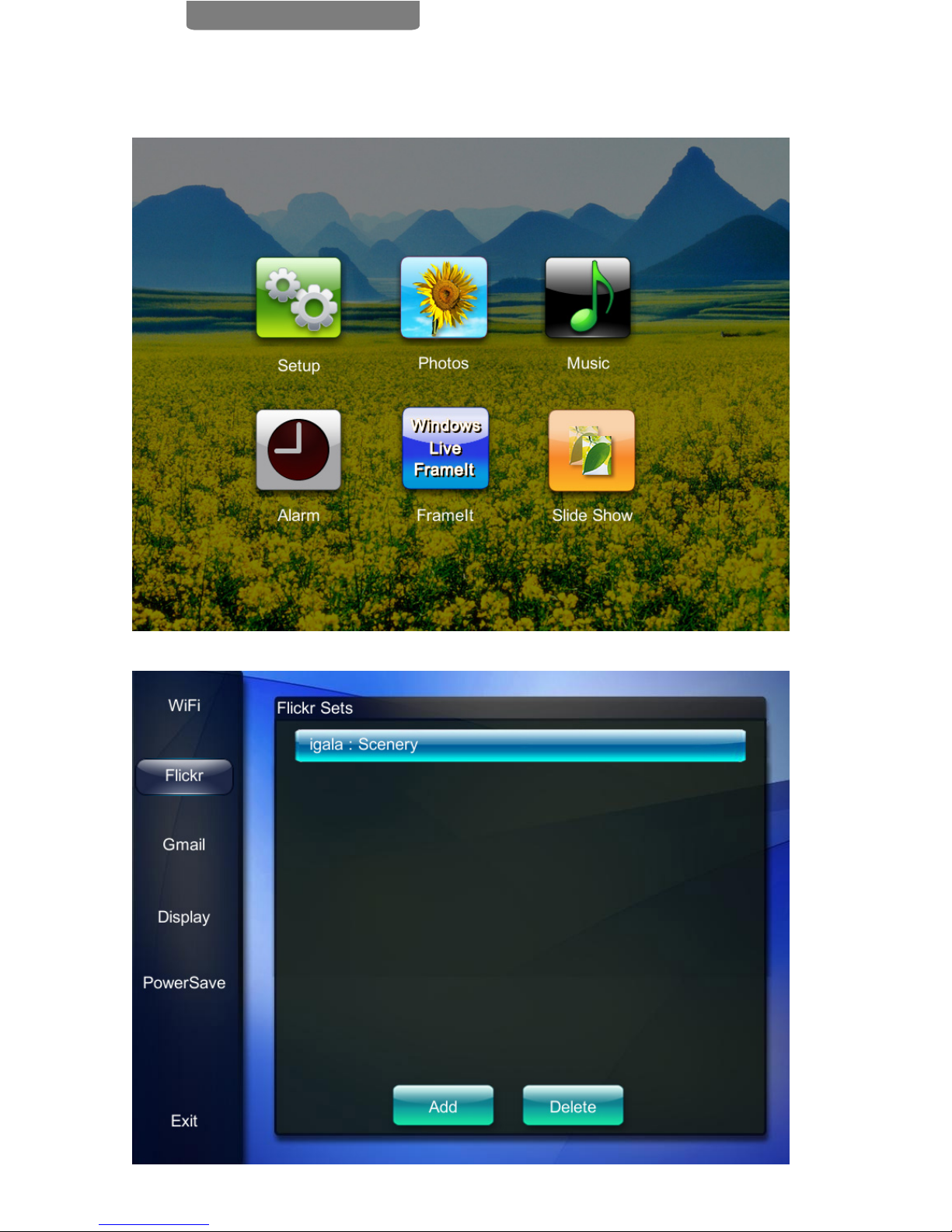
Tapthe“Setup”button,whichbringsuptheSetupscreenasshownbelow:
12
3.
Onthetopbar,tapthegreen“MainMenu”button,whichwillbringuptheMainMenu
screen as shown below:
2.
iGalaIWP-808User’sManual
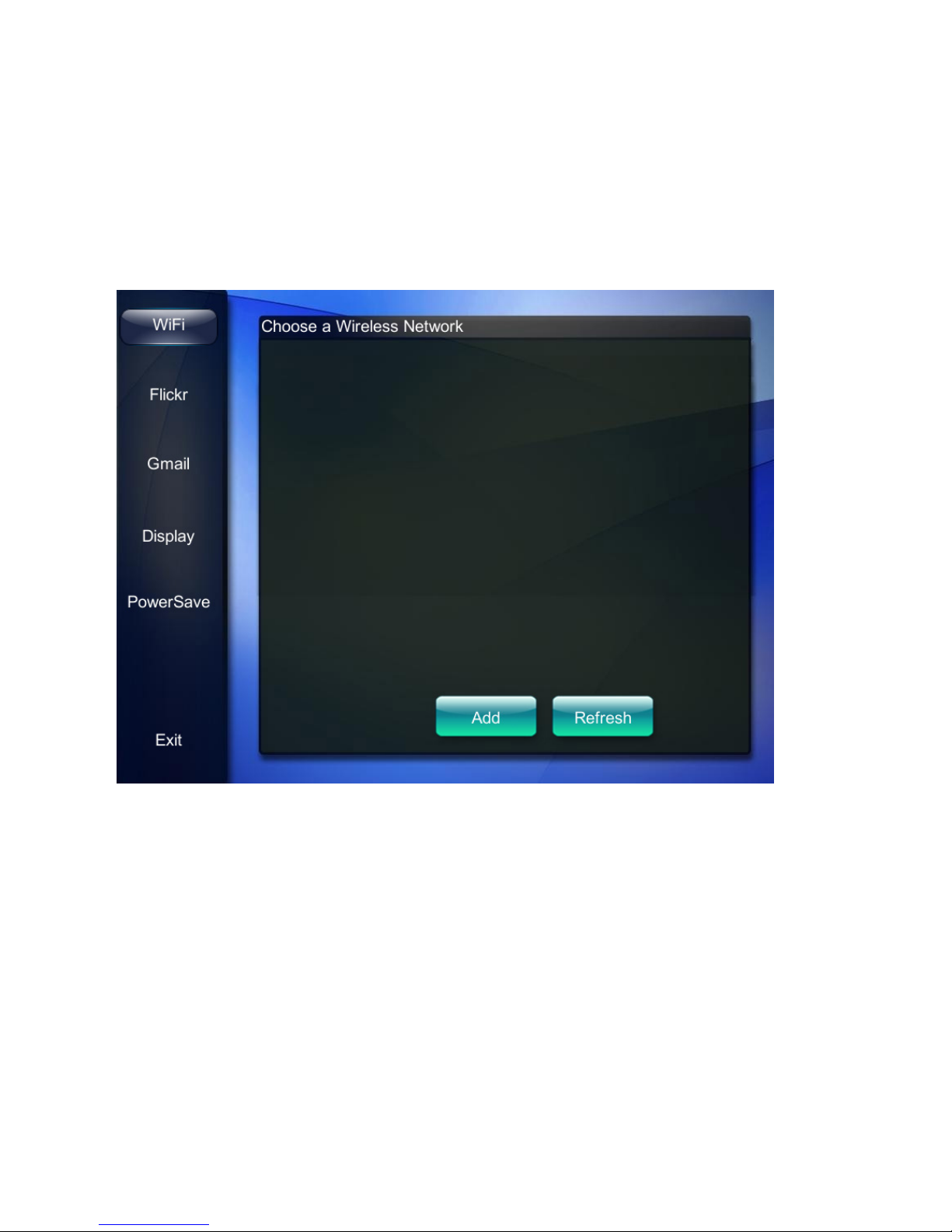
Tapthe“WiFi”button,whichbringsupthe“ChooseaWirelessNetwork”screenas
shown below. It could take a brief moment for the frame to scan all visible WiFi
networks nearby. Please be patient and avoid tapping the screen multiple times
during the scan. You can add a Wi-Fi network with a non-broadcast SSID by
pressingthe“Add”buttonandmanuallyenteringanySSIDthathasn'tbeen
automaticallyfoundbythescan.Youcanalsotapthe“Refresh”buttontoinitiate
another scan for nearby networks.
13
4.

14
6.
7.
8.
9.
10.
11.
12.
If your network provides a WEP encryption key to WiFi devices automatically, tap
the“Shared”button.
IfyournetworkisopenorWEPencrypted(illustratedbya“lock”signontheSSID
button),tapthe“Open/WEP”button.
IfyournetworkprovidesaWPA-TKIPencryptionkey,tapthe“WPA”button.4.Ifyour
networkprovidesaWPA2-TKIPencryptionkey,tapthe“WPA2”button.
IfaWEPencryptionkeyisneeded,iGalawillbringupthe“EnterWEPNetworkKey”
screen. Please tap in your Key Index and WEP Key in HEX format. You can also
enterthekeyusingASCIIformatbypressingthe“ASCII”button.Inmostcases, the
Key Index is 1 unless you have specifically changed this setting on your WiFi router.
AfteryouhavecompletedenteringtheKey,tapthe“Enter”button.
The iGala frame will try to connect to the network. The connection status will be
displayed in a status window. You can interrupt the connection by pressing the
“Cancel”button.Iftheconnectionissuccessful,thestatuswindowwilldisappear
andtheSSIDbuttonwillbemarkedas“Connected”.
You can disconnect from the connected WiFi network by selecting the SSID and
tappingthe“Disconnect”buttononthe“ChooseaWirelessNetwork”screen.
5. From the list of the visible networks, you can tap the SSID to which you want to
connect. The selected SSID will turn to a highlighted green color, and then you can
tapthe“Connect”buttontostarttheconnection.Thiswillbringupthe“Choose
NetworkSetup”screen.
iGalaIWP-808User’sManual

15
2.
3.
Note: The iGala frame will remember your last WiFi configuration and will
automatically try to connect to the last SSID it was connected to at each startup
sequence after power on. This auto connect could take up to 2 minutes to be
successful depending on the signal strength and how long it takes for the WiFi
Access Point to assign a IP address to the frame.
Note: In most cases, the failure to connect is caused by an incorrect WEP key.
Please double check your WEP key before contacting customer service.
13.
14.
ToaddaFlickrset,tapthe“Add”button,whichwillbringupthe“EnterFlickrUserID”
screen.EntertheFlickrUserIDandtapthe“Enter”button.Iftheuserexists,all
publicphotossetsoftheFlickruserwillbedisplayedonthe“FlickrSets”screen.
To view any private sets of the Flickr user account or to be able to download private
photosinapubliclyaccessibleset,tapthe“Private”button,whichwillbringupthe
“Enteryourprivatetoken”screen.
InanyoftheSetupscreens,tapthe“Flickr”buttonontheleftmenu,whichwillbring
upthe“FlickrSets”screenasshownbelow.Note:YouriGalaframecomeswithone
defaultFlickrSet“Scenery”from FlickrIDigala.Youcanchoosetokeepordelete
this set.
1.
Flickr Setup

16
4.
5.
6.
A. Use a computer browser to access the URL displayed. (You need to have a
computer in order to use this feature of the frame.)
B. You will be asked to enter your Flickr login username and password
C. You will be given a 9-digit token
D.Tapinthe9-digittokenonthe“Enteryourprivatetoken”screen
E.Tapthe“OK”button
Tapthesetyouwanttoadd,andtapthe“Done”buttontoaddthesetstotheiGala
frame.
F. It is the policy of Flickr that there can be only ONE private token being
used for a Flickr account at any one time, which means only one iGala frame is
able to view and sync to a Flickr account using the private token. Every time
you enter a private token on an iGala frame, it will nullify any other private
token for that Flickr account which may have been used previously by the
same or a different iGala frame.
The photos from the Flickr sets will be downloaded over time, in the
background of the slide show. Depending on the network download speed, it could
take up to 3 minutes to download one photo and hours if the set contains a large
number of photos. Please keep the frame in slide show mode for a smooth
download and sync process.
When the background Flickr download is in progress, the reaction to the
touch screen command could be occasionally delayed.
Note:
Note:
Note:
iGalaIWP-808User’sManual

17
Tapthe“Setitup”button,whichwillbringupthe“EnterGmailUsername”and
“EnterGmailPassword”screens.TapinyourGmailemailaddressorpassword
andthentapthe“Enter”button.
The iGala frame periodically polls email from the Gmail POP server. Only image
files attached to emails are retrieved, and are stored in the Gmail folder.
Note: The retrieval of Gmail images is NOT immediate. It could take up to 10
minutes before an image attached to a delivered email shows up on the iGala
frame.
Warning:
Warning:
You must enable the POP Download function in Gmail Settings in order for
the iGala frame to retrieve photos sent to that Gmail address. (POP Download settings
are available at or go
to Gmail Web Settings->Forwarding and POP/IMAP->POP Download->Enable POP.)
InGmailsettings,don'tselectto“deletetheGmail'scopy”ifyouwant
to view any other emails sent to the Gmail address.
http://mail.google.com/mail/?source=navclient#settings/fwdandpop
2.
3.
4.
5.
6.
Gmail Setup
InanyoftheSetupscreens,tapthe“Gmail”buttonontheleftmenu,whichwill
bringupthe“GmailSetup”screenasshownbelow.
The iGala frame can receive photos by polling email from an existing Gmail account.
1.

18
Select the layout of the iGala frame. (Note: Photos with unmatched layout or ratio
will have black bars during the slide show.)
Select the time interval each photo is displayed during the slide show.
Tapthe“Exit”buttonontheleftmenutoreturntothemainmenu.
2.
3.
4.
Note: It is strongly recommended that you create a new Gmail account for the iGala
frame. In this case, the email address will be specifically reserved for the frame and
you can distribute that Gmail address as the address of this particular frame.
After a Gmail account is successfully set up, to clear the existing Gmail account
setup,tapthe“Reset”button.
After a Gmail account is successfully set up, to modify the existing Gmail account
setup,tapthe“Change”button.
7.
8.
9.
Display Settings
Youcancontrolthelayoutandtheslideshowintervalinthe“DisplaySettings”screen.
1.Tapthe“Display”buttonontheleftmenuofanysetupscreen,whichbringsupthe
“DisplaySettings”screenasshowbelow:
iGalaIWP-808User’sManual

19
Tap in the time period when you want the iGala frame to operate daily. The time
specifiedunder“From”willbethetimewhentheframecomesonandthetime
specifiedunder“To”willbethetimewhentheframeautomaticallyturnsitselfoff.
Tapthe“Save”buttonaftercompletingthesetup.
Note: The correct operation of the Power On/Off functionality depends on the
accuracyoftheclocktimesetunderthe“Alarm”settingsscreen.
2.
4.
3.
Photo Saving Settings
Tapthe“PowerSave”buttonontheleftmenuofanysetupscreen,whichbringsup
the screen as shown below:
The iGala frame can auto power on and power off on a preset daily schedule to reduce
its energy consumption.
1.
Table of contents