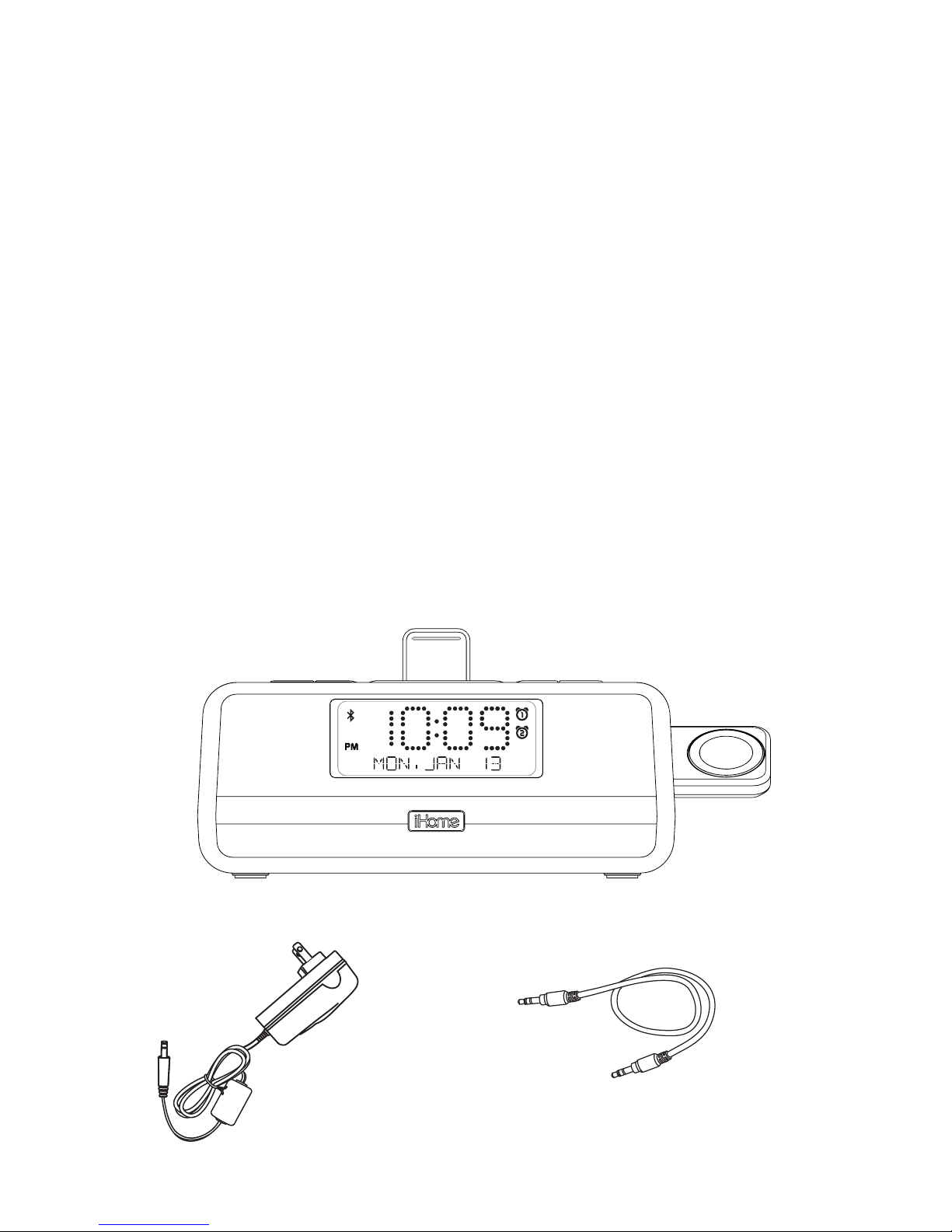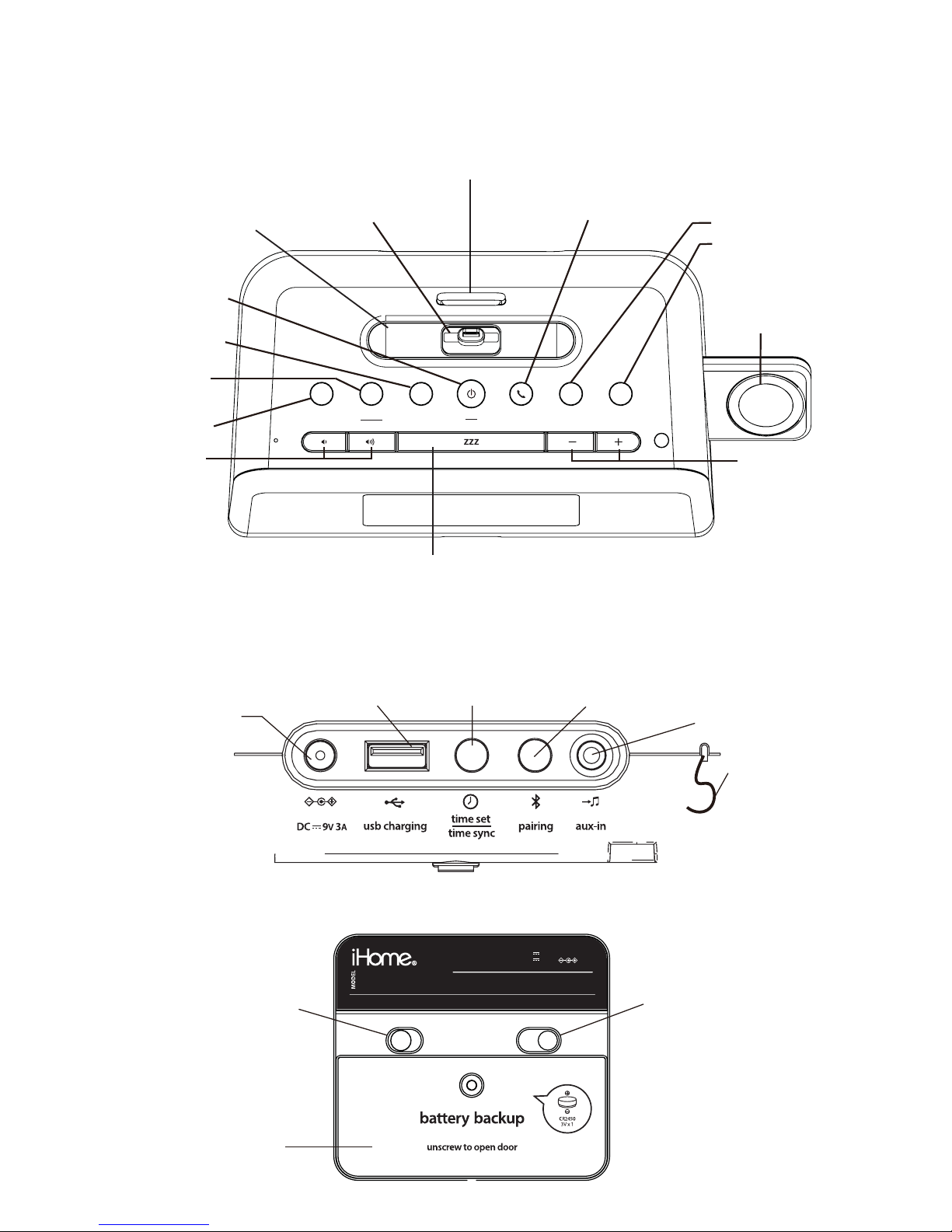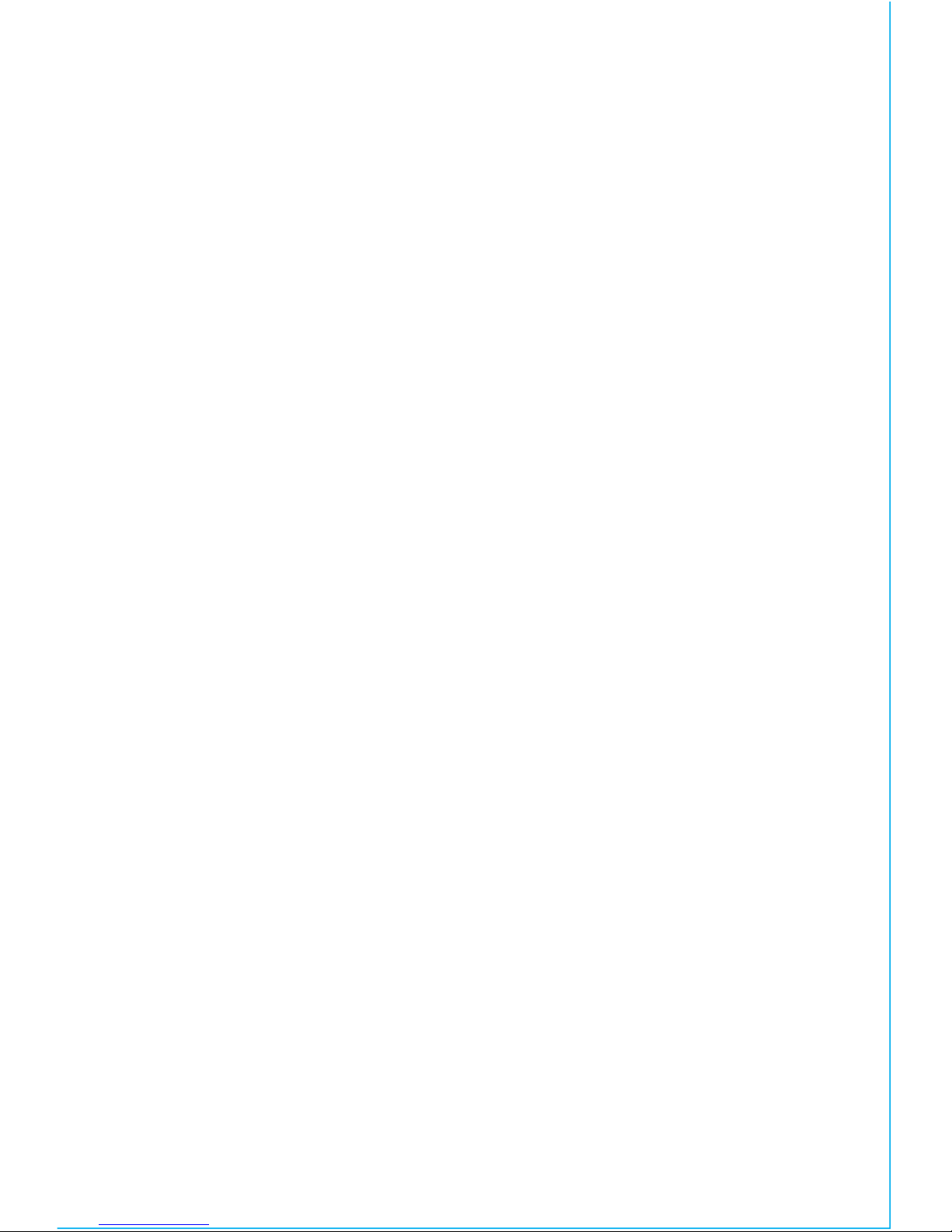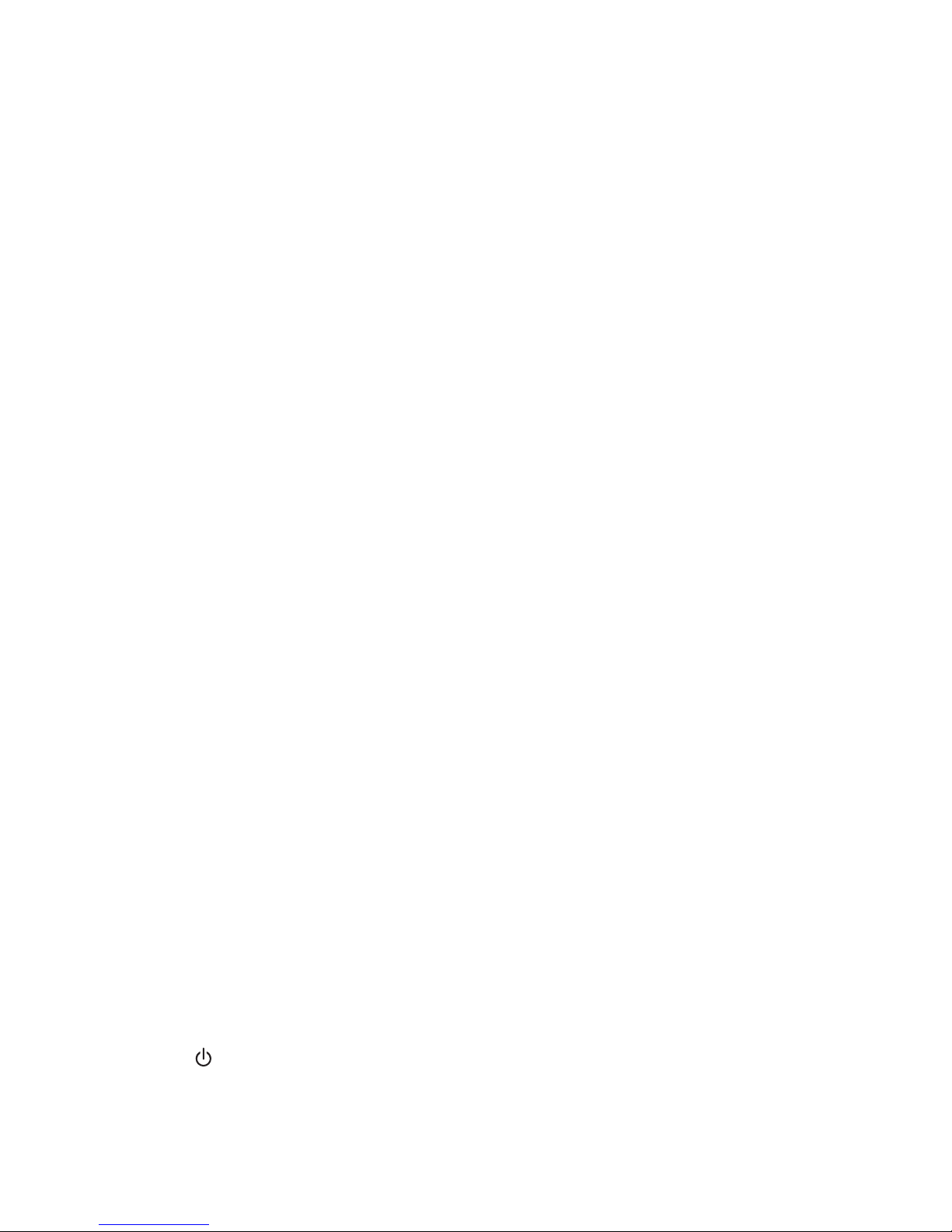7
SETTING AND USING THE ALARMS
(Continued)
Wake to BT: If wake to Bluetooth (BT) is selected, press the +or –
Buttons to set the BT volume (can be set from 5–40). The
alarm will wake you to the last track played on the last linked
Bluetooth device. NOTE: If paired Bluetooth device is
docked, alarm will default to dock when alarm sounds.
Wake to Dock: If wake to Dock (iPhone) is selected, you can choose to
wake to the last track played on your docked iPhone or iPod
(Normal) or to a custom playlist (Playlist). To wake to
playlist, you must first create a custom playlist named
“iHome” on your device. Press the +or –Buttons to select
Normal or Playlist. Press the Alarm Button to confirm. Press
the +or –Buttons to select the Dock volume (can be set
from 5–40).
Wake to Radio: If wake to FM is selected, press the +or –Buttons to select
a radio station to wake to, or press the Play/Pause Presets
Button as needed to select a preset station (see Memorizing
Radio presets on page 10 for details on setting presets).
Confirm your selection by pressing the Alarm Button. Press
the +or –Buttons to set the FM radio alarm volume (can be
set from 5–40).
Wake to Tone: Select to wake to tone to wake to buzzer alarm. Note: if
Bluetooth or docked device is not detected at alarm time,
alarm will default to tone.
6. Press the Alarm Button to exit and confirm alarm settings. An alarm icon
will appear on the display, indicating that the alarm is set and armed.
NOTE: alarm volume is independent from normal volume.
Reviewing, arming/disarming and resetting the alarm
Press and release the Alarm Button at any time to review the current alarm
settings. To toggle the alarm on or off, press the Alarm Button as needed.
When the alarm icon is displayed, the alarm is armed/on.
Press the Power Button or Alarm Button when the alarm is sounding to
reset it to come on again at the same time the next scheduled day. (For
example, if your alarm schedule is set to Wake Weekday and you reset the
alarm on Friday, it will come on again on Monday, not on Saturday.)