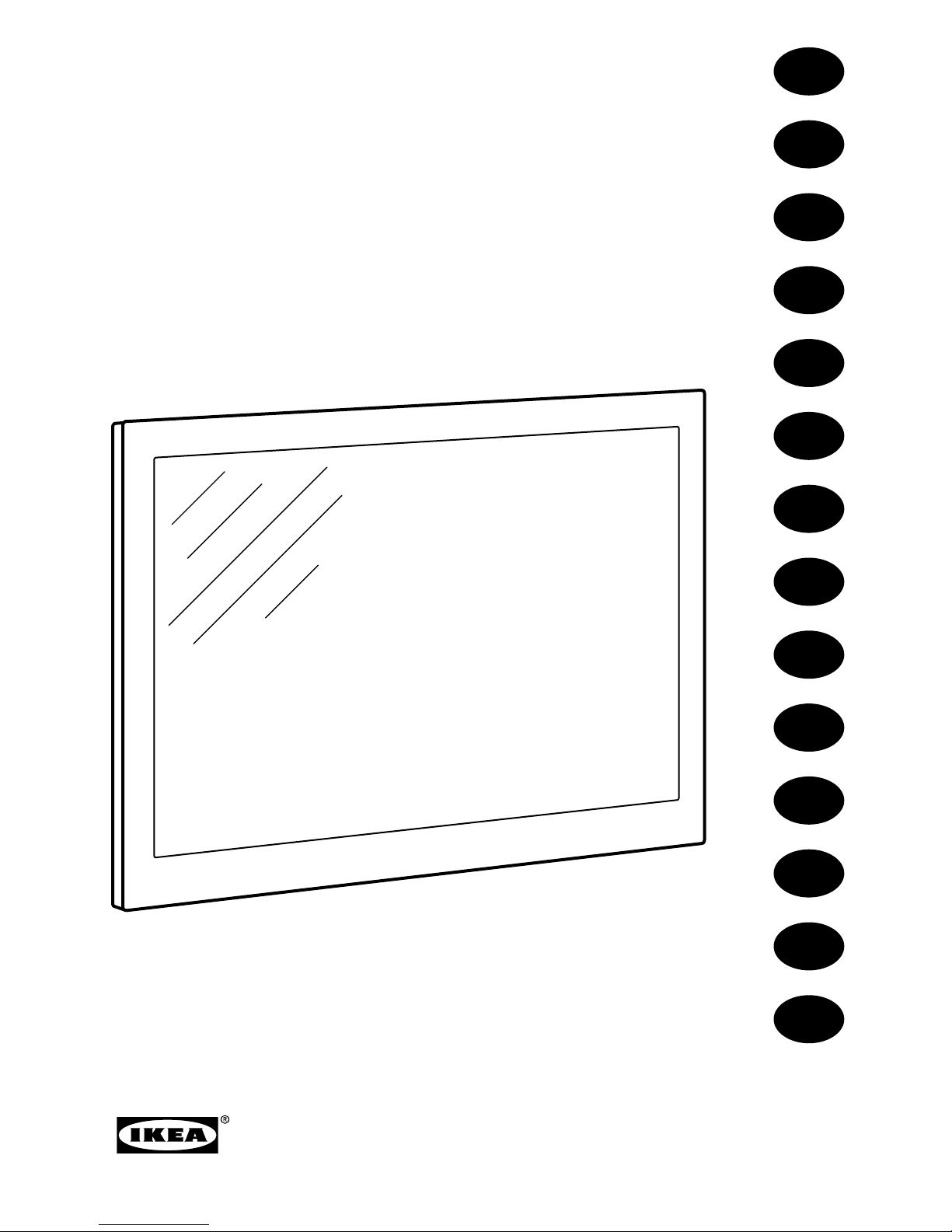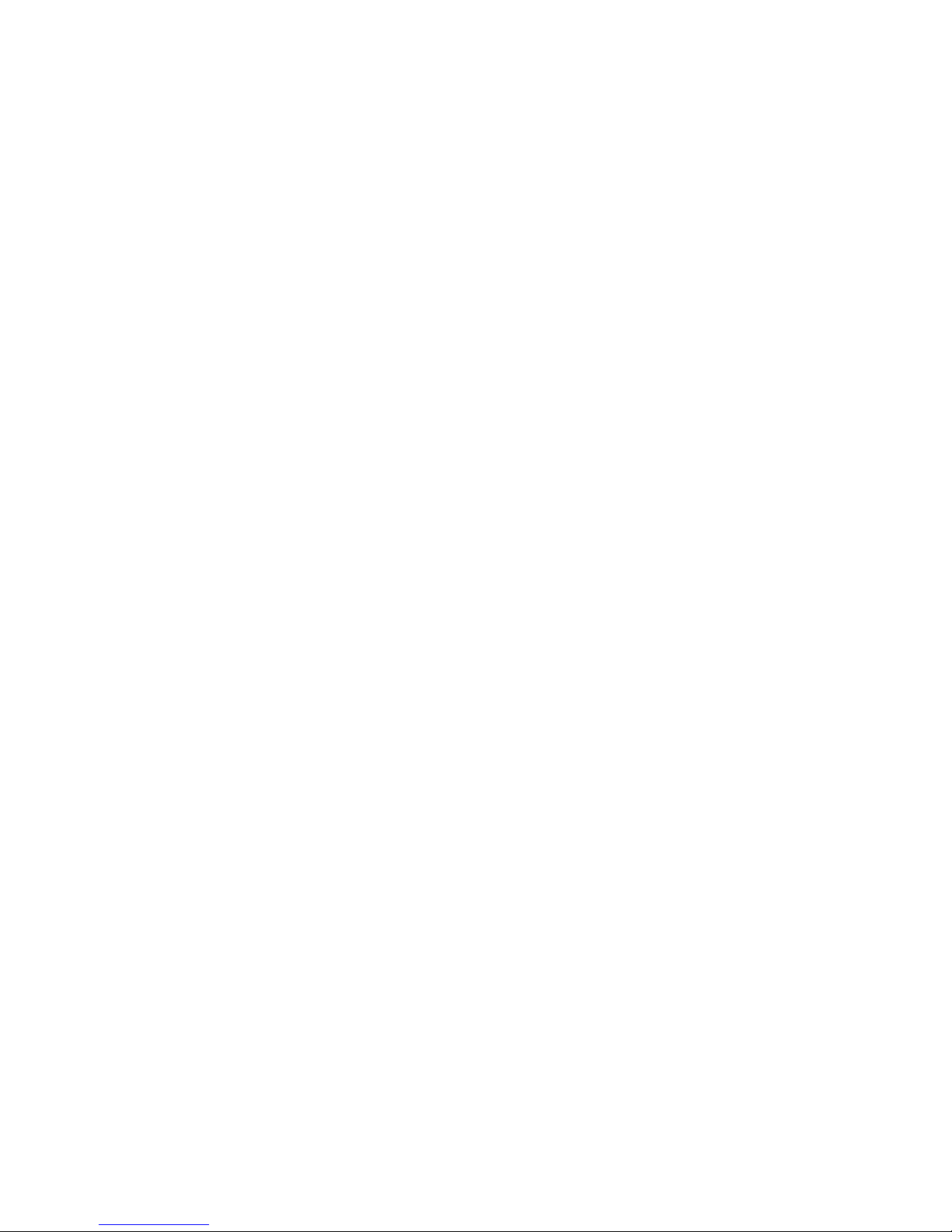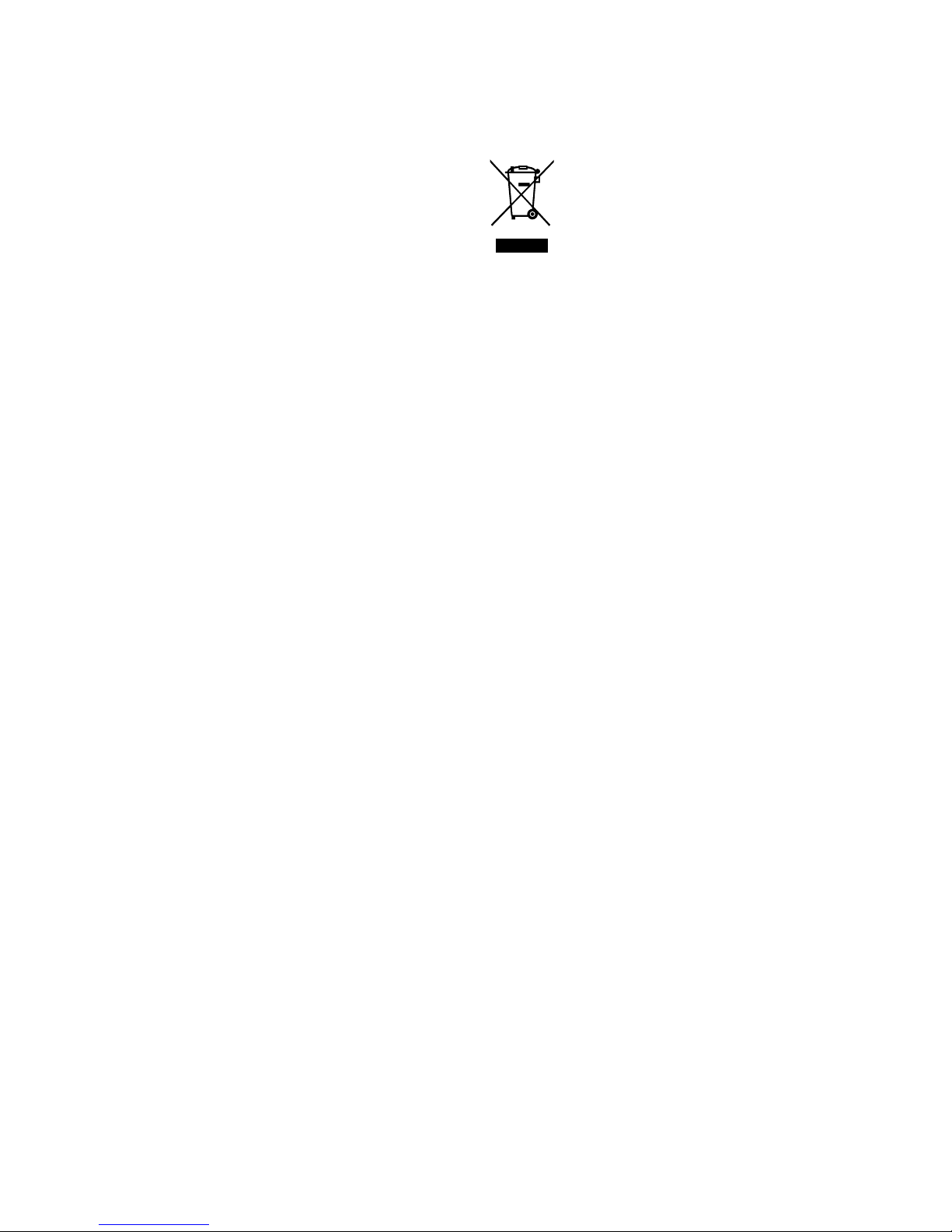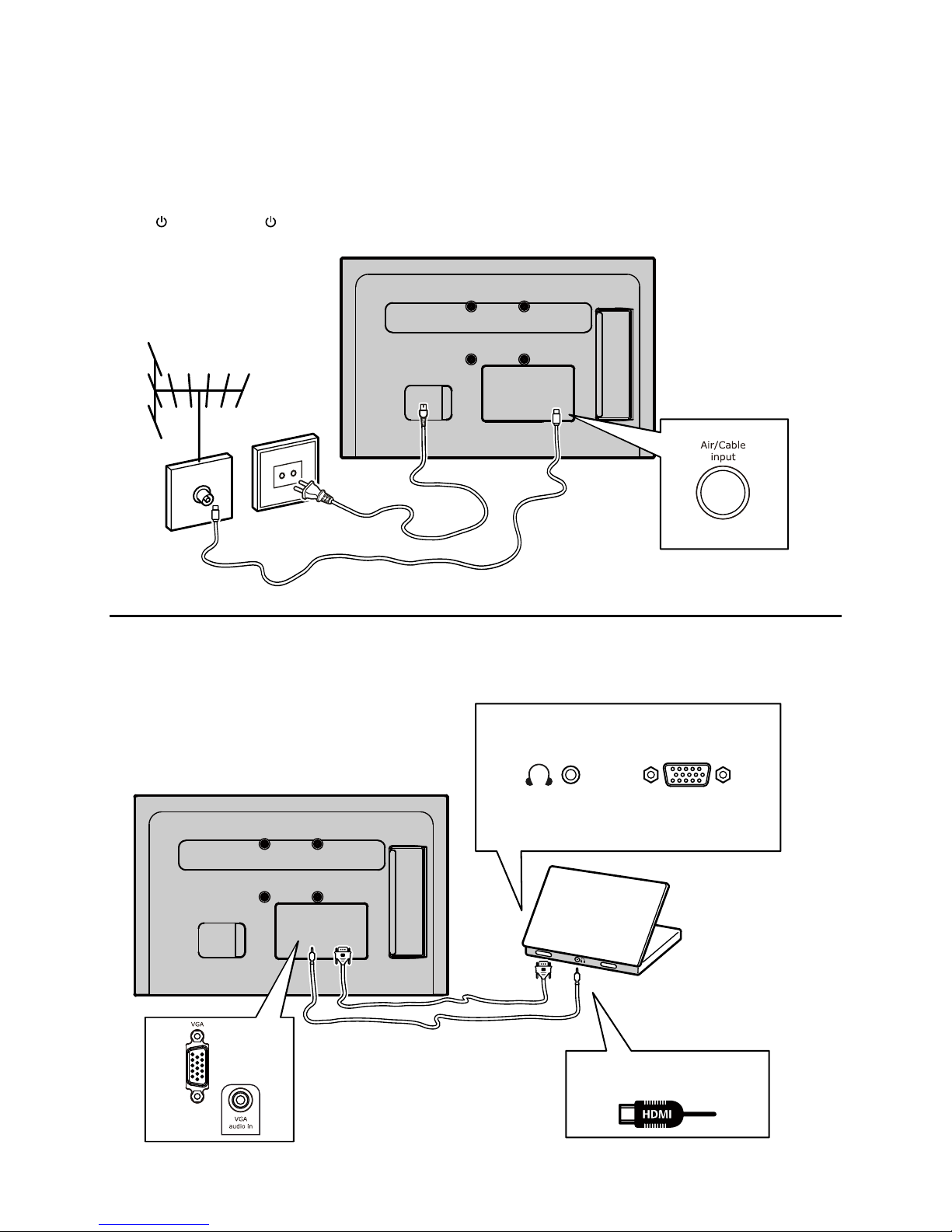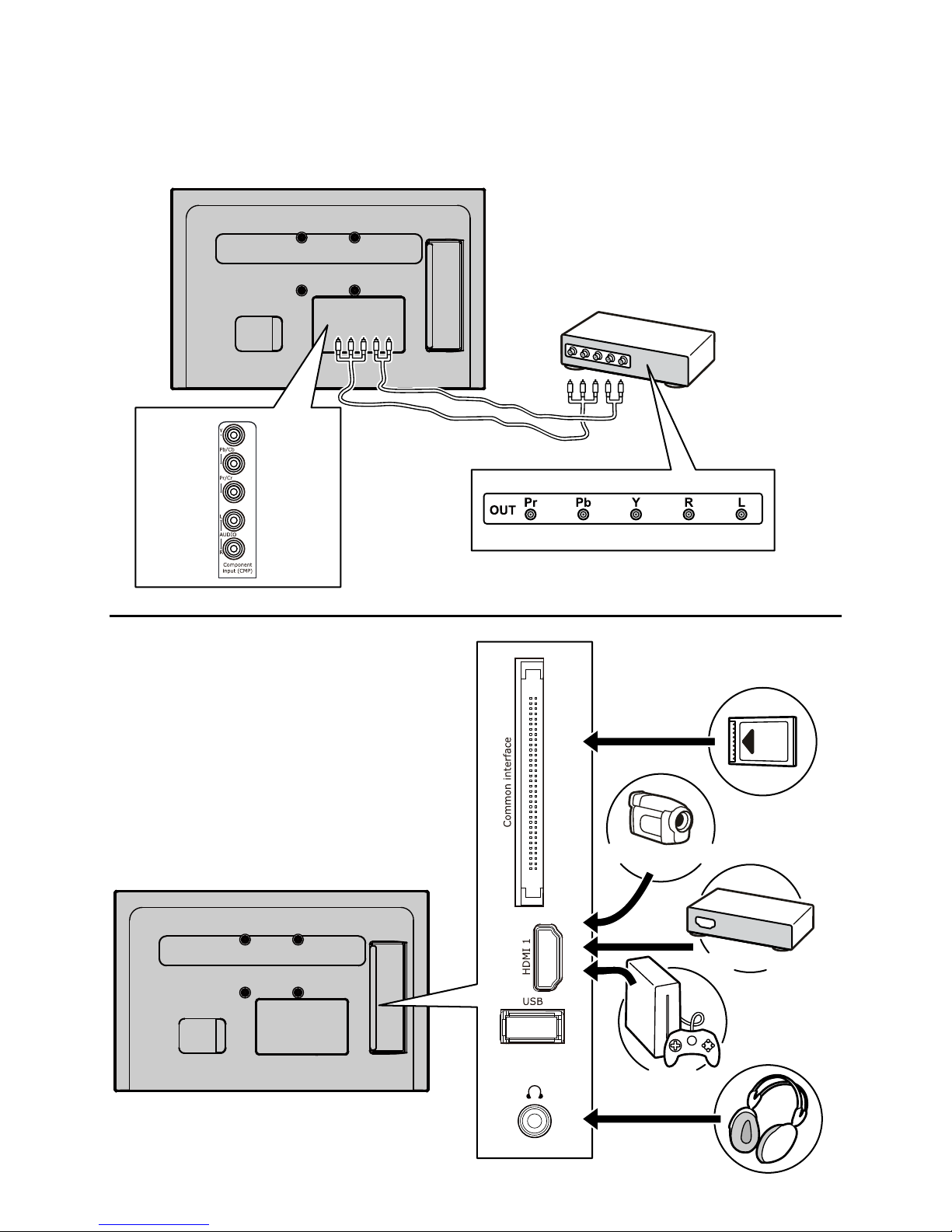Important information
Safety
Ensure that your domestic mains supply
voltage matches the voltage indicated on
the identication sticker located at the
back of your set. Where the mains plug or
an appliance coupler is used as disconnect
device, the disconnect device shall remain
readily operable.
On certain models, the light indicator
is located at the side of the TV set. The
absence of a light indication at the front
does not mean that the TV set is fully
disconnected from the mains. To disconnect
the TV set completely, the mains plug must
be pulled out.
The TV set’s components are sensitive
to heat. The maximum ambient
temperature should not exceed 35º
Celsius. Do not cover the vents at the back
or sides of the TV set. Leave sufcient
space around it to allow adequate
ventilation. Install the appliance away
from any source of heat (replace, ...) or
appliances creating strong magnetic or
electric elds.
Moisture in rooms where the set is
installed should not exceed 85% humidity.
Apparatus shall not be exposed to
dripping or splashing and no objects
lled with liquids, such as vases, shall
be placed on the apparatus. Moving the set
from a cold place to a warm one can cause
condensation on the screen (and on some
components inside the TV set). Let the
condensation evaporate before switching
the TV set on again.
WARNING
To prevent the spread of re, keep candles
or other open ames away from this
product at all times.
The or POWER/ button on the TV set
or the button on the remote control
can be used to switch it on and put it into
standby mode. If you are not going to be
watching the TV for a lengthy period of
time, switch it off completely by removing
the plug from the mains power socket.
During thunderstorms, we recommend
that you disconnect the TV set from the
mains and aerial so that it is not affected
by electrical or electromagnetic surges that
could damage it. For this reason, keep the
mains and aerial sockets accessible so
they can be disconnected, if necessary.
Unplug the TV set immediately if you
notice it giving off a smell of burning
or smoke. You must never, under any
circumstances, open the TV set yourself,
as you run the risk of an electric shock in
doing so.
TV screen
The TV screen used in this product is made
of glass. Therefore, it can break when the
product is dropped or impacted upon by
other objects.
The TV screen is a very high technology
product, giving you nely detailed pictures.
Occasionally, a few nonactive pixels may
appear on the screen as a xed point of
blue, green or red. This does not affect the
performance of your product.
Care
Use a glass-cleaning product to clean the
screen and a soft cloth and mild detergent
to clean the rest of the set.
Important: Using strong detergents,
alcohol-based and abrasive products may
damage the screen.
Dust the vents at the back and sides
regularly. Using solvents, abrasive or
alcohol-based products could damage the
TV set. If an object or liquid enters inside
the appliance, unplug it immediately and
have it checked by an authorized engineer.
Never open the appliance yourself since
this may put you at risk or damage the
appliance.
ENGLISH