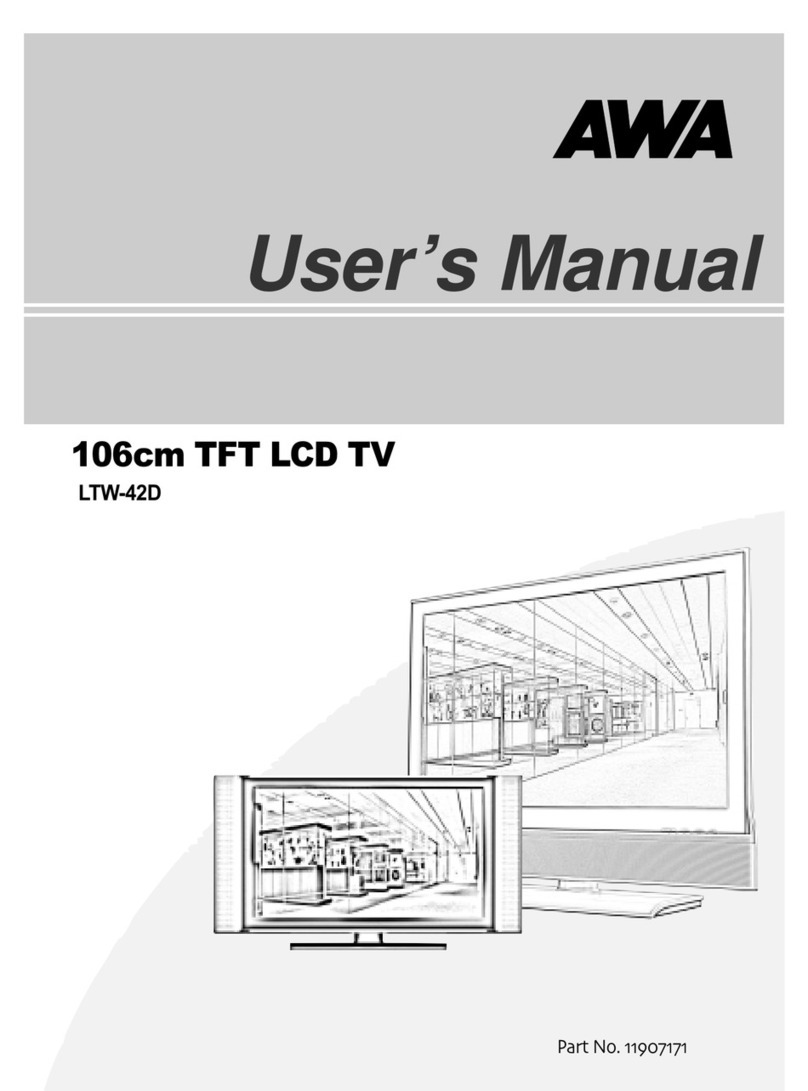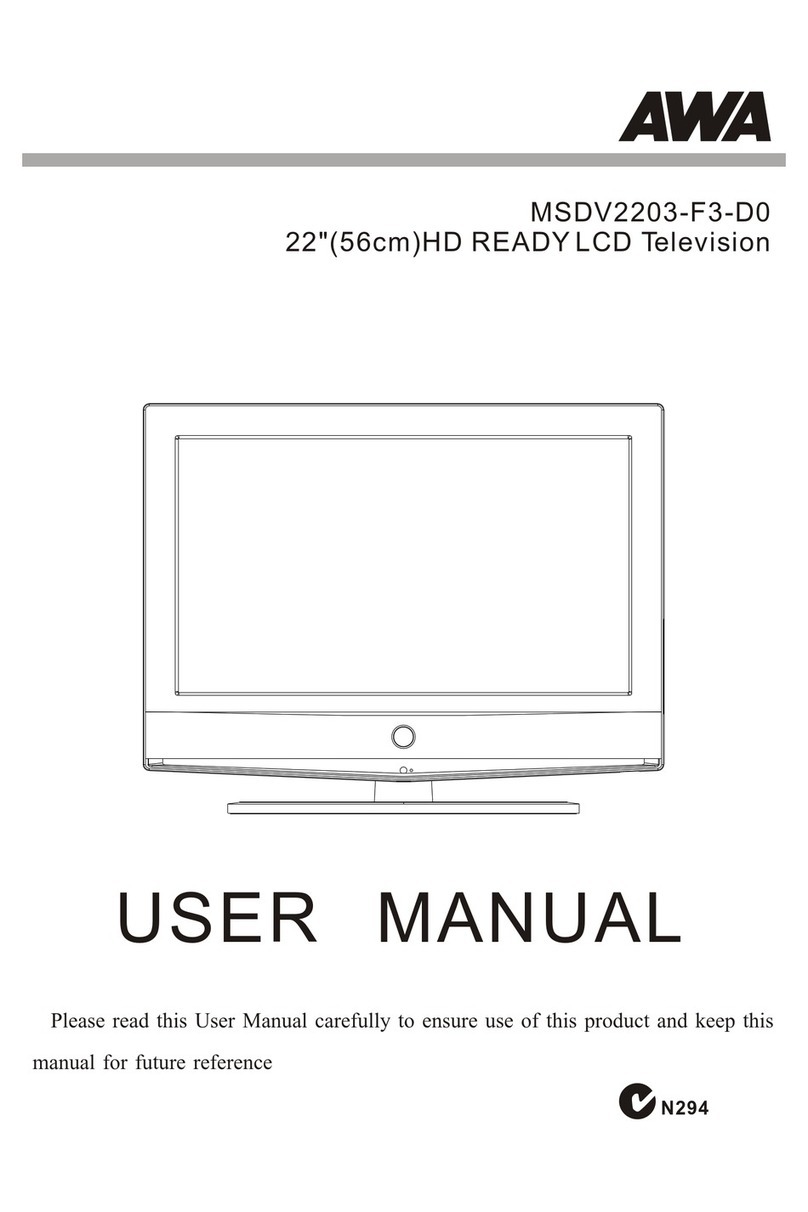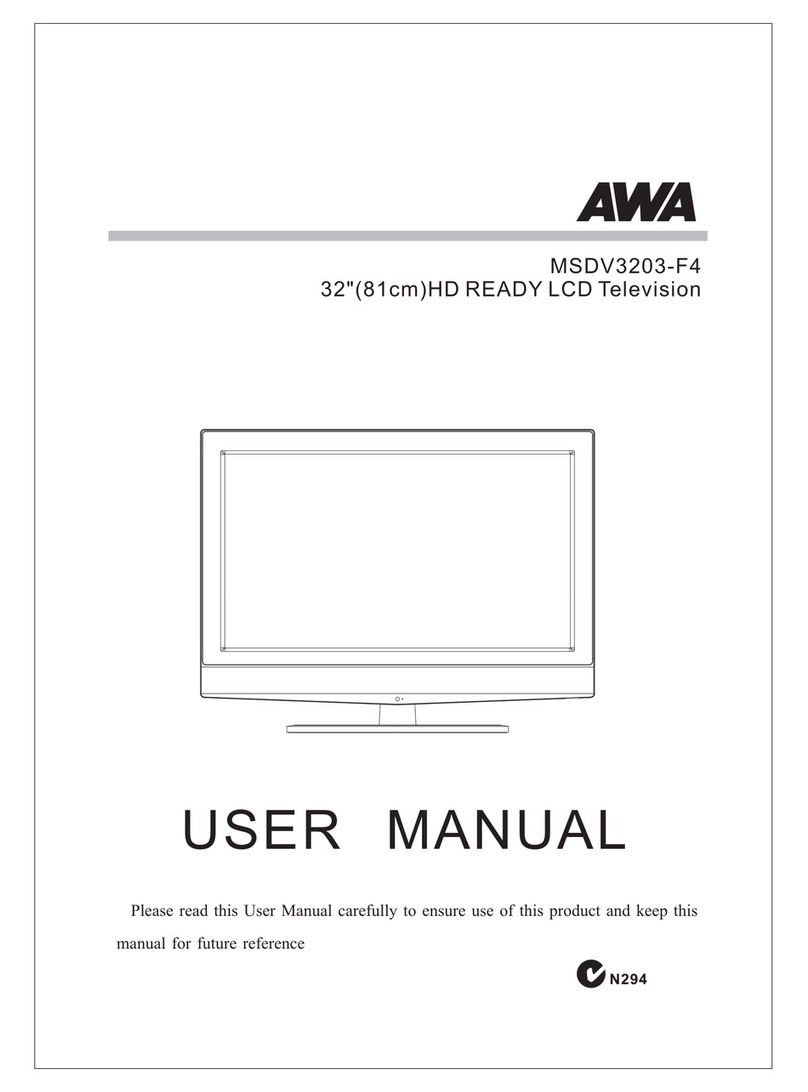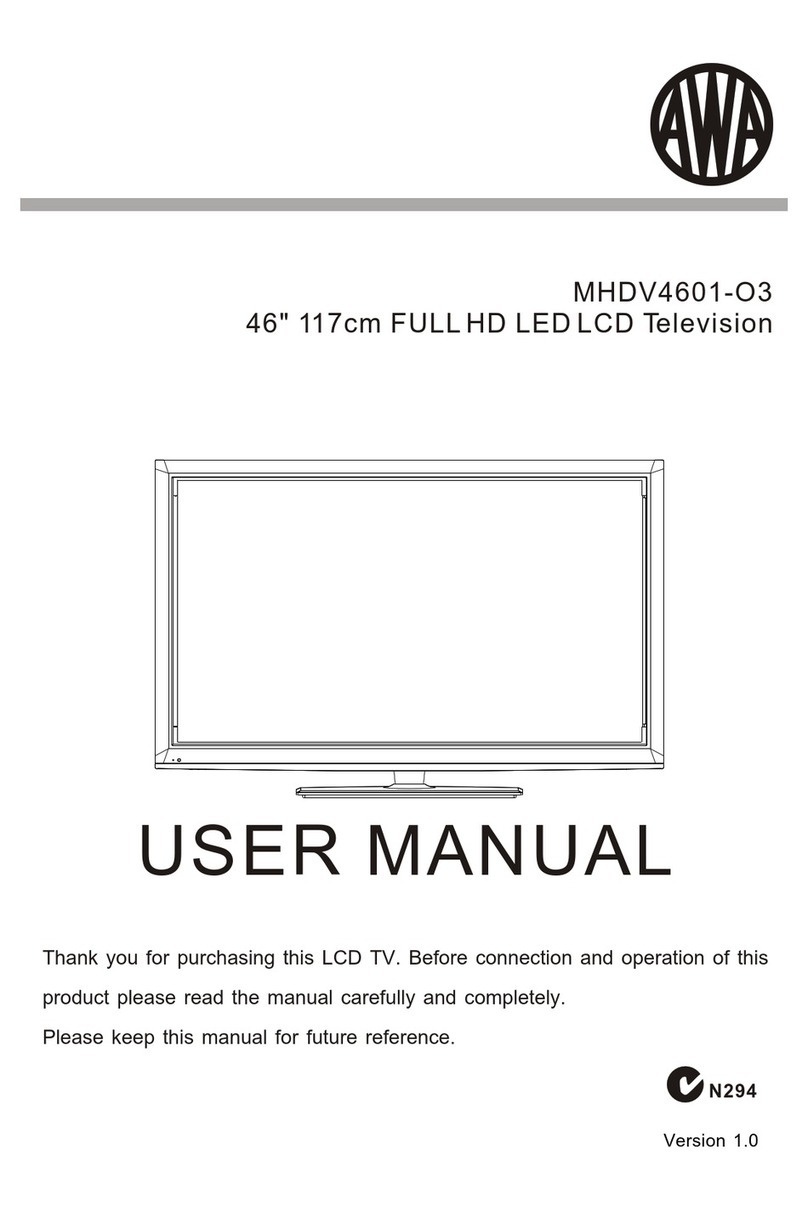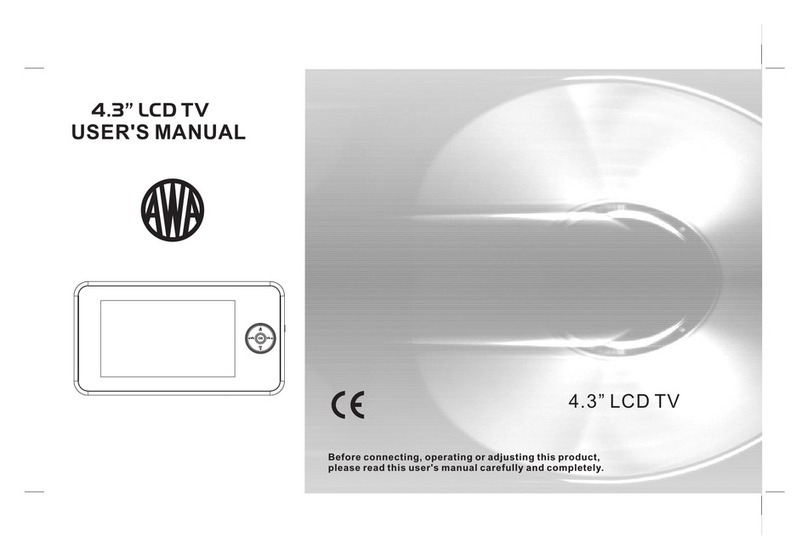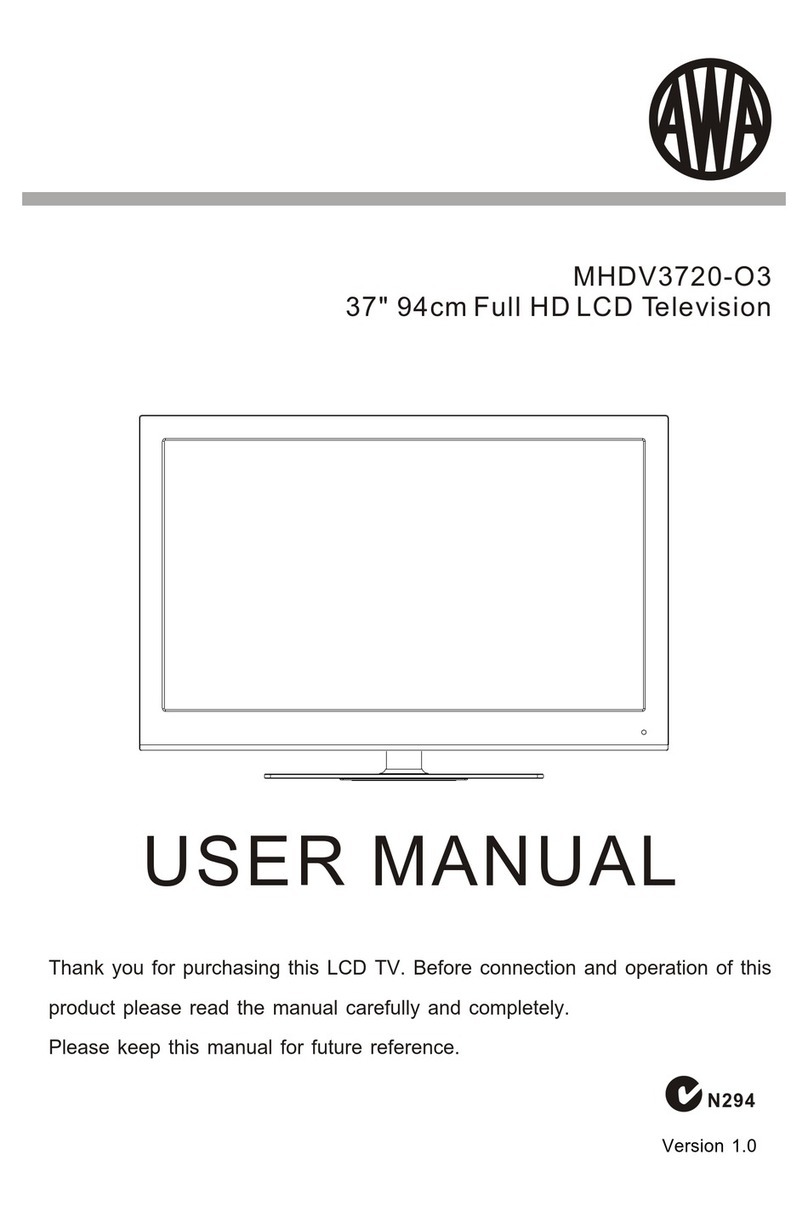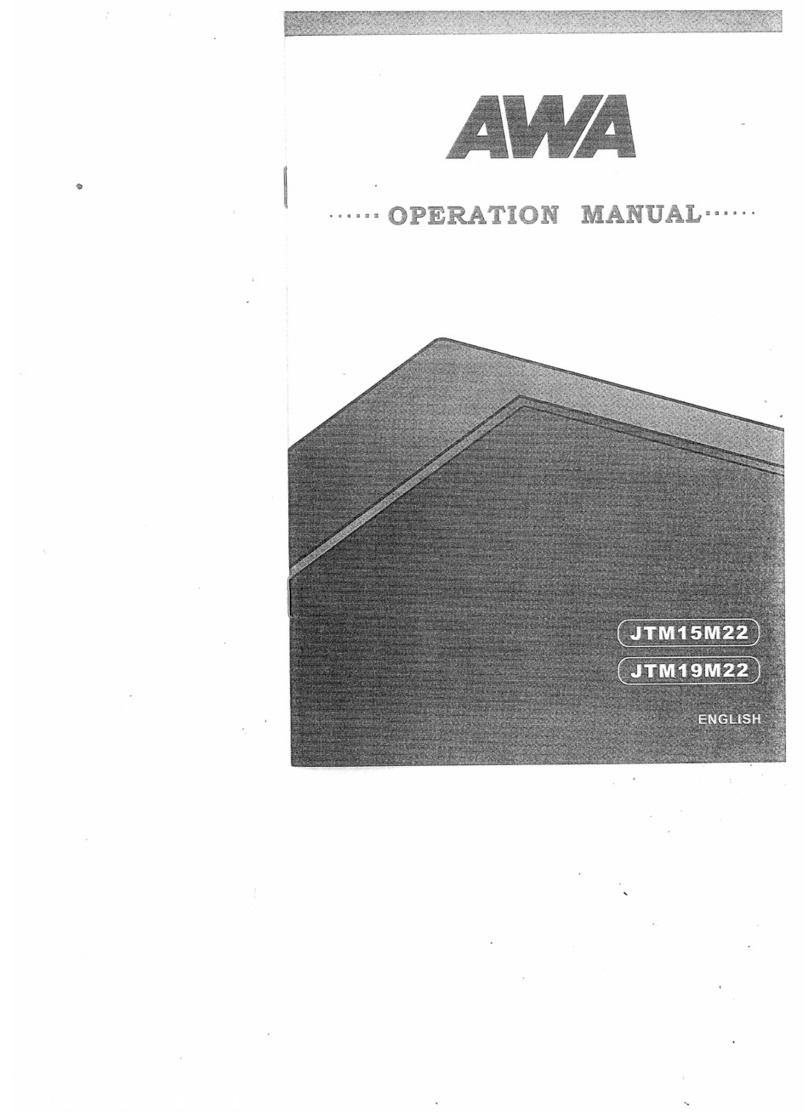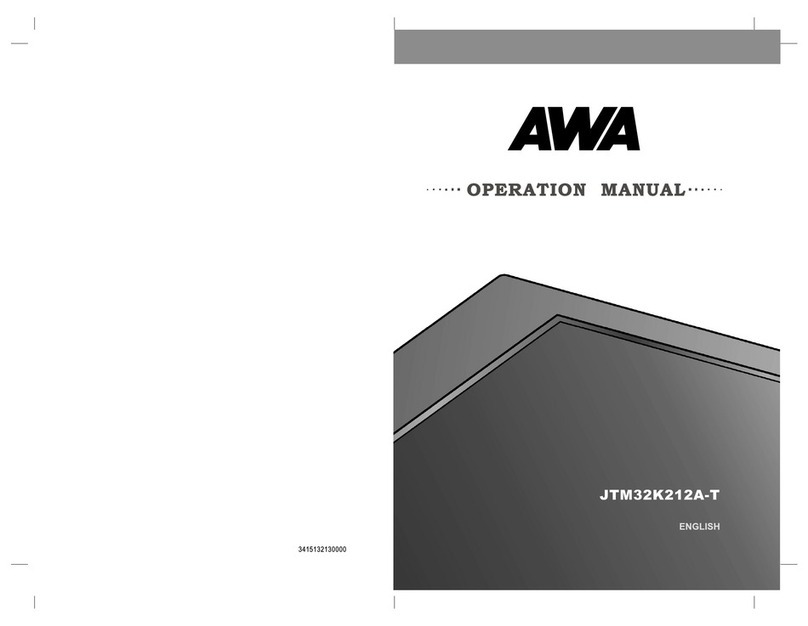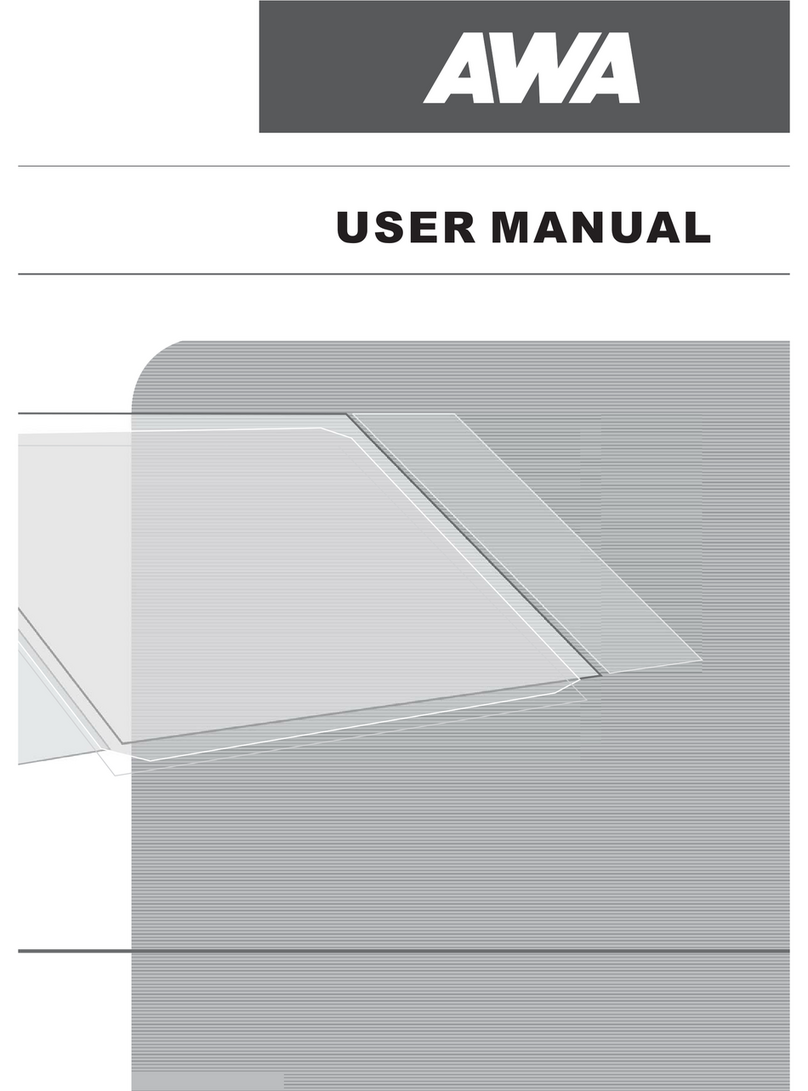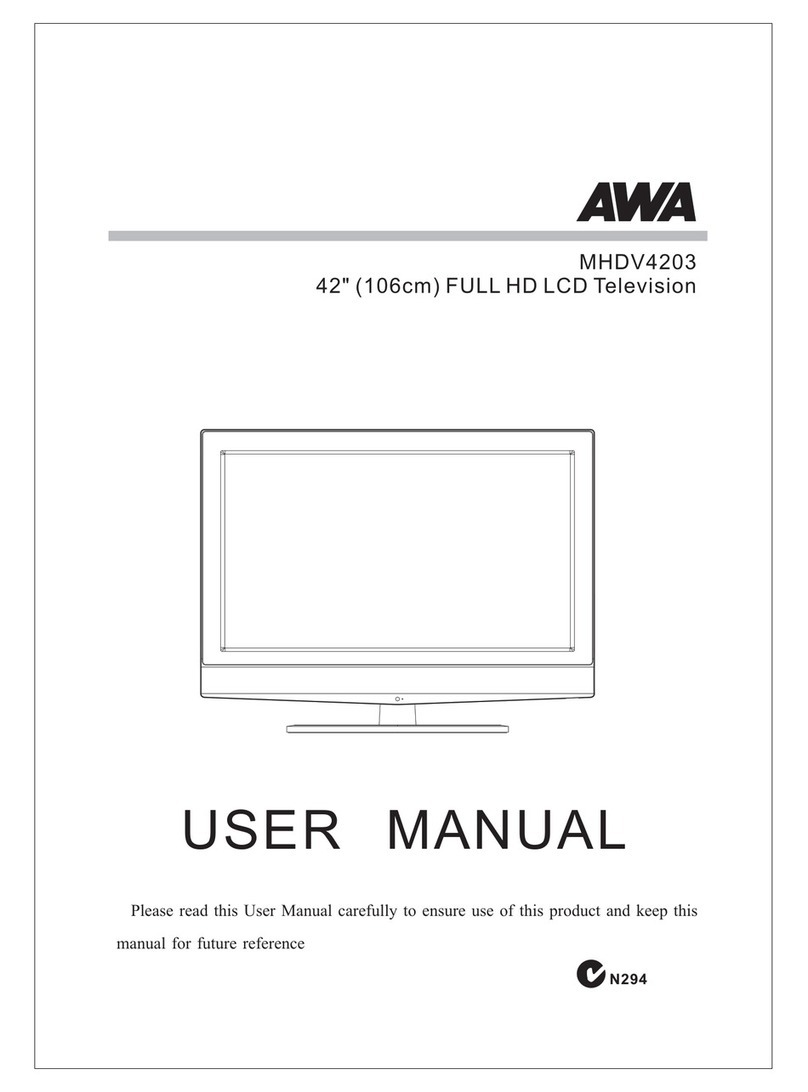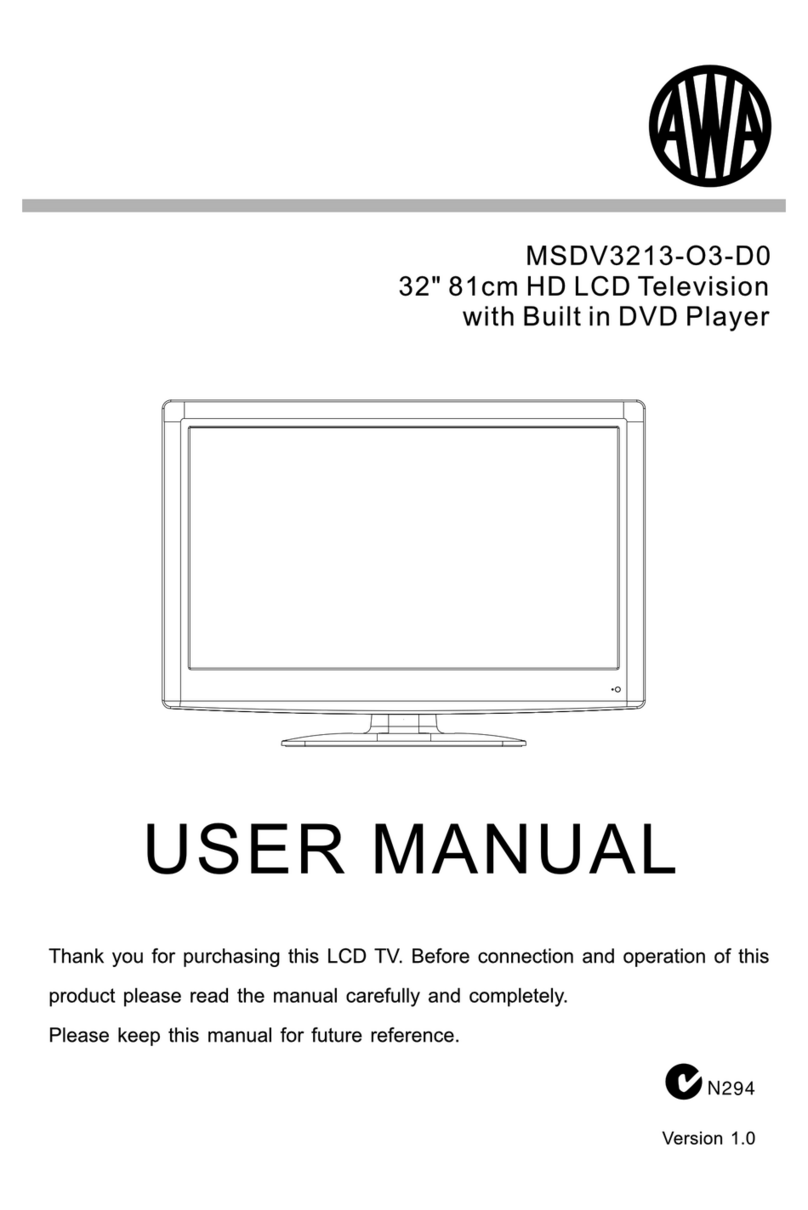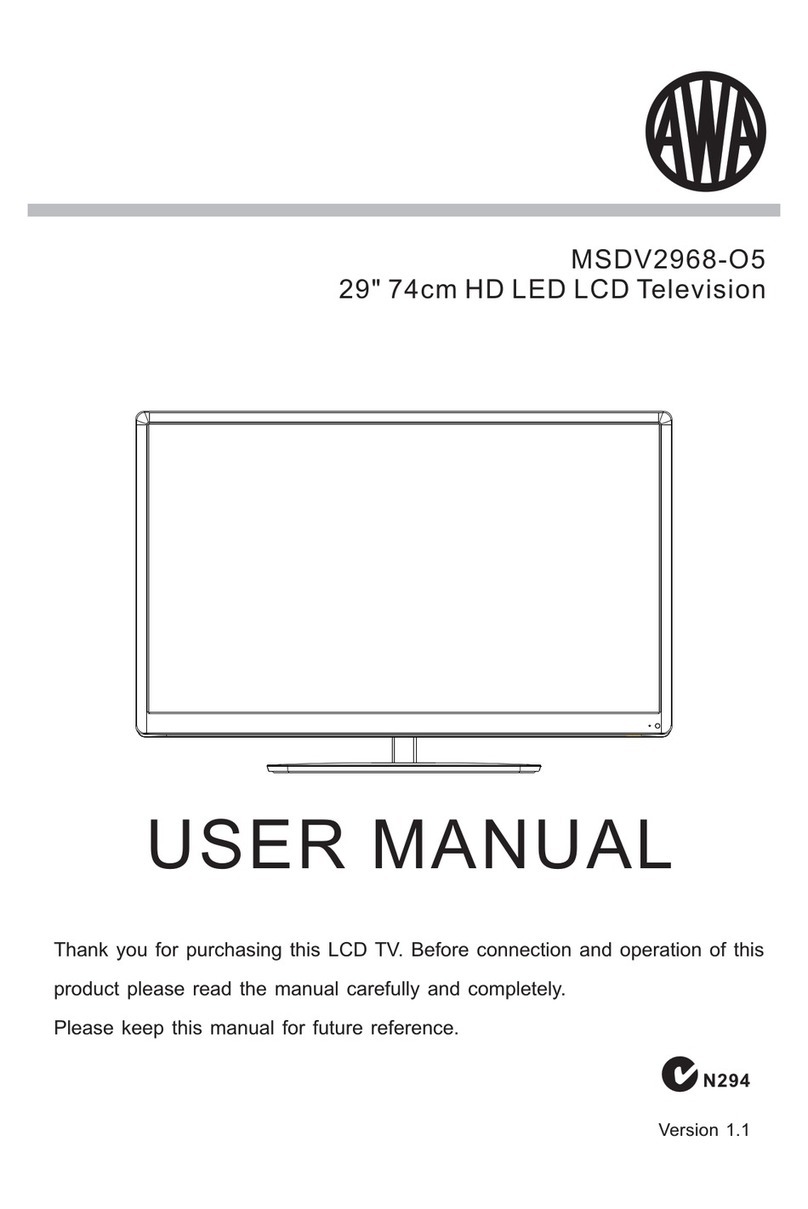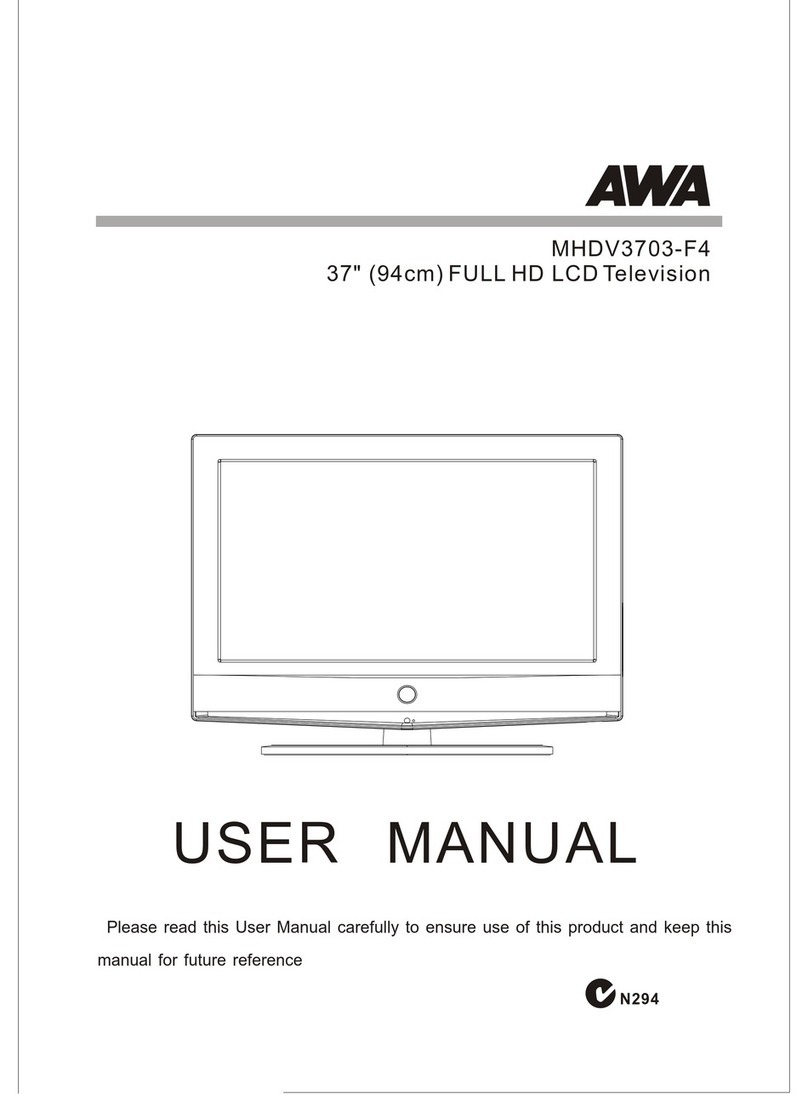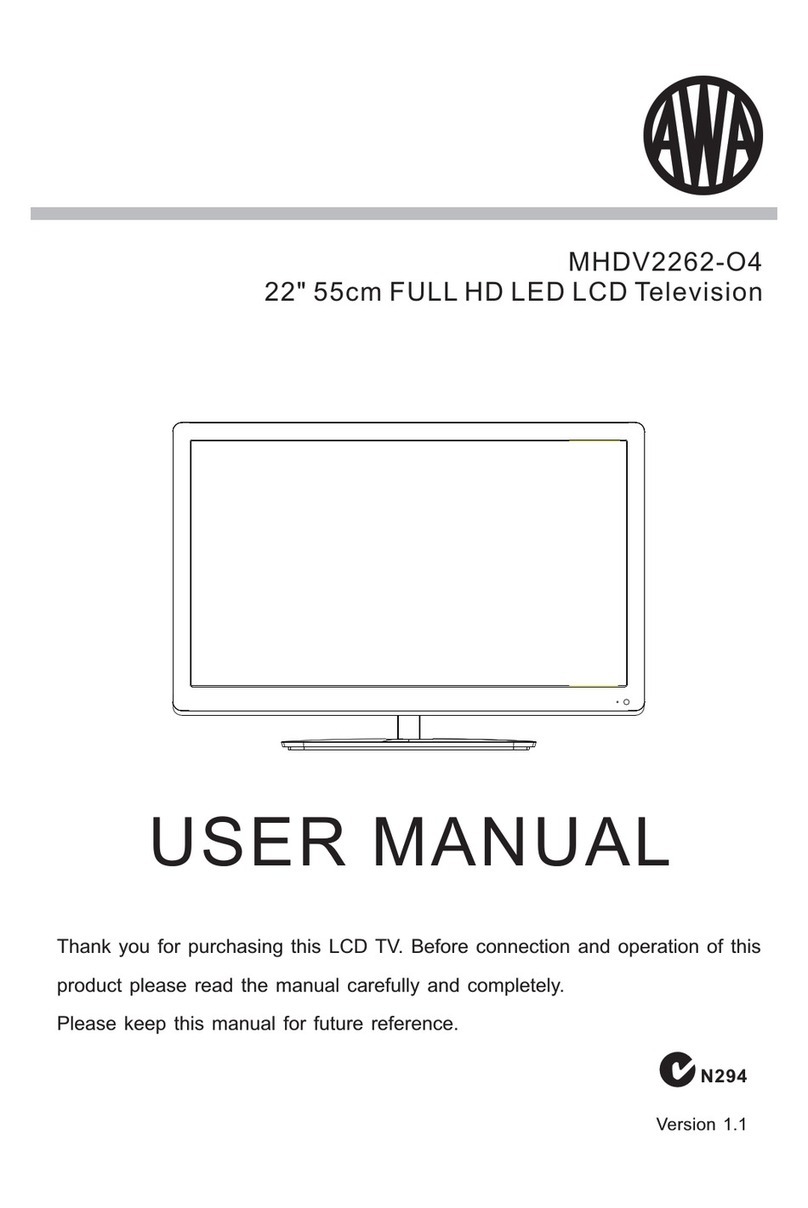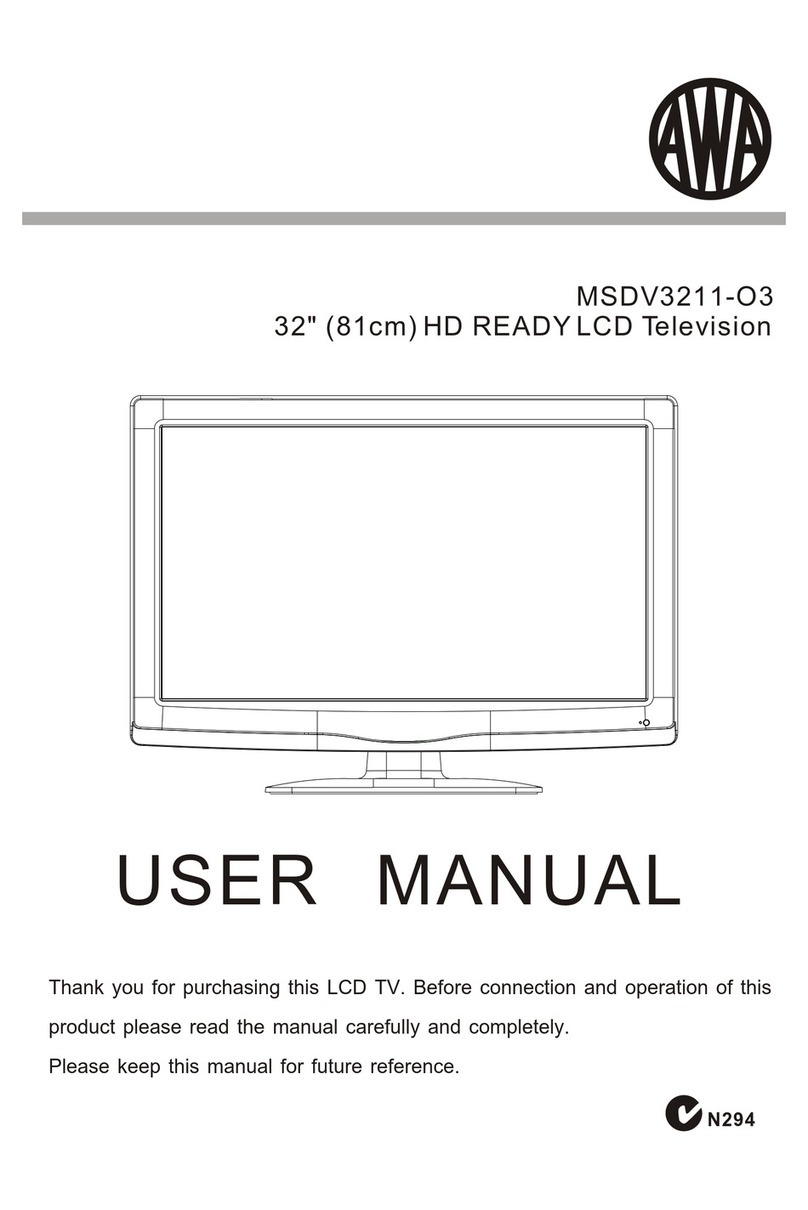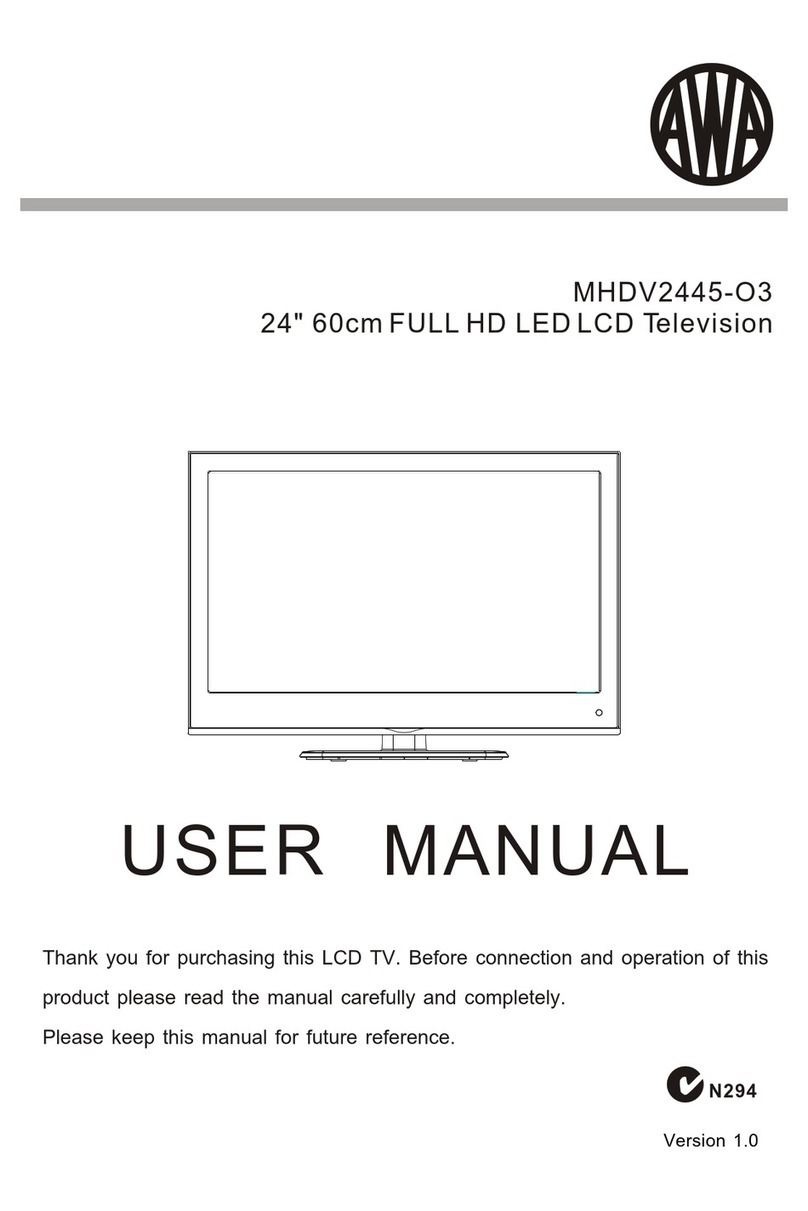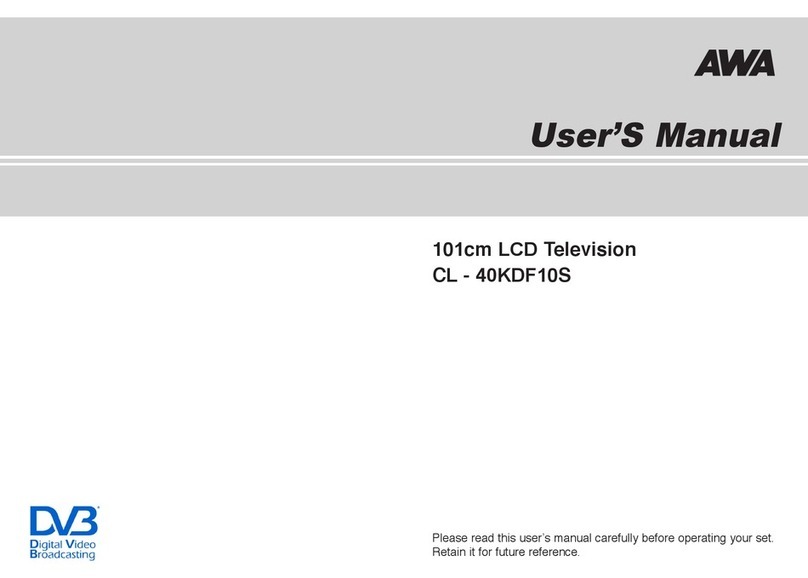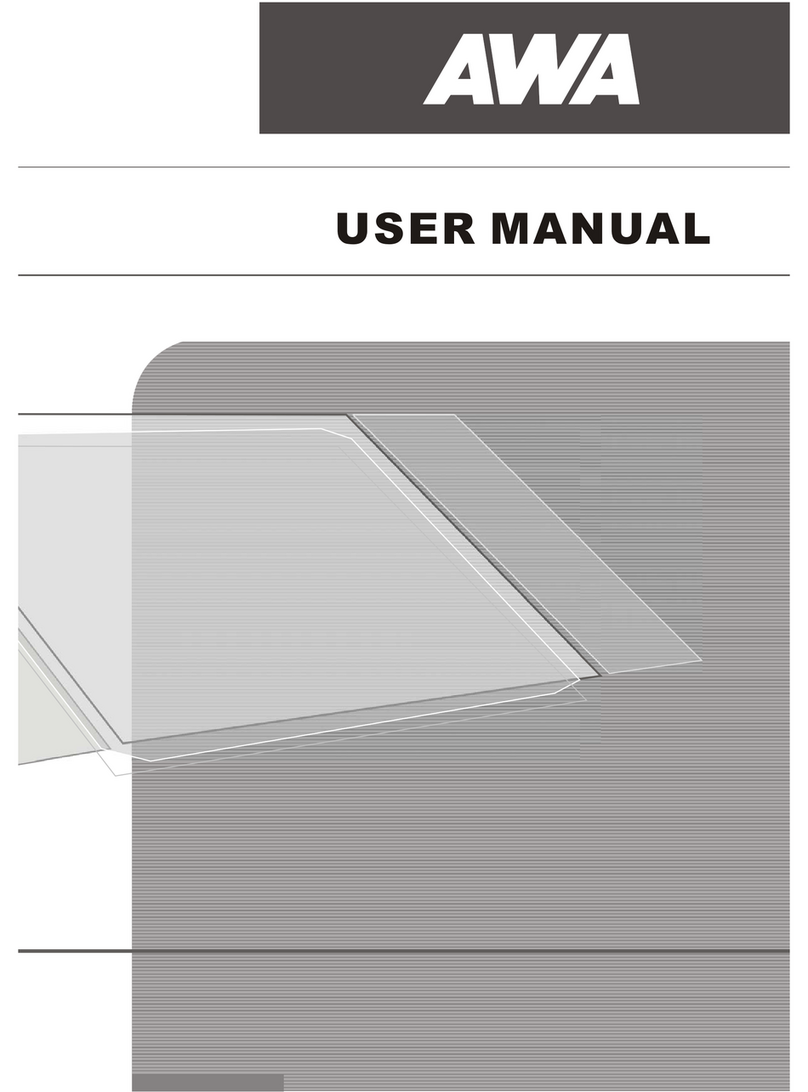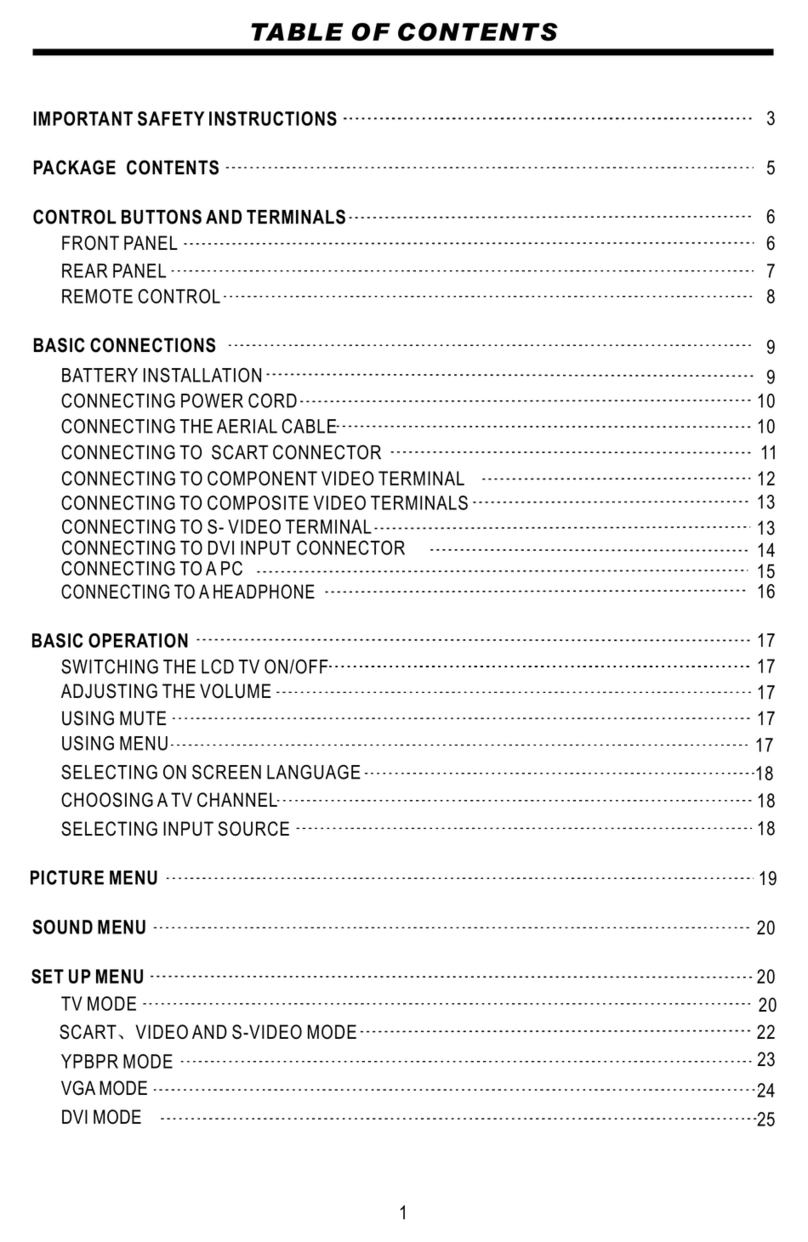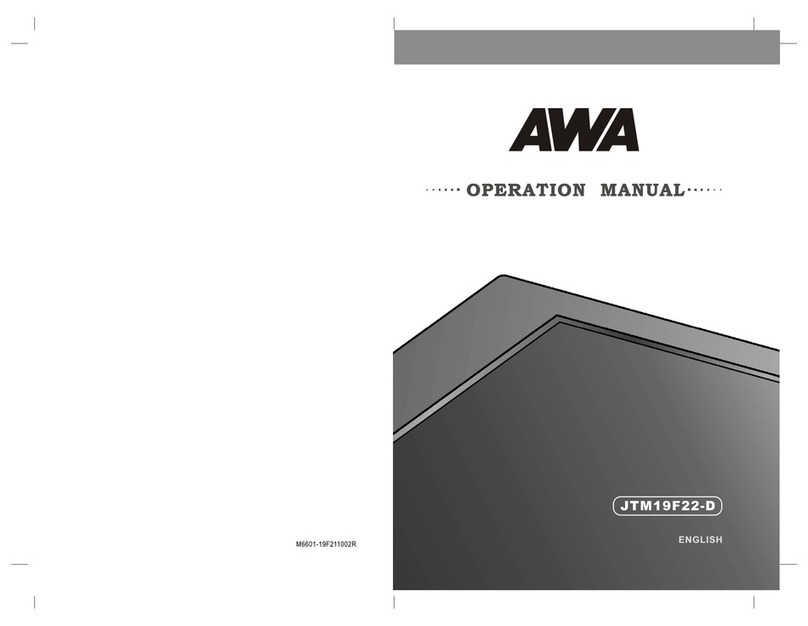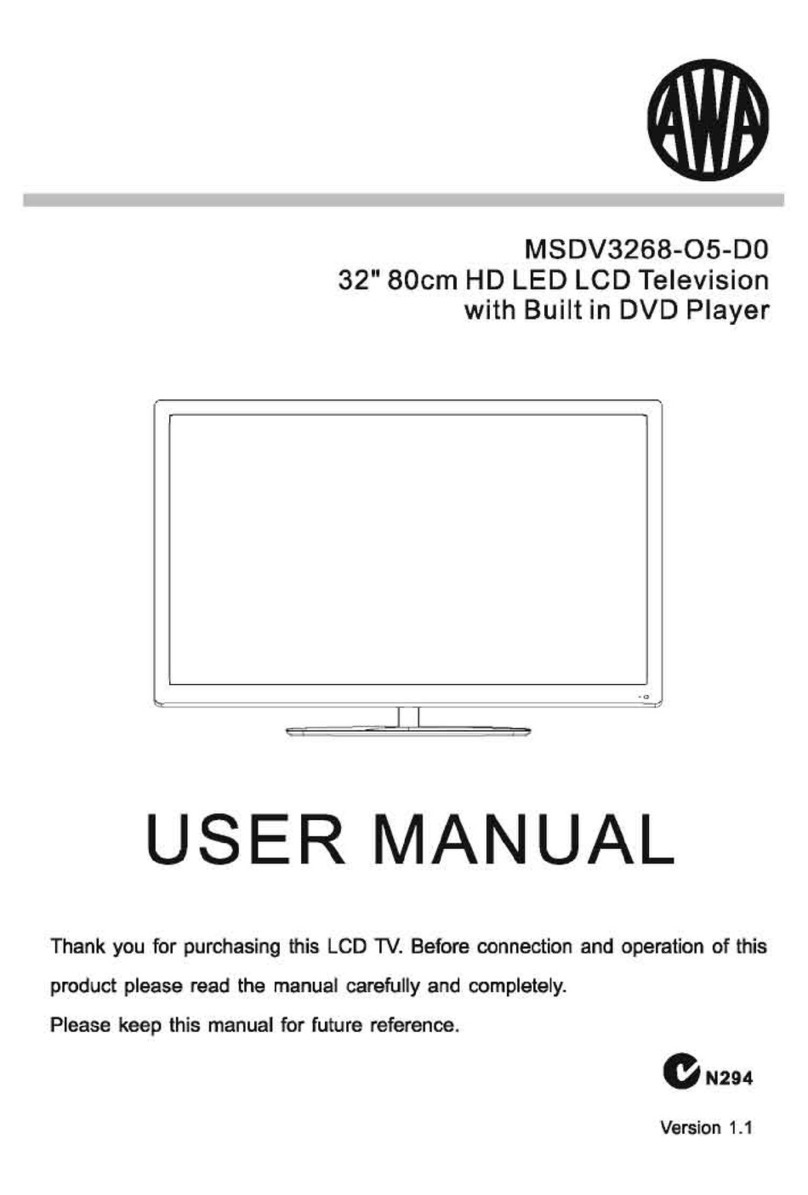OWNER’S MANUAL
1) Read all of these instructions.
2) Save these instructions for later use.
3) Follow all warnings and instructions marked on the product.
4) Follow all instructions.
5) Do not use the TV near water.
6) Clean only with dry cloth.
7) Do not block any ventilation openings. Install in accordance with the manufacturerís instructions.
8) Do not install near any heat sources such as radiators. heat registers, stoves, or other apparatus
(including amplifiers) that produce heat.
9) Do not defeat the safety purpose of the polarized or grounding-type plug. A polarized plug has two blades
with one wider than the other. A grounding type plug has two blades and a third grounding prong.
The wide blade or the third prong are provided for your safely. If the provided plug does not fit into your
outlet. Consult an electrician for replacement of the obsolete outlet.
10) Protect the power cord from being walked on or pinched particularly at plugs, convenience receptacles,
and the point where they exit from the apparatus.
11) Only use attachments/accessories specified by the manufacturer.
12) Do not place the TV on an unstable cart, stand or table. The TV may fall, causing
serious damage to the TV.
13) Unplug this apparatus during lightning storms or when unused for long periods of time.
14) Refer all servicing to qualified service personnel. Servicing is required when the
apparatus has been damaged in any way, such as power-supply cord or plug is damaged, liquid has been
moisture, does not operate normally, or has been dropped.
15) The apparatus shall not be exposed to dripping or splashing and that no objects filled with liquids, such as
vases, shall be placed on the apparatus.
Important Safety Instruction
Explanation of Safety Related Symbols
Shock Hazard Marking and Associated Graphical Symbols
WARNING : To Reduce The risk of fire or electric shock, do not expose this the TV to rain or moisture.
WARNING : To Reduce The risk of fire or electric shock, do not
expose this the TV to rain or moisture.
CAUTION
RISK OF ELECTRIC SHOCK DO NOT OPEN
CAUTION
RISK OF ELECTRIC SHOCK DO NOT OPEN
This symbol is intended to alert the user to the presence of uninsulated “dangerous voltage”
within the product’s enclosure that may be of sufficient magnitude to constitute a risk of electric
shock to persons.
This symbol is intended to alert the user to the presence of important operating and
maintenance(servicing) instructions in the literature accompanying the appliance.
CAUTION : TO REDUCE THE RISK OF ELECTRIC SHOCK,
DO NOT REMOVE COVER (OR BACK). NO USER-
SERVICEABLE PARTS INSIDE. REFER SERVICING
TO QUALIFIED SERVICE PERSONNEL.