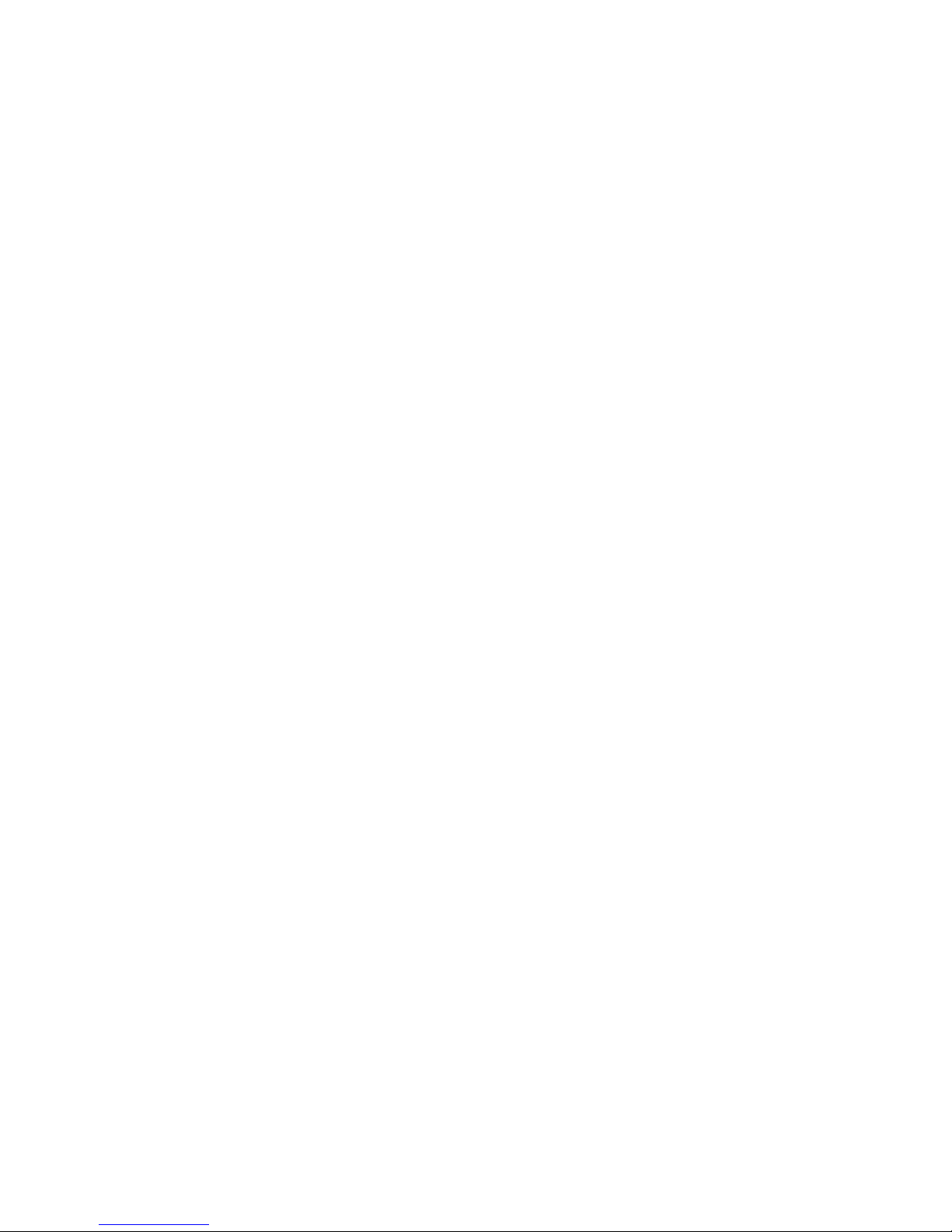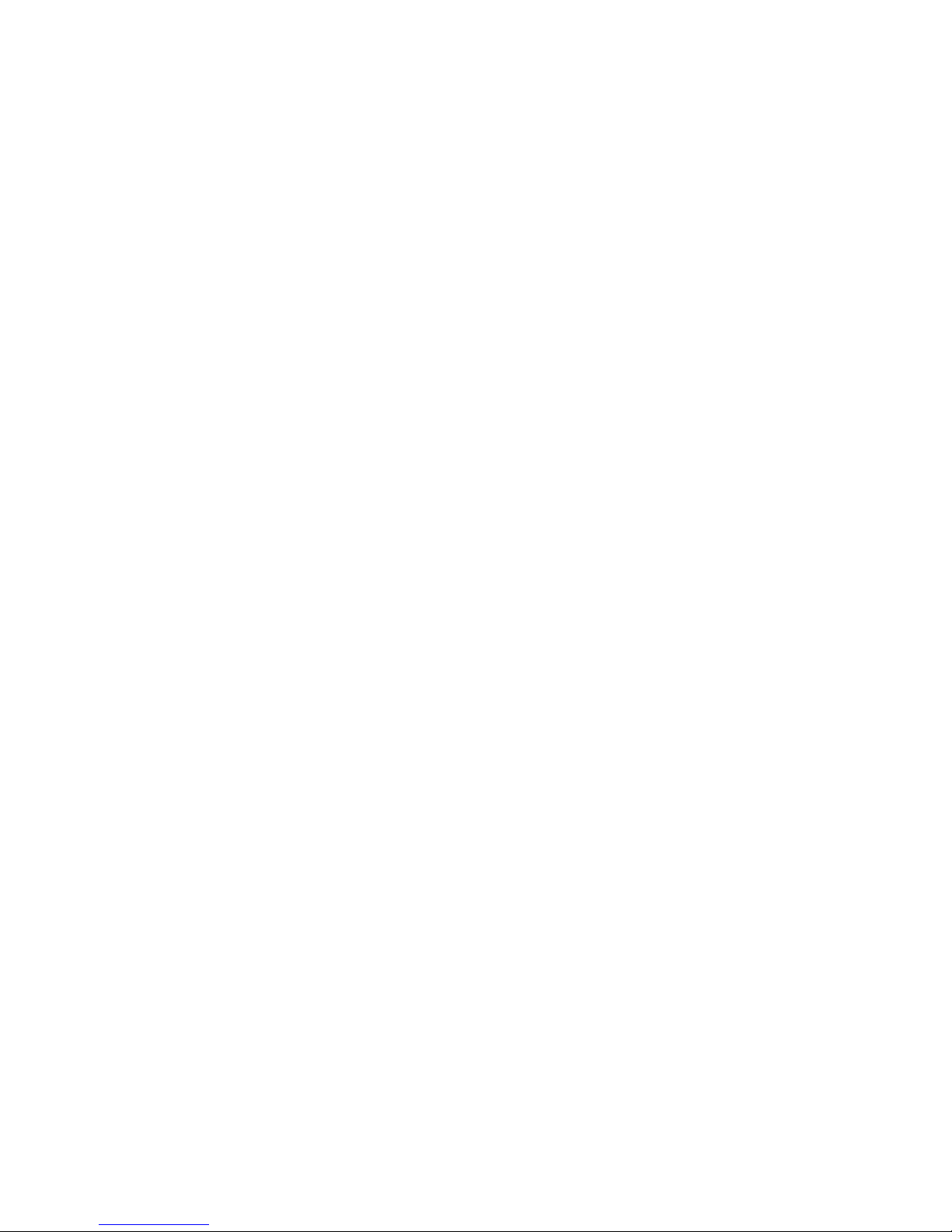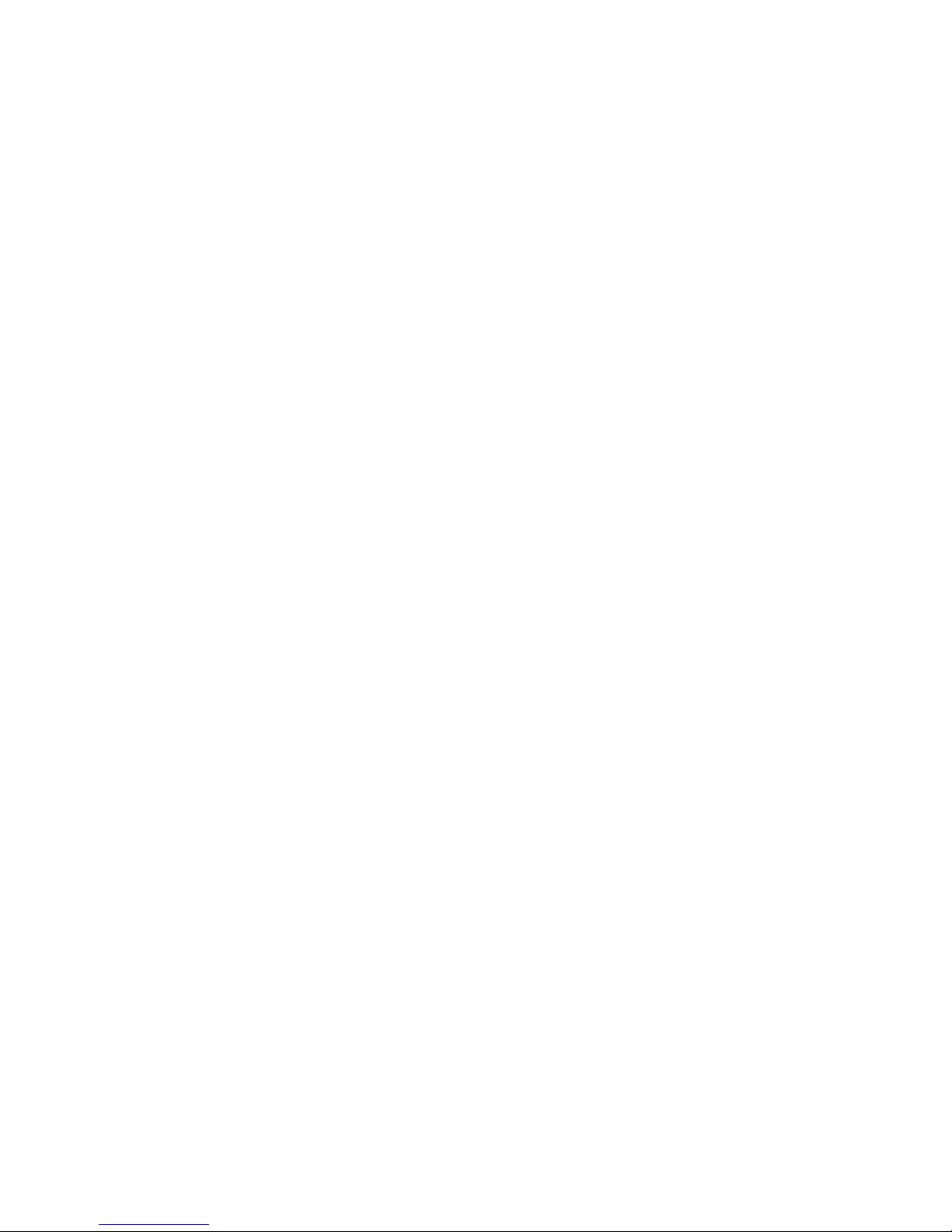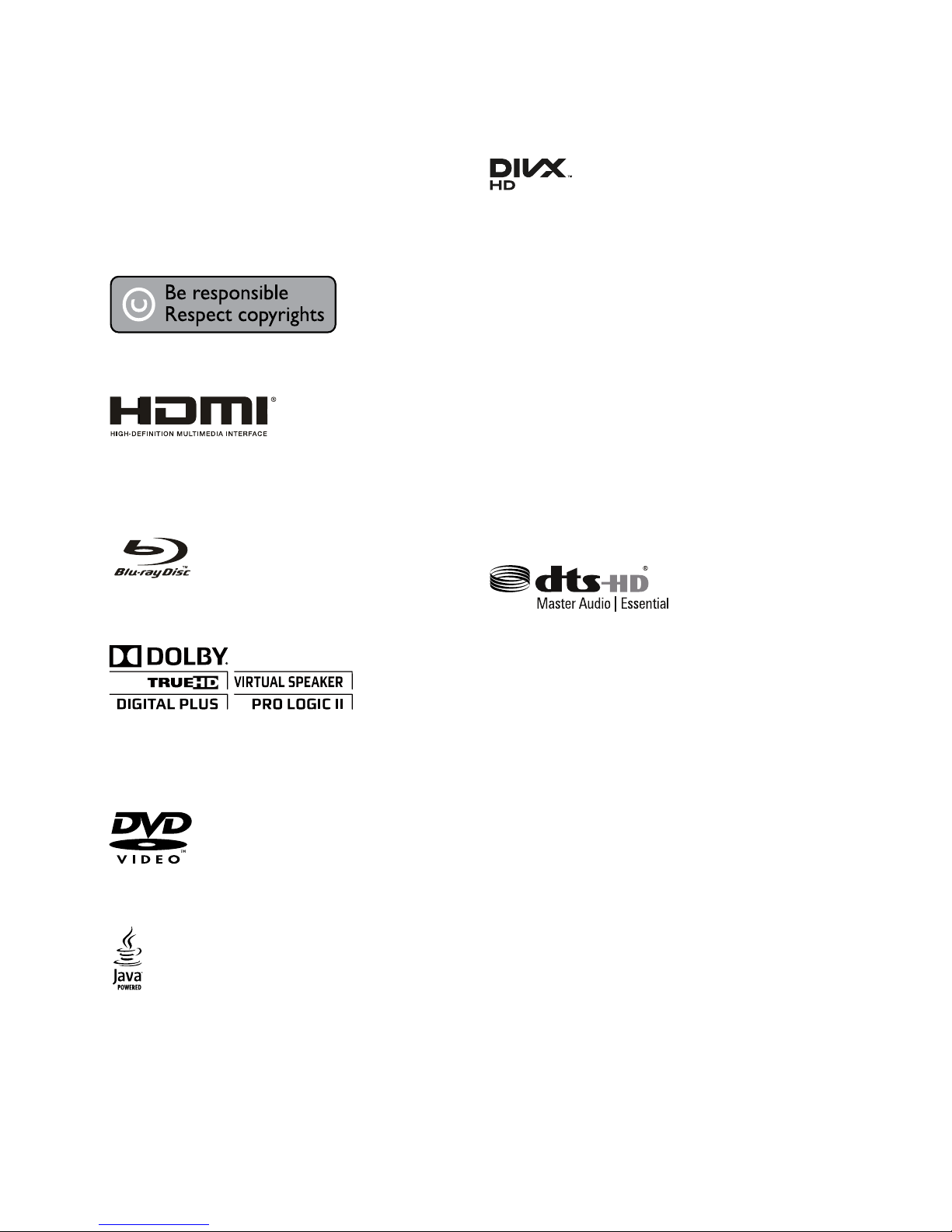Copyright notice
This item incorporates copy protection
technology that is protected by U.S. patents
and other intellectual property rights of
Rovi Corporation. Reverse engineering and
disassembly are prohibited.
Notice for Trademark
HDMI, the HDMI logo and High-Denition
Multimedia Interface are trademarks or
registered trademarks of HDMI Licensing
LLC in the United States and other countries.
Blue-ray DiscTM, Blue-rayTM and the logos are
trademarks of the Blue-ray Disc Association.
Manufactured under license from Dolby
Laboratories. Dolby, Pro Logic, and the
double-D symbol are trademarks of Dolby
Laboratories.
‘DVD Video’ is a trademark of DVD Format/
Logo Licensing Corporation.
Java and all other Java trademarks
and logos are trademarks or registered
trademarks of Sun Microsystems, Inc. in the
United States and/or other countries.
*Java and all Java-basd trademarks
and logos are trademarks or registered
trademarks of Sun Microsystems, Inc. in the
U.S. and other countries.
ABOUT DIVX VIDEO: DivX®is a digital video
format created by DivX, LLC, a subsidiary
of Rovi Corporation. This is an ofcial DivX
Certied®device that plays DivX video. Visit
divx.com for more information and software
tools to convert your les into DivX videos.
ABOUT DIVX VIDEO-ON-DEMAND: This DivX
Certied®device must be registered in order
to play purchased DivX Video-on-Demand
(VOD) movies. To obtain your registration
code, locate the DivX VOD section in your
device setup menu. Go to vod.divx.com for
more information on how to complete your
registration.
DivX®, DivX Certied®and associated logos
are trademarks of Rovi Corporation or its
subsidiaries and are used under license.
DivX Certied®to play DivX®video up to HD
1080p, including premium content.
Manufactured under license under U.S.
Patent Nos: 5,956,674; 5,974,380;
6,226,616; 6,487,535; 7,392,195;
7,272,567; 7,333,929; 7,212,872 & other
U.S. and worldwide patents issued &
pending. DTSHD, the Symbol, & DTS-HD
and the Symbol together are registered
trademarks & DTS-HD Master Audio |
Essential is a trademark of DTS, Inc. Product
includes software. DTS, Inc. All Rights
Reserved.
This item incorporates copy protection
technology that is protected by U.S. patents
and other intellectual property rights of
Rovi Corporation. Reverse engineering and
disassembly are prohibited.
Cinavia Notice
This product uses Cinavia technology to
limit the use of unauthorized copies of some
commercially-produced lm and videos
and their soundtracks. When a prohibited
use of an unauthorized copy is detected, a
message will be displayed and playback or
copying will be interrupted.
More information about Cinavia technology
is provided at the Cinavia Online Consumer
Information Center at http://www.cinavia.
com. To request additional information