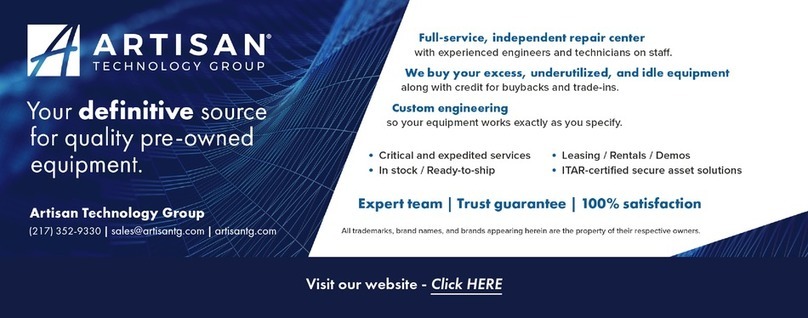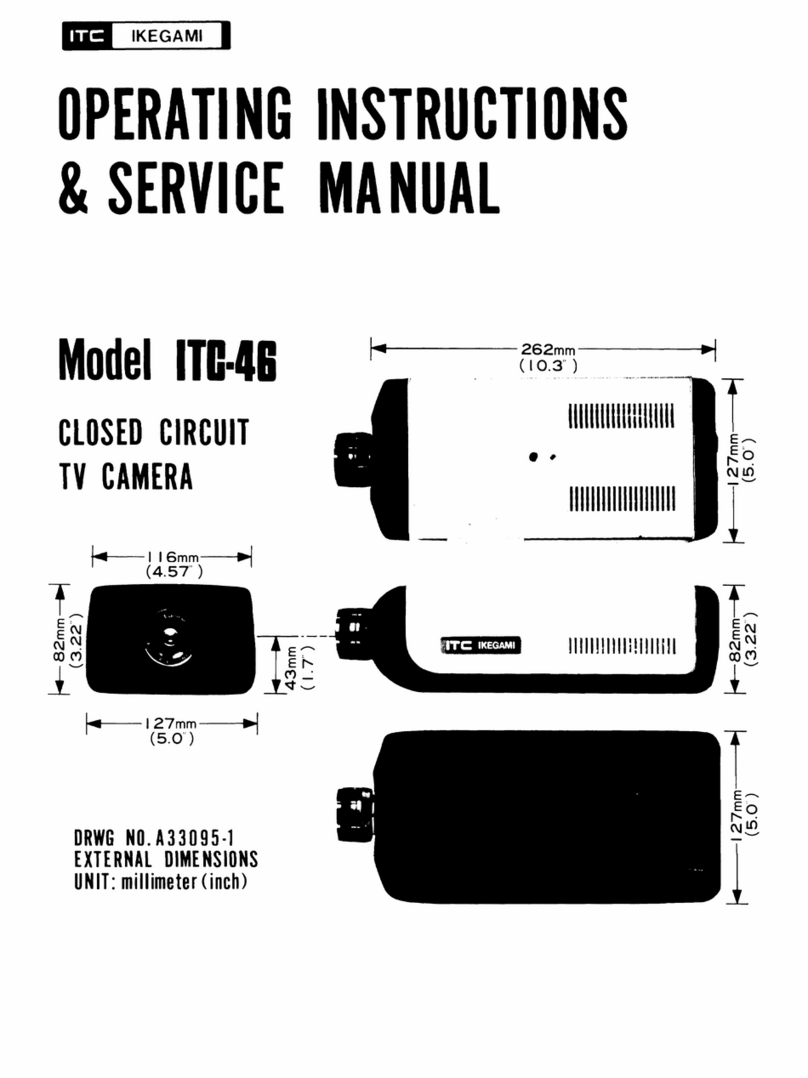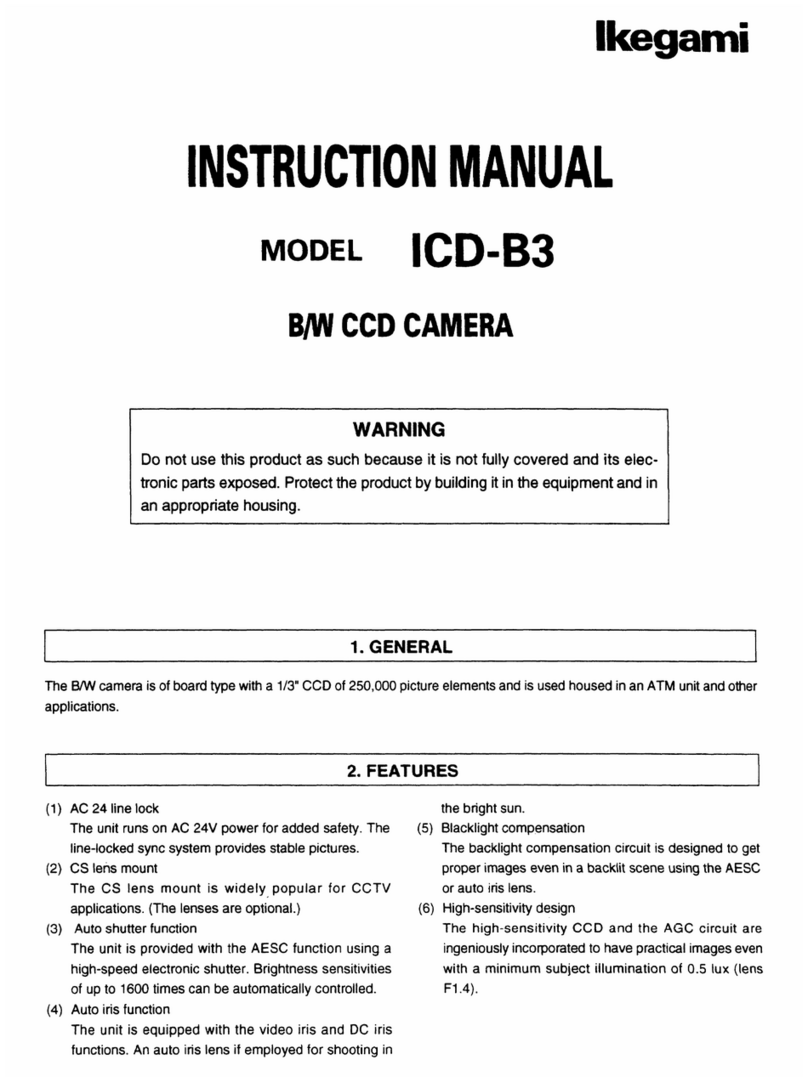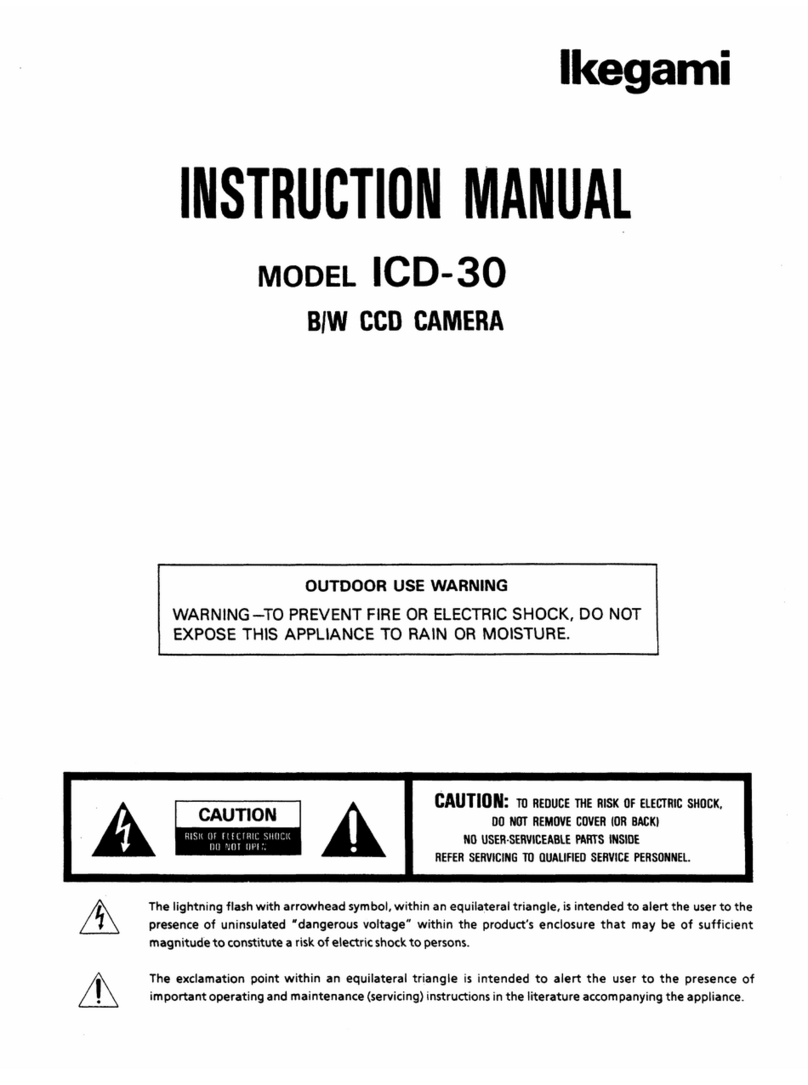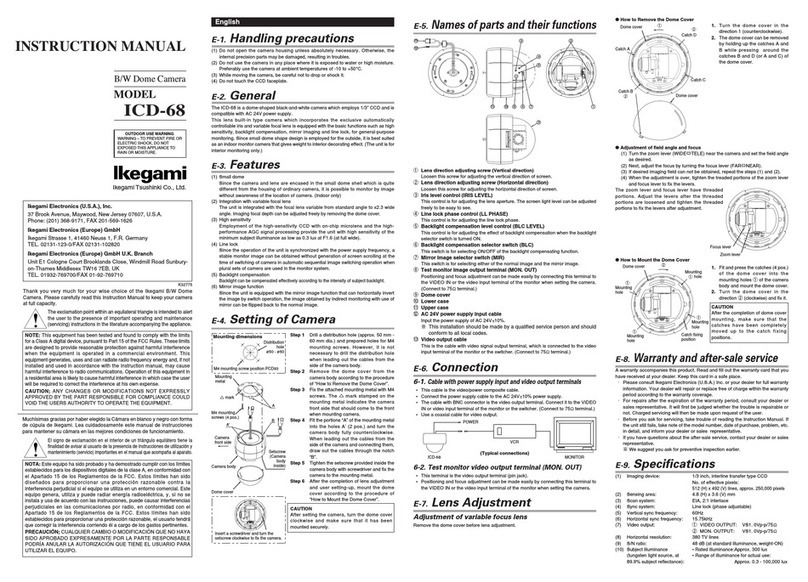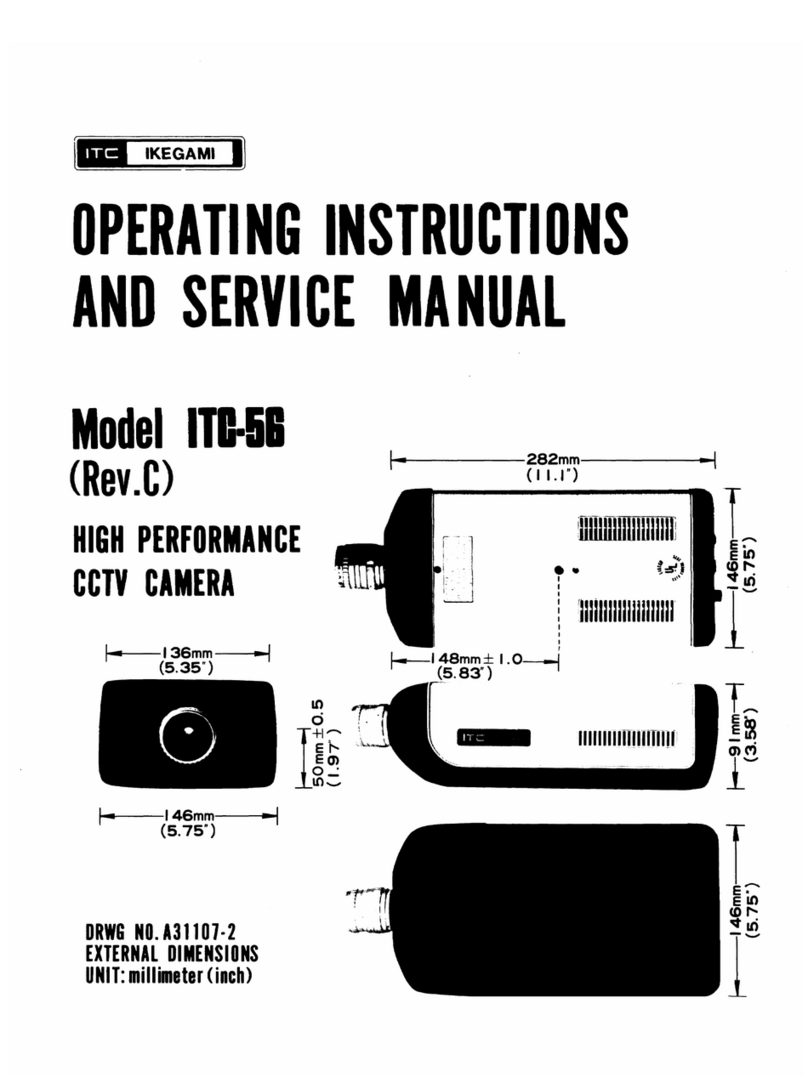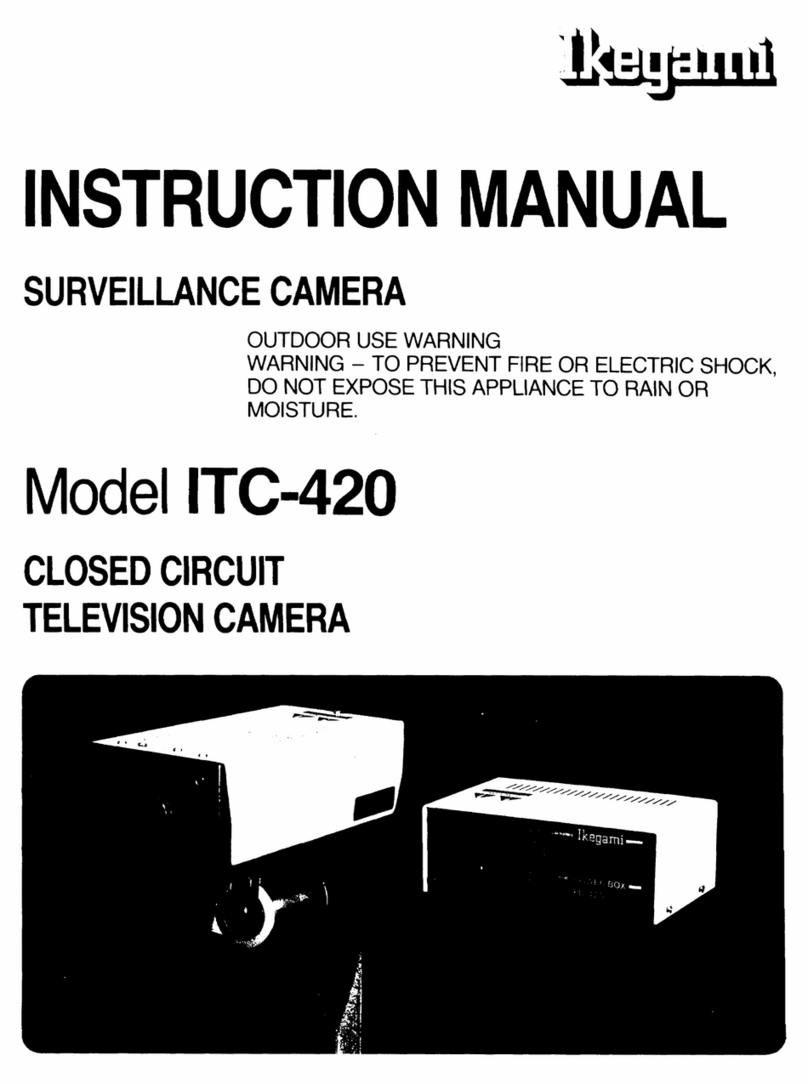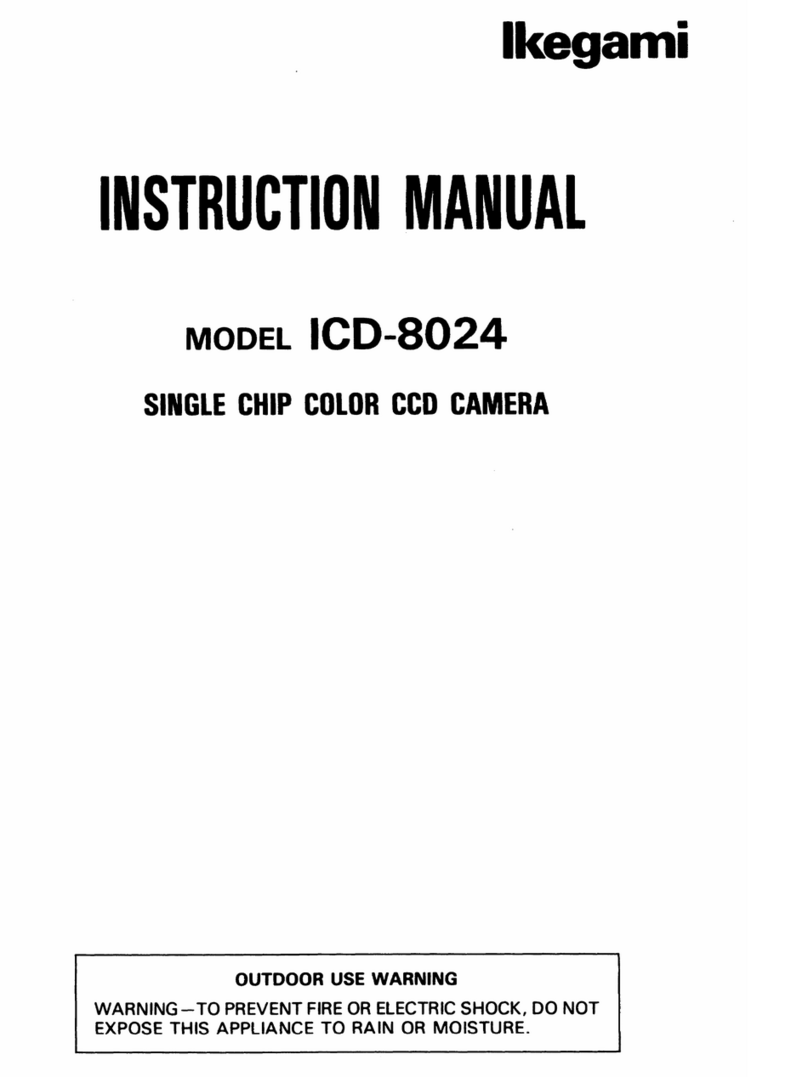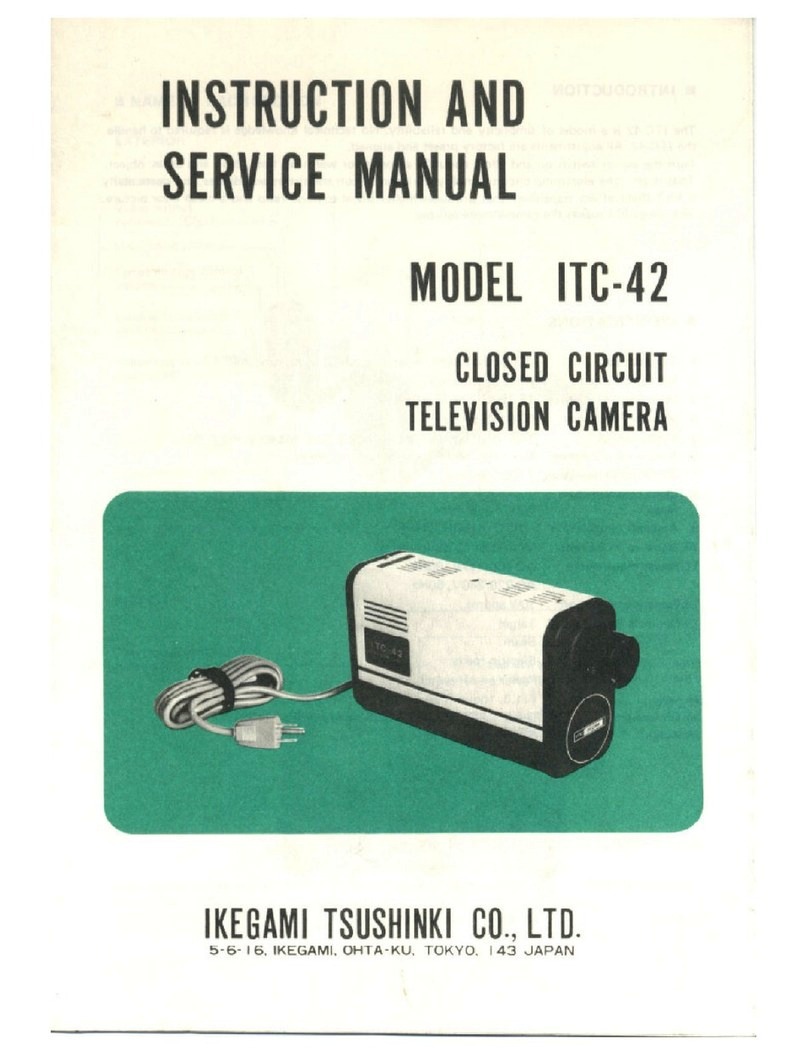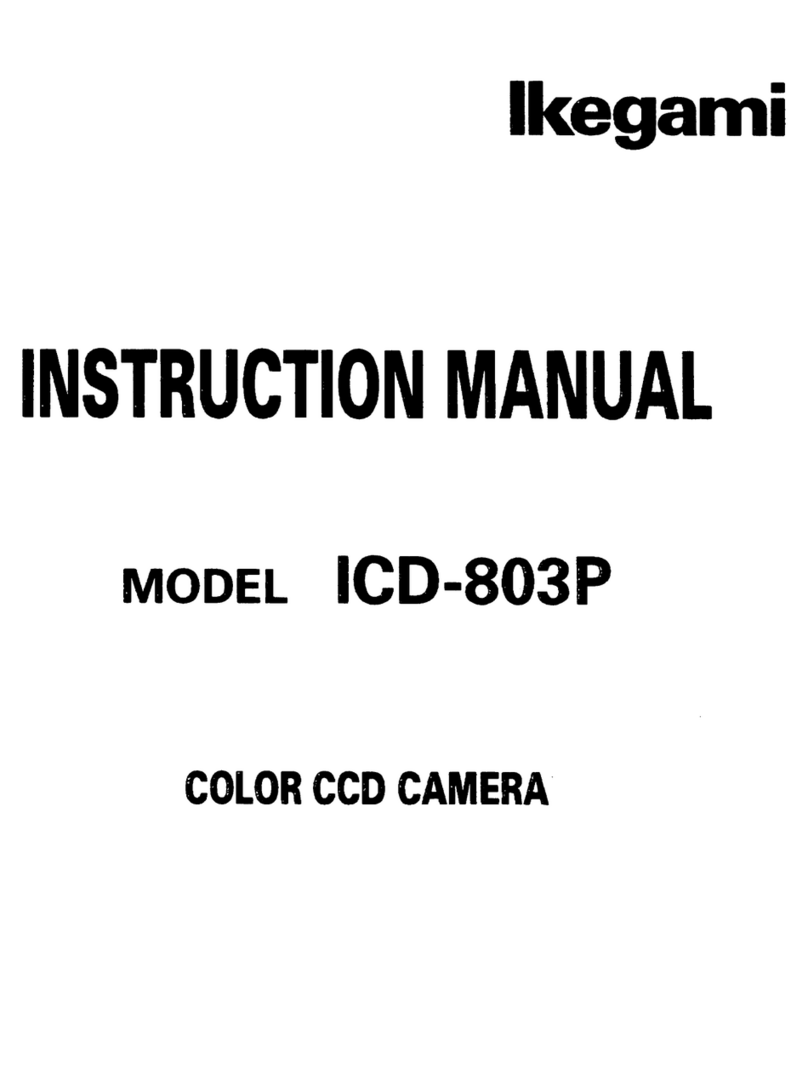1
1. Introduction
1-1. Handling precautions
•
Do not expose the internal mechanism of the camera in a water-splashed
or highly humid environment.
• Do not use the camera where the ambient temperature drops below -10°C
or rises above +50°C. The images and component parts may be adversely
affected or the camera may not function correctly.
• Do not open the case of the camera, unless it is absolutely necessary for
setup or installation because there are precision electrical and electronic
components inside and accident may result.
• Be sure to turn off the power before installing or making connections.
• Be careful not to drop or give a strong shock to the camera while
transporting it.
• Do not touch the image sensor
• Do not orientate the camera directly towards the sun.
• Because of the digital image device characteristics, images may look
unnatural at high temperatures, this does not mean the camera is faulty.
1-2. Disclaimer
(1) This equipment is used to take images as a surveillance camera. It is
not to be used for the purpose of crime prevention.
(2) Ikegami assumes no responsibility for the following matters.
①System impediment, malfunction or breakdown as a result of
connecting with equipment from other companies.
②Accidents or breakdowns due to mistaken usage or negligence.
③Disassembly or repair of equipment that is not recognized by Ikegami.
④Improper use by a third party of the surveillance images produced by
this equipment, or damages resulting from such use.
⑤Loss of the setting contents.
⑥In addition, all damages resulting directly or indirectly in connection
with this device.
1-3. Protection of personal information
If it is possible to identify individuals with the image information obtained
with this device, this amounts to personal information as determined in the
Act on the Protection of Personal Information. Image information of this sort
should be handled properly in accordance with the law.