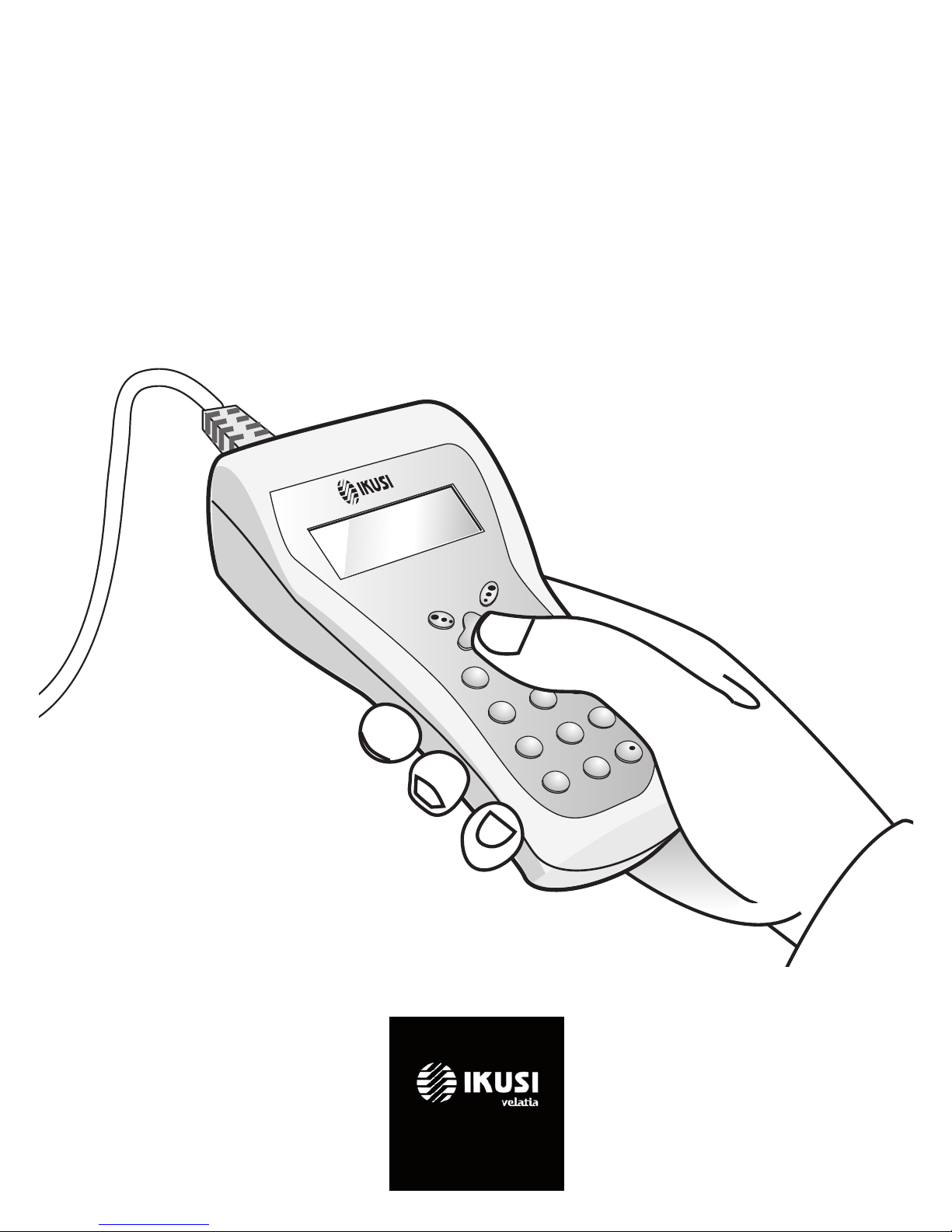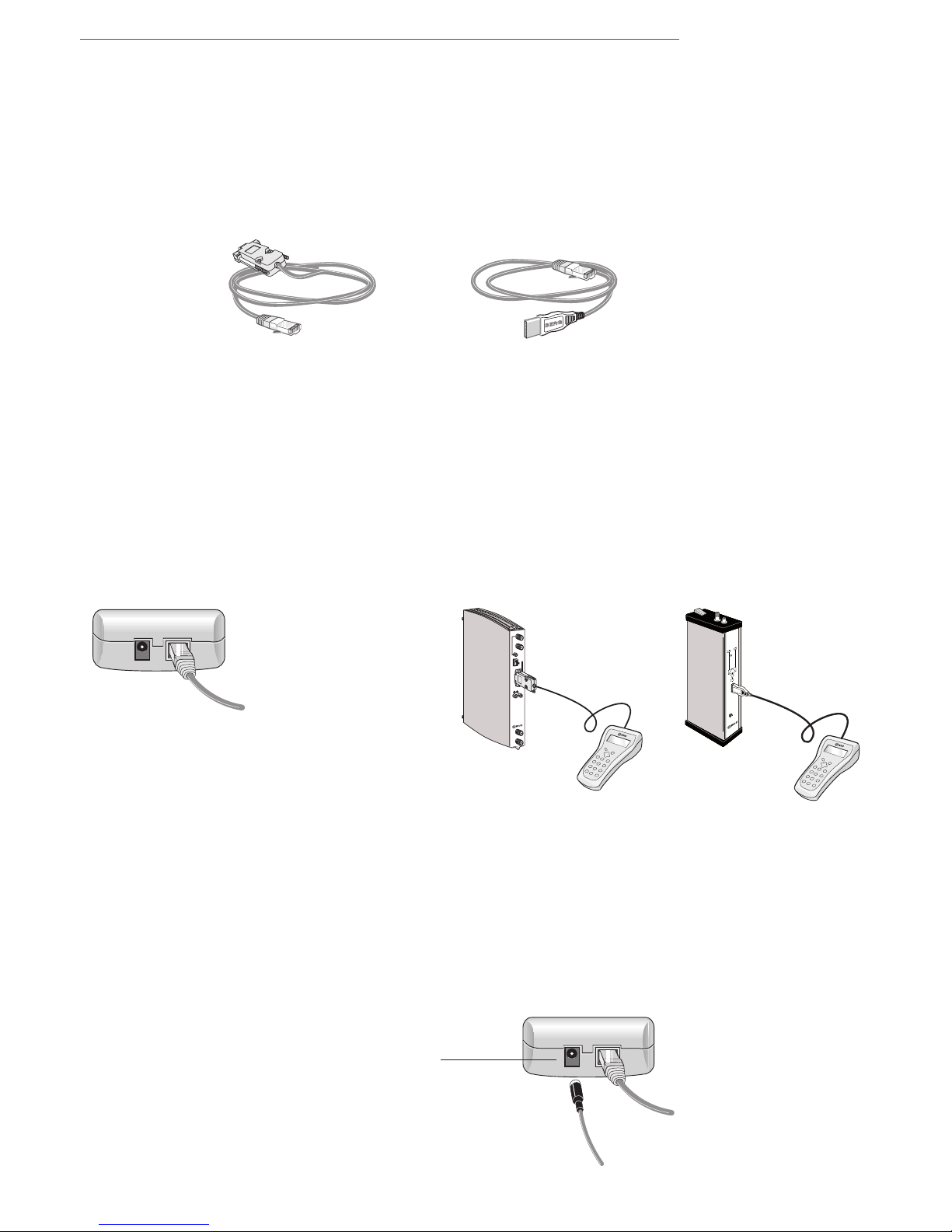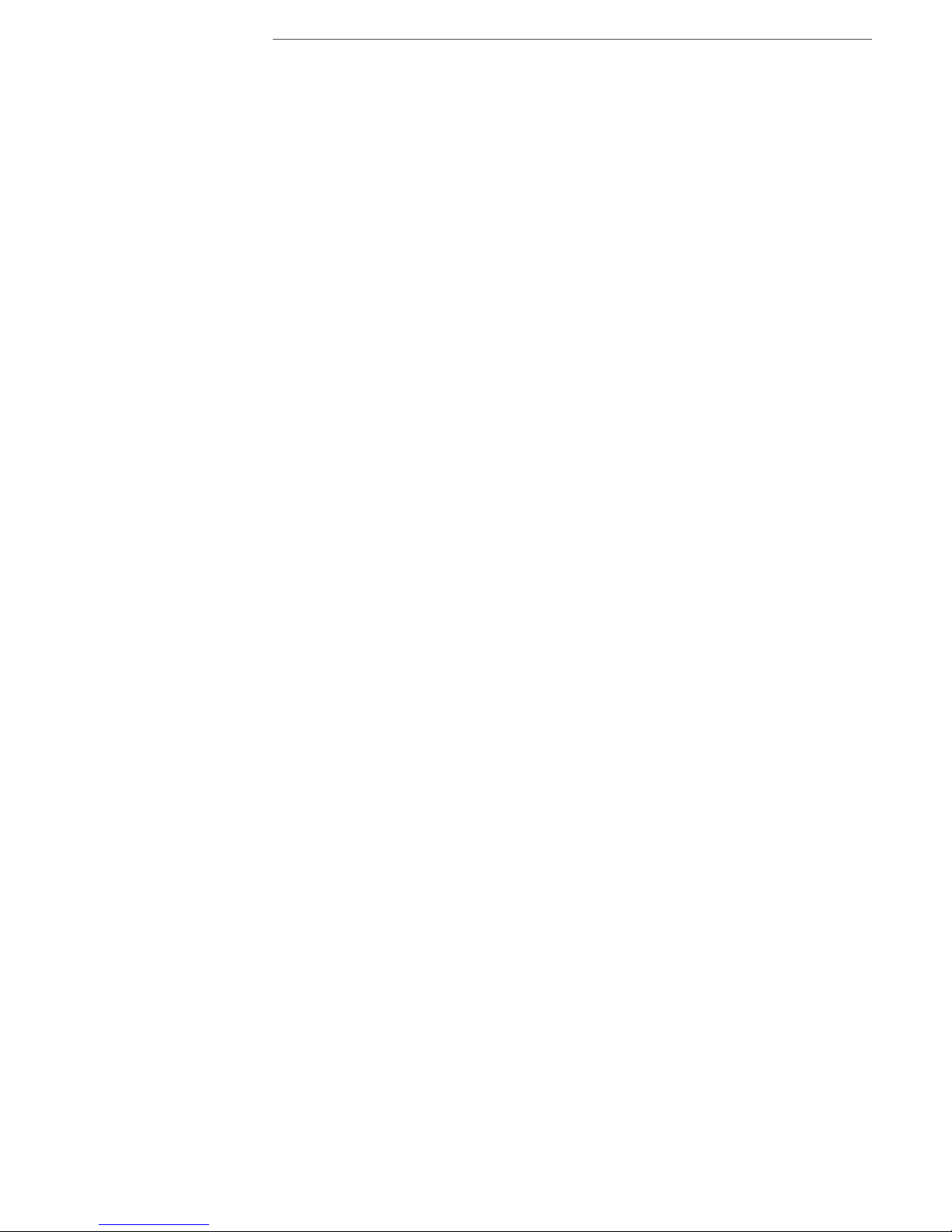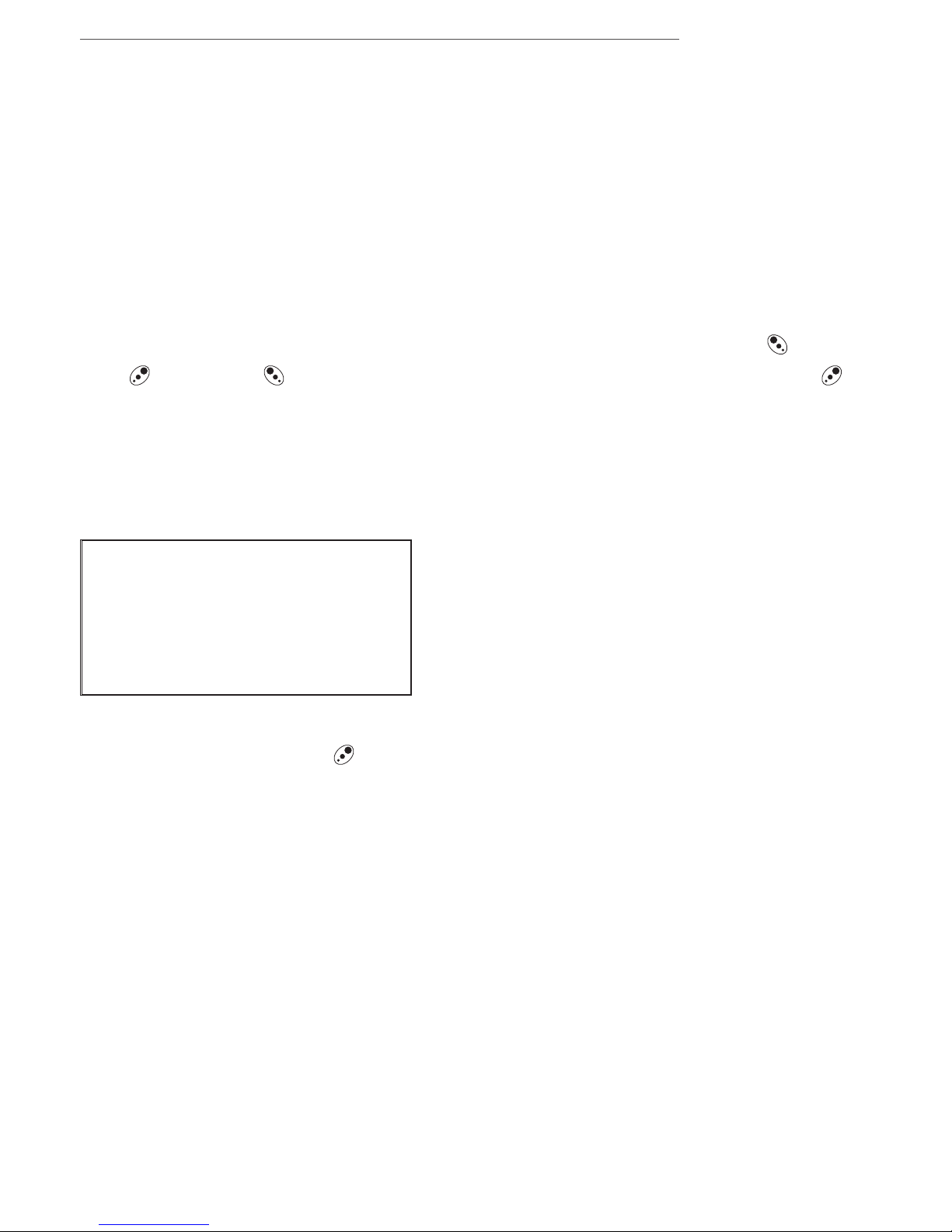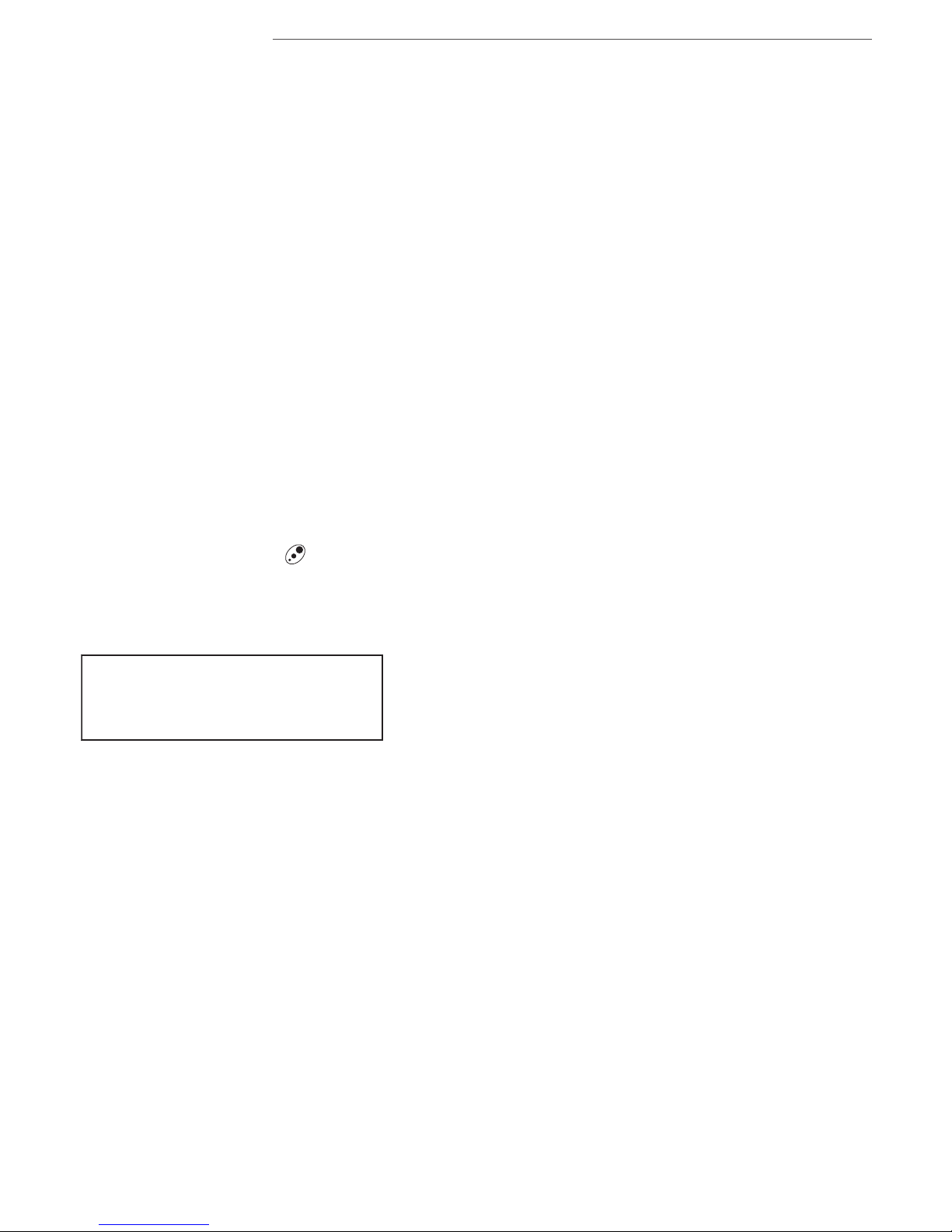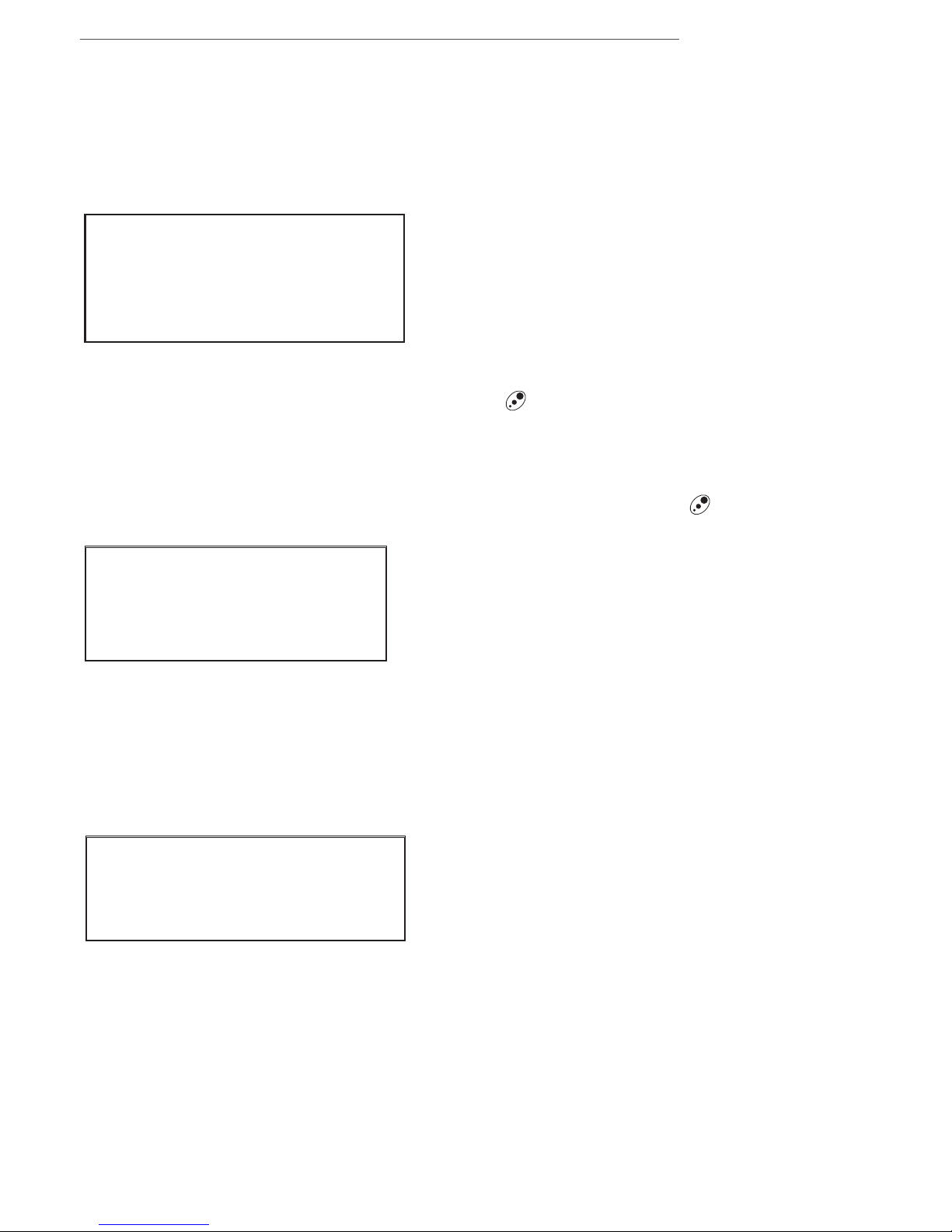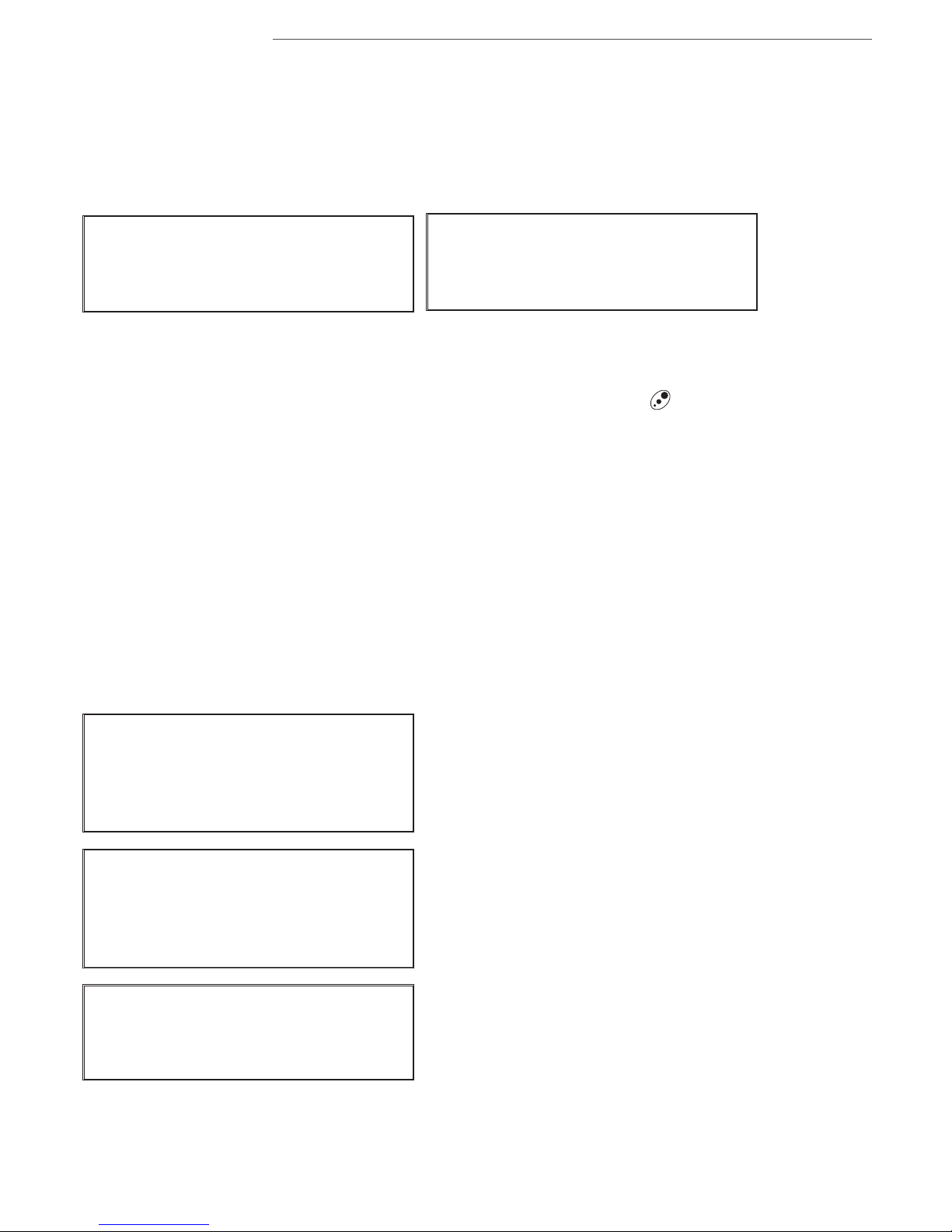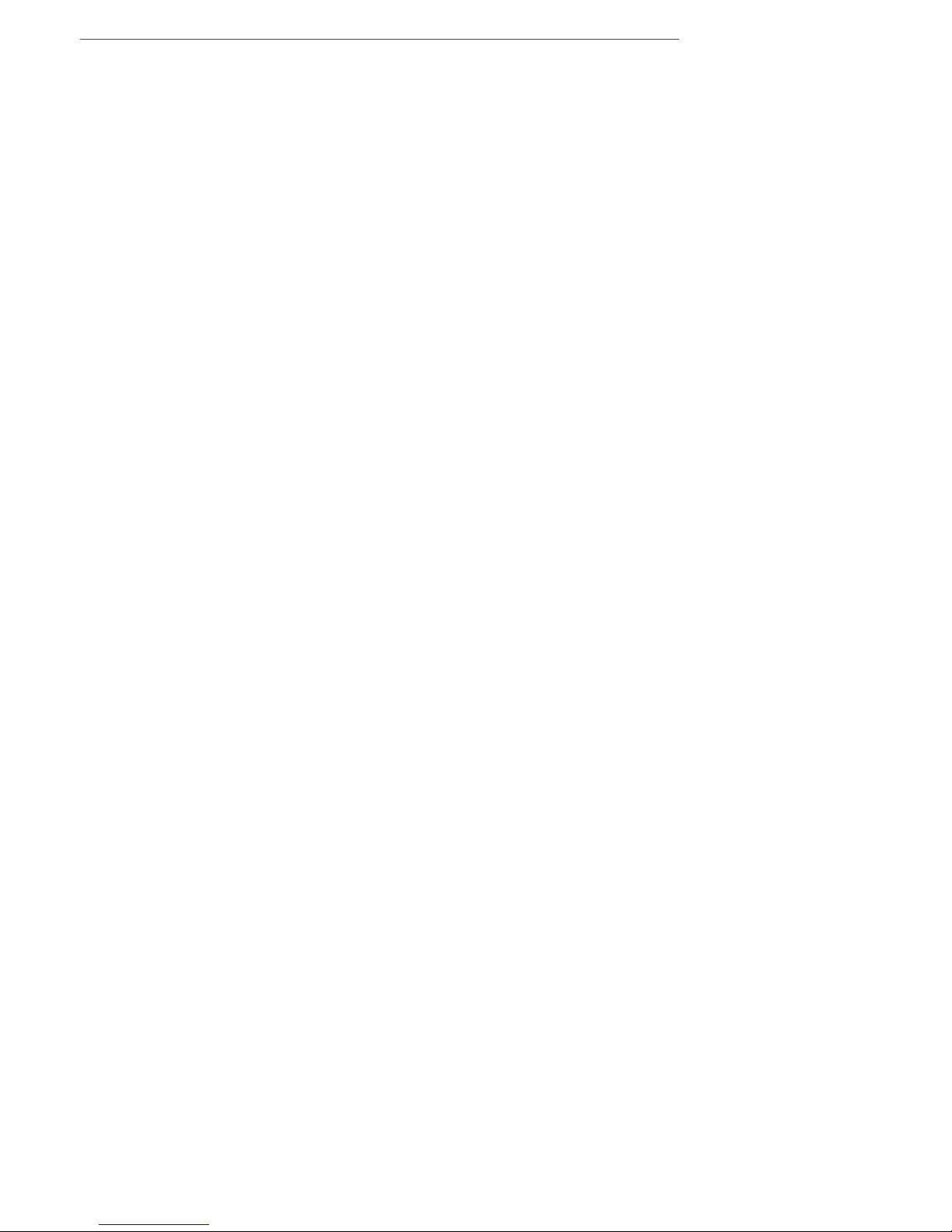SPI-300 - Basic Guide
6
These screens show in the lower line the arrows , which means that it is
possible to change, through the keys and , the command that appear
at the left corner of the screen. These commands are the folowing:
- SEND : When you use this command, the setting values shown on the
screen are established in the module. The SEND command will be auto-
matically replaced by the DONE command just when the values have been
sent.
- DONE : The setting values are simply stored in the SPI-300, so that they
remain available either to be sent to the module (SEND command) or to
constitute a "module conguration". After using the DONE command the
programme goes back to the previous screen.
- CANCEL : This command closes the screen without saving any change
or setting.
Selection of a parameter for adjusting it next may be done in two ways:
• Placing the slide on the corresponding line of the screen and then using
the command (key ). Or, more directly:
• At the numerical keypad, pressing the digit that heads the screen line
that refers to the parameter.
When you select a parameter, the two commands at the lower corners of
the screen are replaced for these others:
: Validate a modied parameter value.
: Invalidate the changes which you have done in the present screen.
When a module has many setting parameters within the same category (for
example, it has many output parameters) the setting screen is composed
of several pages, each one with scroll arrows and that warn such a
circumstance. Change of page is accomplished through keys and .
1 Frequency : 1550
2 SymbolRate : 27.500