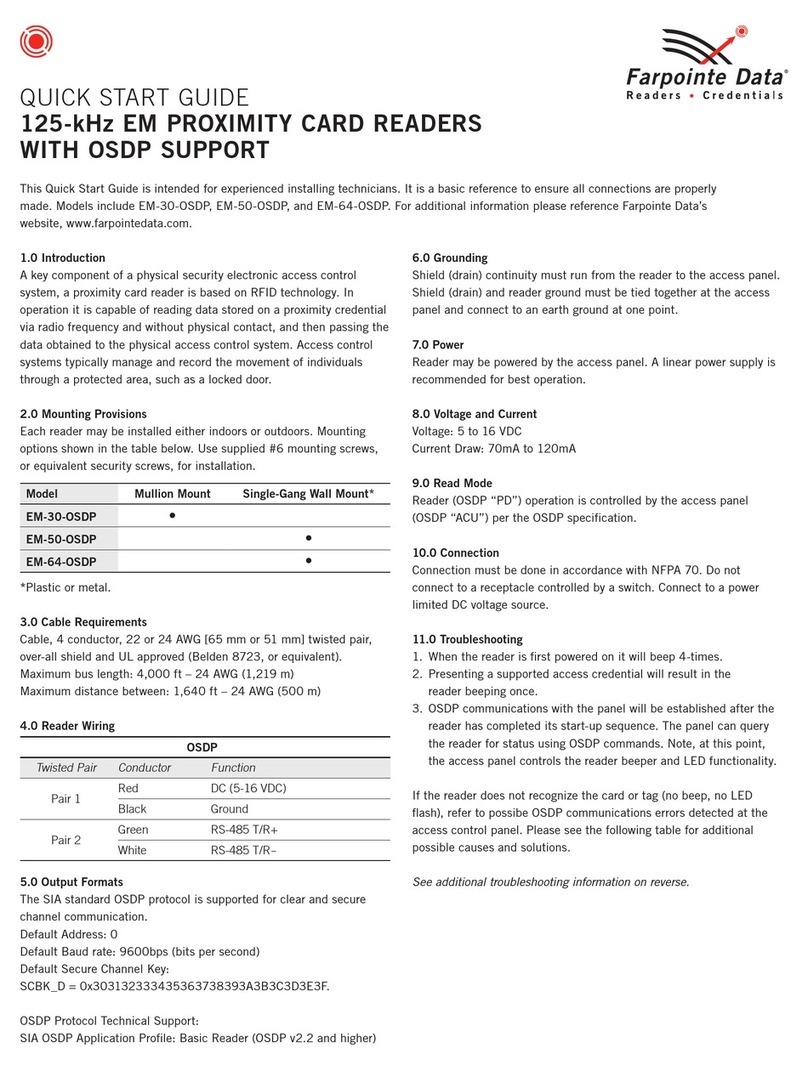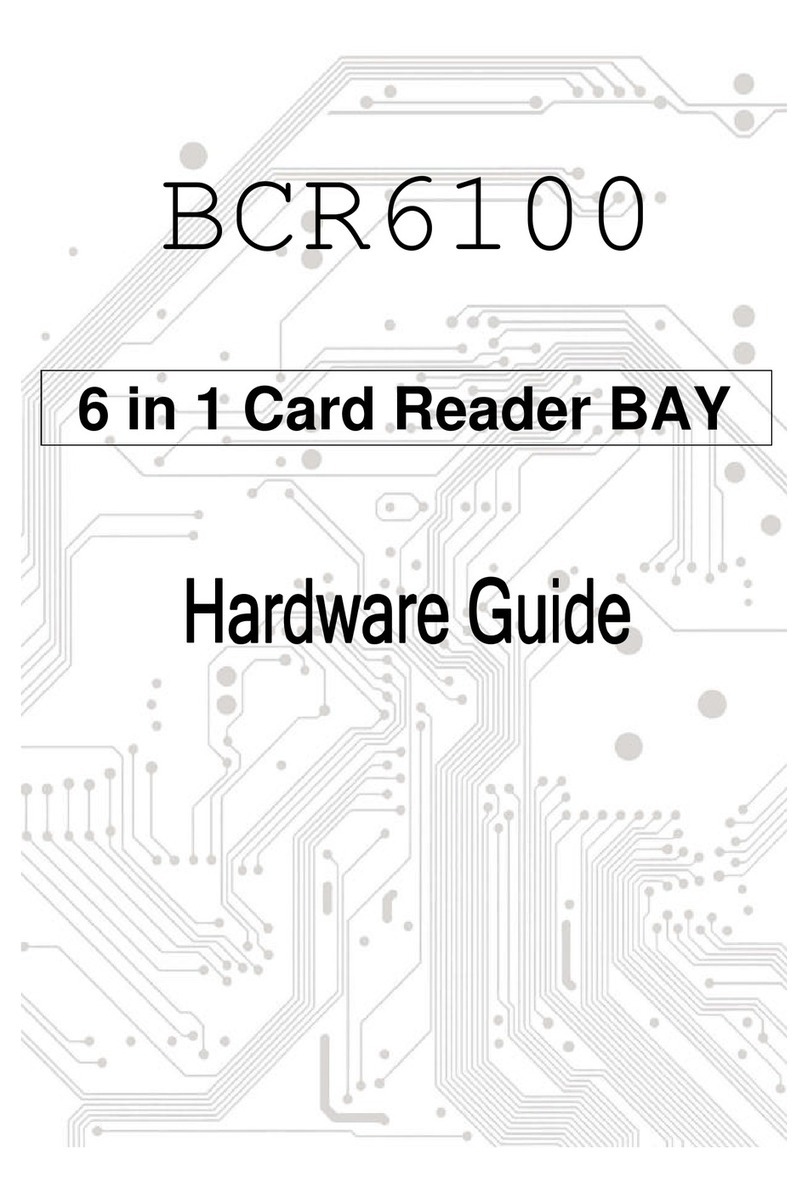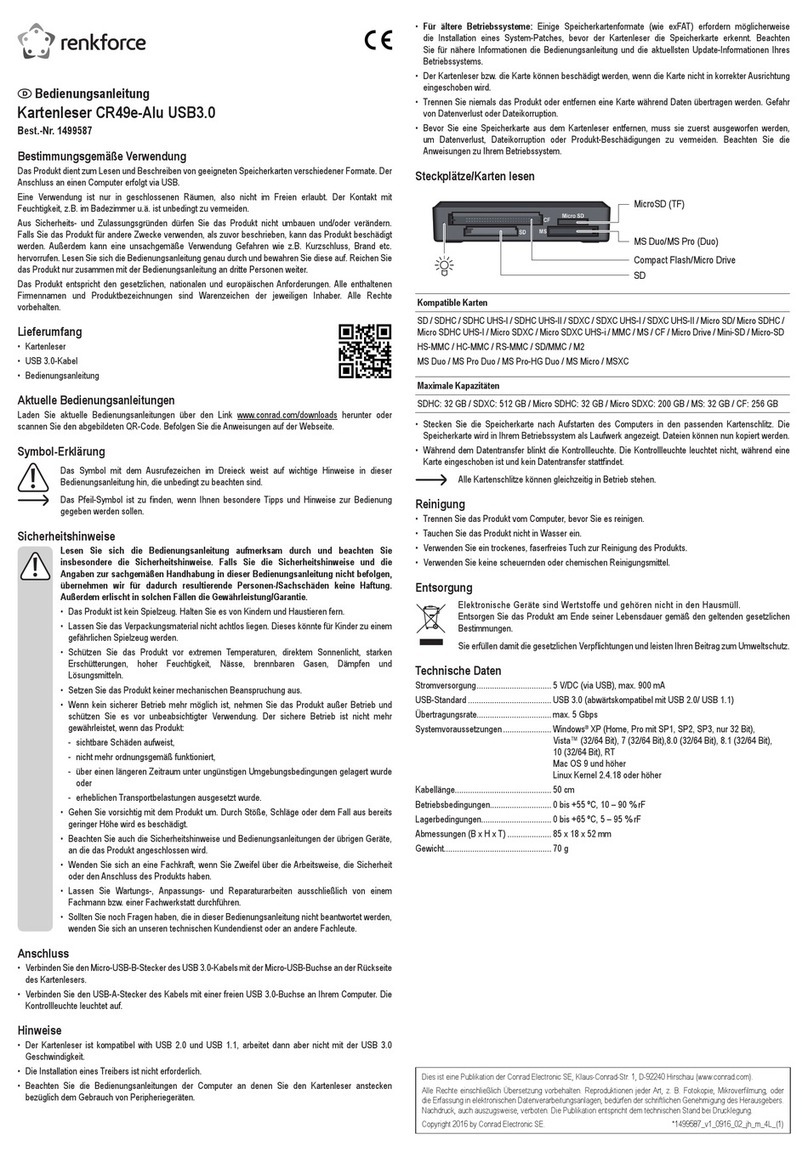IMA RSW.04 User manual

IMAporter Reader
Contactless card reader with MobileAccess function
RSW.04 reader with NFC support
RSW.04-B reader with NFC and Bluetooth LE support
Installation guide
Version: 1.4
Karel Kalivoda
Date: 1. 3. 2019

IMAporter Reader with MobileAccess function –installation guide
2/24
1Table of contents
1 Table of contents......................................................................................................................................2
2 Product description..................................................................................................................................3
3 Technical specification .............................................................................................................................3
3.1 Reader characteristics......................................................................................................................3
3.2 Configuration options ......................................................................................................................4
3.3 Reader connection –wiring scheme................................................................................................5
4 Configuration, reconfiguration and getting into operation.....................................................................6
4.1 Restoring factory settings (factory reset).........................................................................................6
4.2 Reconfiguration using a configuration card.....................................................................................6
4.2.1 Delivery and preparation of configuration cards.....................................................................6
4.2.2 Demo configuration cards for reader testing...........................................................................6
4.2.3 Reader configuration using a configuration card.....................................................................7
4.3 Setting up using IMAporter Reader Config ......................................................................................9
4.3.1 Configuration app IMAporter Reader Config...........................................................................9
4.3.2 Communication with ID system (control unit).......................................................................10
5 IMAporter Mobile Key identification app ..............................................................................................11
5.1 Adding the Mobile Key using IDcloud platform .............................................................................12
5.2 Adding the Mobile Key manually ...................................................................................................15
5.3 Testing user identification..............................................................................................................16
5.3.1 Testing NFC identification ......................................................................................................16
5.3.2 Testing Bluetooth identification.............................................................................................16
6 Support and Error Codes........................................................................................................................19
6.1 IMAporter MobileKey identification app .......................................................................................19
6.2 Reader state signaling –Error states..............................................................................................20
7 Declaration of Conformity......................................................................................................................21
7.1 Certification....................................................................................................................................22
8 Delivery parameters...............................................................................................................................24
8.1 Type of reader:...............................................................................................................................24
8.2 System settings (for MobileAccess platform) ................................................................................24

IMAporter Reader with MobileAccess function –installation guide
3/24
2Product description
The IMAporter Reader is a white-label OEM reader with universal communication interface. It is designed
for easy integration into third party identification solutions and widening their features with MobileAccess
for Android and iOS devices.
Features
•universal smart solution for mobile identification
•supports RFID, NFC and BLE communication
•supports Android (v4.4+) and iOS (v7+) devices
•“on-tap” or “on-approach” identification
•white-label solution
•easy integration
•add-on ID management platform
The solution is based on the RSW.04 intelligent reader allowing user identification using a mobile device
equipped with NFC or Bluetooth Low Energy (Bluetooth LE or BLE) technologies.
The reader supports identification media of ISO14443 standard (e.g.: MIFARE DESFire, MIFARE Classic,
MIFARE Plus, PayPass etc.), communication with NFC devices in Peer-to-Peer, Reader / Writer and Card
Emulation modes and communication with devices supporting Bluetooth LE.
The reader can be equipped with optional SAM module for advanced secure authentication. It also allows
communication with NFC SIM cards of Mobile Network Operators. This function is not standard and
requires additional configuration by the manufacturer.
Reader variants:
Order code
Features
Range
Identification
Platforms
RSW.04
RFID + NFC
up to 7 cm (2.8”)
on tap
Android
RSW.04-B
RFID + NFC + BLE
up to 10 m (33 ft.)
on approach
Android + iOS
3Technical specification
3.1 Reader characteristics
Frequency: NFC: 13,56 MHz
BLE: 2,4 GHz
Standard: NFC: ISO / IEC 14443
BLE: IEEE 802.15.4
Identification Media: NFC media ISO14443: (Mifare 1k, DESFire EV1,
Ultralight, NTAG20x, NTAG21x, PayPass, etc.)
NFC devices: Android 4.4+
BLE devices: Android 4.4+, iOS 7+
Identification distance: NFC media ISO14443A: up to 70 mm (2.8”)
NFC devices: up to 50 mm (2.0”)
BLE devices: 50 mm (2.0”) to 10 m (32.8 ft.)
Communication interface: Wiegand / RS232
Indication: LED (green/red), beep
Protection: tamper contact

IMAporter Reader with MobileAccess function –installation guide
4/24
Power supply / max. consumption: 12 –15 VDC / 200 mA
IP Rating: IP 65
Housing: plastic (ABS)
Color: black with exchangeable front sticker
Temperature range: -25°C to +60°C (-13°F to 140°F)
Wiring: 2x power, 2x communication, 1-3x indication, 2x tamper contact
Cable: Pigtail, cable LiYCY 12x0, 14 mm2, 3m
Cable Distance: Wiegand: 150 m (500 ft.), RS232: 30 m (100 ft.)
Reader dimensions:
Height
Width
Depth
Standard housing
11,7 cm (4.6“)
5,0 cm (2.0”)
2,0 cm (0.8“)
Only PCB
8,5 cm - 10,5 cm (0.0”)
4,5 cm (0.0”)
1,1 cm (0.0”)
Antenna dimensions:
Height
Width
6,0 cm (2.36”)
4.5 cm (1.77”)
3.2 Configuration options
Reader configuration is carried out using a configuration card. Configuration steps are described in chapter
4. Configuration, reconfiguration and getting into operation.
Communication interface: only Wiegand / only serial line RS232 / both (different wires)
Wiegand settings: 26bit* / 32bit / 56 bit / (other can be ordered)
Wiegand 26 is 24 bit + parity bit on the beginning and at the end
Wiegand 32 and 56 is without parity
* Wiegand 26bit is not suitable for systems reading UID from RFID cards as duplicated may occur (card UID
required a longer Wiegand transfer).
RS232 output: Broadcast length: 32 bits / 64 bits
Baud rate: 9600 / 19200 / 15200 (8bits without parity)
Format: ASCII / HEX
Reading options: standard (number is broadcasted as read from card)
reverse (number is broadcasted in reverse order by bytes)
Reading signalization: LED blinking: on / off
Beeper: on / off
LED control: two-wire (green and red LED are controlled separately)
one-wire (green LED is controlled, red LED shines continuously)
Accepted ID media: MIFARE Classic: UID / sector
MIFARE DESFire: UID / file
NFC media: UID
NFC device: PIN: yes / no
Bluetooth LE device: PIN: yes / no

IMAporter Reader with MobileAccess function –installation guide
5/24
3.3 Reader connection –wiring scheme
Signal Color Function
+12V red power supply
GND black power supply
Data0 green Wiegand data
Data1 white Wiegand data
LEDG pink green LED
LEDR brown red LED
BEEPER blue beeper
T1 purple tamper contact
T2 grey tamper contact
RxD2 red-blue RS232 data
TxD2 grey-purple RS232 data
Used pigtail cable is LiYCY 12 x 0.14. Cable shielding can be connected to GND terminal of the control unit
power supply.
Length of the connection cable is 3 m. It can be extended up to 150 m (500 ft.) (if used with Wiegand
protocol), using a shielded cable with corresponding wire thickness for +12V and GND (for 150 m
minimum of 0,5 mm2).

IMAporter Reader with MobileAccess function –installation guide
6/24
4Configuration, reconfiguration and getting into
operation
This chapter describes the procedure of reader configuration for cases when the reader has not yet been
configured, is missing part of its configuration or needs to be reconfigured with new settings.
To erase current configuration or change system settings of MobileAccess function, it is necessary to
proceed with factory reset of the reader according to chapter 4.1 Restoring factory settings (factory reset).
4.1 Restoring factory settings (factory reset)
Sometimes it is necessary to restore factory settings of a reader. Such circumstances may occur when we
need to change system settings (system ID / Porter key) or after FW upgrade. Factory reset deletes all
configuration and data stored in the reader.
Resetting IMAporter Reader (RSW.04 or RSW.04-B)
1. Power the reader OFF
2. Short black, pink, brown and blue wires (ground the signalization wires)
3. Power the reader ON
4. The reader will start blinking red LED in 1sec interval and will not accept any ID media or
communicate with mobile devices, Bluetooth signal will not be visible
5. Disconnect the wires and reconnect to the control unit
6. Continue with reader configuration using a configuration card
NOTE: If the wires remain shortened, the reader will factory reset each time the power goes down!
4.2 Reconfiguration using a configuration card
A configuration card is used for setting the basic parameters of communication protocols, accepted
identification media, indication options etc. according to chapter 3.2 Configuration options.
4.2.1 Delivery and preparation of configuration cards
Configuration card with configuration agreed upon with the customer is usually supplied together with the
IMAporter Reader. Configuration cards are prepared and supplied by the system manufacturer or
authorized distributors.
4.2.2 Demo configuration cards for reader testing
For initial testing of the IMAporter Reader, it is possible to order a reader with a set of 3pcs DEMO
Configuration Cards prepared with various communication protocols and 2pcs of identification cards for
testing the correct system functions.
NOTE: DEMO configuration cards can be used only to configure readers ordered as a DEMO reader. These
cards cannot be used with ordinary readers and at the same time a DEMO reader cannot be set using
common configuration cards. For more information about reconfiguration of a DEMO reader, please
contact the supplier or manufacturer.

IMAporter Reader with MobileAccess function –installation guide
7/24
Demo Configuration Cards:
•Wiegand 26bit + RS232
•Wiegand 32bit + RS232
•Wiegand 56bit + RS232
Demo Access Cards:
•MIFARE Classic 1k (UID reading)
•MIFARE DESFire (File: 0; No: 65534; Key: 12345678901234567890123456789012)
Mobile devices:
•Android 4.4+ NFC / BLE devices with IMAporter Mobile Key app installed (link on last page of this
manual)
•iOS 7+ BLE devices with IMAporter Mobile Key app installed (link on last page of this manual)
All configuration cards are set to use the following settings:
•Wiegand output according to card description:
oWiegand 26: 1 bit parity, 24 data bit, 1 bit parity
oWiegand 32: without parity
oWiegand 56: without parity
•RS232 output:
oBroadcast length: 32 bits
oBaud rate: 9600, 8bits without parity
oFormat: ASCII
•Accepted ID media:
oMIFARE Classic 1K - UID reading
oMIFARE DESFire - File reading (according to specification above)
oNFC media –UID reading
oNFC devices - needs to be set using IMAporter Reader Config app
oBLE devices (if supported by HW) - needs to be set using IMAporter Reader Config app
4.2.3 Reader configuration using a configuration card
Connect the reader to the control unit and power it up according to chapter 3.3 - Reader connection –
wiring scheme.
New or Factory reset reader
If you are configuring a new or a recently reset reader, it will start blinking red LED in 1sec interval.
Apply a configuration card and hold it at the reader for 5sec. During configuration download, the reader
shines green LED for about 3sec. After that it shortly blinks red LED. In case that identification using
mobile devices (NFC or BLE) was not allowed, the reader switches to normal operating state in which it
behaves according to the settings of the master control unit.
In case that NFC or BLE identification was allowed by the configuration card, the reader continues to blink
red LED in 1sec interval and waits for setting up using the IMAporter Reader Config app (described in
chapter 4.3 Setting up using IMAporter Reader Config).
Reconfiguration of a working reader
To change configuration of an already configured and operated reader, factory reset is not necessary. To
reload the reader with a different configuration, restart the power (switch the reader OFF and ON again)
and apply a new configuration card in the first 10sec after start-up. Hold the card at the reader for 5sec.

IMAporter Reader with MobileAccess function –installation guide
8/24
During configuration download, the reader shines green LED for about 3sec. After that it shortly blinks red
LED and switches to normal operating state in which it behaves according to the settings of the master
control unit.
When reconfiguring a reader, the MobileAccess system settings do not get deleted and therefore cannot
be changed. If you need to change these settings, it is necessary to reset the reader into factory settings
and configure it again.

IMAporter Reader with MobileAccess function –installation guide
9/24
4.3 Setting up using IMAporter Reader Config
Setting up the reader identifiers is carried out using the IMAporter Reader Config for Android, which can be
downloaded here:
http://ima.cz/app/setup
Note: Setting up using the IMAporter Reader Config app is not required, if the MobileAccess (NFC, nor
BLE) function was not allowed in the configuration card.
4.3.1 Configuration app IMAporter Reader Config
The configuration app IMAporter Reader Config is designed for initial setup of identification settings and
communication encryption keys.
After starting the app, a screen is shown asking to input Porter key and System ID.
Porter key (System Key):
This Key is a secret shared password authorizing the user device to communicate with the reader / set of
readers and enciphering the communication between the reader and the mobile device.
The system admin is able to change the Keyusing the IMAporter Reader Config app at any time if needed.
He must however make sure that all authorized users have the correct Key entered in the IMAporter
Mobile Key apps, otherwise they would not be allowed to identify themselves at the reader.

IMAporter Reader with MobileAccess function –installation guide
10/24
The Key must not be disposed to third parties as it could result in lowering the system security level.
System ID:
Identifier used by the user identification app for distinguishing between individual systems. The
IMAporter Mobile Key user identification app allows saving credential sets for multiple access systems
used in different premises. These premises are recognized according to the System ID.
A System is a specific set of readers, where the user is authorized to access using the his unique User ID
and which are connected to the same identification system. The same System ID may therefore be used in
the headquarters of a company and on all of its branches. In case of remote offices, the readers in each
office can have a different System ID.
All settings can be saved within the app as a project.
Setting up the reader:
By pressing the Setup reader button, a setup screen is launched. Now all that needs to be done is to tap
the mobile device onto the red-blinking reader (a reader in factory setup, that loaded only with initial
configuration using a configuration card).
After taping the reader with the mobile device, a short communication dialog appears on the display. If set
correctly, the reader stops blinking red LED and begins to follow the behavior set in the ID system Control
Unit.
4.3.2 Communication with ID system (control unit)
A set reader is ready to be put into operation. After this step has been finished, it is necessary to install
and set the user identification app according to chapter 5. IMAporter Mobile Key identification app.
The identification app requires entering the User ID together with the system settings described in the
previous chapter. After the user’s mobile device had been tapped at the reader, the reader validates the
Key authentication key and decodes the User ID. The User ID is sent to control unit in the preset format.

IMAporter Reader with MobileAccess function –installation guide
11/24
5IMAporter Mobile Key identification app
IMAporter MobileKey is a user identification app designed to process communication between the mobile
device and the IMAporter MobileAccess Reader in order to transfer user identification data.
The app is available for mobile devices running Android or iOS operating systems. Links for downloading
the corresponding apps can be found on the last page of this manual.
NOTE: This manual is a shortened version limited to the Android platform. The complete manual for
Android and iOS apps including description of all system features and remote distribution of Mobile Keys
is available for download from the product website.
The app allows the following identification options:
NFC just light up the display and tap the reader (app is running in the background and
the device can remain locked during user identification)
BLE (from app) most secure identification option, to initiate the identification process it is
necessary to run the app and select the available reader
BLE (notification area) identification process is initiated by taping a button in the notification bar. The
device scans for 5sec and when it detects a paired reader nearby, it starts
communication.
BLE (fully automatic) identification process is initiated by lighting up the display, the scanning and
communication procedure is the same as in the previous step.
After installation of the IMAporter MobileKey app, it is necessary to configure the app for communication
with the system. For this, the corresponding identifiers and authorization keys need to be set according to
the following procedure.
When running the app for the first time, a screen informing about compatible technologies will be
displayed.
For mobile access using the RSW.04 reader, it is necessary for the mobile device to support NFC; while for
RSW.04-B readers, the mobile device can support either or both NFC and BLE.
If your mobile device supports the required identification technologies, click Go to Mobile Keys Download
to continue. For applications already in use, go to My Keys in the application menu and press the red ‘+’
button to add a new mobile key.

IMAporter Reader with MobileAccess function –installation guide
12/24
5.1 Adding the Mobile Key using IDcloud platform
IMAporter IDcloud is a web service designed for easy and secure remote key distribution.
Because of IDcloud utilization, there is no need to manually rewrite identifiers and keys to user phones,
and the keys can be comfortably managed through an intuitive web interface.
The service will be appreciated by users and administrators of both private and public ACS with a higher
number of users and increased demands on central management of all system components, as well as
residential and family home administrators thanks to a user-friendly and intuitive UI.
The IDcloud system offers also advanced configuration options, including centralized reader settings and
user identification. These advanced settings are described in the relevant IDcloud manual.
The operation of the IDcloud system is free of charge, only the newly created mobile keys are being
charged.
Each new account is provided with five free demo credits for mobile keys creation and distribution.
Additional credit can be purchased from the system vendor.
To create a new mobile key, go to http://my.imaporter.com and log in using the parameters described on
the last page of this brochure:
In case you have not received your IDcloud login parameters, contact your system vendor.
On the homepage you will find an overview of the issued mobile keys, active users and QR codes to
download the IMAporter Mobile Key mobile app.

IMAporter Reader with MobileAccess function –installation guide
13/24
Launch an intuitive guide by clicking on the Mobile Key Creation Wizard.
You only need to enter a person's name/title/description and email or telephone contact to send the
activation code. Everything else is done automatically - the system generates a unique ID and sends the
mobile key to the user via email or SMS.
Alternatively, you can change the user ID to an ID of your choosing, set its validity, and other settings.
Once you have filled in the parameters, the system will show a recap. By clicking on Finish, the system will
the activation code to the new user.

IMAporter Reader with MobileAccess function –installation guide
14/24
The new user will receive their mobile key via email, SMS or printed in the form of a QR code, depending
on the chosen form of sending:
Now the user needs to only download the IMAporter Mobile Key app then on the Mobile Keys Download
screen, enter or scan the received activation code. By sending the activation code, the system will
authenticate the information from the server and automatically download chosen settings. Then the user
can approach the reader and identify themselve.
NOTE: Each activation code can be used to activate only one mobile device.

IMAporter Reader with MobileAccess function –installation guide
15/24
5.2 Adding the Mobile Key manually
To input the Mobile Key manually using the in-app form, proceed according to the following instructions.
On the Mobile Keys download screen tap the menu icon in the top right corner and select the Add
manually item. Now enter the settings as described below.
•Mobile key name = „Office“(or anything of your choice)
•System ID = “SystemID” (previously set using IMAporter Reader Config app or written on the last
page of this manual)
•System key = “SecretPass” (previously configured using IMAporter Reader Config app or written
on the last page of this manual)
•User ID = “123456” (max. 9 digit unique User ID that gets transmitted to the control unit
•User PIN = “1234” (optional feature, can be required for doors with higher security)

IMAporter Reader with MobileAccess function –installation guide
16/24
5.3 Testing user identification
5.3.1 Testing NFC identification
In case you have a device with NFC capabilities available, the easiest way to test the reader is as follows:
Turn on the display and place the phone directly to the reader. The device may remain locked and there is
no need to run any app. However, it is helpful to know the location of the NFC antenna of your mobile
device, and to place it to the center of the reader.
To test the NFC identification, tap the reader with your mobile device.
To identify using NFC, the screen needs to be lit, but the IMAporter Mobile Key app does not need to be
run.
5.3.2 Testing Bluetooth identification
RSW.04-B only (reader with BLE): Navigate to My doors tab and tap the +button to search for a BLE
reader in range.
RSW.04-B only (reader with BLE): Tap on the reader to view a configuration form and fill it in
•MAC address - unique identifier of the reader
•Name = “Demo Reader” (your own name for the reader)
•Automatic open - enable/disable simplified opening service
•Default open signal - use individual or global signal strength for automatic opening
•Custom signal strength to open - set individual opening signal strength

IMAporter Reader with MobileAccess function –installation guide
17/24
Navigate to Settings tab and enable NFC identification. BLE identification does not have to be enabled
unless you want to use automatic opening from notification bar or by lighting up the display.
RSW.04-B only (reader with BLE): Navigate to the Available doors tab and click the available detected
reader displaying with a predefined name.

IMAporter Reader with MobileAccess function –installation guide
18/24
RSW.04-B only (reader with BLE): Communication window will pop up for a second and reader will beep
and light green/red LED according to access rights settings in the connected control unit.

IMAporter Reader with MobileAccess function –installation guide
19/24
6Support and Error Codes
6.1 IMAporter MobileKey identification app
During testing of BLE or NFC communication, the app says Unknown System ID and reader does not
react.
You have a typo in the System ID field when entered to the IMAporter MobileKey app. Please check and
rewrite if needed to match the record entered using the IMAporter Reader Config app.
During testing of BLE or NFC communication, the app says Wrong System Key and reader does not react.
You have a typo in the System Key field when entered to the IMAporter Mobile Key app or on IDcloud
server. Please check and rewrite if needed to match the record entered using the IMAporter Reader
Config app.
Mobile device says that identifier has been successfully sent, but door does not open and reader does
not react / shines with red LED

IMAporter Reader with MobileAccess function –installation guide
20/24
The user ID is not authorized to enter - it is not configured in the connected control unit
6.2 Reader state signaling –Error states
When turned ON, the reader blinks red LED in 1sec interval
The reader has either not yet been configured using the configuration card or it is missing the system
settings that are to be set using the IMAporter Setup app.
Test if the reader is accepting RFID or NFC cards (e.g.: MIFARE Classic). If cards are accepted and the
reader is still blinking red LED, it is only missing the system settings using IMAporter Setup app. If it does
not accept cards at all, it is probably in default factory settings and needs to be configured.
Indication error during identification –the reader does not blink or beep
Check if the signalization wires are connected to the control unit and that the control unit is set properly.
LED and BEEPER are controlled by grounding the specific wires. If the reader is behaves in a “strange” way,
then the wires are probably not connected or controlled properly.
Identification using a mobile device is successful, but reader blinks red LED
The identifier assigned to the mobile device is probably not authorized to access. Please check settings in
the control unit.
This manual suits for next models
1
Table of contents