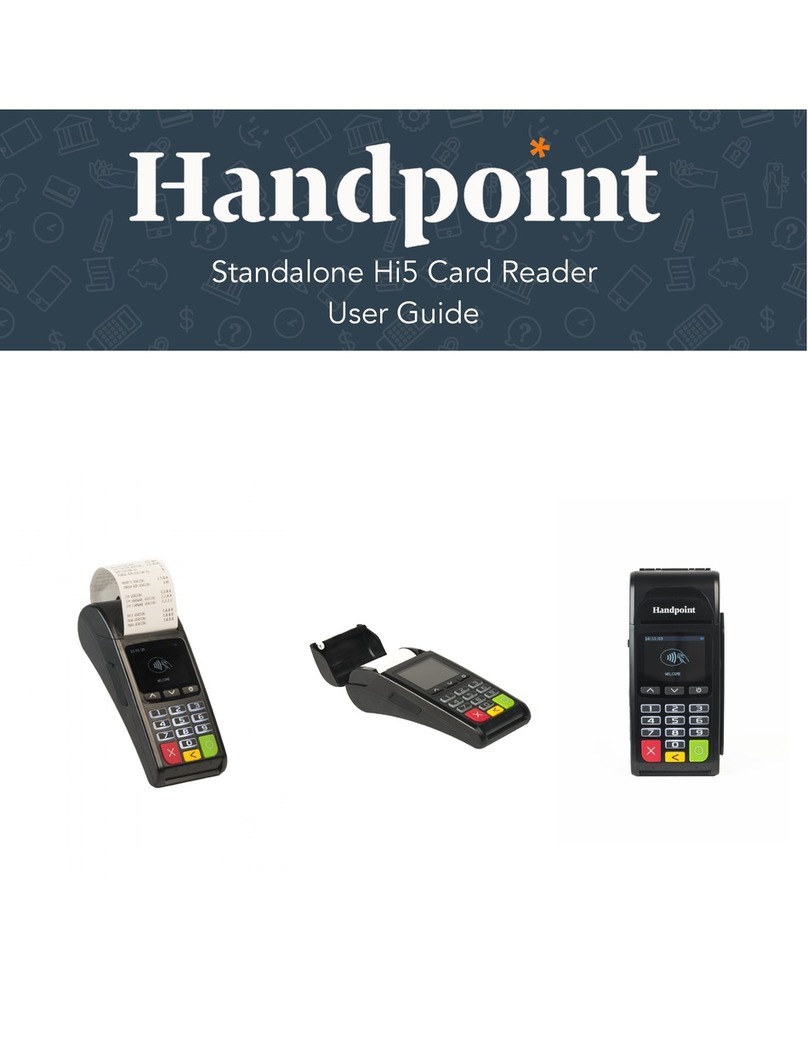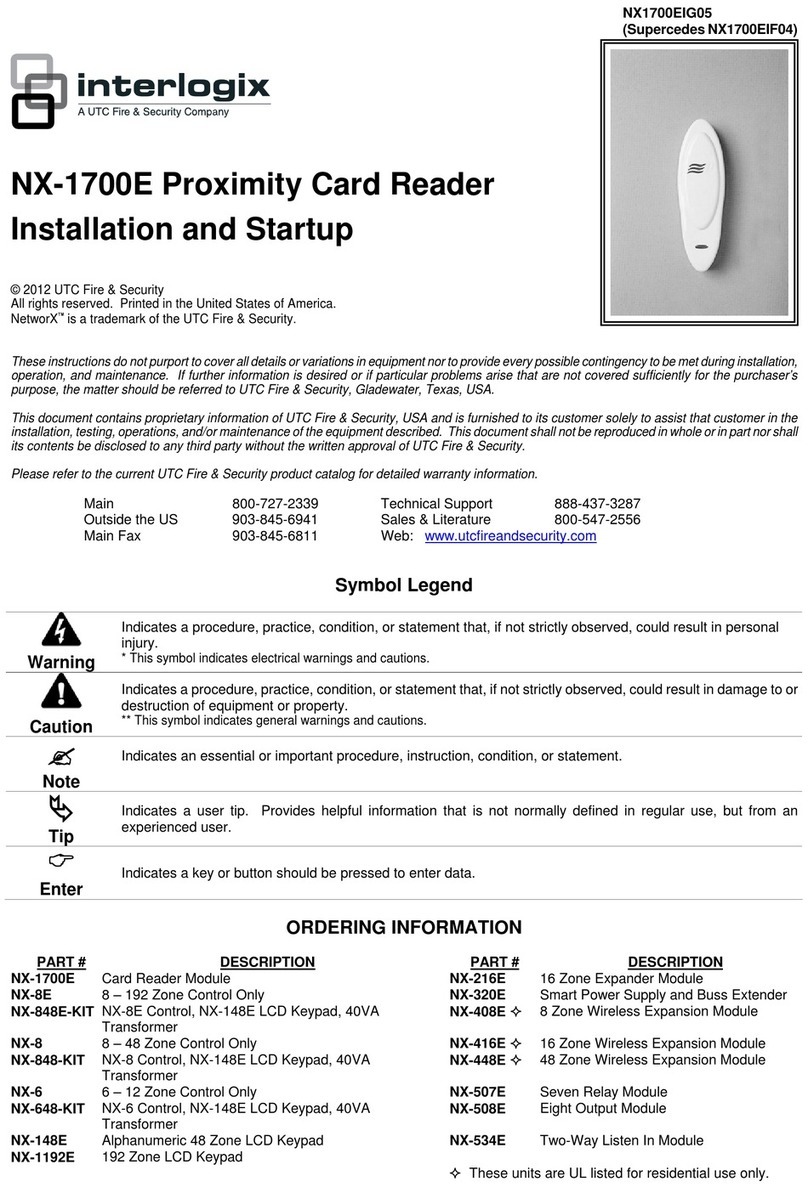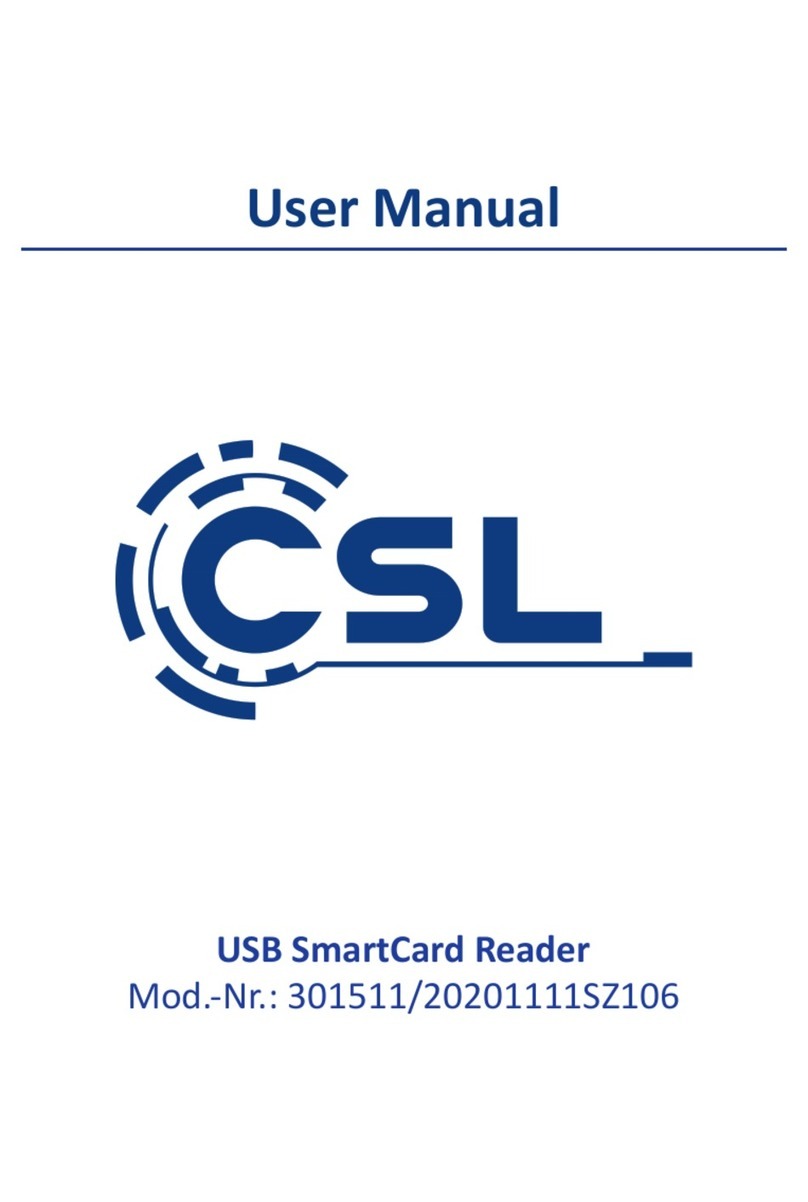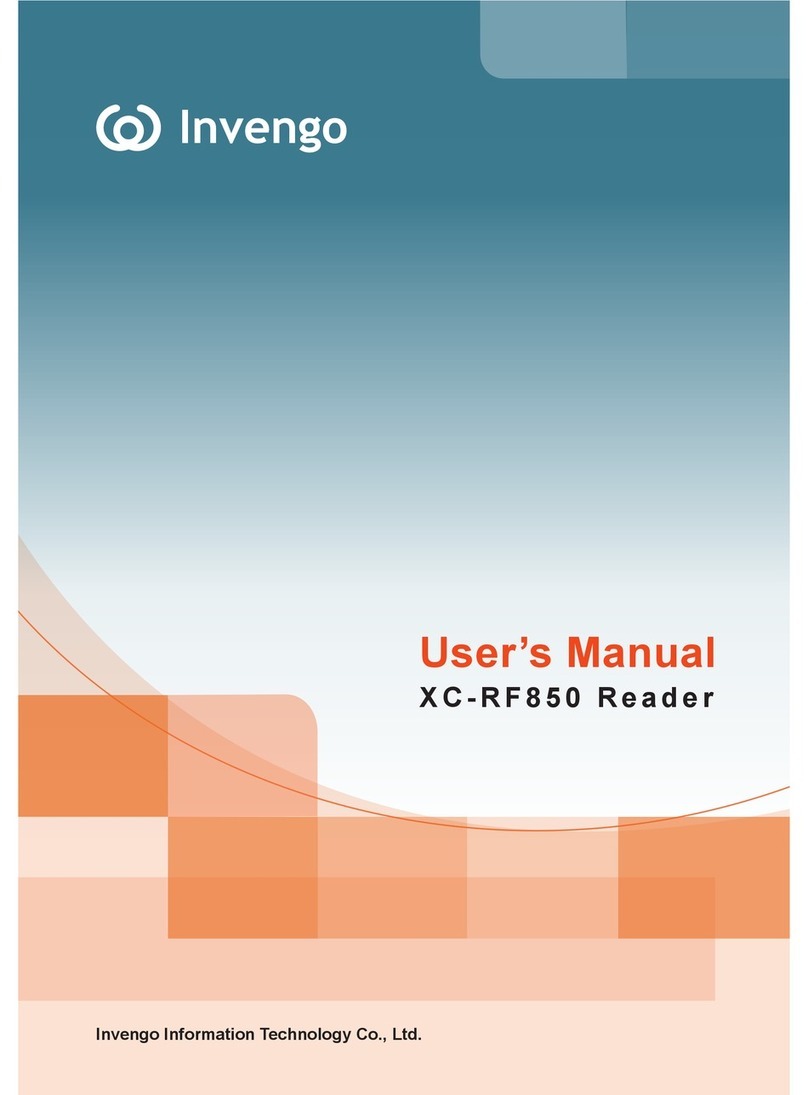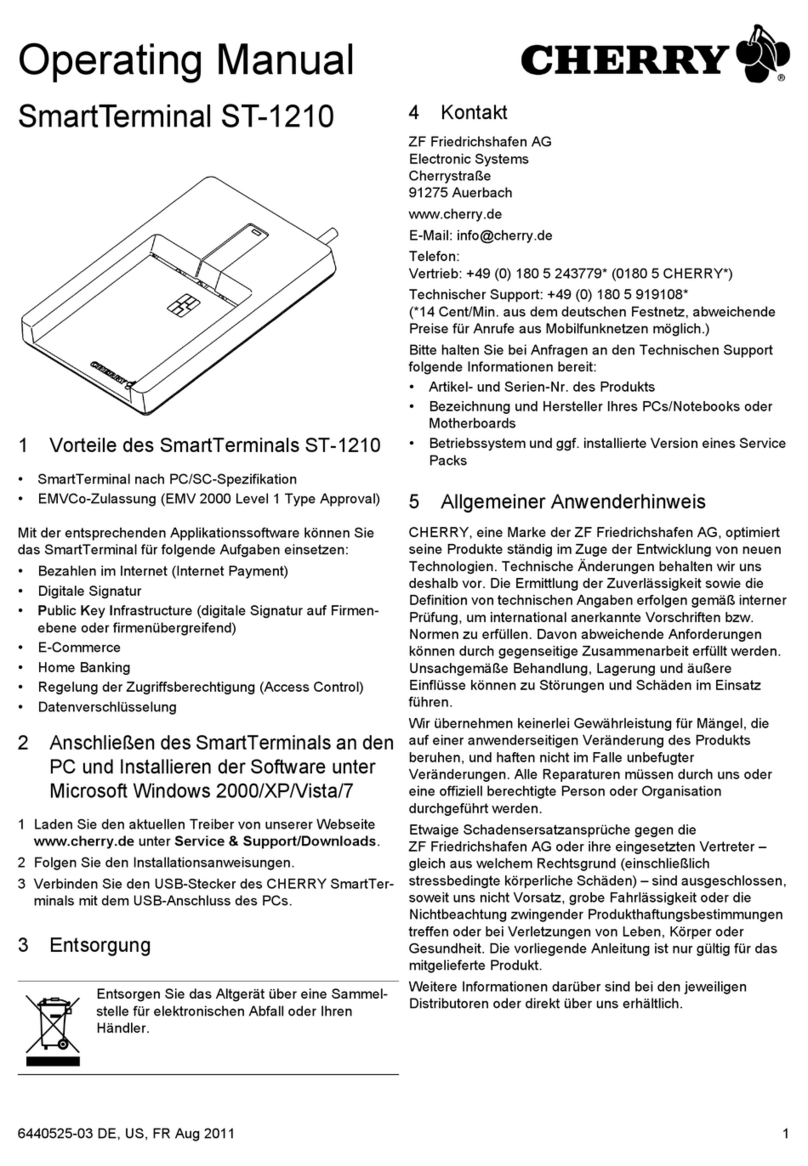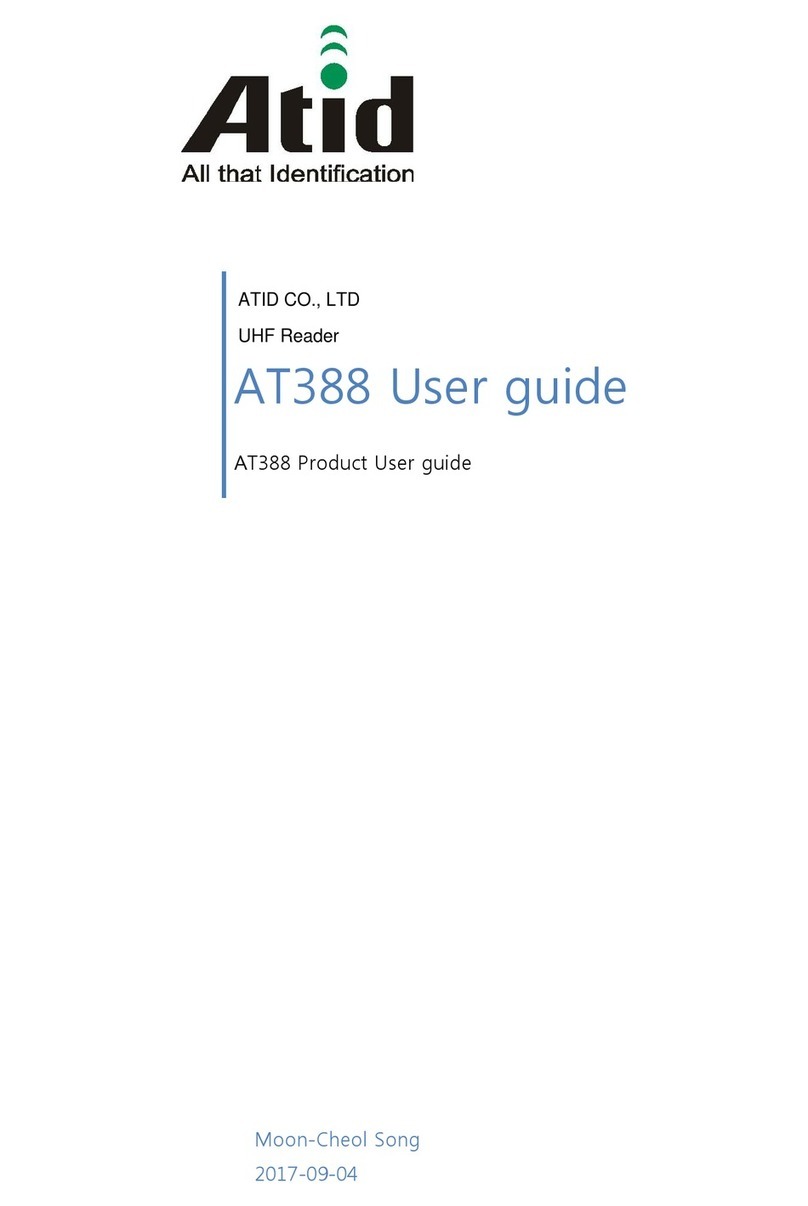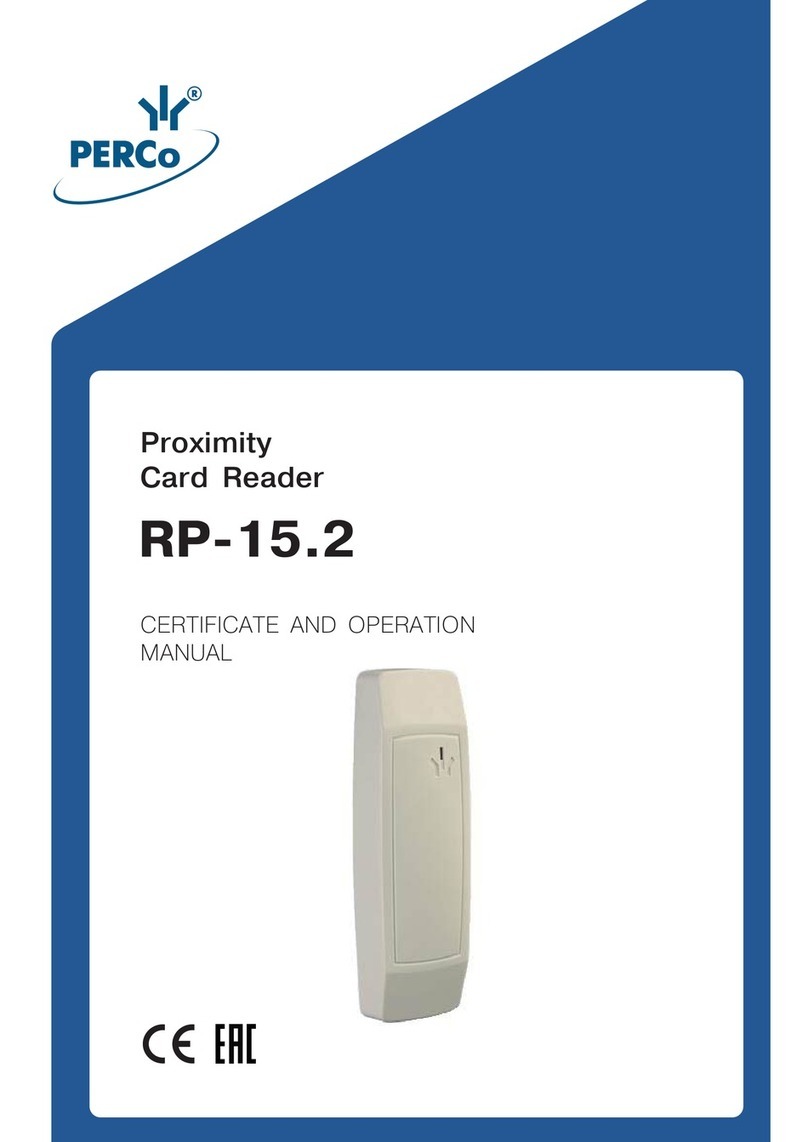ING I-Dentity Reader Installation and operation manual

ING I-Dentity Booklet
This ING I-Dentity Booklet contains instructions on the usage of your I-Dentity card and
reader, provided by ING Bank.
Activating your card
First make sure your ING I-Dentity Card is activated. Please sign your Acceptance Form
ING-Identity Card (part of your I-Dentity Box) and return it to the Bank via email to:
Within the next 2 hours after receipt of your Acceptance Form, your card will be activated.
You will receive an e-mail confirmation as soon as your card has been activated.
Change your initial PIN
Please make sure you received your initial PIN code from the Bank
before you continue.
Insert your I-Dentity card in the reader (do not connect the reader to
the computer the cable yet).
Press the button MENU twice - the text on the display shows
“Change PIN”. Press OK.
Enter your initial PIN (as received by ING) and press OK.
Enter a new PIN, known only to you, and press OK.
Confirm your new PIN again and press OK.
The text “PIN changed successfully” will be displayed.
Now you may use your I-Dentity card with your own PIN code.
Prepare your computer for use
Operation system
ING I-Dentity Card and Reader are compatible with Windows 7 (32- and 64-bit), Windows
8.1 for both Connected and Unconnected mode. MAC OS is compatible only with
Unconnected mode.
Java
To be able to log in, the latest version of Java must be installed on your computer. Java can
be downloaded at java.com. Make sure that the below Java setting is enabled:
START menu Control Panel Java –
Security tab – Enable Java content in the
browser
Browser
ING I-Dentity Card and Reader are compatible with Internet Explorer (version 8 or higher).
For other browsers, such as Google
Chrome, Mozilla Firefox or Safari,
please note that the Java plug-in
should be always allowed for our
website.
You may need to allow the plug-in
manually.
Login URL
https://start.ingonline.com is the new Login URL of ING Online for I-Dentity Card and
Reader. Please store the website in your Favourites (Bookmarks) for further usage.
Choose ‘SLOVAK REPUBLIC’ to continue for your accounts in ING Slovakia.
Logging in
Go to https://start.ingonline.com
You can log in in two ways: Unconnected mode (the reader is not connected to the
computer with the USB cable) or Connected mode (the reader is connected to the computer
through a USB cable).

ING | English
First login in unconnected mode
Working in Unconnected mode allows you to log in and authorise regardless
of your location. In addition to the PIN, you require a user ID. The reader is
not connected to the computer when working in unconnected mode. Installing
software for the ING I-Dentity Reader is not necessary.
When the Java Applet opens on screen, please follow the instructions:
Fill in your user ID (WBxxxxxxxx) Your user ID is stated in the Card letter and
in the PIN letter.
Insert the card in the reader and press LOGIN button.
9-digit challenge code appears on the computer screen (on the Java Applet).
Fill in this challenge code on the reader and press OK.
Fill in your PIN code and press OK.
The reader displays 9-digit response code.
Fill in this response code on the computer screen (on the Java Applet), in the
field for response code and press OK button.
Change your user-ID
We recommend that you change your user ID after first login in Unconnected
mode.
Follow the steps shown below:
On the Java Applet fill in your user-ID (WBxxxxxxxx) and press the button
“Change user ID”. A new Java Applet opens.
Fill in your current user ID (WBxxxxxxxx).
Now choose own user-ID. It should be at least 8 characters long. You should
use Latin alphabetic characters and at least 1 numeric character. Only special
symbols - _ ? and ! are allowed.
Fill in your new user ID, and then the system will verify its validity.

ING | English
Confirm your new user ID.
Now insert the card in the reader and press LOGIN button.
9-digit challenge code appears on the computer screen (on the Java Applet).
Fill in this challenge code on the reader and press OK.
Fill in your PIN code and press OK.
The reader displays 9-digit response code.
Fill in this response code on the computer screen (on the Java Applet), in the
field for response code and press OK button.
You will see a message on screen that your user ID was changed
successfully.
Working in connected mode
Working in connected mode allows you to rapidly log in and authorise using
only your PIN.
Connect the reader to the computer using the USB cable to work in
connected mode. The software required will be automatically installed
provided you have administration rights. It must be possible for the computer
to connect to Windows Update for this purpose.
Insert the card in the reader.
Go to https://start.ingonline.com
Choose “Connected mode”.
The Java Applet opens and the text “Follow the
instructions on the reader” will appear.
Press the LOGIN button on the reader
and fill in your PIN code on the reader keyboard.
Now you are logged in.
Frequently asked questions
Please visit www.ingcb.com/online-applications/loginfaq for the frequently
asked questions.
Helpdesk
Please do not hesitate to contact the Helpdesk if you cannot find an answer to
your question in the extensive documentation provided or in the frequently
asked questions section.
ING Bank N.V. – Bratislava Branch helpdesk:
Tel: +421 2 59346666 (during working days from 8:00am till 5:00pm
Mailto: [email protected]
Lost, stolen or misused card
If you have lost your card or if it has been stolen, or if you suspect that it has
been misused by third parties, please contact the Helpdesk or, outside office
hours, the ING Alarm and Communications Centre, +31 (0)88 464 2224,
immediately to block your card.