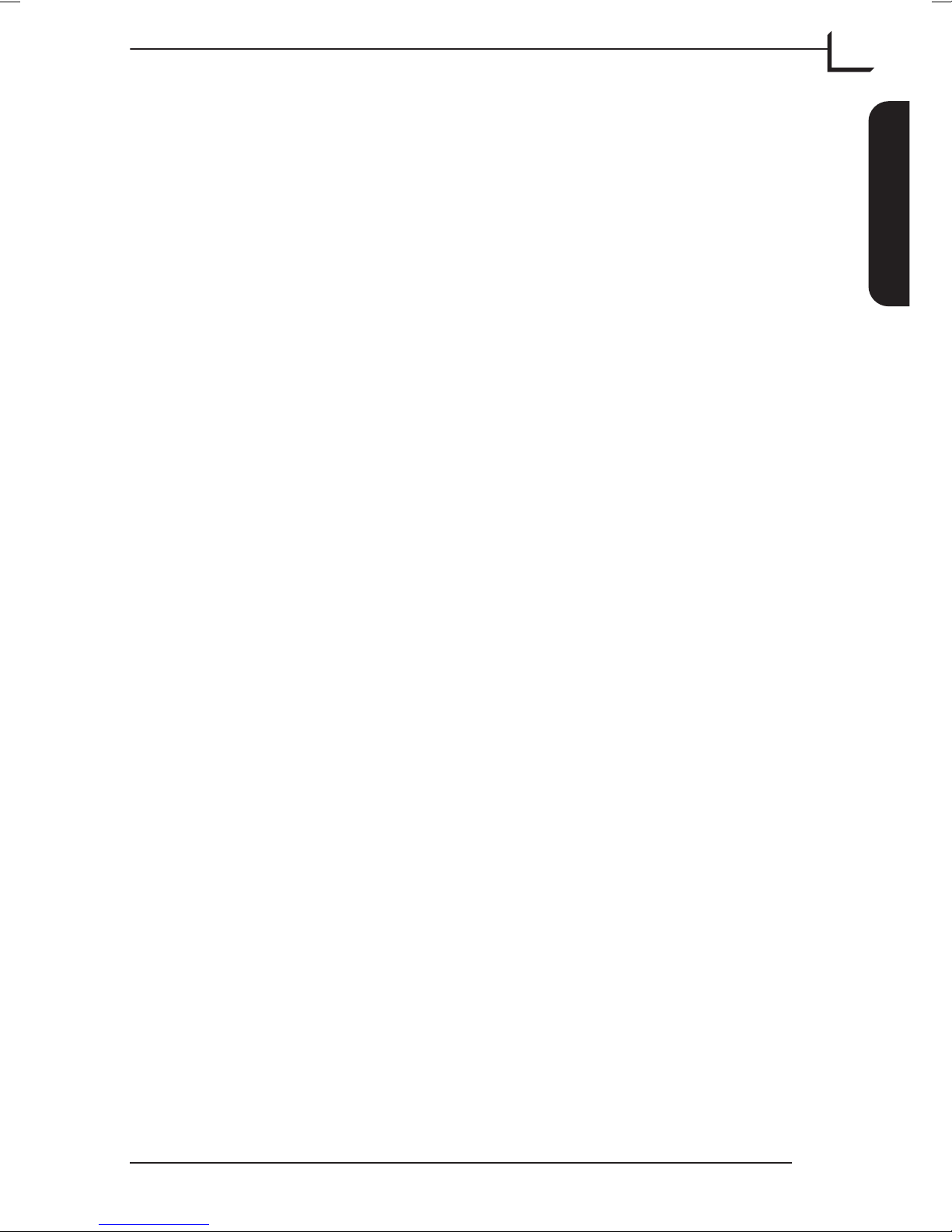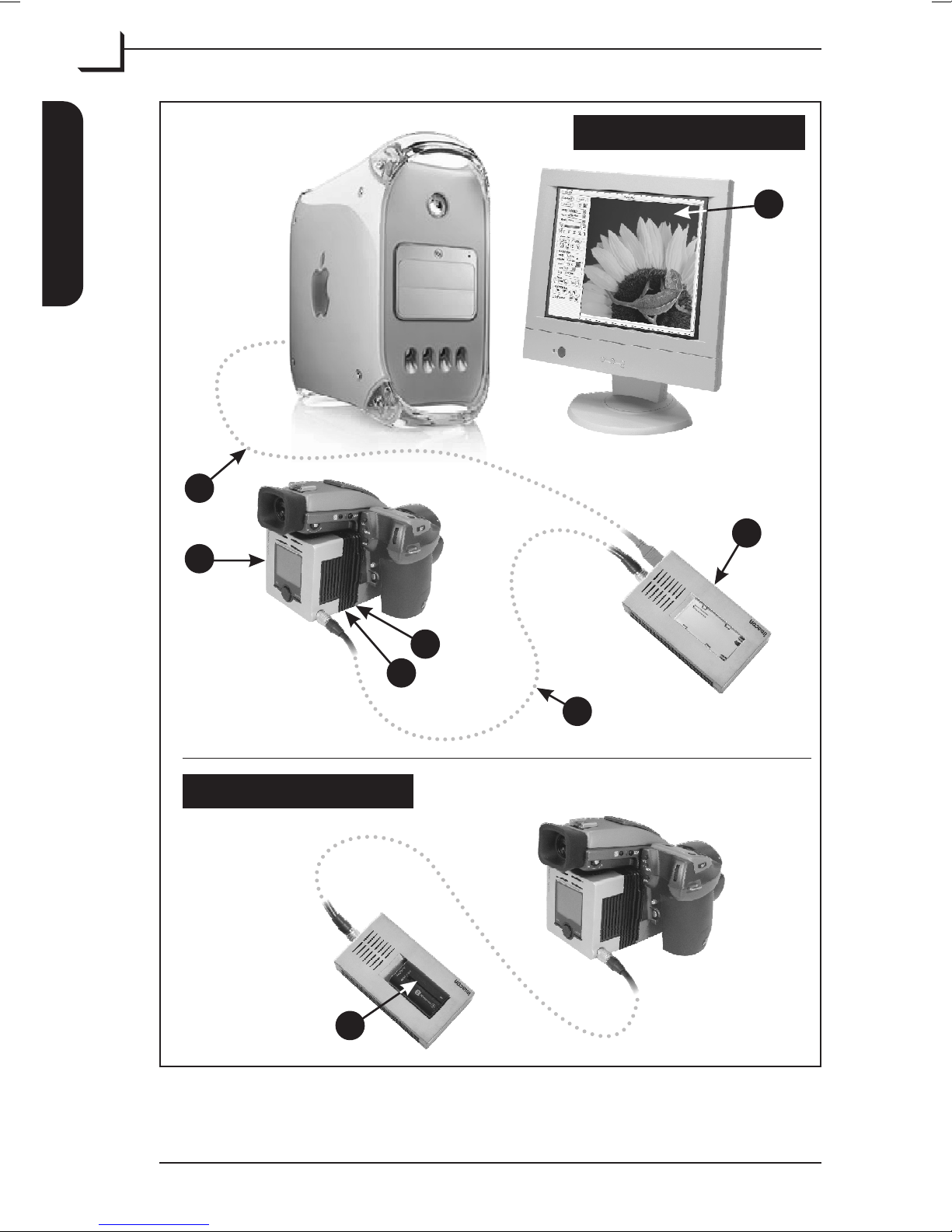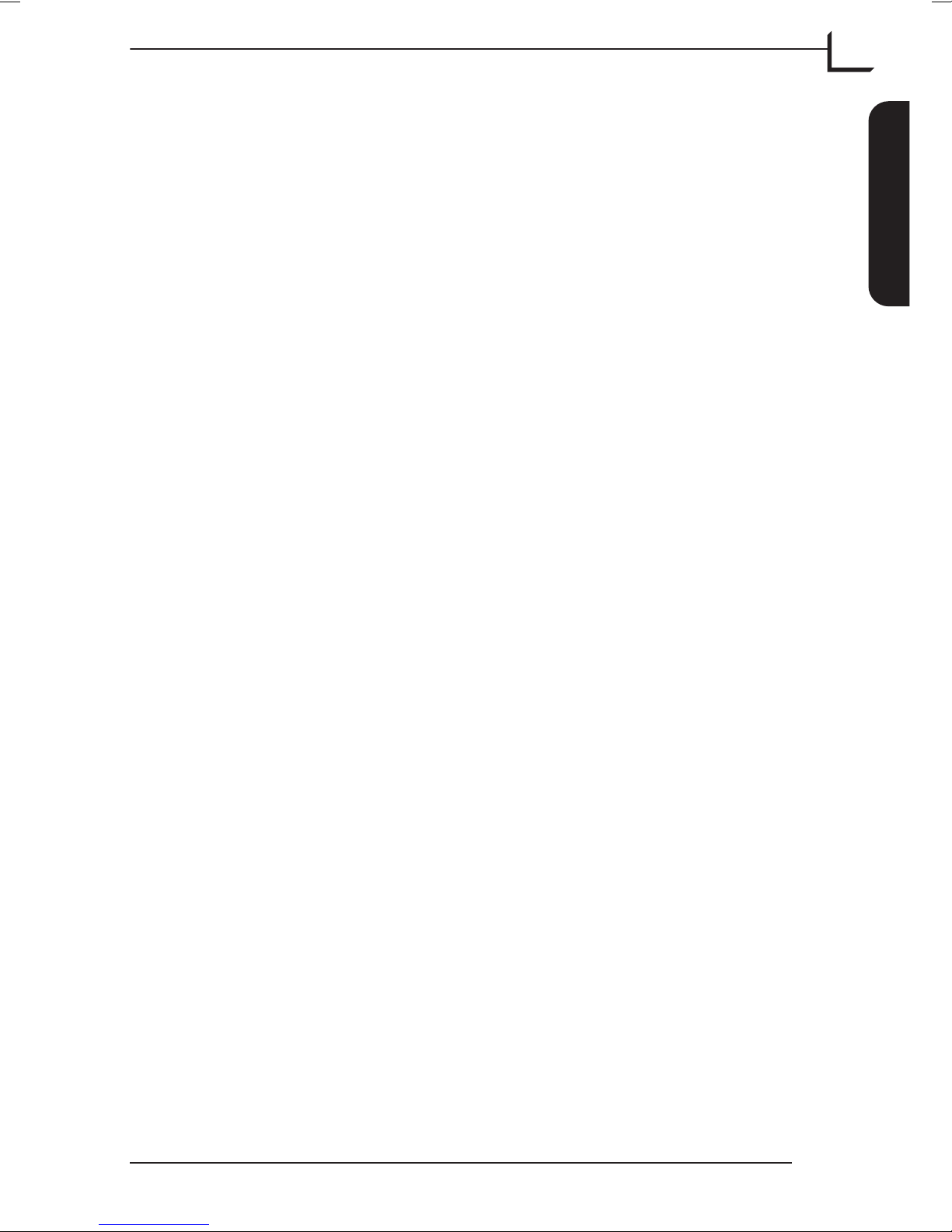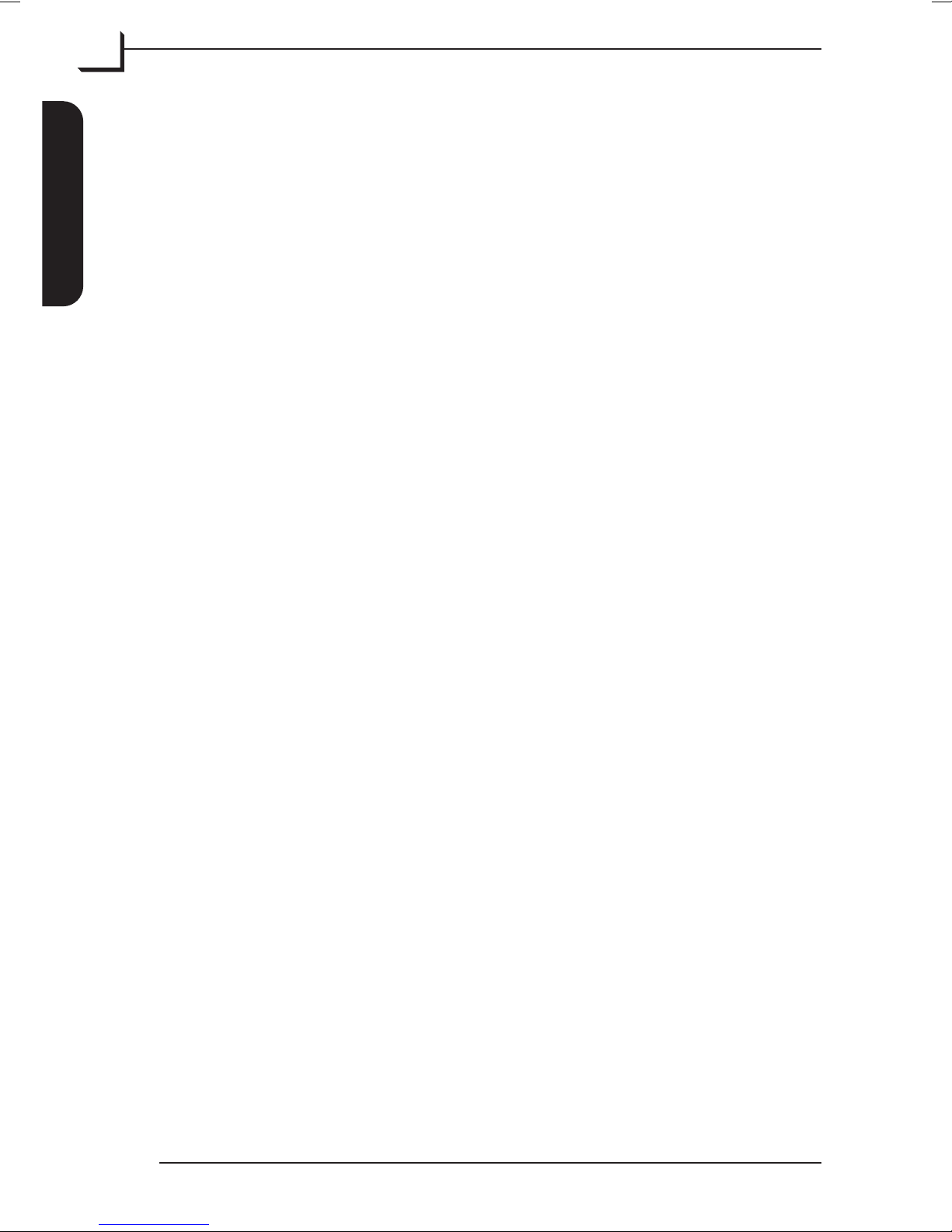How the Ixpress System Works
The Ixpress system has the following components:
(See Figure 1 opposite)
AIxpress Digital Camera Back: enables high-end digital capturing.
See “The Ixpress Camera Back” on page 11 for a detailed
description.
BThe Image Bank: controls the communication between camera back
and computer and supplies power to the camera back. When using
the system as a stand-alone unit, the Image Bank can store more
than 1000 shots on its hard disk to be transferred to the computer
later.
See “The Image Bank” on page 31 for details.
CBattery: for powering the Image Bank and camera back when used
as a stand-alone unit. See “Technical Specifications” on page 49 for
appropriate battery types.
DCamera Back Adapter Kit: To connect the Ixpress Camera Back to
your camera body, you must use an adapter kit. Each camera type
requires a unique adapter because of their different contact point
locations and adaption mechanisms.
Every adapter kit includes everything required, including an
adapter plate, a focusing screen mask, a user’s manual, and possibly
more depending on the type of adapter you are using.
Adapter kits must be ordered separately - please contact your
Ixpress dealer for an up-to-date list of available kits.
E4*Res Module: When using the Ixpress system in a studio, the 4*Res
module can increase the resolution of the captures (up to 384 MB per
image). With the module you use multiple exposures to allow the
entire CCD area to capture each color without interpolation, thereby
providing maximum color fidelity and resolution.
NOTE! The 4*Res module is optional for Ixpress 96C and standard
for Ixpress 384C. Not available for Ixpress 132C.
FLink Cable: The Link cable connects the camera back to the Image
Bank. The system comes with 2 cables, a short one intended for
stand-alone use and a long one for studio use.
See “Assembly and Use” on page 39 for connection details.
GFireWire Cable: for connecting the Image Bank to a computer.
See “Assembly and Use” on page 39 for connection details.
HFlexColor Software: When working in a studio you can control all
the digital camera operations from your computer using the
FlexColor image capturing software.
See the “FlexColor Software Reference” manual for details.
User's Guide - Imacon Ixpress
Introduction 9
How the Ixpress System Works
English