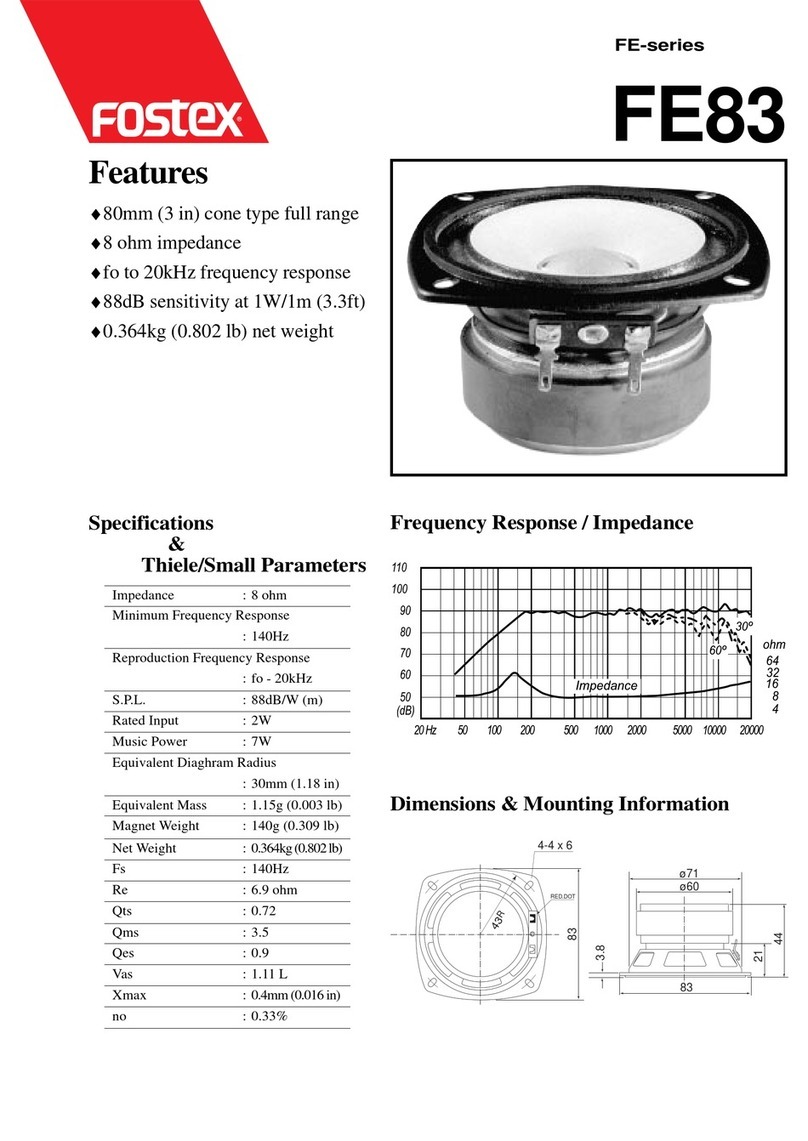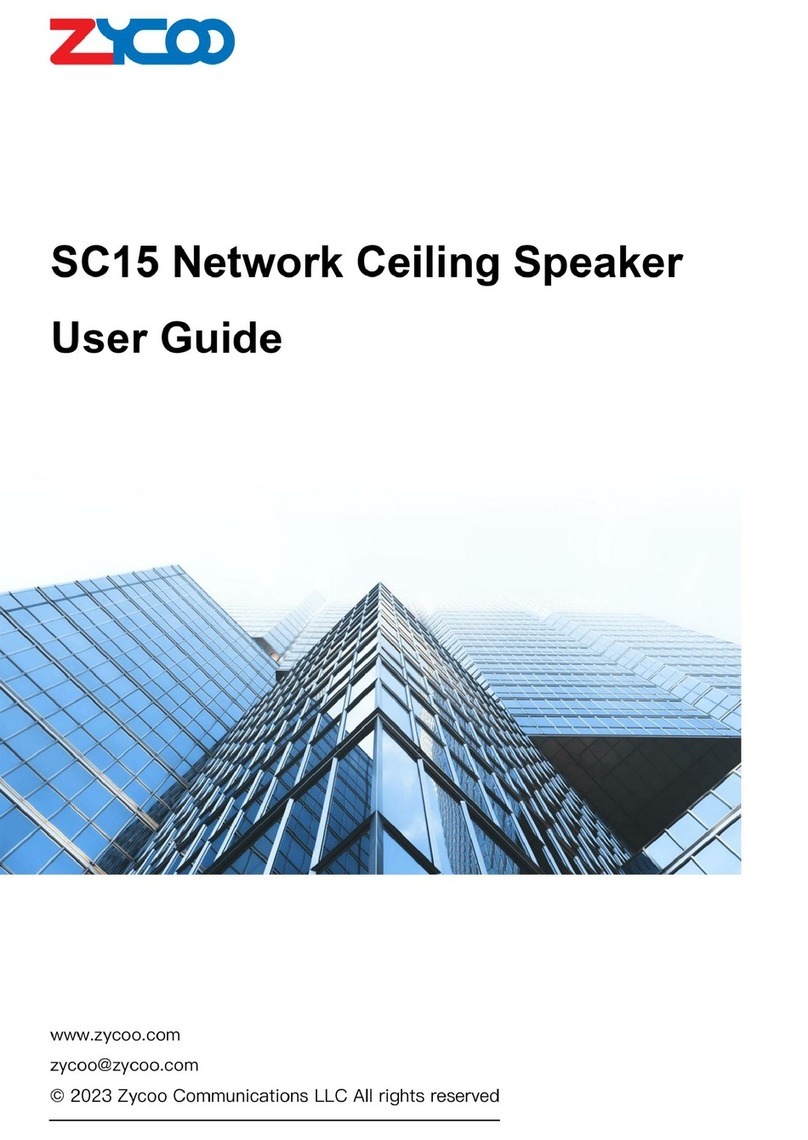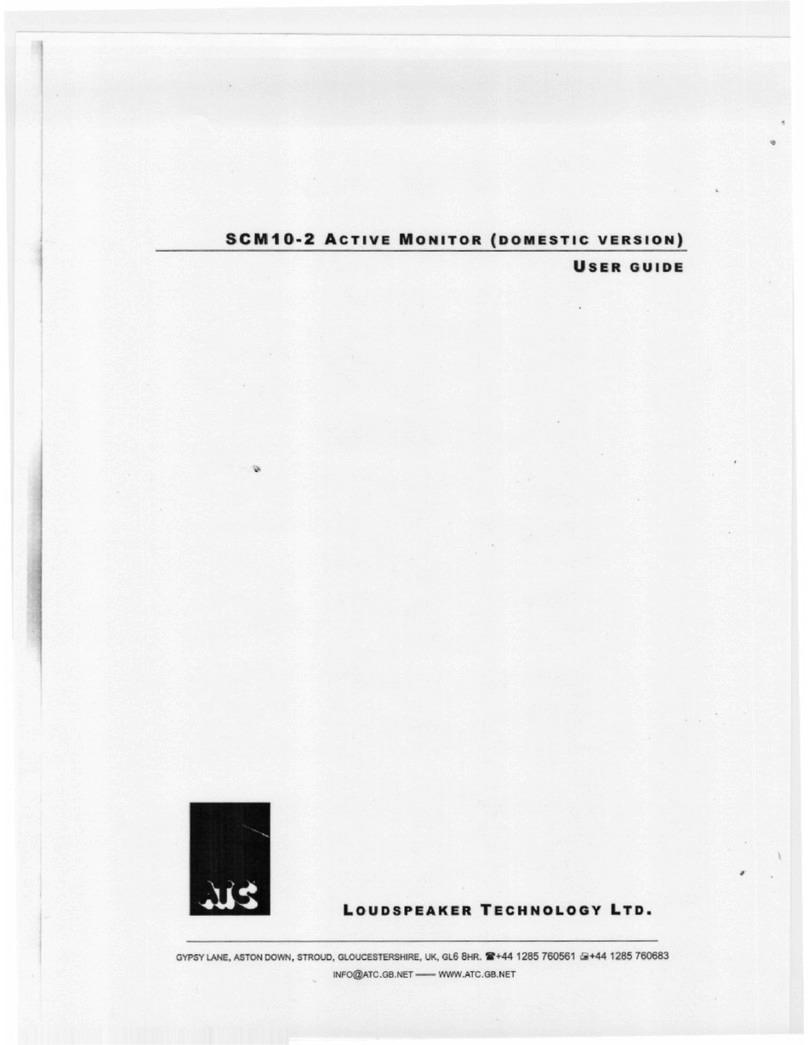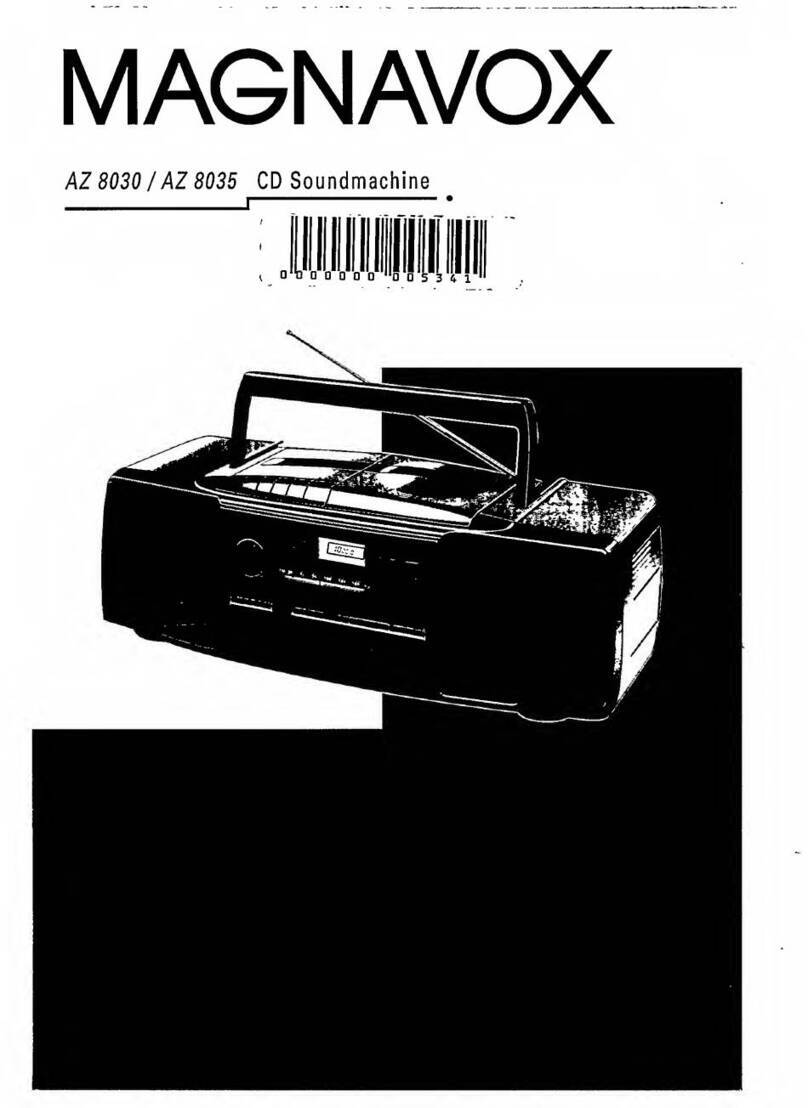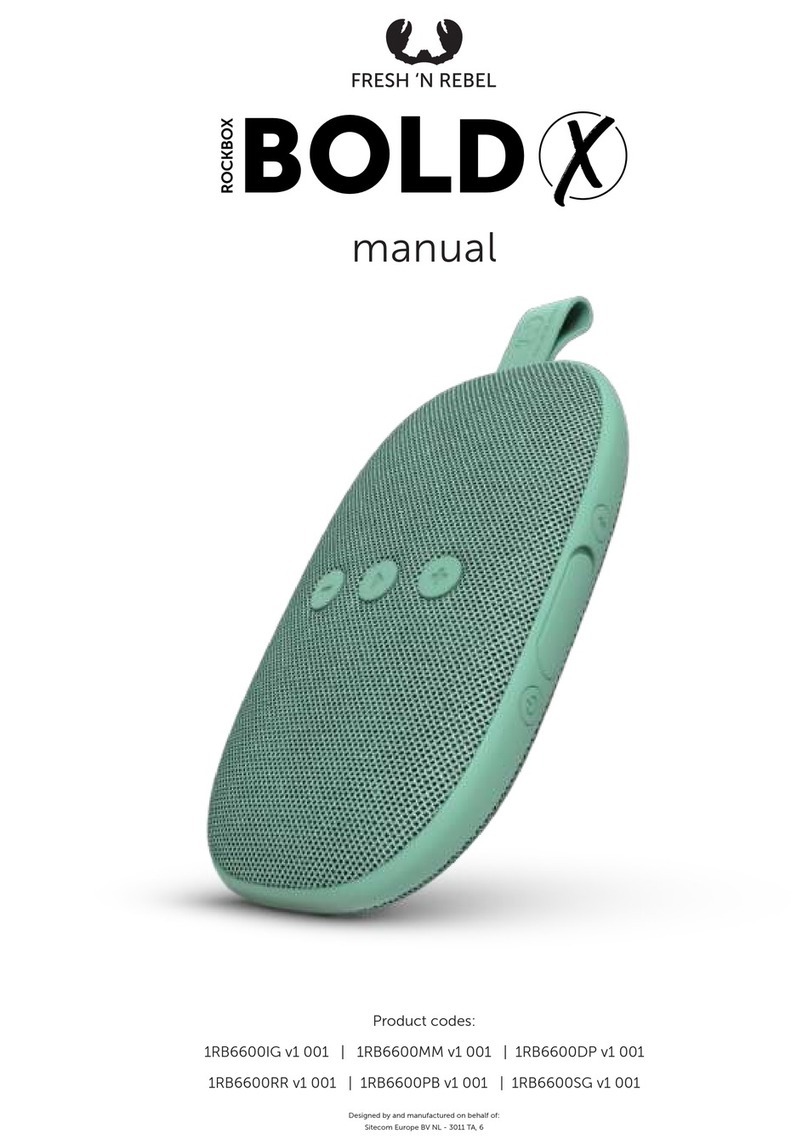Imagine AMAZON ECHO DOT 3RD GEN Installation guide

AMAZON ECHO DOT 3RD GEN
Product Details
Amazon Echo Dot (3rd Gen)
•Meet Echo Dot –Amazon’s most popular smart speaker with a fabric design. It fits
perfectly into small spaces.
•Improved speaker quality - Better speaker quality for richer and louder sound. Pair
with a second Echo Dot for stereo sound.
•Voice control your music - Stream songs from Amazon Music, Apple Music,
Spotify, Sirius XM, and others.
•Ready to help - Ask Alexa to play music, answer questions, read the news, check
the weather, set alarms, control compatible smart home devices, and more.
•Voice control your smart home - Turn on lights, adjust thermostats, lock doors,
and more with compatible connected devices. Create routines to start and end
your day.
•Connect with others - Call almost anyone hands-free. Instantly drop in on other
rooms in your home or make an announcement to every room with a compatible
Echo device.
•Alexa has skills - With tens of thousands of skills and counting, Alexa is always
getting smarter and adding new skills like tracking fitness, playing games, and
more.
•Designed to protect your privacy - Built with multiple layers of privacy protections
and controls, including a microphone off button that electronically disconnects the
microphones
Specs
Size
3.9” x 3.9” x 1.7” (99 mm x 99 mm x 43 mm)
Weight
10.6 oz. (300 grams) Actual size and weight may vary by manufacturing process
Wi-Fi
connectivity
Dual-band Wi-Fi supports 802.11 a/b/g/n/ac (2.4 and 5 GHz) networks. Does not
support connecting to ad-hoc (or peer-to-peer) Wi-Fi networks.
Bluetooth
connectivity
Advanced Audio Distribution Profile (A2DP) support for audio streaming from
your mobile device to Echo Dot or from Echo Dot to your Bluetooth speaker.
Audio/Video Remote Control Profile (AVRCP) for voice control of connected
mobile devices. Hands-free voice control is not supported for Mac OS X devices.
Bluetooth speakers requiring PIN codes are not supported.

Audio
Built-in speaker for voice feedback when not connected to external speakers. 3.5
mm stereo audio output for use with external speakers (audio cable not included).
System
requirements
Echo Dot comes ready to connect to your Wi-Fi. The Alexa App is compatible
with Fire OS, Android, and iOS devices and also accessible via your web
browser. Supported operating systems. Certain skills and services may require
subscription or other fees.
FAQ
General FAQ
Why can’t I find the Alexa app on the App Store or Google Play?
The Amazon Alexa app is not available in the local Brunei Apple App Store or Google Play
Store.bIf you are using an Android phone, you can still download the Amazon Alexa app,
using this link:
https://apkpure.com/amazon-alexa/com.amazon.dee.app/download?from=details
Please give permission for your phone to download apps from external sources.
If you are an Apple user, you will need to temporarily create a new Apple ID with the US, UK
or Australia as the registered country, then download the app. A step by step guide is
available here:
https://www.techbout.com/change-app-store-country-without-credit-card-14058/
You will be able to switch back to your original Apple ID after you have downloaded the app.
Alexa FAQ
How do I use Alexa?
Alexa allows you to ask questions and make requests using just your voice. For instance,
you can ask Alexa a question, such as "What is the weather today in New York?", or tell
Alexa to do something, like "Add batteries to my shopping list," or "Play jazz." When you
speak to Alexa, a recording of what you asked Alexa is sent to Amazon's cloud so we can
process and respond to your request.
You may access Alexa differently based on the type of device you are using. For "hands
free" devices, like the Amazon Echo, you access Alexa by saying the wake word (Alexa,

Echo, Amazon, or Computer). For other devices, like certain Fire tablets, you access Alexa
by pressing a button.
Is Alexa recording all my conversations?
No. By default, Echo devices are designed to detect only your chosen wake word (Alexa,
Amazon, Computer or Echo). The device detects the wake word by identifying acoustic
patterns that match the wake word. No audio is stored or sent to the cloud unless the device
detects the wake word (or Alexa is activated by pressing a button).
You can also configure supported Echo devices to detect specific sounds, such as the sound
of smoke alarms, carbon monoxide alarms, and glass breaking. See the FAQ "How does
Alexa Guard work?" for more information.
What happens when I speak to Alexa?
When you speak to Alexa, a recording of what you asked Alexa is sent to Amazon’s cloud
where we process your request and other information to respond to you. For example, when
you ask “Alexa, play top hits on Amazon Music” we use the recording of your request and
information from Amazon Music to play top hits.
How does Alexa minimize the amount of data sent to the cloud?
Alexa and Echo devices are designed to record as little audio as possible and minimize the
amount of background noise streamed to the cloud. By default, Alexa-enabled devices only
stream audio to the cloud if the wake word is detected (or Alexa is activated by pressing a
button). When an Alexa-enabled device detects the wake word and begins streaming audio
to the cloud, Alexa performs a "cloud verification" of the wake word using the more powerful
processing capabilities of the cloud to double-check the audio to confirm detection of the
wake word.
If the cloud verification does not also detect the wake word, Alexa stops processing the
audio and ends the audio stream to the cloud. If Alexa confirms that the wake word was
spoken, Alexa will continually attempt to determine when your request has ended and then
immediately end the audio stream.
What about "false wakes"?
In some cases, your Alexa-enabled device might interpret another word or sound as the
wake word (for instance, the name "Alex" or someone saying "Alexa" on the radio or
television). When this happens, we call that a "false wake." We have a team of world-class

scientists and engineers dedicated to continually improving our wake word detection
technology and preventing false wakes from happening, including through the cloud
verification mechanism described in the FAQ "How does Alexa minimize the amount of data
sent to the cloud?"
Anytime your Echo device detects the wake word, a visual or audible indicator will signal it is
recording audio to stream to the cloud, and you can review and delete the voice recordings
associated with your account (including any audio resulting from a false wake) in your Voice
History available in the Alexa app at Settings > Alexa
Privacy or https://www.amazon.com/alexaprivacysettings.
Can I review and delete my voice recordings?
Yes. You can review voice recordings associated with your account and delete the voice
recordings one by one, by date range, by Alexa-enabled device, or all at once by
visiting Settings > Alexa Privacy in the Alexa app
or https://www.amazon.com/alexaprivacysettings. From either page, you can also choose to
have your voice recordings older than 3 or 18 months deleted automatically, or you can
choose to not save any voice recordings. If you choose not to save any voice recordings, we
will automatically delete your voice recordings after we process your requests and
automatically delete all of the voice recordings currently in your Voice History as well. And
you can delete all those voice recordings associated with your account all at once for each of
your Alexa-enabled devices and apps by visiting Manage Your Content and Devices.
You can also enable the ability to delete your recordings by voice. Once enabled, you can
delete the voice recording of your last request by saying “Alexa, delete what I just said,” or
delete the voice recordings from your account for the day by saying "Alexa, delete
everything I said today." To enable deletion by voice go to Settings > Alexa
Privacy > Manage Your Alexa Data in the Alexa app
or https://www.amazon.com/alexaprivacysettings. When enabled, anyone with access to
your Alexa-enabled devices can ask Alexa to delete voice recordings from your account.
Deleting voice recordings may degrade your Alexa experience. If you choose not to save
any voice recordings, automatic voice recognition and voice profiles may not work.
If you have changed your default marketplace while using an Alexa-enabled product, you will
need to delete all voice recordings associated with your account separately for each
marketplace. To learn how to transfer your Amazon account to another marketplace,
go here.
What happens when I delete my voice recordings?
When you delete voice, recordings associated with your account from Voice History, we will
delete the voice recordings that you selected and the text transcripts of those recordings

from Amazon’s cloud. If you choose not to have any voice recordings saved, the text
transcripts of your requests will be retained for 30 days, after which they will be automatically
deleted. We retain those text transcripts to allow you to review the requests you make to
Alexa in your Voice History, and to improve your Alexa experience and our services. You
can delete the text transcripts at any time in the Alexa app by going to Settings > Alexa
Privacy > Review Voice History.
We may still retain other records of your Alexa interactions, including records of actions
Alexa took in response to your request. This allows us, for instance, to continue to provide
your reminders, timers, and alarms, process your orders, and show your shopping and to-do
lists and messages sent through Alexa Communications. If your request was processed by
an Alexa skill, deleting your voice recordings does not delete any information retained by the
developer of that skill (skill developers do not receive voice recordings). For more
information on Alexa skills, refer to the FAQ "How do Alexa skills work?". For more
information on removing messages sent through Alexa Communications, refer to the FAQ
"How do I remove messages from my conversation list?" For more information on deleting
the voice recordings you said to teach Alexa your voice when you created a voice profile,
refer to the FAQ "How does automatic voice recognition and voice profiles work?".
What is Alexa's Voice History feature?
Voice History is a feature that allows you to play the audio of your voice recordings that were
streamed to the cloud, review the text transcript of what Alexa thought you said, and review
Alexa’s response. This feature can help you better understand how Alexa works and what
Alexa is and is not recording. You can also use it to recall answers Alexa gave you
previously, such as the name of a restaurant Alexa recommended.
If Alexa makes a mistake, you can use this feature to see what may have gone wrong, such
as whether Alexa misunderstood a particular word or phrase. You can access Alexa’s Voice
History by visiting Settings > Alexa Privacy > Review Voice History in the Alexa app
or https://www.amazon.com/alexaprivacysettings. You can also help us improve our voice
services by providing feedback within your Voice History.
How are my voice recordings used?
Alexa uses your voice recordings and other information, including from third-party services,
to answer your questions, fulfill your requests, and improve your experience and our
services. We associate your requests with your Amazon account to allow you to review your
voice recordings, access other Amazon services (e.g. so you can ask Alexa to read your
Kindle books and play audiobooks from Audible), and to provide you with a more
personalized experience. For example, keeping track of the songs you have listened to helps
Alexa choose what songs to play when you say, "Alexa, play music." At times, Alexa can

provide you with recommendations based on your requests. For example, Alexa may
recommend Alexa skills you might like based on the Alexa skills you use.
How do my voice recordings and text transcripts improve Alexa?
Alexa is designed to get smarter every day. For example, we use your requests to Alexa to
train our speech recognition and natural language understanding systems using machine
learning. Training Alexa with real world requests from a diverse range of customers is
necessary for Alexa to respond properly to the variation in our customers’ speech patterns,
dialects, accents, and vocabulary and the acoustic environments where customers use
Alexa.
This training relies in part on supervised machine learning, an industry-standard practice
where humans review an extremely small sample of requests to help Alexa understand the
correct interpretation of a request and provide the appropriate response in the future. For
example, a human reviewing a customer’s request for the weather in Austin can identify that
Alexa misinterpreted it as a request for the weather in Boston. Our supervised learning
process includes multiple safeguards to protect customer privacy. You can manage the use
of your voice recordings to improve our services and develop new features by
visiting Settings > Alexa Privacy > Manage your Alexa data in the Alexa app.
How do Alexa skills work?
Skills are voice-driven Alexa capabilities. You can view and enable skills in your Alexa app
and enable certain skills by voice. You can use a skill by saying a specific phrase, called the
invocation name. When you use a skill, we may exchange related information with the
developer of that skill, such as your answers when you play a trivia skill, your ZIP code when
you ask for the weather, or the content of your requests (but not your voice recordings). If
you make a request to Alexa without using a skill invocation name, we may send the content
of your request to several skills, and enable and launch the skill we think is best able to
respond to your request.
The Skills portion of your Alexa app contains more information about skills, such as privacy
policies and terms provided by skill developers. By default, we do not share your personal
information with skill developers. You can choose to grant us permission to share additional
information with a skill developer (such as your name and email address with a restaurant
booking skill to make a reservation). You can see and manage the skills that you granted
permission to access specific additional information through Settings > Alexa Privacy in the
Alexa app or https://www.amazon.com/alexaprivacysettings.

What is a kid skill and how do I give or revoke permission to use kid skills?
Kid skills are skills that have been identified by the developer as directed to children under
age 13. Consistent with the Children's Online Privacy Protection Act, we require permission
from a parent before kid skills can be used. You'll be asked to give permission the first time
you attempt to use a kid skill. After you've given permission, you will receive a confirmation
e-mail.
You can review or change permissions by visiting the Manage Parental Consent page on
Amazon.com or by contacting Customer Service (https://www.amazon.com/contact-us).
To learn more, please visit our Children's Privacy Disclosure.
Kid skills may offer digital products for sale that can be accessed or used within the skill,
such as additional stories or trivia questions. You can manage your voice purchasing
settings for kid skills in your Alexa app. See the FAQs "How does voice purchasing work?"
and “Can I turn off voice purchasing?” for more information.
How does automatic voice recognition and voice profiles work?
Alexa can automatically recognize the voices of users in your household over time to
improve personalization of certain Alexa features. You can also create a voice profile, so
Alexa can call you by name and do more to personalize your experience. When Alexa
recognizes your voice automatically, or when you create a voice profile, Alexa uses
recordings of your voice to create an acoustic model of your voice characteristics. Alexa
stores these acoustic models in the cloud. If a user stops using Alexa and their voice is not
recognized for three years, we will automatically delete the acoustic model for their voice.
If Alexa recognizes your voice when you are using a third-party skill, that skill may receive a
numeric identifier that allows it to distinguish you from other users in your household to
better personalize your experience. You can turn off automatic voice recognition, turn off
personalization of third-party skills based on recognized voices, or delete any voice profile
you've created in the Alexa app. Deleting the voice profile you’ve created will also delete the
voice recordings you said to teach Alexa your voice. Automatic voice recognition is not
available in certain locations.
How does Alexa Guard work?
You can configure supported Echo devices to detect specific sounds you select, such as the
sound of smoke and carbon monoxide alarms and glass breaking. Guard will only detect
these sounds when set to Away mode. Similar to the wake word, the device detects these
sounds by identifying acoustic patterns that match the sounds you select. Guard does not
store or send audio to the cloud unless the device detects a selected sound. Alexa can send
you a Smart Alert, via a mobile notification, that allows you to listen to detected sounds

through your Alexa app. Alexa Guard is not a replacement for an alarm system or life safety
device and cannot contact emergency services, such as the police or fire department, on
your behalf. However, if you connect a supported professionally monitored security system
to Guard, you can choose to forward Smart Alerts, including audio recordings of selected
sounds, to your security service provider.
Can I review and delete my Alexa Guard audio recordings?
Yes. You can review Alexa Guard audio recordings associated with your account and delete
those recordings one by one or all at once by visiting Alexa Privacy in Settings in the Alexa
app or https://www.amazon.com/alexaprivacysettings. Deleting Alexa Guard audio
recordings may degrade your Alexa experience. This will not delete other information about
Guard, such as your Guard preferences and device settings.
Alexa Smart Home FAQ
How does Alexa work with smart home devices?
Alexa enables you to control and check the status of a variety of smart home devices, such
as compatible lights, switches, plugs, thermostats, cameras, locks, televisions, printers,
kitchen appliances, and robot vacuums. You can connect compatible smart home devices to
Alexa using Alexa smart home skills. You can also directly connect certain smart home
devices to compatible Echo devices. For instance, smart home devices that use Zigbee can
connect directly to Echo devices with a built-in smart home hub, like Echo Show 10. And
certain other smart home devices can connect to Echo devices via Bluetooth or Wi-Fi.
Finally, you can connect some smart home devices to Alexa by setting up those devices
through the Alexa app.
In some cases, your smart home devices will be able to connect to Alexa automatically,
including through Frustration-Free Setup. In other cases, you may need to say, “Alexa,
discover my devices” or use the Alexa app to connect a smart home device. We may
automatically update the firmware for certain devices connected to Alexa on behalf of the
applicable manufacturer.
What information does Alexa receive from my smart home devices?
When smart home devices are connected to Alexa, we may receive information about those
devices, such as device type, name, features, and status and usage history. We may receive
this information even when you don’t use Alexa to change the state of your device. For
example, if you manually adjust your smart thermostat, Alexa may receive your new
temperature setting, which allows Alexa to provide the correct answer if you ask "What

temperature is the thermostat set to?" and to show you the correct temperature in the Alexa
app and on your Echo devices with screens. We may also retain information about your
devices’ status and usage history, which allows Alexa to better personalize your experience
and helps Alexa work better for you and other smart home customers. For instance, usage
history information can help Alexa respond to your request even if you forget the name of
your smart home device, allows Alexa to offer better Hunches and Routine
recommendations, and improves features like Alexa Guard’s Away Lighting.
How can I manage my Alexa smart home history?
You can delete the status and usage information associated with your Alexa account for
third-party smart home devices through Settings > Alexa
Privacy or https://www.amazon.com/alexaprivacysettings. Deleting this history may degrade
your Alexa experience and certain smart home features. It will not delete other information
we have about your smart home devices, such as device type or name, and will not delete
information about requests you made to Alexa regarding your smart home devices (for
instance, the voice recordings of your requests to Alexa). The manufacturer of smart home
devices may retain separate information about your smart home device.
Alexa Communication FAQ
What is Alexa Communication?
This free feature brings the simplicity of Echo's hands-free experience, the benefit of Echo's
microphone array, plus the high-quality sound of the Echo speaker, to calling and
messaging. Now you can quickly call and send/receive voice messages for your family and
friends via Alexa-all just by using your voice. Using your supported Echo device, simply say
"Alexa, call Grandma's mobile," "Alexa, call 844-582-5392," or "Alexa, send a message to
Julie."
What devices support Alexa Communication?
You can send and receive Alexa messages (and place and receive Alexa calls) as well as
place outbound calls to most phone numbers in the United States, Canada, Mexico, and the
United Kingdom (excluding 911 and other emergency numbers) using a supported Echo
device and the Alexa app on supported mobile phones and tablets. Alexa Communication
supports receiving Alexa calls but does not support inbound calls from phone numbers.
Alexa Communication may also be available on some third-party Alexa-enabled products.
Features may vary by device.

How does Alexa Messaging work?
You can use supported Echo devices and the Alexa app to send voice and text messages to
another Alexa Communication user (e.g., on Echo, "Alexa, send a message to Mom," or, on
the Alexa app, tapping on the Message icon on Mom's contact card). Messages are
processed in the cloud to convert voice messages to text, and vice versa. When you receive
a message on a supported Echo device, you will hear an audio tone and see a visual
notification. You will be able to retrieve the message on your supported Echo devices by
saying "Alexa, play my messages." When you receive a message, you also will receive a
notification on your mobile phone or tablet, and you will be able to view and play the
message in the Alexa app. Alexa messaging does not support sending or receiving text
messages to or from phone numbers.
How does Alexa Calling work?
You can use supported Echo devices and the Alexa app to call another Alexa
Communication user (e.g., on Echo, "Alexa, call Mom," or, on the Alexa app, tapping on the
Calling icon on Mom's contact card). When you receive Alexa calls on your supported Echo
devices, Alexa will tell you that you have an incoming call and identify the caller. You also
will see a green light indicator on Echo devices without a screen, and an incoming call
screen on Echo devices with a screen.
You can say "Alexa, answer," to pick up the call. Either person can end the call by saying
"Alexa, hang up." When you receive a call, you also will receive a notification on your mobile
phone or tablet and will see an incoming call screen in the Alexa app that lets you answer
the call.
Can I call phone numbers using Alexa?
Yes, you can use supported Echo devices and the Alexa app to place outbound calls only to
numbers in the United States, Canada, Mexico, and the United Kingdom for free (e.g., on
Echo, "Alexa, call 844-582-5392," or "Alexa, call Mom's mobile phone.") This will not apply to
numbers in Brunei Darussalam. If you are already an Alexa Communication user, no
additional set up is required - you can start making calls straight away. If you are not an
Alexa Communication user, you will first need to register for Alexa Communication.
On calls made using Alexa Calling, we will display the mobile phone number registered for
the Alexa Communication service associated with that device as a caller ID. You can disable
the caller ID feature through your contact card in the Alexa app. Note that you cannot call
911 or other emergency numbers using this feature (for more information, see the below
FAQ "Can I text or call emergency services using Alexa Communication?"). For information
on placing calls using Echo Connect, see the below FAQ "How does calling on Echo
Connect work?"

How do I add and delete contacts for Alexa Communication?
When you register for Alexa Communication on your Alexa app, you will be asked to import
your contacts from your device, which will then appear as contacts in your Alexa app. When
you open the Alexa app, your contacts are auto-updated from your tablet or mobile phone.
You may disable contact import in the Alexa app. If contact import is disabled, contacts you
previously imported from your device will be deleted.
You may also manually add contacts to your Alexa contact list in the Alexa app or
at https://alexa.amazon.com. You can also delete each contact you manually added by
selecting the applicable contact card.
Do I need to give permission for others to call or message me?
First you must register for Alexa Communication. Once you are registered, if another Alexa
Communication user has your contact details, they can reach you via Alexa.
Who will receive my calls or messages?
If you call or message another Alexa Communication user, the call or message will go to all
supported Echo devices associated with that contact, as well as that contact's Alexa app. If
you want to call that same contact's mobile phone number, you can ask Alexa (e.g., "Alexa,
call Jane Smith's mobile,"). If you call someone who is not an Alexa Communication user,
the call will go to their phone number as it is stored in your contact book.
What is Do Not Disturb mode?
Do Not Disturb puts your Echo device on silent, meaning you will not receive calls or
messages via Alexa. Simply say "Alexa, turn on Do Not Disturb," or you can turn it on by
visiting Devices icon > Echo & Alexa > [Your Device Name] > Do Not Disturb in the
Alexa app. When you're ready to receive calls and messages again, just say "Alexa, turn off
Do Not Disturb."
How do I remove messages from my conversation list?
On the iOS version of the Alexa app, swipe a conversation to the left and click "Remove." On
the Android version of the Alexa app, long press on a conversation to select it, then tap the
Trash icon in the top navigation bar. Note that removing a conversation from your
conversation list does not remove it from your contact's conversation list. It is not possible for
you to remove sent or received messages from a contact's conversation list.

What is Drop In?
The optional Drop In feature will let you easily connect with your closest friends and family
on supported Echo devices. To give Drop In permission to yourself (and your household) or
a contact (and that contact's household), select the applicable contact card and turn on Drop
In. In addition, you can give Drop In permission to yourself (and your household) by simply
saying "Alexa, Drop in on Home." To turn off Drop In for your household, you can simply say
"Alexa, disable Drop In." Alternatively, you can turn on Do Not Disturb on one, or all, Echo
devices by saying "Alexa, turn on Do Not Disturb." You also may disable Drop In for a
specific device via the Devices icon > Echo & Alexa > [Your Device
Name] > Communication in the Alexa app.
When someone drops in on my device, what do they hear and see?
When someone drops in on your supported Echo device, you will hear an audio tone and
see a visual indicator that someone is dropping in on you. The contact on the other side of
the Drop In will automatically hear audio through your device. You may end the Drop In by
saying "Alexa, hang up." On Echo devices without a screen, you will see a green in-call light
indicator showing that a Drop In is in progress.
If a contact with the Alexa app or an Echo device with a screen drops in on your Echo device
with a screen, they will see a frosted glass view from your device's camera. The frosted
glass view will automatically transition to clear video over a short period of time. You will see
the contact's video (and a picture-in-picture view of your own video) when the Drop In is in
progress. You can end a Drop In by tapping the End icon on the screen, or you can disable
the camera while continuing an audio conversation by saying "Alexa, video off," or tapping
the Video Off icon on the screen.
What is a recently active indicator?
If household members or contacts have been granted Drop In permission, they will see a
recently active indicator on their Echo Show, Echo Spot, or Alexa app displaying whether
someone is nearby your supported Echo devices. Interactions with Alexa, and motion
sensors on Echo Show, will be used to determine whether your device has been recently
active.
How do I disable Drop In?
If you have granted your household members Drop In permission, you can disable it by
saying "Alexa, disable Drop In," or turning off Drop In on your own contact card. If you have
granted any other contacts Drop In permission, you can disable that on their contact cards.

You also may disable Drop In for a specific device via the Devices icon > Echo &
Alexa > [Your Device Name] > Communications in the Alexa app.
What are Enhanced Features?
You can enable enhanced Alexa Communication features, such as group Drop In,
via Settings > Communication > Enhanced Features in the Alexa app. When enabled,
your audio and video calls will be decrypted, processed, and then re-encrypted in the cloud
in order to provide these features. Amazon does not store your audio and video calls. When
disabled, you and the other participants on your calls will not be able to use these enhanced
features.
Does Alexa Communication use encryption?
By default, audio and video calls or Drop Ins between Alexa devices or the Alexa app are
encrypted end-to-end. You can enable enhanced Alexa Communication features, such as
group Drop In, in which case your audio and video calls will be temporarily decrypted,
processed, and then re-encrypted in the cloud. Amazon does not store your audio and video
calls, or information about the content of those calls. As with other communications services,
if you use Alexa to make a call to a landline or mobile phone, the part of that call that takes
place over the telephone network is not encrypted.
What are Announcements?
The Announcements feature lets you easily make announcements to other supported Alexa-
enabled devices within your household, like a one-way intercom. Simply say, "Alexa,
announce that dinner's ready," and "Dinner's ready," will then be announced in your voice to
all supported devices in your household. You can block Announcements on one, or all,
supported devices by turning on Do Not Disturb - simply say "Alexa, turn on Do Not
Disturb." Unlike Drop In, Announcements are one-way only. To respond to an
Announcement, you can make a new Announcement or start a Drop In as a two-way
intercom.
Can I call or message via Alexa using my existing phone service?
Yes, on certain Alexa-enabled products (like Echo Auto), Alexa connects to your phone and
allows you to send and receive calls and messages via Alexa using your existing phone
service and talk/text plan. When you ask Alexa to place a call or message, Alexa will use
Alexa Communication to complete those requests if possible. However, if the recipient is not
another Alexa Communication user, or you wish to contact a specific phone number, Alexa

can use your existing phone service to place that call or message (features may vary by
device and operating system). Alexa may not be able to process your request in the event of
network or connectivity issues. If you are unable to place your call via Alexa, you should dial
the number directly from your phone.
Can I link third-party communications services with Alexa Communication?
Yes, you can link select third-party communications services with Alexa Communication.
Simply go to “Communications” within Settings in the Alexa app. Amazon may import and
save your contacts from your third-party communications service in the cloud to help you
connect with your friends and family. Some features may not be available via Alexa, and
charges from the third-party communications service may apply for use of some features.
You should check any terms applicable to the third-party communications service prior to
linking your account with Alexa.
Alexa-Enabled Echo Device FAQ
How do Echo devices recognize the wake word?
By default, Echo devices are designed to detect only your chosen wake word (Alexa,
Amazon, Computer, or Echo). The device detects the wake word by identifying acoustic
patterns that match the wake word. Once the wake word is detected, the device begins
recording audio to send to the cloud, including a fraction of a second of audio before the
wake word. No audio is stored or sent to the cloud unless the device detects the wake word
(or Alexa is activated by pressing a button).
How do I know when Echo devices are sending audio to the cloud?
When Echo devices detect the wake word or when the Action button available on some
Echo devices is pressed to activate Alexa, a visual indicator appears on the device to
indicate that the device is recording your request to stream to the cloud. For instance, a light
ring on the Echo will turn blue or a blue bar will appear on Echo Show. When you use the
wake word, the audio stream includes a fraction of a second of audio before the wake word,
and closes once your request has been processed. You can turn on Follow-Up Mode to
enable Alexa to respond to a series of requests without repeating the wake word. Learn
more. You can also configure Echo devices to play a short audible tone any time audio is
sent to the cloud within Settings in the Alexa app. Certain Echo devices, like Echo Input,
have the short audible tone turned on by default.

Can I turn off the microphones on Echo devices?
Yes. Echo devices are equipped with a microphone off button. When the button is pressed,
the power to the microphones is disconnected and a dedicated red light is illuminated. When
the microphones are turned off, your device cannot record and stream audio to the cloud,
even when you say your chosen wake word.
How do Echo devices with a screen know to turn on the screen?
Echo devices with a screen will turn on the screen when they detect the wake word or
motion in view of the camera or when you interact with the devices' display or buttons.
How do I know when Echo devices with a camera are streaming images or video to
the cloud?
There will be an on-screen indicator whenever Echo devices with a camera are streaming
images or video to the cloud. For instance, if a video call is active, the device's screen will
display a picture-in-picture view of the video being streamed to the cloud or will display a
green "call in progress" bar at the bottom of the screen.
Can I turn off the camera on Echo devices with a camera?
Yes. You can turn off the camera on Echo devices with a camera by pushing the
Microphone/Camera Off button on your device. When the Microphone/Camera Off button is
pressed, the power to the camera and the microphones is disconnected and a dedicated red
light is illuminated. Some Echo devices with a camera, like Echo Show 5, have an additional
built-in camera shutter. When the camera is turned off by pressing the Microphone/Camera
off button or the camera shutter is covering the camera, the device will not detect motion in
view of the camera and you will not be able to use any features that rely on the camera such
as video calling.