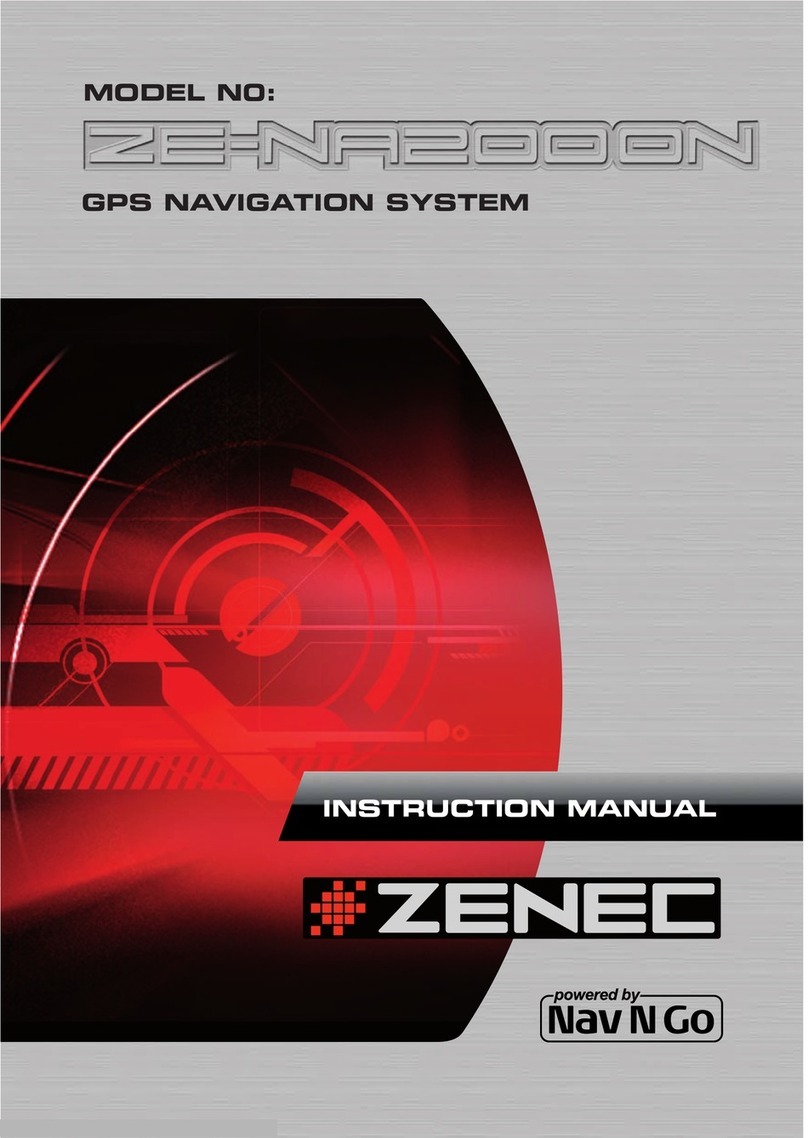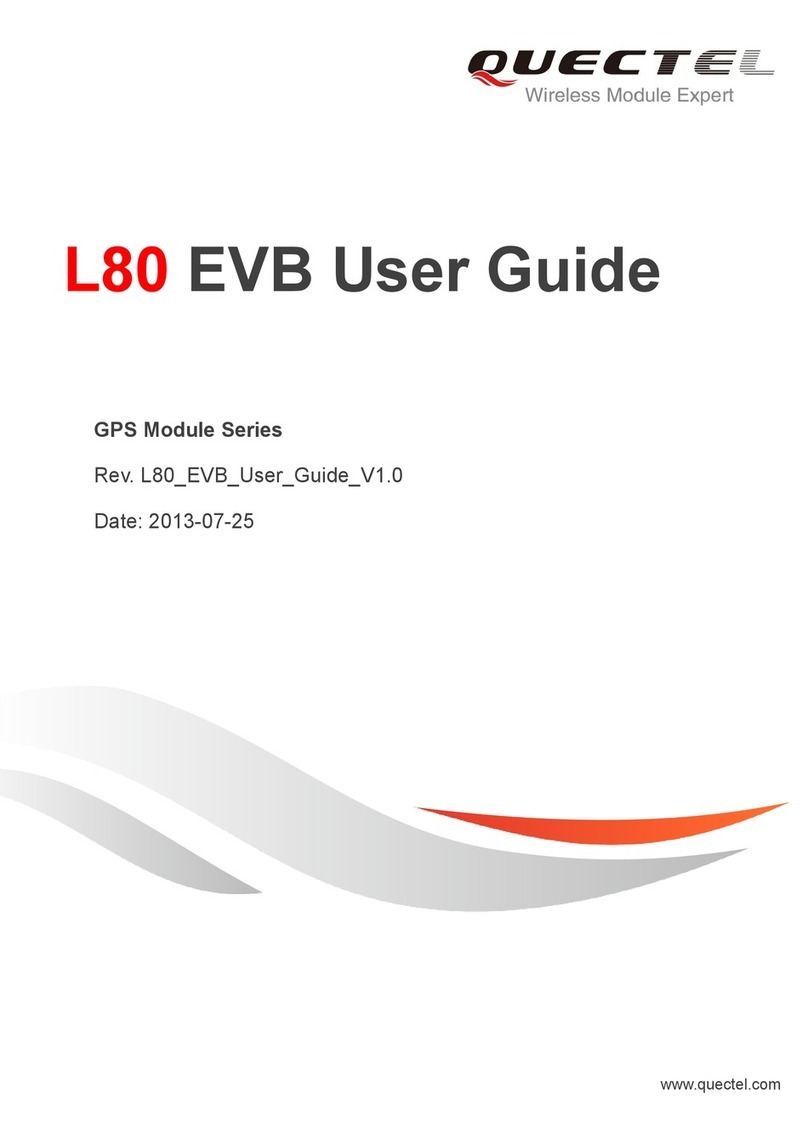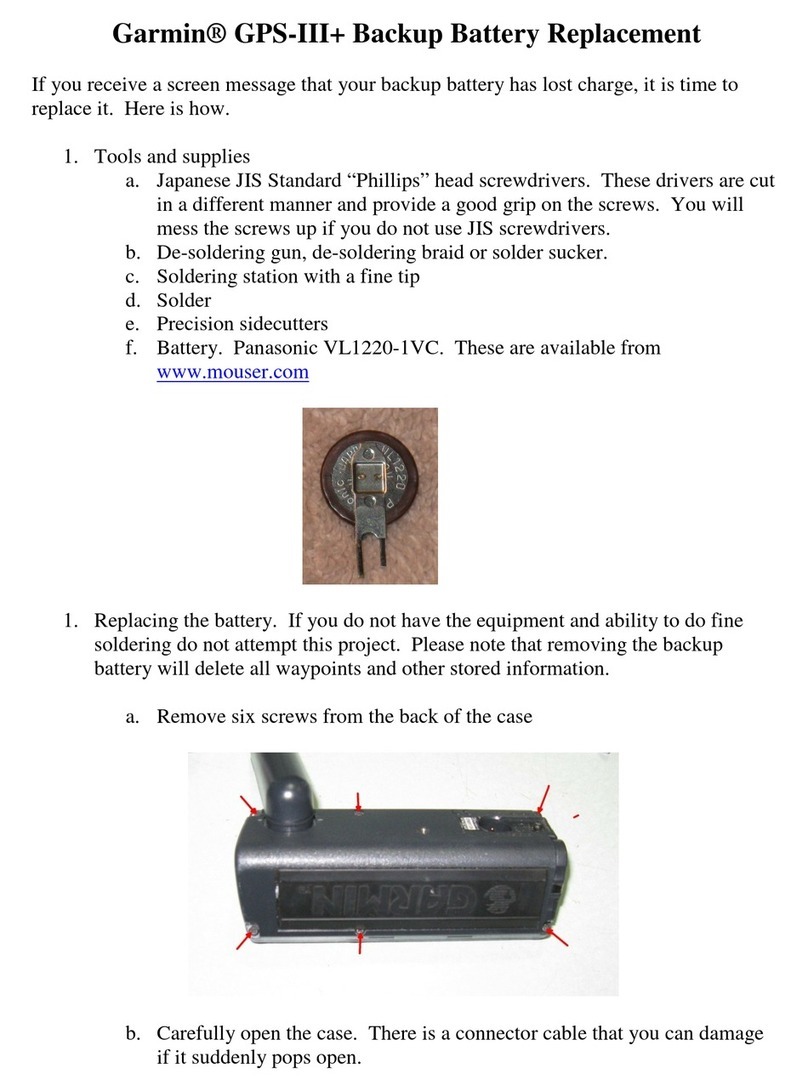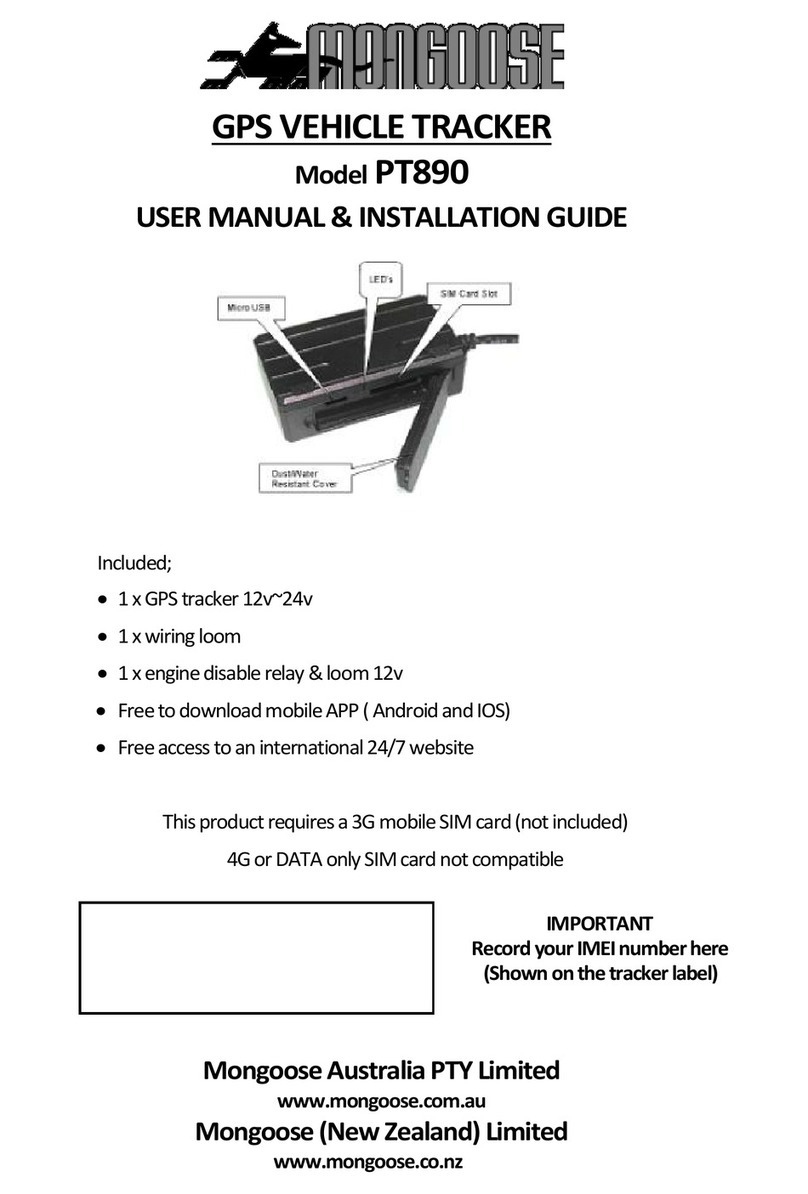IMCO CoBand K4 User manual

CoBand K4 Smart Tracker
iMCO APP User Guide
(iOS Version)

COBAND K4 SMART TRACKER IMCO APP USER GUIDE 1
1. Download and install the App 1
1.1 Scan the following QR code by a QR reader or scanner APP from your iPhone: 1
2. Set the permissions 1
2.1. Allow the permissions (Notification, location etc) when you install iMCO APP for the first time. 1
3. Register an iMCO account and log in. 2
3.1 Registration 2
3.2 Log in 3
3.3 Forget your password to log in iMCO App 3
4. Bluetooth tethering 4
4.1 Bind the device 4
4.2 Unbind the device 4
5. Data Recording 5
5.1 Pedometer data 5
5.2 Sleep data 5
5.3 Heart rate monitoring data 6
5.4 Weight data 6
6.My Device 7
6.1 Synchronous data 7
6.2 Smart reminder 8
6.4 Screen off time 10
6.5 Anti-lost 10
6.6 Do not disturb mode 11
6.7 Change the screen display direction 11
6.8 Modify band name 12
6.9 Check the firmware update 12
7. Personal information 13
7.1 Personal information 13
7.2 Achievement card 14
7.3 Ranking list 14
7.4 My goals 15
7.5 Settings 15
8. Notification 19
8.1 Add friends 19
8.2 Send a message 21
8.3 Messages do not disturb mode 21
8.4 Friend Request 21

9. Other Features 22
9.1 Shake and Photograph 22
9.2 Find the bracelet 23
9.3 Share 23

1
CoBand K4 Smart Tracker
iMCO APP User Guide
(iOS Version)
1. Download and install the App
1.1 Scan the following QR code by a QR reader or scanner APP from your iPhone:
1.2 Or search “iMCOWear” in APP Store to download iMCO App.
2. Set the permissions
2.1. Allow the permissions (Notification, location etc) when you install iMCO APP for the first time.
-> ->

2
3. Register an iMCO account and log in.
3.1 Registration
Open the iMCO App and click ”Join iMCO” -> Select Device ”CoBand K4” -> Provide an account name, Email
address, and Password (at least six numbers and letters) -> Click “Next step” -> Provide your personal information
(Gender, Height, Weight, Birthday) -> Click “ Save”.
-> ->
->

3
3.2 Log in
Click “Log in” -> Enter your iMCO account name and password, then click “Log in” -> Select “CoBand K4”.
-> ->
3.3 Forget your password to log in iMCO App
In the log in interface, select "Forgot Password" -> Email verification -> Enter the email address used in your iMCO
account registration, and send a password reset email
Go your email account, find the password reset email from iMCO -> Click the link to reset the password -> Choose
a new password and log in again.
-> ->

4
4. Bluetooth tethering
4.1 Bind the device
4.1.1 Select “Device” icon (4th icon on the bottom) -> Click “Add a Device” -> Select “Settings” (Open the iPhone
Bluetooth) -> Search device (CoBand K4) -> Click the bracelet name to connect.
-> ->
4.2 Unbind the device
Click “Unbind” on the bottom of the App.

5
Tip: If you turn on the smart notifications (QQ/WeChat), the tracker will display connected statement on the
screen. You need to ignore the Bluetooth tethering in the phone settings.
5. Data Recording
5.1 Pedometer data
You can check your daily pedometer data and your historical data on the “iMCO” App (tracker can save 7 days of
data). You can also share the data with your friend.
5.2 Sleep data
The tracker can monitor your daily sleep quality (Deep sleep, shallow sleep and awake times) if you wear it during
sleep.

6
5.3 Heart rate monitoring data
You can directly measure your heart rate by clicking on the App, meanwhile, you can check your historical data.
5.4 Weight data
You can set your weight goal and record your weight changes every day on the App.
Click “+” icon to get your “Weight loss diary”.

7
6.My Device
6.1 Synchronous data
You can click the “Synchronous data” on iMCO App to sync the data from the tracker if it doesn’t sync
automatically.

8
6.2 Smart reminder
6.2.1 Sedentary reminder
You can set the reminder interval time as 30min, 60min, 90min, 120min, or turn the reminder off.
6.2.2 Alarm clock
You can set up to 3 alarm clocks with repeat options, the tracker will remind you with a vibration.

9
6.2.3 Notification reminder
The tracker supports notification reminder including incoming calls, SMS, QQ, WeChat and other Apps.
Click “Smart reminder” -> turn on the notification reminder -> a “Bluetooth Pairing Request” will appear -> Click
“Pair”.
6.3 24-hours format
You can change the time format from 12-hour to 24-hours to click the button on the App.

10
6.4 Screen off time
You can set the screen off time as 5s, 10s and 15s.
6.5 Anti-lost
When Anti-lost feature is enabled, your iphone will alert when the tracker is out of the range and lost the
connection to your iphone.

11
6.6 Do not disturb mode
Do not disturb mode: The default for all the screens do not disturb, the messages do not disturb, and vibrations
do not disturb are turned on.
Screen do not disturb: The screen is keeping black, and it can’t be lighted up by clicking the function key. You can
turn off this mode on the App.
Messages do not disturb: the tracker will vibrate when it received message s, but the message will not be shown
on the screen.
Vibration do not disturb: All the vibration of functions will be turned off. For examples find the bracelet, alarm
clock, the message prompts.
Do not disturb within a defined time (scheduled to open): the tracker turns on “do not disturb mode” for a certain
period (from “Start time” to “End time”).
6.7 Change the screen display direction
You can set the screen display direction either Horizontal or Vertical direction.

12
6.8 Modify band name
Modify the name of tracker, so your iPhone can accurately distinguish the tracker when searching the device.
6.9 Check the firmware update
Ensure the bracelet is connected to your iPhone, and your iPhone has good network and internet access. The APP
will check the server if any new firmware is available and upgrade automatically if there is a new firmware version.

13
7. Personal information
7.1 Personal information
Check and edit your personal information, such as nick name, gender, height, weight and birthday.
By clicking the iMCO icon, you can choose a photo or take a picture as your photo ID.

14
7.2 Achievement card
It shows the achievement cards you have received, and other cards that are waiting for you to accomplish.
7.3 Ranking list
Ranking list shows where you are in the rankings. From there you can give a like to your friends, add new friends
and send message to them.

15
7.4 My goals
You can set your goals in terms of daily steps, sleep time and weight.
7.5 Settings
7.5.1 Unit settings
You can set the distance unit as either Mile to Kilometer.
->

16
7.5.2 Theme colors
There are six colors ( Red, blue, yellow, orange, black and white) to choose.
7.5.3 Apple Health
Follow the on-screen instruction to share fitness data from iMCO to Apple Health App
Make sure tracker is connected to your phone. Once done, open privileges and allow the device to access Health.

17
7.5.4 Other Settings
7.5.4.1 Using Help
You can find quick in-APP answer here to a few simple questions that you might have when using iMCO APP.
7.5.4.2 About
You can check iMCO APP version by clicking “About”.
Other manuals for CoBand K4
1
Table of contents