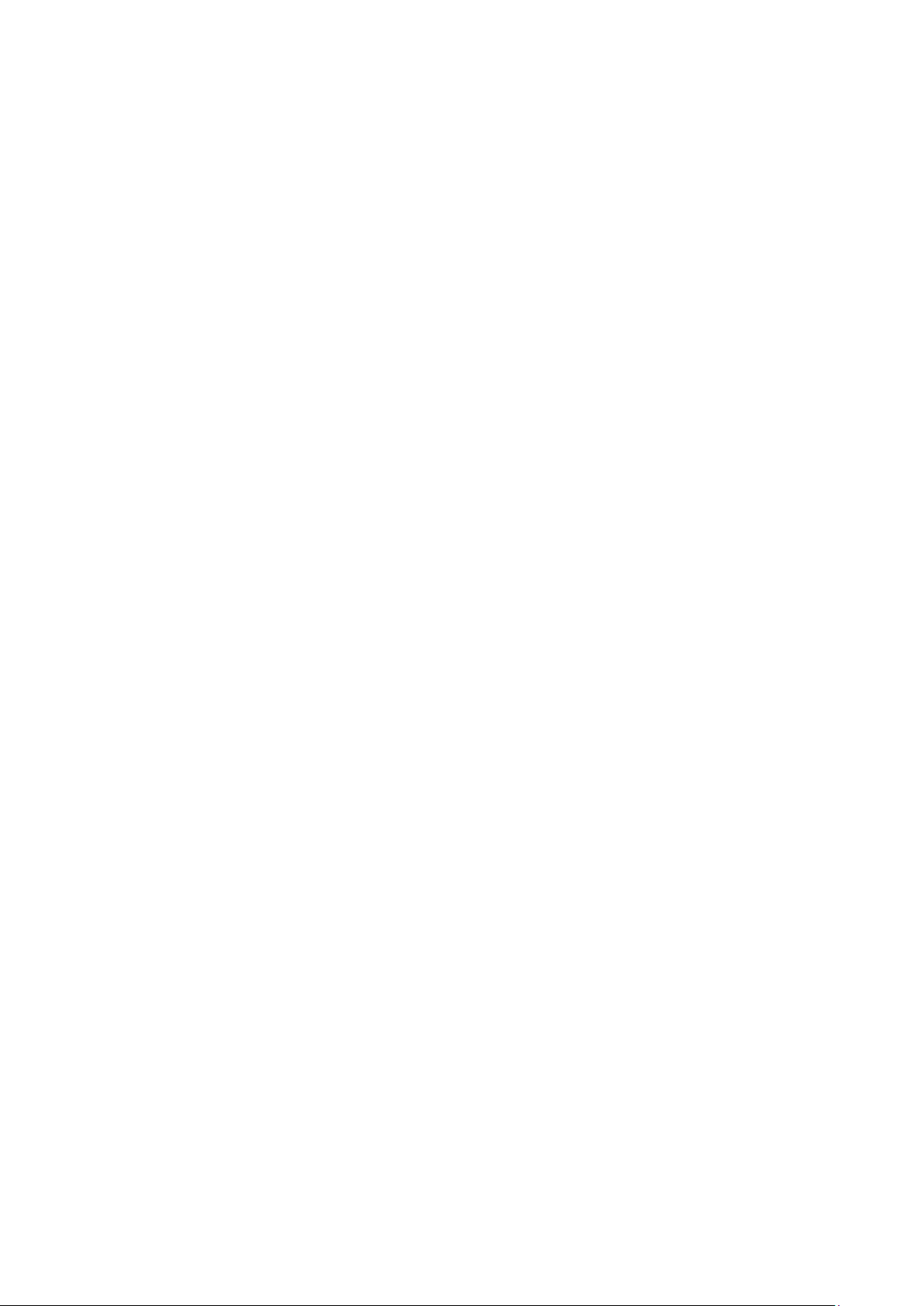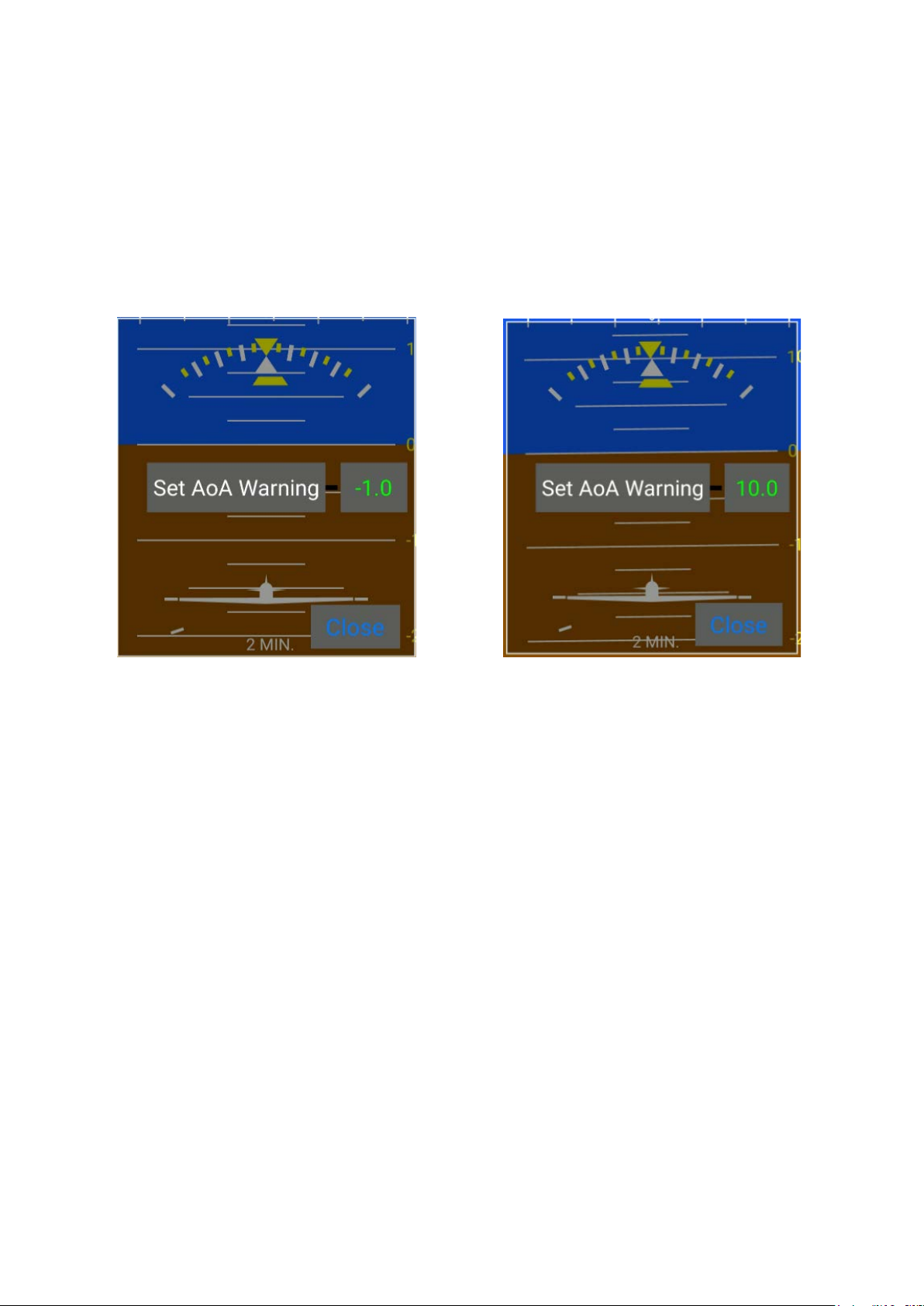5
It is suggested that FlySense AoA PRO
is always connected to a power source, and is
operated with the battery-switch on. In case of power-failure, FlySense AoA PRO will
continue its operation after a short reboot (please make sure you reconnect to the FlySense
WiFi network).
Please note that, in the latter case, i.e. power failure and operation on the internal
battery, the tethered connection (see below section 1.3, paragraph “USB Cable Connection”) to the
smart mobile device (smartphone or tablet) will not work, and you must enable the wifi connection.
Important Note: Always make sure to turn the FlySense battery-switch off when
FlySense AoA
PRO is not in operation and the mains aircraft switch is off. In the opposite case, the device will
remain turned on, powered by its internal battery, until the battery is completely drained.
1.3 Software – EFIS TA app
FlySense AoA PRO operates with the free EFIS TA app offered by TalosAvionics. EFIS TA app
has been tested to comply with ASTM F3153 – 15 Standard Specification for Verification of
Avionics Systems. EFIS TA app runs on smart mobile devices (tablets or smartphones) with iOS
or Android operating systems.
EFIS TA app for Android can be downloaded from
Google Play Market.
EFIS TA app for iOS can be downloaded from
Apple’s App Store.
EFIS TA software instructions can be downloaded from
https://www.talosavionics.com/support/
PLEASE DO READ THE EFIS TA APP SOFTWARE INSTRUCTIONS!
EFIS TA app may operate in standalone mode, when the smart mobile device is not
connected to a FlySense AoA PRO, or --preferably-- in connected mode, when the smart
mobile device is connected to a FlySense AoA PRO.
When EFIS TA app runs on a smart mobile device in standalone mode, it displays a relevant
message informing the pilot about operation in standalone mode and runs by employing the
internal sensors of the smart mobile device (assuming that the latter is equipped with the
necessary sensors). When the smart mobile device is connected to a FlySense AoA PRO via a
cable-adaptor or via wifi, the EFIS TA app automatically recognizes FlySense AoA PRO, and
the above message disappears. If, for any reason, connection to the FlySense AoA PRO is lost
(e.g. FlySense AoA PRO is turned off due to: power failure & battery-switch in off position),
EFIS TA app switches automatically to standalone mode and the message reappears.
Accordingly, the pilot may continue using EFIS TA app with the internal sensors of the smart
mobile device as a backup, even in case of power failure!
From the main screen of the EFIS TA app interface, you can tap on “MENU” button and
navigate to “sensor status window” and check the status of the sensors, as depicted in Fig. 3
below.