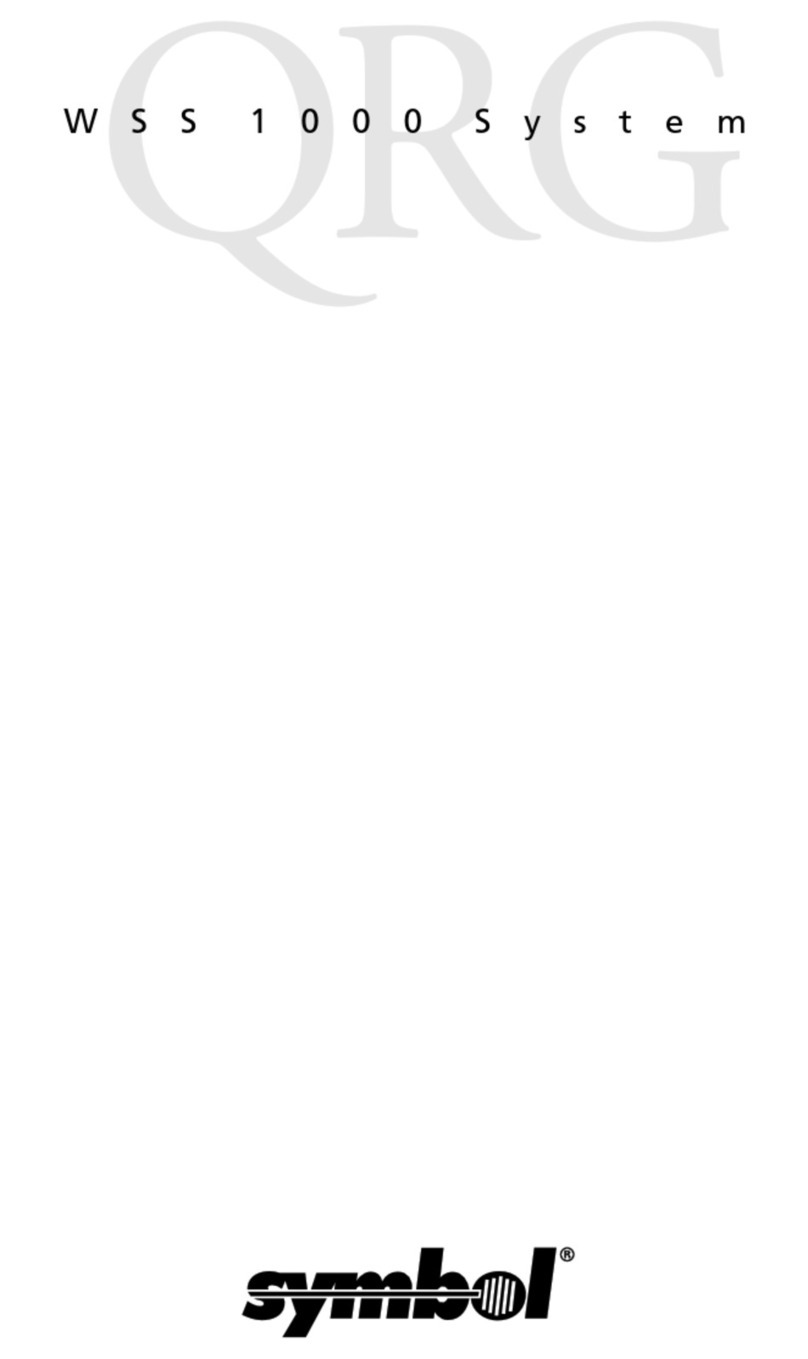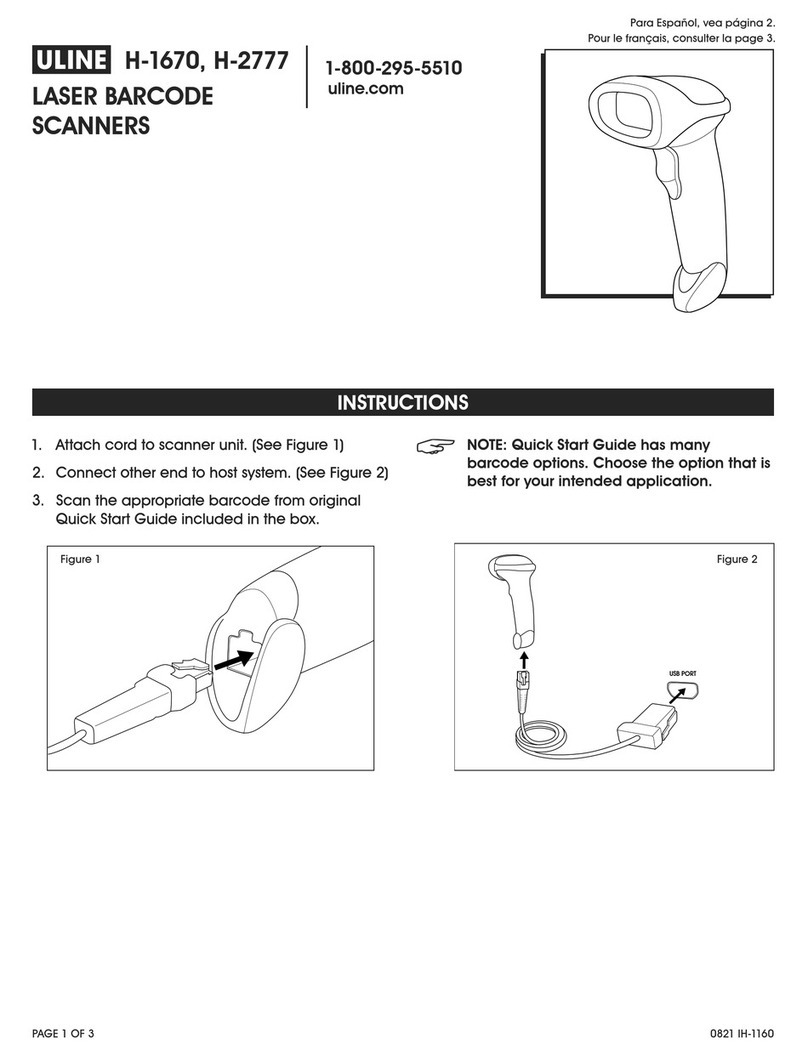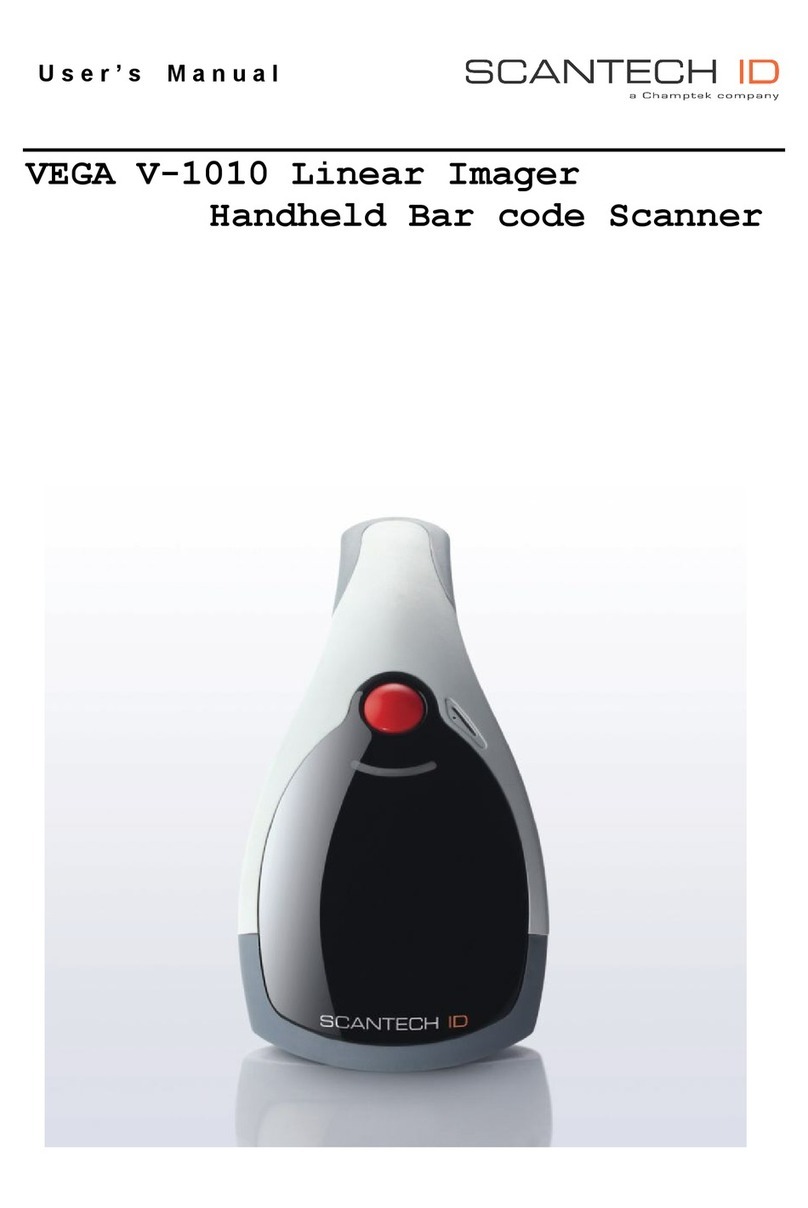iMozen SC511 User manual

SC511
Barcode Scanner
User Manual
2023.07. 04

iMozen Group Inc.
iMozen SC511 User Manual 2
Table of Contents
Table of Contents ......................................................... 2
Chapter 1: Getting Started ............................................ 6
Introduction.................................................................................... 6
Unboxing ........................................................................................ 6
Product Features ........................................................................... 6
Side View .....................................................................................................6
Front View....................................................................................................7
Rear View.....................................................................................................8
Connecting the scanner................................................................. 9
Reading Tips .................................................................................. 9
Precautions for Use ....................................................................... 9
Chapter 2: Scanner Settings ........................................10
Turning on/off the Set Code........................................................ 10
Version number............................................................................ 10
Product default settings .............................................................. 10
Product user settings .................................................................. 11
Switching interfaces .................................................................... 11
USB HID interface .....................................................................................11
RS232 interface.........................................................................................11
USB-COM interface ...................................................................................11
USB Interface Settings................................................................. 12
Control Character Escaping .....................................................................12
Barcode content with confirmation input (Enter) line character
handling (USB-HID) ...................................................................................12
Sending speed...........................................................................................13
Case Output Control .................................................................................13
Select a keyboard language.....................................................................14
Virtual Keyboard........................................................................................17
Host operating system selection in virtual keyboard mode..................18
Output code format ..................................................................................19
RS232 interface setting ............................................................... 19
RS232 Transmission Rate Setting...........................................................19
Data bit, parity bit, stop bit settings.........................................................20
GS Control Character Substitution.............................................. 22
Scan Mode Setting....................................................................... 23

iMozen Group Inc.
iMozen SC511 User Manual 3
Auto-Sensing Mode ..................................................................................23
Same barcode delay time.........................................................................23
Screen reading mode................................................................................24
Center mode..............................................................................................25
LED indicator setting.................................................................... 25
Prompt tone setting..................................................................... 25
Volume level..............................................................................................25
Activation tone ..........................................................................................26
Successful decoding tone........................................................................26
Error warning tones ..................................................................................27
Start/end code setting................................................................. 28
Start code ..................................................................................................28
End code ....................................................................................................28
Custom Start Code ...................................................................................29
Custom end codes....................................................................................30
Inverted barcode settings............................................................ 30
Chapter 3: Barcodes ....................................................32
Turn on/off support for all barcodes .......................................... 32
Turn on/off support for 1D barcodes.......................................... 32
Turn on/off support for 2D barcodes.......................................... 33
Codabar........................................................................................ 33
Turn on/off barcode .................................................................................33
Codabar start/end codes .........................................................................33
Codabar length limit .................................................................................34
Code 39 ........................................................................................ 34
Turn on/off barcode .................................................................................34
Code 39 parity bit......................................................................................35
Code 39 Full ASCII ....................................................................................35
Code 39 length limit..................................................................................35
Code 32 (Code39 must be on) .................................................... 36
Turn on/off barcode .................................................................................36
Interleaved 2 of 5 (ITF25) ............................................................ 36
Turn on/off barcode .................................................................................36
Interleaved 2 of 5 (ITF25) parity bit .........................................................36
Interleaved 2 of 5 (ITF25) length selection.............................................37
Interleaved 2 of 5 length limit ..................................................................39
Industrial 2 of 5 ............................................................................ 39
Turn on/off barcode .................................................................................39

iMozen Group Inc.
iMozen SC511 User Manual 4
Industrial 2 of 5 length limit setting.........................................................40
Matrix 2 of 5 (25 code matrix) (4-24 bits)................................... 40
Turn on/off barcode .................................................................................40
Matrix 2 of 5 length limit setting..............................................................41
Code 93 ........................................................................................ 41
Turn on/off barcode .................................................................................41
Code 93 length limit setting.....................................................................41
Code 11 ........................................................................................ 42
Turn on/off barcode .................................................................................42
Code 11 parity bit output..........................................................................42
Code 11 parity selection...........................................................................43
Code 11 length limit setting.....................................................................43
Code 128 ...................................................................................... 44
Code-128 ...................................................................................................44
GS1-128 .....................................................................................................44
128 code length limit setting ...................................................................44
UPC-A ........................................................................................... 45
Turn on/off barcode .................................................................................45
UPC-A parity bit .........................................................................................45
UPC-A to EAN-13.......................................................................................45
UPC-E............................................................................................ 46
Turn on/off barcode .................................................................................46
UPC-E parity bit .........................................................................................46
UPC-E extended to UPC-A ........................................................................46
EAN/JAN-8................................................................................... 47
Turn on/off barcode .................................................................................47
EAN/JAN-13................................................................................. 47
Turn on/off barcode .................................................................................47
UPC/EAN/JAN add-on code........................................................ 48
EAN13 to ISBN ............................................................................. 48
EAN13 to ISSN ............................................................................. 48
GS1 DataBar (RSS14) .................................................................. 49
GS1 DataBar Limited ................................................................... 49
GS1 DataBar Expanded ............................................................... 49
PDF417......................................................................................... 50
Micro PDF417 .............................................................................. 50
QR Code........................................................................................ 50
Micro QR....................................................................................... 50
Data Matrix................................................................................... 51

iMozen Group Inc.
iMozen SC511 User Manual 5
Aztec Code................................................................................... 51
Appendix .....................................................................52
Data and edit barcode ................................................................. 52
Bar Code Type ID Table ............................................................... 55
AIM ID Form ................................................................................. 56
Visible ASCII character table....................................................... 56
Control character set (USB-HID) ................................................. 57
Control character set (RS232 and USB-COM) ............................ 58
Some function setting descriptions and examples.................... 59
Customized start/end code setting example .........................................59
Barcode length limit setting example .....................................................60
Example of sending speed settings for the USB keyboard ................61
Warning Beeps ..........................................................................................61

iMozen Group Inc.
iMozen SC511 User Manual 6
Chapter 1: Getting Started
Introduction
The SC511 is an affordable, full-featured barcode scanner designed for the
retail sector. It supports a wide range of barcode types and features a rugged
design that is plug-and-play for efficiency at your fingertips. The SC511 is not
only an essential part of the workplace, but also a reliable assistant. The User
Manual provides information on how to use the device.
Unboxing
Carefully remove the SC511 unit and other packaged items from the
protective material and open them up. Save the packaging container for
future storage and transport.
Check that you have received the following items:
SC511 2D Barcode Scanner
Simple instructions
USB cable
Check for damage to the items. If any items are damaged or missing, please
contact your customer support representative immediately.
Product Features
Side View

iMozen Group Inc.
iMozen SC511 User Manual 7
Table 1 - Product Features and Functions of the SC511 from the Sideview
Front View
Table 2 - Product Features and Functions of the SC511 from the Front View
No.
Product
Features
Function
○
1
Scan Key
Each press indicates a scan. If it is set to the "Auto
Sensing" mode, there is no need to press the button. Aim
the scanning light at the center of the barcode, and the
scan will be started automatically.
No.
Product
Features
Function
○
2
Scan the
front
window.
Aim at the barcode for scanning from the front window.
Do not aim at the eye and press the scan button.

iMozen Group Inc.
iMozen SC511 User Manual 8
Rear View
Table 3 - Product Features and Functions of the SC511 from the Rear View
No.
Product
Features
Function
○
3
Indicator Light
Red light when power is connected.
When decoding is successful, a beep will sound and
a blue light will illuminate once.
If the decoding is successful and no barcode is
transmitted to the computer, please check again if
the interface settings, cable installation or receiving
software are correct.
○
4
Line
Replacement
Hole
Insert a paper clip into this hole until you hear a
"click.” The cable can be removed from the cable
connection hole and the new cable can be inserted
according to original shape of the hole. When you
hear a “click,” it means that the cable has been
replaced.
Cable
Connection
Hole
Where the cable is connected/replaced.

iMozen Group Inc.
iMozen SC511 User Manual 9
Connecting the scanner
Connect the scanner to the dedicated connector on the USB cable and plug
the other end into the USB port of your PC.
Reading Tips
Press the scan button so that the red line aiming point is aligned with the
barcode and the barcode can be read from any direction.
If the barcode is small, make the scanner close to the barcode. If the barcode
is large, the scanner should be away from the barcode, so that it is easier to
read the barcode correctly.
If the barcode is highly reflective (owing to the surface coating, etc.), you may
need to tilt the scanner at an angle to scan the barcode successfully.
Precautions for Use
If the interface is "USB COM" (factory default setting is "USB HID"), please
note whether the console/device administrator has a device with COM and
LPT.
If there is a barcode that cannot be scanned, please first confirm whether the
scanner is enabled to read the barcode of the specific type. If the barcode
cannot be read even when the scanner is enabled to read the barcode of the
specific type, please provide the original barcode to the Customer Support
Representative in the form of photocopy or scanned image.

iMozen Group Inc.
iMozen SC511 User Manual 10
Chapter 2: Scanner Settings
Turning on/off the Set Code
When the Set Code function is on, all barcodes can be scanned for scanner
setup.
When the Set Code function is off, no other barcodes can be scanned for
scanner settings. It will need to be turned back on to scan the barcode for
scanner settings.
Scan sode function on (default)
Scan code function off
Version number
Scan the barcode below to display the scanner firmware version number.
Version number
Product default settings
Scan the barcode below to restore the product to the factory default settings.
Restore to factory settings

iMozen Group Inc.
iMozen SC511 User Manual 11
Product user settings
Scan the barcode below to save the product's current parameters as user
settings.
Save user settings
Scan the barcode below to restore the product to its saved user settings.
Restore user settings
Switching interfaces
The scanner supports USB-HID interface, USB-COM interface and RS232
interface.
USB HID interface
Scan the barcode below to set the SC511 to the USB-HID interface.
USB-HID interface (default)
RS232 interface
Scan the barcode below to set the SC511 as an RS232 interface.
RS232 interface
USB-COM interface
Scan the barcode below to configure the SC511 as a USB-COM interface.
(Requires driver installation)

iMozen Group Inc.
iMozen SC511 User Manual 12
USB-COM interface
USB Interface Settings
Control Character Escaping
Turn on control character escaping
Turn off control character escaping (default)
Barcode content with confirmation input (Enter) line character
handling (USB-HID)
Only 0A (Line feed LF)
Only 0D (Confirmation input CR) line feed (default)
Line feed for both 0A (line feed LR) and 0D (input confirmation CR)

iMozen Group Inc.
iMozen SC511 User Manual 13
Sending speed
Sets the speed at which data is sent under the USB-HID interface. If you are
using a PC with low performance, it is recommended to select a low speed to
ensure accurate transfer.
Send speed low (default)
Send speed medium
Send speed high
Customized send speed (2ms~50ms)
Case Output Control
Normal output (default)
Case reversal

iMozen Group Inc.
iMozen SC511 User Manual 14
All uppercase
All lowercase
Select a keyboard language
English (United States) (By default)
French (France)
Italian (Italy)
Italian 142 (Italy)
German (Germany)

iMozen Group Inc.
iMozen SC511 User Manual 15
Spanish (Spain)
Spanish (Latin America)
Finnish
Japanese
Russian (MS)
Russian (typewriter)
Arabic (101)

iMozen Group Inc.
iMozen SC511 User Manual 16
Irish
Polish (214)
Polish (Programmers)
Dutch (Netherlands)
Czech (QWERTZ)
Portuguese (Portugal)
Portuguese (Brazil)
Swedish (Sweden)

iMozen Group Inc.
iMozen SC511 User Manual 17
Turkish Q
Turkish F
Greek (MS)
French (Belgium)
English (UK)
Virtual Keyboard
Mode 1:
Characters between 0x20 and 0xFF, no virtual keyboard
Characters between 0x00 and 0x1F are output according to the control
character definition (see Appendix/Visible Character ASCII Table, Control
Character Set)
Mode 2:
All characters between 0x20 and 0xFF are output using the virtual keyboard
All characters between 0x00 and 0x1F are output according to the control
character definition (see Appendix)
Mode 3.
All characters between 0x00 and 0xFF are output using the virtual keyboard

iMozen Group Inc.
iMozen SC511 User Manual 18
Virtual keyboard off (default)
Virtual keyboard on (mode 1)
Virtual keyboard on (mode 2)
Virtual keyboard on (mode 3)
Host operating system selection in virtual keyboard mode
WINDOWS (default)
MAC OS
LINUX

iMozen Group Inc.
iMozen SC511 User Manual 19
Output code format
When reading UNICODE, it can only be output correctly in Word, but in other
text software it will output garbled code.
When the output encoding format is set to English/Latin-1 encoding, the
output method in the USB-HID interface is affected by the virtual keyboard
function switch.
When the output encoding format is set to UNICODE, the output method
under the USB-HID interface is forced to virtual keyboard output.
English/Latin-1 encoding (default)
UNICODE encoding (Word)
RS232 interface setting
RS232 Transmission Rate Setting
Transfer rate 4800
Transfer rate 9600 (default)

iMozen Group Inc.
iMozen SC511 User Manual 20
Transfer rate 19200
Transfer rate 38400
Transfer rate 57600
Transfer rate 115200
Data bit, parity bit, stop bit settings
7-bit data, 1-bit stop, no parity check
7-bit data, 1-bit stop, even parity check
Table of contents
Popular Barcode Reader manuals by other brands
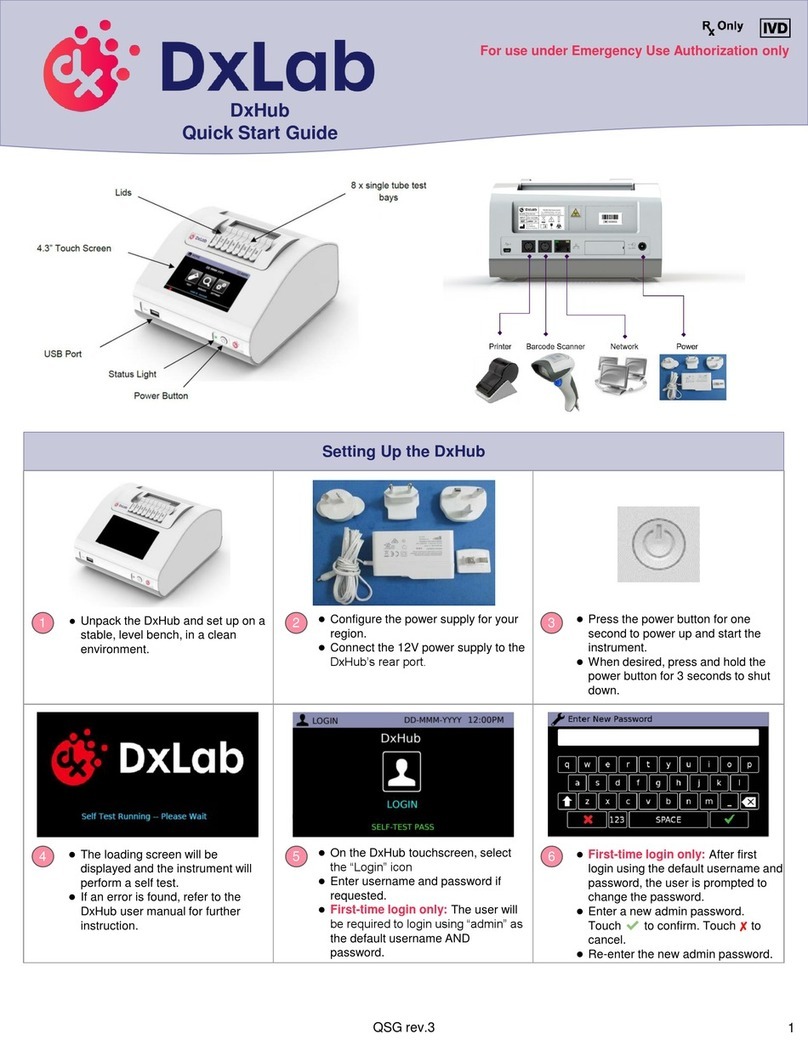
DxLab
DxLab QD2430 quick start guide
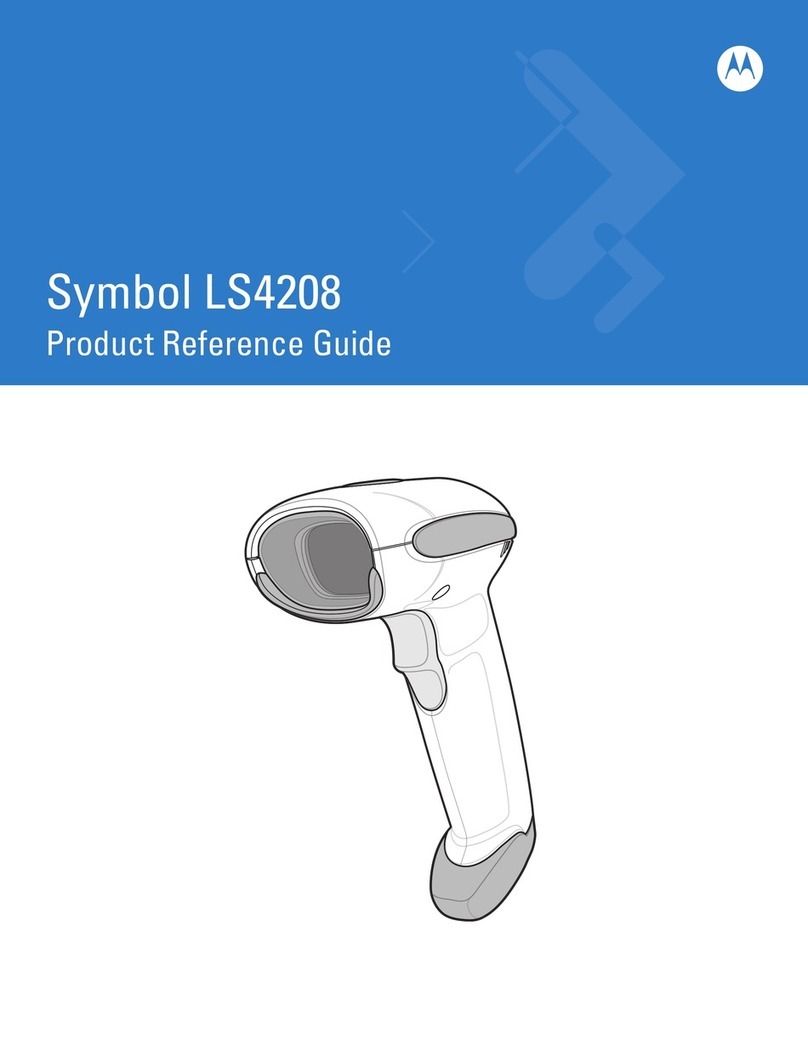
Motorola
Motorola LS4208 - Symbol - Wired Handheld Barcode... Product reference guide

Datalogic
Datalogic MAGELLAN 1000I Product reference guide

Infinite Peripherals
Infinite Peripherals Infinea Tab 2 Series user manual

Motorola
Motorola Symbol LS3578 Product reference guide
Opticon
Opticon Code Reader 2.0 user manual