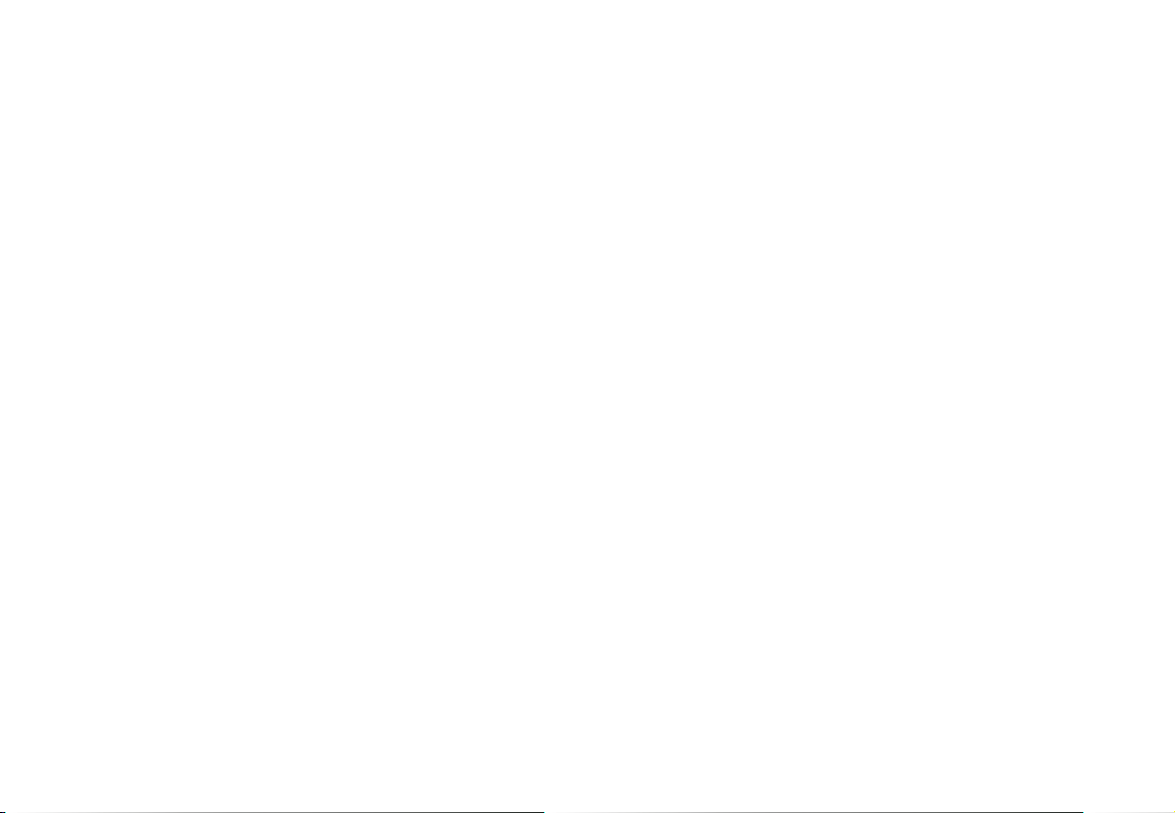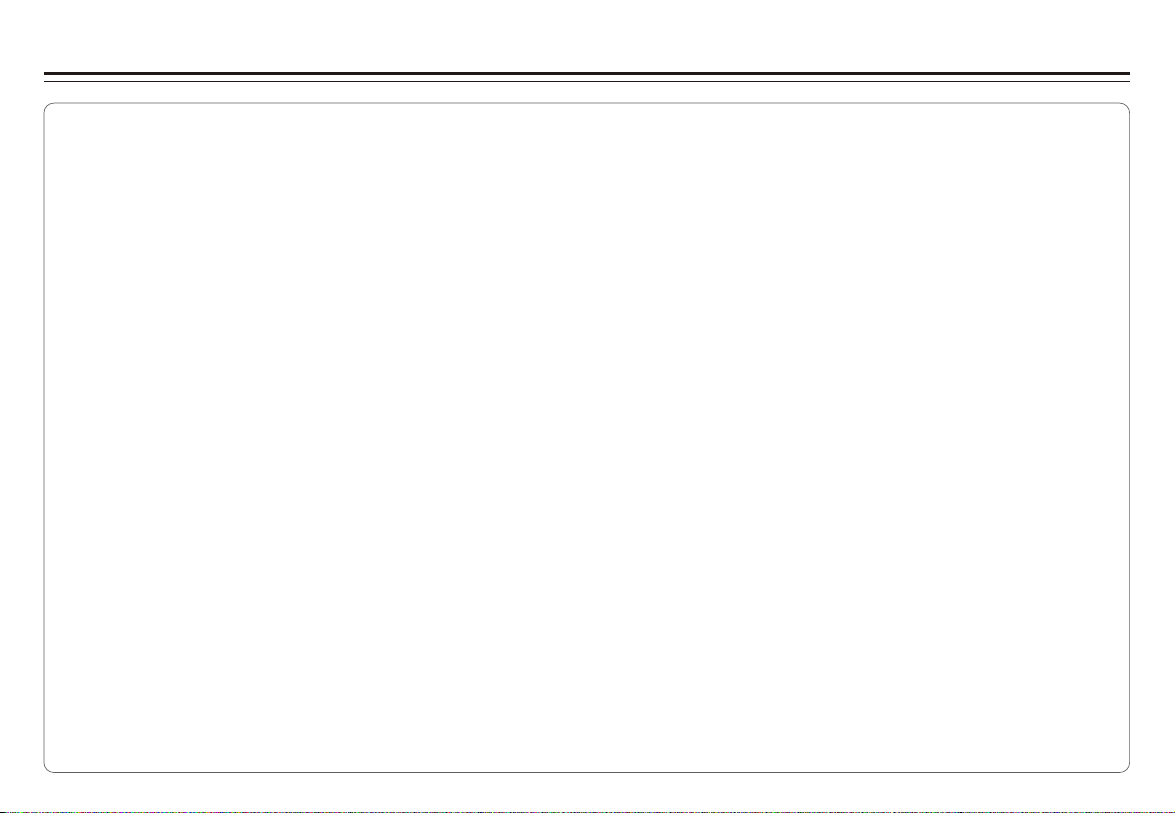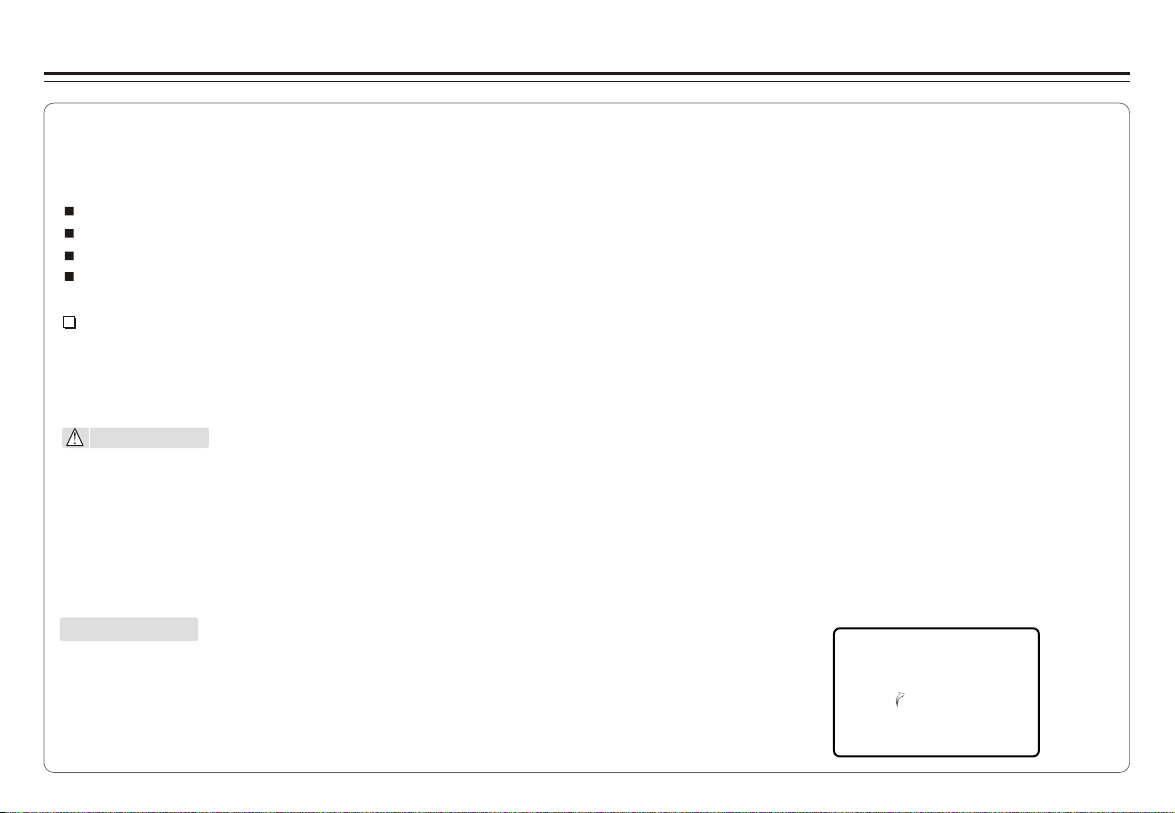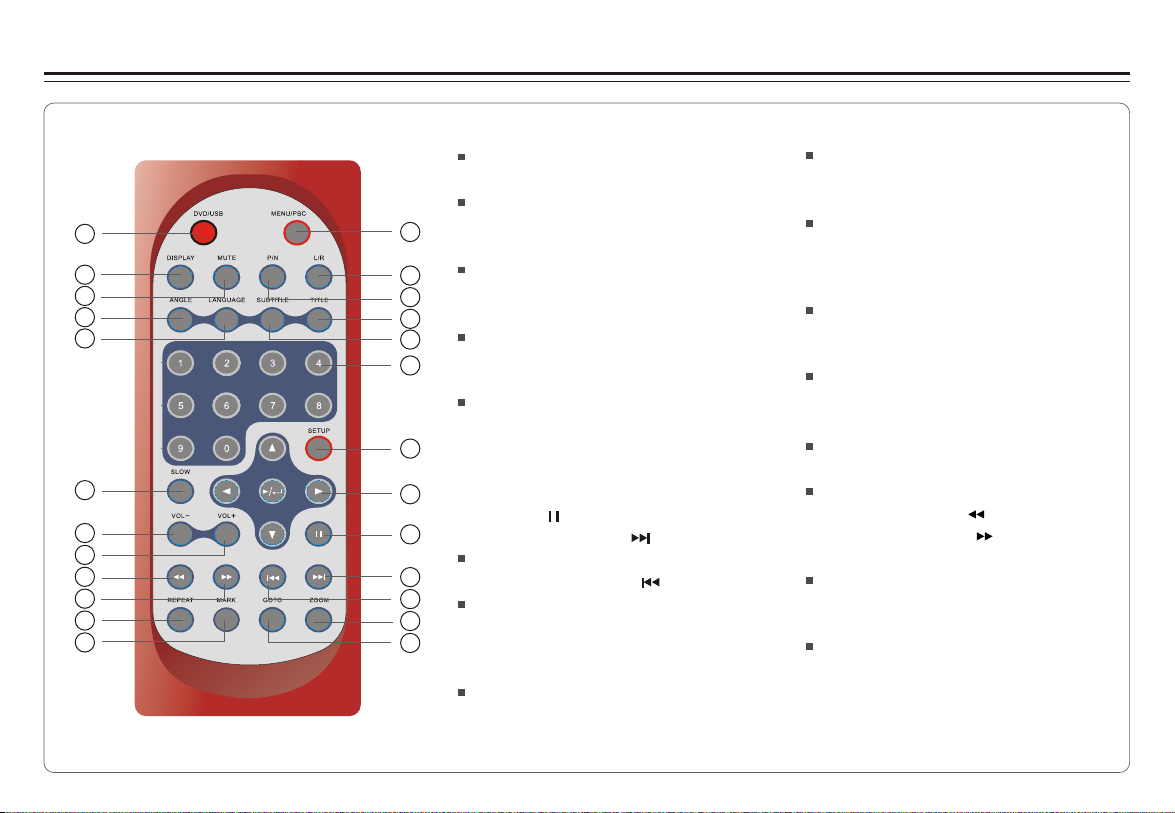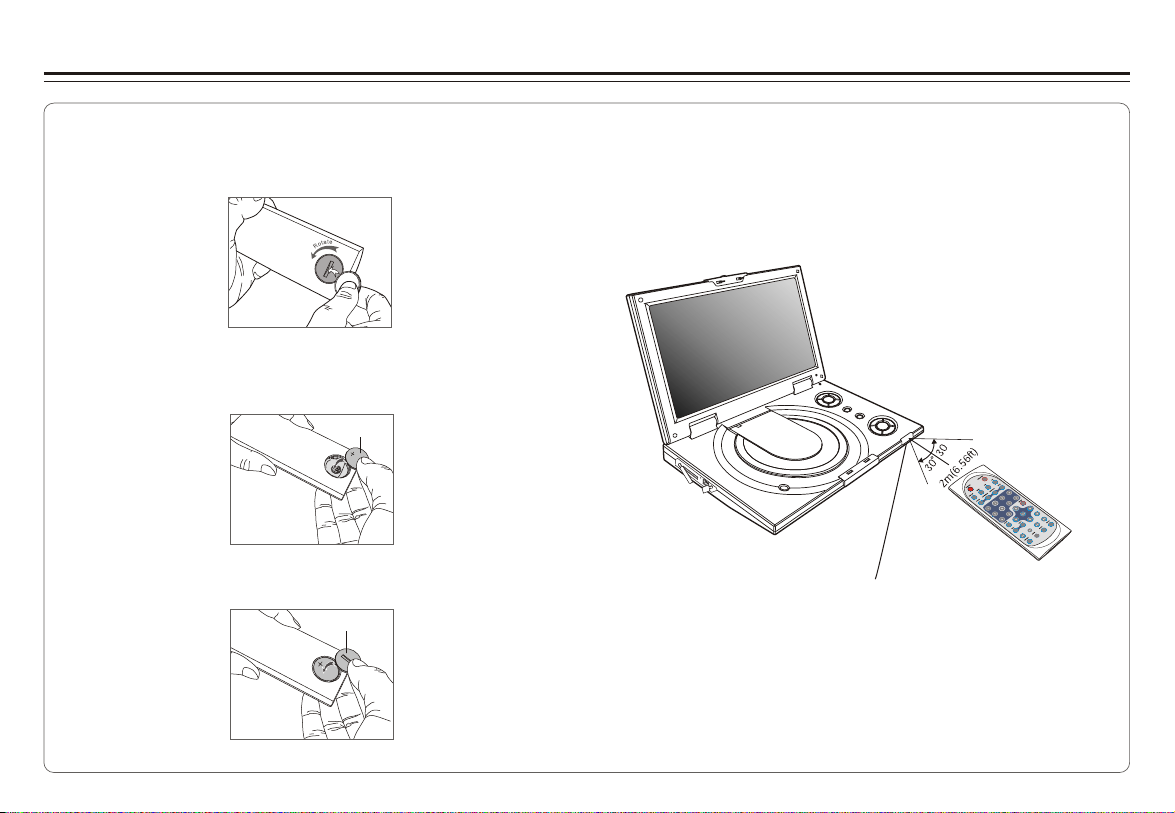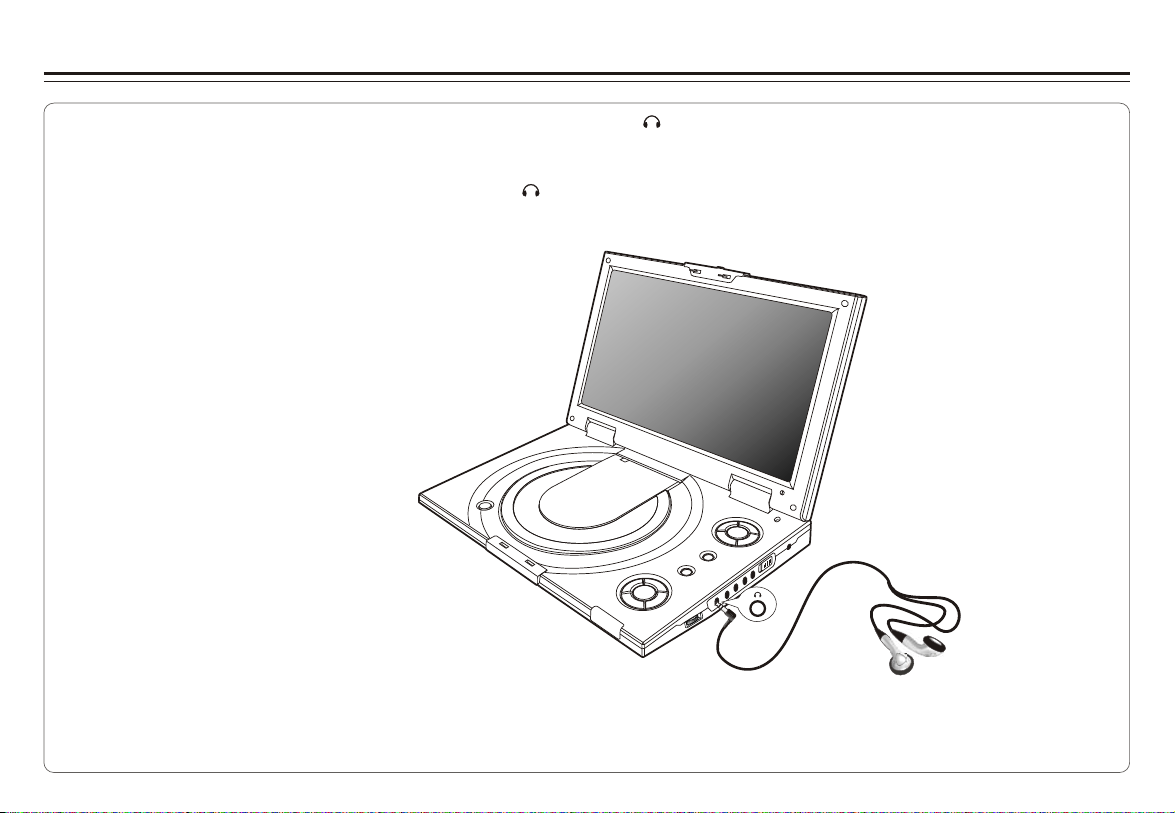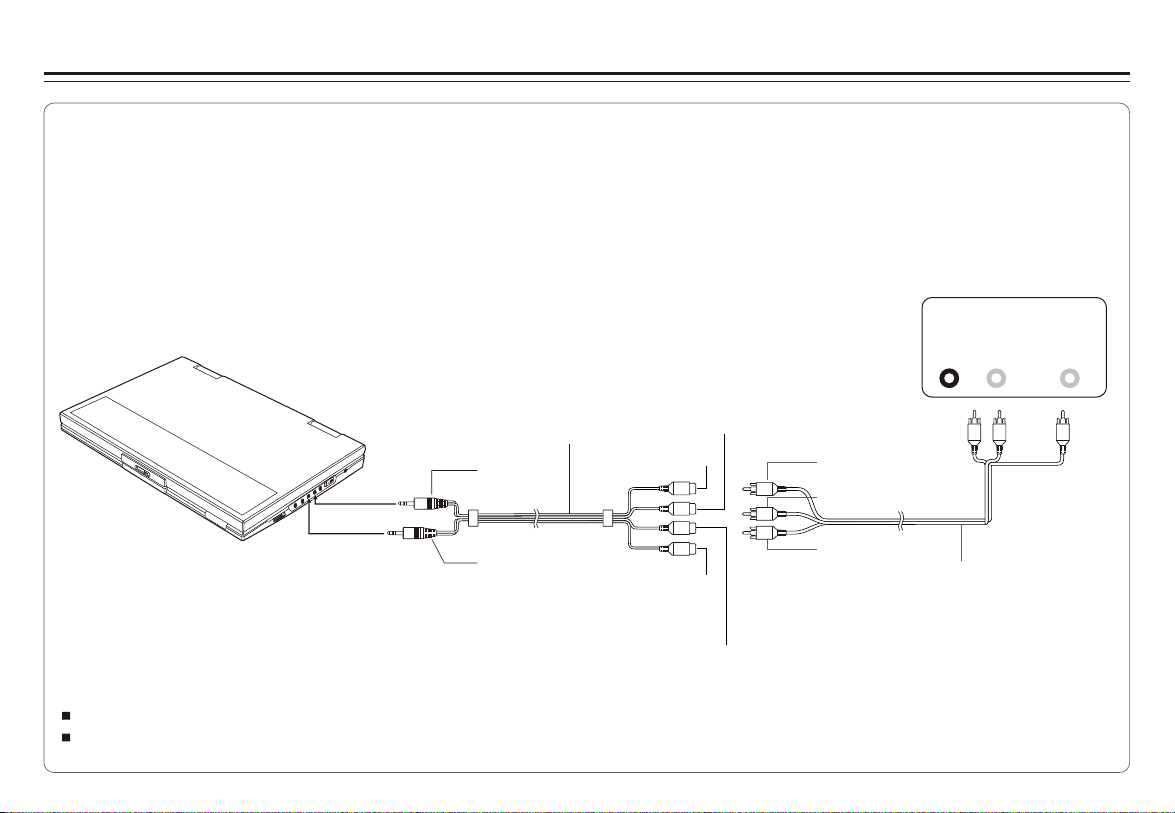~ 1 ~
Table of Contents
Table of Contents.......................................................................................................................................................................1
Safety Information......................................................................................................................................................................2
Remote Control..........................................................................................................................................................................3
Description................................................................................................................................................................................4
Using the Remote Control...........................................................................................................................................................5
Connecting Earphones (Optional Accessory)................................................................................................................................6
Connecting to an External Component .........................................................................................................................................7
Connecting to aTV......................................................................................................................................................................8
Connecting to a Stereo Component.............................................................................................................................................9
Using USB Port........................................................................................................................................................................10
Using the AC Adaptor................................................................................................................................................................11
Using the Battery Pack..............................................................................................................................................................12
Cautions in Using Battery Pack..................................................................................................................................................13
Playing a Disc.....................................................................................................................................................................14-16
Playing MP3 and Regular Audio CD...........................................................................................................................................17
Playing Picture CD....................................................................................................................................................................18
Displaying and Sorting Files......................................................................................................................................................19
Setting Language for OSD, Menu, Audio, Subtitle........................................................................................................................20
Setting Screen for Display Format, Screen Saver, TV System.......................................................................................................21
Setting Audio for Downmix ........................................................................................................................................................22
Setting Parental Control, Password, Camera Angle, Default.........................................................................................................23
Adjusting LCD Screen...............................................................................................................................................................24
Troubleshooting..................................................................................................................................................................25-26
Specifications..........................................................................................................................................................................27