heddier electronic FP-PRO-HD+ User manual

Manual heddier FP-PRO-HD+
Rev. 1.1 (09.02.11)
Page 1
Contents
1. FP-PRO HD+ Video Player 3-7
1.1 Medium
1.2 Requirement for playing files
1.3 Access to setup menu
1.4 Set video resolution
1.5 Slideshow setup
1.6 Name files
1.7 Supported video format
1.8 Supported audio format
2. FP-PRO HD+ Connection Ports 8-11
2.1 Definition „Memory Card“
3. Application Examples 12-19
3.1 Loop after powering up
3.2 Timer Mode (Standard Mode)
3.3 IR Mode (Standard Mode)
3.4 Standard Mode
3.5 Fast Mode
3.6 Sync a Group of FP-PRO HD+
3.7 Remote Management
4. Standard- or Fast Mode 20- 31
4.1 Choose Mode
4.2 Reasons for Fast- or Standard Mode
4.3 Fast Mode
4.3.1 Input Codes
4.4 Standard Mode
4.4.1 Resume Function
4.4.2 Loop files
4.4.3 Seamless play of video files
4.5 Timer Mode (Standard Mode)
4.5.1 Set number of files
4.5.2 Set time delay
4.5.3 Required items
4.5.4 Function
4.5.5 Function with time delay
4.6 Digital Input
4.6.1 Standard Mode
4.6.2 IR Mode
5. Sync a Group of FP-PRO HD+ 32-33
heddier electronic GmbH
Pascherhook 34
48653 Coesfeld © 2011
by heddier electronic GmbH
Telefon +49 (0) 2546 911-0
E-Mail: info@heddier.com
Internet: www.heddier.com
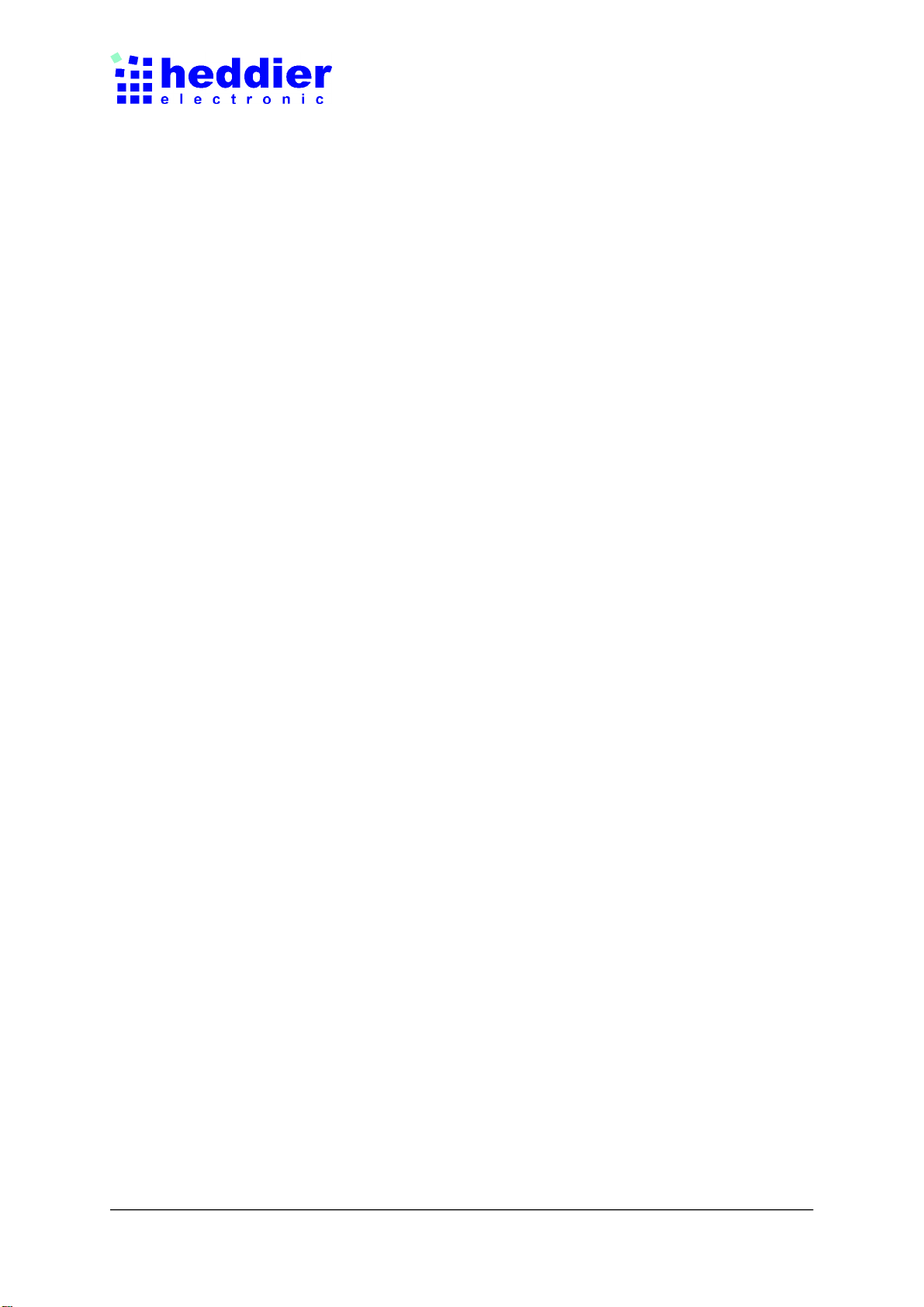
Manual heddier FP-PRO-HD+
Rev. 1.1 (09.02.11)
Page 2
6. FP-PRO HD+ Specification 34-38
6.1 Data Storage
6.2 Video resolution
6.3 Video Output
6.3.1 HDMI
6.3.2 YpbPr
6.3.3 A/V
6.4 How to handle Data
6.4.1 Copy files wiht PC/MAC
6.4.2 Name video
6.4.3 Sort video
6.5 Power supply
6.6 Autoplay Mode
6.7 Definition of Inputs in „Autoplay.txt“
7. FP-PRO IOB (Standard-, IR- and Sync Mode) 39-45
7.1 Connect some FP-PRO-IOB or FP-PRO SYNC
7.2 Adjust FP-PRO-IOB
7.3 FP-PRO-IOB in Standard Mode
7.4 FP-PRO-IOB address
7.5 Connect 12 Push buttons
7.6 FP-PRO-IOB in SYNC Mode
7.7 Program synctime
7.8 FP-PRO-IOB in IR Mode
8. IR Remote Control 46-48
8.1 Manual Mode
8.2 Autoplay Mode
9. Play video through Network 49
10. Copy files through Network 50
11. Operating Notes 51-52
11.1 HD bit rate
11.2 HD video output
11.3 Storage format
11.4 LAN Port
11.5 Operating temperature
11.6 Power supply
heddier electronic GmbH
Pascherhook 34
48653 Coesfeld © 2011
by heddier electronic GmbH
Telefon +49 (0) 2546 911-0
E-Mail: info@heddier.com
Internet: www.heddier.com
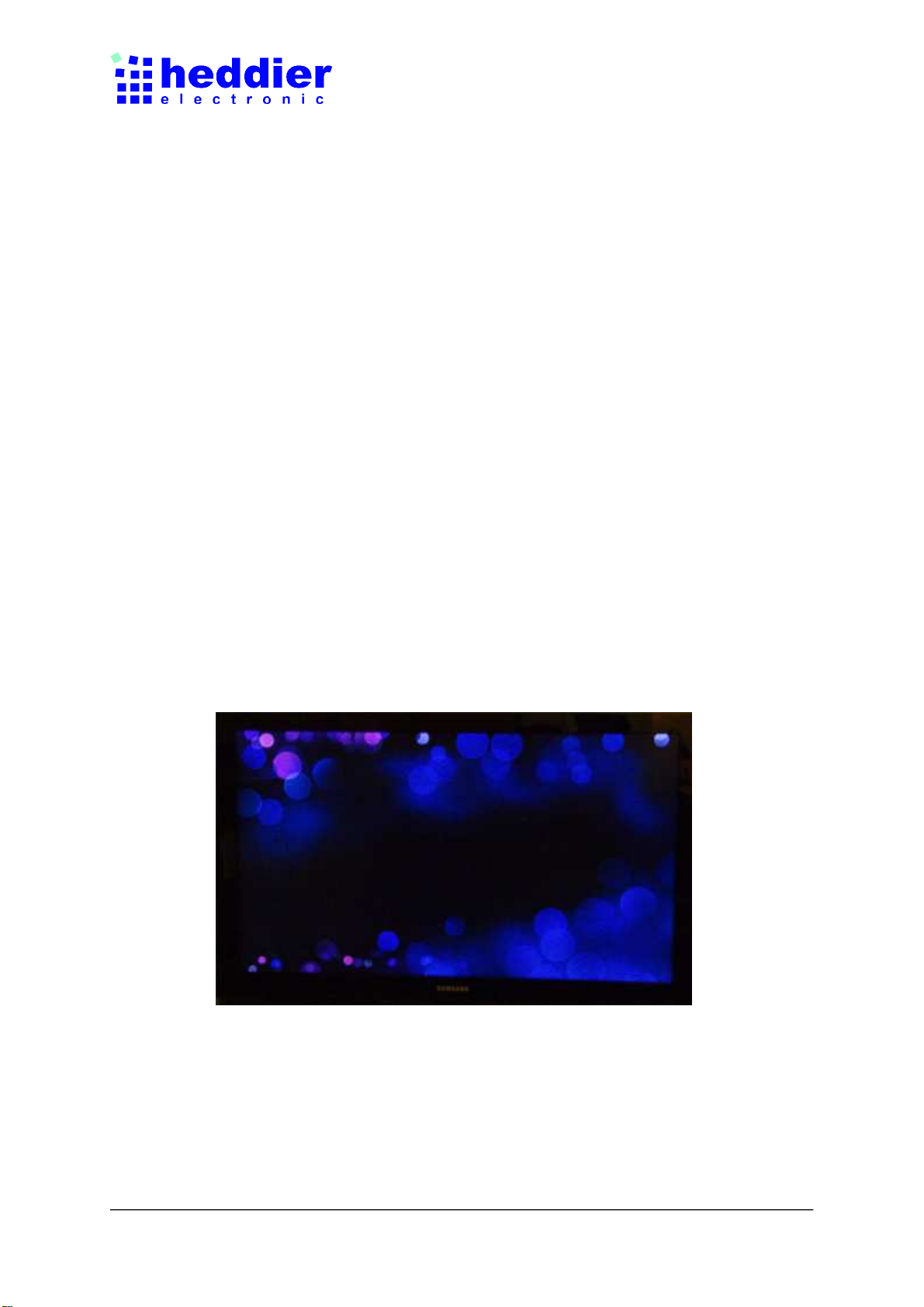
Manual heddier FP-PRO-HD+
Rev. 1.1 (09.02.11)
Page 3
FP-PRO HD+ Video Player
1.1
FP-PRO HD+ plays from:
1. USB 2.0 memory device such as USB drive, USB External hard drive, memory card
reader etc.
2. 2. 2.5” SATA laptop/solid state hard drive from the built in 2.5” internal SATA
socket.
1.2
To play automatically after powering up, following items are required:
1. At least 1 file in the root directory. File could be Video OR Jpeg.
2. Must have autoplay.txt in the root directory. Note chapter 6.7 on how to create autoplay.txt.
3. Without the above 2 items, it will not play and show a black screen after powering up.
4. Autoplay setting is ON. If autoplay is OFF, FP-PRO HD+ will be in manual mode.
Notes:
1. FP-PRO HD+ is shipped with autoplay setting On.
After powering up, the FP-PRO HD+ should automatically play.
2. File name has to be 8 characters or less all in 1 word without any space in between e.g:
bigbird.mov.
After powering up, a “bubble” screen saver appears for 15 seconds and the FP-PRO HD+ will
automatically play the video(s) in the root directory of the memory card.
However if the above screen appears and the FP-PRO HD+ fails to play, turn power OFF and
check the memory card for the following:
1. Autoplay.txt must be present in the root directory of the memory card. Without this, the FP-
PRO HD+ will stop at the above screen.
2. Must have at least 1 file (video or Jpeg) in the root directory.
heddier electronic GmbH
Pascherhook 34
48653 Coesfeld © 2011
by heddier electronic GmbH
Telefon +49 (0) 2546 911-0
E-Mail: info@heddier.com
Internet: www.heddier.com

Manual heddier FP-PRO-HD+
Rev. 1.1 (09.02.11)
Page 4
1.3
How to access setup menu
To change the setup on the FP-PRO HD+, use the IR remote control. While FP-PRO HD+ is
playing press SETUP key. The following screen will appear:
1.4
How to Set/Adjust video resolution output:
FP-PRO HD+ video output is shipped from factory at 720p. To select or adjust the video
output to either lower or higher resolution, do the following:
While a video is playing press setup key on the IR remote, the setup screen will appear. From
the setup screen use the cursor to go to VIDEO as follows:
heddier electronic GmbH
Pascherhook 34
48653 Coesfeld © 2011
by heddier electronic GmbH
Telefon +49 (0) 2546 911-0
E-Mail: info@heddier.com
Internet: www.heddier.com

Manual heddier FP-PRO-HD+
Rev. 1.1 (09.02.11)
Page 5
From Video use the cursor to go to Video System and select the desired resolution as follows:
Press OK to select the resolution and press SETUP key again. The FP-PRO HD+ will return
to resume the playback. The FP-PRO HD+ will remember this setting.
1.5
How to adjust JPEG slide show
From MISC screen, adjust the slide show timing, transition effect and PAN&SCAN setting
(Ken Burns=OFF). Press SETUP key again to return to autoplay. The FP-PRO HD+ will
return to resume the playback. The FP-PRO HD+ will remember this setting.
heddier electronic GmbH
Pascherhook 34
48653 Coesfeld © 2011
by heddier electronic GmbH
Telefon +49 (0) 2546 911-0
E-Mail: info@heddier.com
Internet: www.heddier.com
Table of contents

















