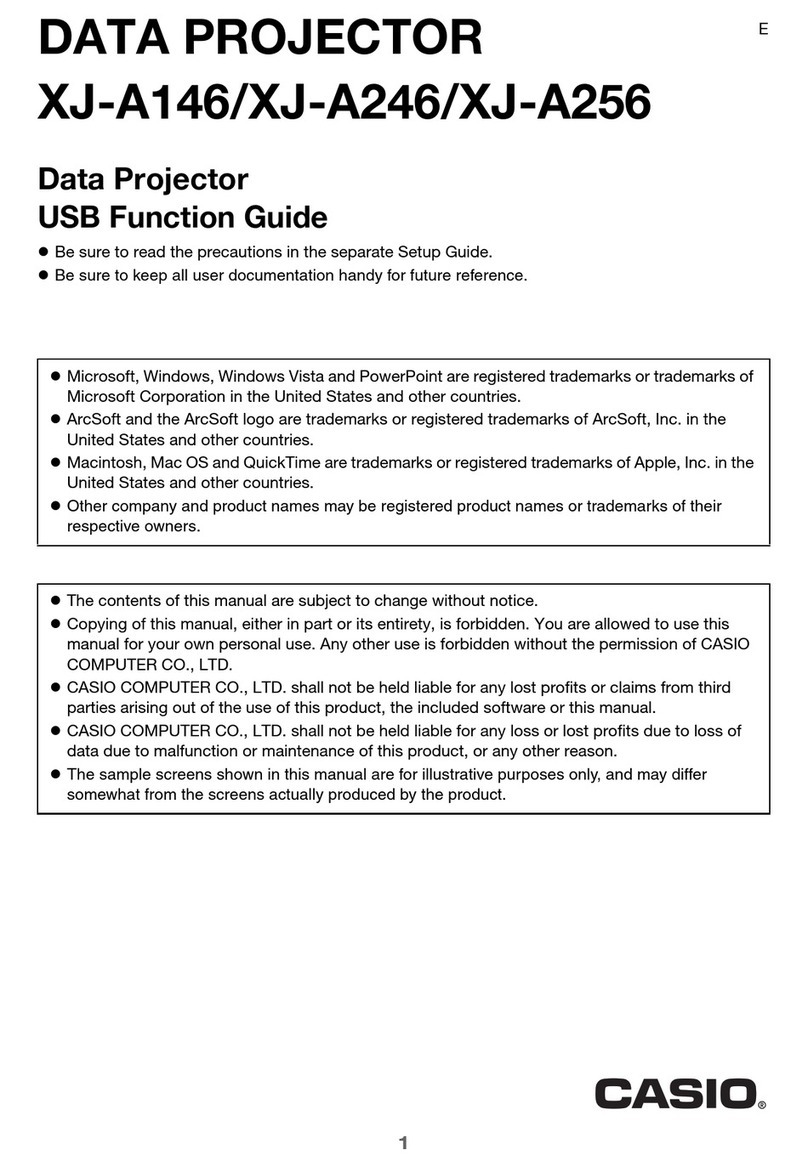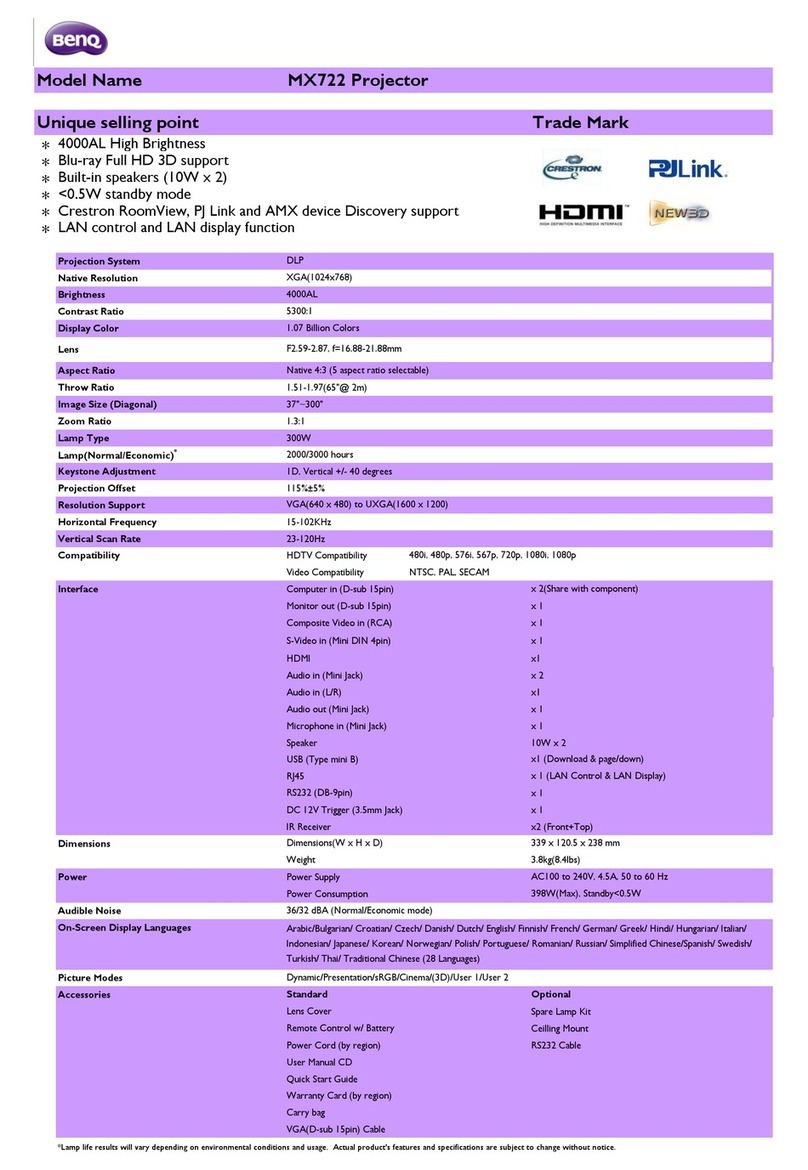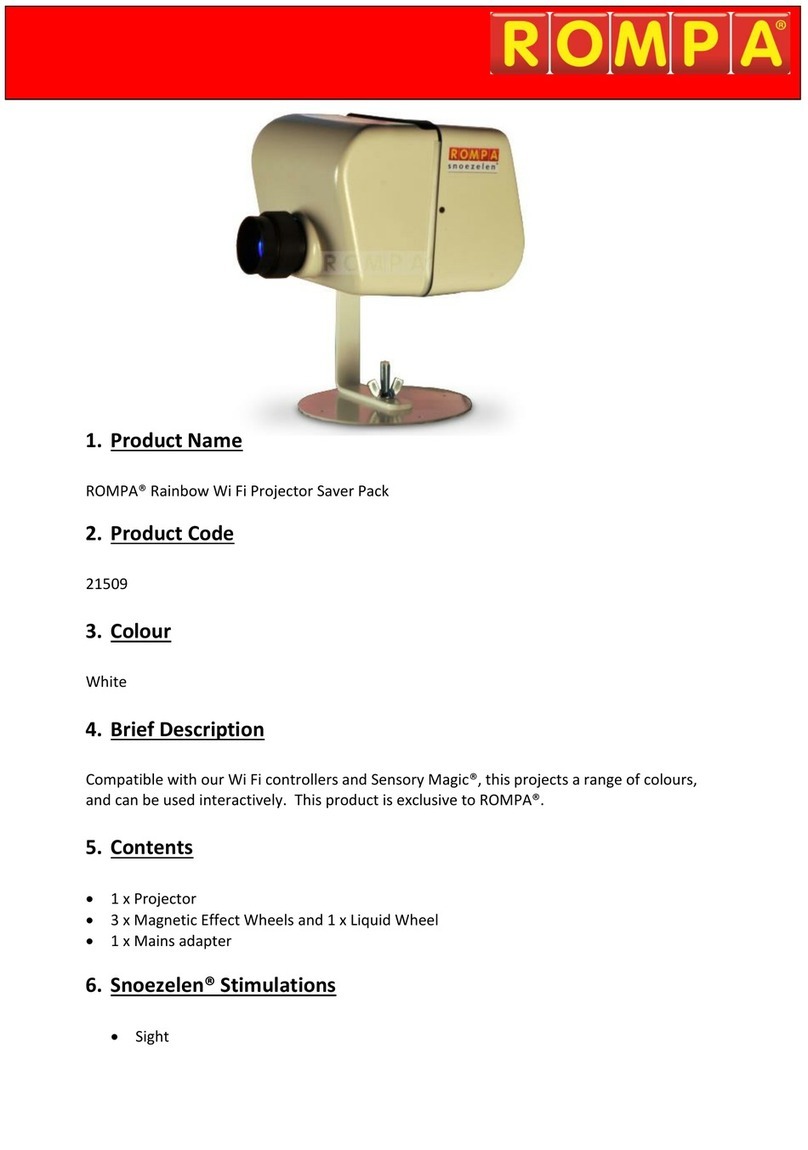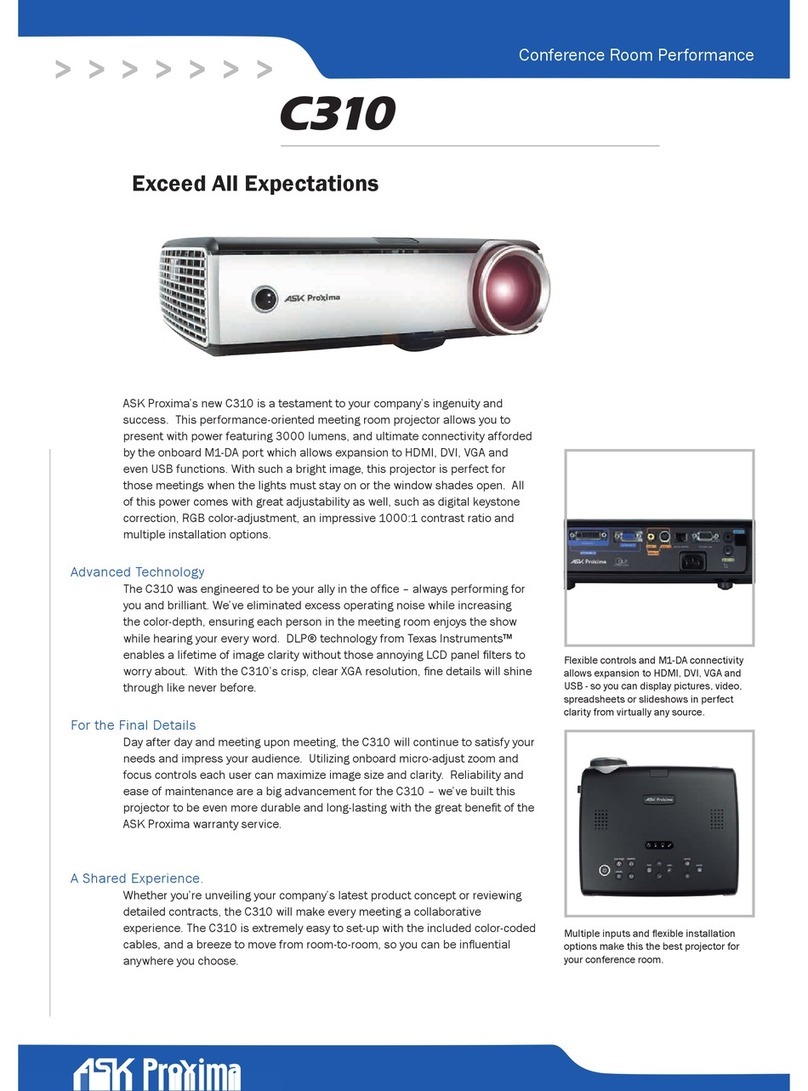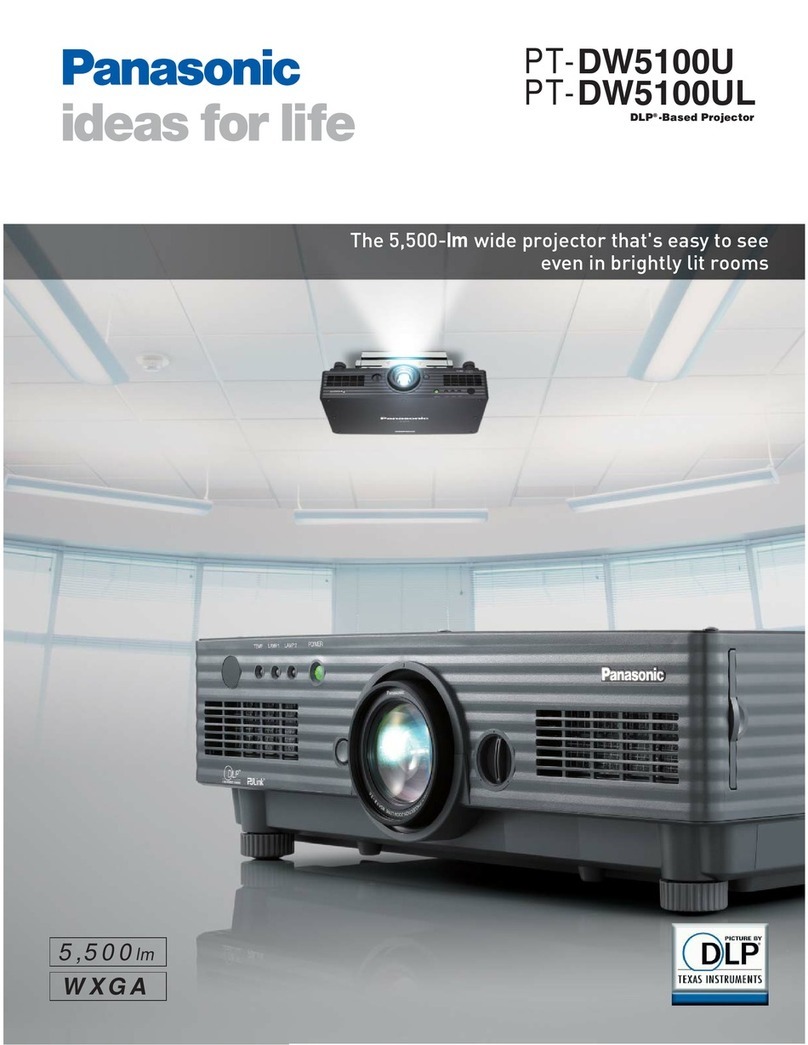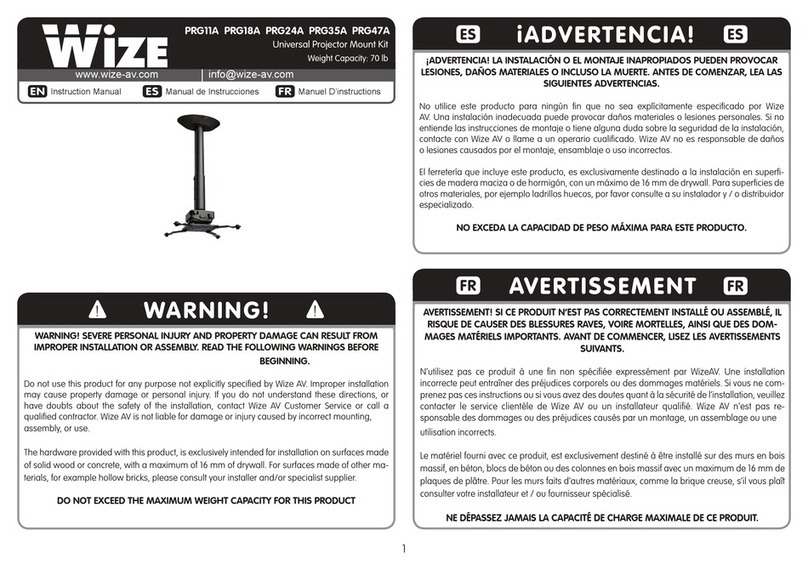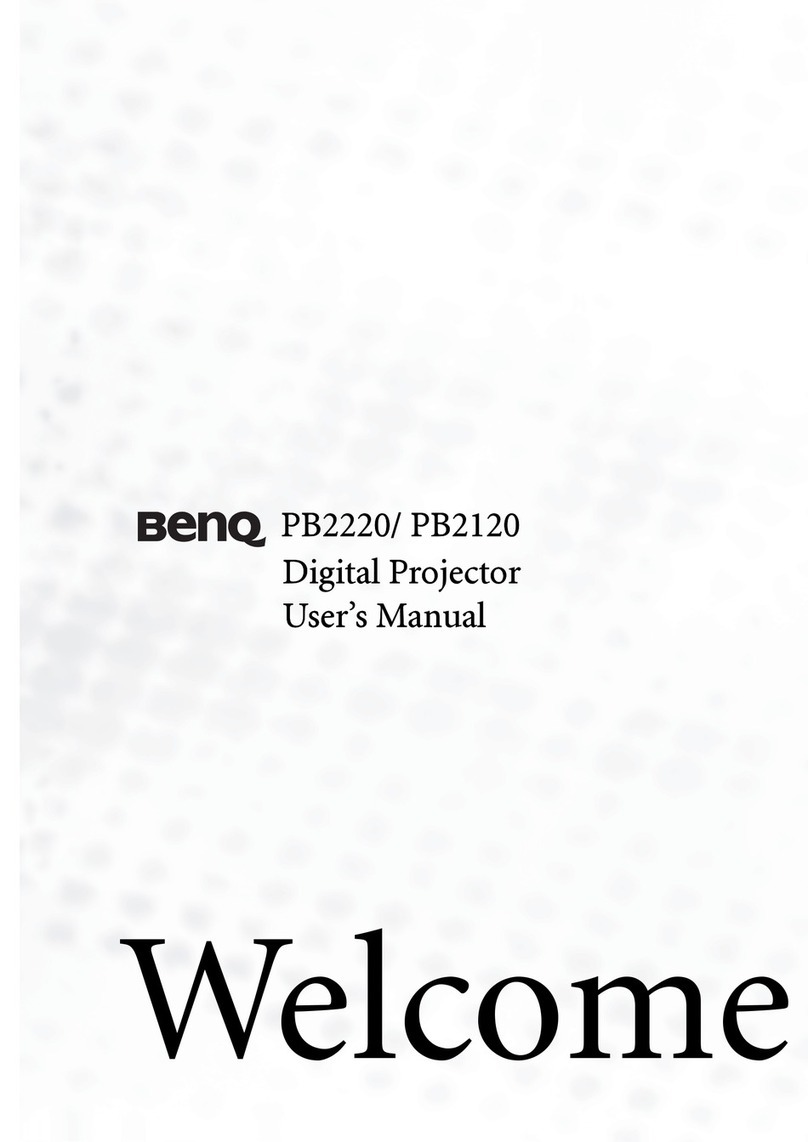Imprexsions MP-100 User manual

1
Please read this manual before operating
your portable projector, and keep it for
future reference.

2
Thank you for choosing our exciting
new life product: My Anywhere Pocket-
size Projector (MP-100)
This Quick Start guide tells you how to
set up and start using your MP-100.
Your My Anywhere Pocket-size
Projector (MP-100) is
incredibly Lightweight
bright projection light source
full HD
packed with rechargeable battery
that can do over 2½ hours on full
charge.
supports HDMI and MHL out-of-
the box
is also a powerbank, suitable for
charging your other mobile
devices on the go.
Can be used as a very bright
Flashlight

3
What is in the box?
Projector
HMDI
Cable
MHL
Cable
12V DC
Charger
MicroUSB
Adapter
HDMI-Mini
Adapter
HDMI-Micro
Adapter
Mini
Tripod

4
Product Overview
1. 12V DC socket
2. MHL/Micro USB port
3. HDMI port
4. 3.5mm headset Jack
5. On/Off/Charge Key
6. Rear Projection &
Flashlight button
7. Reset
8. Speaker
9. Vent
10.Projector head
11.Focus wheel
12.Charging indicator
13.Tripod socket
13

5
Specification
Technology
DLP
Luminous Type
RGB LED
Brightness
100 lumens
Contrast
1200:01:00
Projection Distance
0.3m - 5m
Projection Size
15" - 200"
Resolution
640 x 480
Display Proportion
4:03
Color Saturation
100% NTSC
LED Life
20,000 hours
Battery Capacity
3000mAH
Input Interfaces
HDMI, MHL
Output Interfaces
3.5mm earphone
jack, MHL power
output
Dimension
115 x 65 x 17mm

6
Tips
This device supports HDMI high definition
digital data display and MHL (Mobile HDMI)
oSwitch On/Off key to battery icon
to use as a powerbank for charging
other mobile devices
oPress Rear projection key once to
switch between front and rear
projection
oHold Rear projection key for 3-5
seconds to use as a Flashlight
oCharging indicator is Red when
charging and Green when fully
charged

7
Compatibility & Connection Adapters
Device
Cable/Adapter
needed
Apple iPad, iPhone
and iPod Touch
Apple digital AV/HDMI
adapter
Apple Macbook
Air, Macbook Pro,
iMac, Mac Pro,
Mac Mini
Moshi
Laptop notebooks
with HDMI output
HDMI cable (included)
HD Player, TV Box,
Game player with
HDMI output
HDMI cable (included)
Smartphones,
Tablets, Camera,
Video recorders
and other media
players with HDMI
output
HDMI cable & HDMI-
Micro or HDMI-Mini
adapter (included)
Mobile phones
and Tablets with
MHL output
MHL/Micro USB
adapter (included)
Samsung S3 and
Note 2
Micro USB 5pin to
11pin adapter

8
Using your Projector
You can connect your phone, tablet or laptop
to the MyProjector and display content on
anywhere. We suggest that you choose light
color background to achieve the best
projection effect (a smooth white wall is a
great option).
Place the projector toward the wall or your
chosen display target
To increase the size of projection picture, move
the projector farther away from the wall
To reduce the size of projection picture, move
the projector closer to the wall
Projection effect is also affected by the room
illumination, the darker the better.
Slowly adjust the Focus key to make the picture
sharper.

9
Connecting to Apple Devices
To connect the projector to Apple iPad, iPad 2,
iPad 3, iPhone 4 and iPhone 4S, you will need
an Apple 30-Pin HDMI adapter connected as
shown below:
To connect the projector to Apple iPad 4, iPad
mini, and iPhone5 series you will need an Apple
Lightning HDMI adapter connected as shown
below:

10
Connecting to Devices that have MHL
port
Simply connect the device to the projector
using the MHL/Micro USB cable provided. Your
device should automatically detect the
projector and display the content of the device
screen
Connecting to Android Phones/Tablets
that have HDMI port
Use any of the HDMI Adapters compatible with
your phone/tablet and the HDMI cable to
connect to your projector.

11
Connecting Samsung S3, Note 2 or Mii
To use with Samsung, you will need the
Samsung 11-pin MHL adapter, and the
provided MHL cable
Connecting with Laptops/Notebooks
with HDMI
Most of the new laptops come with built-in
HDMI. Simply connect your notebook/laptop to
the projector with the HDMI cable provided.

12
Connecting with Laptops/Notebooks
without HDMI
If your notebook is not equipped with an HDMI
port, you will need a VGA-HDMI adapter to
connect to your projector as shown below:
Go Wireless
You can also connect to this device wirelessly by
attaching our innovative Wireless Display
Adapter. Ask your dealer today for one.
Focusing
For a sharper picture, simply
adjust the focus by gently
turning the focus wheel.
Audio Volume
To adjust the in-built speaker
audio volume, use the volume
control on side of the projector

13
Connecting to the Projector Wirelessly
To connect to the Projector and display content
from your Phone, Tablet or PC wirelessly, you
will need our PTV or any HDMI wireless adapter
(sold separately).
Connect the PTV wireless adapter to the
Projector as shown below, using the Micro-USB
cable provided with the Projector to power the
PTV adapter from the projector.
Switch on the projector, and it will be ready to
receive signals from devices wirelessly.
The PTV wireless adapter supports the
following Wireless media protocols:
Miracast
MirrorOp
DLNA

14
Connecting Devices that have Wireless
Display capabilities
Most Android devices from Android 4.2 by
default have Wireless Display capabilities.
Connect to the projector wirelessly from such
devices; ensure that the PTV wireless adapter is
set into Miracast mode by pressing the little
button on the PTV side 2 times. Also ensure
that your phone or tablet Wi-Fi is turned On,
then do the following:
From settings page select Display, and
Then select Wireless Display,
Search & connect to the PTV wireless display
(For more wireless connection options, please
consult the PTV adapter user manual)

15
Cautions
1. Please do not cover the ventilation holes
on the bottom and sides to prevent
projector from getting too hot and
damaged
2. Please do not disassemble the projector
to avoid risk of electric shock.
Damages caused by any changes or
modifications by yourselves could void
your warranty from this product.
3. Do not get your projector wet or placed
in humid environment to avoid risk of
electric shock.
4. Do not use the projector in very hot
environment.
Power Bank Function
This projector can also work as a power bank
for your phones or other devices.
Simply Insert the USB cable into the USB port
on the projector and connect the other end to
your phone or tablet, then switch the On/Off
button to the left to start charging.

16
Troubleshooting
Q: Why is my projector not displaying the video
or presentation?
A: Check if the HDMI/MHL cable has been
inserted into ports. And check if the battery
is running out. (If the battery is low, the
projector will display LOW POWER).
Q: Why are the display pictures blurry?
A: Please adjust the focus by gently scrolling
the focus key.
Q: Why is there no signal from my device?
A: The projector will show "Please Connect".
Please check if HDMI/MHL cables are
correctly connected and make sure your
device is on and have enough battery.

17
Important Notice
A. Dangers
To minimize the chances of short-circuit, burns
or damage:
1. Do not use the projector when taking
shower.
2. Do not place the projector into bathtub or
water tank.
3. Do not put into water or other liquid.
4. Do not leave projector at places close to
water to avoid falling in.
5. Keep the projector away from liquid when
carrying the product.

My AnywherePocket-size
PROJECTOR
MP-100
Quick Start Guide

18
B. Warning
1. Guidance from Adult is needed when kids
want to make use of the projector.
2. Please follow user manual to operate this
product.
3. Do not crush the adapters, especially the
part that goes into the port.
4. Do not let the adapters touch hot
surfaces. Do not wrap the adapters tight
after use.
5. Do not keep the product in the sun or
heat sources like heaters, heat sinks.
6. Do not keep the product in closed
package; keep it in places with good
ventilation.
7. Do not change or modify the product.
8. Do not disassemble or try to repair the
product. Improper repair would increase
risk of damage, or even hurt the user.
9. Do not use the product when close to
explosive sources.
10. Charge this device only with the charger
provided.

19
C. Battery Precautions
This product includes a rechargeable battery.
1. Do not store this product in hot or wet
environment. Avoid direct sunlight.
2. Do not try to repair this product by
yourself.
3. Do not put this product into water or fire
to avoid possible explosion or injury.
4. Do not dispose of used product together
with household or business trash.
5. Contact the nearest Imprexsions service
facility if this product is not working
properly.
Table of contents