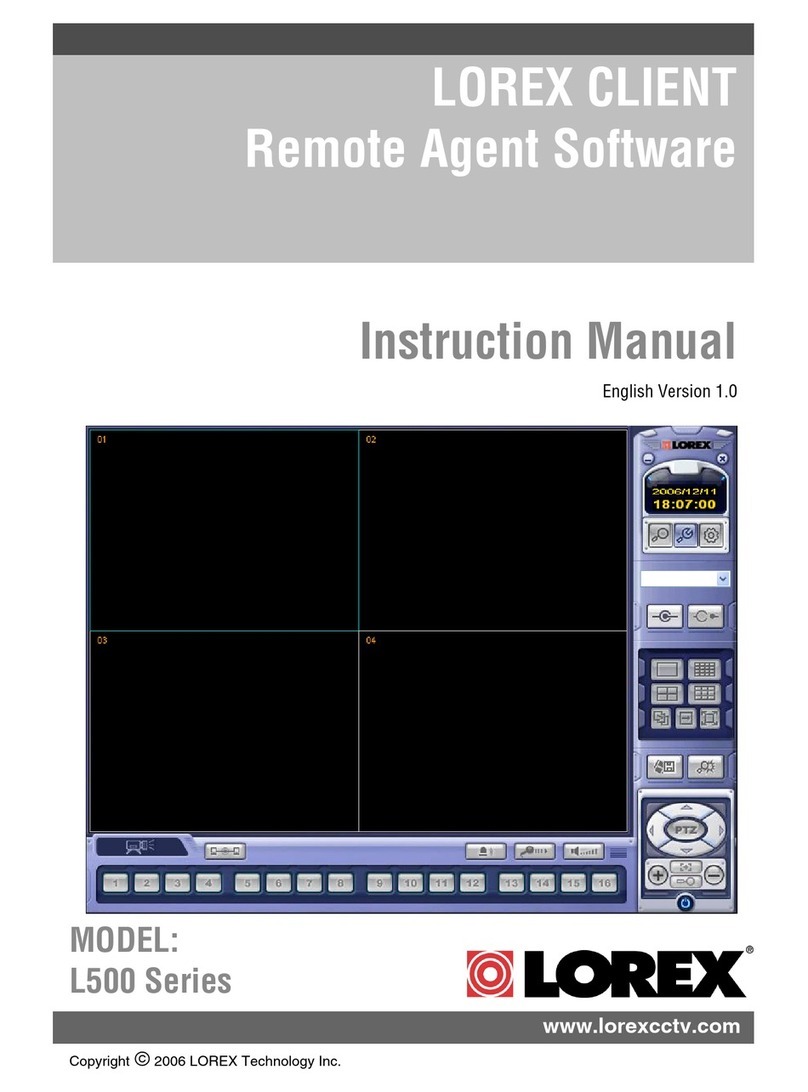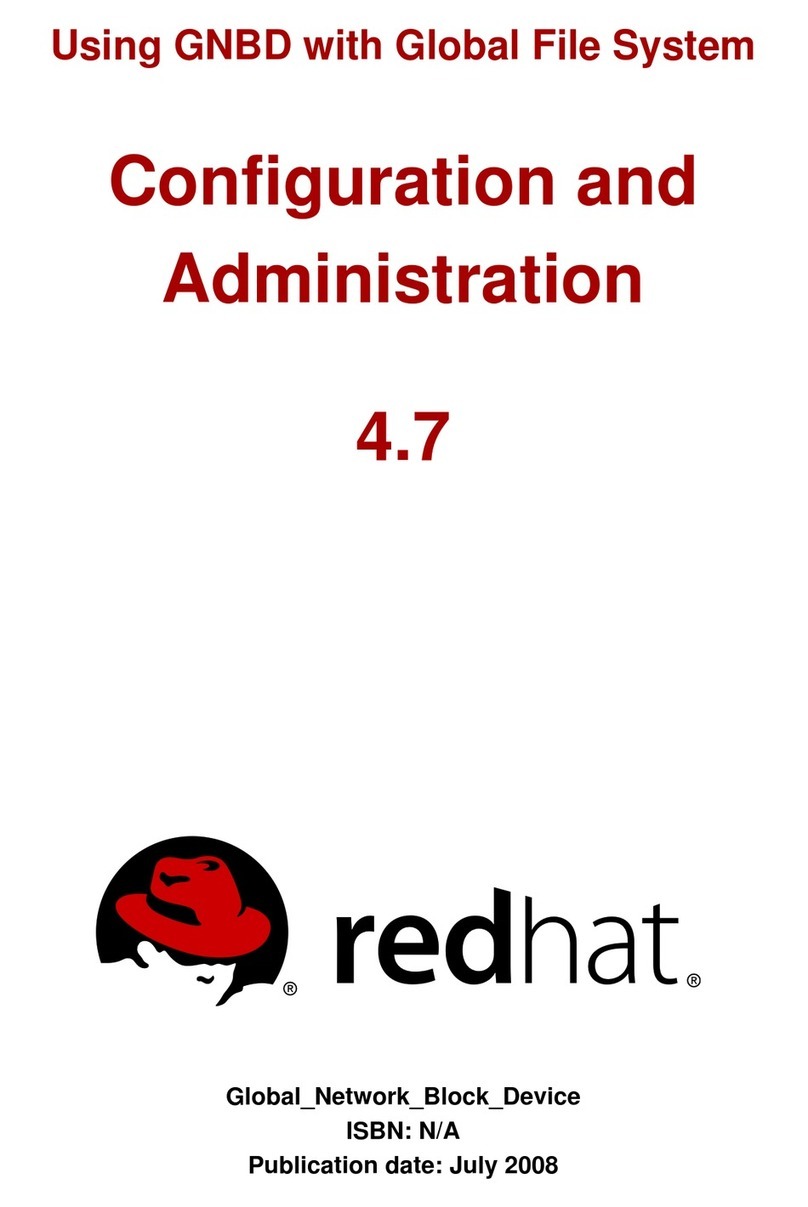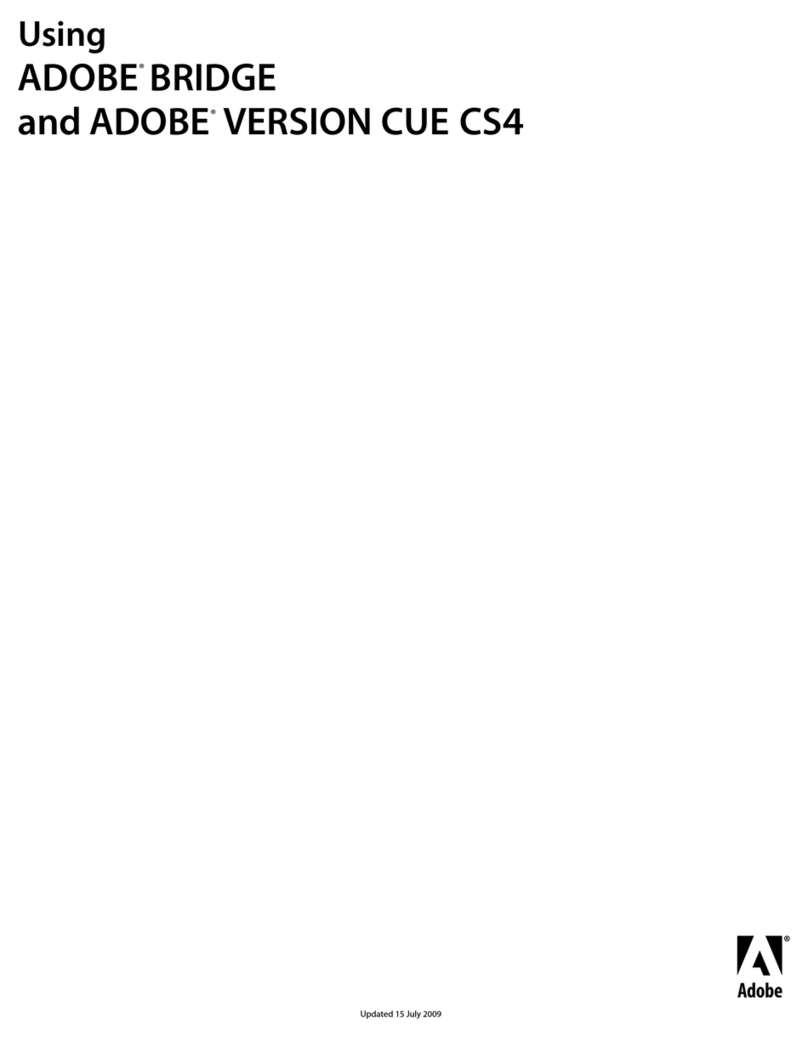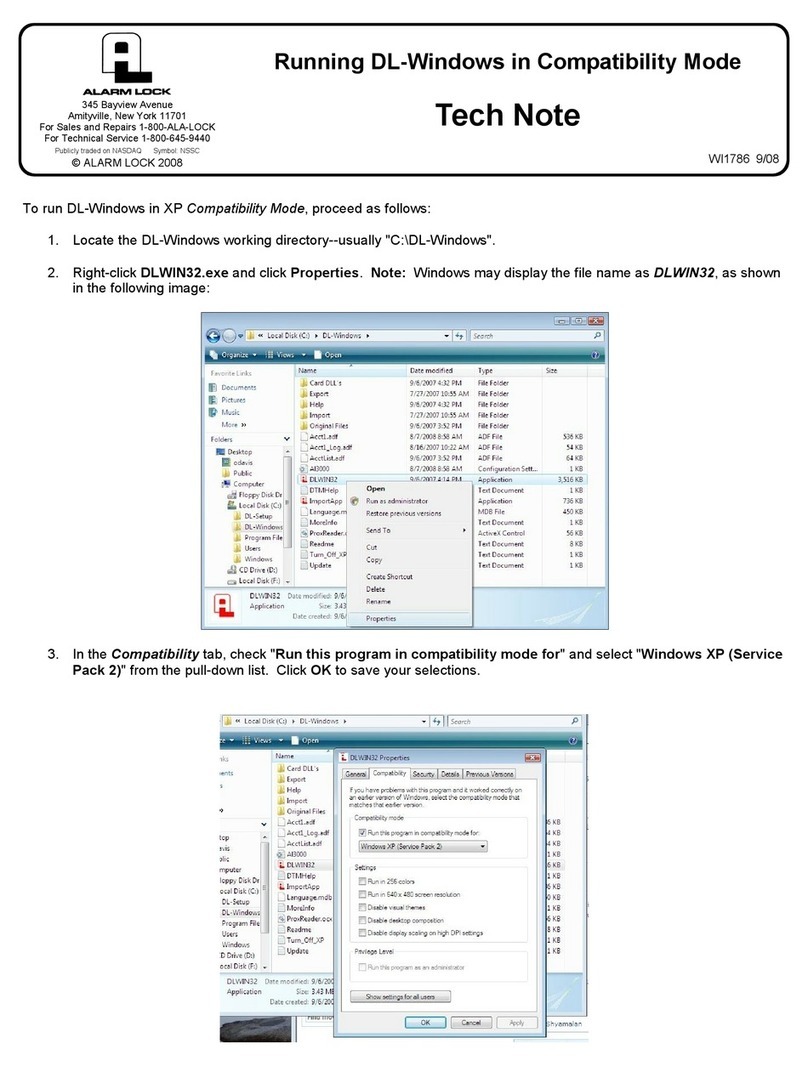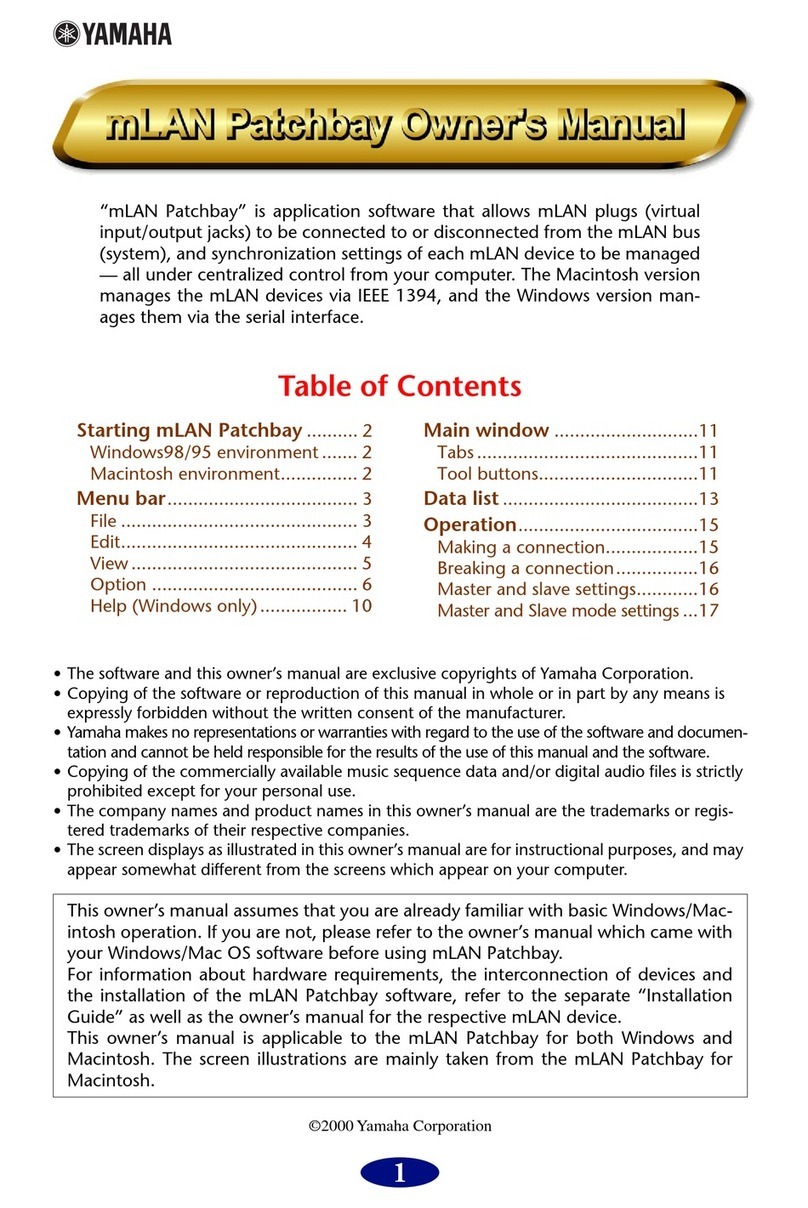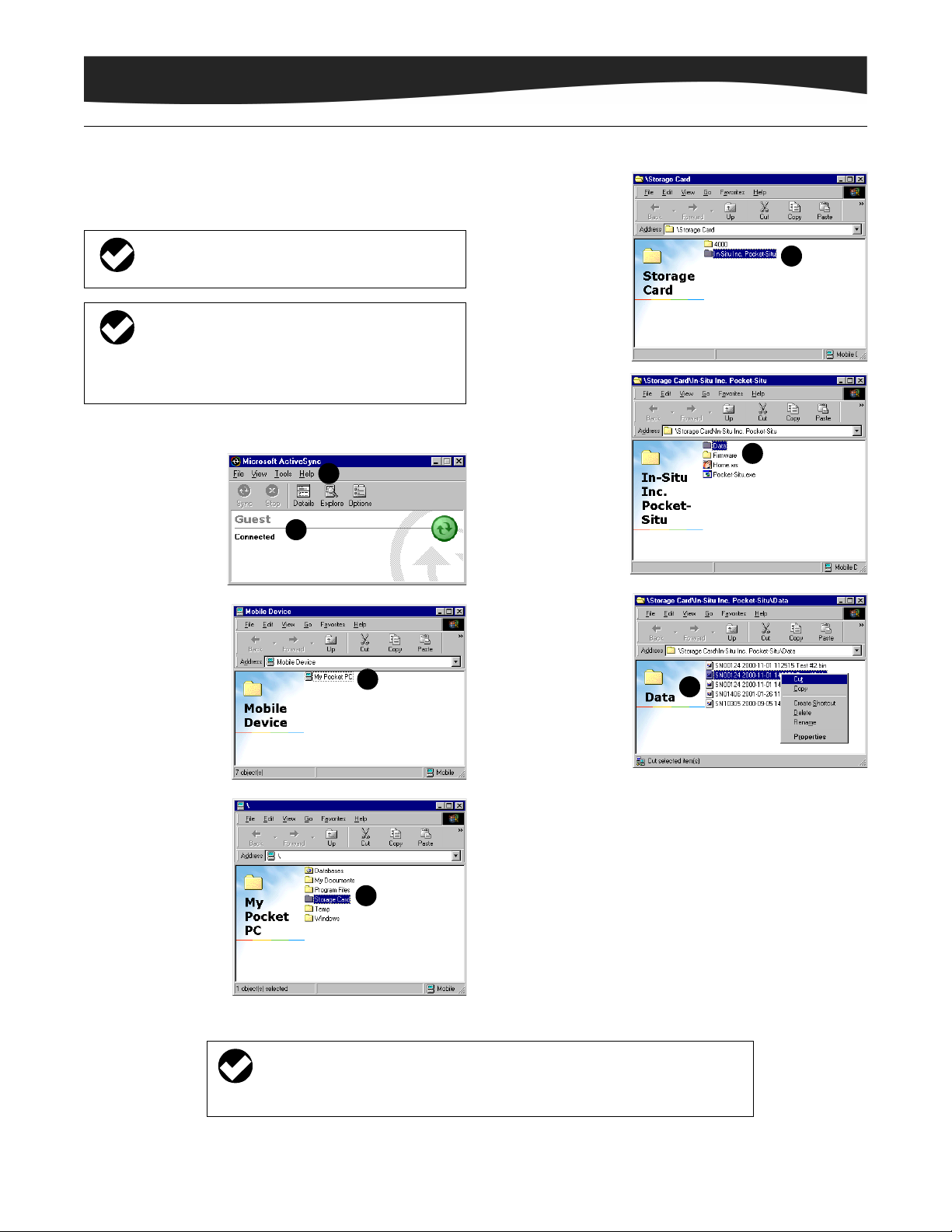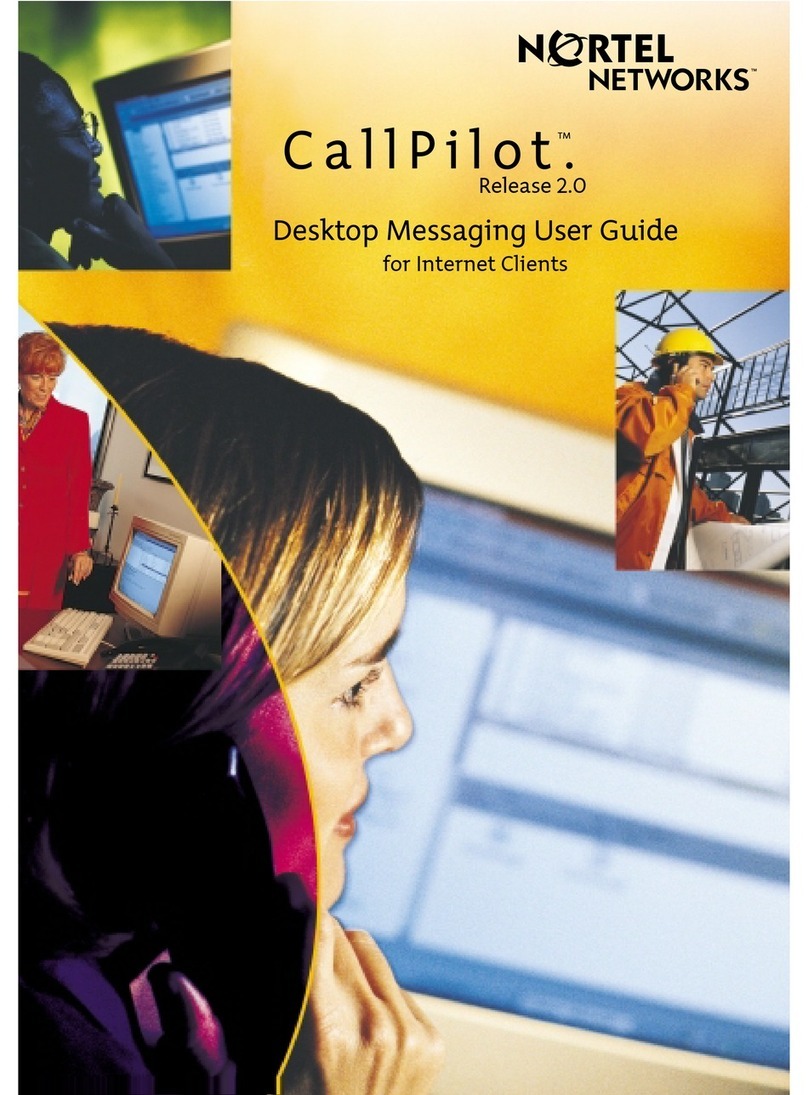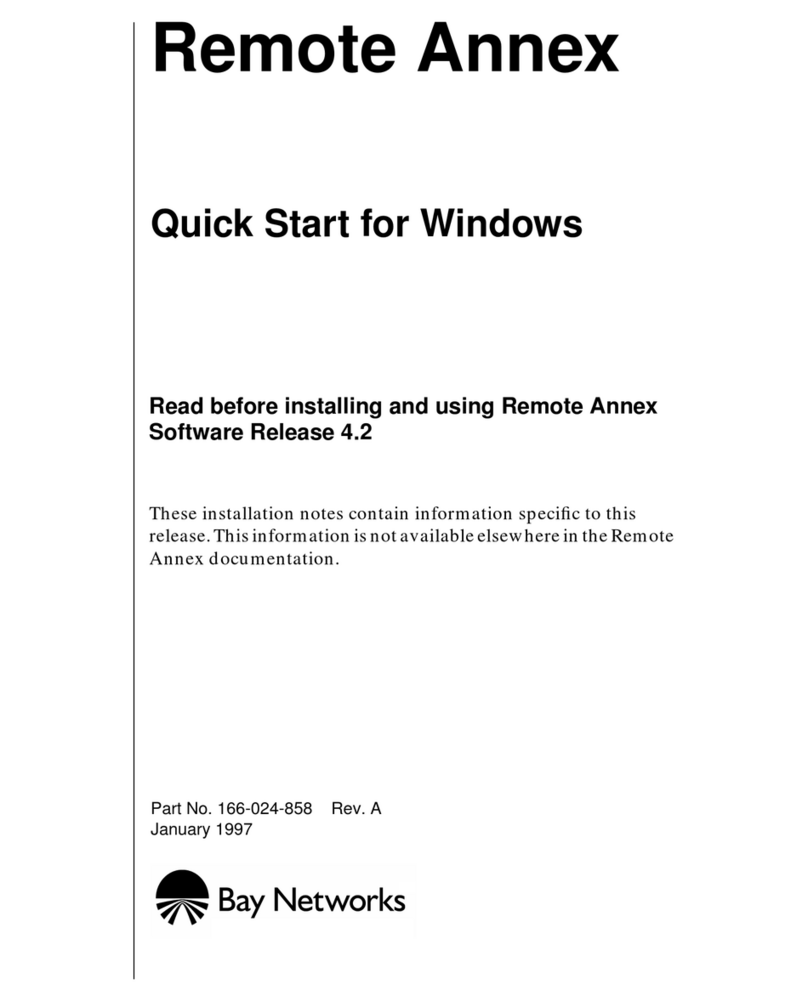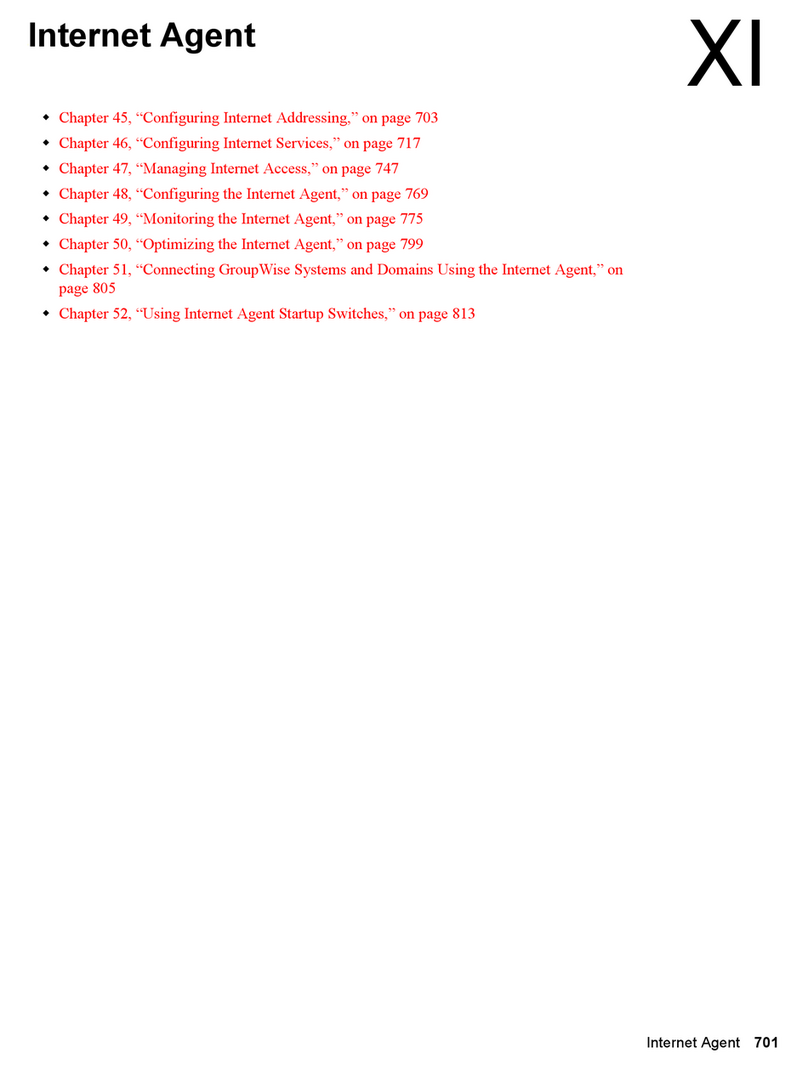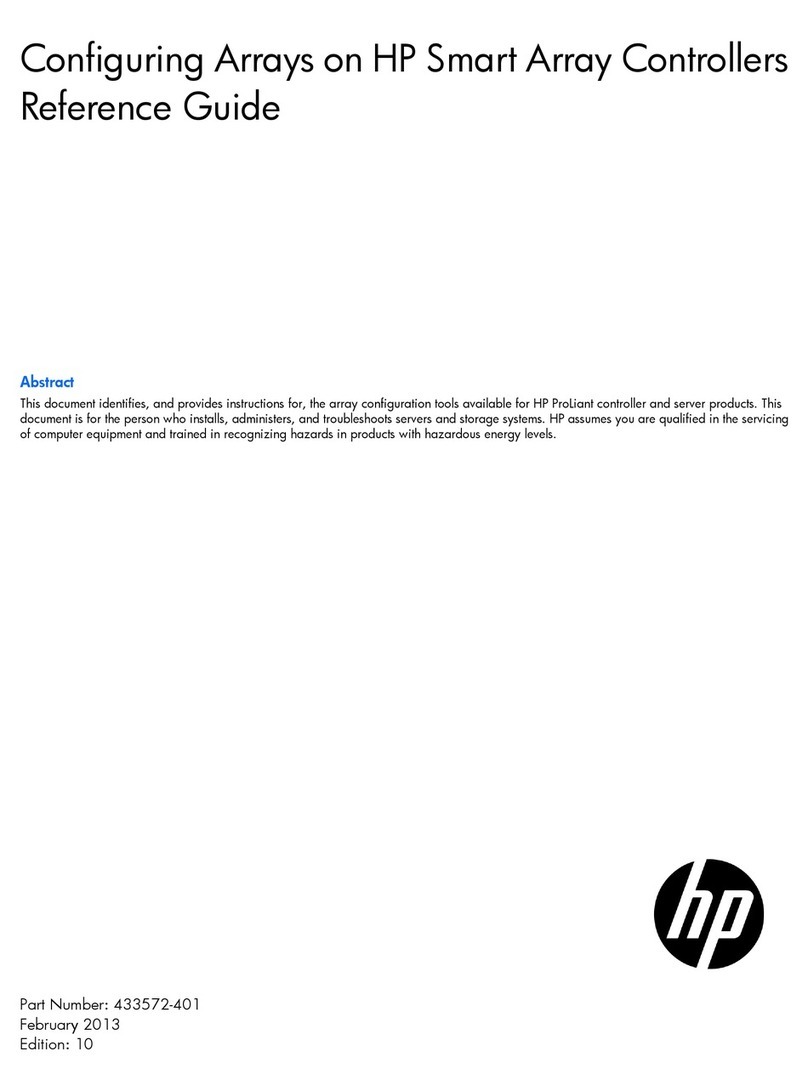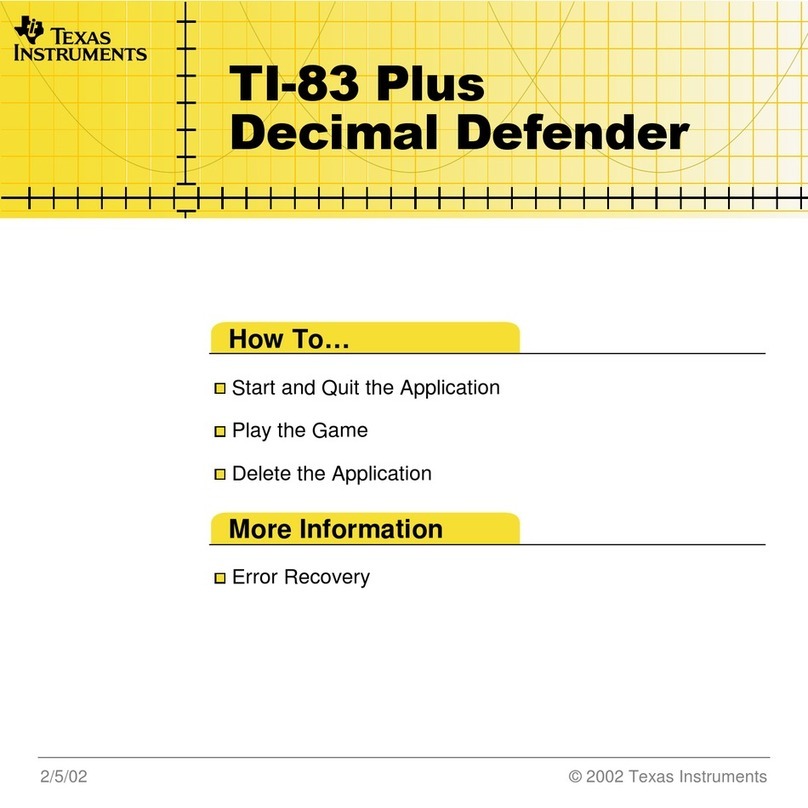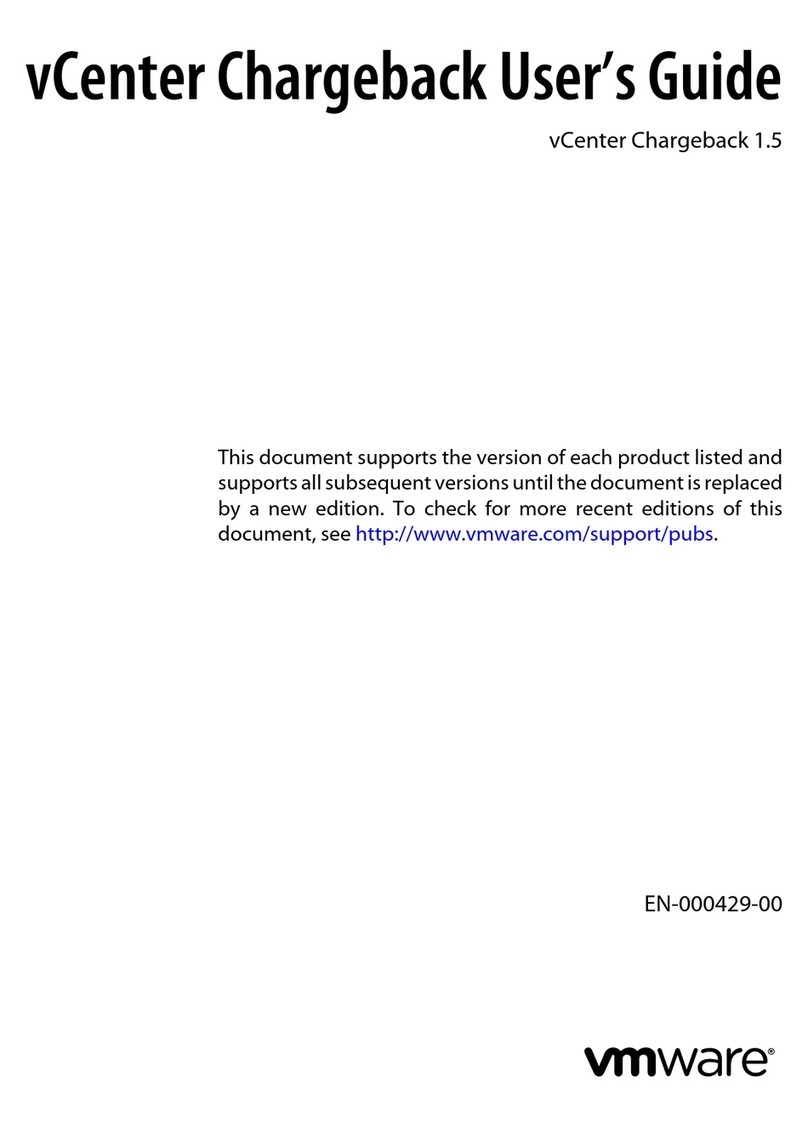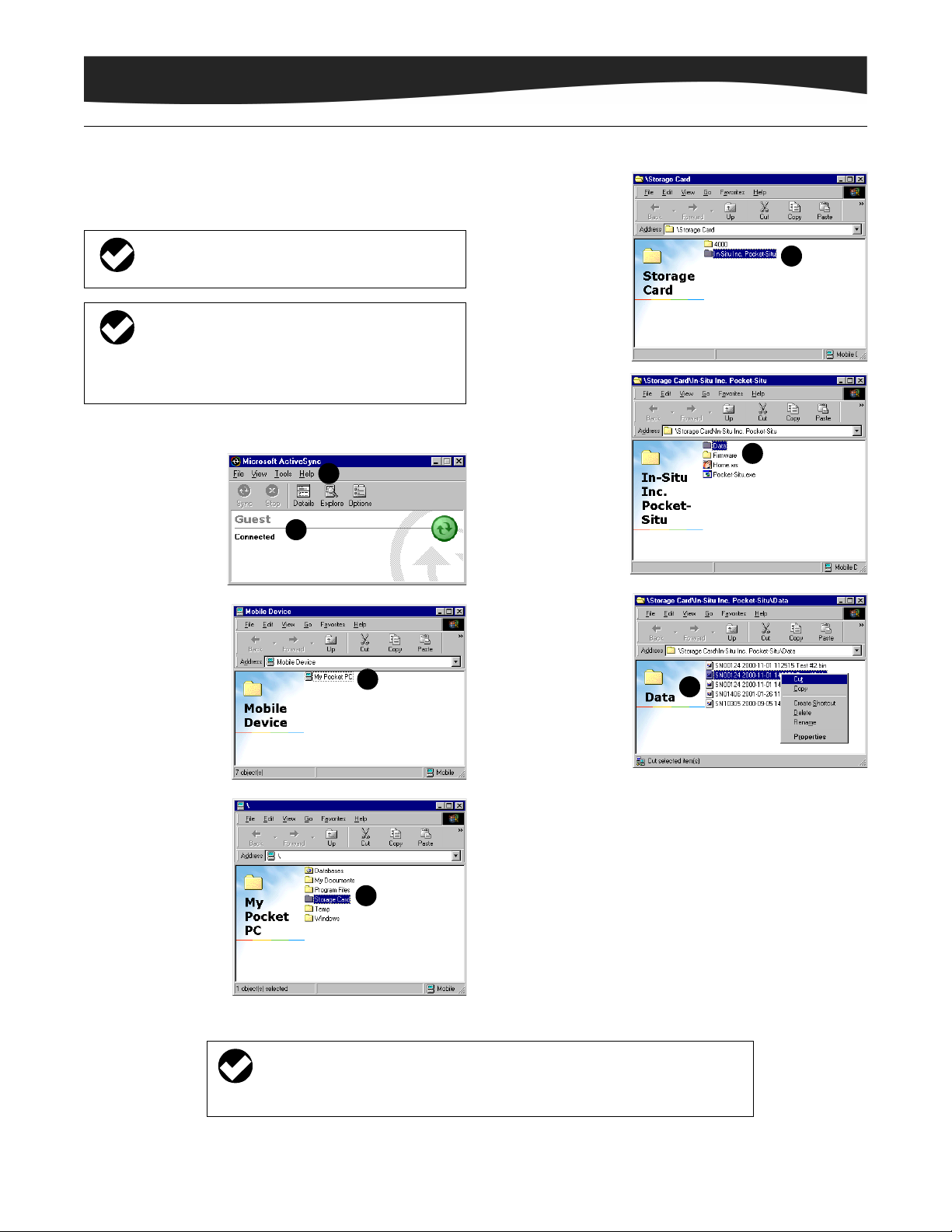
Software
0020610 rev. 005 07/01
After extracting one or more tests from your In-Situ instrument to
the Pocket PC, use this procedure to transfer the file(s) to a
desktop PC. Exit Pocket-Situ before performing these steps.
1. Turn on the desktop PC and establish communication with the Pocket
PC using ActiveSync.
The screen may look
like the one shown
here.
2. Open up Explore
from the ActiveSync
tool bar.
3. Double-click on “My
Pocket PC.”
4. Double-click on
“Storage Card” to
enter the CF card
memory.
5. Double-click on “In-
Situ Inc. Pocket-Situ”
to enter the Pocket-
Situ directory on the
storage card.
6. Double-click on “Data”
to enter the Pocket-
Situ data folder.
7. Right-click the data file
you want to transfer
and select Copy or
Cut. Note: Selecting
Cut will remove the
data file from the
CompactFlash card.
8. Open Windows Explorer for the desktop PC and navigate to the folder
where you want to place the data file. When the cursor is in the
desired folder, right-click, and select Paste.
If Win-Situ is installed on the desktop PC, we recommend placing the
file in the Data folder in the folder where Win-Situ is installed
(normally, C:\Win-Situ\Data).
The Pocket PC is covered under limited warranty by Compaq for one
year from date of purchase. Hardware warranty questions on the Pocket
PC should be directed to Compaq technical support. Pocket-Situ
questions should be directed to In-Situ technical support.
TIP: If your Pocket PC responds slowly, stops responding as expected, or “freezes,” try resetting it. A reset causes
the device to restart and re-adjust memory allocation. Unsaved data in open windows may be lost. Use the stylus
to press and hold the Reset button for about two seconds.
NOTE: Exit Pocket-Situ if possible, but do not turn off the Pocket PC as it must remain on in order to reset.
2
1
3
4
5
6
7
TIP: To transfer files, Microsoft ActiveSync must be installed on the
desktop PC, and Pocket-Situ must be properly exited to release
the com port.
Due to continuing product development this information is subject to change without notice. In-Situ, Win-Situ, and Pocket-Situ are trademarks or regis-
tered trademarks of In-Situ Inc. Compaq, Aero, and iPAQ are trademarks or registered trademarks of Compaq Corp. ActiveSync and Windows are
trademarks or registered trademarks of Microsoft Corp. Copyright © 2000, 2001 by In-Situ Inc. All rights reserved.
TO TRANSFER DATA FROM THE POCKET PC TO A DESKTOP PC
TIP: When extracting a large test from the In-Situ instrument to
the Pocket PC on battery power, avoid letting the Pocket PC time
out during the transfer. Check this setting as follows: On the Start
menu, select Settings, System tab, Power, and clear the
checkbox that automatically turns off the device if not used for a
specified number of minutes.