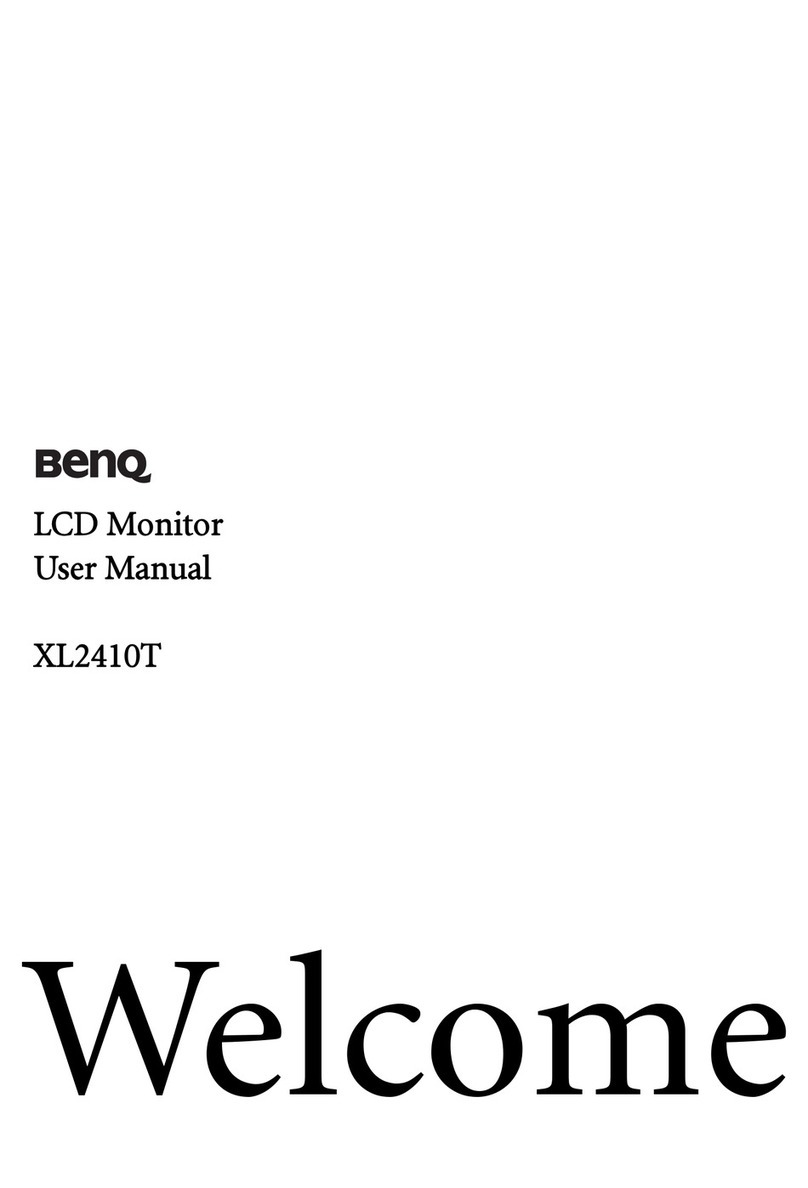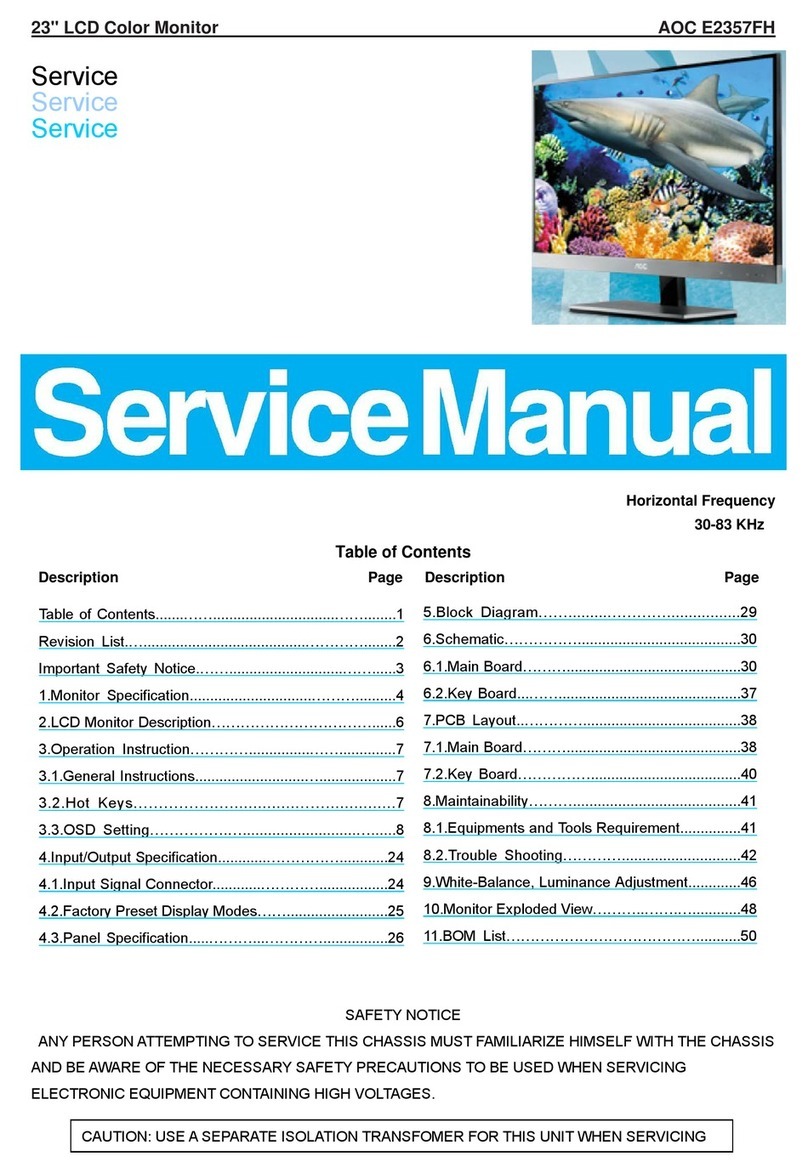Inanny NM288 User manual

User's Guide
Video Baby Monitor Local
and Remote Monitoring
NM288
GB
FR
SE
TR
IL
RU
Video Baby Monitor Local
and Remote Monitoring
User’s Guide.................... 1
Système de vidéosurveillance
pour bébé Surveillance
locale et distante
Manuel d’utilisation ........
Video Babymonitor Lokal
och Fjärrstyrd Övervakning
Användarhandbok.........
Görüntülü Bebek Monitörü
Yerel ve Uzaktan İzleme
Kullanım Kılavuzu............
קוחרמו בורקמ בקעמל קוניתל
ואדיו רוטינומ
שמתשמל ךירדמ
....................
Детский видеомонитор
Местный и удаленный
мониторинг
Руководство по
эксплуатации............... .
www.inannyhome.com

ENGLISH
Read these instructions for use carefully and keep
them for later use, be sure to make them
accessible to other users and observe the
information they contain.
Table of contents
1. Getting to know your device ....................2
2. Signs and symbols .......................................3
3. Intended usage...........................................3
4. Notes .............................................................3
5. How the app works.....................................5
6. Unit description............................................6
6.1 “Baby” HD camera ..............................6
6.2 “Monitor” parent unit ...........................6
6.3 Display description ...............................7
7. Initial use of parent unit..............................7
7.1 Initial use of camera.............................7
7.2 Initial use of parent unit with battery ...7
7.3 Initial use of parent unit with mains
part plug ······································· 8
8. Operating the parent unit .........................8
8.1 Infrared night vision ..............................8
8.2 Setting the volume ...............................8
8.3 Setting the brightness...........................8
8.4 Intercom function .................................8
8.5 Settings menu........................................8
9. Initial use via smartphone/tablet..............11
9.1 Setting up the camera using an
Android device .....................................11
9.2 Setting up the camera on your iPhone/
iPad .........................................................11
9.3 Camera settings................................... 11
9.3.1 Allocating a camera name / menu
image................................................. 11
Included in delivery
• 1x WLAN camera
• 2x mains part plugs
• 1x parent unit
• 1x lithium-ion battery for parent unit
• 1x these instructions for use
9.3.2 Setting the notification sensitivity.... 11
9.4 General settings ................................... 12
10. Operating the camera via the app....... 12
10.1 Switching on the camera .................12
10.2 Adding another camera ..................12
10.3 Removing a camera ........................ 12
10.4 Account settings / signing out .........13
10.5 Infrared night vision function........... 13
10.6 Functions during live transmission in
the app............................................... 13
10.6.1 Intercom function ...........................13
10.6.2 Photo function / Video memory
function.............................................13
10.6.3 Lullabies ............................................14
10.6.4 Temperature display...................... 14
10.7 Using the camera for other end
devices ................................................14
10.8 Access to the user account via the
web portal (PC)................................. 14
11. Useful information about the baby
monitor ........................................................14
12. Maintenance and cleaning ....................14
13. What if there are problems?....................15
14. Disposal .......................................................17
15. Technical data...........................................17
1
English

1. Getting to know your device
This Video Baby Monitor enables you to see your baby via your parent unit, smartphone
or tablet at all times whilst you pursue activities in other rooms or in the garden. It is also
possible to display the transmission image simultaneously on the parent unit and a
mobile end device (smartphone/tablet) (this requires a WLAN network,
smartphone/tablet and the free iNanny Monitor app powered by Hubble).
It is therefore possible to keep an eye on everything whenever and wherever.
The Video Baby Monitor is also suitable for caring for the elderly or for home
surveillance.
Functions of the device
The device has the following functions:
• Video surveillance
•Infrared night vision function
• ECO+ mode / energy-saving mode
• Range control with acoustic signal
• Range of up to 300 m with a clear view
• Temperature sensor
• Microphone / loudspeaker
• Wall-mounting fixture (camera)
Using the app provides you with the following functions:
• Video monitoring via WLAN with the iNanny Monitor app powered by Hubble
•Timeline function (events are displayed chronologically in the app)
• Push notifications for movements / noises / temperature
• Intercom function
•5 lullabies
System requirement (for using the app)
App:
- Android from version 4.0 / iOS from version 6.0
Web portal:
- Windows System, 7 or 8 (Java Version from 7)
- MacOS version 10.7 or higher
- Internet Explorer version 8.0 or higher
- Firefox version 11.0 or higher
- Chrome version 18.0 or higher
- Safari version 5.1 or higher
Camera:
- 802.11 b/g/n (2.4 - 2.4835 GHz) WLAN
- Protected by at least WEP
2

2. Signs and symbols
The following symbols appear in these instructions for use:
WARNING
Warning instruction indicating a risk of injury or damage to health
IMPORTANT
Safety note indicating possible damage to the device/accessory
Note
Note on important information
3. Intended usage
WARNING
• Only use the Video Baby Monitor when you cannot mind your baby directly. It
is not a substitute for your own personal, responsible supervision!
• You can also use the Video Baby Monitor as a room monitor.
• Improper use can be dangerous.
• The Video Baby Monitor is only intended for domestic/private use, not for
commercial use.
• Respect the personal rights of others. All persons in the monitored room or who
may be in the monitored room should be informed that there is a camera
filming the room.
4. Notes
WARNING
Safety notes
• Always position the camera and power cord out of the reach of children. The
power cord may cause strangulation or injury to children.
• Keep small parts out of reach of children.
• Keep packaging material away from children (risk of suffocation).
• Never place the camera in the cot or within reach of your child.
•Place the camera 2 m away from your baby, in order to minimise the
possibility of electrosmog pollution and noise pollution.
• Make sure that cables are not accessible to your child.
•Always make sure that the Video Baby Monitor is fully functioning before use
and check that the battery in the parent unit is sufficiently charged when
operating the device with the battery.
3
English

• Never submerge the camera and the parent unit in water. Never rinse it in
running water.
• Never use the camera and the parent unit in proximity to moisture.
• Do not cover the camera and the parent unit with a towel or cover.
• Only use the mains part plugs included in delivery.
• Do not use the cable to pull the mains part plug out of the socket.
• This device may be used by children over the age of eight and by people with
reduced physical, sensory or mental skills or a lack of experience or knowledge,
provided that they are supervised or have been instructed on how to use the
device safely, and are fully aware of the consequent risks of use.
• Children must not play with the device.
• Cleaning and user maintenance must not be performed by children unless
supervised.
• Do not pull, twist or bend the mains cable.
• Pull the mains part plug out in the case of operational faults before the
cleaning process, after charging and when the device is not in use.
•The camera, the parent unit and the mains part plugs should not come into
contact with hot surfaces or sharp-edged objects.
•Do not use any additional parts that are not recommended by the
manufacturer or offered as accessories.
Note
• Before making a claim, please check the battery in the parent unit and
replace it if necessary.
• Repairs must only be carried out by Customer Services or authorised suppliers.
Under no circumstances should you open or repair the camera or parent unit
yourself, as faultless functionality could no longer be guaranteed thereafter.
Failure to comply will result in voiding of the warranty.
•If you should have any questions about using the Video Baby Monitor, please
contact either your retailer or Customer Services.
WARNING
Safety notes on handling batteries
•If a battery has leaked, put on protective gloves and clean the battery
compartment with a dry cloth.
• If your skin or eyes come into contact with fluid from the battery cell, flush out
the affected areas with water and seek medical assistance.
• Risk of explosion! Never throw batteries into a fire.
• Do not disassemble, split or crush the batteries.
•Batteries must be charged correctly prior to use. The instructions from the
manufacturer and the specifications in these instructions for use regarding
correct charging must be observed at all times.
4

5. How the app works
Local
NM288 WLAN-Router Smartphone, Tablet, PC
Internet
Hubble-Server
Note
If there is an active internet connection, the camera sends all recordings via the
Hubble server. This is of vital importance when setting up the camera. Not all
functions are available if there is no active internet connection (limited
functionality.
•You can increase the range of the camera by placing it as high as possible
near a door or a window.
• Other radio waves may possibly interfere with the transmission of the baby
monitor. Therefore, do not position the baby monitor near devices such as
microwaves, etc.
• The following other factors can interfere with the baby monitor’s transmission
or shorten its range: furniture, walls, houses, trees, environmental factors (such
as fog, rain).
Note
On the Hubble homepage (http://www.hubbleconnected.com), you can
activate the recording function at an additional charge. When the recording
function is activated, events triggered by movements are automatically
recorded and saved onto the Hubble server so that they can be viewed later.
5
English

6. Unit description
6.1 “Baby” HD camera
2
18
3
4 5 6
7
PAIR
1. Brightness sensor (night vision function) 5. ON/OFF button
2. Camera lens 6. Pair button
3. Function light 7. Connection for “Baby” mains part plug
4. Microphone 8. Temperature sensor
*Function light status
Function light lights up blue = Camera warm-up phase ~ 1 minute
Function light flashes red = Camera is not connected
Function light flashes red and blue = Camera is ready to connect
Function light flashes blue = Camera is connected
6.2 “Monitor” parent unit
1
9
8
7
6
1. LED sound level indicator
2. Bottom direction arrow / Reduce brightness
3. Right direction arrow / Increase volume
4. Intercom function
5. OK button
6. Menu button
7. ON/OFF button
8. Left direction arrow / Reduce volume
9. Top direction arrow / Increase brightness
6
2
3
4
5

*1
*3
6.3 Display description
Signal strength
Temperature display
Alarm clock
Infrared night vision
Lullaby
Intercom function
Alternating camera image
Camera number
Battery state
Energy-saving mode menu
Camera menu
Temperature menu
Alarm clock menu
Lullabies menu
Zoom menu
7. Initial use of parent unit
7.1 Initial use of camera
1. Place the camera on a level, firm surface and point the camera lens at the
area that you wish to monitor. Ensure that there are no other electrical
devices in the proximity of the camera.
WARNING
Do NOT position the camera within reach of the baby!
2. Connect the small end of the “Baby” camera mains part plug to the camera.
3. Connect the other end of the mains part plug to the socket.
4. Move the ON/OFF switch to “ON” to switch on the camera. The function light on the
camera begins to glow blue.
5. Push the ON/OFF switch downwards to switch off the camera.
7
English

7.2 Initial use of parent unit with battery
1. Remove the assembly clip.
2. Open the cover on the rear of the parent unit by sliding it downwards.
3. Insert the battery included in delivery as shown.
4. Slide the cover on the rear of the parent unit back up again, until you can
hear and feel it slot into place.
5. Snap the assembly clip into place once more.
6. Press the ON/OFF buttonto switch on the parent unit. If the camera is
already switched on, the transmission image from the camera will
automatically appear on the screen. If the camera is still switched off, an
acoustic signal is emitted and the following symbol appears on the monitor:
.
7.3 Initial use of parent unit with mains part plug
1. Connect the small end of the “Monitor” parent mains part plug with the
parent unit.
2. Connect the other end of the mains part plug to the socket.
3. The parent unit switches on automatically. Press the ON/OFF button to switch
off the unit. If the parent unit and camera are already switched on, the
transmission image from the camera will automatically appear on the screen
of the parent unit.
8. Operating the parent unit
8.1 Infrared night vision
In order to ensure that clear transmission images can be seen on the screen
even when it is dark, the Video Baby Monitor automatically activates the
infrared night vision in the dark. When the infrared night vision is active, a moon
symbol ( ) is shown on the screen.
8.2 Setting the volume
The parent unit has 5 volume levels.
To adjust the volume, press the ( ) button or the ( ) button.
8.3 Setting the brightness
The parent unit has 5 brightness levels.
To adjust the brightness, press the ( ) button or the ( ) button.
8.4 Intercom function
The parent unit has an intercom function.
To activate the intercom function, hold down the ( ) button on the parent unit
and speak into the unit. The words you have spoken can now be heard on the
camera. To deactivate the intercom function, release the ( ) button again.
8

8.5 Settings menu
You can adjust the following settings in the menu of the parent unit:
zoom function, lullabies, alarm, temperature unit, add/delete/view
camera, alternating camera image and power-saving mode.
•To access the settings menu, switch the parent unit on and press
the ( ) button. The following settings menu appears at the bottom of
the camera screen:
You can navigate through the menu using the ( ) and ( ) buttons.
Zoom function
The parent unit has a zoom function to increase the size of the transmission
image. To activate the zoom function, proceed as follows:
• Use the up/down direction arrows ( /) to select the zoom function you
require (1x or 2x).
• Confirm using the ( OK ) button.
Lullabies
Via the parent unit, you can activate one of five lullabies that will then be
played over the camera. To activate one of the lullabies, proceed as follows:
• Use the left/right direction arrows ( /) to select the menu item .
• Use the up/down direction arrows ( /) to select the lullaby of your choice
(1, 2, 3, 4 or 5).
• Confirm using the ( OK ) button.
Alarm
You can set an alarm on the parent unit - this will sound on the parent unit after 2,
4 or 6 hours, as you choose. To activate an alarm, proceed as follows:
• Use the left/right direction arrows ( /) to select the menu item .
• Use the up/down direction arrows ( /) to select the time period after
which you wish the alarm to sound.
• Confirm using the ( OK ) button.
9
English

Temperature unit
You can set the device to display the temperature in degrees Celsius (°C) or
degrees Fahrenheit (°F).
• Use the left/right direction arrows ( / ) to select the menu item .
• Use the up/down direction arrows ( /) to select the required unit of
temperature.
• Confirm using the ( OK ) button.
Add camera
You can connect one parent unit with up to four cameras.
To add a camera to the parent unit, proceed as follows:
• Use the left/right direction arrows ( / ) to select the menu item .
• Use the up/down direction arrows ( /) to select the menu item .
• Confirm using the ( OK ) button. 1,2,3,4 appears on the screen.
• Use the up/down direction arrows ( /) to select a number and confirm
with the ( OK ) button. appears on the screen and the unit searches for
a camera.
• Now hold down the PAIR button on the rear of the camera until an acoustic
signal is heard and the transmission image from the camera that has been
added appears on the screen.
Note
• Additional cameras are available in stores under item number 952.64.
Delete camera
If you wish to delete the connection to a camera, proceed as follows:
• Use the left/right direction arrows ( / ) to select the menu item .
• Use the up/down direction arrows ( /) to select the menu item .
• Confirm using the ( OK ) button. 1,2,3,4 appears on the screen.
•Use the up/down direction arrows ( /) to select the number of the
camera that you wish to delete.
• Confirm using the ( OK ) button.
View camera
If you wish to select the transmission image from a camera, proceed as follows:
• Use the left/right direction arrows ( / ) to select the menu item .
• Use the up/down direction arrows ( /) to select the menu item .
• Confirm using the ( OK ) button. 1,2,3,4 appears on the screen.
•Use the up/down direction arrows ( /) to select the number of the
camera that you wish to view.
• Confirm using the ( OK ) button. 10

Alternating camera image
If you have multiple cameras registered, the “Alternating camera image”
function is available. When this function is activated, the transmission images
from the registered cameras appear on the screen in the form of a loop that
changes every 12 seconds. To activate this function, proceed as follows:
• Use the left/right direction arrows ( / ) to select the menu item .
• Use the up/down direction arrows ( /) to select the menu item .
• Confirm using the ( OK ) button.
Energy-saving mode
The parent unit has an energy-saving mode. When you activate the
energy-saving mode, the screen switches off automatically after 5, 15 or 60
minutes, as you choose.
• Use the left/right direction arrows ( /) to select the menu item .
• Use the up/down direction arrows ( /) to select the time period after
which the screen should switch off automatically (5 mins, 15 mins or 60 mins).
• Confirm using the ( OK ) button.
9. Initial use via smartphone/tablet
9.1 Setting up the camera using an Android device
• Open the Google Play Store on your Android device.
• Look up the app “iNanny Monitor” and download it. Start the app and create
a user account.
• Follow the further instructions in the app. As soon as the camera registration
has been successfully completed, the transmission image of the installed
camera appears.
• Position the camera (2m away from the baby, out of the reach of children).
9.2 Setting up the camera on your iPhone/iPad
• Open the App Store on your iPhone/iPad.
• Search for the “iNanny Monitor” app and download it.
• Start the app and create a user account.
• Follow the further instructions in the app. As soon as the camera registration
has been successfully completed, the transmission image of the installed
camera appears.
• Position the camera (2m away from the baby, out of the reach of children).
11
English

9.3 Camera settings
In the camera settings you can, for example, allocate a name and a user
image to the camera.
You can also set the camera sensitivity to movement, sound and temperature,
in order to be able to better specify when you should be informed.
9.3.1 Allocating a camera name / menu image
A personal name and menu image simplify the assignment of the cameras.
1. When you see the current transmission image, tap the iNanny Monitor logo on
the top left. You are taken to the camera menu.
2. On the camera menu, tap the settings symbol ( ) of the camera.
3. Tap on “Camera details”.
4. Here you can now tap “Camera name” to name the camera. If you would
like to allocate a personal menu image, click on “Change image”
9.3.2 Setting the notification sensitivity
1. Tap the settings symbol next to the camera in the camera menu.
2. Tap the field with the orange warning triangle at the top. Now you can set the
movement/sound sensitivity and the limits for the temperature alarm. Limit
values for the temperature alarm: 0 - 20 °C or 21 - 40 °C.
Note
Depending on the sensitivity setting, a notification appears in the app timeline
that the camera has registered a movement, a sound or a temperature alarm.
If you allow push messages for the iNanny Monitor app on your
smartphone/tablet, you will receive notifications even when you are not in the
app (e.g. on the lock screen).
9.4 General settings
In the general settings you can set the clock mode (12h / 24h) and temperature
mode (°C/°F). In addition, you can also activate the “Do not disturb” function.
1. When you see the current transmission image, tap the iNanny Monitor logo on
the top left. You are taken to the camera menu.
2. Now tap on “Settings” at the top.
3. To set the clock mode/temperature mode, tap the “General settings”.
4. To activate the “Do not disturb” function, first tap “Do not disturb” and then
“ON” to the right. Now set the required length of time (3 hours max.) by
moving the point.
Note
When the “Do not disturb” function is activated, you will not receive push
messages during the period selected.
12

10. Operating the camera via the app
10.1 Switching on the camera
IMPORTANT
Only use the mains part plug included in delivery.
• Connect the small end of the “Baby” mains part plug to the camera.
• Connect the other end of the mains part plug to the socket.
• Slide the ON/OFF switch on the side to “ON”. The function light starts to glow
blue. (Push the ON/OFF switch downloads to switch off the camera.)
• Open the “iNanny Monitor” app on your smartphone/tablet or the web portal
on your PC.
• Log into your account.
• When you have correctly set up your camera (see Chapter 7), the transmission
image appears on the display.
10.2 Adding another camera
It is possible to connect up to 4 cameras with one user account:
• When you see the current transmission image, tap the iNanny Monitor logo on
the top left. You are taken to the camera menu.
• Now tap “Add camera” on the bottom left.
• Follow the instructions in the app. As soon as you have successfully logged in,
the transmission image of the attached camera appears automatically.
10.3 Removing a camera
To remove a camera from your user account again, proceed as follows:
• Tap the settings symbol ( ) in the camera menu of the camera you wish to
remove.
• Tap on “Camera details”.
• Tap “Remove camera” and confirm.
Note
In doing so, all events on this camera are irrevocably deleted.
10.4 Account settings / signing out
In the account settings you can, amongst other things, change your password,
view your app version or log out.
1. When you see the current transmission image, tap the iNanny Monitor logo on
the top left. You are taken to the camera menu.
2. Now tap “Account” on the top right.
3. In order to change your password, tap “Change password” and follow the
instructions. If you would like to log out of your account, tap “Log out” and
confirm.
13
English

10.5 Infrared night vision function
To ensure that clear transmission images can be seen on the screen even when
it is dark, the camera automatically activates the infrared night vision function
(black and white image display).
10.6 Functions during live transmission in the app
Note
When you tap the transmission image, the
following menu interface appears. After
approx. 10 seconds, the menu interface
disappears again.
These functions are only available in the app.
1 Intercom function 3 Lullabies
2
Photo function / video memory function (Android only)
4 Temperature display
10.6.1 Intercom function
1. Tap the microphone symbol ( ) on the far left.
2. The first time you do this, the message “Allow iNanny Monitor access to the
microphone?” appears. Tap “Yes”.
3. To activate the intercom function, tap the push-to-talk button. The words you
have spoken can now be heard on the camera. To deactivate the intercom
function, tap the push-to-talk button again.
10.6.2 Photo function / Video memory function
1. Tap the camera symbol ( ).
2. To take a photo of the current transmission image, tap the camera button.
The image is saved in the image folder of your smartphone/tablet.
Note
If you have an Android end device, you can also record videos locally. To do
this, tap the video symbol ( ).
10.6.3 Lullabies
You can activate one of five lullabies that will then be played over the camera:
1. Tap the note symbol ( ).
2. Tap to choose your required lullaby. The lullaby now plays on the camera. To
deactivate the lullaby, tap it again.
14

10.6.4 Temperature display
Tap the thermometer symbol ( ). The current ambient temperature of the
camera appears.
When you tap again on the thermometer symbol ( ), you can change the
temperature display between °C and °F.
10.7 Using the camera for other end devices
To use the camera with other end devices, you must log in with the same
username + password as your user account.
10.8 Access to the user account via the web portal (PC)
It is possible to access your user account via the web portal.
You will have received a link to the web portal automatically via e-mail after
setting up the camera.
Note
The transmission image and the timeline can only be displayed via the web portal.
Other functions/settings options (such as the intercom function) are not available.
11. Useful information about the baby monitor
• If you operate the parent unit with the battery, this minimises electrosmog from
electrical and magnetic alternating fields.
• You can increase the range of the baby monitor by positioning the camera as
high up as possible near a door or window and ensuring that the battery is not
too weak.
• Other radio waves may possibly interfere with the transmission of the baby
monitor. Therefore, do not position the baby monitor near devices such as
microwaves, WLAN, etc.
• The following other factors can interfere with the baby monitor’s transmission
or shorten its range: furniture, walls, houses, trees, environmental factors (such
as fog, rain).
12. Maintenance and cleaning
The service life of the camera and the parent unit depend on careful handling.
IMPORTANT
• Remove the battery from the parent unit if the Video Baby Monitor is not in use
for an extended period.
• You will get the maximum capacity from your battery if you run down the
battery at least once every six months. To do this, disconnect the parent unit
from the mains and run the battery down through normal use. Then fully
charge the battery up again. 15
English

• You will get the maximum capacity from your battery if you run down the
battery at least once every six months. To do this, disconnect the parent unit
from the mains and run the battery down through normal use. Then fully
charge the battery up again.
•The maximum battery capacity can only be reached after it has been
charged several times and is dependent on many factors (battery state,
ambient temperature, means and frequency of charging, etc.).
•Protect the camera and the parent unit from knocks, damp, dust, chemicals,
drastic changes in temperature, electromagnetic fields and nearby sources of
heat (ovens, heaters).
•Clean the camera/parent unit with a soft, dry cloth. Do not use any abrasive
cleaning products.
13. What if there are problems?
IMPORTANT Forgotten password
If you have forgotten your password, tap “ Forgotten password ” in the app and
enter your e-mail address. A new password will be sent to your e-mail address.
Problem Solution
The parent unit will not switch on. Check whether
•the “Monitor” mains part plug is properly plugged in,
•the battery is correctly inserted,
•the battery is full, needs charging or is damaged.
An acoustic signal sounds from the
parent
unit.
Check whether
•the maximum range has been exceeded,
•the mains part plug for the camera (“Baby”) is correctly
connected,
•the camera is switched on,
The parent unit is switched on, but is not
making any noise.
To set your desired volume on the parent unit, press the right or left
direction arrows during operation.
The parent unit switches itself off. •Recharge the parent unit’s battery.
•It could be that the parent unit is in energy-saving mode. Check
whether the power-saving mode has been selected in the menu
and deactivate it where necessary.
The signal is weak, the connection
keeps breaking up or there is
interference.
•If another technical device such as a microwave is in the area
between the camera and the parent unit, remove the technical
device or switch it off.
•Check whether other factors, such as trees or anything else, are in
the area between the camera and the parent unit, and change
the position of the devices until the parent unit signals a
connection.
•Check whether the camera and parent unit are inside the
maximum receiving range.
16

Problem Solution
If no transmission is possible, you have the
option to retune the device signals
digitally = pairing.
1. Switch on the camera and parent unit.
2. Delete the camera in the menu of the parent unit and then set
up the camera again as described in the “Add camera”
section (see Chapter 8.5).
No connection can be established to the
camera.
Switch your WLAN router off and back on again.
Go through the registration again.
No connection can be made to the
camera.
Check that the camera is within range of the WLAN router. If the
function li
g
ht flashes, place the camera closer to the WLAN router
for better reception.
There is no alarm warning sound on the
smartphone/tablet.
Check whether your alarm settings have been activated.
Videos cannot be recorded on the end
di
Videos can only be saved on Android™ devices.
I cannot log into my user account after
registration. Check that the user name and password are correct.
I receive the error message “Your e-mail ID
is
i
Make sure that you have registered with us. First tap “Create user
account”.
What should I do if I have forgotten my
password? In the app tap “Forgotten password” and enter your e-mail
address. A new password will be sent to your e-mail address.
I have not received an e-mail, even
though I
have used the “Forgotten password”
function.
• The e-mail may be in the spam folder of your e-mail account.
Check the spam folder for the e-mail.
• The e-mail may not have arrived yet. Check your e-mail account
again after a few minutes.
If I try to add a new camera to my user
account, no available cameras appear.
Press the “PAIR” button on the camera for 5 seconds and try
again.
During the set-up process, no camera
appears in the last step. The set-up
process is interrupted.
Switch the camera off and back on a
g
ain. Press the “PAIR” button
until there is a beep. Wait for a minute until the indicator lamp
flashes. The camera is now ready for the set-up process. Start the
set-up process for the camera again.
If I try to view the transmission image, I
receive the messa
g
e that I should update
my Firmware.
Conduct a Firmware update. We update the app from time to
time to constantly improve the camera function.
17
English

14. Disposal
Batteries must be disposed of through specially designated collection boxes, recycling
points
or electronics retailers. You are legally required to dispose of the
batteries.
For environmental reasons, do not dispose of the device in the
household waste at the end of its useful life.
Dispose of the unit at a suitable local collection or recycling point.
Dispose of the device in accordance with EC Directive - WEEE (Waste Electrical and
Electronic Equipment).
If you have any questions, please contact the local authorities responsible for waste
disposal.
15. Technical data
• 23 channels
• Frequency 2.4 - 2.483 GHz
• Digital receiver
• 2.4" TFT display
• Infrared technology
• ECO mode (parent unit)
• Camera dimensions: 9 x 6.5 x 5.8 cm
Parent unit dimensions: 11.5 x 6.9 x 2.4 cm
• Weight: camera 95 g; parent unit 80 g; battery 38 g
• Range up to 300 m with a clear view
Operation Mains parts provided:
By Ten Pao International Ltd.
S005ANB0500100 (For UK)
S005ANV0500100 (For EU)
Input: 100-240VAC, 50/60 Hz, 300mA
Output: 5V DC 1000mA
Li-Ion battery (2100 mA)
Battery life (dependent on bat - Parent unit: 12 hours
tery state, ambient temperature,
means and frequency of charg-
ing, etc.)
We hereby guarantee that this product complies with the European R&TTE Directive
1999/5/EC. Please contact the specified service address to obtain further information,
such as the CE Declaration of Conformity.
18
Mains parts provided:
By Ten Pao International Ltd.
S005ANB0500100 (For UK)
S005ANV0500100 (For EU)
Input: 100-240VAC, 50/60 Hz, 300mA
Output: 5V DC 1000mA
Li-Ion battery (2100 mA)
Operation
Battery life (dependent on
battery state, ambient
temperature, means and
fre
q
uenc
y
of char
g
in
g,
etc.
Parent unit: 12 hours

FRANÇAIS
Veuillez lire attentivement ces instructions
d'utilisation et les conserver à des fins ultérieures.
Veillez à les mettre à disposition des autres
utilisateurs et à respecter ces informations.
Table des matières
1. Découverte de l'appareil ..........................2
2. Signes et symboles ......................................3
3. Utilisation prévue .........................................3
4. Remarques ...................................................3
5. Fonctionnement de l'application.............5
6. Description de l'appareil............................6
6.1 Caméra HD « bébé » ...........................6
6.2 Module parents « moniteur » ..............6
6.3 Description de l'écran..........................7
7. Première utilisation du module parents...7
7.1 Première utilisation de la caméra......7
7.2 Première utilisation du module parents
en mode batterie.......................................7
7.3 Première utilisation du module parents
en mode secteur........................................8
8. Fonctionnement du module parents.......8
8.1 Vision nocturne infrarouge..................8
8.2 Réglage du volume..............................8
8.3 Réglage de la luminosité.....................8
8.4 Fonction interphone.............................8
8.5 Menu Paramètres .................................8
9. Première utilisation via un smartphone ou
une tablette .....................................................11
9.1 Configuration de la caméra sur un
appareil
Android………………………………………..11
9.2 Configuration de la caméra sur un
iPhone/iPad…………………………………..11
9.3 Paramètres de la caméra....................11
9.3.1 Allocation d'un nom ou d'une image
miniature à la caméra……………………..11
Éléments fournis :
• 1 caméra Wi-Fi
• 2 fiches secteur
• 1 module parents
• 1 batterie lithium-ion pour le module parents
• 1 exemplaire de ce manuel d'utilisation
9.3.2 Paramétrage de la sensibilité de
notification .................................................. 11
9.4 Paramètres généraux ......................... 12
10. Utilisation de la caméra via l'application
....................................................................... 12
10.1 Allumer la caméra .............................12
10.2 Ajouter une autre caméra ...............12
10.3 Supprimer une caméra.................... 12
10.4 Paramètres du compte/déconnexion
.......................................................................13
10.5 Fonction de vision nocturne
infrarouge ................................................... 13
10.6 Fonctions disponibles durant une
transmission en direct dans l'application
............................................................. 13
10.6.1 Fonction interphone .......................13
10.6.2 Fonction mémoire
photo/vidéo…….13
10.6.3 Berceuses .........................................14
10.6.4 Affichage de la température ...... 14
10.7 Utilisation de la caméra depuis
d'autres
terminaux…………………………………….14
10.8 Accès au compte d'utilisateur via
portail web (PC)................................ 14
11. Informations utiles à propos du système de
surveillance pour bébé……………………….14
12. Entretien et nettoyage ............................14
13. Que faire en cas de problème ? .......... .15
14. Élimination...................................................17
15. Informations techniques...........................17
19
Français
Other manuals for NM288
1
Table of contents
Languages: