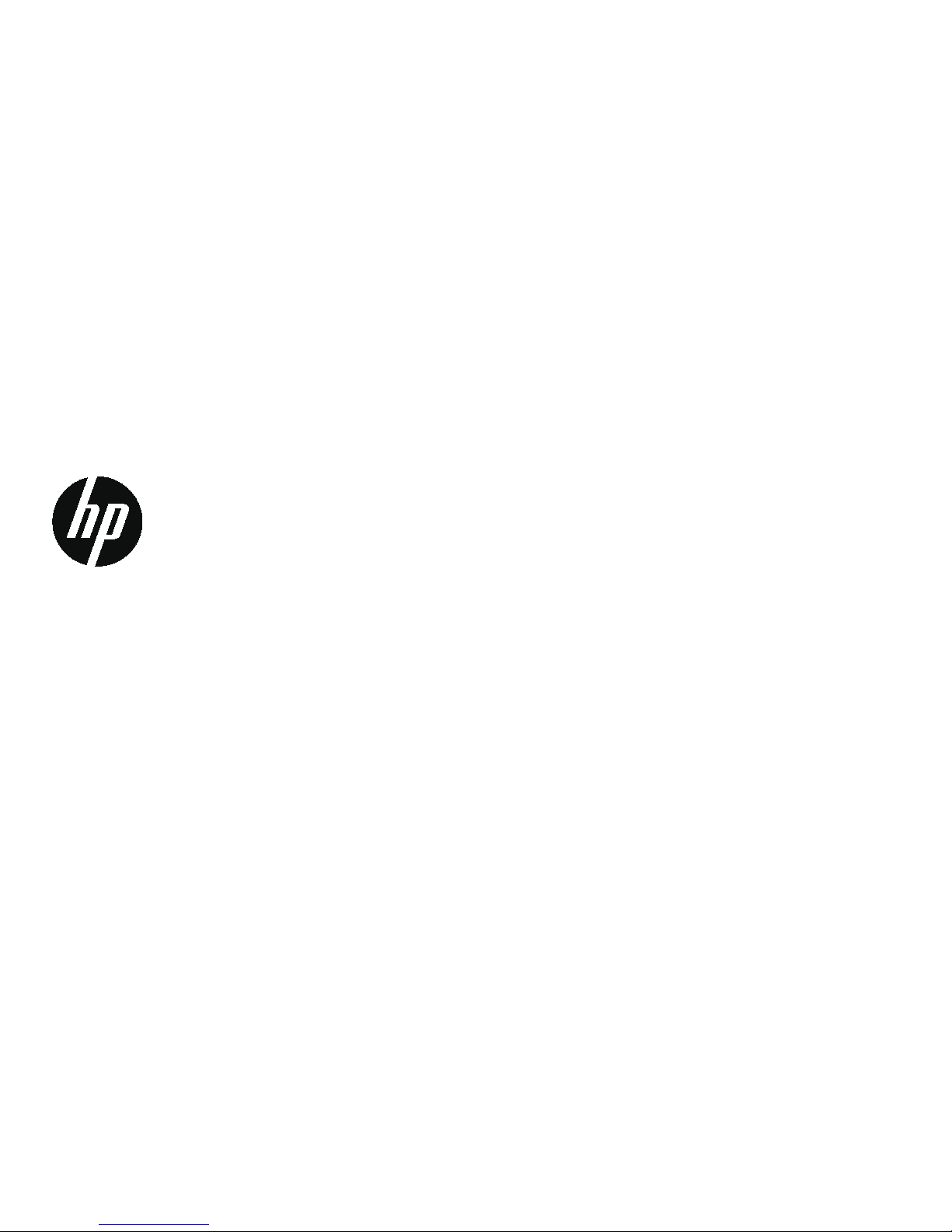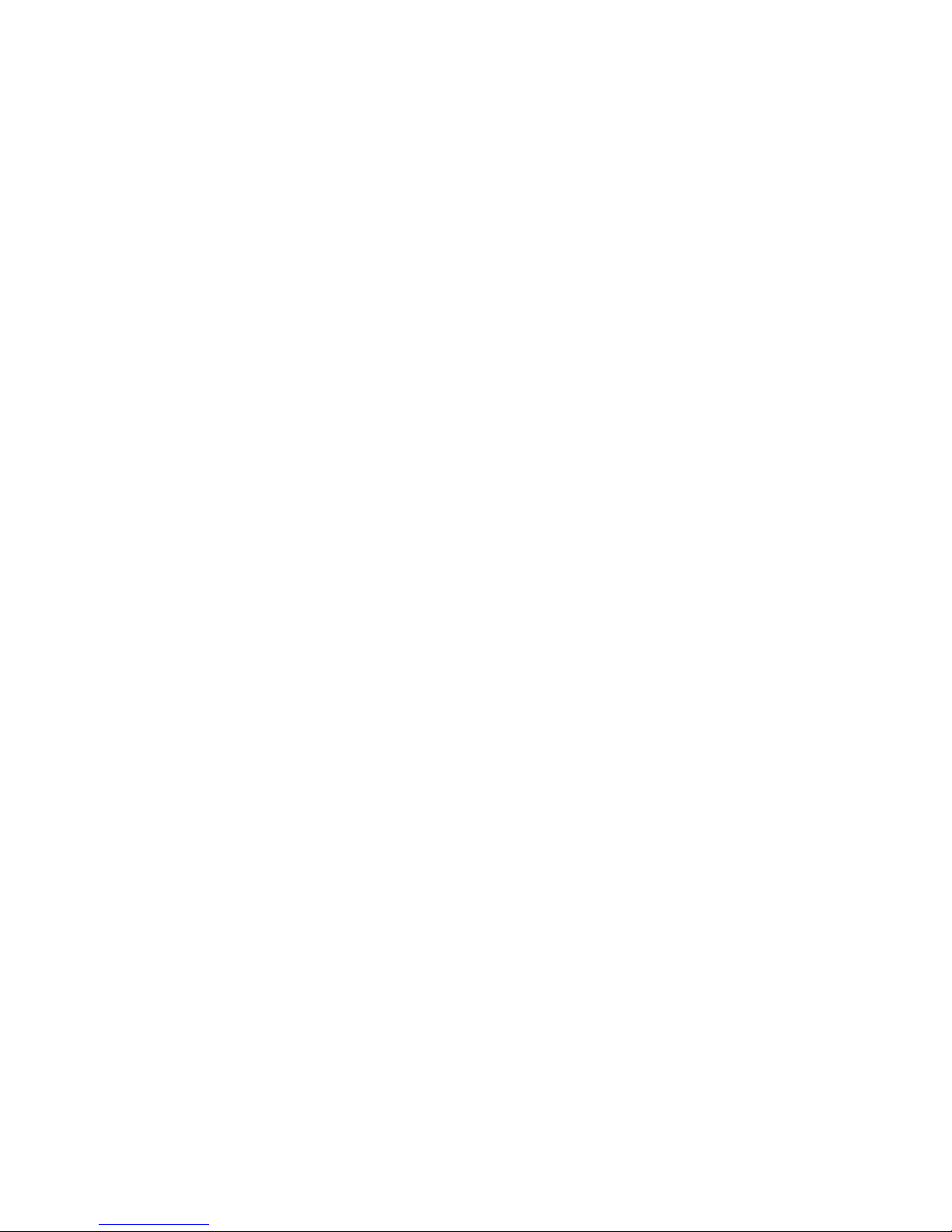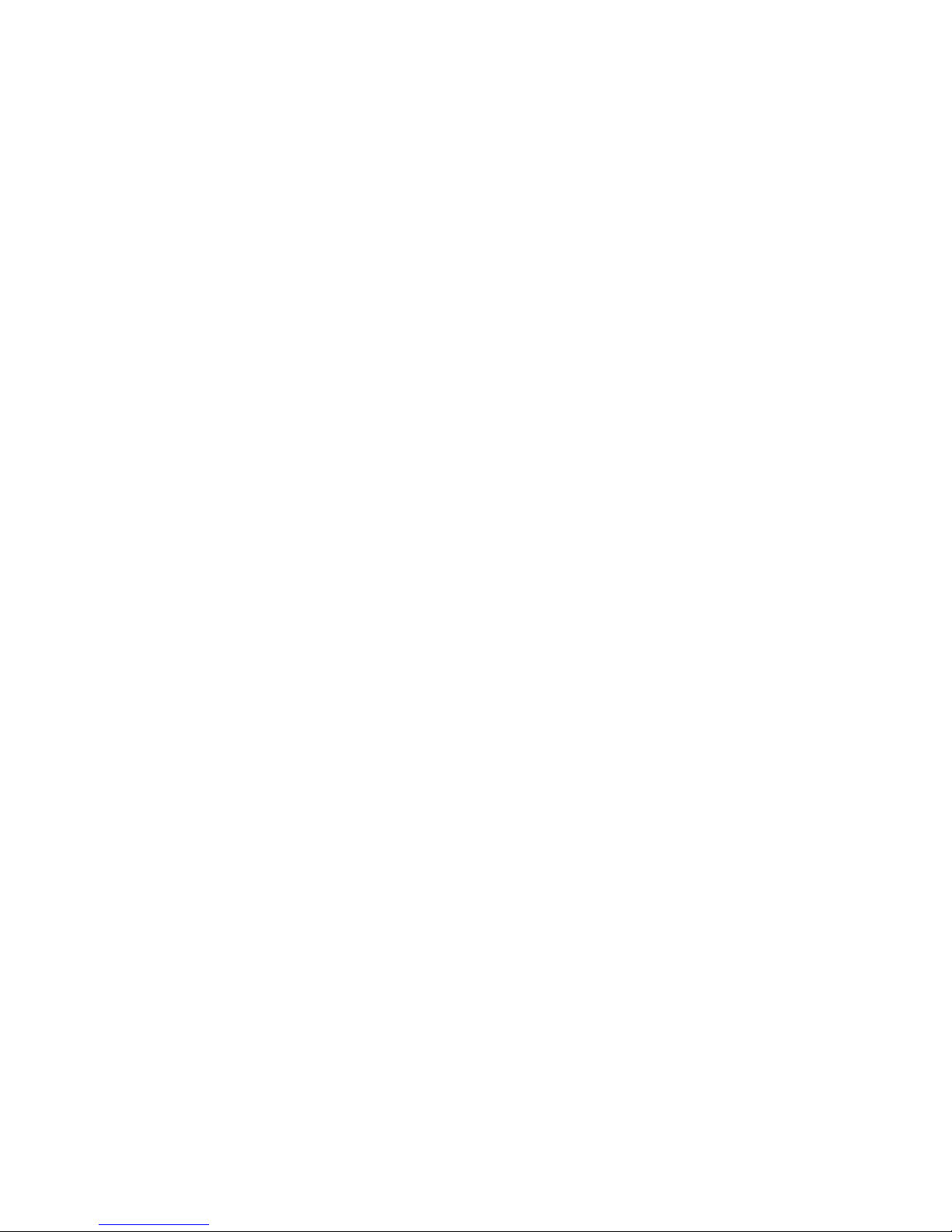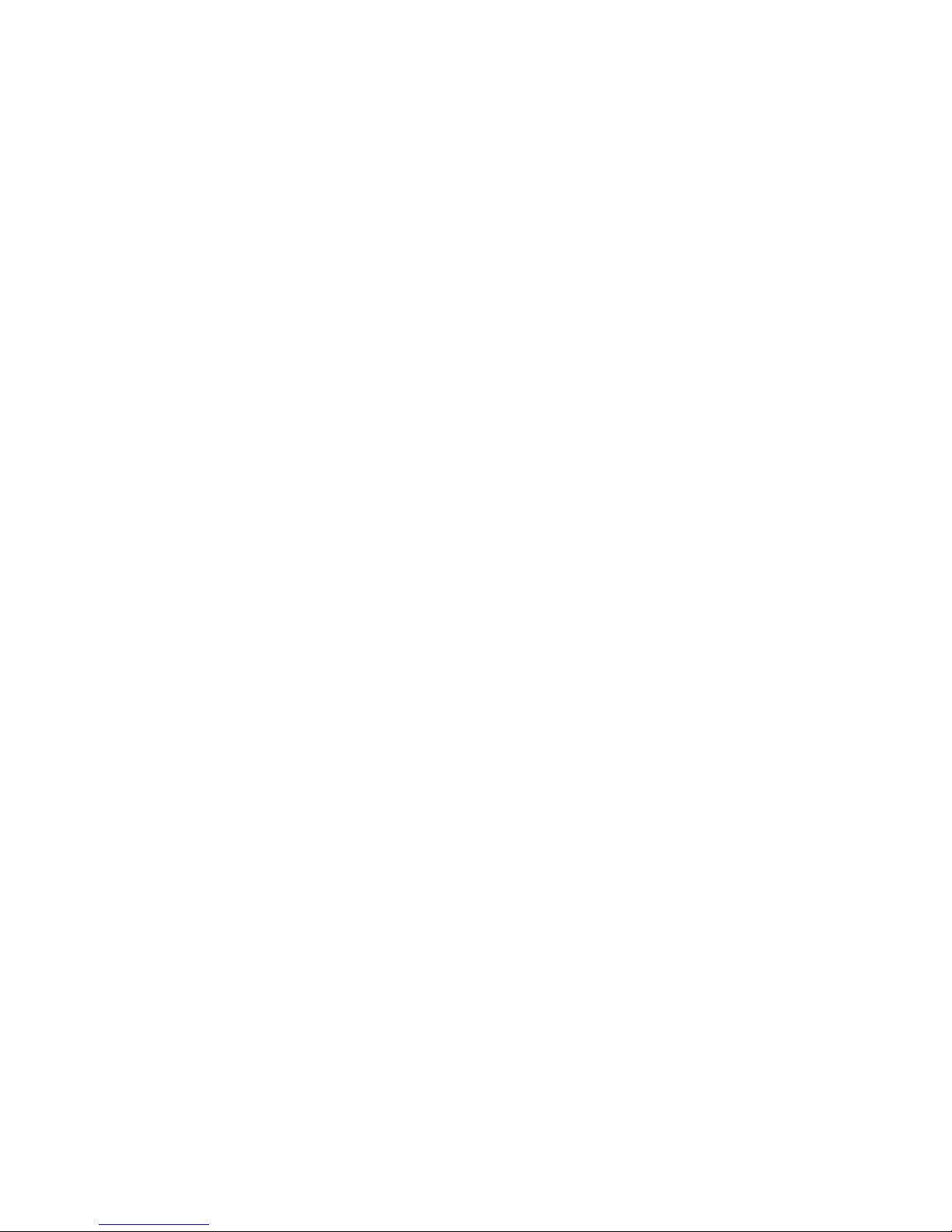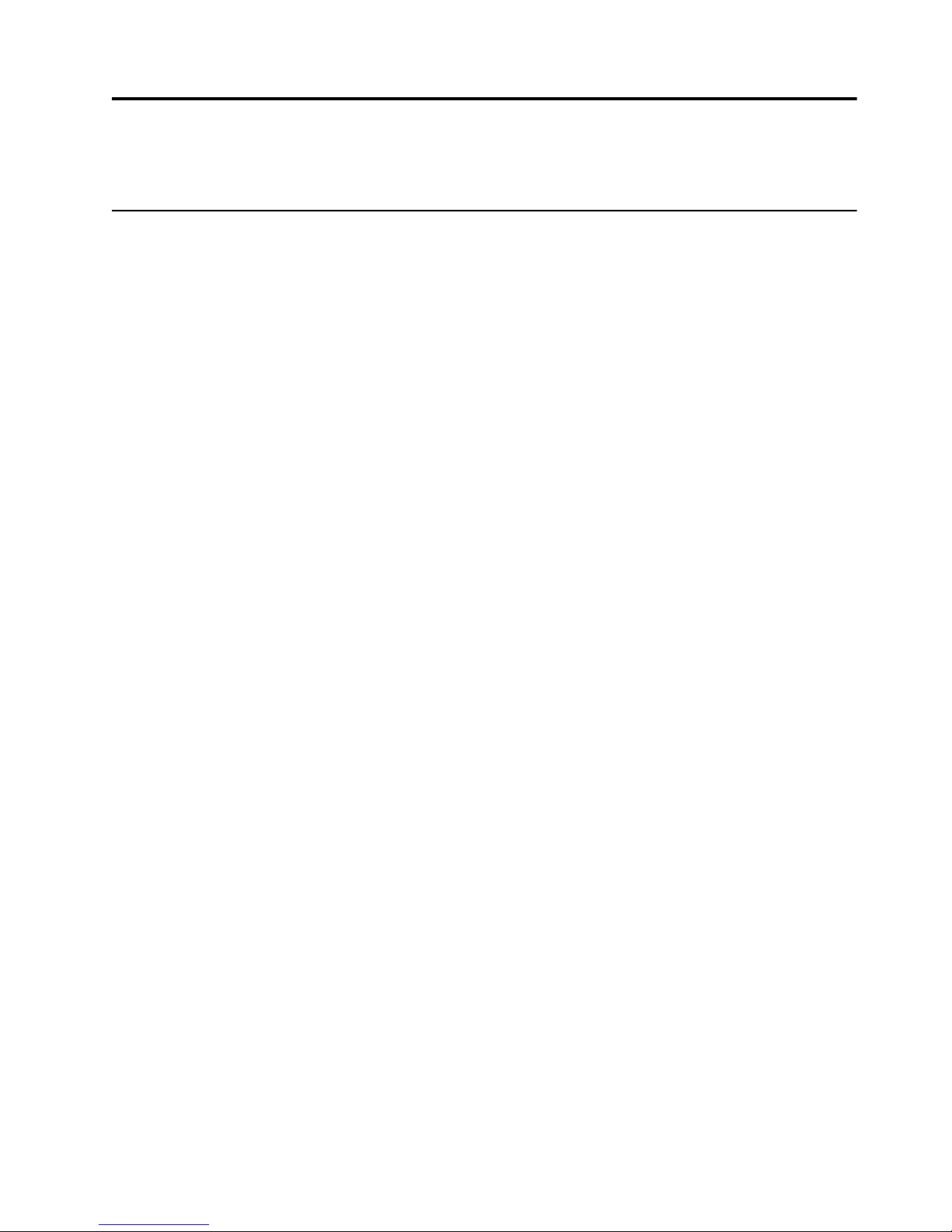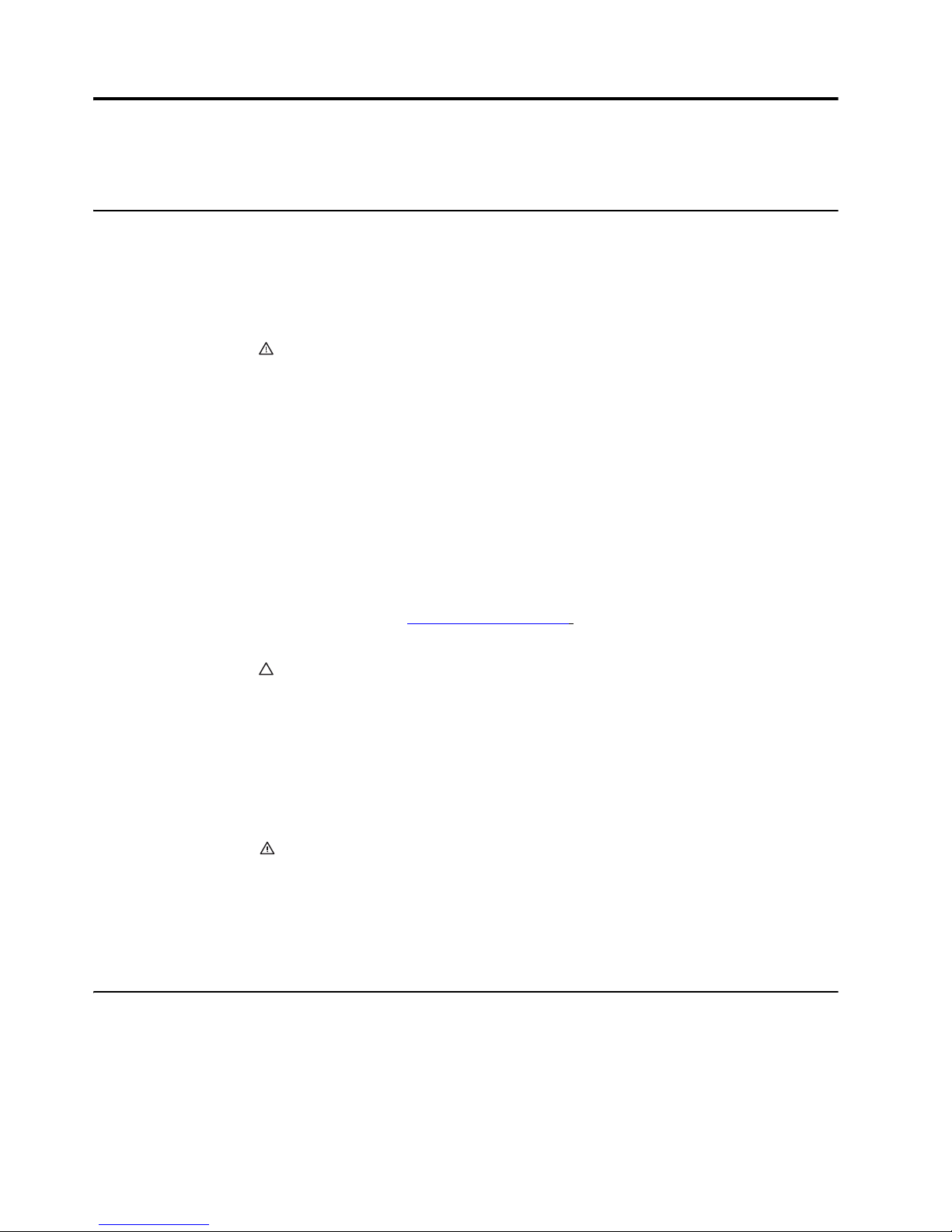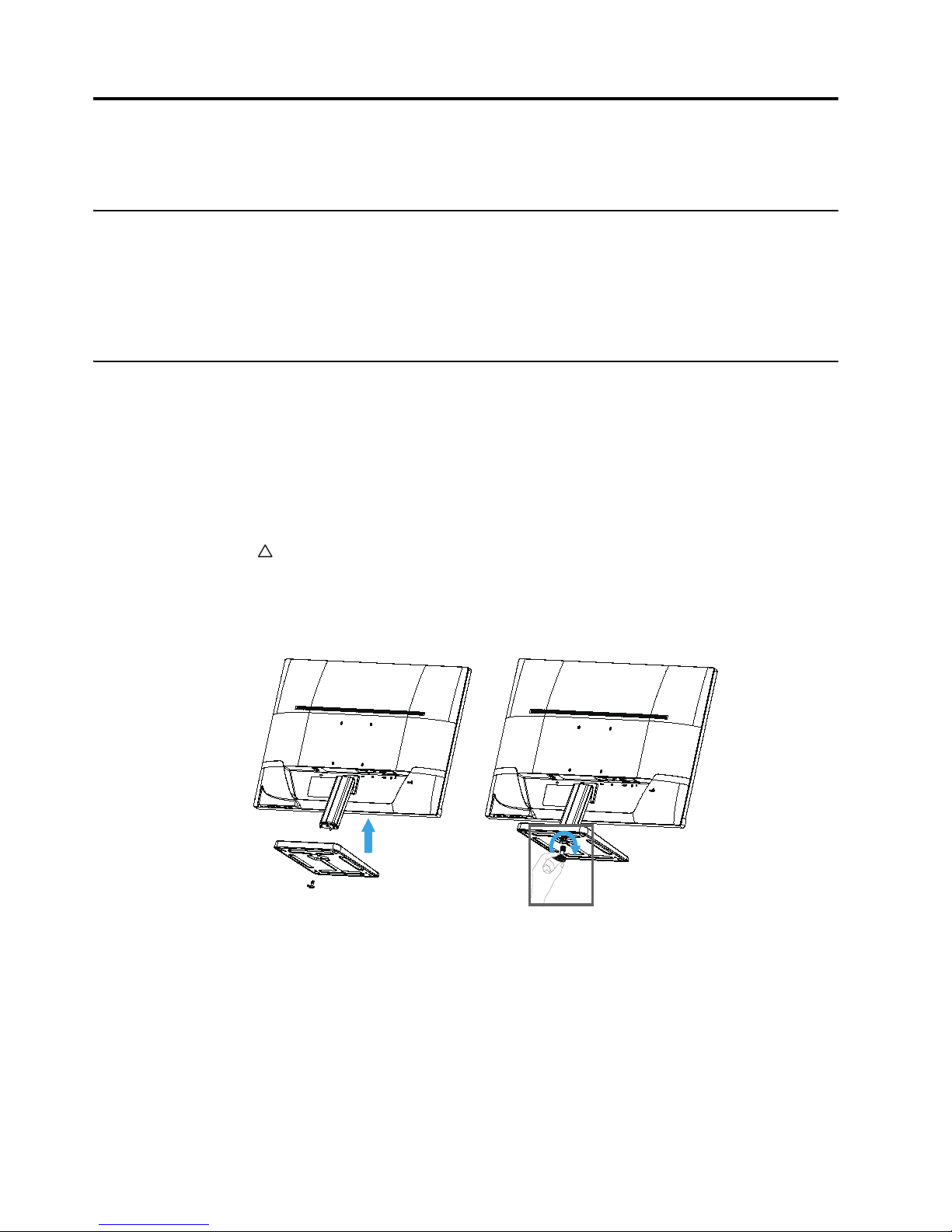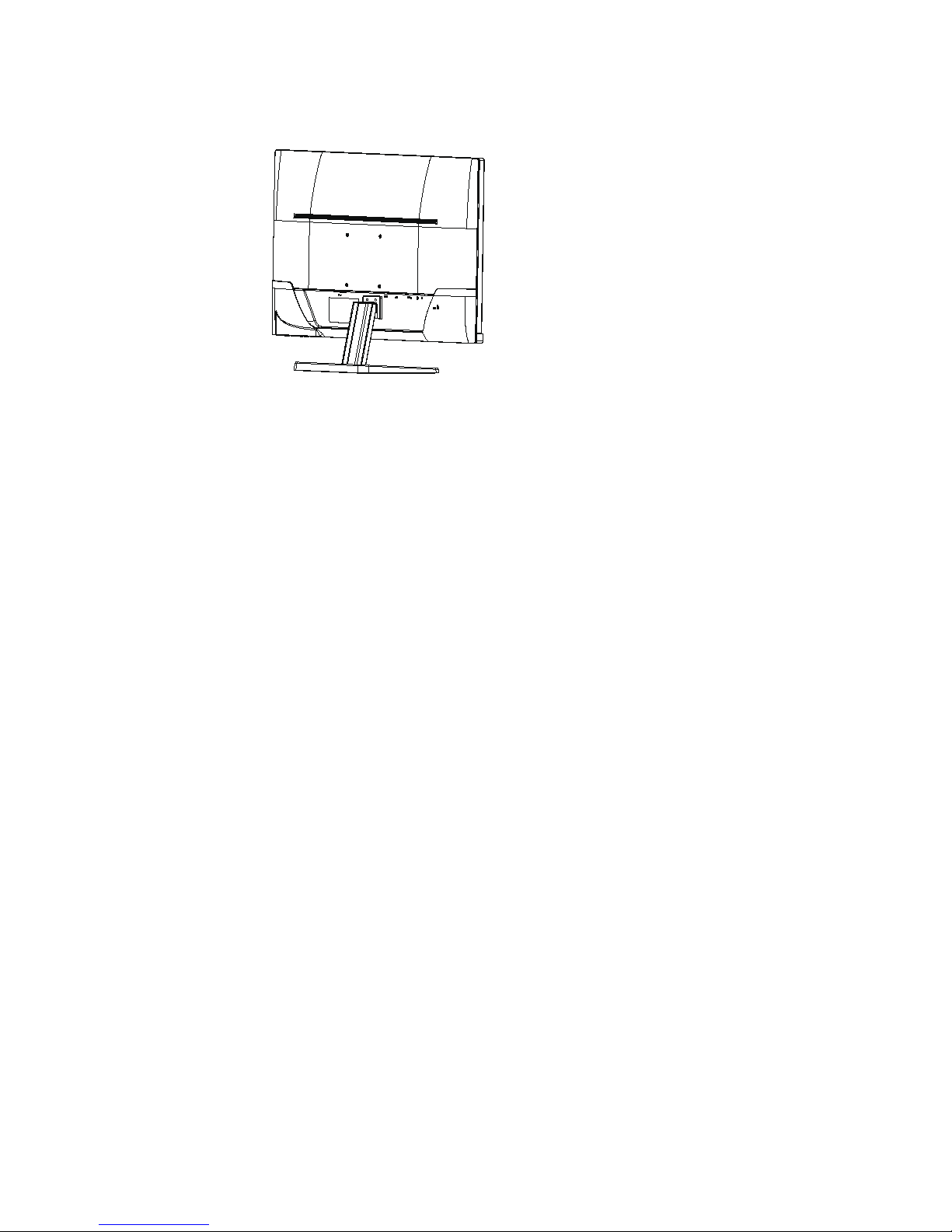2 Chapter 2. Safety and Maintenance Guidelines ENWW
2. Safety and Maintenance Guidelines
Important Safety Information
A power cord is included with the monitor. If another cord is used, use only a power
source and connection appropriate for this monitor. For information on the correct
power cord set to use with the monitor, refer to the Product Notices provided on your
media disc, if one is included, or in your documentation kit.
WARNING! To reduce the risk of electric shock or damage to the equipment:
• Do not disable the power cord grounding feature. The grounding plug is an
important safety feature.
• Plug the power cord in a grounded (earthed) outlet that is easily accessible at all
times.
• Disconnect power from the product by unplugging the power cord from the
electrical outlet.
For your safety, do not place anything on power cords or cables. Arrange them so that
no one may accidentally step on or trip over them. Do not pull on a cord or cable.
When unplugging from the electrical outlet, grasp the cord by the plug.
To reduce the risk of serious injury, read the Safety and Comfort Guide . It describes
proper workstation, setup, posture, and health and work habits for computer users,
and provides important electrical and mechanical safety information. This guide is
located on the Web at http://www.hp.com/ergo and/or on the documentation CD, if
one is included with the monitor.
CAUTION: For the protection of the monitor, as well as the computer, connect all
power cords for the computer and its peripheral devices (such as a monitor, printer,
scanner) to some form of surge protection device such as a power strip or
Uninterruptible Power Supply (UPS). Not all power strips provide surge protection; the
power strips must be specifically labeled as having this ability. Use a power strip
whose manufacturer offers a Damage Replacement Policy so you can replace the
equipment, if surge protection fails.
Use the appropriate and correctly sized furniture designed to properly support your
HP LCD monitor.
WARNING: LCD monitors that are inappropriately situated on dressers, book
cases, shelves, desks, speakers, chests, or carts may fall over and cause personal
injury. Care should be taken to route all cords and cables connected to the LCD
monitor so that they can not be pulled, grabbed, or tripped over.
For displays with glossy bezels the user should consider the placement of the display
as the bezel may cause disturbing reflections from surrounding light and bright
surfaces.
Safety Precautions
• Use only a power source and connection compatible with this monitor, as
indicated on the label/back plate of the monitor.
• Be sure the total ampere rating of the products connected to the outlet does not
exceed the current rating of the electrical outlet, and the total ampere rating of the
products connected to the power cord does not exceed the rating of the power