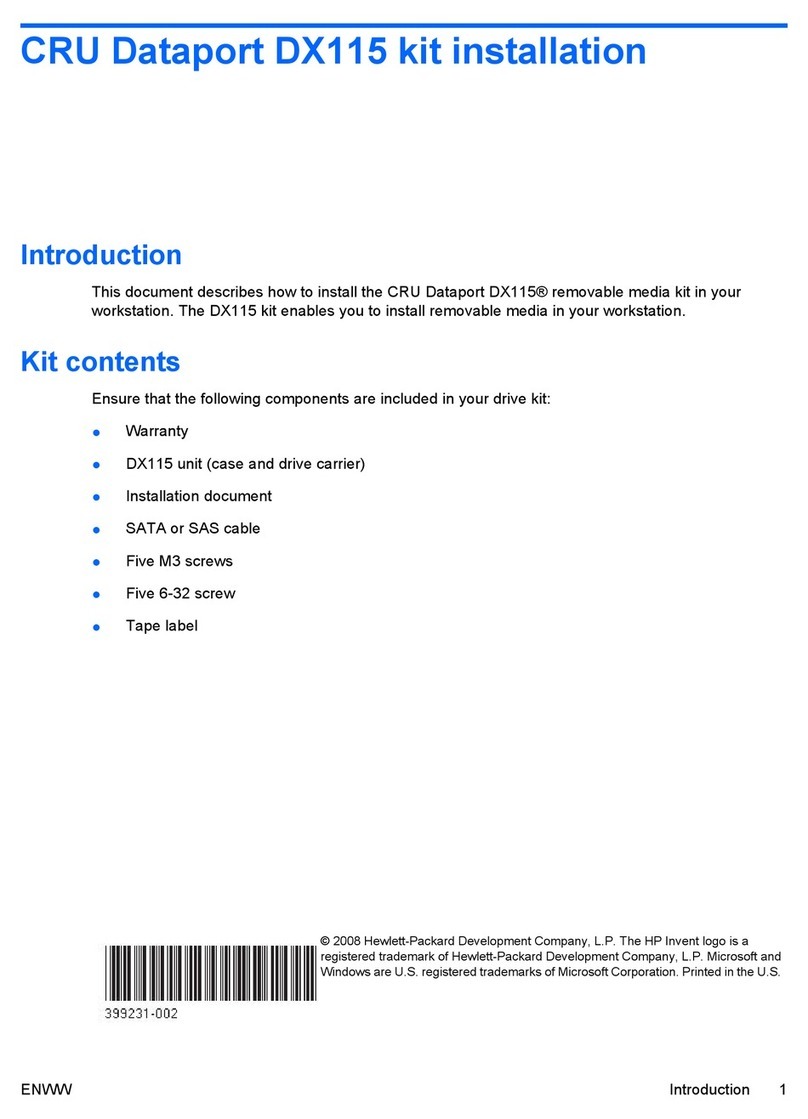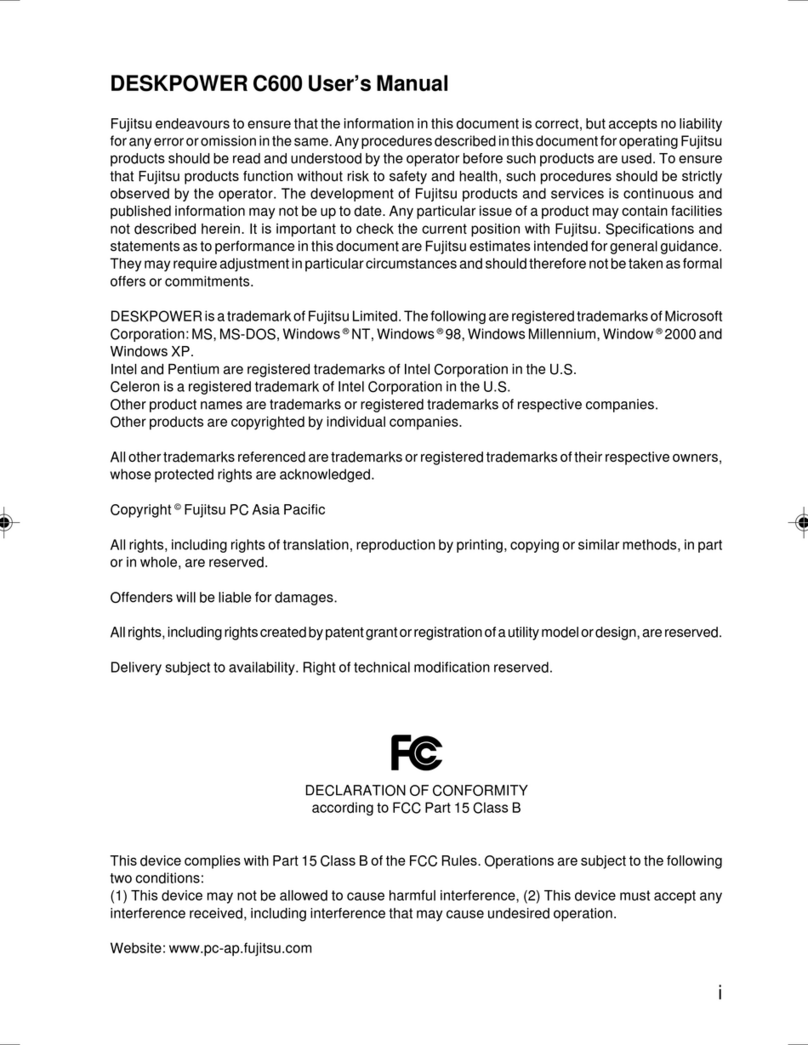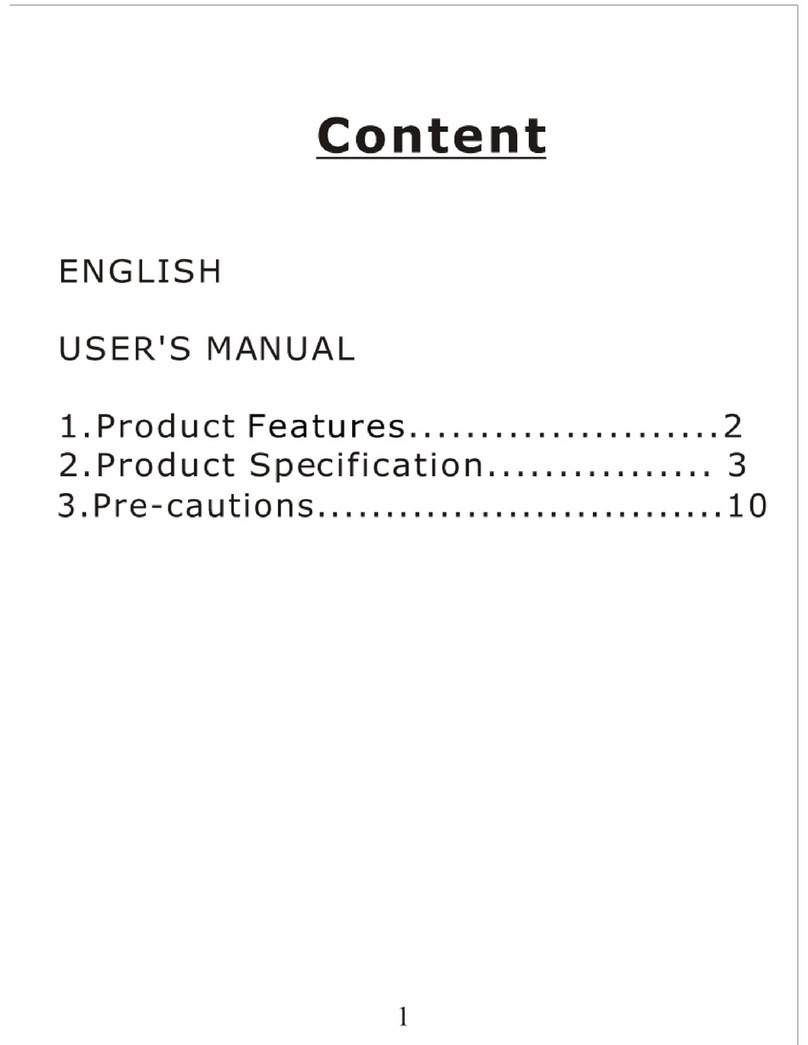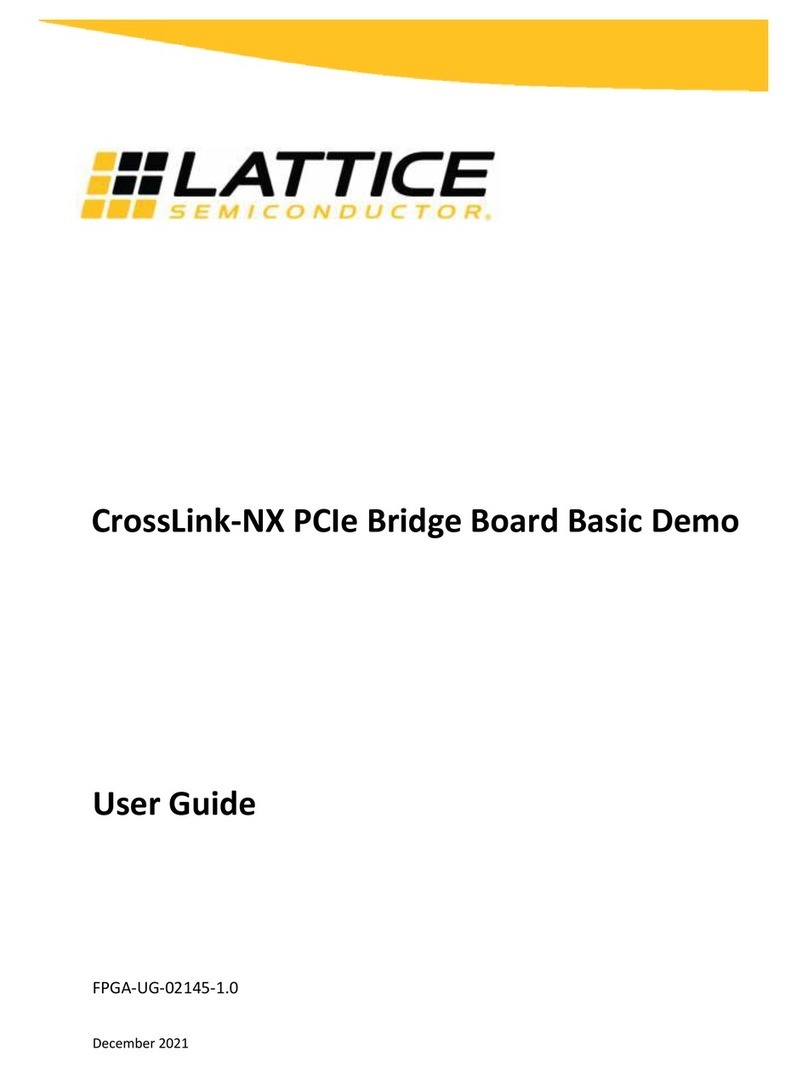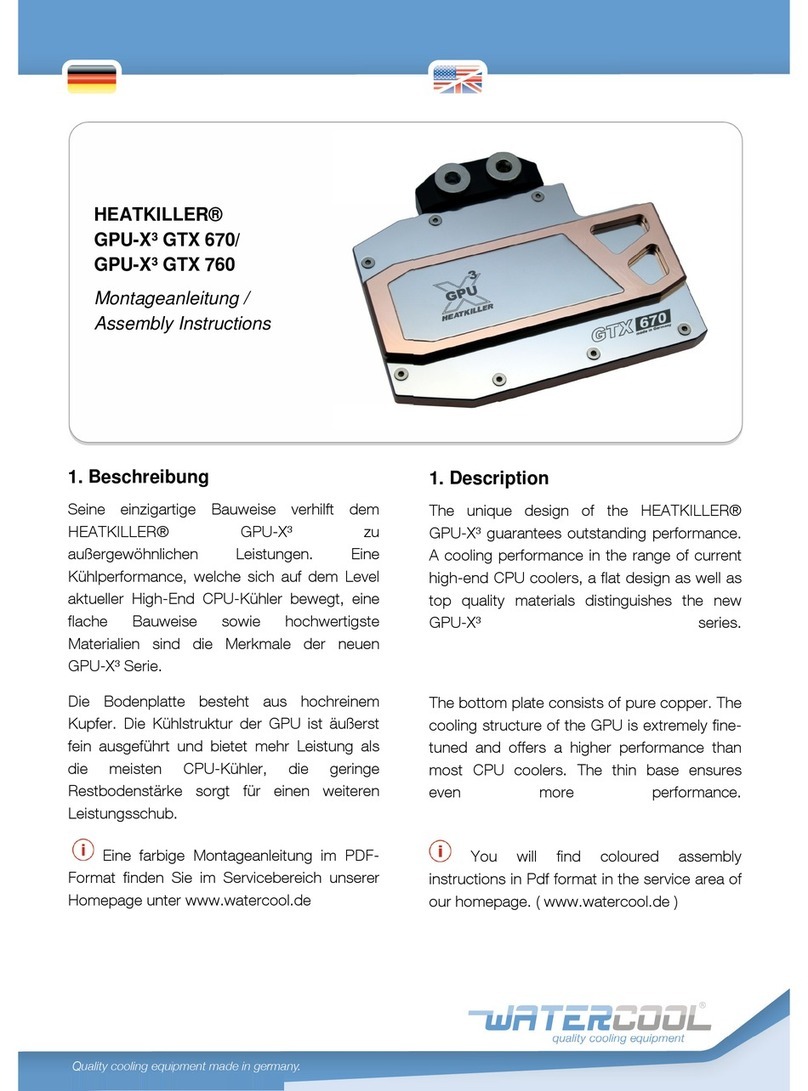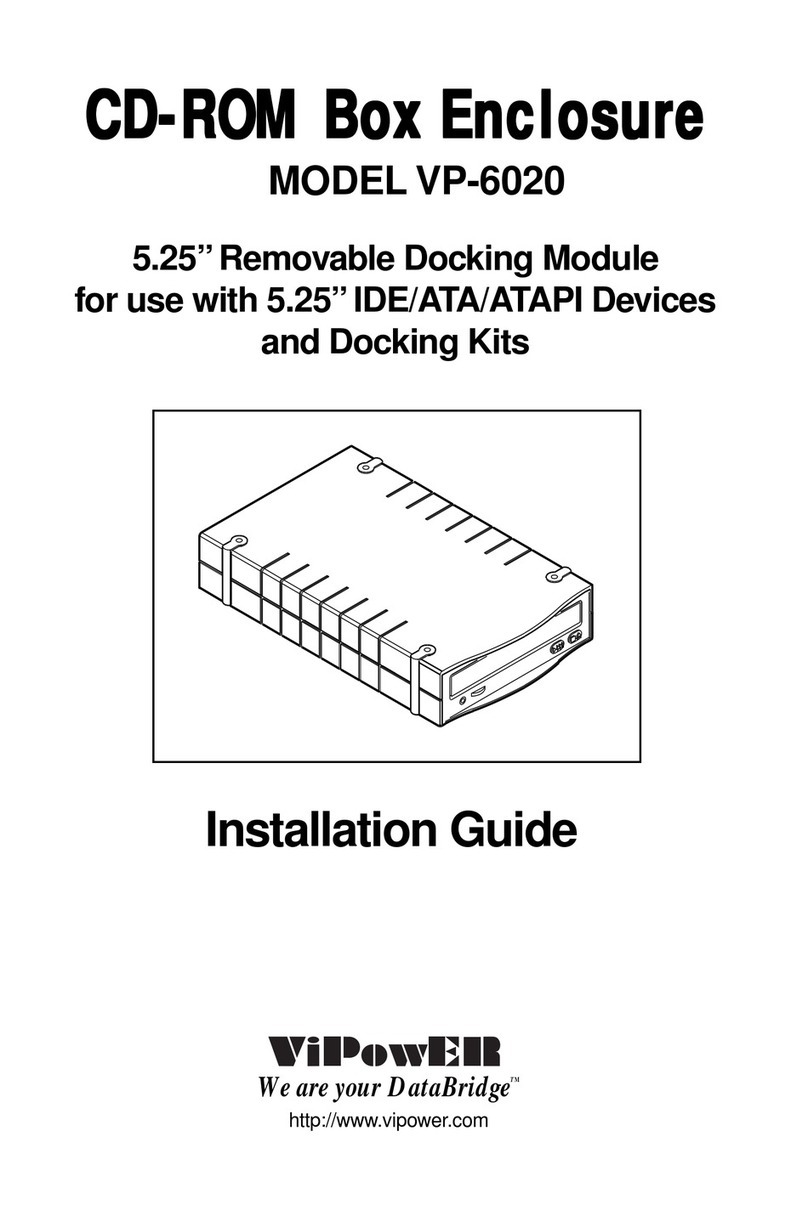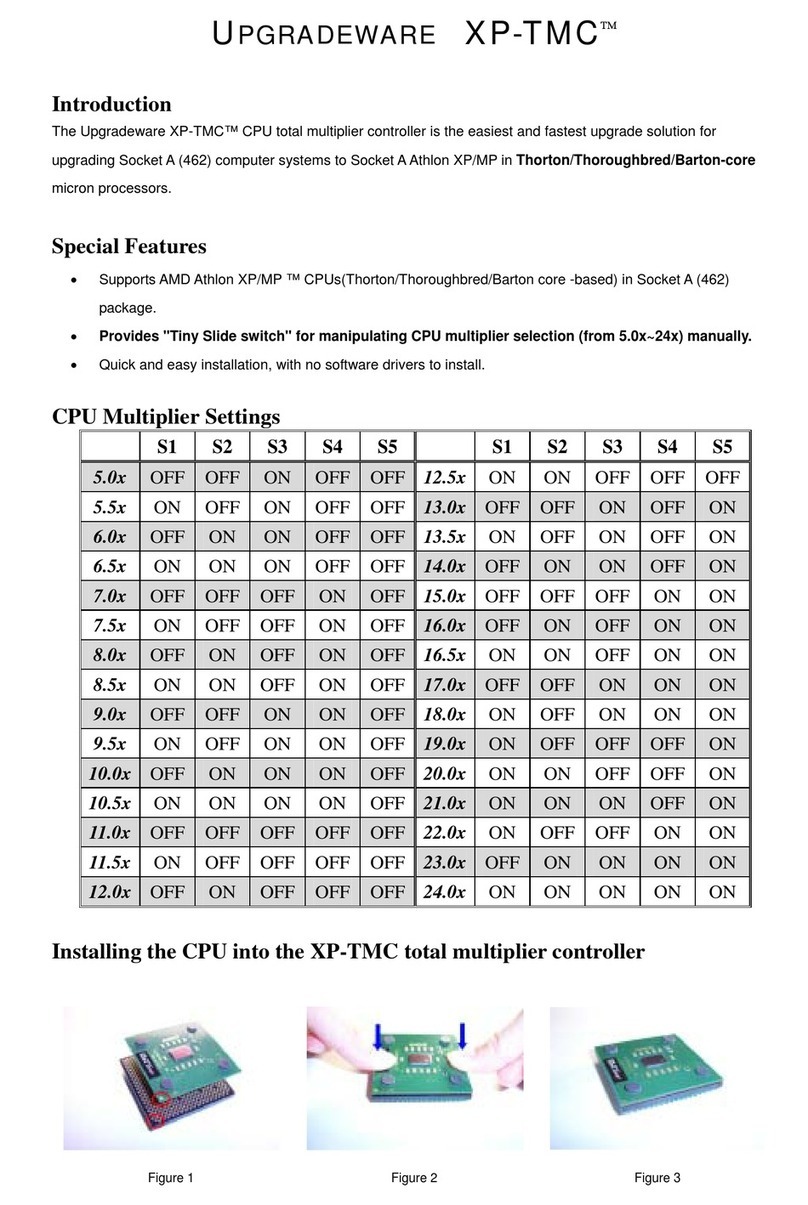Inateck KTU3FR Series User manual

Instruction Manual
KTU3FR-Serie/KT4004/KT4006
USB 3.0 PCI Express Card
English · Deutsch

Product Introduction
The Super-Speed USB 3.0 Interface is the newest revolution in the USB standard and
will deliver the bandwidth and features required by PCs, communication devices,
and consumer electronics. USB 3.0 boasts 10 times faster data transfer speeds than
USB 2.0 while being completely backwards compatible with current USB devices and
features.
This board is a Super-Speed USB 3.0 PCI Express card. It is compliant with the PCI
Express 2.0 standard and oers up to 5Gbps data transfer speeds when connected to
USB 3.0 compliant peripherals.
This board supports all USB 3.0 High-speed devices and is backwards compatible
with current USB 2.0 and USB 1.1 devices. It’s a great choice to use with external hard
drives, ash drives, MP3 players, external DVD burners, card readers, digital cameras,
webcams, networking devices, video devices, and all other USB devices.
Features
• Compliant with PCI Express Base Specication Revision 2.0.
• Single-lane PCI express throughput (data-transfer) rates up to 5 Gbps.
• Compliant with Universal Serial Bus 3.0 specication Revision 1.0.
• Supports simultaneous Operation of multiple USB 3.0, USB 2.0, and USB 1.1 devices.
• Supports the following speed data rates as follows: Low-speed (1.5 Mbps), Full-
speed (12 Mbps), High-speed (480 Mbps), Super-speed (5 Gbps).
• Compliant with Intel’s eXtensible Host Controller Interface (xHCI) Specification
Revision 0.96.
• Receiving power from the systems power supply.
• Hot-swapping features allows you to connect & disconnect devices without
powering down the system.
• Supports Windows XP/Vista/8 (32/64 bit).
English

System Requirements
• Windows® XP/Vista/7/8 (32/64 bit)
• One available PCI Express slot (PCI Express 2.0 is recommended).
Package Contents
• 1 x USB 3.0 PCI Express Card
• 1 x Driver CD
• 1 x User Manual
Note: Contents may vary based on country/market.
Hardware Installation
1. Turn o the power to your computer.
2. Unplug the power cord and remove your computer’s cover/side panel.
3. Remove the slot bracket from an available PCIe slot.
4. To install the card, carefully align the card’s bus connector (golden portion) with
the selected PCIe slot on the motherboard. Push the card down rmly.
5. Use the included screw (or the screw from the slot bracket) to secure the card to
the case.
6. Replace the computer cover/side panel and reconnect the power cord.
Driver Installation
Please make sure the hardware (card) is installed before installing the driver.
If you’re unable to install the drivers from the CD, please go to the following address
to download the driver that corresponds to your product model: http://www.inateck.
com/support
1. Insert the provided CD into your disk drive.
2. Run the “Autorun.exe” le, click “Drivers”, and select the appropriate driver version.

3. Click “OK” and then click “Next” to continue.
4. Please read and accept the license agreement, and then click “Yes” to continue.
5. Select the driver installation path and then click "Next" to continue.
6. Click "Install" to begin installing the driver. It may take a few moments.

7. Click “Finish” to end the driver installation. Once you have nished installing the
drivers, you must restart your computer.
Note: USB 3.0 Drivers are not supported on Mac or Linux OS.
Hardware Verication
1. Navigate to the control panel and click on “Device Manager”.
Start > Control Panel > Device Manager
2. Under the “Universal Serial Bus controllers” item you should see “Fresco Logic xHCI
(USB3) Root Hub”.
Driver Uninstall
Note: Only follow these steps if you want to uninstall the drivers. The card will not
function without its drivers.

1. Navigate to the Windows Control Panel and click on the “Programs and Features”
icon.
Start > Control Panel > Programs and Features
2. Once you’re on the “Uninstall or change a program” page, nd and double click the
entry titled “Fresco Logic USB3.0 Host Controller”.

Troubleshooting Tips
• If the card or devices connected to the computer do not seem to be working
properly, please perform the following basic troubleshooting steps:
1. Check that all cables are securely connected in the proper places.
2. Make sure the USB device’s power is turned on.
3. Make sure the PCIe card is properly installed and is connected to power.
4. Make sure there is no problem with the card installation.
• If your computer failed to start after installing the USB 3.0 PCI Express card:
1. Turn o the computer, remove the USB 3.0 PCI Express card, and try restarting
the computer.
2. If the computer starts successfully, it means the card was not inserted into the
PCI express slot correctly.
3. Please clean the golden PCIe connector on the card using a soft brush, soft
rubber, or a cotton swab. If this does not resolve the issue, try changing to a
dierent PCI Express slot.
• If there is a yellow exclamation point on the controller in the Device Manager:
1. Please shut down your computer and move the card to another available PCIe
slot, then re-install the USB 3.0 driver.
2. In the device manager, select the Fresco Logic Xhci (USB 3) Root hub, right-click
using your mouse, and select “Update Driver” to update the USB driver.
3. This exclamation point usually means there is a resource conict between this
card and another card in your system. Please move the card to another available
slot and then restart your computer. Windows will re-congure itself and re-
assign resources. Check the device manager again to insure the issue has been
resolved.
• If a message is displayed stating that not enough power is available for the
connected device:
Make sure the 15-pin SATA cable is connected to the card (either by the 4-pin
molex adapter or direct 15-pin SATA). Alternatively, if the device has its own
external power source, make sure it is plugged in.
• Is it possible to connect current USB 1.1 or USB 2.0 devices to the USB 3.0 PCI
Express card?
Yes. Devices will not obtain the USB 3.0 data transfer speeds but are fully
compatible.

Produkt auf einem Blick
Der Super-Speed USB 3.0 ist weiterhin der aktuelle Standard für schnelle
Transfergeschwindigkeiten über USB, welcher den Anforderungen zu schnellen
Übertragungen zwischen Rechnern und leistungsintensiver Speicher- und
Datenverarbeitungsperipherie gerecht wird. USB 3.0 ist bis zu 10 Mal so schnell wie
USB 2.0, wobei eine vollständige Abwärtskompatibilität zu älteren USB-Standards
gewährleistet ist.
Die PCI-Expresskarte der KT4004/KT4006-Serie USB-3.0 entspricht vollständig dem
PCI-Express 2.0 Standard und erlaubt Transferraten von theoretisch bis zu 5 Gb/s,
sobald Peripherien angebunden werden, die USB 3.0 unterstützen.
Die Karte unterstützt alle USB-3.0-Geräte und ist zugleich abwärtskompatibel zu USB
2.0 und USB 1.1.
Sie ist die ideale Wahl, um USB-Laufwerke, Speicherstifte, MP3-Spieler,
externe DVD-Brenner, Kartenleser, Digitalkameras, Webcams, Netzwerkgeräte,
Videobearbeitungsgeräte etc. an Ihren Rechner anzubinden.
Leistungsumfang
• Entspricht dem PCI Express Revision 2.0.
• Einkanal-PCI-E-Übertragungsprotokoll mit bis zu 5 Gb/s Transferrate.
• Unterstützt USB-3.0 Revision 1.0.
• Simultane Unterstützung von mehreren USB-Geräten (USB 3.0, USB 2.0, USB 1.1).
• Unterstützt die folgenden Datentransferstandards per USB: Low-speed (1,5 Mb/s),
Full-speed (12 Mb/s), High-speed (480 Mb/s), Super-speed (5 Gb/s).
• Entsprechung und Unterstützung des Intel eXtensible Host Controller Interfase
(xHCI) Revision 0.96.
• Integrierte SATA-Strombuchse zur zusätzlichen Versorgung mit Energie durch den
Rechner.
• Hot-Swap-Funktion erlaubt die Anbindung und Entfernung von Peripherien, ohne
dass ein Neustart des Rechners notwendig wäre.
• Kompatibel mit Windows XP/Vista/8/8.1/10 (32/64 bit), MacOS 10.8.2 oder höher.
Deutsch

Systemvoraussetzungen
• Windows XP/Vista/8/8.1/10 (32/64 bit), MacOS 10.8.2 oder höher
• Ein freier PCI-E-Einschub beliebiger Länge (PCI Express 2.0 wird empfohlen).
Lieferumfang
• 1 x USB 3.0 PCI Expresskarte
• 1 x Treiber-CD
• 1 x Bedienungsanleitung
Bitte beachten: Der Inhalt kann je nach Zielland oder Marktregion variieren.
Karteninstallation
1. Schalten Sie Ihren Rechner aus.
2. Entfernen Sie das Netzkabel und stellen Sie sicher, dass keine statischen Ladungen
vorhanden sind.
3. Önen Sie das Rechnergehäuse und entfernen die Blende vor dem gewünschten
PCI-E-Einschub.
4. Um die Karte einzusetzen, stellen Sie sicher, dass die Karte mit dem Einschub
korrespondiert. Führen Sie die Expresskarte nun vorsichtig in den PCI-E-Einschub
ein und drücken diese fest nach unten.
5. Verwenden Sie die beiliegende Schraube (oder die Schraube der
herausgenommenen Blende), um die Karte am Gehäuse zu montieren.
6. Schließen Sie das PC-Gehäuse und stecken das Netzkabel wieder ein.
Treiberinstallation
Bitte stellen Sie sicher, dass die Expresskarte korrekt eingebaut wurde, bevor Sie mit
der Treiberinstallation beginnen.
Wenn eine Installation über die Treiber-CD nicht möglich ist, besuchen Sie bitte
folgende Seite, um die korrekte Treiberversion herunterzuladen:
http://www.inateck.com/support

1. Schieben Sie die Treiber-CD in das CD-Laufwerk Ihres Rechners.
2. Führen Sie “Autorun.exe” aus, klicken Sie auf “Drivers“ und wählen Sie die passender
Treiberversion aus.
3. Klicken Sie “OK” und dann “Next” zum Fortfahren.
4. Bitte lesen Sie die Lizenzvereinbarungen und klicken auf “Yes”, um fortzufahren.
5. Wählen Sie einen Installationspfad aus und klicken auf "Next", um fortzufahren.
6. Klicken Sie "Install", um die Installation des Treibers zu beginnen. Diese könnte eine
Weile in Anspruch nehmen.

7. Klicken Sie auf “Finish” zum Beenden der Installation. Nach der Installation müssen
Sie den Rechner neu starten.
Note: Die bereitgestellten USB-3.0-Treiber werden unter Mac OS oder Linux nicht
unterstützt. Ab Mac OS Version 10.8.2 sind die Treiber proprietär vorhanden und
müssen nicht gesondert installiert werden.
Verikation der Komponentenversion
1. Gehen zu der Systemsteuerung und währen “Geräte-Manager” aus.
Start > Systemsteuerung > Geräte-Manager
2. Unter dem Stammeintrag “Universal Serial Bus controllers” sollte nun der
Zweigeintrag “Fresco Logic xHCI (USB3) Root Hub” auftauchen.
Deinstallation der Treiber
Achtung: Bitte folgen Sie diesen Anweisungen nur, wenn Sie die Treibersätze
komplett entfernen möchten. Ohne die Treiber kann die Karte nicht betrieben
werden.

1. Gehen Sie in die “Systemsteuerung” und klicken auf “Programme und Features”.
Start > Control Panel > Programs and Features
2. Wenn Sie in der Übersicht “Uninstall or change a program” sind, suchen und
doppelklicken Sie auf den Eintrag “Fresco Logic USB3.0 Host Controller”.

Problemlösungen
• Wenn die Expresskarte oder die angebundenen Geräte nicht korrekt arbeiten,
folgen Sie bitte folgenden Lösungsschritten:
1. Stellen Sie sicher, dass alle Kabelanbindungen an den entsprechenden
Schnittstellen sicher und korrekt sitzen.
2. Überprüfen Sie, ob die angebundene USB-Peripherie angeschaltet ist.
3. Stellen Sie sicher, dass die Karte korrekt in den Kontakten sitzt.
4. Überprüfen Sie, ob die Treiberinstallation fehlerfrei ist.
• Falls Ihr Rechner nach der Installation der USB 3.0 PCI-Expresskarte nicht hochfährt:
1. Schalten Sie Ihren Rechner aus, entfernen Sie die Expresskarte und versuchen
Sie, den Rechner neu zu starten.
2. Wenn der Rechner erfolgreich hochfährt, dann war die Karte nicht
ordnungsgemäß in dem PCI-E-Einschub installiert.
3. Bitte reinigen Sie die PCI-E-Kontakte an Karte und Einschub vorsichtig mit einem
weichen Pinsel, einer weichen Gummibürste oder einem Baumwolletuch. Falls
das Problem nach der Kontaktreinigung weiterhin auftaucht, wechseln Sie auf
einen alternativen PCI-E-Einschub beliebiger Länge.
• Fall ein gelbes Ausrufezeichen im Geräte-Manager an dem Karteneintrag auftaucht:
1. Bitte schalten Sie den Rechner aus, verlegen die Karte zu einem anderen PCI-E-
Einschub und installieren die Kartentreiber erneut.
2. Wählen Sie im Geräte-Manager den Eintrag “Fresco Logic xHCI (USB 3) Root
hub”, führen Sie einen Rechtsklick aus, Und wählen die Option “Treiber
aktualisieren”, um den Treiber noch einmal zu installieren.
3. Das gelbe Ausrufezeichen deutet in den meisten Fällen auf einen
Ressourcenkonflikt mit einer anderen Expresskarte innerhalb des Systems
hin. Bitte setzen Sie die Inateck-Expresskarte in einen anderen PCI-E-Einschub
und starten den Rechner neu. Windows sollte nun eine automatische
Rekonguration vornehmen, bei welcher die Ressourcen neu allokiert werden.
Überprüfen Sie im Geräte-Manager, ob das Problem so gelöst wurde.
• Falls eine Mitteilung anzeigt, dass die Karte nicht genügend Strom zur Verfügung
gestellt bekommt:
Stellen Sie sicher, dass die Expresskarte korrekt im PCI-E-Einschub sitzt. Alternativ
sollte die angeschlossene USB-Peripherie mit dem Netzkabel verbunden werden,
falls diese über eine eigene Stromquelle verfügt.
• Ist es möglich, USB 1.1 und USB 2.0 Geräte über diese USB 3.0 PCI-Expresskarte zu
betreiben?
Ja. Zwar werden die Geräte keine USB-3.0-Geschwindigkeit erreichen, sind jedoch
vollständig kompatibel.

Contact Information
USA
Tel.: +1 702-445-7528
Phone hours: Weekdays 9 AM to 5 PM (EST)
Email: [email protected]
Web: www.inateck.com
Addr.: Inateck Technology Inc, 6045 Harrison Drive Suite 6,
Las Vegas, Nevada 89120
Germany
Tel.: +49 342-07673081 Fax.: +49 342-07673082
Phone hours: Weekdays 9 AM-5 PM (CET)
Email: [email protected]
Web: http://www.inateck.com/de/
Addr.: F&M Technology GmbH, Montgolerstraße 6,
04509 Wiedemar
Japan
Email: [email protected]
Web: www.inateck.com/jp/
Addr.: F & M 株式会社 東京都昭島市拝島町三丁目 10 番 3 号
Made in China
This manual suits for next models
2
Table of contents
Languages:
Other Inateck Computer Hardware manuals
Popular Computer Hardware manuals by other brands
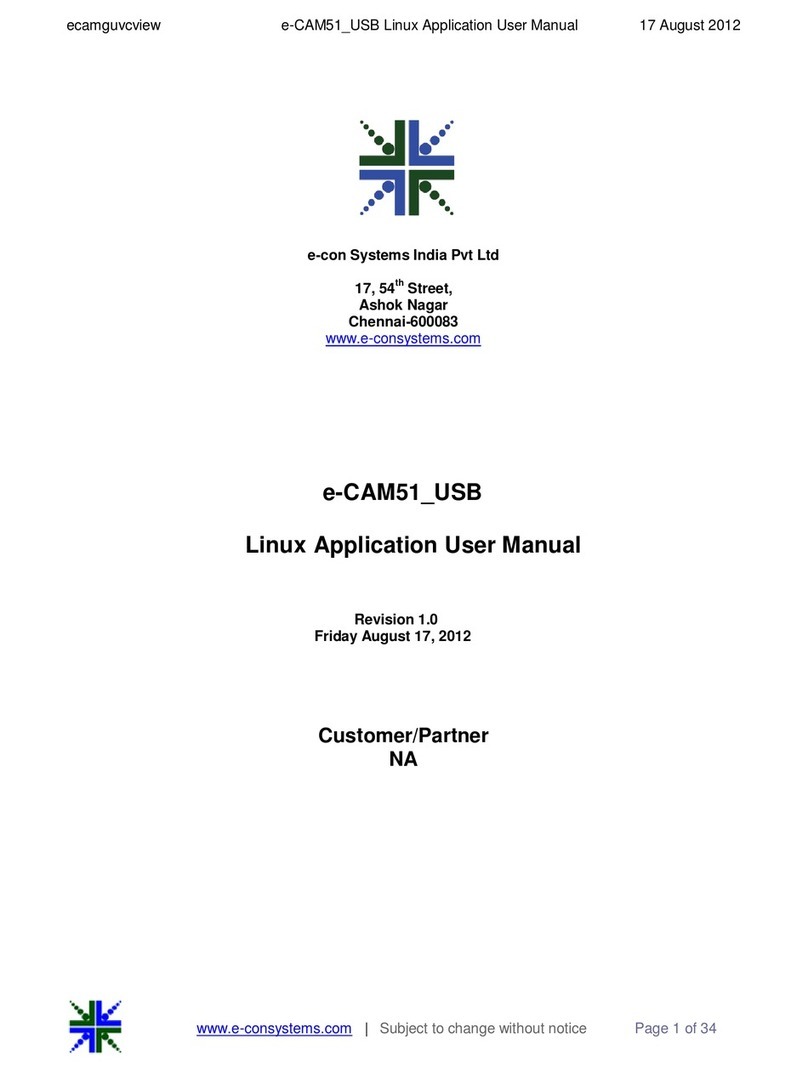
e-con Systems
e-con Systems e-CAM51 USB user manual
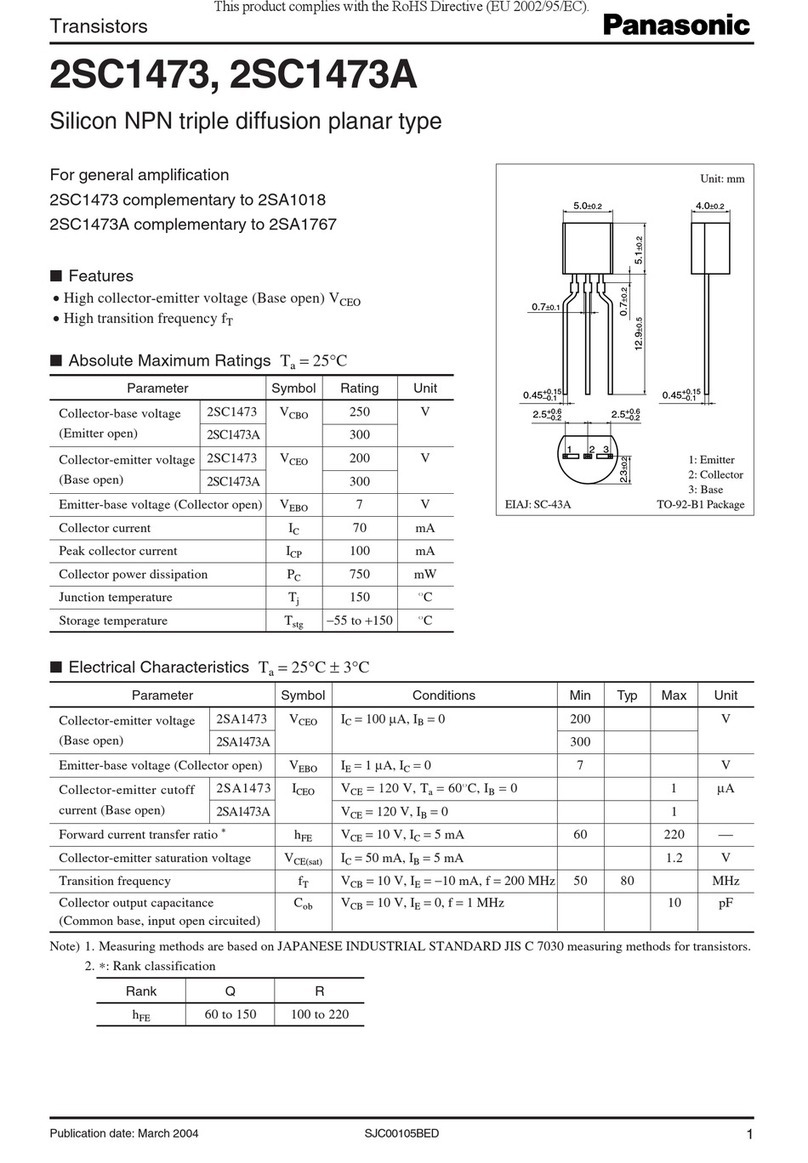
Panasonic
Panasonic 2SC1473 Specification sheet

Coopers of Stortford
Coopers of Stortford Hydro Breeze 11444 Instructions for use

Sensata
Sensata Magnum Energy MSH Series quick start guide
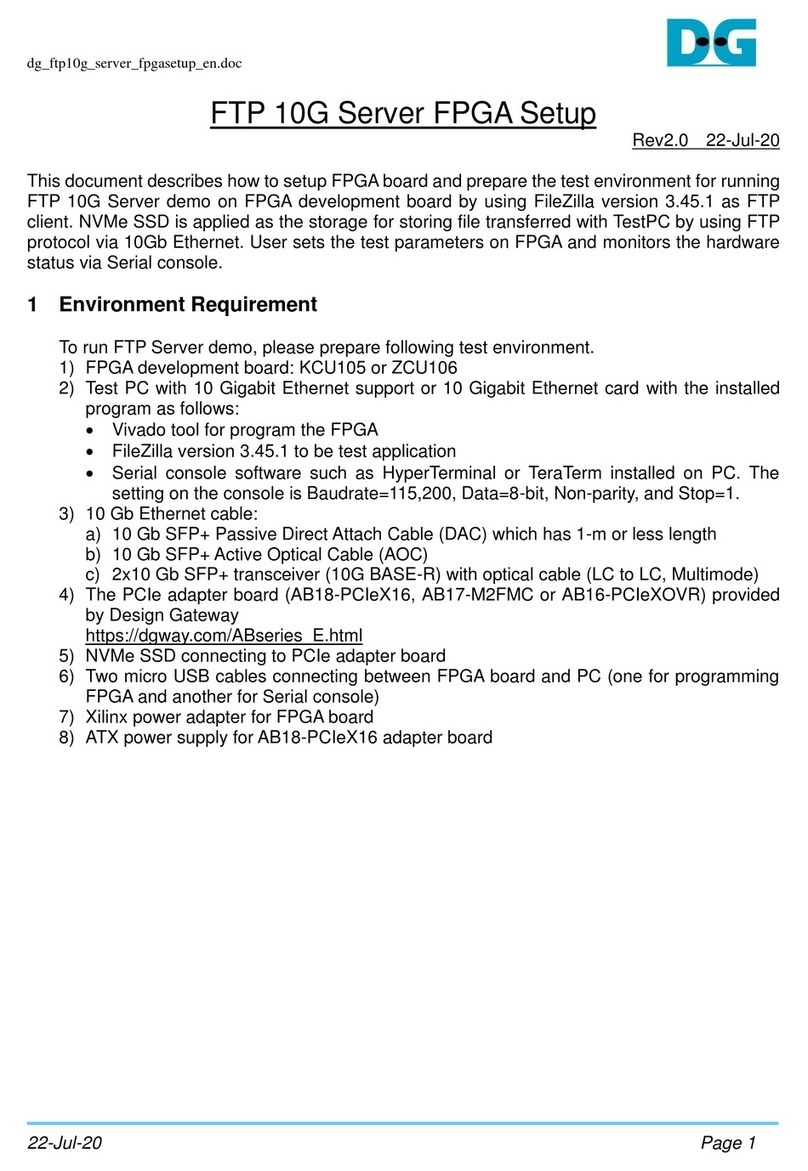
DG
DG FPGA Setup

AXIOMTEK
AXIOMTEK eBOX530-840-FL Quick installation guide