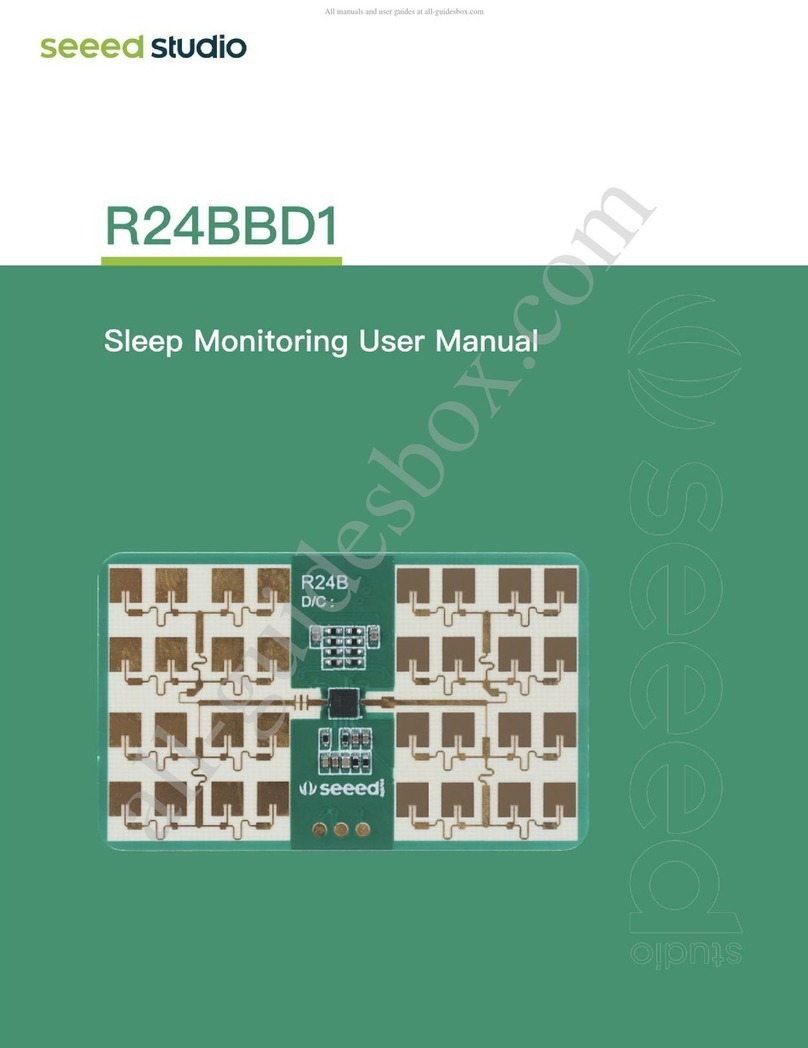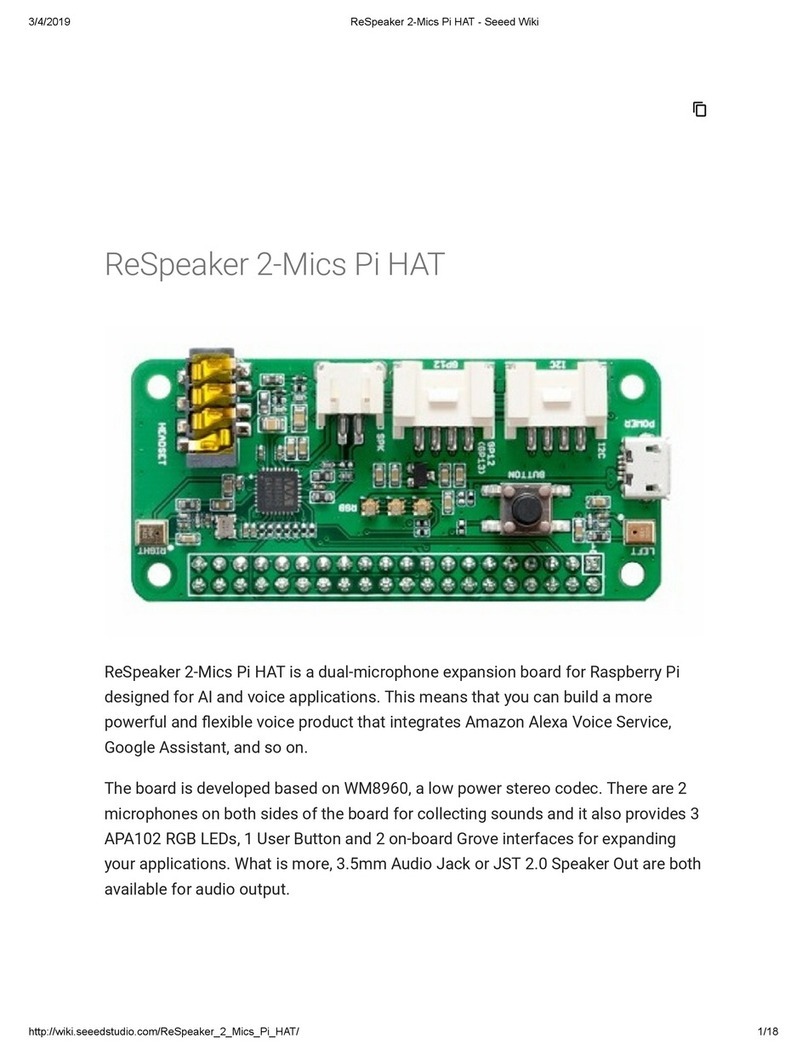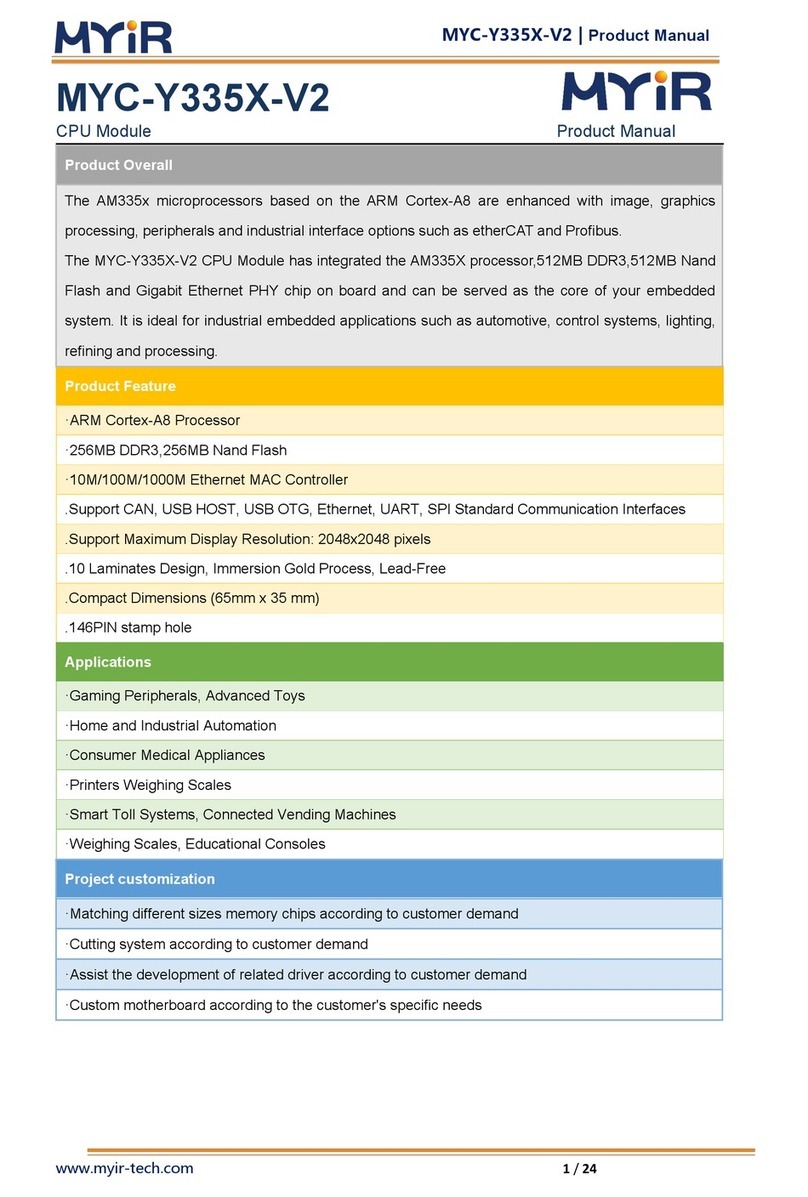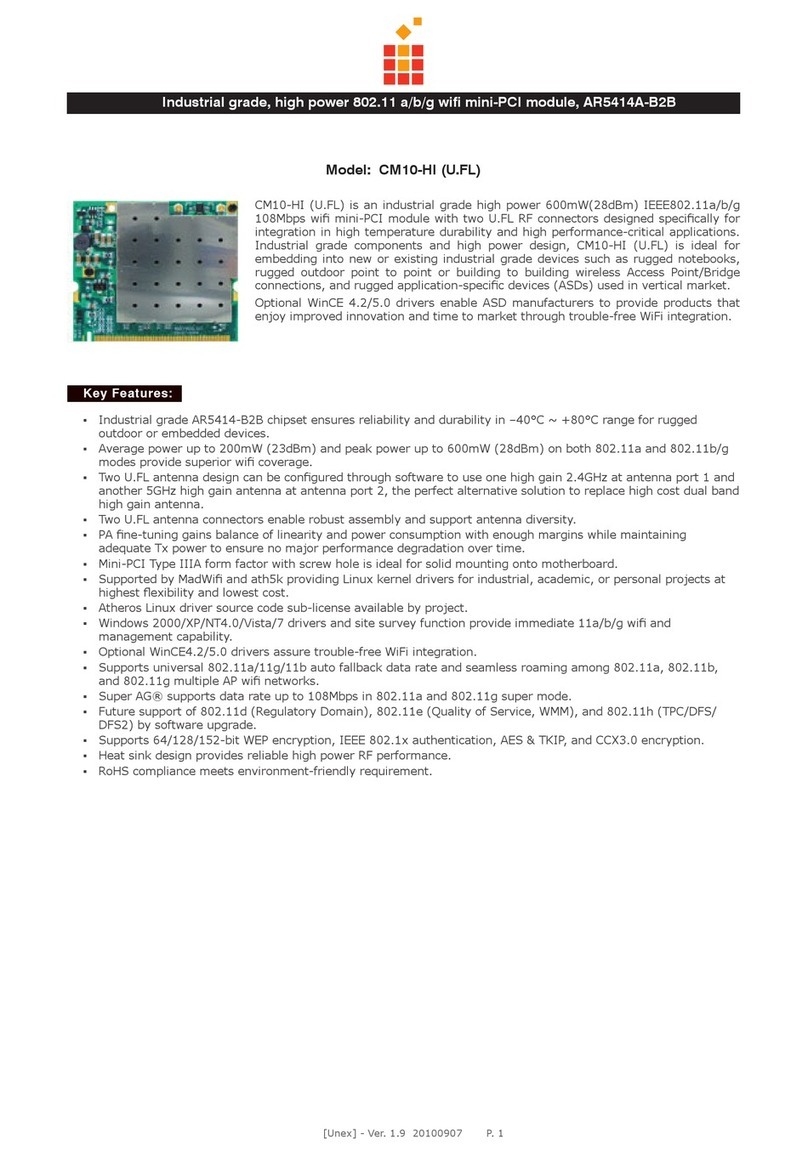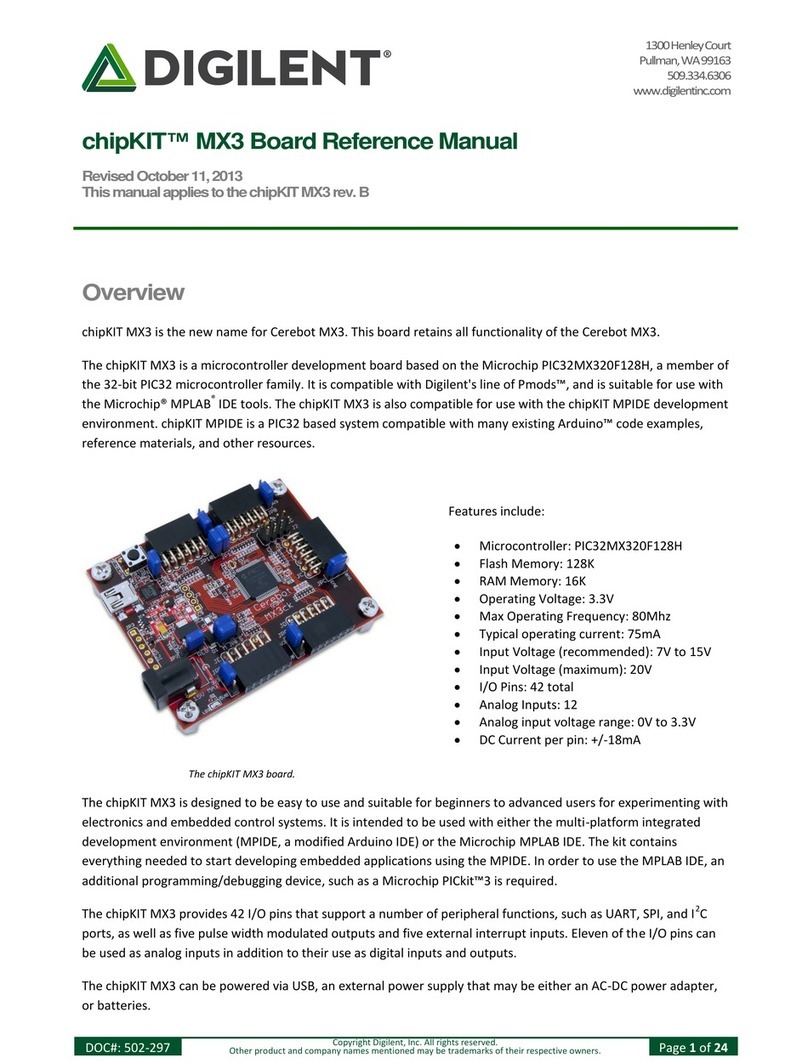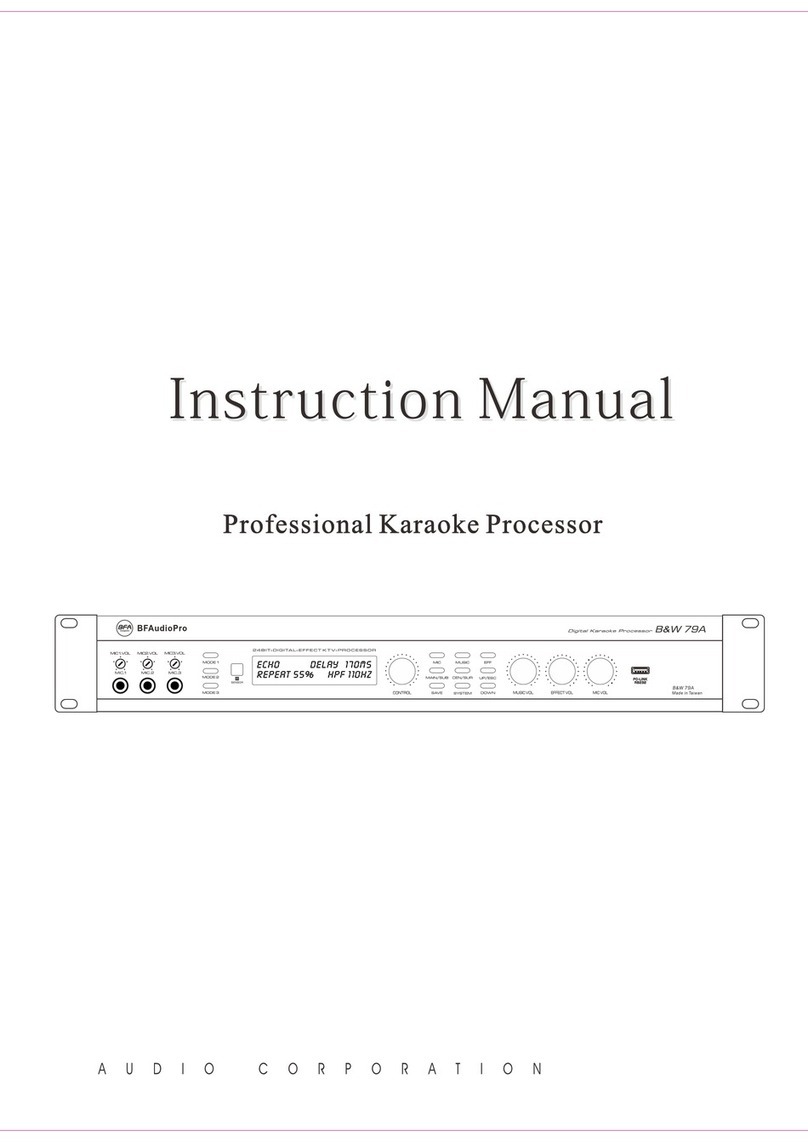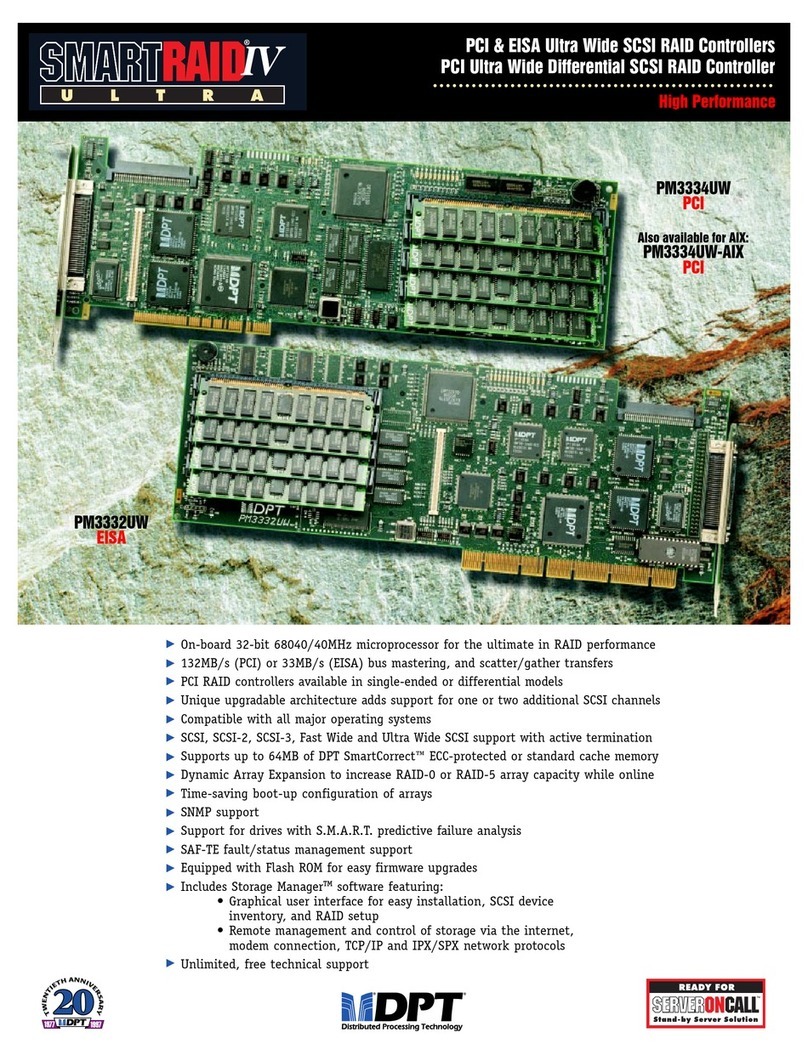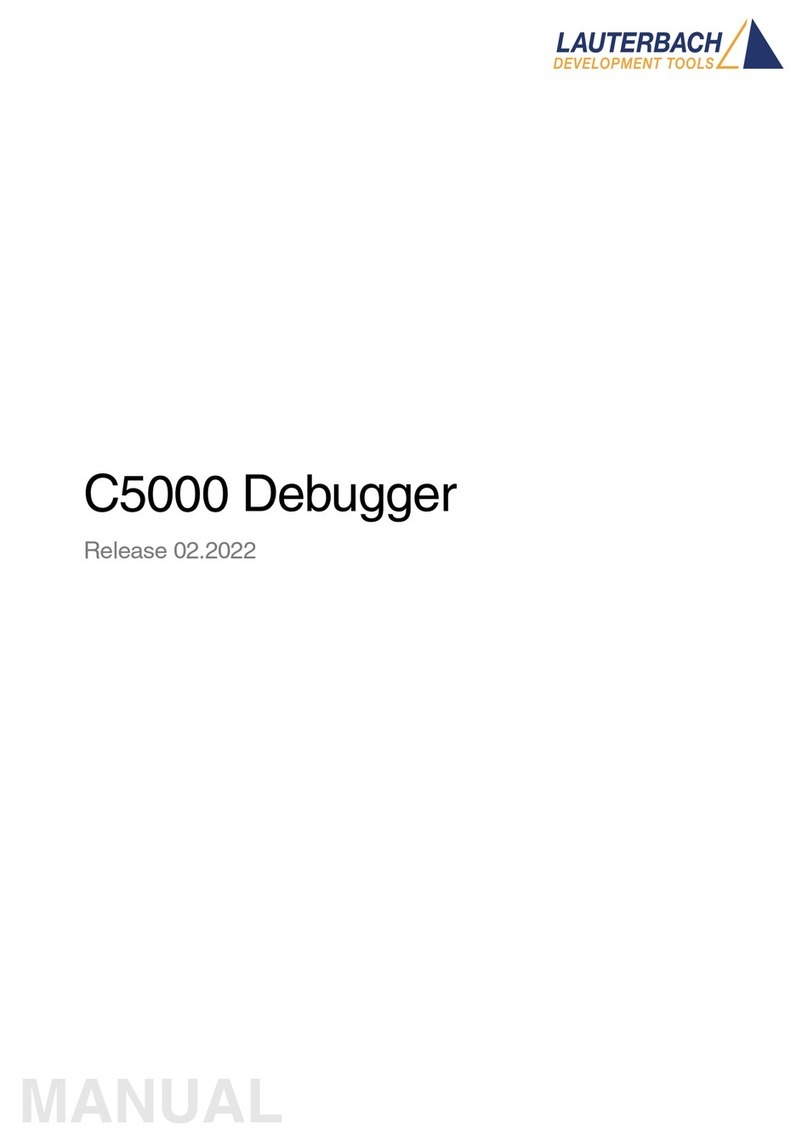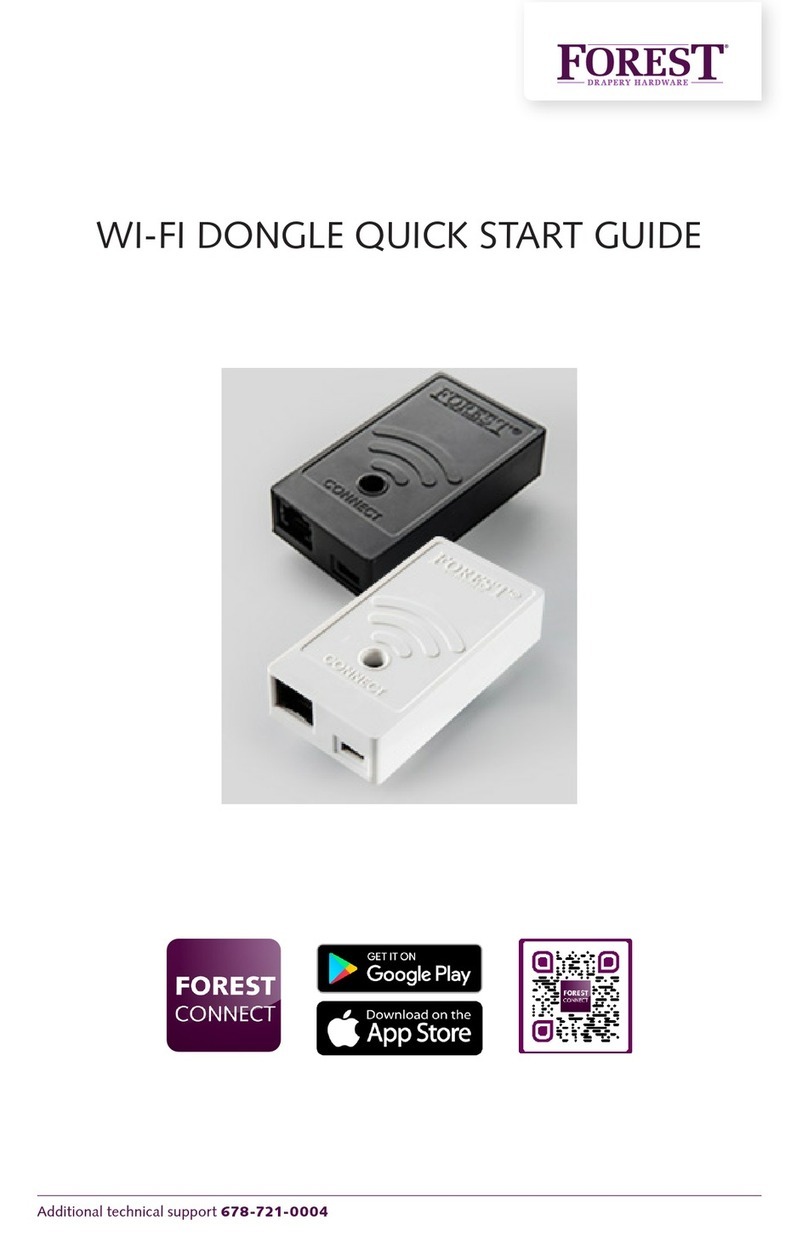seeed studio BeagleBone Green User manual

BeagleBone Green
SeeedStudio BeagleBone Green (BBG) is a low cost, open-source, community
supported development platform for developers and hobbyists. It is a joint
effort by BeagleBoard.org and Seeed Studio. It is based on the classical open-
source hardware design of BeagleBone Black and developed into this
differentiated version. The BBG includes two Grove connectors, making it
easier to connect to the large family of Grove sensors. The on-board HDMI is
removed to make room for these Grove connectors.
Boot Linux in under 10 seconds and get started on development in less than 5
minutes with just a single USB cable.
Features¶
Fully Compatible with BeagleBone Black
Processor: AM335x 1GHz ARMR Cortex-A8
512MB DDR3 RAM
4GB 8-bit eMMC on-board flash storage
3D graphics accelerator
NEON floating-point accelerator
2x PRU 32-bit microcontrollers
Connectivity
USB client for power & communications
USB host
Ethernet

2x 46 pin headers
2x Grove connectors (I2C and UART)
Software Compatibility
Debian
Android
Ubuntu
Cloud9 IDE on Node.js w/ BoneScript library
plus much more
Specification¶
Item Value
Processor AM335x 1GHz ARMR Cortex-A8
RAM 512MB DDR3
on-board Flash Storage 4GB eMMC
CPU Supports NEON floating-point & 3D graphics accelerator
Micro USB Supports powering & communications
USB Host 1
Grove Connectors 2 (One I2C and One UART)
GPIO 2 x 46 pin headers
Ethernet 1
Operating Temperature 0 ~ 75
Application Ideas¶
Internet of Things
Smart House
Industrial
Automation & Process Control
Human Machine Interface
Sensor Hub
Robot

Hardware Overview¶
USB Host - USB Host
DC Power and USB Client - Power the board and act as client
LEDs
D2 is configured at boot to blink in a heartbeat pattern
D3 is configured at boot to light during microSD card accesses
D4 is configured at boot to light during CPU activity
D5 is configured at boot to light during eMMC accesses
Boot button
When there's a SD card insert, the system will boot from SD card first,
if you want to boot from eMMC, press this button and then power on.
Use as a normal button after boot, connect to GPIO_72
I2C Grove Interface - Connected to I2C2
Uart Grove Interface - Connected to UART2
Serial Debug - Connect to UART0, PIN1~PIN6: GND, NC, NC, RX, TX,
NC, note that pin1 is near to the USB.
Pin map
Each digital I/O pin has 8 different modes that can be selected, including
GPIO.
65 Possible Digital I/Os
Note
In GPIO mode, each digital I/O can produce interrupts.

PWM
s
Note
Up to
8
produc
taking
u
Analo
g
Note
s
and Ti
m
8
digital I/
O
e signals
t
u
p any ex
t
g Inputs
m
ers
O
pins can
t
o control
m
t
ra CPU c
y
be config
u
m
otors or
c
y
cles.
u
red with p
c
reate pse
u
ulse-width
u
do analo
g
modulato
r
g
voltage l
e
rs (PWM)
t
e
vels, wit
h
t
o
out

Make
s
12-bit
a
the he
a
UART
Note
There i
cable.
F
them o
s
ure you d
o
a
nalog-to-
d
a
ders.
s a dedic
a
F
ive additi
nly has a
s
o
n't input
m
d
igital con
v
a
ted head
e
onal serial
s
ingle dire
c
m
ore than
v
erter with
e
r for getti
n
ports are
c
tion brou
g
1.8V to th
e
8 channel
n
g to the U
A
brought t
o
g
ht to the
h
e
analog i
n
s, 7 of wh
i
A
RT0 pin
s
o
the expa
n
h
eaders.
n
put pins.
T
ch are ma
s
and conn
n
sion hea
d
T
his is a si
a
de availa
b
n
ecting a d
d
ers, but o
n
ngle
b
le on
e
bug
n
e of

I2C
Note
The fir
s
be use
d
can stil
is avail
SPI
Note
For shi
s
t I2C bus
d
for othe
r
l use it to
a
able for y
o
fting out d
a
is utilized
f
r
digital I/
O
a
dd other
I
o
u to confi
g
a
ta fast, y
o
f
or readin
g
operation
I
2C devic
e
g
ure and u
o
u might c
o
g
EEPRO
M
s without i
e
s at avail
a
u
se.
o
nsider u
s
M
S on cap
e
nterfering
a
ble addre
s
s
ing one of
e
add-on
b
w
ith that f
u
s
ses. The
s
the SPI p
o
b
oards an
d
u
nction, b
u
second I2
C
o
rts.
d
can't
u
t you
C
bus

Getting Started¶
Note
This chapter is writing under Win10. The steps are familiar for the other operate
systems.
STEP1. Plug in your BBG via USB
Use the provided micro USB cable to plug your BBG into your computer. This
will both power the board and provide a development interface. BBG will boot
Linux from the on-board 2GB or 4GB eMMC.
BBG will operate as a flash drive providing you with a local copy of the
documentation and drivers. Note that this interface may not be used to re-
configure the microSD card with a new image, but may be used to update the
boot parameters using the uEnv.txt file.
You'll see the PWR LED lit steadily. Within 10 seconds, you should see the
other LEDs blinking in their default configurations.
D2 is configured at boot to blink in a heartbeat pattern
D3 is configured at boot to light during microSD card accesses
D4 is configured at boot to light during CPU activity
D5 is configured at boot to light during eMMC accesses
STEP2. Install Drivers
Install the drivers for your operating system to give you network-over-USB
access to your Beagle. Additional drivers give you serial access to your board.
Operating System USB Drivers Comments
Windows (64-bit) 64-bit installer
Windows (32-bit) 32-bit installer
Mac OS X Network Serial Install both sets of drivers.
Linux mkudevrule.sh Driver installation isn't required, but you might find a few udev rules hel
p
Note
For Windows system, please note that:
Windows Driver Certification warning may pop up two or three times. Click
"Ignore", "Install" or "Run"
To check if you're running 32 or 64-bit Windows see this.
On systems without the latest service release, you may get an error
(0xc000007b). In that case, please install and retry:
You may need to reboot Windows.
These drivers have been tested to work up to Windows 10

Note
A
dditio
from h
t
Note
A
dditio
from h
t
STEP
3
Using
the w
e
the ca
p
the pr
e
Click
h
you to
softw
a
STEP
4
To be
g
by clic
nal FTDI
U
t
tps://www
nal USB t
o
t
tps://www
3
. Brows
e
either Ch
e
b server
r
p
abilities
o
e
sentatio
n
h
ttp://192.
EJECT t
h
a
re image
,
4
. Cloud
9
g
in editin
g
k
U
SB to se
r
.ftdichip.c
o
o
virtual Et
.linux-usb.
e
to your
rome or
F
r
unning o
n
o
f the bo
a
n
.
168.7.2 t
o
h
e BEAG
L
,
that ste
p
9
IDE
g
program
ial/JTAG i
n
o
m/Drivers
/
hernet inf
o
org/gadge
Beagle
F
irefox (In
t
n
your bo
a
a
rd. Use t
h
o
launch t
o
L
E_BON
E
p
is no lon
g
s that liv
e
n
formatio
n
/VCP.htm
.
o
rmation a
t/and http
s
t
ernet Ex
p
ard. It will
h
e arrow
o
your B
B
E
drive to
g
e
r
requi
r
e
on your
b
n
and drive
.
nd drivers
s
://joshua
w
p
lorer will
load a p
r
keys on
y
B
G. Older
start the
n
r
ed.
b
oard, yo
u
rs are ava
i
are availa
w
ise.com/h
NOT wor
r
esentatio
our keyb
o
software
n
etwork.
W
u
can us
e
ilable
ble
orndis.
r
k), brows
e
n showin
g
o
ard to n
a
images r
e
W
ith the l
a
e
the Clou
e
to
g
you
a
vigate
e
quire
a
test
d9 IDE

Upd
a
You n
e
here
w
STEP
1
First o
f
Note
Due to
The fil
e
sector
-
STEP
2
Downl
o
Note
Choos
e
Use 7
-
STEP
3
Downl
o
binary
STEP
4
You n
e
first. T
deco
m
Click
o
a
te to l
a
e
ed to up
d
w
e will sh
o
1
. Downl
o
f
all, you
h
sizing ne
c
e
you do
w
-
by-secto
r
2
. Install
c
oad and i
e
a versio
n
-
zip to de
c
3
. Install
S
oad and i
distributi
o
4
. Write t
h
e
ed a SD
hen use t
m
pressed
i
o
n Write
b
a
test s
o
d
ate the
b
o
w you ho
o
ad the l
a
h
ave to d
o
c
essities, t
h
w
nload wi
l
r
image o
f
c
ompres
s
nstall 7-zi
n
that suit
a
c
ompress
S
D card
p
nstall Im
a
o
n.
h
e imag
e
adapter t
o
he softw
a
i
mage to
y
b
utton, th
e
o
ftware
¶
b
oard to l
a
w to mak
e
a
test sof
t
o
wnload t
h
is downl
o
l
l have an
f
the SD
c
s
ion utili
t
p.
a
ble for yo
u
the SD c
a
p
rogram
m
a
ge Write
r
e
to your
S
o
connec
t
a
re Image
y
our SD
c
e
n the pr
o
¶
a
test soft
w
e
it step
b
t
ware im
a
he suitab
l
o
ad may ta
.img.xz
e
c
ard.
t
y and d
e
u
r system.
a
rd .img
f
m
ing util
i
r
for Wind
o
S
D card
t
your mi
c
Write for
c
ard.
o
cess is s
t
w
are to ke
b
y step.
a
ge
l
e image
h
ke about
3
e
xtension
e
compre
s
f
ile
i
ty
o
ws. Be
s
c
roSD car
d
Windows
t
arted.
ep a bett
e
h
ere.
3
0 minutes
. This is
a
s
s the im
a
s
ure to do
w
d
to your
c
to write t
h
e
r perfor
m
s
or more.
a
compre
s
a
ge
w
nload th
c
omputer
he
m
ance,
s
sed
e
at the

Note
Yo
lo
n
Yo
Th
STEP
5
Insert
from t
h
Note
If you
d
the las
t
If you
d
the bo
a
In /bo
o
##ena
b
#cmdl
i
Chan
g
##ena
b
cmdli
n
Then
y
o
u may se
e
n
g as you
a
o
u should
n
is process
5
. Boot y
o
SD card i
h
e SD ca
r
d
on't need
t
of this ch
d
esire to
w
ard, and
m
o
t/uEnv.t
x
b
le BBB:
i
ne=init
=
g
e to:
b
le BBB:
n
e=init=
/
y
ou will fi
n
e
a warnin
g
a
re pointin
g
n
ot have y
o
may nee
d
o
ur boar
d
nto your (
r
d.
to write th
apter. Oth
e
w
rite the i
m
odify a
f
x
t:
eMMC Fl
a
=
/opt/sc
r
eMMC Fl
a
/
opt/scr
i
n
d the 4 u
g
about da
g
to your
S
o
ur Beagl
e
d
up to 10
m
d
off of t
h
powered
-
e
image t
o
e
rwise ple
a
mage to
y
ile.
a
sher:
r
ipts/too
l
a
sher:
pts/tool
s
s
er led li
g
maging y
o
S
D card fo
r
e
Bone con
n
m
inutes.
h
e SD ca
r
-
down firs
t
o
your on-
b
ase go ah
e
y
our on-b
o
ls/eMMC/
i
s/eMMC/i
n
g
ht as bel
o
o
ur device.
r
writing.
n
ected to
y
r
d
t
) board.
T
b
oard eM
M
e
ad.
o
ard eM
M
i
nit-
e
MM
C
n
it-eMMC
-
o
w
This is fin
y
our comp
u
T
hen the
b
M
C, you do
M
C, you n
e
C
-
f
lashe
r
-
flasher
-
e to acce
p
uter at thi
s
b
oard will
n't need t
o
e
ed to la
u
r
-v3.sh
-
v3.sh
p
t as
s
time.
boot
o
read
u
nch to

Note
If you don't find the upper tracing light, please press the RESET button to reset the
board.
When the flashing is complete, all 4 USRx LEDs will be off. The latest Debian
flasher images automatically power down the board upon completion. This can
take up to 10 minutes. Power-down your board, remove the SD card and
apply power again to be complete.
Grove for BBG¶
Grove is a modular, standardized connecter prototyping system. Grove takes a
building block approach to assembling electronics. Compared to the jumper or
solder based system, it is easier to connect, experiment and build and
simplifies the learning system, but not to the point where it becomes dumbed
down. Some of the other prototype systems out there takes the level down to
building blocks. Good stuff to be learned that way, but the Grove system
allows you to build real systems. It requires some learning and expertise to
hook things up.
Below listed the Grove modules that work well with BBG.
SKU Name Interface link
101020054 Grove - 3-Axis Digital Accelerometer(+16g) I2C link
101020071 Grove - 3-Axis Digital Accelerometer(+400g) I2C link
101020034 Grove - 3-Axis Digital Compass I2C link
101020050 Grove - 3-Axis Digital Gyro Analog link
101020081 Grove - 6-Axis Accelerometer&Compass v2.0 I2C link
101020072 Grove - Barometer Sensor(BMP180) I2C link
104030010 Grove - Blue LED I/O link
101020003 Grove - Button I/O link
111020000 Grove - Button(P) I/O link
107020000 Grove - Buzzer I/O link
104030006 Grove - Chainable RGB LED I2C link
101020030 Grove - Digital Light Sensor I2C link
103020024 Grove - Finger-clip Heart Rate Sensor I2C link
101020082 Grove - Finger-clip Heart Rate Sensor with shell I2C link
113020003 Grove - GPS UART link
104030007 Grove - Green LED I/O link
103020013 Grove - I2C ADC I2C link
103020006 Grove - I2C Hub I2C link
101020079 Grove - IMU 10DOF I2C link
101020080 Grove - IMU 9DOF v2.0 I2C link
101020040 Grove - IR Distance Interrupter I/O link
104030011 Grove - OLED Display 0.96'' I2C link
104030008 Grove - OLED Display 1.12'' I2C link
104030005 Grove - Red LED I/O link

SKU Name Interface link
103020005 Grove - Relay I/O link
316010005 Grove - Servo I/O link
101020023 Grove - Sound Sensor Analog link
101020004 Grove - Switch(P) I/O link
101020015 Grove - Temperature Sensor Analog link
101020019 Grove - Temperature&Humidity Sensor Pro Analog link
Cape for BBG¶
You will need some expansion board when you start a project. There're many
cape for BBG already, they include LCD display, motor driver as well as HDMI
expansion etc. Below is some of them recommend.
Grove Cape Motor Bridge Cape HDMI Cape
GET ONE NOW! GET ONE NOW! GET ONE NOW!
Grove Cape 5 Inch LCD 7 Inch LCD
GET ONE NOW! GET ONE NOW! GET ONE NOW!
FAQ¶
1. What is the different between BBG 1 and BBG 2?
We have updated the eMMC on Beaglebone Green in 2016. So the previous
firmware for BBG1 is not workable on BBG2, but the new firmware is ok on
BBG1 and BBG2.

2. So
m
restar
t
Pleas
e
USB
p
remov
e
m
etimes
t
t
ed to re
s
e
replace
a
p
ower ad
a
e
the cap
a
t
he BBG'
s
s
ume wo
r
a
stable
p
a
pter is m
o
a
citor C1
6
s
networ
k
r
k. Occa
s
p
ower su
p
o
re stable
6
2.
k
port do
s
ionally t
p
ply and t
r
than tha
t
es not w
o
h
is happ
e
r
y again.
U
t
compute
o
rk and
m
e
ns.
U
sually m
o
r USB. O
r
m
ust be
o
bile pho
n
r
you can
n
e
Other manuals for BeagleBone Green
2
Table of contents
Other seeed studio Computer Hardware manuals