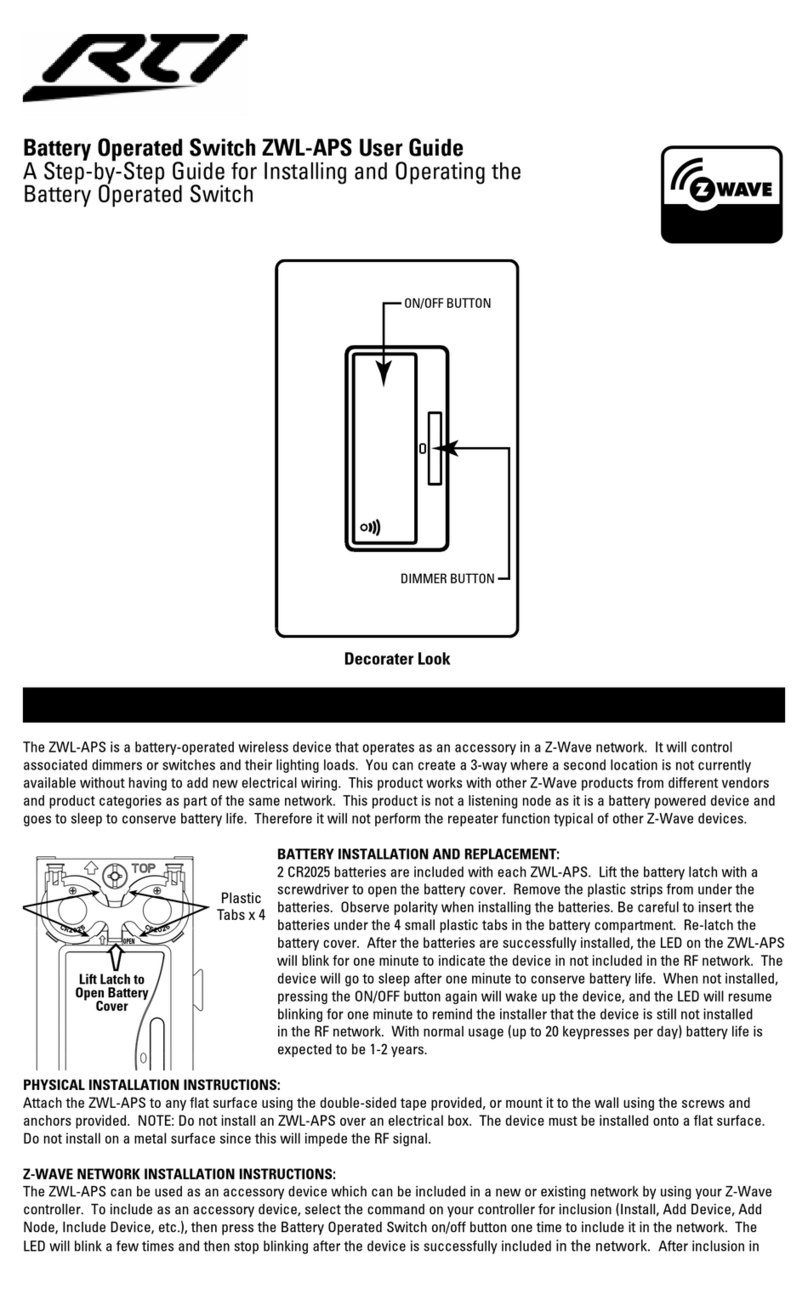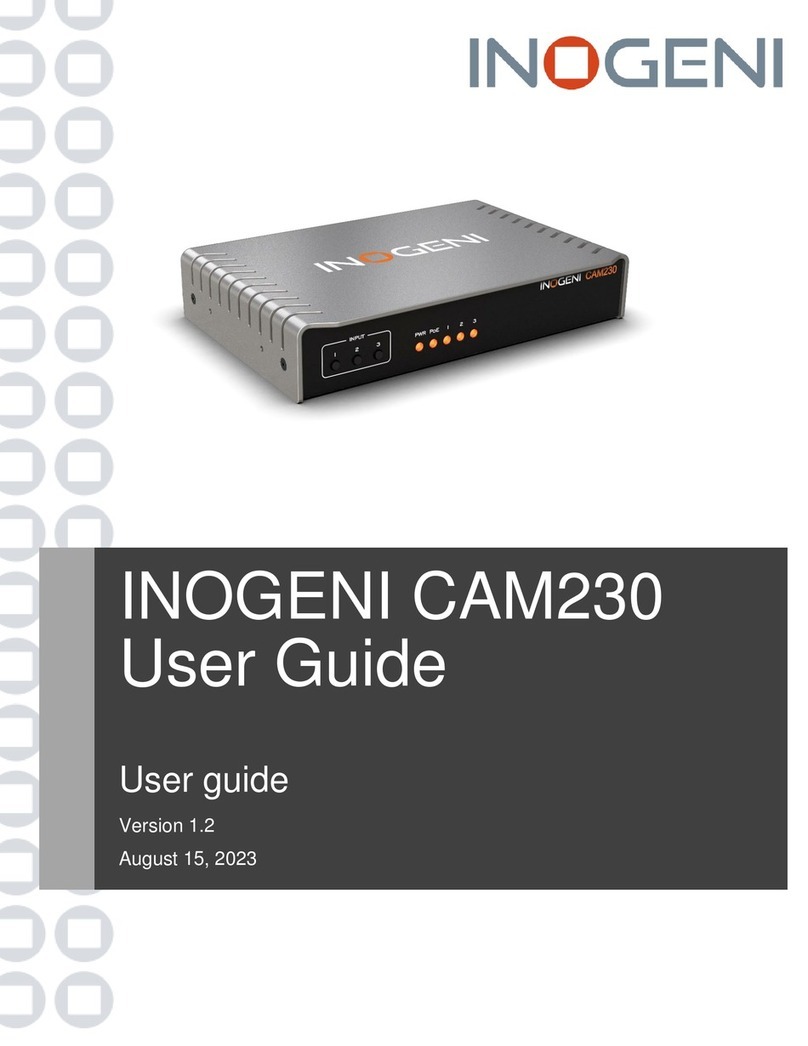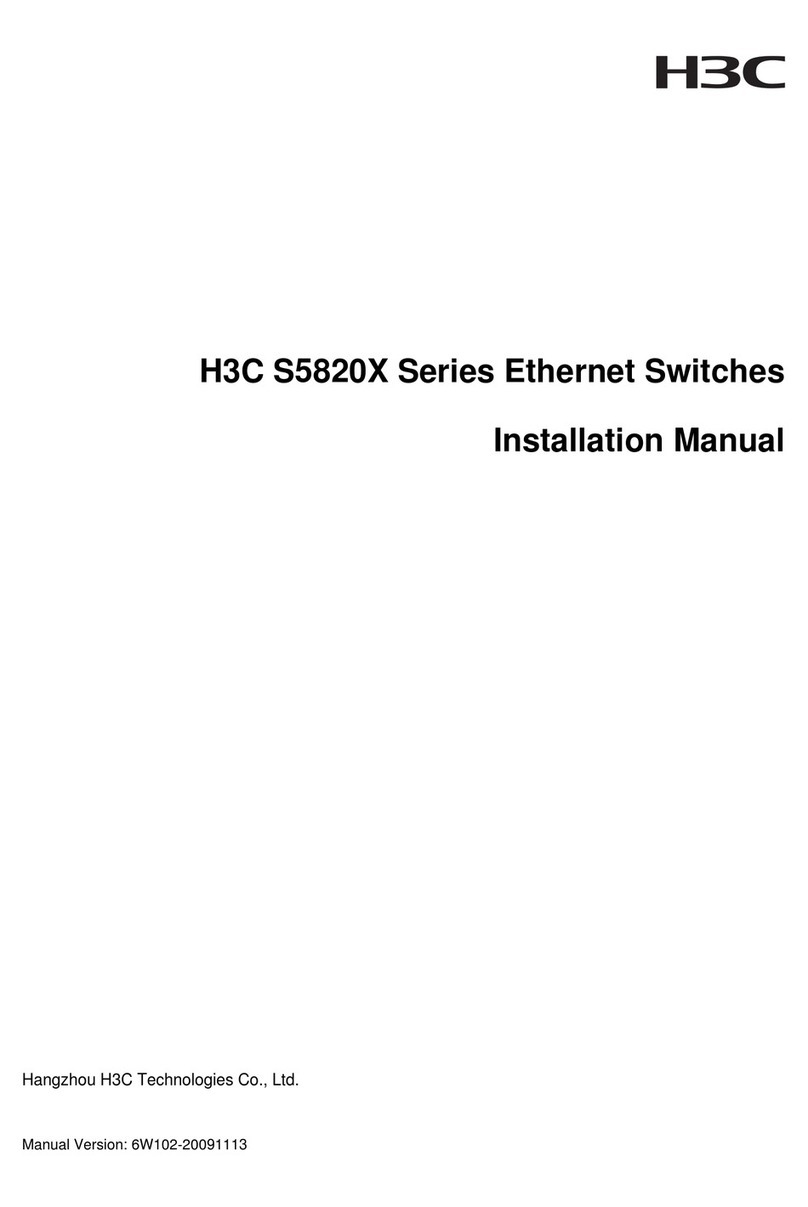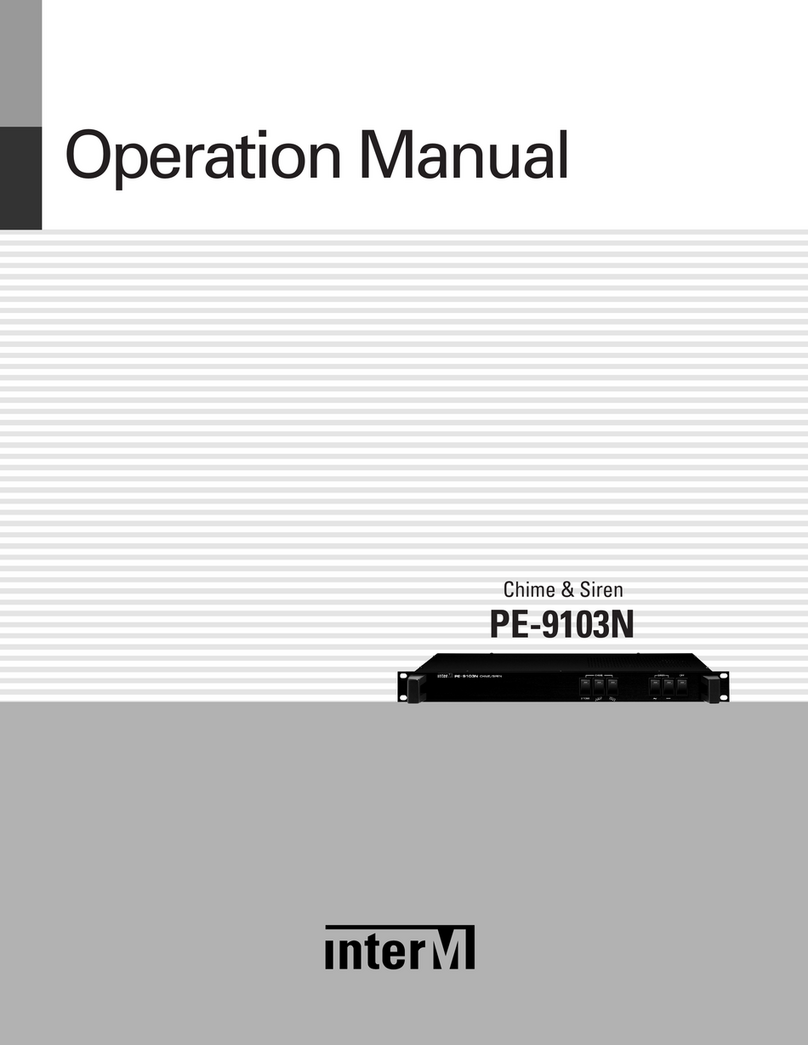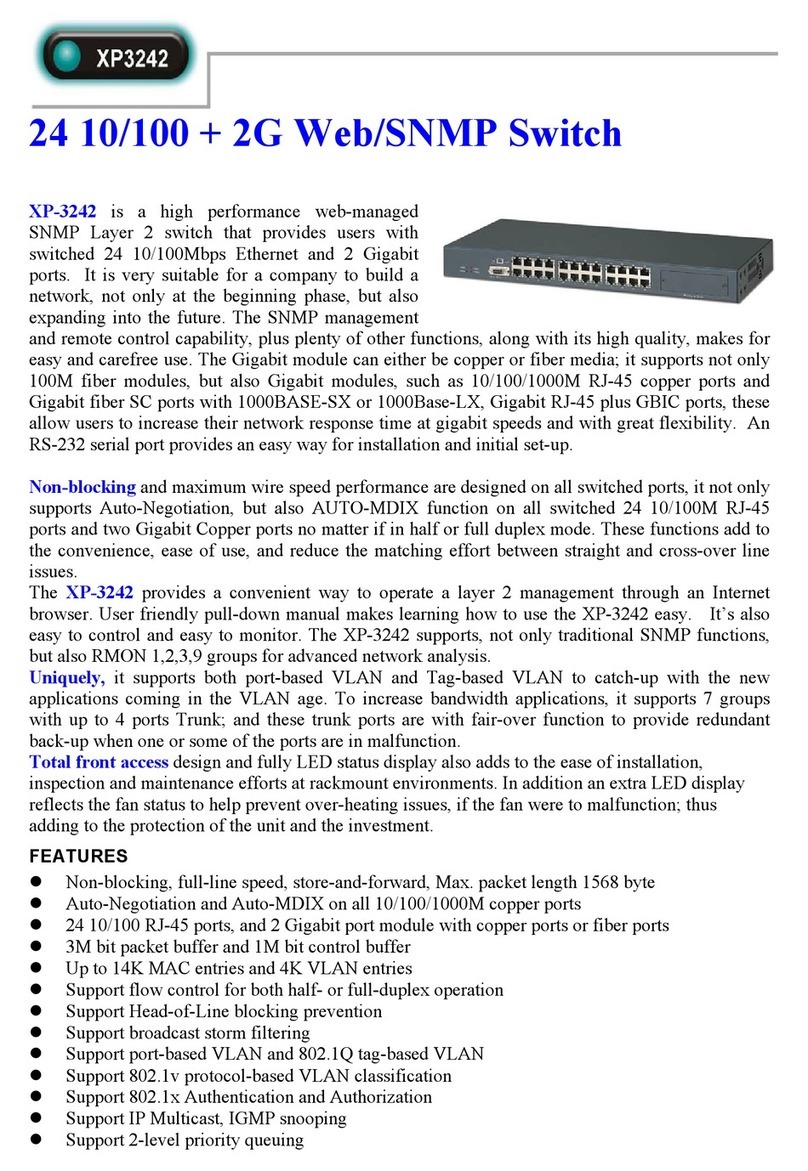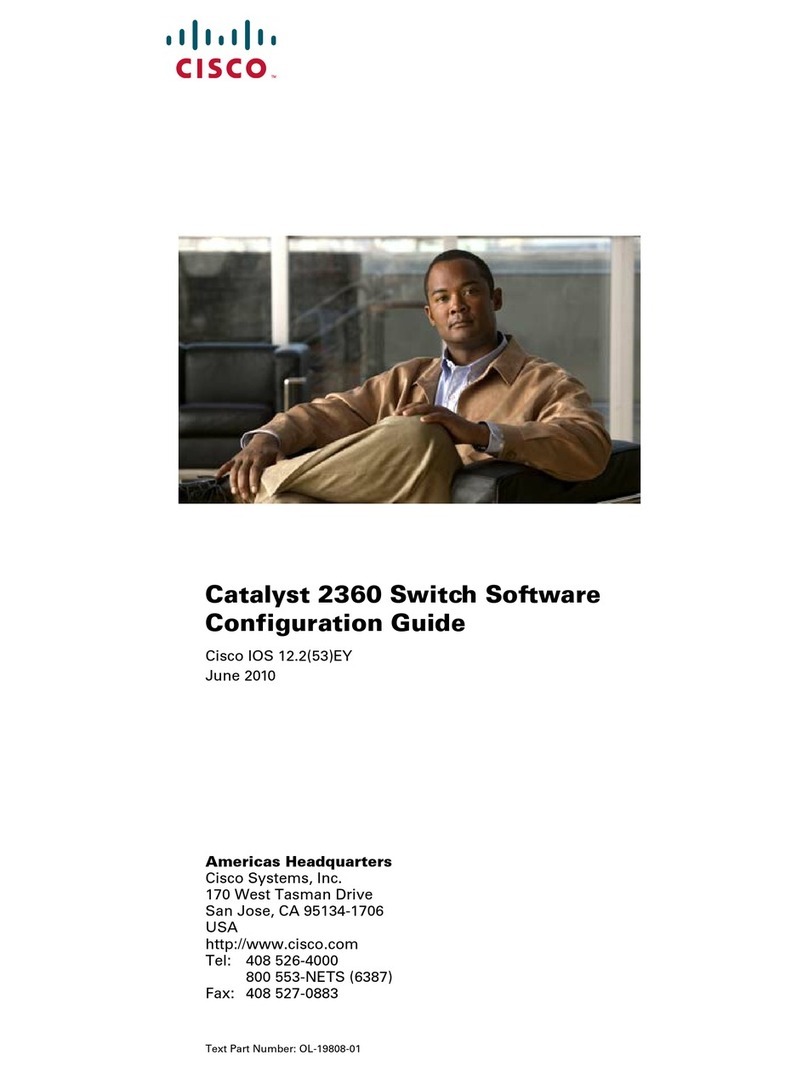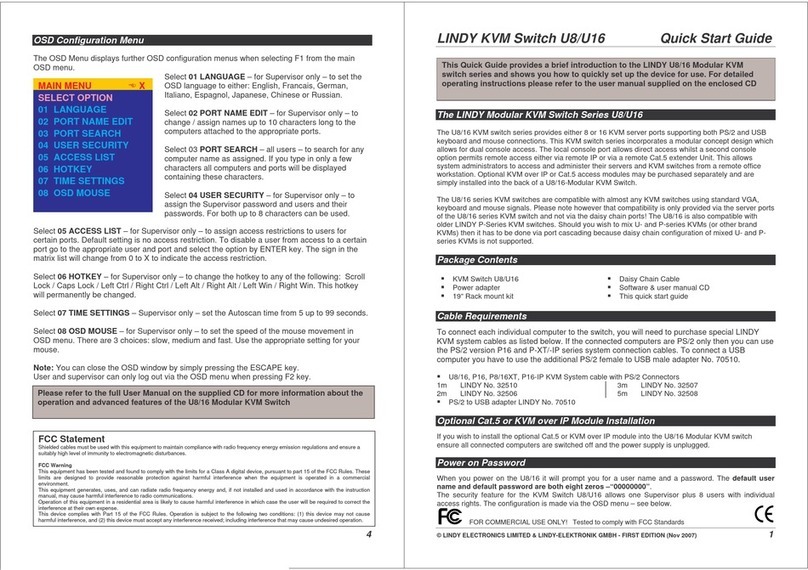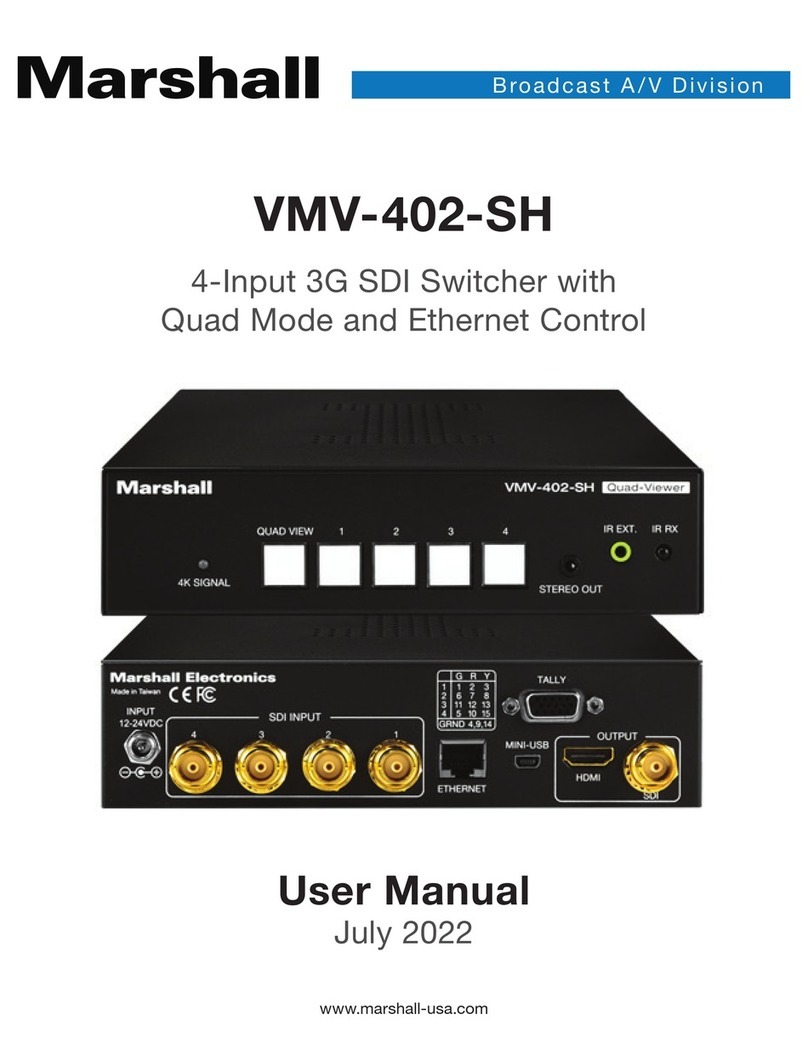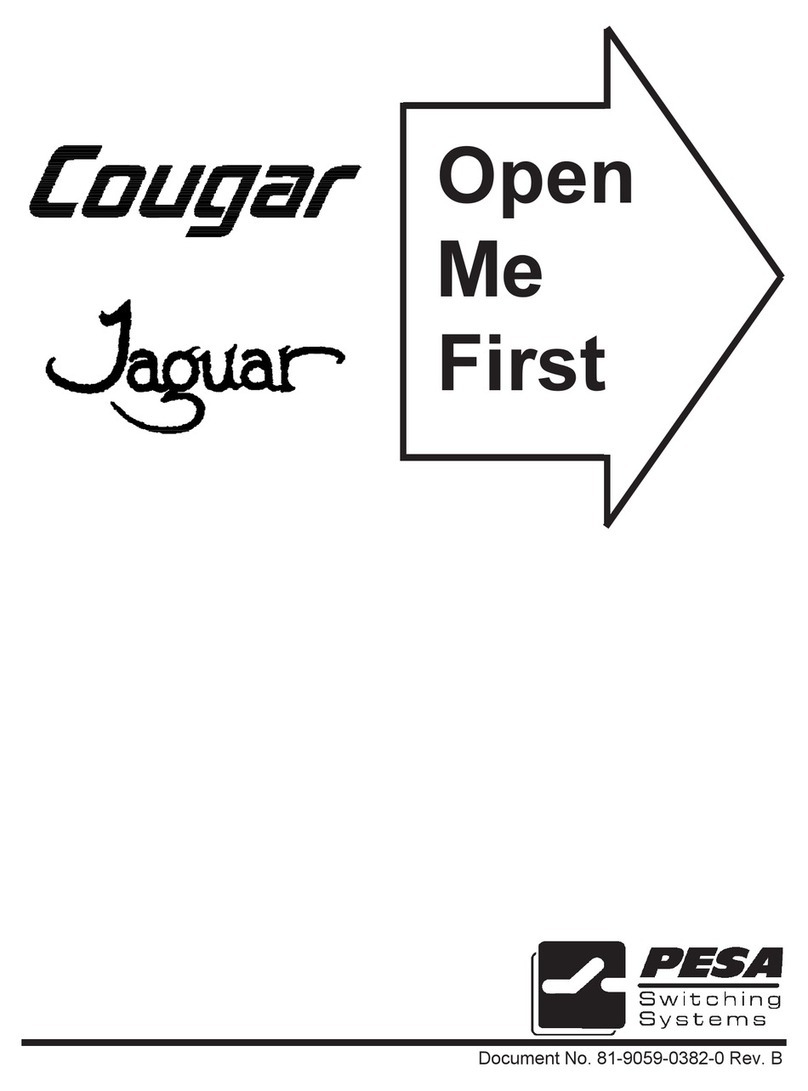Inclusive Technology it-Switch User manual

Inclusive Technology
www.inclusive.co.uk

Compatibility
The it-Switch is compatible with any Simply Works receiver.
These include:
• it-Receive - for connection to a computer.
• it-Control, it-Control Lite and it-Control Pro - for connection
to battery toys or mains power adaptors.
Batteries
The it-Switch requires 2 x AAA batteries. These are tted by
removing the screw from the battery compartment and then the
cover on the underside of the it-Switch. Ensure the batteries are
inserted correctly - match the + and – symbols on the battery with
those in the battery compartment. Replace the battery cover and
screw. It is recommended that good quality batteries are used
(such as Energiser or Duracell).
The it-Switch has an automatic power saving mode to prevent
the batteries running down. If you are not intending to use the
it-Switch for an extended period (e.g. a number of weeks) it is
advisable to remove the batteries to prevent leakage, which may
damage the device.

Pairing it-Switch with it-Receive (for computer
connection)
1. Ensure the it-Receive is connected to your computer.
2. Place the it-Switch close to the it-Receive (within 1 metre).
3. Press and release the PAIR button on the front of the it-
Receive. The red light next to it will begin ashing.
4. Within 10 seconds press and release the PAIR button on the
it-Switch.
5. The light on the it-Receive will continue to ash while the
devices communicate with each other.
6. Once the pairing is successful the red light on the it-Receive
will stay on for 5 seconds.
7. If the light continues to ash for 30 seconds and then stops,
repeat the process above. If it still does not pair successfully,
refer to the Troubleshooting section.
8. If pairing two it-Switches, repeat the process above for the
second switch.
Pairing information is retained in the it-Switch’s memory even
after changing the batteries.
Operation with it-Receive
To enable the it-Switch to interact with software on the computer,
the correct mode will need to be selected. The mode is selected
by pressing the MODE button on the underside of the it-Switch.
The mode is shown on the display as a number (0-9) or letter
(A-H). The table overleaf shows the function for each mode.
Repeated pressing of the MODE button will cycle through 0-9
then A-H, then back to 0.

A single press of the MODE button will display the current mode.
To nd the mode you require, refer to the manual for the software
you are using. For example the function needed for using one
switch with Inclusive Technology software is Space (Mode 7). If
you were using two switches with Inclusive Technology software
you would set one to Space (Mode 7) and one to Enter (Mode 8).
Mode setting
0
1
2
3
4
5
6
7
8
9
Class
Switch
Switch
Switch
Switch
Mouse
Mouse
Mouse
Keyboard
Keyboard
Keyboard
Function
Switch 1
Switch 2
Switch 3
Switch 4
Left Click
Right Click
Drag Lock
Space
Enter
Tab
Explanation
Gamepad functions - used
with various software including
Inclusive Technology and Crick.*
Mouse functions.
General purpose keyboard
functions used widely for
computer access.
A
B
C
D
E
F
G
H
I
J
Keyboard
Keyboard
Keyboard
Keyboard
Keyboard
Keyboard
Keyboard
Keyboard
Keyboard
Keyboard
~1
~3
F7
F8
Numeral 2
Numeral 3
Up Arrow
Down Arrow
Left Arrow
Right Arrow
Functions 7 and 8 - used with
Clicker*, for example.
Used with IntelliTools* and other
US software.
General purpose keyboard
functions used mainly for
navigation.
* All Trademarks are property of their respected owners and are acknowledged.
** Do NOT use Tilda functions when controlling toys or mains appliances (e.g. with the
it-Control, it-Control Pro or the it-Click-On Plus.)
Tilda** functions used on new
tablet computer Apps.

Pairing it-Switch with it-Control devices (for toy
connection)
1. Place the it-Switch close to the it-Control device.
2. Press and release the PAIR button on the front of the it-Control
device. The red light next to it will begin ashing.
3. Within 10 seconds press and release the PAIR button on the
it-Switch.
4. The light on the it-Control will continue to ash while the
devices communicate with each other.
5. Once the pairing is successful the red light on the it-Control
will stay on for 5 seconds.
6. If the light continues to ash for 30 seconds and then stops,
repeat the process above. If it still does not pair successfully,
refer to the Troubleshooting section.
Operation with it-Control devices
You must set the mode on the it-Switch to 0. To do this press the
MODE button on the underside of the it-Switch until the display
shows 0.
The operation of the it-Switch is determined by the settings on
the it-Control.

it-Switch troubleshooting
Problem
it-Switch not functioning when used
with it-Receive.
it-Switch not functioning when used
with it-Control devices.
it-Switch works erratically or
intermittently.
Devices will not pair.
Possible cause
• Devices are not paired - see pairing
instructions.
• No batteries in it-Switch, or batteries
are at - insert or replace batteries.
• Mode not set to 0 - press MODE
button to set mode to 0.
• Devices are not paired - see pairing
instructions.
• No batteries in it-Switch, or batteries
are at - insert or replace batteries.
• Batteries in it-Switch at - replace
batteries.
• Out of range - move it-Switch closer
to receiver.
• Interference - move it-switch and
receiver away from sources of
interference (e.g. mobile phone).
• No batteries in it-Switch, or batteries
are at - insert or replace batteries.
• Ensure it-Switch is close to receiver
while pairing (within 1 metre).

Maintenance
Your Simply Works device contains no user serviceable parts. If
it does not work as expected consult the troubleshooting guide.
If there are still problems with the device please contact your
supplier.
Warranty
Your Simply Works device is warranted against defects in
manufacture or component failure. The unit is designed for
domestic and educational applications. Use outside these areas
will invalidate the warranty. Unauthorised repair or modication,
mechanical abuse, immersion in any liquid or connection to
incompatible equipment will also invalidate the warranty.
Technical support
If you need further support with any of the Simply Works range,
please contact us:
Inclusive Technology Ltd
Riverside Court, Huddersfield Road
Delph
Oldham OL3 5FZ
United Kingdom
Tel: +44 (0)1457 819790
Fax: +44 (0)1457 819799
email: [email protected]
www.inclusive.co.uk

Inclusive Technology Ltd
Riverside Court, Huddersfield Road
Delph, Oldham OL3 5FZ
United Kingdom
Tel: +44 (0)1457 819790
Fax: +44 (0)1457 819799
email: [email protected]
www.inclusive.co.uk
Table of contents