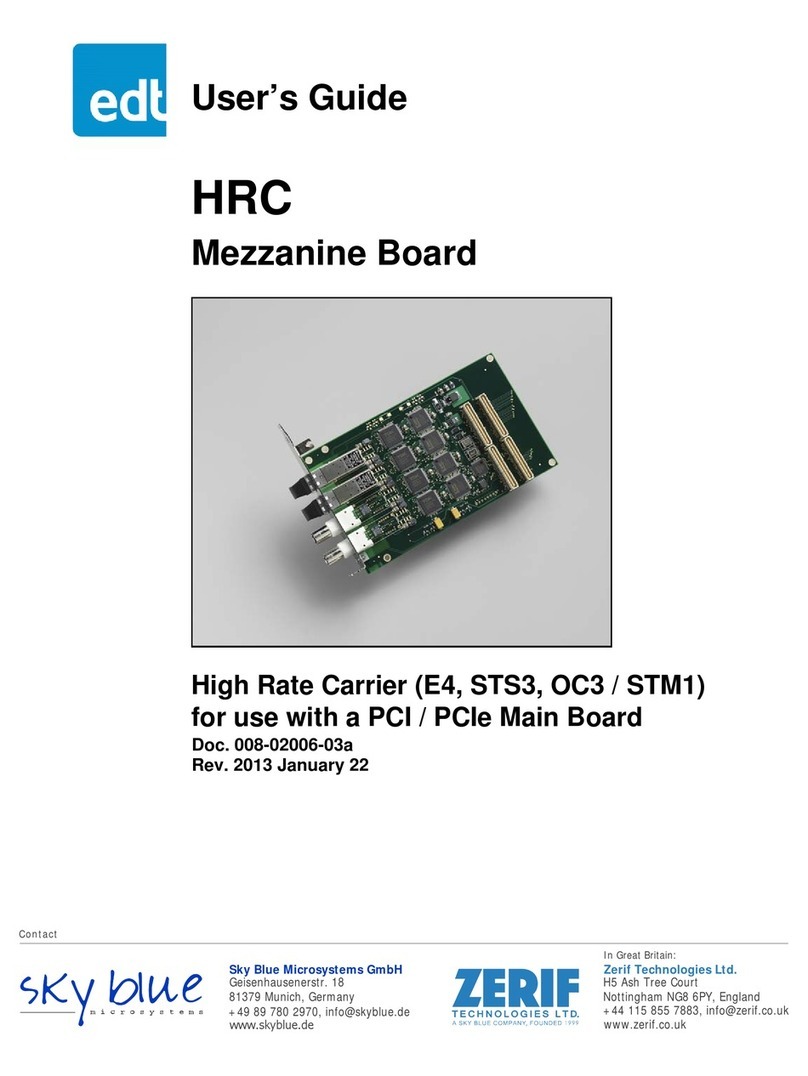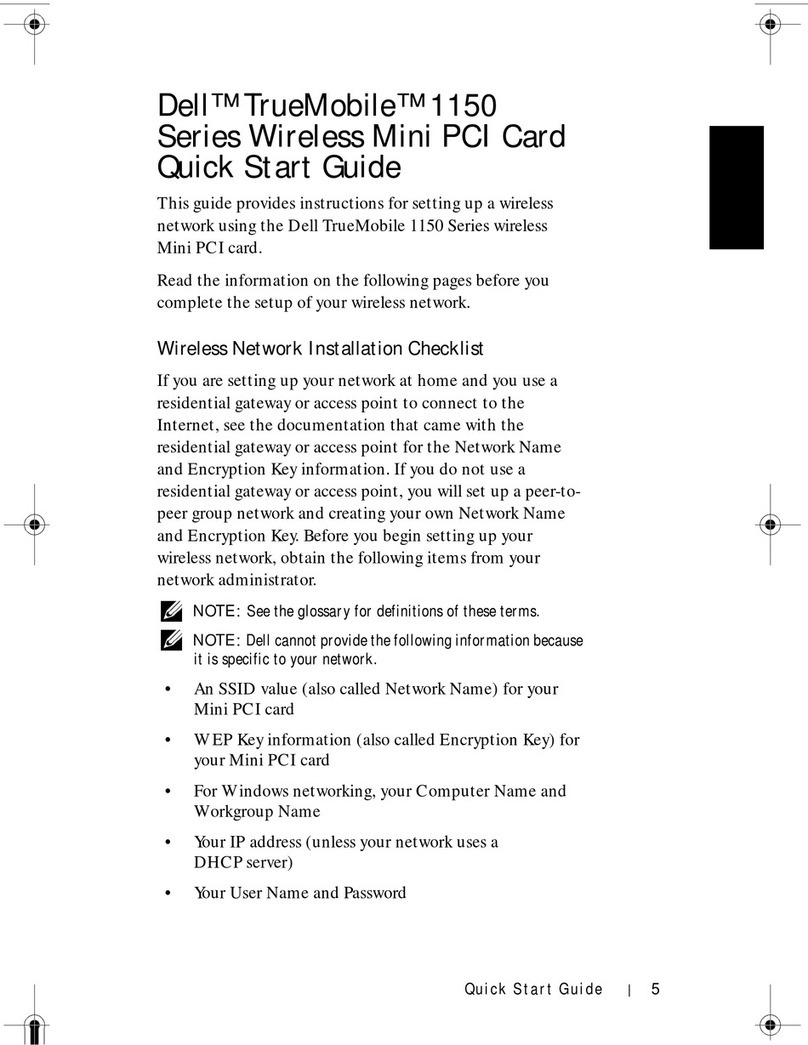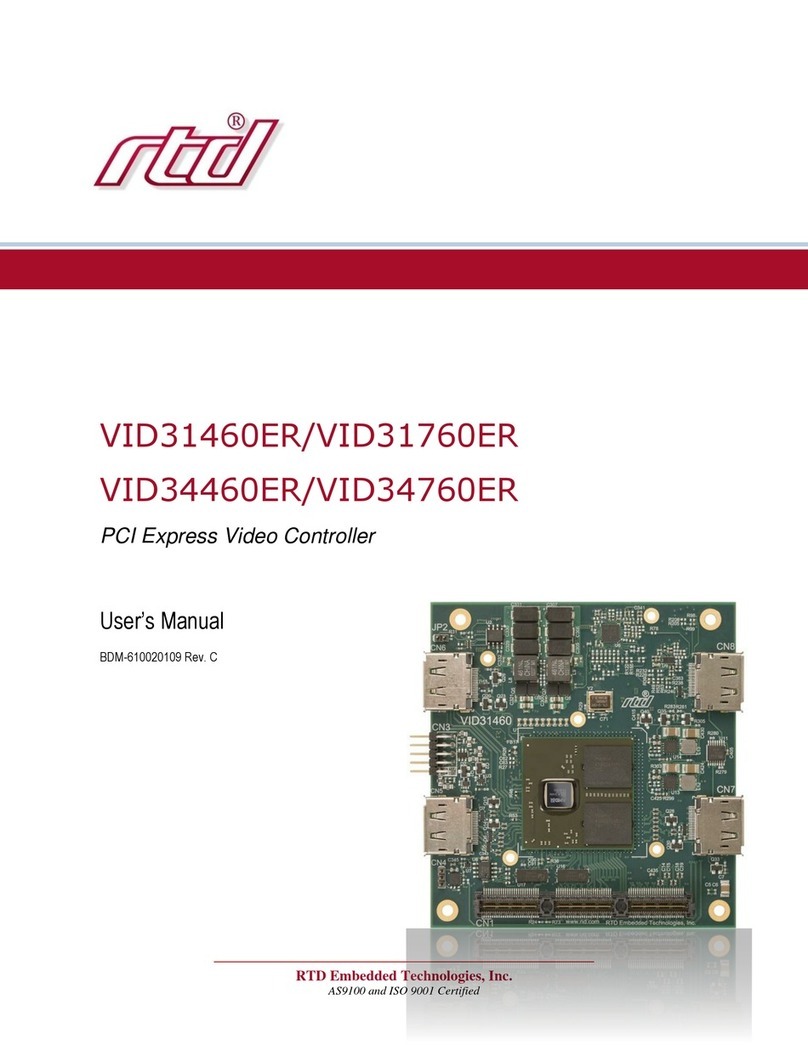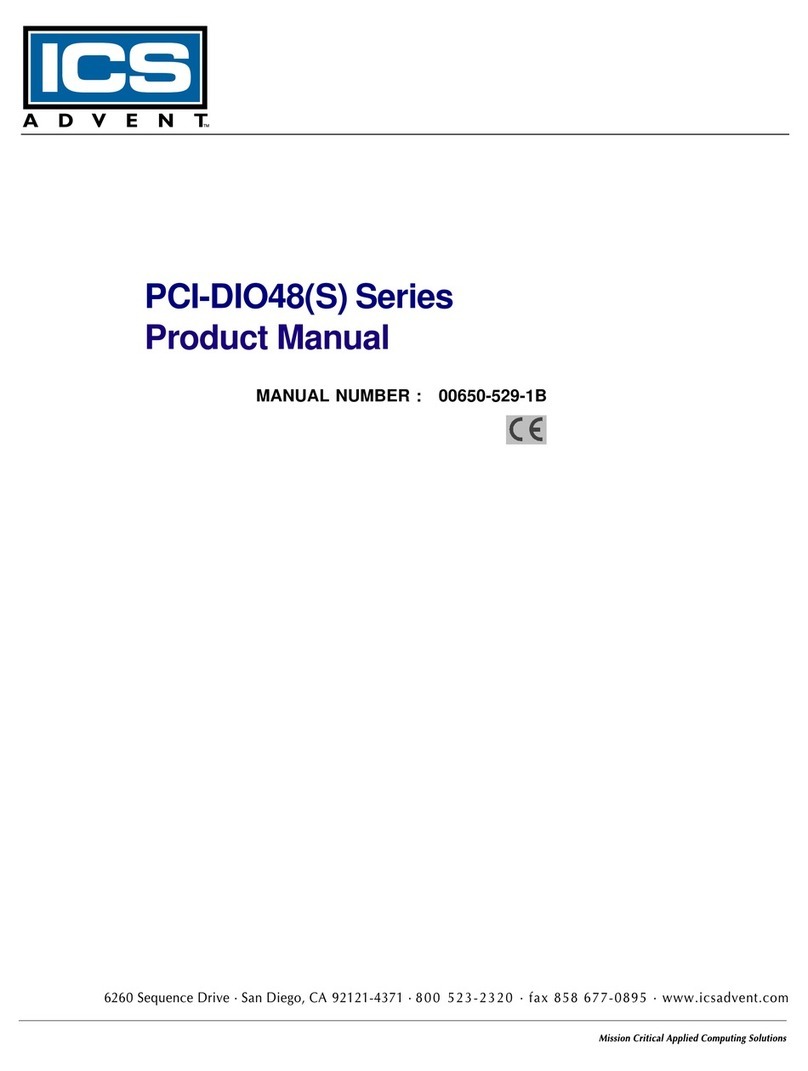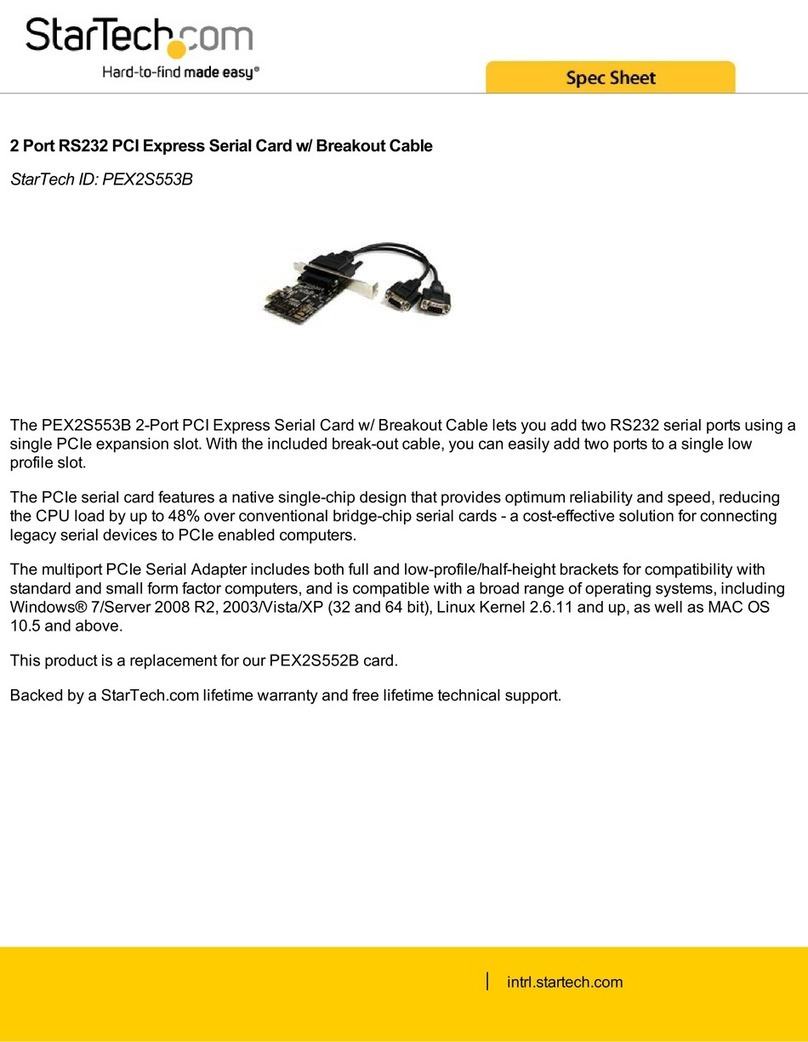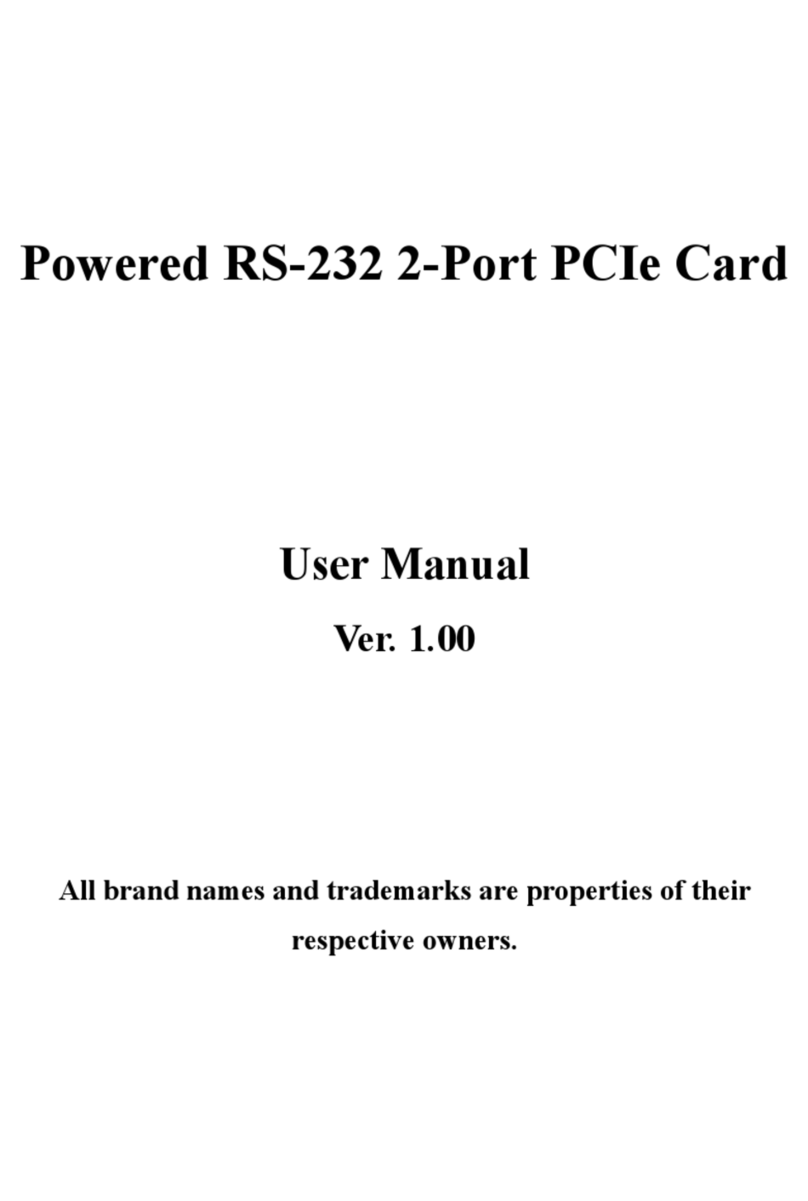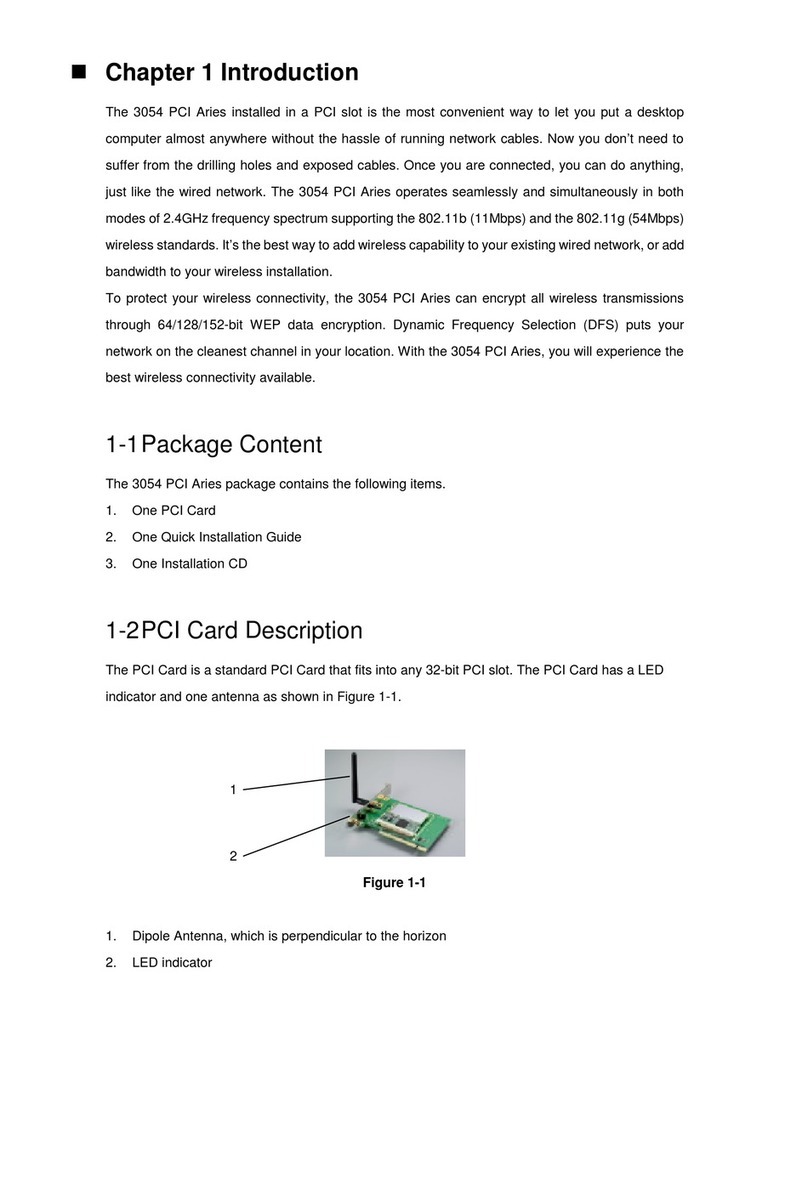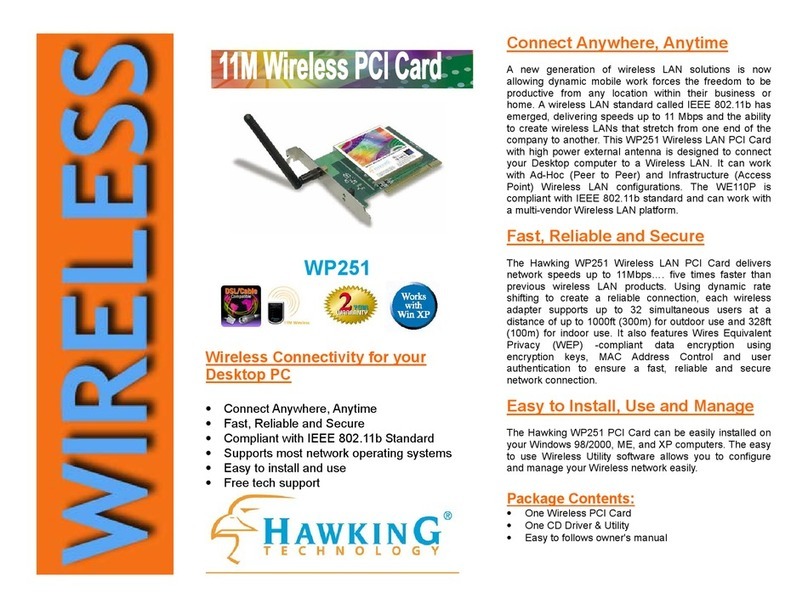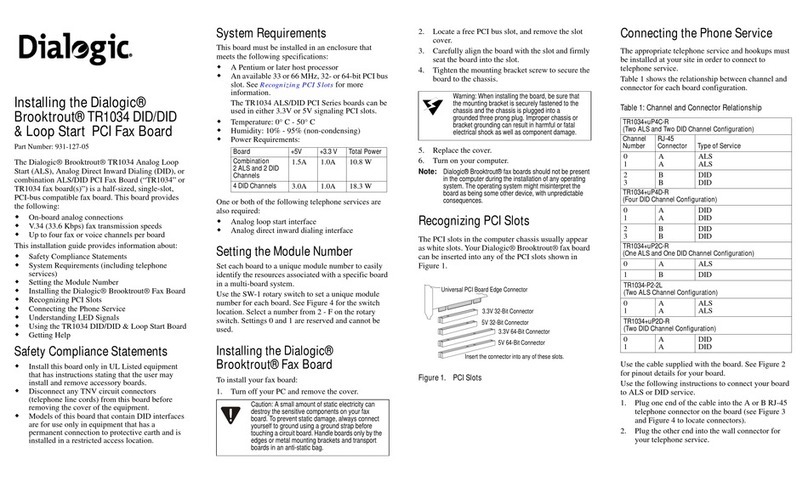Individual Computers Indivision ECS V2 How to use

Indivision ECS V2 short manual
Dear customer,
thank you for purchasing a product from Individual Computers. We're sure that your new
flickerfixer will satisfy all your needs. However, we would like to emphasise that installing
the product in an miga is very complicated. The installation steps require a lot of
experience and skills. Please read this manual throughly to ascertain if you can perform
the installation. If you have any doubts regarding installation, please seek help from an
expert.
Please read this guide carefully before commencing installation. Ensure you take suitable
anti-static precautions. Serious damage may result from failure to accurately follow this
guide. Individual Computers cannot be held responsible for incorrect installation of this
product, including bent/broken pins, damaged motherboard or damage to the Indivision
ECS V2 unit itself.
PDF-version of this short manual is available in our Wiki at wiki.icomp.de. This online
version of this manual contains high-resolution colour pictures. The zoom-function of a
PDF reader will give you a lot more detail in the pictures of this manual.
Step 1: Open the computer and locate the Denise-chip
Open the computer and remove everything that may cover the Denise-chip, such as Zorro-
cards or the RF-shield. The following pictures show the most common miga models:
miga 500 miga 2000
miga 3000 CDTV

For installation in an 3000T, 1000 and 600, additional parts are required that are not
included in the normal Indivision ECS V2 package. If you want to install the flickerfixer in
one of these computers, please download the respective manual from our Wiki
wiki.icomp.de. Please understand that we cannot cover these extremely rare miga
models in this short manual.
Step 2: remove obstacles
Indivision ECS V2 is trying to avoid as many obstacles as possible in as many miga
models as possible. However, a fully universal shape is impossible due to the diversity in
design of miga revisions, so a few motherboard revisions require modifications to
accommodate Indivision ECS V2.
We are not aware of any miga 500 or CDTV version that requires modifications. In this
case, you can skip to step 3 of this manual.
In 3000 desktop computers, the rechargeable battery must be removed to make space
for Indivision ECS V2. This has already been done on many computers, because the
batteries are already years beyond their lifecycle. Leaking batteries are a danger to the
whole computer, so any NiCad cell should be removed from all miga computers. We
recommend to use high-quality 3V cells as a replacement.
Removing the battery should be done by an expert (such as a radio- and television
engineer). Breaking away the contacts of the battery could lead to serious damage of the
mainboard and is not recommended.
On 2000 versions 4.1 and 4.3, the electrolytic cap C225 (near the Paula chip) must either
be replaced by a physically smaller type (max. 8.5mm height), or moved to a different
place by using short wires (max. 2 inches). We recommend using a new radial type with
470µF and 16V. Since low-profile capacitors are extremely hard to find, we recommend
using an 8mm diameter type that can be mounted flat (for example Digi-Key part number
P5141-ND). This job should only be done by an expert, for example a radio- and television
engineer. Please take the time to completely remove the board from the case. Removing
the capacitor by force from the top side may damage the mainboard and is not
recommended.
Step 3: installation of Indivision ECS V2
Carefully remove the Denise chip from it's socket, for example by using a flat screwdriver
as a lever. Ensure to only gently lever one side a few millimeters at a time. The Denise
chip is extremely delicate, and pins easily bend or break away. Keep the chip in a safe
place; it is not required any more while Indivision ECS V2 is in use.
Now insert the bare socket into the Denise socket of the main board. The correct
orientation is indicated by the notch in the socket, which must face into the same
orientation.
Carefully insert the flickerfixer into the empty socket. Once again, the notch indicates the
correct orientation, which is printed on the flicker fixer. The following pictures should
provide all necessary information.
Displacing the unit by one pin is not possible due to the added inner pins in the flickerfixer.
Don’t apply too much force! If the flicker fixer does not slide into the socket with gentle
pushes on both sides, it it most likely displaced by one pin.
Please bear in mind that the sockets of Commodore computers are very low-quality.
Frequent insertion/removal cycles may lead to contact problems that can only be solved by
exchanging the socket on the mainboard. We therefore recommend to keep the additional
socket installed, even if you remove the flicker fixer from the system.

Step : connect the VGA-cable
Plug the included cable into the black VG -connector of your Indivision ECS V2. When
routing the cable through your computer, please ensure that the cable cannot be damaged
upon re-assembly of the computer. For best picture quality, the 15-pin VG connector
should be mounted on a grounded metal part.
We recommend the use of the included grounding cable, especially on 500 and 2000
computers. s you can see in the pictures above, there are motherboard screws near the
Denise-socket that can be used for an additional ground connection. On CDTV and 3000
compters (including towers), the ground connection is already sufficient through the
socket, because these computers have multilayer mainboards.
If you decide not to use the ground cable, please remove it completely from the computer.
Don't leave it in the computer unconnected, as it may short out and damage other
components.
miga 500 miga 2000
miga 3000 desktop CDTV

You do not need a driver to operate Indivision ECS, therefore we haven't included a disk.
For adjustments, general configuration and possible flash-updates, we're providing
programs and documentation in our Wiki wiki.icomp.de. If you own an X-Surf-500, you can
also find the Indivision ECS V2 configuration tool in the iComp-drive
Indivision ECS V2 is configured at the factory to output at 72Hz refresh rate. This rate
corresponds to the VES 800x600 mode, which is standard for today’s VG monitors and
flat screens. s a result, you can use the product without any adjustments.
You can choose almost any screenmode by using the screenmode application in the
miga Workbench's Prefs drawer. The only exception is 2024 monitor types, which
Indivision ECS V2 does not support.
When operated on a flat screen, it might be helpful when the miga does not display the
overscan-area in the background colour, but in black. The tool “BorderBlank” is suitable for
this, you can find it on minet under util/boot/BBlank.lha.
In addition to the standard screenmodes, Indivision ECS V2 supports the HighGFX driver
with higher resolutions. HighGFX can be found on minet under util/wb.
We recommend downloading the configuration tool from our Wiki. It allows you to select
the refresh rate and lets you adjust the scanline emulation intensity. ll settings can be
saved in the non-volatile memory of Indivision ECS V2, so they remain available after a
reset or power-cycle of the computer. You will also find further documentation in the
program archive. full description of the tool would go beyond the scope of this short
manual. Please carefully read the readme documentation files or the Wiki
documentaion! The configuration tool allows a wide range of individual output settings,
but it will take some time to work through the documentation and understand the meaning
of each setting. The topic is very complex, hence using the configuration tool is impossible
without the manual.
© 2009-2018 individual Computers Jens Schönfeld GmbH. For use in private environments. Not designed,
authorized or warranted for use in life support systems or other critical operations.
Names and other trademarks referred to within this manual are property of their respective trademark
holders. We're not affiliated with any of the mentioned trademark holders.
Individual Computers Jens Schönfeld GmbH
Im Zemmer 6
52152 Woffelsbach
Germany
Good hardware for good computers.
Table of contents