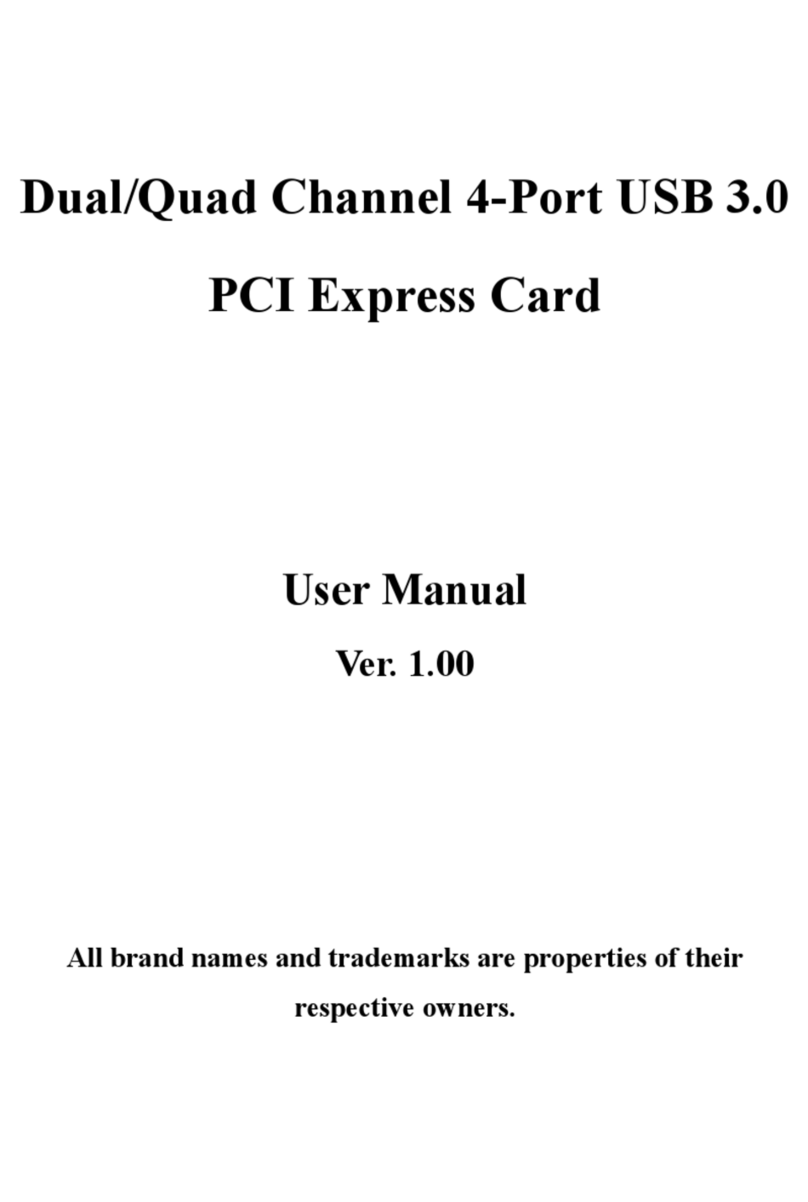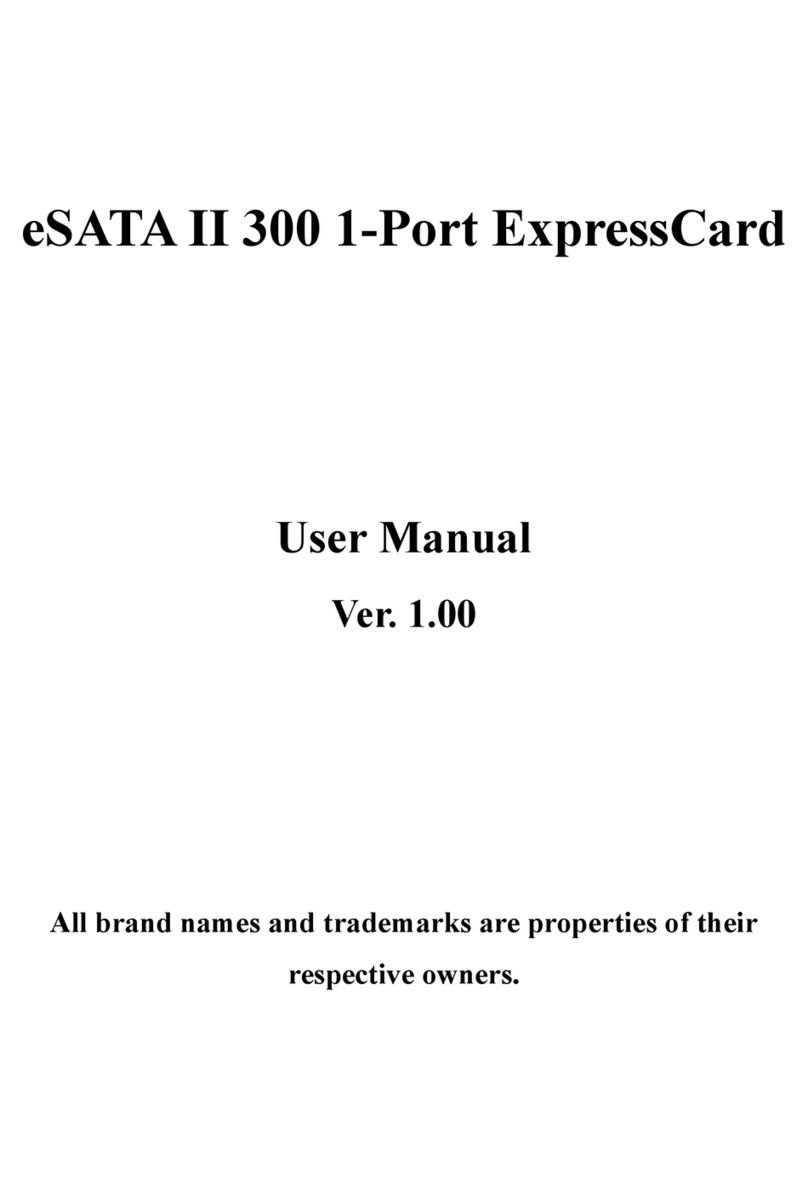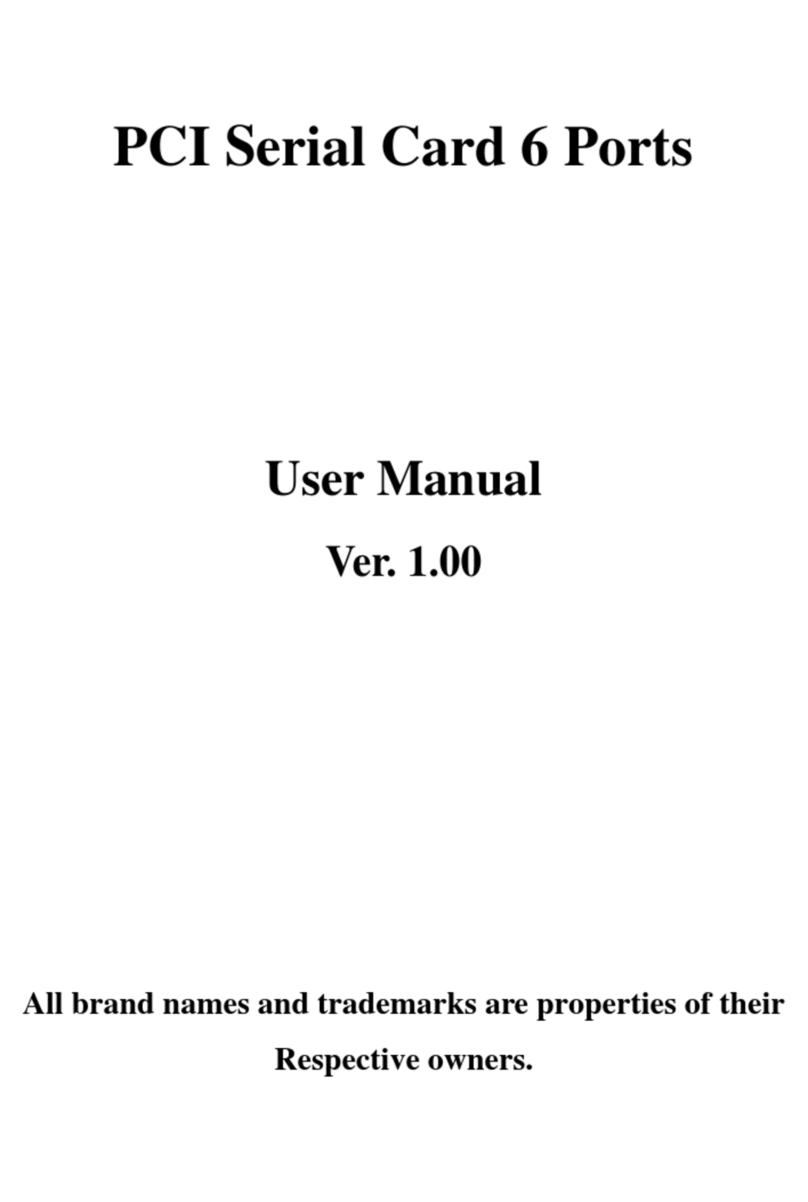MN2000000225 Page 3
Chapter 1: Introduction
1.1 Product Introduction
RS-232 I/O series, a line of PCI Express Multi-port Serial
Communication Board, is designed to meet PCI Express Base
Specification Ver2.0. It can be installed in virtually any available PC
system and compatible with all major operating systems. Users do not
need to manually set jumpers to configure I/O addresses and IRQ
locations. Besides this board supports 5VDC or 12VDC of power from
each serial port via 1/4/8/9 pin output. It’s convenient for users
connecting serial devices without addition external power supply.
This board offer independent serial ports for connecting terminals,
modems, printers, scanners, cash registers, bar code readers, keypads,
numeric displays, electrical scales, data acquisition equipment, and other
serial devices for the PC and compatible systems. This board offers a
reliable and high performance solution for serial multi-port
communications.