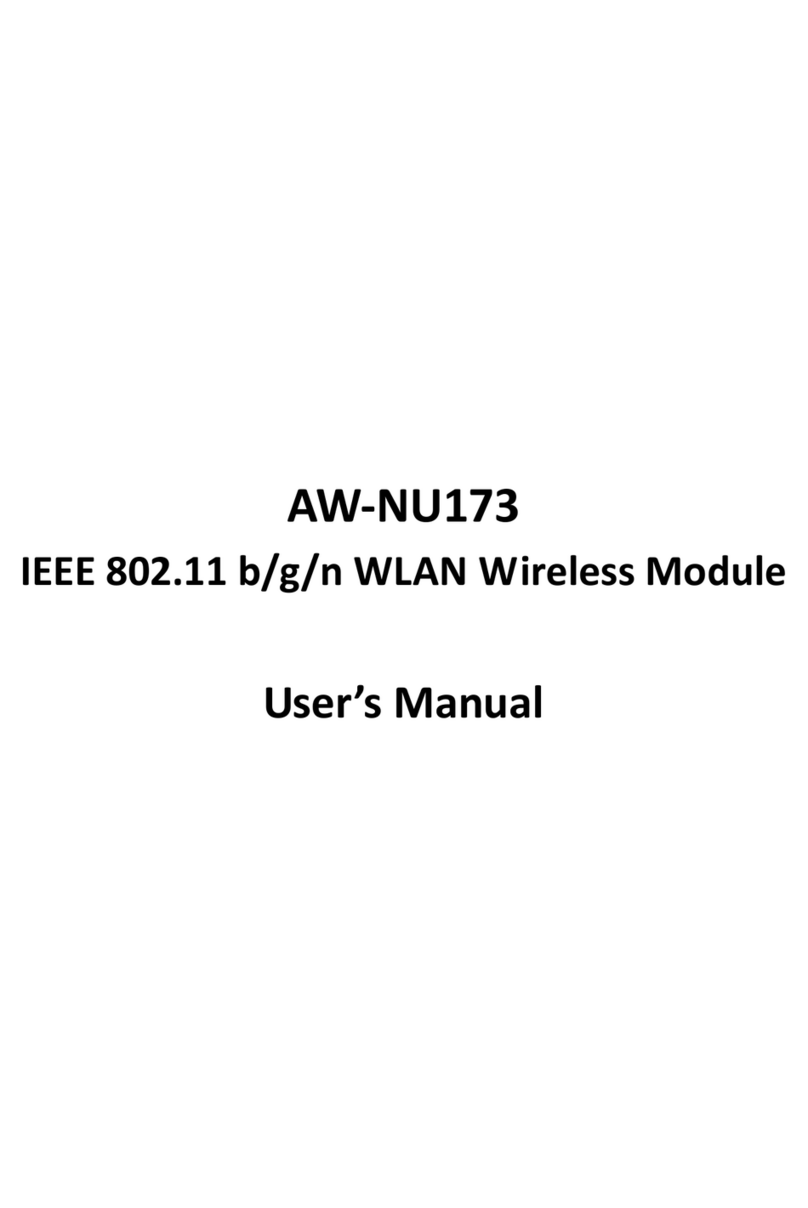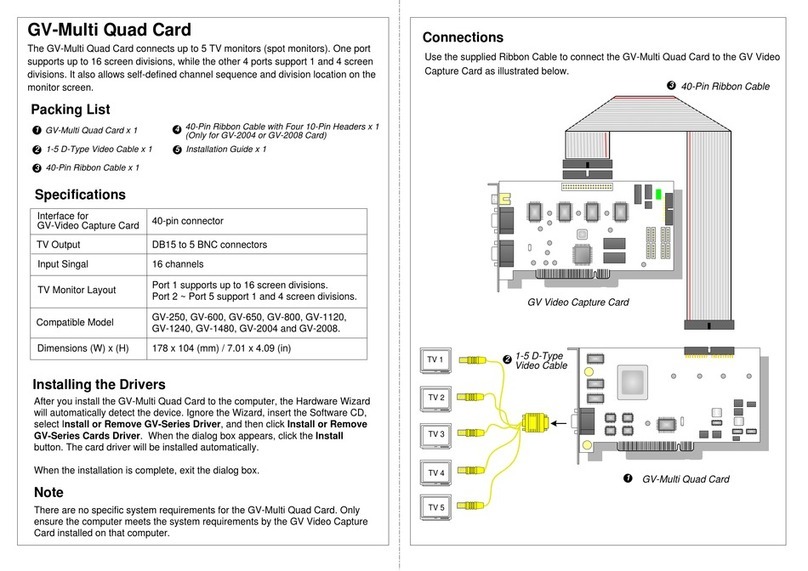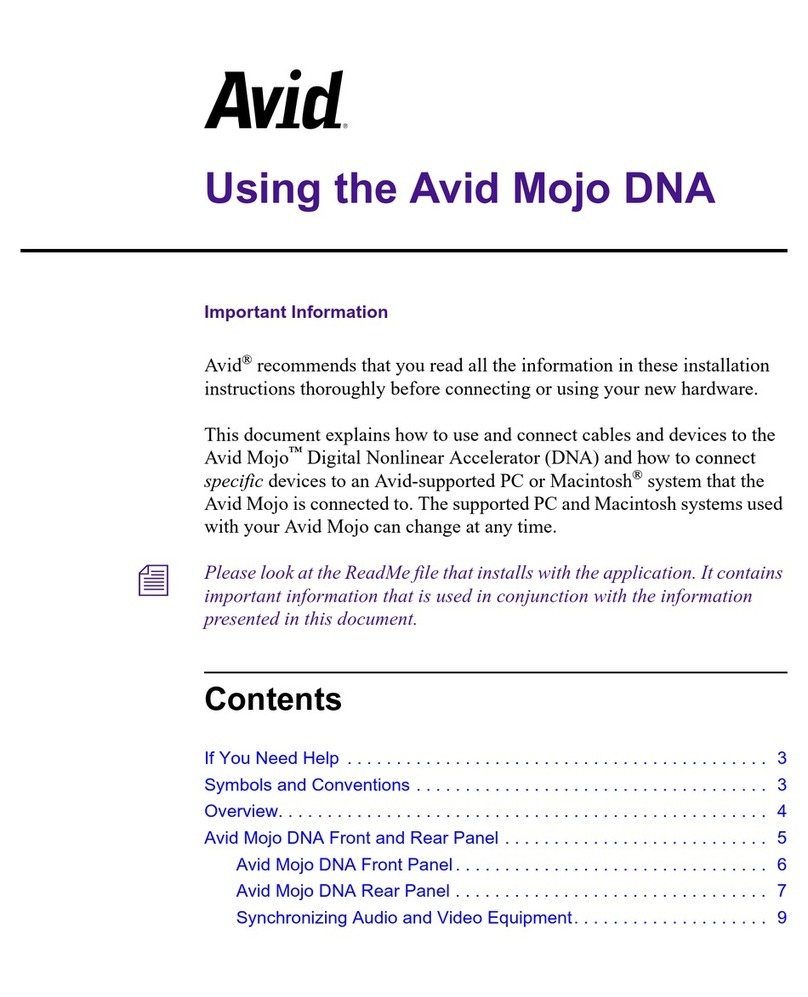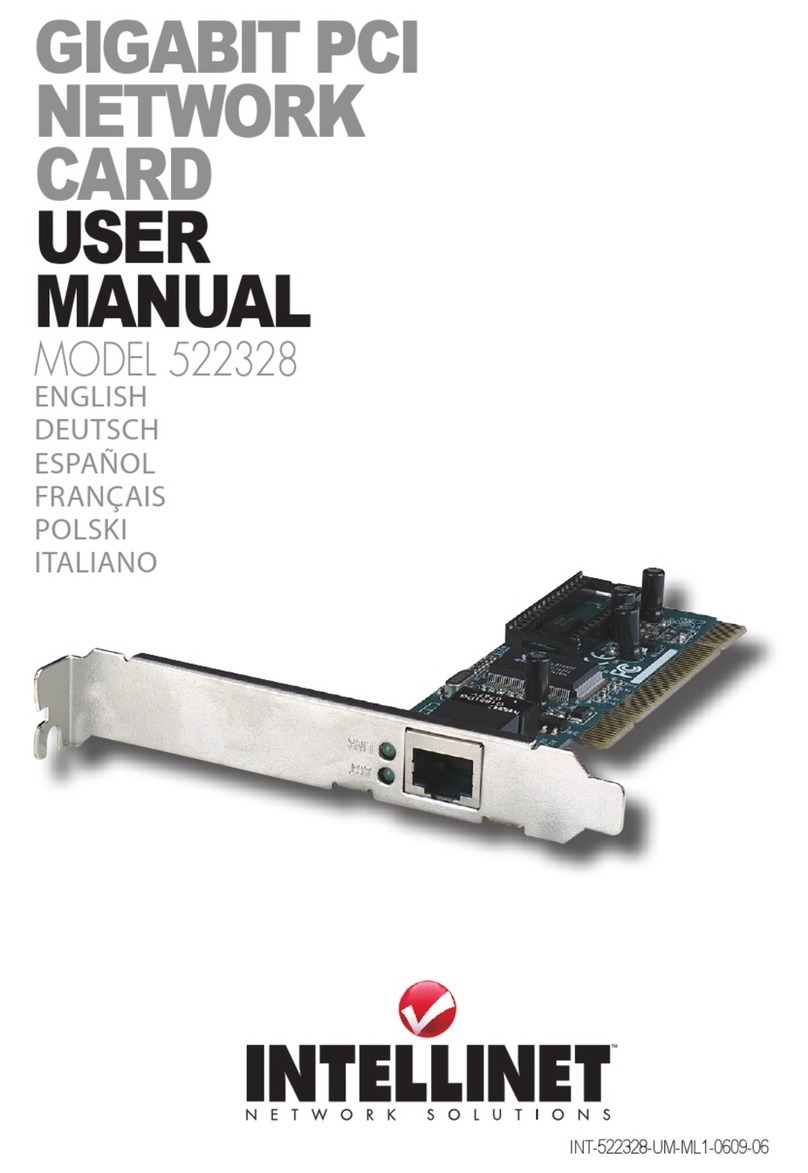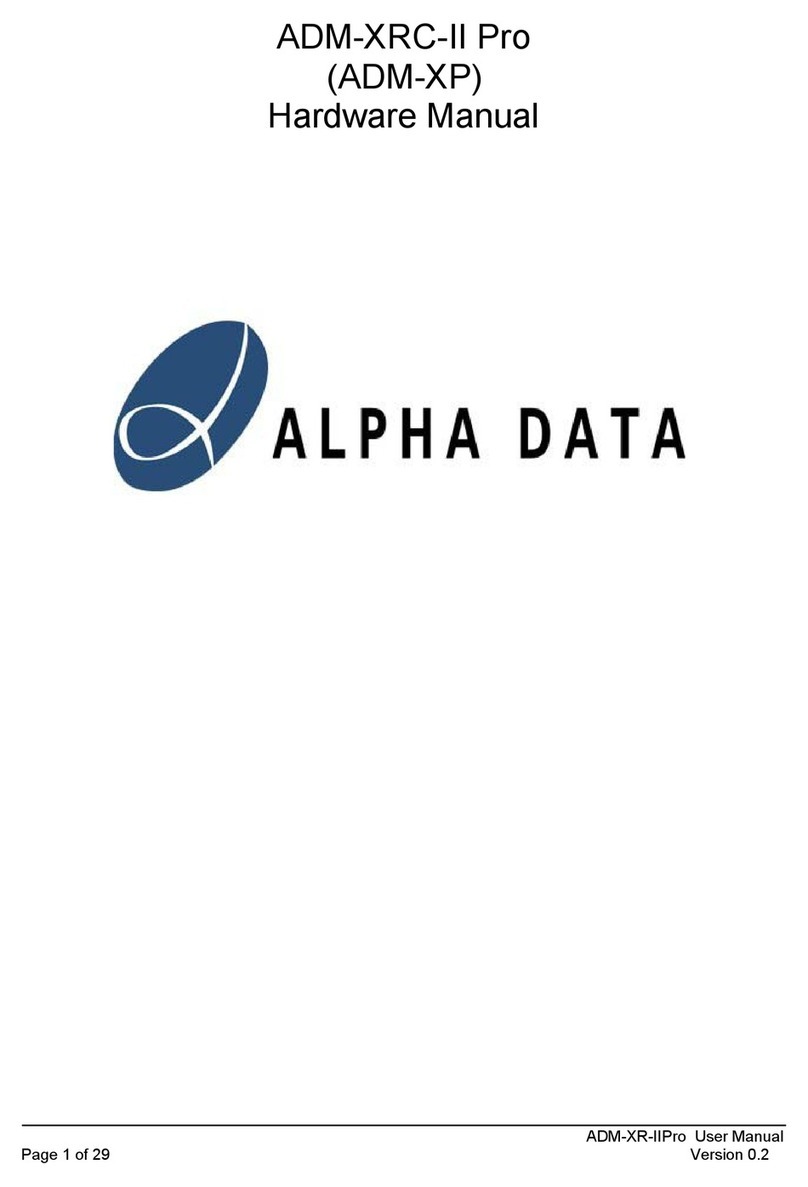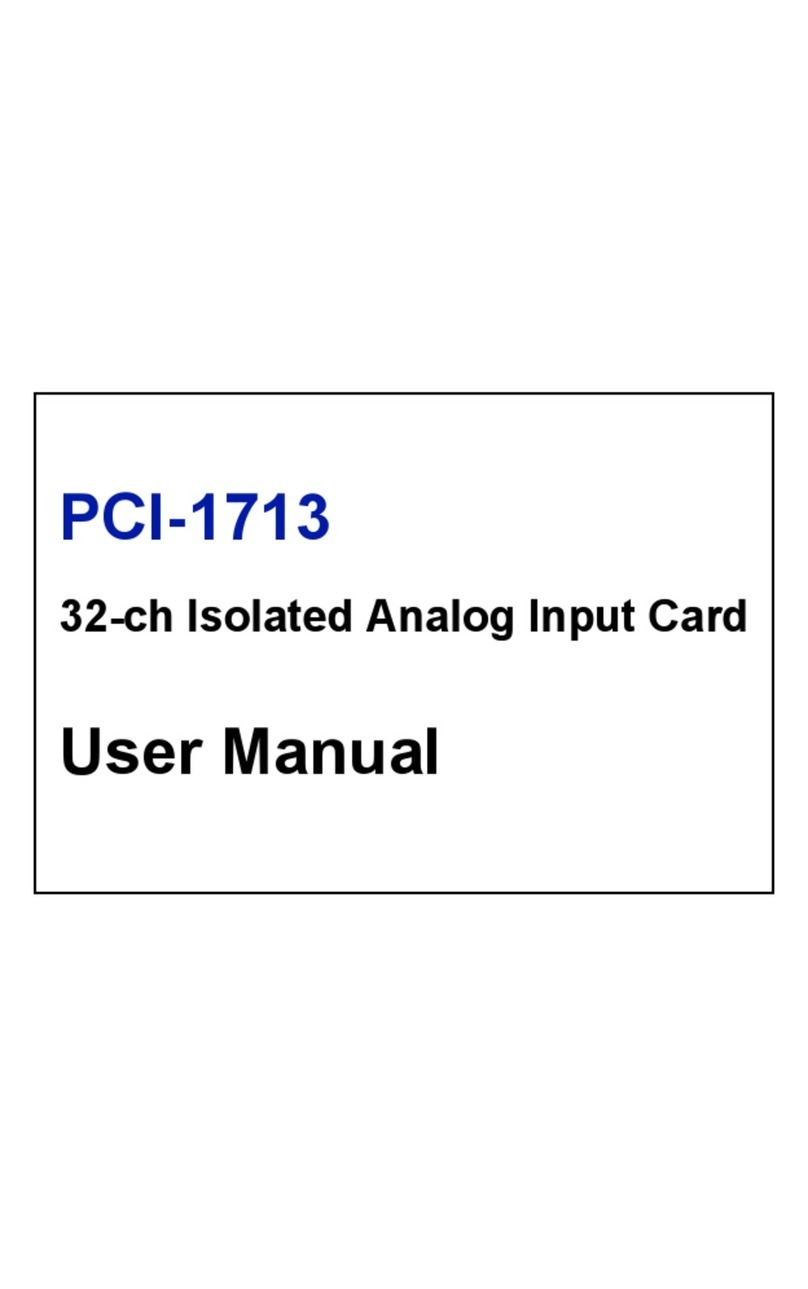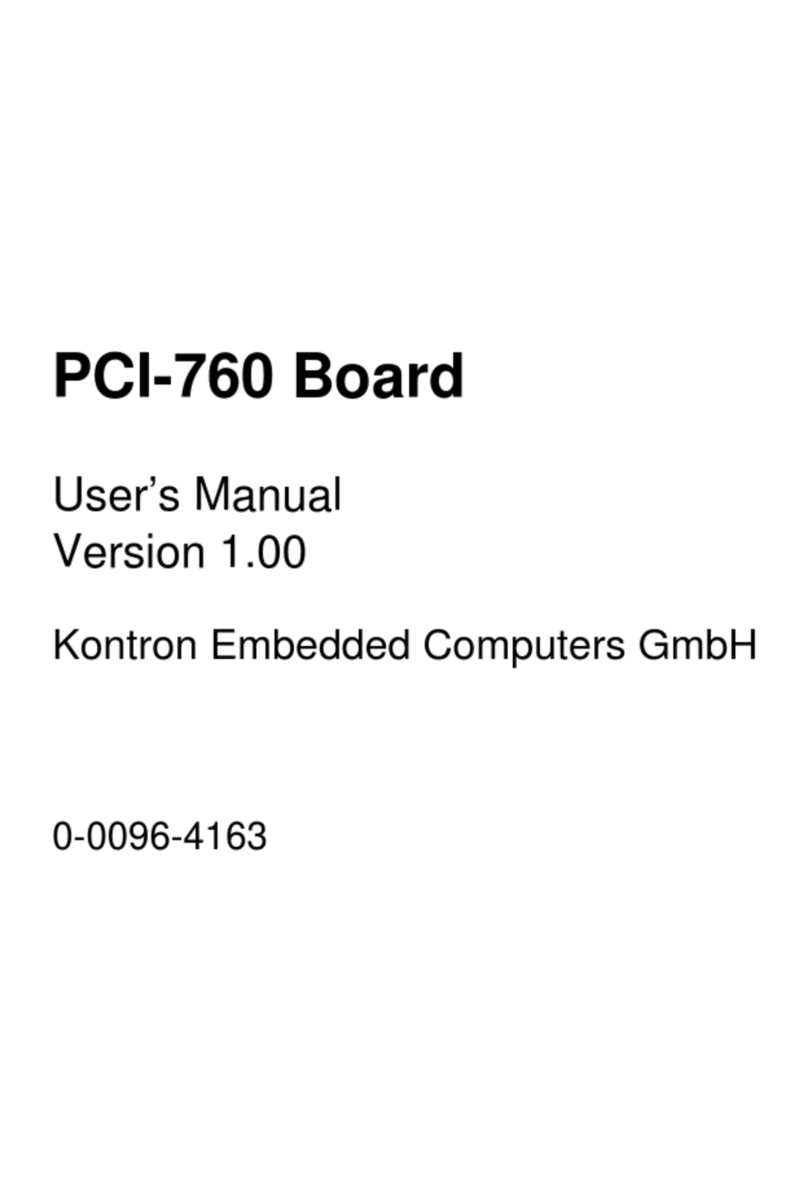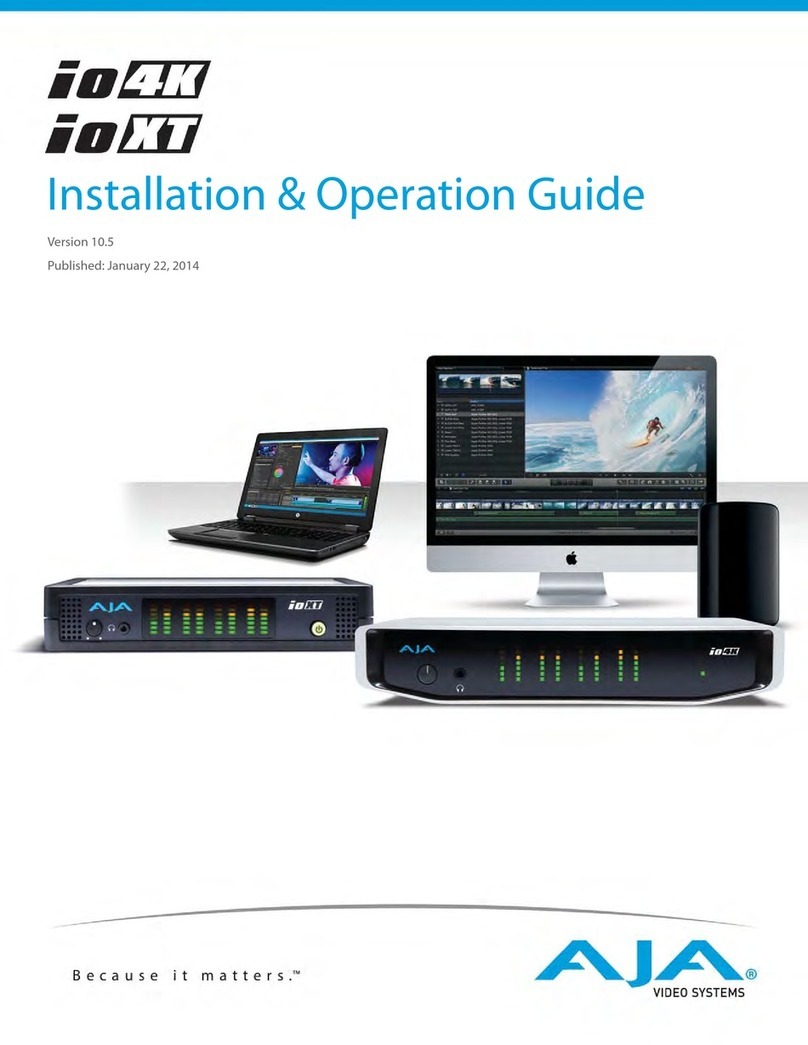Merz UHRO-8 User manual

UHRO-8 - DIN-Rail-Version
UPRO-8 - Board-Version
8 photo couple input / 8 relay output channels / 16 DIO
AUSB8P/R USB 8 PHOTO ISO./ RELAY BOARD
DECISION-COMPUTER Jürgen Merz e.K.
Lengericher Str. 21
49536 Lienen
Telefon +49 (0)5483-77002
Telefax +49 (0)5483-77003
http://www.decision-computer.de
USB-I/O Manual

Product Code:
AUSB8P/R USB 8 PHOTO ISO./ RELAY BOARD
UHRO-8 - DIN-Rail-version
UPRO-8 - Board-version
Bus: USB 2.0
Description:
8 photo couple input / 8 relay output channels
Input maximum load voltage is 30V
By jumper, you can select two range of voltage
0 - 4.5V o and 6V - 20V on. (0 - 20V)
0 - 16.5V o and 18 - 30V on (0 - 30V)
PC817 photo couple chips.
5000V isolation voltage
8 Relays - 1 x COM/NO/NC
Max switching current: 1000mA
Max contact rating for relay: 30V DC
16 LED correspond to I/O ports activation status
Connections via Pluggable Screw Terminals
Features:
For direct DIN-Rail mounting
Also as board without DIN Rail adapter available
High Speed 8051 μC Core
USB 2.0 Function Controller
Support USB ID 0~14 SET
POWER External DC+5V (max 5,2V) 0,5A
Software/Driver:
Windows will use HID-interface and sample for program-
ming, Linux driver and sample for programming.
Package includes the following items:
USB 8PR Board
USB cable
Software and Manual CD
The DIN-Rail-version comes with a EMI-Protection-kit
This kit is optional in the board-version!
Operating temperature range: 0 ~ 55C.
Relative humidity rage: 0 ~ 90%.
Size: 250 mm x 120 mm x 55 mm
Security Note
This device should not be used in applications where failure may result in death or injury without
proper consideration and design of associated system architecture and redundant safety features.
Connection and repairs are allowed only by a specialist.
When used in a machine or plant, is to ensure that after installation continues to the relevant
provisions, rules and guidelines are complied with!
These products come into contact voltage, therefore to consider the applicable VDE regulations
VDE 0550 / 0551, VDE 0700, VDE 0711, especially VDE 0100 and VDE 0860.

J1 USB Connection USB-B
A suitable cable is included
Power Supply - TB1
USB wiring is very sensitive against EMI errors (mainly sparking when opening contacts). The U-EMI-1 Kit is included with the DIN
rail version and includes two Würth folded cores for the USB data cable and a Ferrite sleeve for the power cable. If you are using
a HUB, it should be protected the connection HUB/computer (U-EMI-2)! The kit includes two Würth folded cores for the USB data
cable.
The cores must be mounted as shown in the illustrations, as close as possible on the connectors.
But also the avoidance of errors is very important. Therefore, the careful layout and installation of the wiring is very important!
Folding core on the USB cable to the computer Folding core on the USB cable to the USB IO
1 or 2 x through the core
TB2 - External 5V DC
16 EXT+V 5V+
15 SGND 5V-
Ferrite sleeve on the power supply cable
The power-supply of our products must be 5V external DC. It is to pay attention to correct polarity. Otherwise, the product could be
damaged. If the board is by wrong power supply except function, you can try new store the rmware.
The U-EMI-1 Kit is included with the DIN rail version, and includes ferrite sleeve, shielded by EMI for the power cable. Are shown
on the image above.
For earlier versions of the Decision-USB IO was also the possibility of the power supply via the USB bus. To get greater stability,
this connection was removed. The USB bus power is not always able to provide enough power for the Relais switched on! The
result is a loss of connection or "hanging" USB module. An external power supply provides a secure power supply!
USB Power Management in Windows - In Window System, USB communication might disconnect under Power Saving Mode or
Sleep Mode. When connecting USB boards on PC, please make sure windows power management set in case interference with
USB communication.
More than 5.2V can kill the CPU!
VCC +5 VDC (USB VBUS POWER)
D- Data -
D+ Data +
SGND Signal Ground

Multiple Boards Connect
When you need to connect more than 3 boards on one PC, please make sure the following below
1. Set dierent ID for each board.
2. Supply external 5V to each USB board.
3. Supply external 5V to USB hub.
Please make sure your external 5V power supply enough for the USB I/O boards. If input voltage is below 4.8V for USB I/O board,
it can’t work normally and sometimes it will cause device manager keeping refreshing itself or can’t recognize the device.
S1 Reset Button
To reset the "hanging" USB-Module
S2 USB ID
Set dierent ID for each board
1 2 3 4 Card ID
ON ON ON ON --
OFF ON ON ON 14
ON OFF ON ON 13
OFF OFF ON ON 12
ON ON OFF ON 11
OFF ON OFF ON 10
ON OFF OFF ON 9
OFF OFF OFF ON 8
ON ON ON OFF 7
OFF ON ON OFF 6
ON OFF ON OFF 5
OFF OFF ON OFF 4
ON ON OFF OFF 3
OFF ON OFF OFF 2
ON OFF OFF OFF 1
OFF OFF OFF OFF 0

TB3 ISOLATOR Input Ports
Schematic Input Ports
ISOLATOR Input SET JP3 to JP18
The JP3 is used to select voltage signal opto+ and opto- range of photo couple input channel 1, and the JP4 is used to select
voltage signal range of photo input channel 2, …etc. When we short the jumper, the input voltage range is 0 to 20V, and open the
jumper means input voltage range is 0 to 30V
Jumper Input Range Inactive Voltage Active Voltage
short 0 to 30V 0 to 1.5V 3 to 20V
open 0 to 20V 0 to 16.5V 18 to 30V
Strong electromagnetic sources, such as power lines, large electric motors, switches, or welders can cause strong electromagnetic
interference. Video monitors and cables are strong sources of interference.
If the cable must be led by an area with signicant electromagnetic interference, shielded cables with grounding on the source
should be used.
Avoid placing your cable parallel to a high-voltage line! to minimize adverse eects, insert the cable at right angle to the power line.
Pin Signal Description TB 3
1 IN0+ Opto-isolator Ch. 00 + Input
2 IN0- Opto-isolator Ch. 00 - Input
3 IN1+ Opto-isolator Ch. 01 + Input
4 IN1- Opto-isolator Ch. 01 - Input
5 IN2+ Opto-isolator Ch. 02 + Input
6 IN2- Opto-isolator Ch. 02 - Input
7 IN3+ Opto-isolator Ch. 03 + Input
8 IN3- Opto-isolator Ch. 03 - Input
9 IN4+ Opto-isolator Ch. 04 + Input
10 IN4- Opto-isolator Ch. 04 - Input
11 IN5+ Opto-isolator Ch. 05 + Input
12 IN5- Opto-isolator Ch. 05 - Input
13 IN6+ Opto-isolator Ch. 06 + Input
14 IN6- Opto-isolator Ch. 06 - Input
15 IN7+ Opto-isolator Ch. 07 + Input
16 IN7- Opto-isolator Ch. 07 - Input

Digital Input / Output Port Setting
After setting by the software, the setting of JP9 and JP10 must match the
setting, or it could be dangerous. Especially in setting ports as output, it must
open the jump on the board, or it may cause main IC damaged.
Please use this function extremely carefully.
UHRO-8 provide 16 digital channels (TTL level) and allow user to set them as 8 channel input port or 8 channel output port. Default
setting is both of the ports as input
When user needs to change the port setting, it must be set in both software and hardware. In software setting, USB Init Tool.exe
is a setting tool for USB series products. User can nd it in Decision Studio CD with its manual. In hardware setting, JP9 and JP10
on the board are used to select input/output of digital I/O. When shorting JP9 means setting DIO_00 to DIO_07 as input mode,
otherwise opening JP9 means setting DIO_00 to DIO_07 as output mode. When shorting JP10 means setting DIO_08 to DIO_15
as input mode, otherwise opening JP10 means setting DIO_08 to DIO_15 as output mode.
Pin Signal Description TB 4
1 DIO 00 Digital input/output Ch. 00
2 DIO 01 Digital input/output Ch. 01
3 DIO 02 Digital input/output Ch. 02
4 DIO 03 Digital input/output Ch. 03
5 DIO 04 Digital input/output Ch. 04
6 DIO 05 Digital input/output Ch. 05
7 DIO 06 Digital input/output Ch. 06
8 DIO 07 Digital input/output Ch. 07
9 DIO 08 Digital input/output Ch. 08
10 DIO 09 Digital input/output Ch. 09
11 DIO 10 Digital input/output Ch. 10
12 DIO 11 Digital input/output Ch. 11
13 DIO 12 Digital input/output Ch. 12
14 DIO 13 Digital input/output Ch. 13
15 DIO 14 Digital input/output Ch. 14
16 DIO 15 Digital input/output Ch. 15
DIO Port1 (DIO_00~DIO_07) DIO Port2 (DIO_08~DIO_15)
Input Output Input Output
Short JP9 Open JP9 Short JP10 Open JP10

TB1/2 Relay-Output - Power-Supply
Schematic Outputs
Contact protection circuits
When a reed relay is used with an electromagnetic relay or solenoid, the energy stored will cause an inverse voltage when the
reed contacts break. The voltage, although dependent on the inductance value, sometimes reaches as high as several hundred
volts and becomes a major factor to deteriorate the contacts.
• DC: Protection circuit with a diode
• DC and AC: Protection circuit with Varistor or RC-element
The suppressor must be made to the load.
Pin Signal Description TB1
1 NC 0 Relay Ch. 00 - Output
2 COM 0 Relay Ch. 00 - Output
3 NO 0 Relay Ch. 00 - Output
4 NC1 Relay Ch. 01 - Output
5 COM 1 Relay Ch. 02 - Output
6 NO 1 Relay Ch. 02 - Output
7 NC 2 Relay Ch. 03 - Output
8 COM 2 Relay Ch. 03 - Output
9 NO 2 Relay Ch. 04 - Output
10 NC 2 Relay Ch. 04 - Output
11 COM 3 Relay Ch. 05 - Output
12 NO 3 Relay Ch. 05 - Output
13 NC 4 Relay Ch. 06 - Output
14 COM 4 Relay Ch. 06 - Output
15 NO 4 Relay Ch. 07 - Output
16 SGND SGND
Pin Signal Description TB2
1 NC5 Relay Ch. 08 - Output
2 COM 5 Relay Ch. 08 - Output
3 NO 5 Relay Ch. 09 - Output
4 NC 6 Relay Ch. 09 - Output
5 COM 6 Relay Ch. 10 - Output
6 NO 6 Relay Ch. 10 - Output
7 NC 7 Relay Ch. 11 - Output
8 COM 7 Relay Ch. 11 - Output
9 NO 7 Relay Ch. 12 - Output
10 SGND SGND
11 +5V +5V
12
13
14
15 SGND SGND
16 +5V DC +5V Stromversorgung

The decision-computer USB devices use the HID (human interface device). The HID belongs to the generic device class is
integrated in the operating system. If a new HID device is connected, no driver installation is required. The functions for access and
control of HID hid.dll you can nd in the Windows System32 folder.
Installation
Windows 7 installation example
1. Power supply 5V connect
2. USB connect
3. USB input device - device driver
software is successfully installed
4. USB input device - use now
possible
5. In the Control Panel, you can nd
the Decision-USB module now
6. Ready to use

SOFTWARE PROGRAMMING UNDER WINDOWS AND LINUX
On Windows, we oer a function library and dll le as programming help. See the manual „USBDII_Manual.pdf“ and demo code in
VB/VC / Delphi on the decision-Studio CD.
We oer a C-source Linux users for direct access to the USB devices. See „Dcihid 0.5.1.tgz“ manual and example.
DIAGNOSTICS UNDER WINDOWS/XP
USB test Program.exe is a diagnostic tool to test USB devices on Windows/XP.
The USB test software can be found on the decision-Studio CD.
The examples and drivers be developed continuously. See the latest on the decision-computer-Merz „Service CD“.
An important way to get more informations you nd at http://www.usb-industrial.com
Software support on the short way: http://www.usb-industrial.com/support.html
USB Industrial.com Overview:
Windows Support 2010/04 USBDII.dll
2.0.0.4
This package includes Dynamic-link library which is developed by De-
cision Computer to communicate with the USB Series Device. It can be
included in multiple computer language (VB6, VC6, VB.NET, C# Delphi)
under Windows.
Watchdog Timer This watchdog timer is a kind of software timer that triggers a system
reset or other corrective action if the main program, due to some fault
condition. The intention is to bring the system back from the unresponsi-
ve state into normal operation. This function is new released and please
contact us to get further information.
VCP driver ( For LABKIT Only ) Virtual COM port (VCP) drivers cause the USB device to appear as
an additional COM port available to the PC. Application software can
access the USB device in the same way as it would access a standard
COM port. This function is only implemented in USBLABKIT
Linux Support dcihid - 0.5.1
Basic function library
and demo program
2009.05.01
This package includes a c library and a demo program which is develo-
ped by Decision Computer to communicate with the USB Series Device
under Linux. It also includes a ReadMe le to demonstrate how to use it
and package‘s format is .tgz.
Firmware Update Firmware Hex le
Download
This Package includes a driver and a software which is developed by
Decision Computer to update the newest rmware into the USB Series
Device. When new version of rmware is released, user can follow the
instructions to update the rmware.
LabVIEW Support LabVIEW 8
LabVIEW 2009
This package includes manual and examples which demonstrate how
to connect and develop USB Series Device under LabVIEW,which is a
well-known platform and development environment for a visual program-
ming language from NI.
ProLAB Support This package includes manual and examples which demonstrate how
to connect and develop USB Series Device under ProLAB, which is a
well-known platform and development environment for a visual program-
ming language from Abacom.
Init Value Setting Tool (For Output Channel) The Init Value Setting Tool is a software tool to set init value for output
channel. User can use this tool to plan output channel as default high or
default low when power on.
Data Acquisition and
Remote Monitoring Tool
The Data Acquisition and Remote Monitoring Tool (DARMT) is a soft-
ware tool to record high/low state reports at local computer, and transmit
them to FTP site to achieve data acquisition and remote monitoring

Firmware Update Manual
USBBootloader.exe is the tool software to update rmware into the USB SerialDevice Board developed by Decision Computer.
When you get a new version of rmware (.hex), you can follow the steps to update rmware to the board.
1. Remove the external input signal Voltage and only support device power.
2. Set Board Id 15 (All on) for Update Mode and press the Reset button.
3. Connect PC to the Board by USB
4. If this is the rst to use this function, please indicate the driver install path to the Driver Folder to install the driver.
5. Open the Software USBBootloader.exe and press the Open button and indicate the hex le and then press the Download button
to update rmware.
6. Set Board Id between 0 ~ 14 and press Reset button and connect PC again.
USB by LAN or Wireless
The remote control of Decision USB products by LAN
or wireless with a remote-PC is very simple with a multi
port USB Server
Because no driver should be installed to the installation
and programming is very easy.
Under Windows, are the external USB I/O directly in the
Device Manager and can be connect or control such as
in the original host PC.
Communication JP1 - only option!
Some unused holes (2 x 5) for JP1 are located on the board. Here a serial port can be added at a special version, with an optional
expansion board, RS-232 or RS-422/RS-485. The ports are controlled via the USB. Please contact us if necessary
The module is not recognized - troubleshooting
Should the USB module is no longer found by the computer's operating system, usually helps new plug or to change the USB port.
Can be also an unstable power supply. A switching power supply with sucient reserve should be used
Should the previous notes remedy not usually it helps to replace the rmware!







A.1 Copyright
Copyright DECISION COMPUTER INTERNATIONAL CO., LTD. All rights reserved. No part of
SmartLab software and manual may be produced, transmitted, transcribed, or translated into any
language or computer language, in any form or by any means, electronic, mechanical, magnetic,
optical, chemical, manual, or otherwise, without the prior written permission of DECISION
COMPUTER INTERNATIONAL CO., LTD.
Each piece of SmartLab package permits user to use SmartLab only on a single computer, a
registered user may use the program on a dierent computer, but may not use the program on
more than one computer at the same time.
Corporate licensing agreements allow duplication and distribution of specic number of copies
within the licensed institution. Duplication of multiple copies is not allowed except through
execution of a licensing agreement. Welcome call for details.
A.2 Warranty Information
SmartLab warrants that for a period of one year from the date of purchase (unless otherwise
specied in the warranty card) that the goods supplied will perform according to the
specications dened in the user manual. Furthermore that the SmartLab product will be
supplied free from defects in materials and workmanship and be fully functional under normal
usage.
In the event of the failure of a SmartLab product within the specied warranty period,
SmartLab will, at its option, replace or repair the item at no additional charge. This limited
warranty does not cover damage resulting from incorrect use, electrical interference, accident, or
modication of the product.
All goods returned for warranty repair must have the serial number intact. Goods without serial
numbers attached will not be covered by the warranty.
The purchaser must pay transportation costs for goods returned. Repaired goods will be
dispatched at the expense of SmartLab.
To ensure that your SmartLab product is covered by the warranty provisions, it is necessary that
you return the Warranty card.
Under this Limited Warranty, SmartLab’s obligations will be limited to repair or replacement only,
of goods found to be defective a specied above during the warranty period. SmartLab is
not liable to the purchaser for any damages or losses of any kind, through the use of, or inability to
use, the SmartLab product.
SmartLab reserves the right to determine what constitutes warranty repair or replacement.
Return Authorization: It is necessary that any returned goods are clearly marked with an RA
number that has been issued by SmartLab. Goods returned without this authorization will not be
attended to.


USB
Dynamic Industrial Interface
V 2.0.1.9
A Universal
Application Programming Interface
To Data Acquisition Products
Users Manual
Design & Implementation by
Decision Computer International Company
No parts of this documentation may be reproduced or transmitted in any
form, by any means (electronic, photocopying, recording, or otherwise)
without the prior written permission of Decision Computer International
Company.
2010/04/20

Contents
1. Introduction 3
2. Features 4
3. Device Type denition 5
4. Data Types of Function calls 6
5. Functions to open and close Devices 7
6. Functions for digital input/output 10
7. Functions for reset hardware device 16
8. Functions for analog input/output 17
9. Functions for watch dog 18
10. Using USBDII with dierent programming language 20
10.1. C++. 20
10.2 Visual Basic 20
11. Technical support and Feedback 20
This manual suits for next models
1
Table of contents
Other Merz PCI Card manuals
Popular PCI Card manuals by other brands
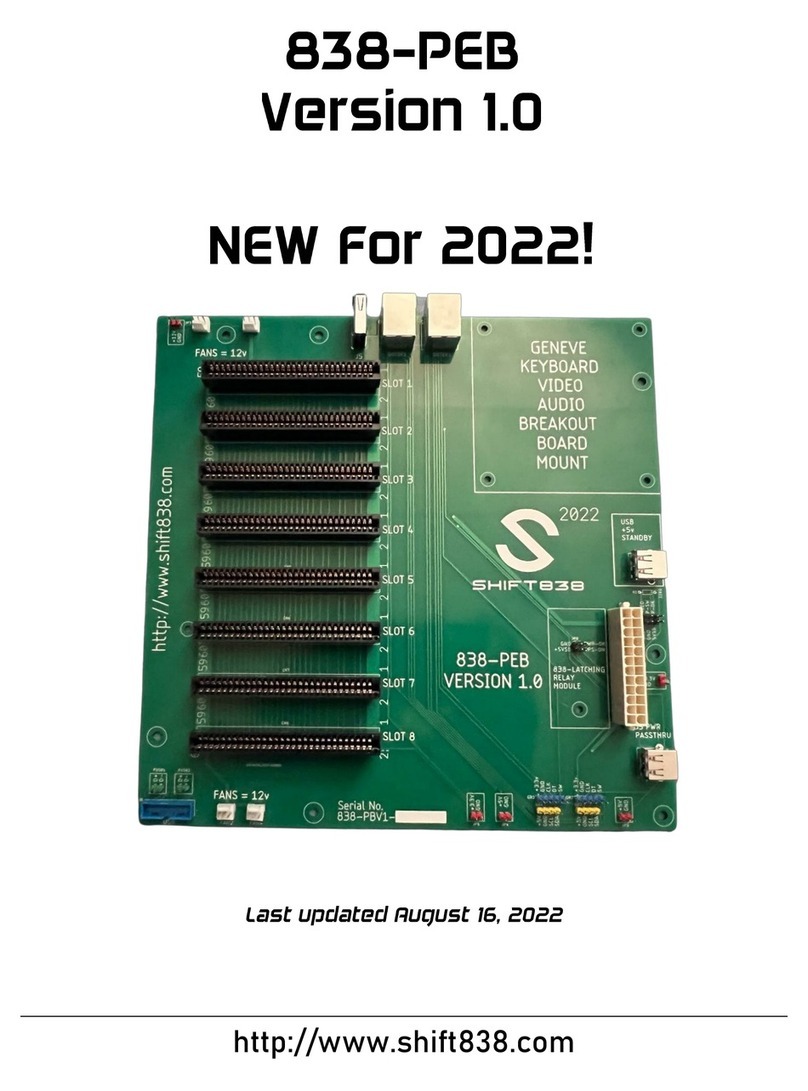
Shift838
Shift838 838-PEB Version 1.0 manual

StarTech.com
StarTech.com PEX1S952 instruction manual

SIIG
SIIG CyberPro PCI 2S Quick installation guide
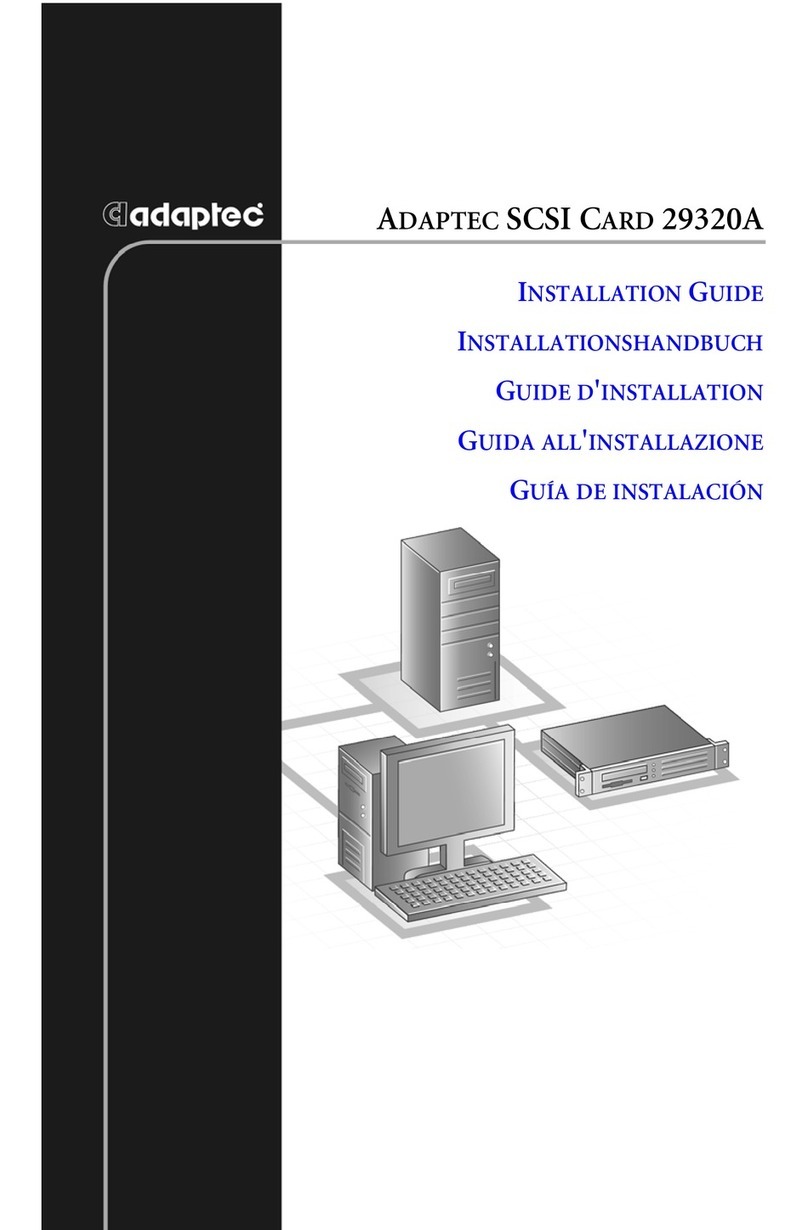
Adaptec
Adaptec 29320ALP-R - SCSI Card Storage Controller U320 320... installation guide

Abit
Abit USB-20V Quick installation guide
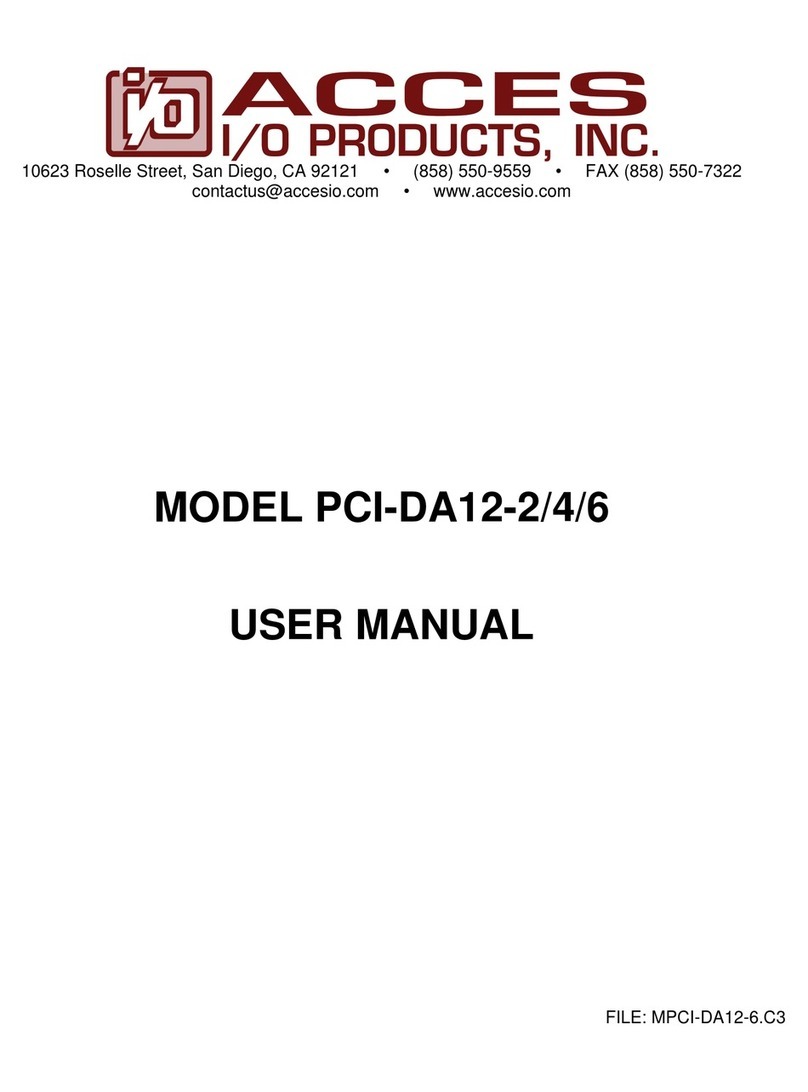
Acces
Acces PCI-DA12-2 user manual