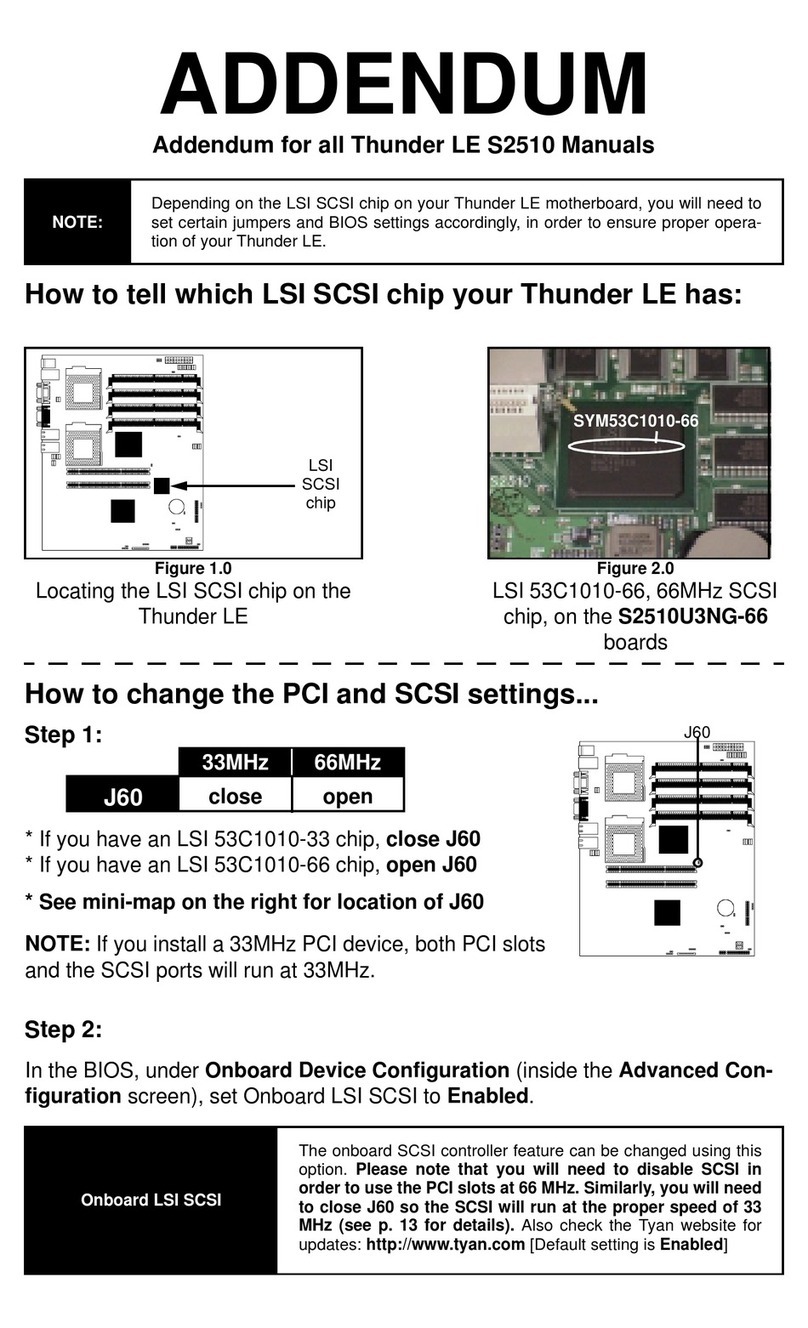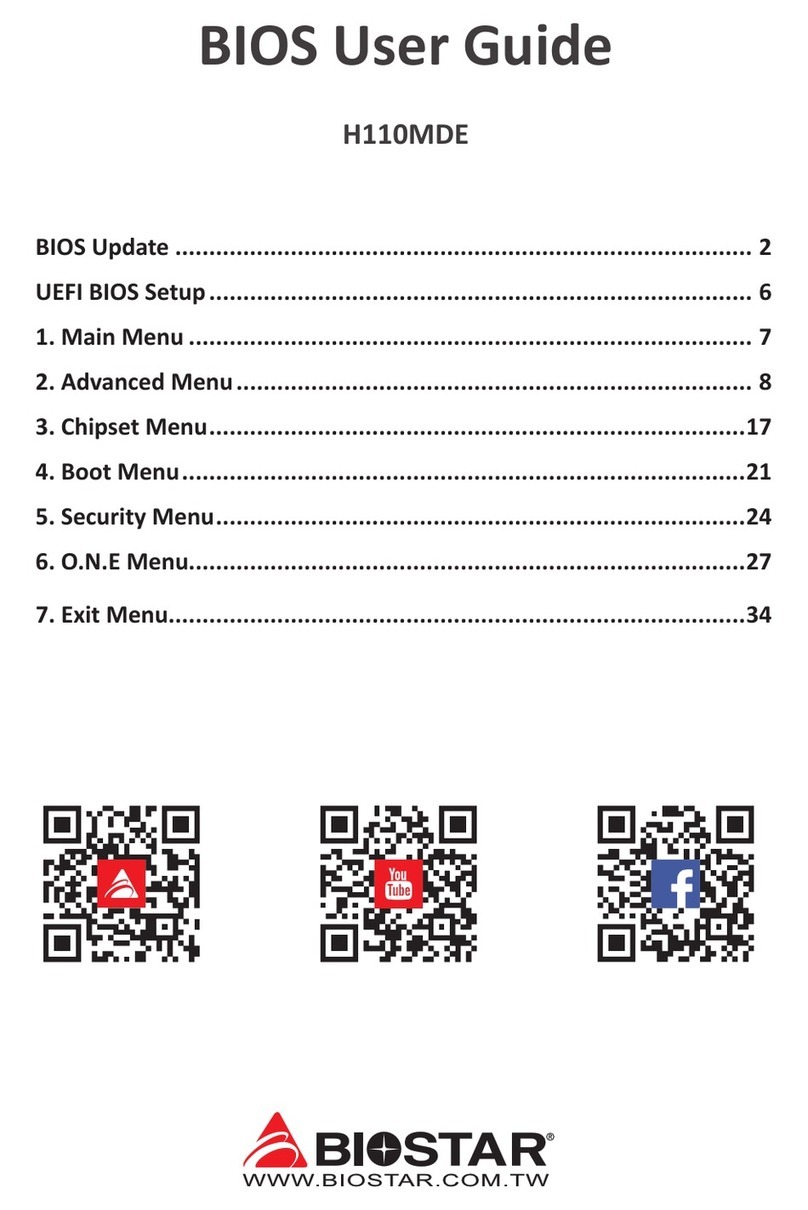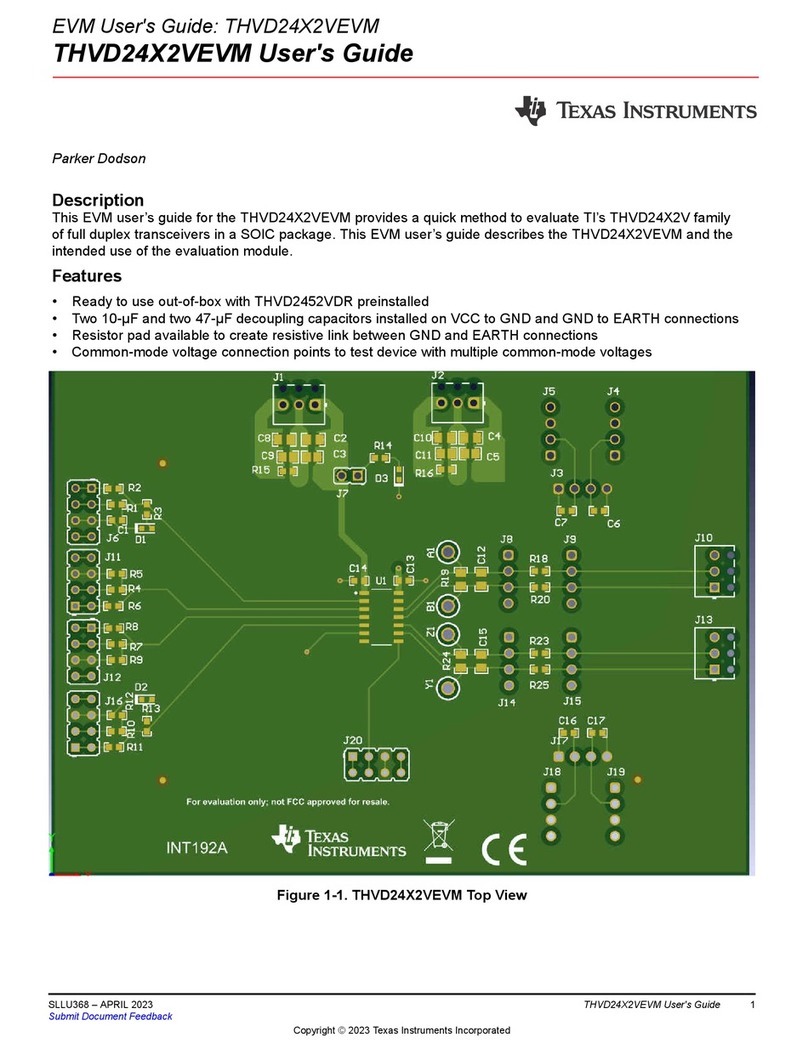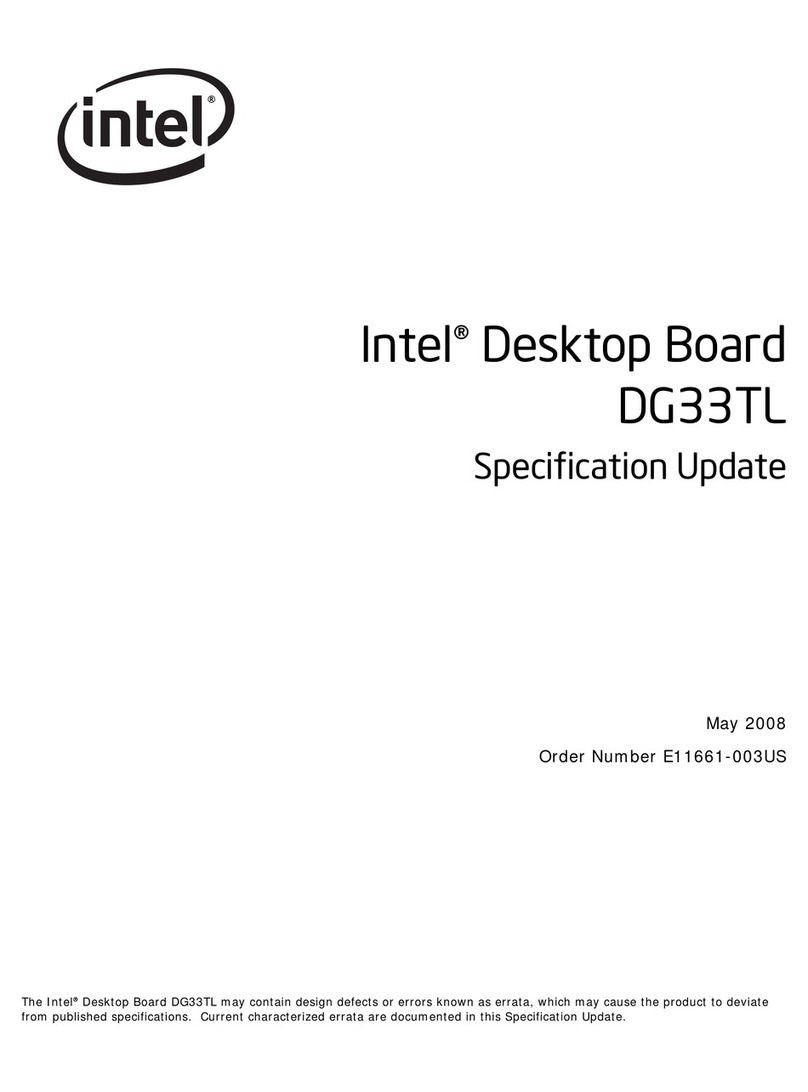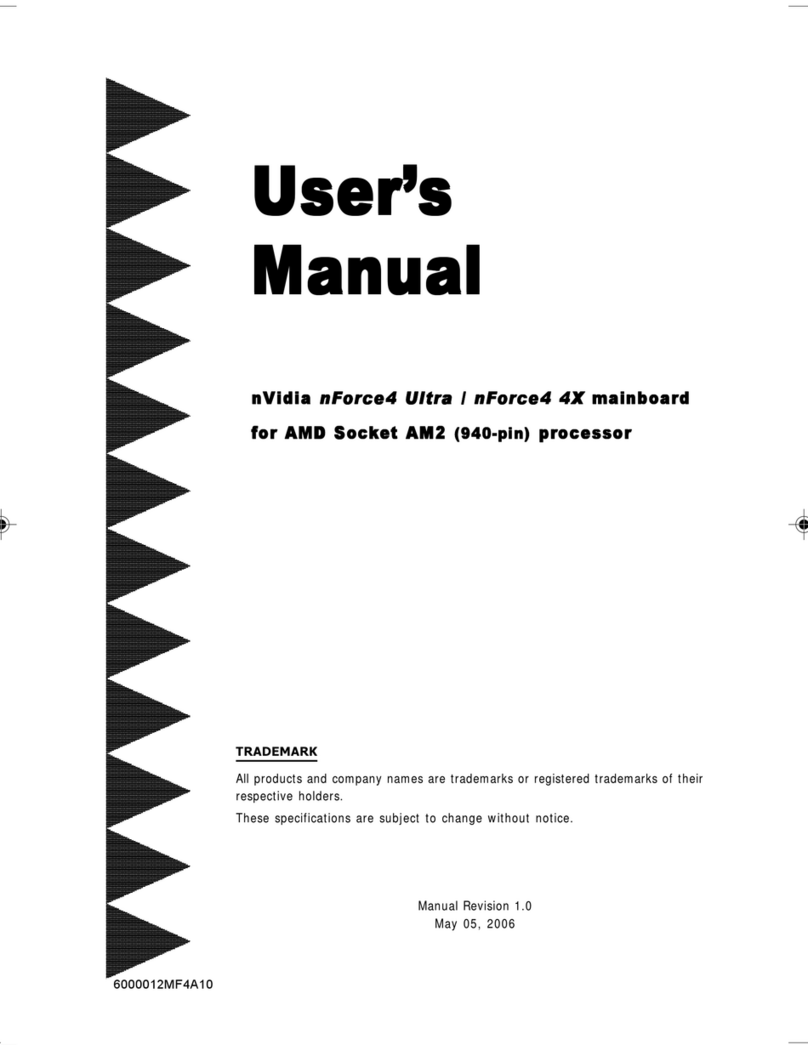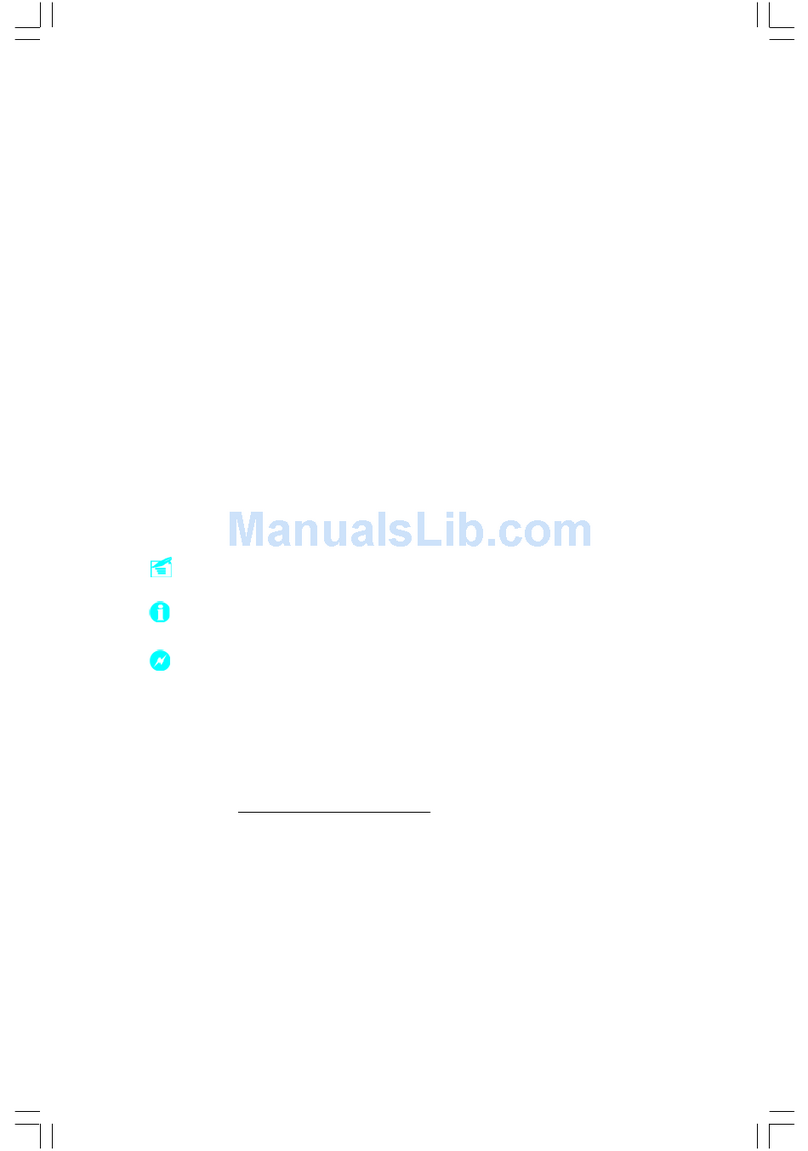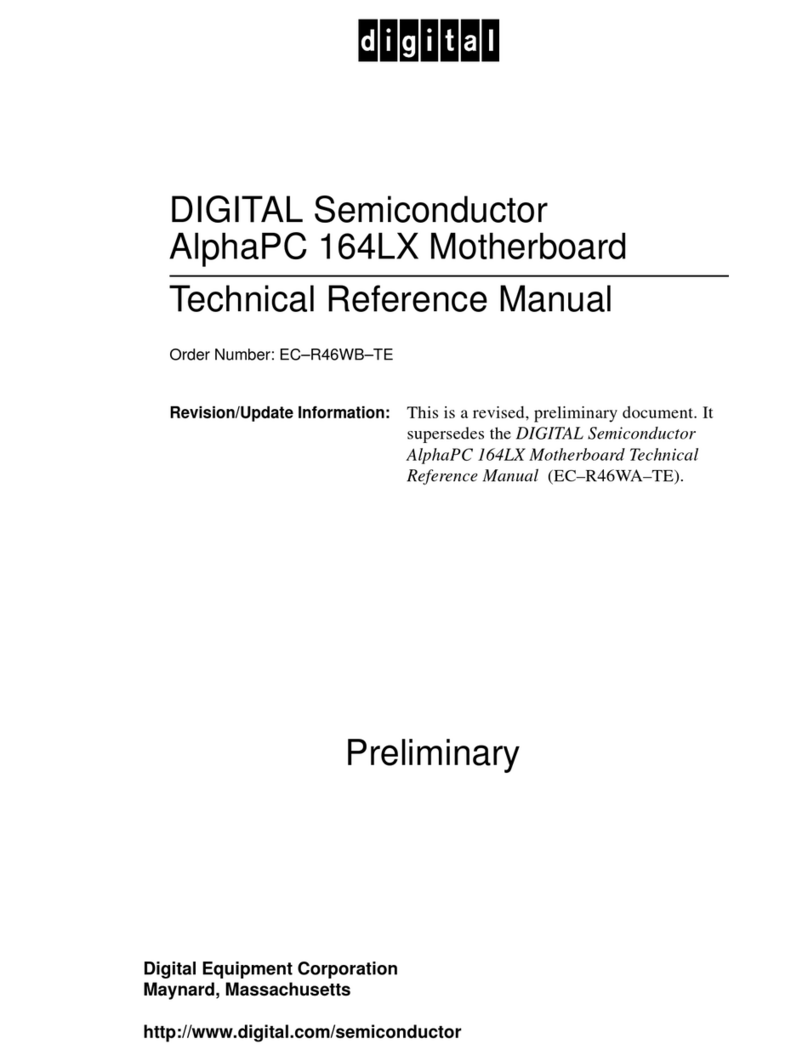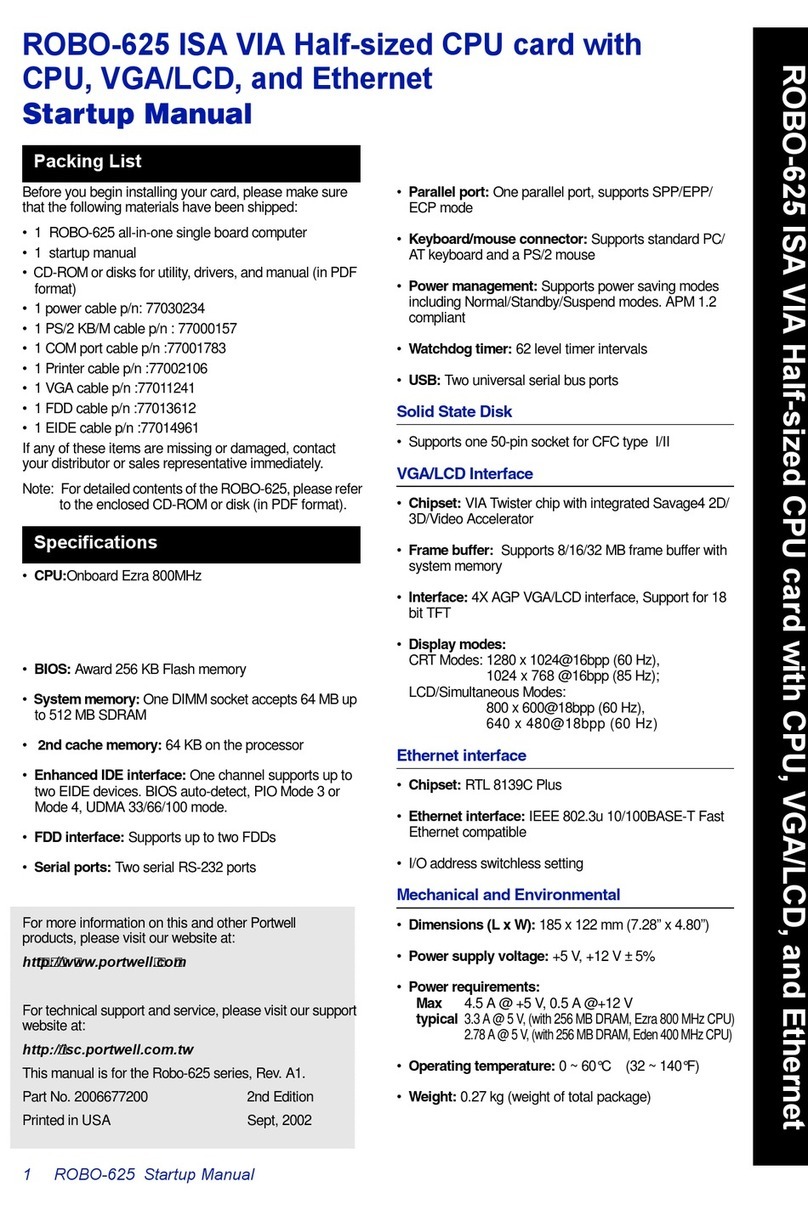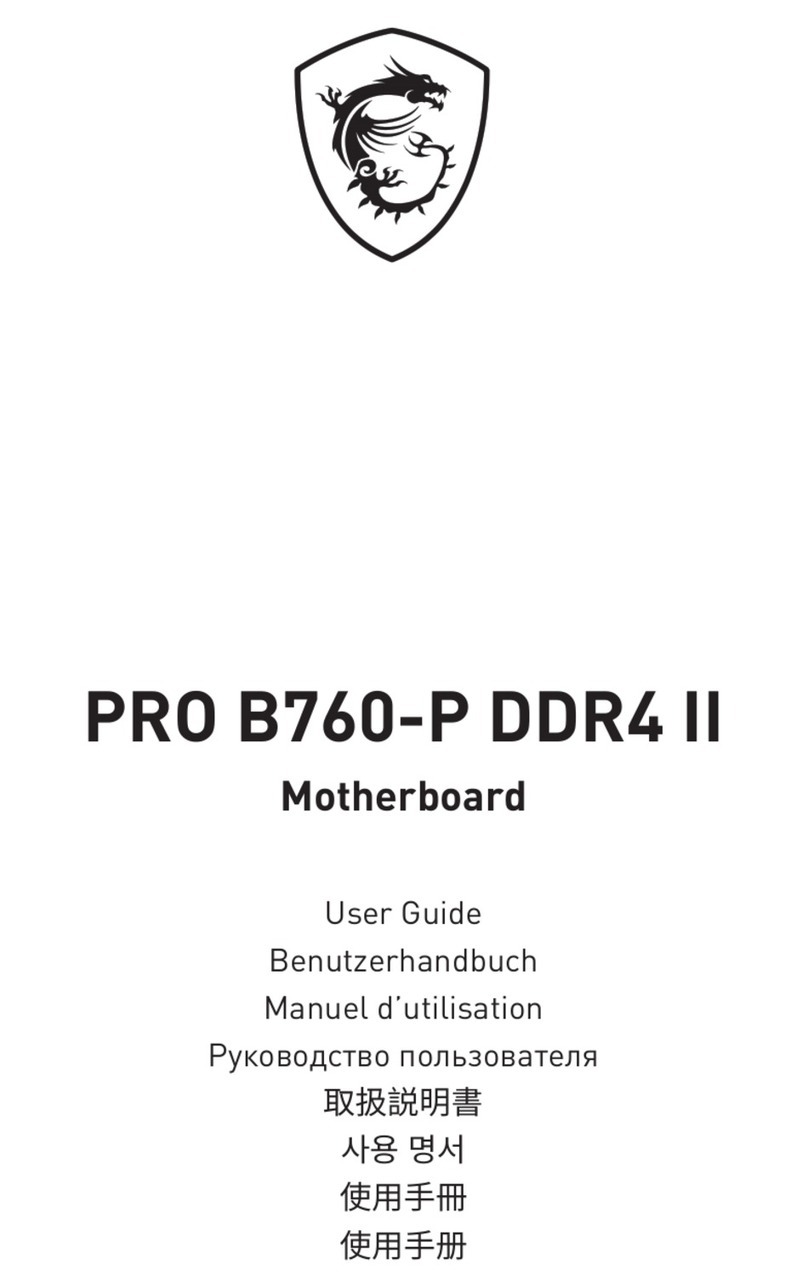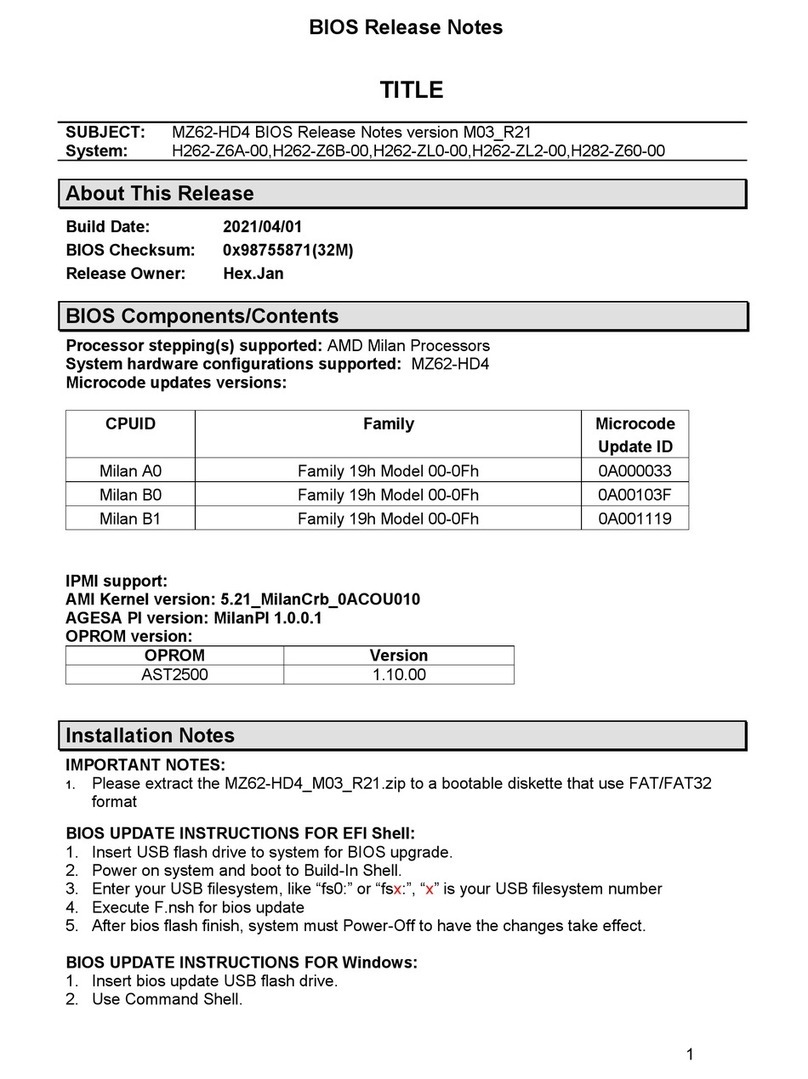Indocomp Systems IND-PM855F User manual

IND-PM855F
Pentium M
USER’S MANUAL
Version 1.0

ii IND-PM855F User’s Manual
Acknowledgments
Award is a registered trademark of Award Software International,
Inc.
PS/2 is a trademark of International Business Machines
Corporation.
Intel and Celeron are registered trademarks of Intel Corporation.
Microsoft Windows is a registered trademark of Microsoft
Corporation.
Winbond is a registered trademark of Winbond Electronics
Corporation.
IND is registered trademarks of Indocomp Systems Inc.
All other product names or trademarks are properties of their

Copyright Notice
FCC NOTICE
This equipment has been tested and found to comply with the limits for a
Class A digital device, pursuant to part 15 of the FCC Rules. These limits
are designed to provide reasonable protection against harmful
interference when the equipment is operated in a commercial
environment. This equipment generates, uses, and can radiate radio
frequency energy and, if not installed and used in accordance with the
instruction manual, may cause harmful interference to radio
communications. Operation of this equipment in a residential area is
likely to cause harmful interference in which case the user will be
required to correct the interference at his own expense.
You are cautioned that any change or modifications to the equipment not
expressly approve by the party responsible for compliance could void
your authority to operate such equipment.

Contents
TABLE OF CONTENTS
CHAPTER 1 INTRODUCTION
1-1 About This Manual ........................................................ 1-2
1-2 System Specification ...................................................... 1-3
1-3 Extra Industrial Application Features ............................. 1-5
1-4 Safety Precautions …………………………………….. 1-6
CHAPTER 2 HARDWARE CONFIGURATION
2-1 Jumper & Connector Quick Reference Table ................ 2-2
2-2 Component Locations .................................................... 2-3
2-3 How to Set the Jumpers ................................................. 2-4
2-4 COM Port Connector ……..…………………………... 2-6
2-5 RS232/422/485(COM2) Selection ................................ 2-7
2-6 Keyboard or PS/2 Mouse Connector .....................….... 2-8
2-7 Keyboard or PS/2 Mouse Selection .......................….. 2-8
2-8 External Keyboard Connector ....................................... 2-9
2-9 Reset Connector ............................................................ 2-9
2-10 Hard Disk Drive LED Connector .................................. 2-9
2-11 ATX Power Button ….................................................... 2-10
2-12 External Speaker Connector .......................................... 2-10
2-13 Power Led Connector ……............................................ 2-10
2-14 KeyLock Connector ..………………………………… 2-11
2-15 Clear CMOS Data Selection ………………………… 2-11
2-16 CPU Fan Connector ………………………………….. 2-12
2-17 System Fan Connector ………………………………… 2-12
2-18 VGA CRT Connector ………………………………… 2-13
2-19 Hard Disk Drive Connector ........................................... 2-14
2-20 Floppy Disk Drive Connector ....................................... 2-16
2-21 Printer Connector .......................................................... 2-17
2-22 Universal Serial Bus Connector ……………………… 2-18
2-23 IrDA Connector ………………………………………. 2-19
2-24 LAN Connector ………………………………………. 2-20
2-25 GigaLAN (LAN2) Enable/Disable Selection ………… 2-22
2-26 ATX Power Connector ……………………………….. 2-23
2-27 5VSB Connector ……….……………………….…… 2-24
2-28 Memory Installation ………………………………….. 2-24

Contents
2-29 Reset / NMI / Clear Watchdog Selection ..…................. 2-25
2-31 Sound Connector ……………………………….…….. 2-26
2-31 CD Audio-in Connector ………………………………. 2-26
2-32 CF Card Master/Slave Selection ……………………… 2-27
2-33 AT/ATX Power Selection ……………..…………….. 2-28
2-34 ATX Power Selection ………………..……………… 2-29
2-35 Digital I/O Connector ………………………………… 2-30
2-36 LVDS Connector ……………………………………… 2-31
2-37 LVDS Panel Voltage Selection ………………………. 2-32
2-38 Inverter Connector ……………………………………. 2-32
2-39 DVO Connector ……………………………………….. 2-33
CHAPTER 3 SOFTWARE UTILITIES
3-1 Introduction …………..........................................…....... 3-2
3-2 VGA Driver Utility ……………………………….…… 3-3
3-3 Flash BIOS Update ..............................................…....... 3-4
3-4 LAN Driver Utility …...........................................…...... 3-6
3-5 Sound Driver Utility …………………………………… 3-7
3-6 Intel Chipset Software Installation Utility …..……..….. 3-8
3-7 USB2.0 Software Installation Utility ………………….. 3-9
3-8 Watchdog Timer Configuration .................................... 3-10
CHAPTER 4 AWARD BIOS SETUP
4-1 Introduction ................................................................... 4-2
4-2 Entering Setup ............................................................... 4-3
4-3 The Standard CMOS Features ………............................ 4-4
4-4 The Advanced BIOS Features ....................................... 4-8
4-5 Advanced Chipset Features ........................................... 4-11
4-6 Integrated Peripherals …............................................... 4-13
4-7 Power Management Setup ............................................. 4-18
4-8 PNP/PCI Configuration …............................................. 4-21
4-9 PC Health Status …….................................................... 4-23
4-10 Frequency Control ....................................…………...... 4-24
4-11 Load Fail-Safe Defaults ................................................. 4-25
4-12 Load Optimized Defaults .........................................…. 4-25
4-13 Password Setting ……………………………………… 4-26
4-14 Save & Exit Setup ......................................................... 4-27
4-15 Exit Without Saving ………………………………… 4-28

Contents
APPENDIX A EXPANSION BUS
ISA Bus Pin Assignment …………………………………….. A-2
PCI Bus Pin Assignment ..............................................…......... A-3
EPCI Connector ..........................………....................….......... A-4
Compact Flash Card Pin Assignment ………………………… A-5
APPENDIX B TECHNICAL SUMMARY
Block Diagram ........................................................................... B-2
Interrupt Map ............................................................................ B-3
RTC & CMOS RAM Map ........................................................ B-4
Timer & DMA Channels Map .................................................. B-5
I/O & Memory Map ...............................................…................ B-6

Page:1-1
INTRODUCTION
Thischapter gives you the information for IND-PM855F. It also
outlines the System specification.
Section includes:
zAbout This Manual
zSystem Specifications
zExtra Industrial Application Features
zSafety precautions
Experienced users can skip to chapter 2 on page 2-1
for Quick Start.
CHAPTER
1

Chapter 1 Introduction
Page: 1-2 IND-PM855FUSER
′
S MANUAL
1-1. ABOUT THIS MANUAL
Thank you for purchasing our IND-PM855F Socket 478 PentiumMFullSize
Card enhanced with VGA / Sound/ 2LAN, which is fully PC / AT compatible.
IND-PM855F provides faster processing speed, greater expandability and can
handle more task than before. This manual is designed to assist you how to
install and set up the system. It contains four chapters. The user can apply this
manual for configuration according to the following chapters :
Chapter 1 Introduction
This chapter introduces you to the background of this manual, and the
specification for this system. Final part of this chapter will indicate you how
to avoid damaging this Embedded Card.
Chapter 2 Hardware Configuration
This chapter outlines the component location and their functions. In the end of
this chapter, you will learn how to set jumper and how to configure this card
to meet your own needs.
Chapter 3 Software Utilities
This chapter contains helpful information for proper installations of the VGA
utility, LAN utility, sound utility, and BIOS update. It also describes the
Watchdog timer configuration.
Chapter 4 Award BIOS Setup
This chapter indicates you how to set up the BIOS configurations.
Appendix A Expansion Bus
This Appendix introduces you the expansion bus for ISA/PCI Bus and EPCI
Bus.
Appendix B Technical Summary
This section gives you the information about the Technical maps.

Chapter 1 Introduction
IND-PM855F USER
′
S MANUAL Page: 1-3
1-2. SYSTEM SPECIFICATION
zCPU (mPGA 478) :
Intel® Pentium® M processor in mPGA478 socket
Available at 1.3~ 1.8GHz
System bus frequency at 400MHz
Auto detect voltage regulator
zSYSTEM CHIPSET :
Intel® 855GME chipset
zMEMORY :
Supports up to 2GB DDR SDRAM.
Two 184-pin DDR DIMM sockets on board
zCACHE :
Built-in CPU
zREAL-TIME CLOCK / CALENDAR :
256-byte battery backed CMOS RAM.
Hardware implementation to indicate century rollover
zBIOS :
Phoenix-AwardBIOS™ for plug & play function
Memory size with 4 MB, with VGA BIOS
zKEYBOARD/MOUSE CONNECTOR :
Mini DIN connector, selectable for Keyboard, PS/2 Mouse, or Y-Cable
One additional 5-pin External keyboard connector
zUNIVERSAL SERIAL BUS :
Universal Serial Bus Connector on board
Supports up to four USB 2.0 ports.
zBUS SUPPORT :
One ISA/PCI Bus
One External EPCI Bus
One Compact Flash Bus.

Chapter 1 Introduction
Page: 1-4 IND-PM855F USER
′
S MANUAL
zDISPLAY :
Integrated Graphic in Intel® 855GME.
Support D-Sub 15 pin VGA.
Support 18/24bit LVDS connector.
Support 3.3V/5V LVDS Panel Power Selection.
Support 12V Panel Backlight.
* 24bit hardware is ready but Intel® does not recommend using.
Support DVO1 connector.
zIDE INTERFACE :
Two IDE ports support up to four IDE devices.
Supports UDMA 33/66/100.
Compact Flash is connected at secondary IDE Bus.
Compact Flash Master/Slave Mode Selectable.
zFLOPPY DISK DRIVER INTERFACE :
Supports up to two Floppy Disk Drives, 3.5" and 5.25".
zLAN INTERFACE :
Dual ports.
LAN 1: Intel® 82562ET 10/100 Mbps Ethernet.
LAN 2: Intel® 82541PI (10/100/1000).
Supports Wake-on-LAN with ATX power.
zSOUND PORT:
AC ’97 Codec. Realtek ALC202A.
zSERIAL PORT :
Two high speed 16550 Compatible UARTs with Send / Receive 16 Byte
FIFOs. COM1 for RS232; COM2 for RS232/422/485.
zPARALLEL PORT :
One port supports SPP / ECP / EPP Function.
zHARDWARE MONITORING FUNCTION :
Monitor Voltage, CPU Temperature and Cooling Fan.
zIRDA PORT :
One 5-pin Infrared connector
Supports IrDA v1.0 SIR protocol.

Chapter 1 Introduction
IND-PM855F USER
′
S MANUAL Page: 1-5
zLED INDICATOR :
HDD LED, Power LED.
zOPERATING TEMPERATURE :
0 to 60°C (32°F to 140°F)
zINPUT POWER REQUIREMENT :
ATX power: +5V, +12V, -12V, 5VSB.
AT power: +5V, +12V, -12V.
zBOARD DIMENSION :
338.5mm x 122mm (13.33” x 4.8”)
zBOARD NET WEIGHT :
370 grams (0.82 lb)
1-3. EXTRA INDUSTRIAL APPLICATION FEATURES
zWATCHDOG TIMER:
Watchdog Timer controllable by software, customer application 1~255
second watchdog timer time-out value.
Reset upon Mouse/Keyboard, SMI or System Reset.
zDIGITAL I/O PORT:
4 bit input and 4 bit output digital port availability.
Decoding address at I/O 400H.
General purpose and Input/Output buffer embedded.

Chapter 1 Introduction
Page: 1-6 IND-PM855F USER
′
S MANUAL
1-4. SAFETY PRECAUTIONS
Follow the messages below to avoid your systems from damage:
1. Avoid your system from static electricity on all occasions.
2. Prevent electric shock. Don‘t touch any components of this card when the card
is power-on. Always disconnect power when the system is not in use.
3. Disconnect power when you change any hardware devices. For instance, when
you connect a jumper or install any cards, a surge of power may damage the
electronic components or the whole system.

Page 2-1
HARDWARE
CONFIGURATION
** QUICK START **
CHAPTER
2
Helpful information describes the jumper & connector settings, and
component locations.
Section includes:
zJumper & Connector Quick Reference Table
zComponent Locations
zConfiguration and Jumper settings
zConnector’s Pin Assignments

Chapter 2 Hardware Configuration
Page: 2-2 IND-PM855F USER
′
S MANUAL
2-1. JUMPER & CONNECTOR QUICK REFERENCE TABLE
COM Port Connector ....................…..................……… COM1, COM2
RS232/422/485 (COM2) Selection .....................……… JP2
Keyboard/Mouse Connector ..........….....……………… DIN1
Keyboard/Mouse Selection .........….......…………… JP16
External Keyboard Connector ………………………… EXKB1
Reset Connector .........................…....................………. JPANEL1 (13,15)
Hard Disk Drive LED Connector .......................………. JPANEL1 (9,11)
ATX Power Button …………………………………….. JPANEL1 (14,16)
External Speaker Connector ....…........................……… JPANEL1 (1,3,5,7)
Power LED Connector …………….…...............……… JPANEL1 (8,10,12)
KeyLock Connector ……………………………………. JPANEL1 (17,18)
Clear CMOS Data Selection …………………………… JP13
CPU Fan Connector …………………………………… JCFAN1
System Fan Connector …………………………………. JSFAN1
VGA Connector …................……..…………………… VGA1
Hard Disk Drive Connector …..............…….........……. IDE1, IDE2
Floppy Disk Drive Connector ….............…….......……. FDD1
Printer Connector …........................…...…….........…… LPT1
Universal Serial Bus Connector …........................…..… USB1, USB2
IrDA Connector ……………………………………….. IRDA1, JPANEL1 (21-24)
LAN Connector …....................................……....……... LAN1, LAN2
GigaLAN (LAN2) Enable/Disable Selection ………….. JP9
ATX Power Connector ………………………………… JATXPWR1
5VSB Connector ……………………………………… JP6
Memory Installation ..................................…......……… DIM1, DIM2
Reset/NMI Selection .………….………………………. JP18
Sound Connector ………………………….…………… JP4
CD Audio-In Connector ……………………………….. JCDIN1, JCDIN2
Compact Flash Card Master/Slave Selection ………….. JP5
AT/ATX Power Selection …………………………….. JP14
ATX Power Selection …………………………………. JP15
Digital I/O Connector …………………………………. DIO1
LVDS Connector ……………………………………… J2
LVDS Voltage Selection ……………………………… JP7
Inverter Connector …………………………………… J3
DVO Connector ………………………………………. DVO1

Chapter 2 Hardware Configuration
IND-PM855F USER
′
S MANUAL Page: 2-3
2-2. COMPONENT LOCATIONS
IND-PM855F Connector, Jumper and Component locations

Chapter 2 Hardware Configuration
Page: 2-4 IND-PM855F USER MANUAL
2-3. HOW TO SET THE JUMPERS
You can configure your board by setting jumpers. Jumper is consists of
two or three metal pins with a plastic base mounted on the card, and by
using a small plastic "cap", Also known as the jumper cap (with a metal
contact inside), you are able to connect the pins. So you can set-up your
hardware configuration by "open"or "close"pins.
The jumper can be combined into sets that called jumper blocks. When the
jumpers are all in the block, you have to put them together to set up the
hardware configuration. The figure below shows how this looks like.
JUMPERS AND CAPS
If a jumper has three pins (for examples, labelled PIN1, PIN2, and PIN3),
You can connect PIN1 & PIN2 to create one setting and shorting. You can
either connect PIN2 & PIN3 to create another setting. The same jumper
diagrams are applied all through this manual. The figure below shows what
the manual diagrams look and what they represent.

Chapter 2 Hardware Configuration
IND-PM855F USER
′
S MANUAL Page: 2-5
JUMPER DIAGRAMS
2 pin Jumper
looks like this
Jumper Cap
looks like this
3 pin Jumper
looks like this
Jumper Block
looks like this
JUMPER SETTINGS
Looks like this
3 pin Jumper
2-3 pin close(enabled)
Looks like this
Jumper Block
1-2 pin close(enabled)
2 pin Jumper close(enabled)
1
1
1212
1
1
Looks like this

Chapter 2 Hardware Configuration
Page: 2-6 IND-PM866F USER
′
S MANUAL
2-4. COM PORT CONNECTOR
COM1 : COM1 Connector
COM1 is fixed as RS-232.
The pin assignment is as follows :
PIN ASSIGNMENT
1 COM1_DCD
2 COM1_RXD
3 COM1_TXD
4 COM1_DTR
5 GND
6 COM1_DSR
7 COM1_RTS
8 COM1_CTS
9 COM1_RI
10 NC
COM2 : COM2 Connector
The COM2 is selectable as RS-232/422/485.
The pin assignment is as follows :
ASSIGNMENT
PIN RS-232 RS-422 RS-485
1 COM2_DCD TX- TX-
2 COM2_RXD TX+ TX+
3 COM2_TXD RX+ RX+
4 COM2_DTR RX- RX-
5 GND GND GND
6 COM2_DSR RTS- NC
7 COM2_RTS RTS+ NC
8 COM2_CTS CTS+ NC
9 COM2_RI CTS- NC
10 NC NC NC
1
6
5
10
COM2
1
6
5
10
COM1

Chapter 2 Hardware Configuration
IND-PM855F USER
′
S MANUAL Page: 2-7
2-5. RS232/422/485 (COM2) SELECTION
JP2 : RS-232/422/485 (COM2) Selection
This connector is used to set the COM2 function.
The jumper settings are as follows :
COM 2
Function Jumper Settings
(pin closed) Jumper
Illustrations
RS-232
Open
RS-422 1-2, 5-6, 7-8
9-10, 11-12, 13-14
15-16, 17-18, 19-20
RS-485 1-3, 4-6, 7-8, 9-10
11-12, 13-14, 15-16
17-18, 19-20
*** Manufactory default --- RS-232.

Chapter 2 Hardware Configuration
Page: 2-8 IND-PM855 USER
′
S MANUAL
2-6. KEYBOARD OR PS/2 MOUSE CONNECTOR
DIN1 : Keyboard or PS/2 Mouse Connector
DIN connector can support keyboard, Y-cable, or PS/2 Mouse, user may
select the right device to used on “Keyboard or PS/2 Mouse Selection”.
The pin assignments are as follows :
ASSIGNMENT
PIN Keyboard PS/2 Mouse
1 KBDATA MSDATA
2 MSDATA MSDATA
3 GND GND
4 5VSB 5VSB
5 KBCLK MSCLK
6 MSCLK MSCLK
2-7. KEYBOARD OR PS/2 MOUSE SELECTION
JP16 : Keyboard or PS/2 Mouse Selection
For Y-Cable user, please set the jumper same as AT keyboard.
The jumper settings are as follows:
DEVICE
TYPE
JUMPER SETTING
(pin closed)
JUMPER
ILLUSTRATION
AT KEYBOARD 3-5
4-6
PS/2 MOUSE 1-3
2-4
*** Manufactory default -- AT Keyboard
Table of contents