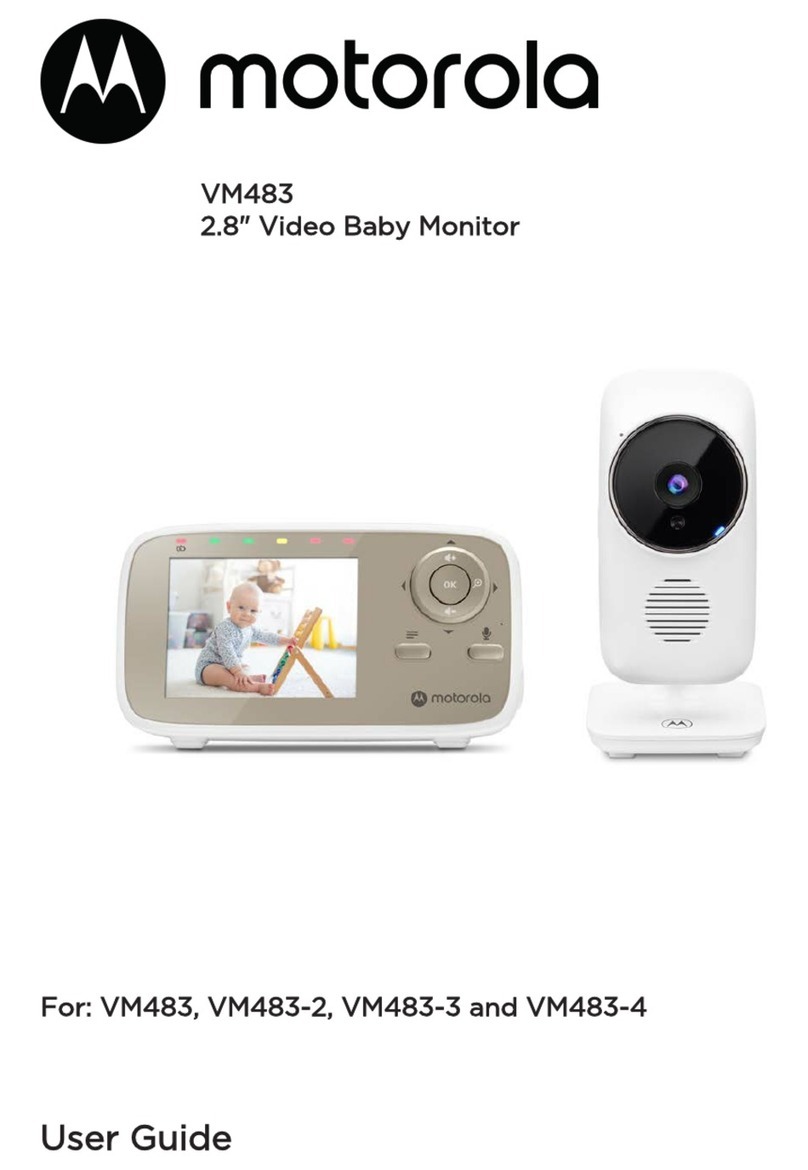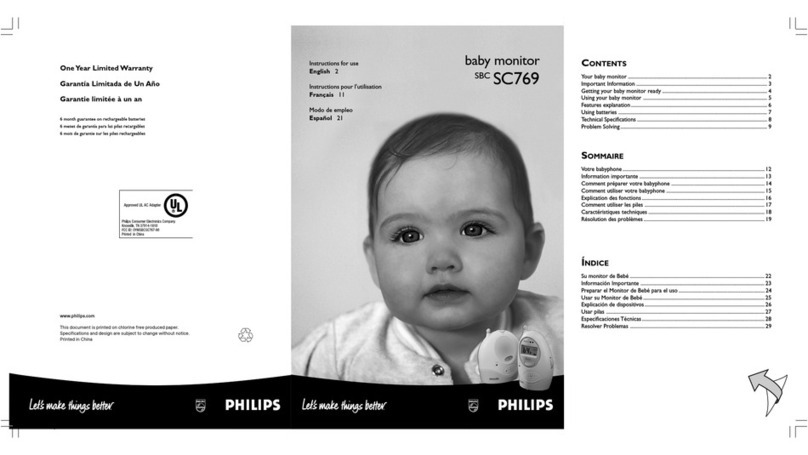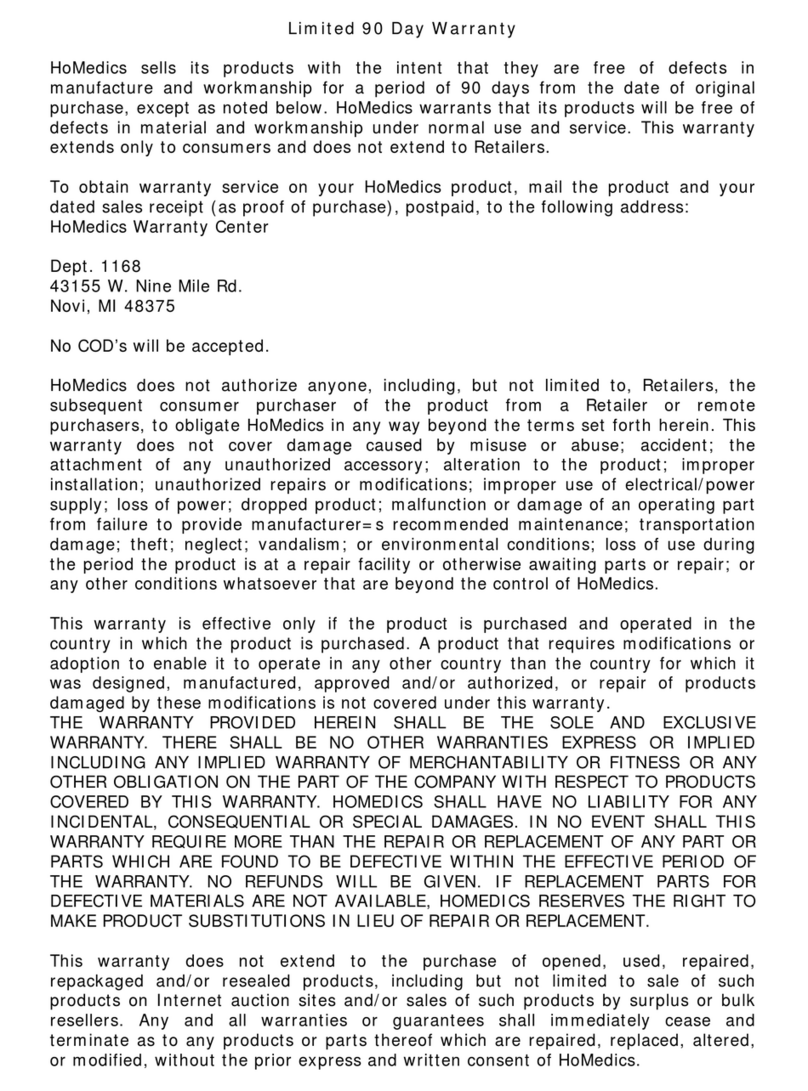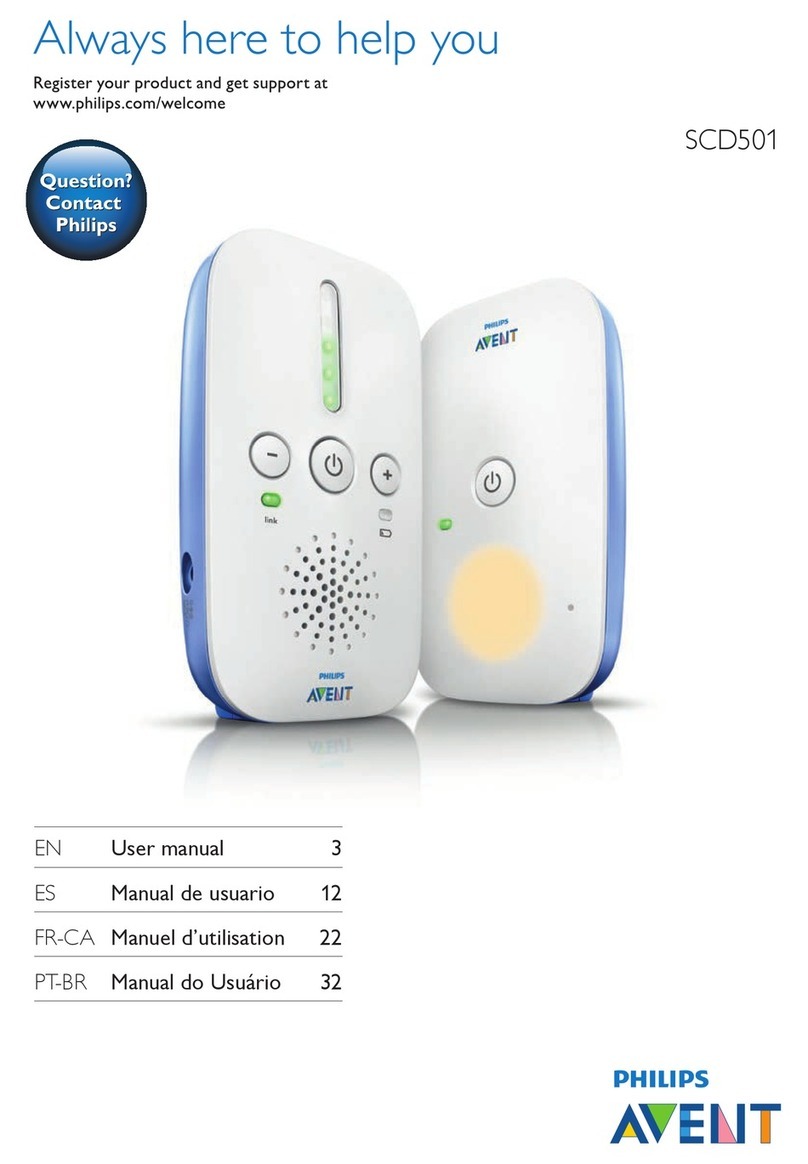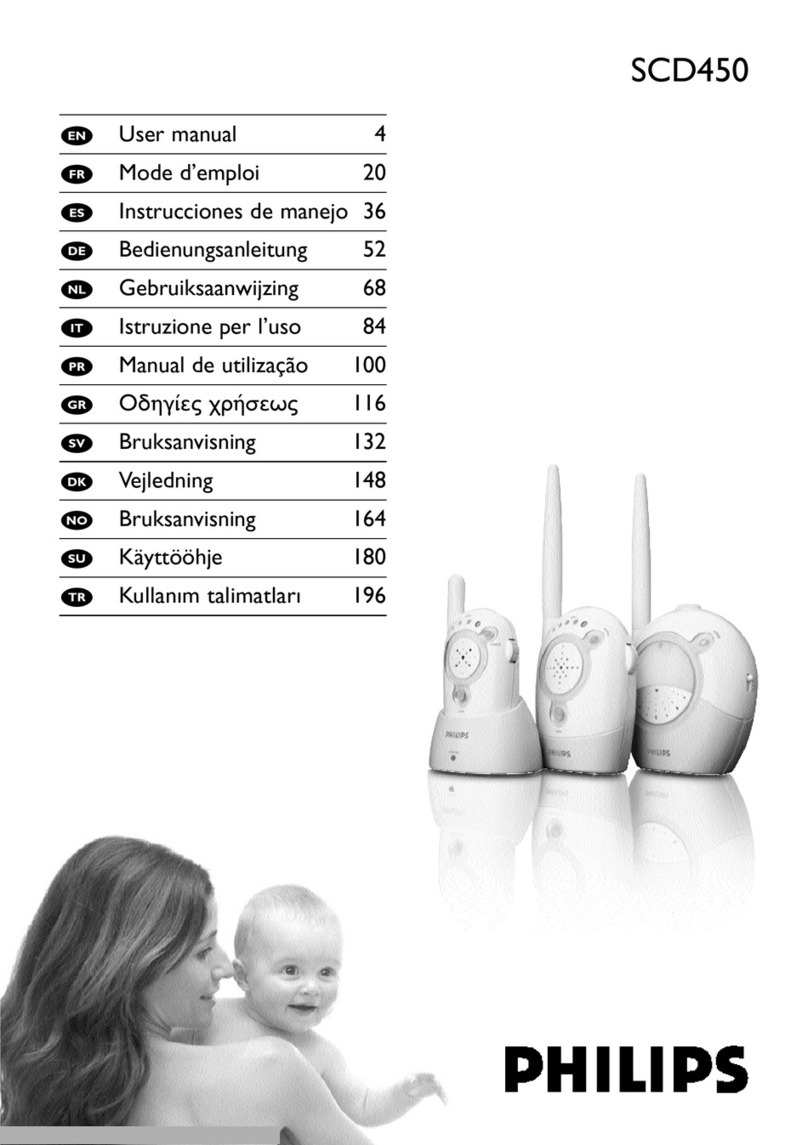Infant Optics DXR-6 User manual

User Manual
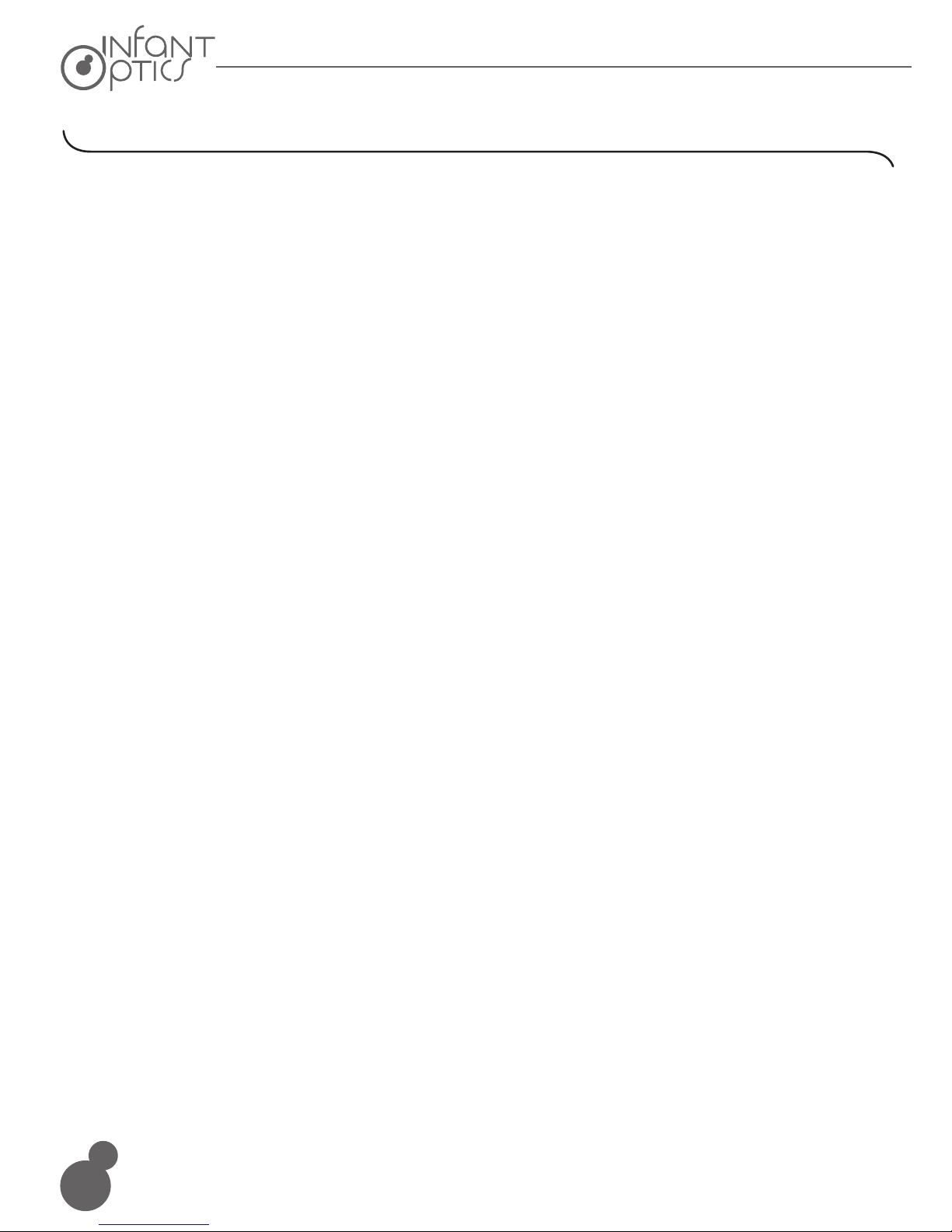
Table of contents
1. Safety Instructions..................................................................................................... 2
2. Overview .....................................................................................................................3
2.1 What's Included.............................................................................................3
2.2 Product Overview...........................................................................................4
2.3 Menu Options ...............................................................................................5
3. Getting Started............................................................................................................6
3.1 Powering Camera Unit..................................................................................6
3.2 Wall Mounting Camera Unit........................................................................6-7
3.3 Monitor Unit Battery Installation.....................................................................7
3.4 Charging and Powering the Monitor Unit....................................................7-8
3.5 Registration (Pairing)..................................................................................8-9
4. Using the Infant Optics DXR-6 Monitor..................................................................10
4.1 Set Up..........................................................................................................10
4.2 Night Vision Mode........................................................................................10
4.3 Talk Mode....................................................................................................10
4.4 Sleep Mode (Video OFF with Audio ON).....................................................10
4.5 Digital Zoom Mode.......................................................................................10
5. DXR-6 Monitor Unit Menu Options..........................................................................11
5.1 Volume.........................................................................................................11
5.2 Brightness....................................................................................................11
5.3 Sleep Mode Delay (Video OFF, Audio ON)..................................................12
5.4 Toggle ºC/ºF.................................................................................................12
5.5 Alarm............................................................................................................12
5.6 Camera Control...........................................................................................12
5.6.1 Delete a Camera......................................................................12-13
5.6.2 Add (pair) a Camera....................................................................13
5.6.3 View a Camera............................................................................13
5.6.4 Scan Camera...............................................................................14
5.7 Warning Volume Setting..............................................................................14
6. Troubleshooting.....................................................................................................15-17
7. Specifications........................................................................................................... 18
8. FCC Regulations.......................................................................................................19
9. Warranty Information............................................................................................... 20
1

3 ft
WARNING:
• STRANGULATION HAZARD – Keep the cord out of baby's reach.To prevent entanglement,
DO NOT place the camera or its adapter cord within reach of your baby.
• NEVER PLACE THE CAMERA OR CORD IN OR NEAR CRIB OR PLAYPEN.
Secure the cord at least three feet away from crib or playpen.
• SHOCK WARNING – To prevent electric shock, NEVER use the transmitter or
receiver near water, including near a bathtub, sink, laundry tub, wet basement, etc.
• CAUTION – Only insert a battery pack of the same type. Risk of explosion if battery is
replaced with an incorrect type.
• Use only the AC adapters provided.
• Adult assembly is required. Keep small parts away from children when assembling.
• This product is not a toy. Do not allow children to play with it.
• This product is NOT intended to replace proper adult supervision of children.
• You MUST check your child’s activity regularly, as this product will not alert parents to
silent activities of a child.
• Before using this product, read and follow all instructions and warnings contained in
this booklet.
• This product is intended for indoor use only.
• This product is not intended for use as a medical monitor and its use should not
replace adult supervision.
• Test monitor before use and after changing camera location. Check reception regularly.
Obstacles, such as concrete walls, may shorten the wireless signal transfer range.
• Always unplug AC adapters from wall outlets and power sources during periods of
non-use.
• Do not touch the plug contacts with sharp or metal objects.
1. Safety Instructions
2

Monitor Unit Camera Unit
1x Rechargeable
Lithium Ion Battery
1 x Monitor Power Adapter
(5.0V, 550mA)
1 x Camera Power Adapter
(5.9V, 550mA)
User Manual Quick Start Guide Screws and Anchors
2. Overview
2.1 What's Included
ON / OFF / SLEEP
5v, 550mA
3

1. ON/OFF Switch
2. Microphone
3. Power LED
4. Infrared LEDs
5. Light Sensor (For Night Vision Mode)
6. Temperature Sensor
7. Power Adapter Inlet Port
8. Speaker
9. PAIR Key
2.2 Product Overview
1. Power ON/OFF/SLEEP Button
2. MENU Button
3. + Volume Button (UP Button in Menu)
4. + Brightness Button (LEFT Button in Menu)
5. - Volume Button (DOWN Button in Menu)
6. - Brightness Button (RIGHT Button in Menu)
7. ZOOM/OK Button
8. Charging LED Indicator
9. Power LED Indicator
10. TALK Button
11. Microphone
12. Sound Level LED Bar Indicator
13. Antenna
14. Speaker
15. Power Adapter Inlet Port
16. Flip Stand
17. Battery Compartment
4
The monitor power adapter may not be properly connected.
Remove battery pack from the Monitor Unit and let it cool down for 5
minutes. This will reset the system logic of the battery. Replace battery
back into Monitor Unit.
Battery pack may not be properly connected inside the battery
compartment
Make sure that the Power Adapter is connected to the Camera Unit.
Confirm that the Camera Unit is turned ON (Power LED indicator shows
green light).
Check Camera Unit Power LED shows flashing green light after pressing
the PAIR button. This means the camera unit is now in PAIRING mode.
Try pairing to another CAM channel.
4
3
1
6
2
9
7
8
5
13
8
7
6
4
9
12
511
2
10
1
15
3
14
17
16
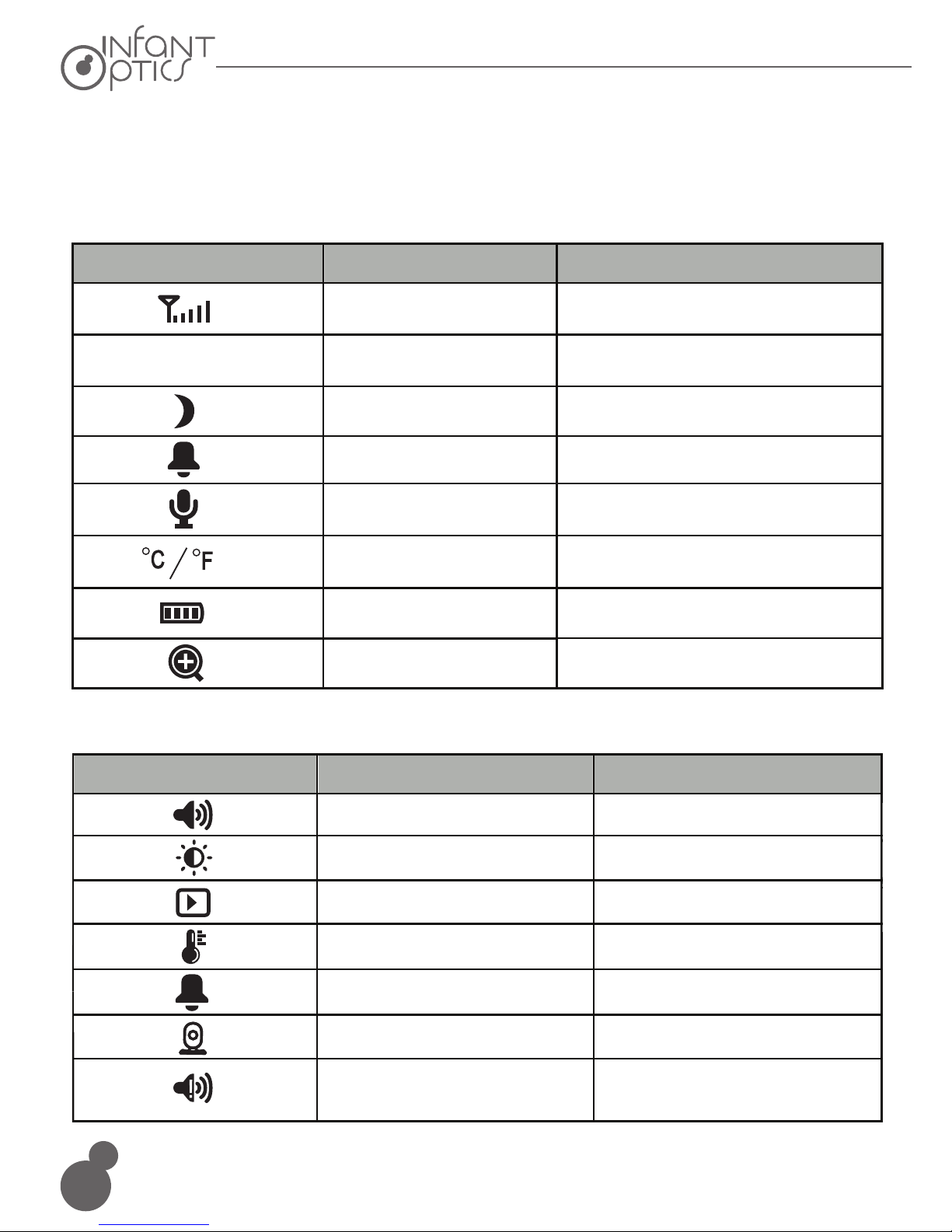
2.3 Menu Options
Status Indication Overview (Upper Screen Bar)
Icon Description Options
Signal Strength Indicator
5 levels
Camera Selected
cam1 / cam2 / cam3 / cam4 / scan(x)
Night Vision
(on / off)
Alarm Setting
(on / off)
Current Camera Unit
Temperature
1-36 °C/ 34-97 °F / LL / HH
Battery Power
4 levels, or flashing red (low battery)
Digital Zoom
(on / off)
cam 1/ cam 2/ cam 3/ cam 4
Menu Options Overview (Lower Screen Bar)
Icon Description Options
Volume
8 levels
Screen Brightness
8 levels
Sleep Mode Delay 3min, 5min, off
Toggle ºC / ºF
ºC , ºF
Alarm Setting
off, 2h, 4h, 6h
Camera Options
del, add, view, scan
high / low / off
Talk-back (on / off)
Audio Warning Volume
(out of signal / low battery)
5

1. Connect the Camera Power Adapter to the Camera Unit.
2. Slide the ON/OFF Switch to the On position. The Power LED light on the Camera Unit
will illuminate green.
3. Position your Camera Unit no less than 3 feet away from your baby’s crib. Ensure the
power cord is not within reach of your baby.
NOTE
Only use the enclosed Camera Power Adapter (5.9V , 550mA).
Before installation, check the reception and camera positioning of the location you intend to
mount the camera by holding it to the wall. Ensure the desired location is no less than 3 feet
away from your baby’s crib.
1. Pre-drill a hole in the wall using a 1/5 inch (6mm) drill bit.
2. Insert wall anchor into the wall and tap gently with a hammer until the anchor is flush
with the wall.
3. Insert screw into the wall anchor and tighten until the screw only sticks out by about
1/3 inch.
4. Connect the Camera Power Adapter to the Camera Unit.
The Camera Unit is pre-registered to your Monitor Unit. You do not need to register it again
unless the Camera Unit loses its link with the Monitor Unit. To re-register your Camera Unit, or
register a new Camera Unit, follow the procedure below:
1. Press the MENU button of the Monitor Unit and the menu bar will pop up.
2. Press the (icon) LEFT button or (icon) RIGHT button until Cam icon is highlighted,
3. Press the (icon) UP button or (icon) DOWN button until (icon) icon is highlighted and press
3. Getting Started
3.1 Powering Camera Unit
3.2 Wall Mounting Camera Unit
5. Locate the hole on the bottom of the Camera Unit and slide the hole over the screw sticking
out of the wall.
6. Check to see that the Camera Unit is secure. If it is loose, you may need to tighten the screw
more.
7. Use wall clips (not included) to secure the power cord away from the crib or baby’s reach.
4. Press the UP button or DOWN button to select the desired CAM and press
the OK button to start searching for a Camera Unit.
5. Press and hold the PAIR key on the right side of the Camera Unit for at least 3 seconds.
The Power LED light (green LED light, located directly below the camera lens aperture)
should flash green to indicate the Camera Unit is in pairing mode. If it does not flash,
press and hold the PAIR key until the LED light flashes.
6. If unsuccessful, delete the camera channel as per 5.6.1 on page 12 & 13, and attempt to
pair again.
NOTE
If a particular Camera Unit was previously registered with another Monitor Unit, registering
with the current Monitor Unit will overwrite the old registration on the Camera Unit.
* Check that you are pressing and holding the power button long enough to
force unit to switch on.
* The battery may be depleted; recharge or replace battery.
* Confirm that power adapters are properly connected.
* The Camera and Monitor Unit may be too far apart.
* The battery power may be too low.
* Other electronic devices may be interfering with the signal.
* The Camera or Monitor Unit may be in close proximity to large metallic
objects causing interference.
* Use of other 2.4GHz products, such as wireless networks (WiFi routers),
Bluetooth systems, or microwave ovens, may cause interference with
this product. Keep Camera and Monitor Unit at least 5ft (1.5m) away from
these items, or turn them off if they appear to cause interference.
* If the Camera Unit is too far away with low reception, move the
Camera Unit closer to the Monitor Unit.
* Reset both units by disconnecting them from battery and electrical
power. Wait about 15 seconds, then reconnect.
* Large metallic objects, including doors, refrigerators, mirrors, filing
cabinets, and also reinforced concrete, may block the radio signal if
between the Camera and Monitor Unit.
* The signal strength may be reduced when in close proximity to radio
or electrical equipment, such as TVs, computers, cordless or mobile
phones, fluorescent lights or dimmer switches.
* Use of other 2.4GHz products, such as wireless networks (WiFi routers),
Bluetooth systems, or microwave ovens, may cause interference with
this product. Keep Camera and Monitor Unit at least 5ft (1.5m) away from
these items, or turn them off if they appear to cause interference.
* Pair the Camera Unit under a different channel. (refer to page 13, chapter
5.6.2)
* Check all connections to the camera. Confirm that the adapter is plugged in.
* Try recharging or replacing the battery pack.
* Confirm that all cameras and monitors are both ON.
6

Before installation, check the reception and camera positioning of the location you intend to
mount the camera by holding it to the wall. Ensure the desired location is no less than 3 feet
away from your baby’s crib.
1. Pre-drill a hole in the wall using a 1/5 inch (6mm) drill bit.
2. Insert wall anchor into the wall and tap gently with a hammer until the anchor is flush
with the wall.
3. Insert screw into the wall anchor and tighten until the screw only sticks out by about
1/3 inch.
4. Connect the Camera Power Adapter to the Camera Unit.
1. Insert the Rechargeable Li-ion Battery into the Battery Compartment as shown above.
2. Insert the wire tab of the Rechargeable Li-ion Battery into the contact slots as shown above.
3. Replace the battery cover over the compartment.
For best results, charge the Monitor Unit before use. After the initial charge, recharge
normally as required. The Monitor Unit can be operated normally with power adapter plugged
into the unit with the battery installed.
3.3 Monitor Unit Battery Installation
3.4 Charging and Powering the Monitor Unit
5. Locate the hole on the bottom of the Camera Unit and slide the hole over the screw sticking
out of the wall.
6. Check to see that the Camera Unit is secure. If it is loose, you may need to tighten the screw
more.
7. Use wall clips (not included) to secure the power cord away from the crib or baby’s reach.
Red
Yellow
Black
7
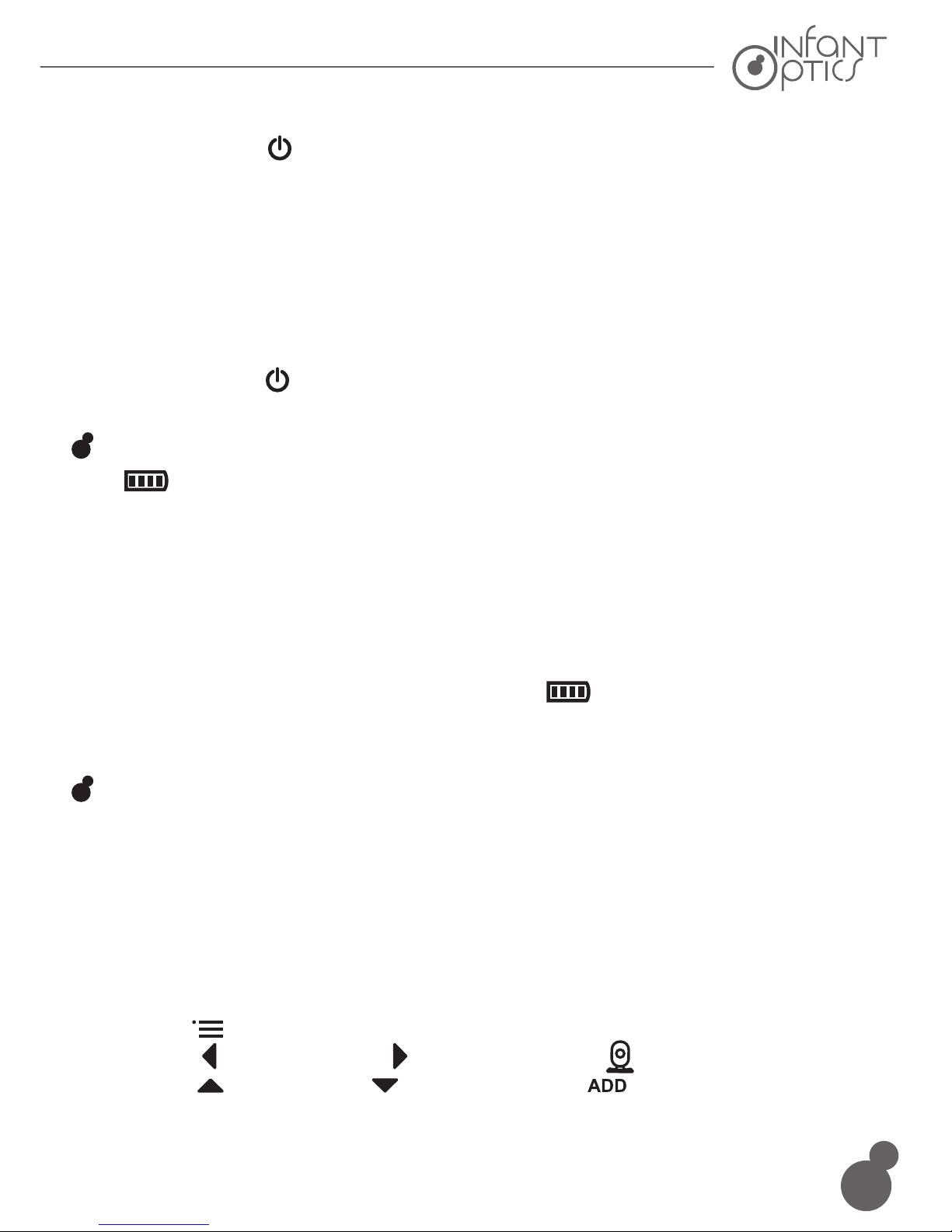
1. Connect the Monitor Power Adapter to the Monitor Unit.
2. Press and hold the POWER ON/OFF/SLEEP button for 2 seconds to turn ON the
Monitor Unit. The POWER LED indicator will illuminate green to indicate the unit is ON.
3. Once both the Camera and Monitor Units are switched on, the display on the Monitor Unit
will show the video captured by the Camera Unit.
4. If there is no connection or you are out of range, the video display will go off and the screen
will be shown on the LCD display. The unit will also
beep every 24 seconds. Move the Monitor Unit closer to the Camera Unit until the link is
re-established.
5. Press and hold the POWER ON/OFF/SLEEP button, until the progress bar finishes
scrolling, to turn OFF the Monitor Unit.
NOTE
The battery icon turns red on the LCD screen to indicate that the battery is low, and it
gives a beep periodically. The battery needs to be recharged. Fully charging the battery takes
about 7 hours.
When Charging
1. During power OFF, when adapter is plugged in, an adapter logo will display on screen and
the Charging LED Indicator will illuminate red to indicate charging, then turn blue to indicate
that the battery is fully charged.
2. During power ON, when adapter is plugged in, the battery icon on screen's top right
corner will show that the battery is charging. The Charging LED Indicator will also illuminate
red to indicate charging, then turn blue to indicate that the battery is fully charged.
NOTE
You can use the Monitor Unit while it is being charged.
The Camera Unit is pre-registered to your Monitor Unit. You do not need to register it again
unless the Camera Unit loses its link with the Monitor Unit. To re-register your Camera Unit, or
register a new Camera Unit, follow the procedure below:
1. Press the MENU button of the Monitor Unit and the menu bar will pop up.
2. Press the (icon) LEFT button or (icon) RIGHT button until Cam icon is highlighted,
3. Press the (icon) UP button or (icon) DOWN button until (icon) icon is highlighted and press
3.5 Registration (Pairing)
WARNING! Out of signal coverage
4. Press the UP button or DOWN button to select the desired CAM and press
the OK button to start searching for a Camera Unit.
5. Press and hold the PAIR key on the right side of the Camera Unit for at least 3 seconds.
The Power LED light (green LED light, located directly below the camera lens aperture)
should flash green to indicate the Camera Unit is in pairing mode. If it does not flash,
press and hold the PAIR key until the LED light flashes.
6. If unsuccessful, delete the camera channel as per 5.6.1 on page 12 & 13, and attempt to
pair again.
NOTE
If a particular Camera Unit was previously registered with another Monitor Unit, registering
with the current Monitor Unit will overwrite the old registration on the Camera Unit.
the OK button.
1. Press the MENU button and the menu bar will pop up.
2. Press the (icon) LEFT button or (icon) RIGHT button until Cam icon is highlighted,
and the del/add/view/scan menu will pop up.
3. Press the (icon) UP button or (icon) DOWN button to select (icon) icon, and press the
OK button to confirm.
4. will pop up, press the UP button or DOWN
button to select the desired CAM, and press the OK button to start searching for a Camera Unit.
5. Press and hold the PAIR key at the right side of the Camera Unit for at least 3 seconds. The
power LED light (green LED light, located directly below the camera lens aperture) should
flash green to indicate the Camera Units is in pairing mode. If it does not flash, press and
hold the PAIR key until the LED light flashes.
6. If unsuccessful, delete the camera channel as per 5.6.1 on page 12 and 13, and attempt to
pair again.
NOTE
A Camera Unit can only be registered to one Monitor Unit at any one time.
8
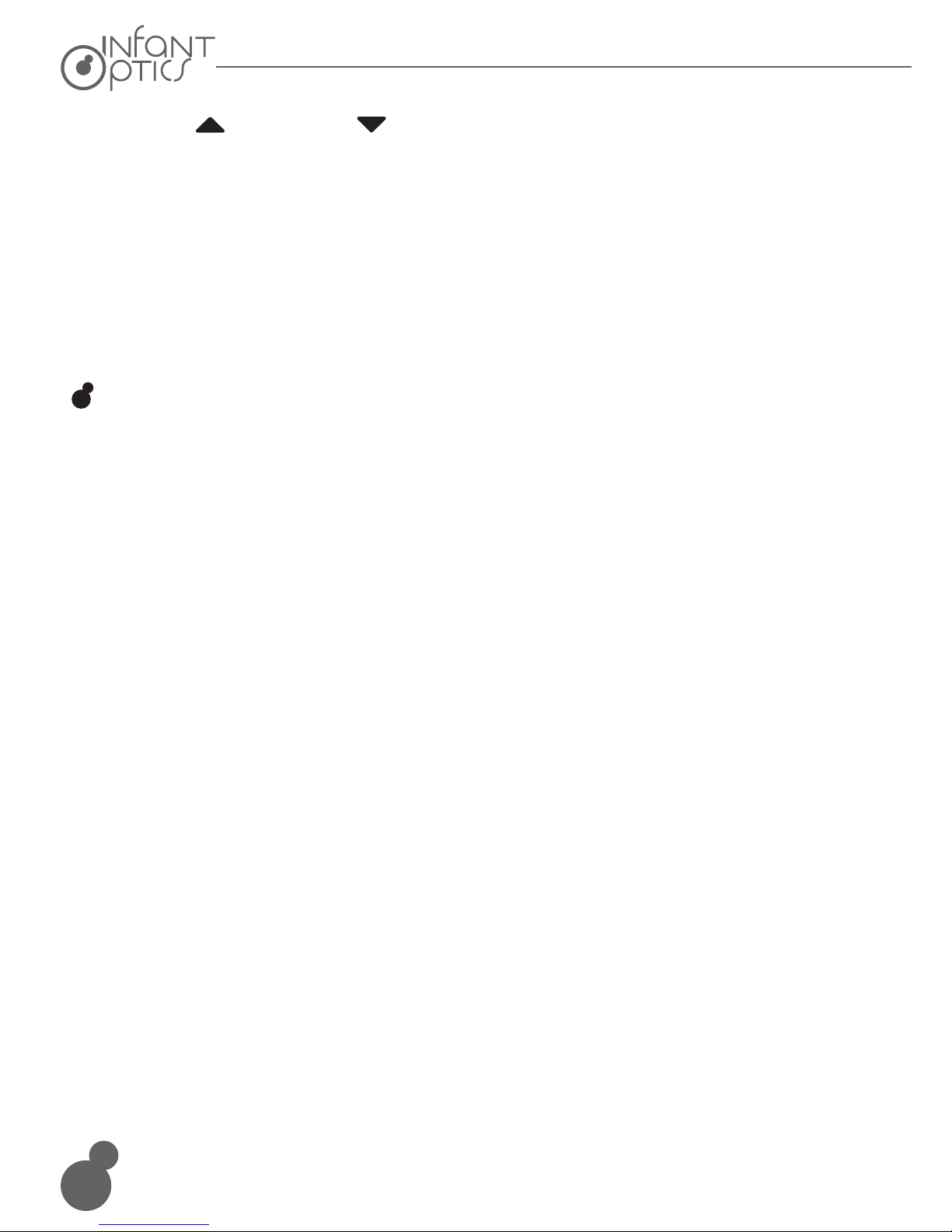
The Camera Unit is pre-registered to your Monitor Unit. You do not need to register it again
unless the Camera Unit loses its link with the Monitor Unit. To re-register your Camera Unit, or
register a new Camera Unit, follow the procedure below:
1. Press the MENU button of the Monitor Unit and the menu bar will pop up.
2. Press the (icon) LEFT button or (icon) RIGHT button until Cam icon is highlighted,
3. Press the (icon) UP button or (icon) DOWN button until (icon) icon is highlighted and press
4. Press the UP button or DOWN button to select the desired CAM and press
the OK button to start searching for a Camera Unit.
5. Press and hold the PAIR key on the right side of the Camera Unit for at least 3 seconds.
The Power LED light (green LED light, located directly below the camera lens aperture)
should flash green to indicate the Camera Unit is in pairing mode. If it does not flash,
press and hold the PAIR key until the LED light flashes.
6. If unsuccessful, delete the camera channel as per 5.6.1 on page 12 & 13, and attempt to
pair again.
NOTE
If a particular Camera Unit was previously registered with another Monitor Unit, registering
with the current Monitor Unit will overwrite the old registration on the Camera Unit.
Try moving the Camera Unit closer to the Monitor Unit.
Remove obstructions between the Camera and Monitor Unit.
Adjust the monitor antenna to vertical position.
Use of other 2.4GHz products, such as wireless networks (WiFi routers),
Bluetooth systems, or microwave ovens, may cause interference with
this product. Keep Camera and Monitor Unit at least 5ft (1.5m) away
from these items, or turn them off if they appear to cause interference.
* Battery power may be too low; recharge or replace battery.
* Possible alarm ring alert.
* Possible out of signal alert.
Volume may be set too high on the Monitor Unit. Lower volume.
The Camera and Monitor Units may be too close. Move them further apart.
The Camera Unit may be too far away and out of range. Move the
Camera Unit closer to the Monitor Unit.
Make sure the Camera and Monitor Units are placed away from
other electrical equipment, such as a television, computer or
cordless/mobile telephone.
9

4. Using the Infant Optics DXR-6 Monitor
4.1 Set Up
Place the Camera Unit in a convenient location (e.g. on a table or a shelf) and point the
camera lens toward the area you want to monitor.
NOTE
Do not place the Monitor Unit within baby's reach. If there is interference with the picture or
sound, try moving the units to different locations, and ensure they are not close to other
electrical equipment.
The Camera Unit has 8 high-intensity infrared LEDs for picking up clear images in the dark.
When the built-in photo sensor detects a low level of ambient light, the IR infrared LEDs will
automatically activate and the screen on the Monitor Unit will display in black and white. The
(icon) icon will be displayed on the screen.
4.2 Night Vision Mode
Press and hold the TALK button on the Monitor Unit to talk to your baby through the Camera
Unit’s loudspeaker. A icon will be displayed at the top of the LCD screen.
4.3 Talk Mode
Short press the POWER ON/OFF/SLEEP button to turn the LCD screen OFF while
keeping the audio ON. This mode conserves power. Short press any button to turn screen
back on.
4.4 Sleep Mode
(Video OFF with Audio ON)
Press and hold the OK button for 3 seconds to toggle Digital Zoom Mode. An icon
will be displayed at the right bottom of the LCD screen. Pan the picture left/right/up/down
accordingly with the left/right/up/down buttons.
4.5 Digital Zoom Mode
10
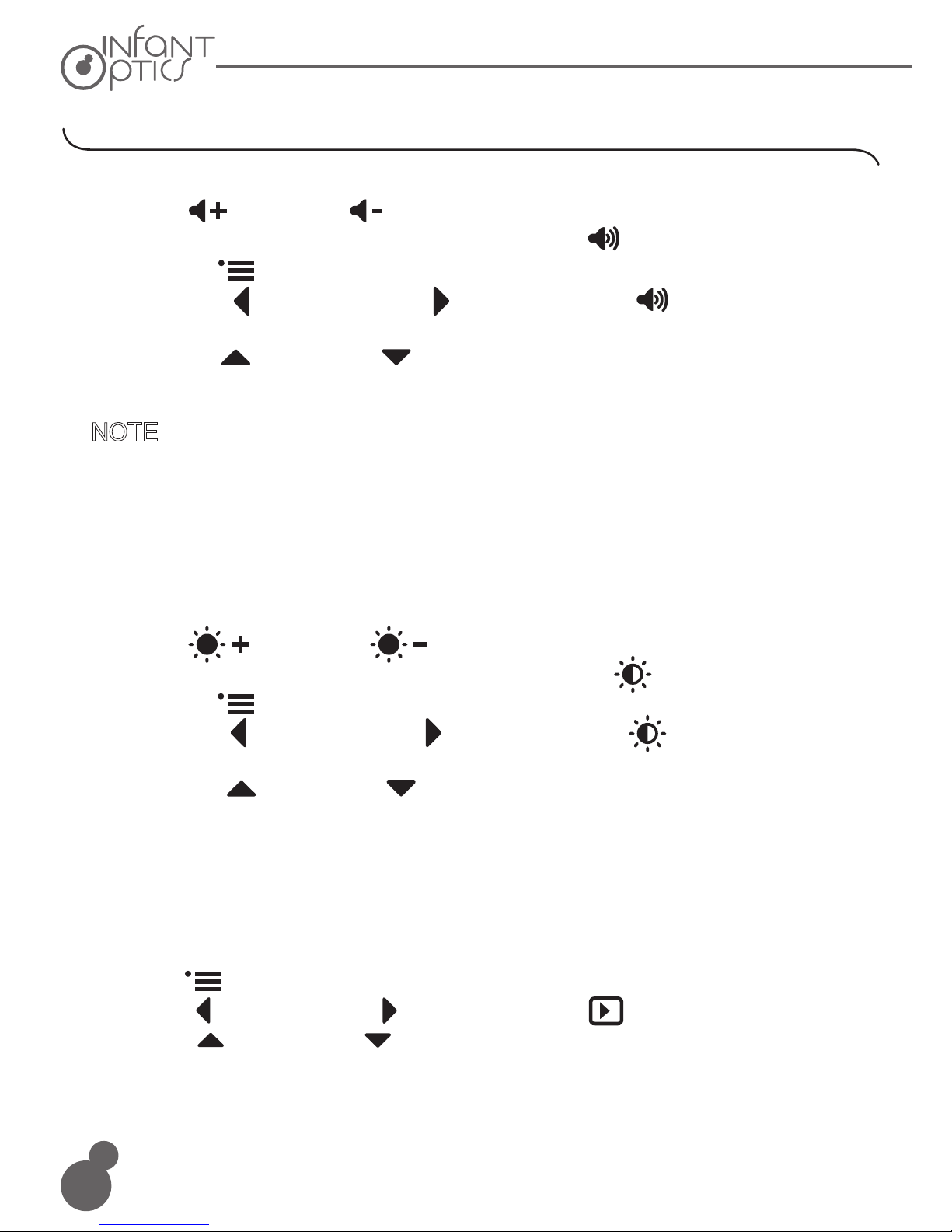
The Camera Unit is pre-registered to your Monitor Unit. You do not need to register it again
unless the Camera Unit loses its link with the Monitor Unit. To re-register your Camera Unit, or
register a new Camera Unit, follow the procedure below:
1. Press the MENU button of the Monitor Unit and the menu bar will pop up.
2. Press the (icon) LEFT button or (icon) RIGHT button until Cam icon is highlighted,
3. Press the (icon) UP button or (icon) DOWN button until (icon) icon is highlighted and press
4. Press the UP button or DOWN button to select the desired CAM and press
the OK button to start searching for a Camera Unit.
5. Press and hold the PAIR key on the right side of the Camera Unit for at least 3 seconds.
The Power LED light (green LED light, located directly below the camera lens aperture)
should flash green to indicate the Camera Unit is in pairing mode. If it does not flash,
press and hold the PAIR key until the LED light flashes.
6. If unsuccessful, delete the camera channel as per 5.6.1 on page 12 & 13, and attempt to
pair again.
NOTE
If a particular Camera Unit was previously registered with another Monitor Unit, registering
with the current Monitor Unit will overwrite the old registration on the Camera Unit.
5.3 Sleep Mode Delay (Video OFF, Audio ON)
This sets the delay time for the screen to turn off automatically (entering SLEEP MODE).
1. Press the MENU button and the menu bar will pop up.
2. Press the (ico LEFT button or (ic RIGHT button until (icon) Standby icon is highlighted.
3. Press the (icon) UP button or (icon) DOWN button to select the desired time from 3min,
5min and OFF. (The default AUTO sleep setting is 5min)
11
5.2 Brightness
1. Press the button or the button to adjust brightness.
2. Brightness can also be adjusted in the menu bar under the option.
2.1 Press the MENU button and the menu bar will pop up.
2.2 Press the LEFT button or RIGHT button until Brightness icon
is highlighted.
2.3 Press the UP button or DOWN button to select the desired
brightness level from level 1 ~ 8 (the default brightness level setting is level 4).
5. DXR-6 Monitor Unit Menu Options
5.1 Volume
1. Press the button or the button to adjust volume.
2. Volume can also be adjusted in the menu bar under the option.
2.1 press the MENU button and the menu bar will pop up.
2.2 Press the LEFT button or RIGHT button until Volume icon is
highlighted.
2.3 Press the UP button or DOWN button to select the desired volume
level from level 1 ~ 8 (the default volume level setting is level 4). Level 0 is mute.
There is no need to confirm a setting. Once you’ve selected that option with a red cursor, you
may exit the menu options or scroll left or right for other menu options.
This applies to every feature 5.1 - 5.7
+
+
-
NOTE

5.4 Toggle ºC / ºF
1. Press the MENU button and the menu bar will pop up.
2. Press the LEFT button or RIGHT button until Temperature icon is
highlighted.
3. Press UP button or DOWN button to select ºC or ºF. ( Default Setting is ºF )
5.5 Alarm
1. Press the MENU button and the menu bar will pop up.
2. Press the (icon) LEFT button or (icon) RIGHT button until Alarm icon is highlighted.
3. Press the (icon) UP button or (icon) DOWN button to select the desired time from
2h, 4h, 6h and OFF. (The default setting is OFF)
5.6 Camera Control
5.6.1 Delete a camera
1. Press the MENU button and the menu bar will pop up.
2. Press the (icon) LEFT button or (icon) RIGHT button until Cam icon is highlighted,
and the del/add/view/scan menu will pop up.
3. Press the (icon) UP button or (icon) DOWN button to select the (icon)icon, and press
the OK button to confirm.
4. CAM 1 / CAM 2 / CAM 3 / CAM 4 will pop up, press the UP button or DOWN
button to select the desired CAM, and press the OK button to delete that registration on
your Monitor Unit.
NOTE
A CAM channel needs to be deleted before pairing to a new Camera Unit.
12
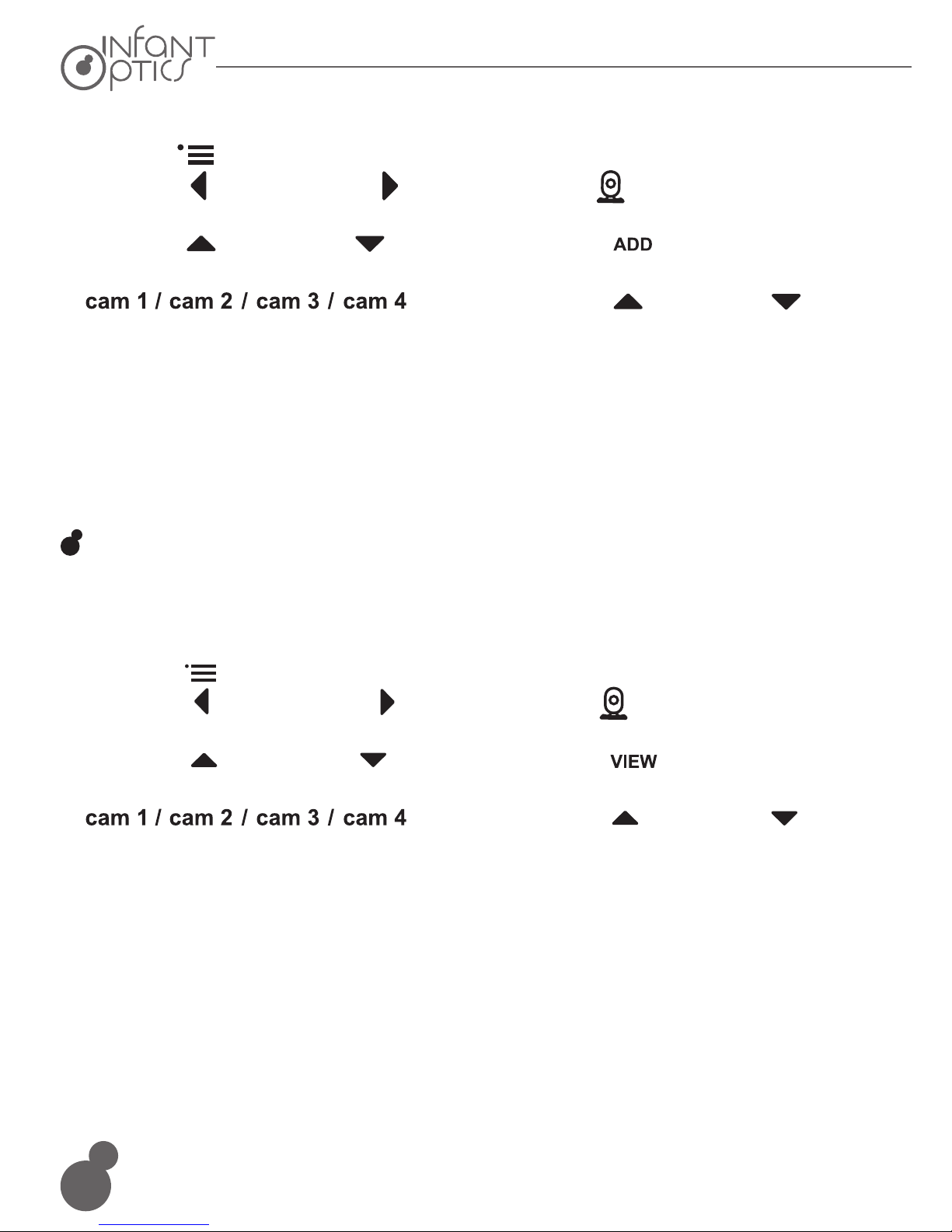
5.6.2 Add (pair) a camera
1. Press the MENU button and the menu bar will pop up.
2. Press the (icon) LEFT button or (icon) RIGHT button until Cam icon is highlighted,
and the del/add/view/scan menu will pop up.
3. Press the (icon) UP button or (icon) DOWN button to select (icon) icon, and press the
OK button to confirm.
4. will pop up, press the UP button or DOWN
button to select the desired CAM, and press the OK button to start searching for a Camera Unit.
5. Press and hold the PAIR key at the right side of the Camera Unit for at least 3 seconds. The
power LED light (green LED light, located directly below the camera lens aperture) should
flash green to indicate the Camera Units is in pairing mode. If it does not flash, press and
hold the PAIR key until the LED light flashes.
6. If unsuccessful, delete the camera channel as per 5.6.1 on page 12 and 13, and attempt to
pair again.
NOTE
A Camera Unit can only be registered to one Monitor Unit at any one time.
1. Press the MENU button and the menu bar will pop up.
2. Press the (icon) LEFT button or (icon) RIGHT button until Cam icon is highlighted,
and the del/add/view/scan menu will pop up.
3. Press the (icon) UP button or (icon) DOWN button to select (icon) icon, and press the
OK button to confirm.
4. CAM 1 / CAM 2 / CAM 3 / C AM 4 will pop up, press the UP button or DOWN
button to select the desired Camera Unit to view.
5. Press the OK button to confirm.
5.6.3 View a camera
13
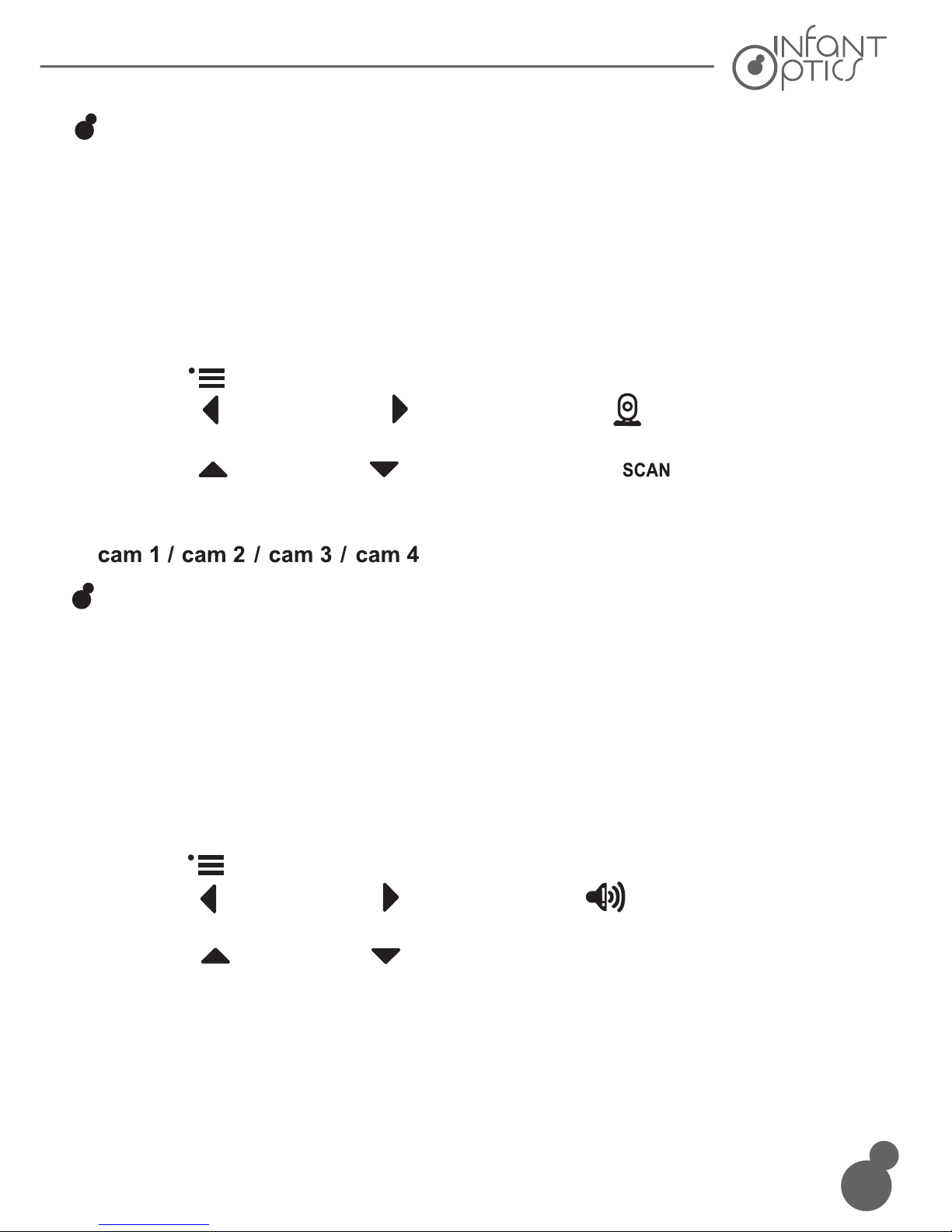
Before installation, check the reception and camera positioning of the location you intend to
mount the camera by holding it to the wall. Ensure the desired location is no less than 3 feet
away from your baby’s crib.
1. Pre-drill a hole in the wall using a 1/5 inch (6mm) drill bit.
2. Insert wall anchor into the wall and tap gently with a hammer until the anchor is flush
with the wall.
3. Insert screw into the wall anchor and tighten until the screw only sticks out by about
1/3 inch.
4. Connect the Camera Power Adapter to the Camera Unit.
The Camera Unit is pre-registered to your Monitor Unit. You do not need to register it again
unless the Camera Unit loses its link with the Monitor Unit. To re-register your Camera Unit, or
register a new Camera Unit, follow the procedure below:
1. Press the MENU button of the Monitor Unit and the menu bar will pop up.
2. Press the (icon) LEFT button or (icon) RIGHT button until Cam icon is highlighted,
3. Press the (icon) UP button or (icon) DOWN button until (icon) icon is highlighted and press
5. Locate the hole on the bottom of the Camera Unit and slide the hole over the screw sticking
out of the wall.
6. Check to see that the Camera Unit is secure. If it is loose, you may need to tighten the screw
more.
7. Use wall clips (not included) to secure the power cord away from the crib or baby’s reach.
4. Press the UP button or DOWN button to select the desired CAM and press
the OK button to start searching for a Camera Unit.
5. Press and hold the PAIR key on the right side of the Camera Unit for at least 3 seconds.
The Power LED light (green LED light, located directly below the camera lens aperture)
should flash green to indicate the Camera Unit is in pairing mode. If it does not flash,
press and hold the PAIR key until the LED light flashes.
6. If unsuccessful, delete the camera channel as per 5.6.1 on page 12 & 13, and attempt to
pair again.
NOTE
If a particular Camera Unit was previously registered with another Monitor Unit, registering
with the current Monitor Unit will overwrite the old registration on the Camera Unit.
5.7 Audio Warning Volume Setting
This function automatically cycles through your paired camera channels to display each
camera for 10 seconds. This function is only useful if you have more than 1 Camera Unit
paired.
1. Press the MENU button and the menu bar will pop up.
2. Press the (icon) LEFT button or (icon) RIGHT button until Cam icon is highlighted,
and the del/add/view/scan menu will pop up.
3. Press the (icon) UP button or (icon) DOWN button to select (icon) icon, and press the
OK button to confirm.
4. The screen will then display the video from different paired cameras in a loop of
, changing every 12 seconds.
NOTE
When in Scan mode, the Monitor Unit will stop scanning and alert you if one of the Camera
Unit is out of range or is not switched ON.
This controls the volume of an audio ‘beep’ sound from the Monitor Unit to alert you when the
unit is low on battery or out of range.
1. Press the Menu button and the menu bar will pop up.
2. Press the LEFT button or RIGHT button until Audio Warning Volume icon
is highlighted.
3. Press the UP button or DOWN button to select high / low / off.
5.6.4 Scan camera
TIP: Quick method to cycle through CAM channels
Quick method to view desired camera instead of entering into the menu bar: directly press OK
button to cycle through paired cameras: cam 1 / cam 2 / cam 3 / cam 4 / scan(x).
14
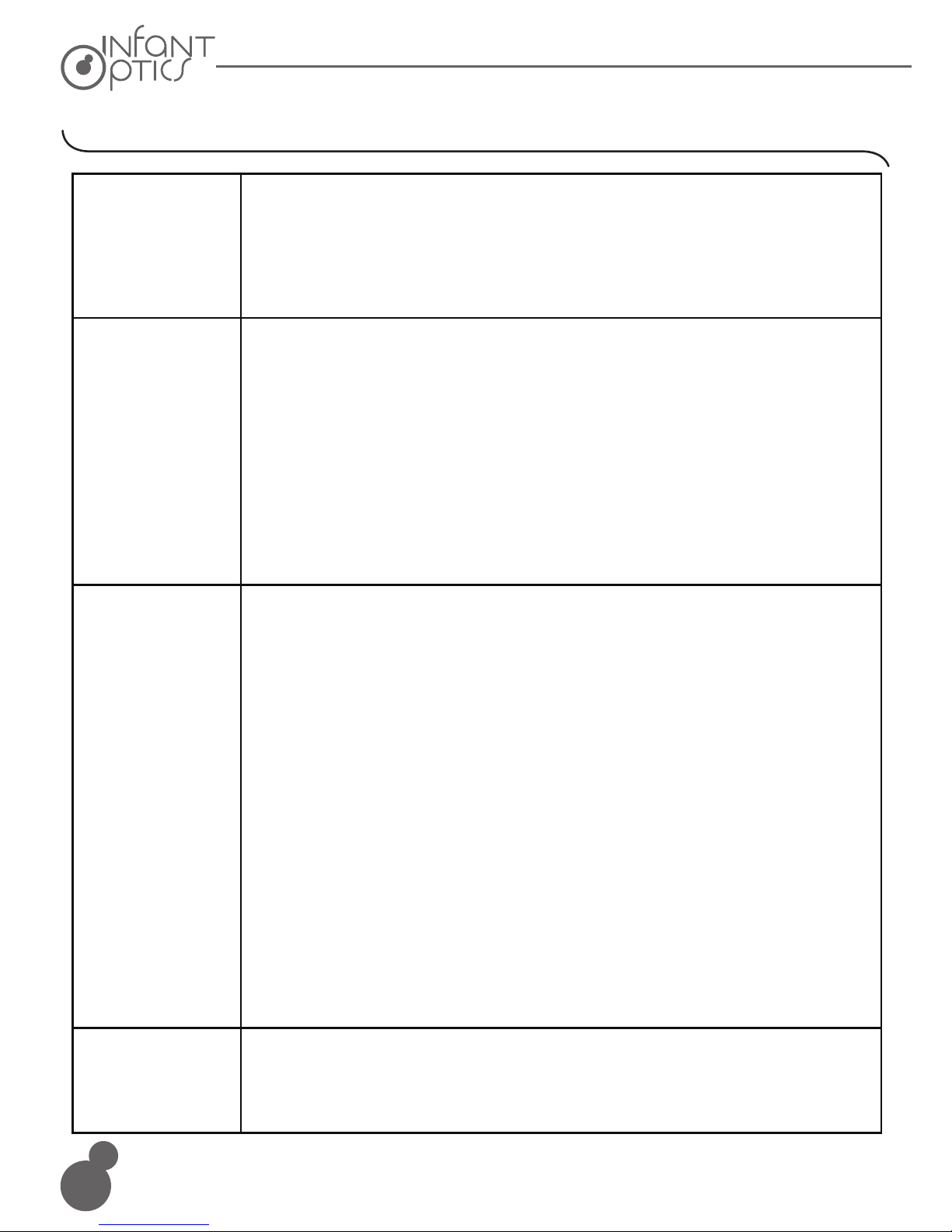
Before installation, check the reception and camera positioning of the location you intend to
mount the camera by holding it to the wall. Ensure the desired location is no less than 3 feet
away from your baby’s crib.
1. Pre-drill a hole in the wall using a 1/5 inch (6mm) drill bit.
2. Insert wall anchor into the wall and tap gently with a hammer until the anchor is flush
with the wall.
3. Insert screw into the wall anchor and tighten until the screw only sticks out by about
1/3 inch.
4. Connect the Camera Power Adapter to the Camera Unit.
5. Locate the hole on the bottom of the Camera Unit and slide the hole over the screw sticking
out of the wall.
6. Check to see that the Camera Unit is secure. If it is loose, you may need to tighten the screw
more.
7. Use wall clips (not included) to secure the power cord away from the crib or baby’s reach.
6. Troubleshooting
Product does
not switch on
* Check that you are pressing and holding the power button long enough to
force unit to switch on.
* The battery may be depleted; recharge or replace battery.
* Confirm that power adapters are properly connected.
* The Camera and Monitor Unit may be too far apart.
* The battery power may be too low.
* Other electronic devices may be interfering with the signal.
* The Camera or Monitor Unit may be in close proximity to large metallic
objects causing interference.
* Use of other 2.4GHz products, such as wireless networks (WiFi routers),
Bluetooth systems, or microwave ovens, may cause interference with
this product. Keep Camera and Monitor Unit at least 5ft (1.5m) away from
these items, or turn them off if they appear to cause interference.
* If the Camera Unit is too far away with low reception, move the
Camera Unit closer to the Monitor Unit.
* Reset both units by disconnecting them from battery and electrical
power. Wait about 15 seconds, then reconnect.
* Large metallic objects, including doors, refrigerators, mirrors, filing
cabinets, and also reinforced concrete, may block the radio signal if
between the Camera and Monitor Unit.
* The signal strength may be reduced when in close proximity to radio
or electrical equipment, such as TVs, computers, cordless or mobile
phones, fluorescent lights or dimmer switches.
* Use of other 2.4GHz products, such as wireless networks (WiFi routers),
Bluetooth systems, or microwave ovens, may cause interference with
this product. Keep Camera and Monitor Unit at least 5ft (1.5m) away from
these items, or turn them off if they appear to cause interference.
* Pair the Camera Unit under a different channel. (refer to page 13, chapter
5.6.2)
Reception
interference
(static)
Camera Unit
loses link with
the Monitor
Unit
* Check all connections to the camera. Confirm that the adapter is plugged in.
* Try recharging or replacing the battery pack.
* Confirm that all cameras and monitors are both ON.
No picture from
a Camera Unit
15
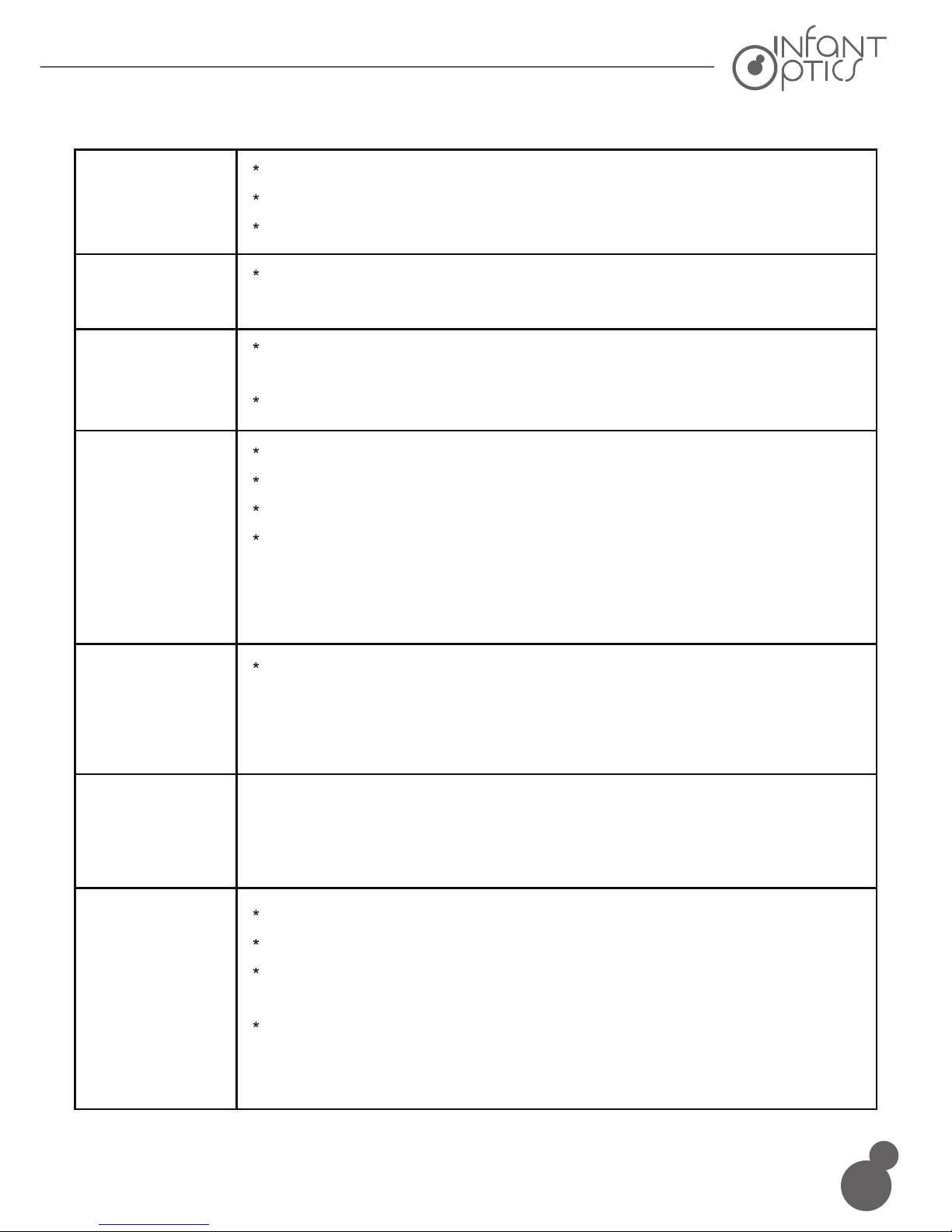
The Camera Unit is pre-registered to your Monitor Unit. You do not need to register it again
unless the Camera Unit loses its link with the Monitor Unit. To re-register your Camera Unit, or
register a new Camera Unit, follow the procedure below:
1. Press the MENU button of the Monitor Unit and the menu bar will pop up.
2. Press the (icon) LEFT button or (icon) RIGHT button until Cam icon is highlighted,
3. Press the (icon) UP button or (icon) DOWN button until (icon) icon is highlighted and press
4. Press the UP button or DOWN button to select the desired CAM and press
the OK button to start searching for a Camera Unit.
5. Press and hold the PAIR key on the right side of the Camera Unit for at least 3 seconds.
The Power LED light (green LED light, located directly below the camera lens aperture)
should flash green to indicate the Camera Unit is in pairing mode. If it does not flash,
press and hold the PAIR key until the LED light flashes.
6. If unsuccessful, delete the camera channel as per 5.6.1 on page 12 & 13, and attempt to
pair again.
NOTE
If a particular Camera Unit was previously registered with another Monitor Unit, registering
with the current Monitor Unit will overwrite the old registration on the Camera Unit.
Make sure that the Camera Unit is within range of the monitor.
Confirm that the Camera and Monitor Unit are paired.
Adjust the monitor antenna to vertical position.
Volume setting may be too low. Adjust to a higher setting.
Night vision LED may be ON. Night vision mode operates in black
and white.
Turn on room lights to force monitor out of night vision mode.
No sound from
Monitor Unit
Picture is black
and white
Try moving the Camera Unit closer to the Monitor Unit.
Remove obstructions between the Camera and Monitor Unit.
Adjust the monitor antenna to vertical position.
Use of other 2.4GHz products, such as wireless networks (WiFi routers),
Bluetooth systems, or microwave ovens, may cause interference with
this product. Keep Camera and Monitor Unit at least 5ft (1.5m) away
from these items, or turn them off if they appear to cause interference.
The picture
playback is not
smooth
(choppy video
with low frame
rate)
This is normal. The Power LED indicator is set to dim when in the
dark, and brighten when ambient light is detected.
* Battery power may be too low; recharge or replace battery.
* Possible alarm ring alert.
* Possible out of signal alert.
Volume may be set too high on the Monitor Unit. Lower volume.
The Camera and Monitor Units may be too close. Move them further apart.
The Camera Unit may be too far away and out of range. Move the
Camera Unit closer to the Monitor Unit.
Make sure the Camera and Monitor Units are placed away from
other electrical equipment, such as a television, computer or
cordless/mobile telephone.
Camera Unit
power LED
changes
brightness
Noise (static,
beeping)
Noise
interference on
your Monitor
Unit
16

17
The monitor power adapter may not be properly connected.
Remove battery pack from the Monitor Unit and let it cool down for 5
minutes. This will reset the system logic of the battery. Replace battery
back into Monitor Unit.
Battery pack may not be properly connected inside the battery
compartment
The rechargeable
battery will not
charge or no
charge light
Make sure that the Power Adapter is connected to the Camera Unit.
Confirm that the Camera Unit is turned ON (Power LED indicator shows
green light).
Check Camera Unit Power LED shows flashing green light after pressing
the PAIR button. This means the camera unit is now in PAIRING mode.
Try pairing to another CAM channel.
Pairing failed
If the above troubleshooting guide did not help you solve your problem, contact customer service. Our toll-free
number and customer service email address is located in the back of this User Manual.

18
Systems General
RF Frequency:
Type of Modulation:
Type of Spread Spectrum:
Selectable Camera Channels:
Data Rate:
Channel Bandwidth:
Transmission Range:
Camera Unit
Input Voltage:
Operating Voltage:
IR/Night Vision:
Picture sensor:
Built-Lens:
Operating Temperature:
Power Adapter:
Exposure Control:
White Balance Control:
Monitor Unit
Input Voltage:
Operating Voltage:
Resolution (Pixel):
Battery:
LCD Display:
Power Adapter:
Duration (Standby Mode):
Duration (Screen ON):
Time to charge full:
8. Specifications
100-240VAC @ 50/60Hz
5.0V, 550mA
320 x 240
1200mAH Li-ion 3.7V rechargeable battery
2.4” TFT color display at 320 x 240 RGB colors
Input: 100-240VAC, 50/60Hz 150mA; Output: 5.0V, 550mA
10 Hours
6 Hours
7 Hours
100-240VAC @ 50/60Hz
5.9V, 550mA
8 IR LEDs, 1 Low light sensor
GC0308 1/6.5’ Color CMOS
f 2.5mm, F 2.8
0° C (+32° F) to +50° C (122° F)
Input: 100-240VAC, 50/60Hz 150mA; Output: 5.9V, 550mA
Auto
Auto
2400 Mhz ~ 2483.5 Mhz
GFSK
FHSS
4
3 Mbps
3.375 MHz
up to 700 feet (line of sight, no obstruction)
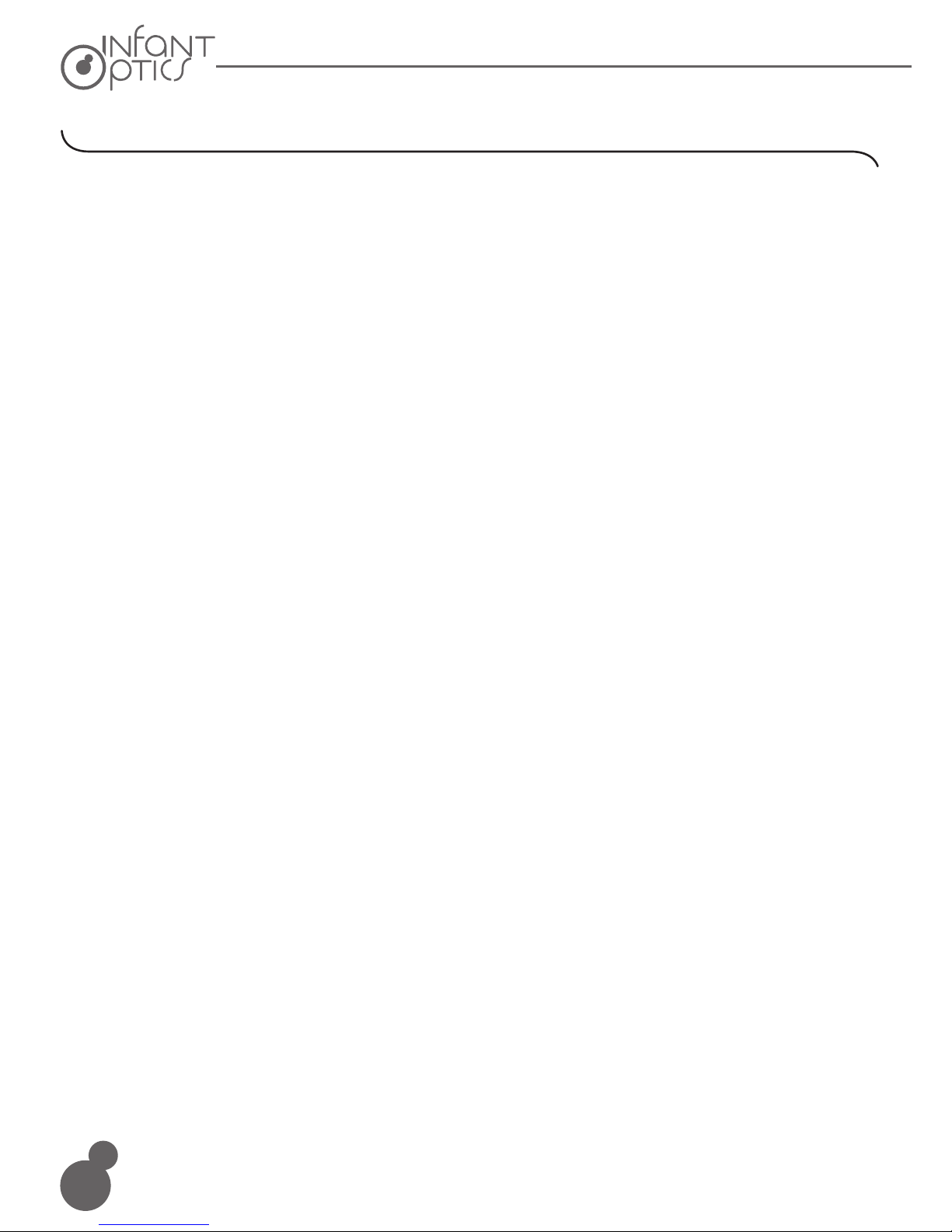
19
This equipment has been tested and found to comply with the limits for a Class B digital
device, pursuant to Part 15 of FCC Rules. These limits are designed to provide reasonable
protection against harmful interference in a residential installation. This equipment gener-
ates, uses, and can radiate radio frequency energy and, if not installed and used in accor-
dance with the instructions, may cause harmful interference to radio communications.
However, there is no guarantee that interference will not occur in a particular installation. If
this equipment does cause harmful interference to radio or television reception, which can
be determined by turning the equipment off and on, the user is encouraged to try to correct
the interference by one or more of following measures:
• Reorient or relocate the receiving antenna.
• Increase the separation between the equipment and receiver.
• Connect the equipment into an outlet on a circuit different from that to which the receiver
is connected.
•Consult the dealer or an experienced radio/TV technician for help.
Changes or modifications not expressly approved by the party responsible could void the
user’s authority to operate this device.
This device complies with part 15 of the FCC Rules. Operation is subject to the following two
conditions:
1.This device may not cause harmful interference, and
2.This device must accept any interference received, including interference that may cause
undesired operation.
The transmitter must not be co-located or operated in conjunction with any other antenna or
transmitter. This equipment of Camera unit complies with the FCC RF radiation exposure
limits set forth for an uncontrolled environment.
This equipment should be installed and operated with a minimum distance of 20cm
between the radiator and any part of your body.
For body operation, this device of Monitor unit has been tested and meets FCC/IC RF expo-
sure guidelines when used with any accessory that contains and is positioned at a minimum
distance of 15mm from the body. Use of other accessories may not ensure compliance with
FCC/IC RF exposure guidelines.
The parent unit is designed to meet the requirements for exposure to radio waves by
FCC.
These requirements set an SAR limit of 1.6 W/kg averaged over one gram of tissue.
The highest SAR value reported under this standard during product certification for use
when properly worn on the body is 0.075W/kg.
9. FCC Regulations
Table of contents
Other Infant Optics Baby Monitor manuals