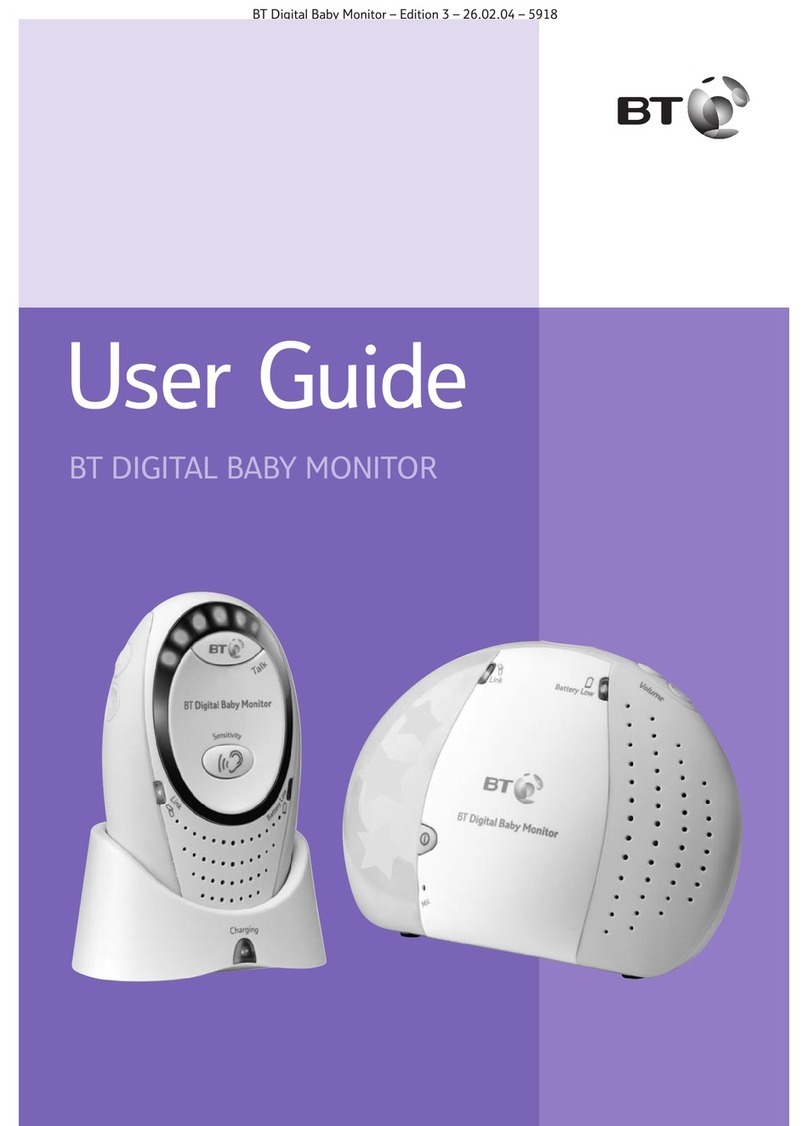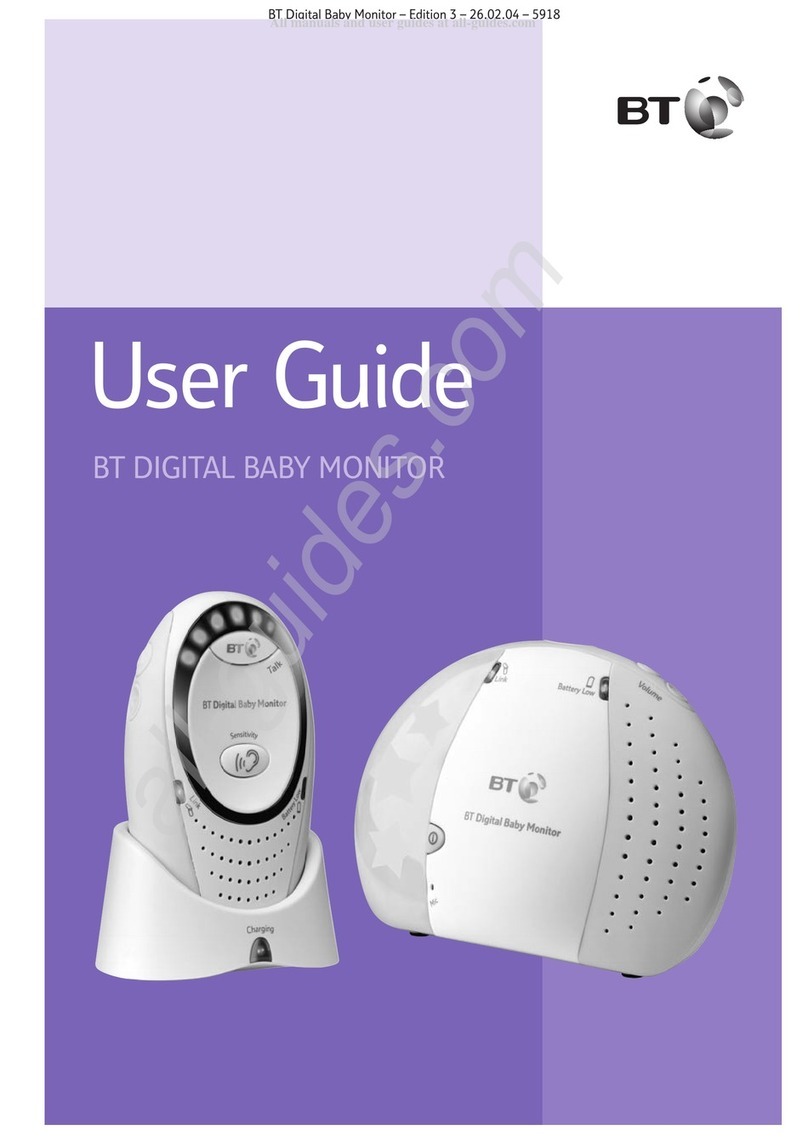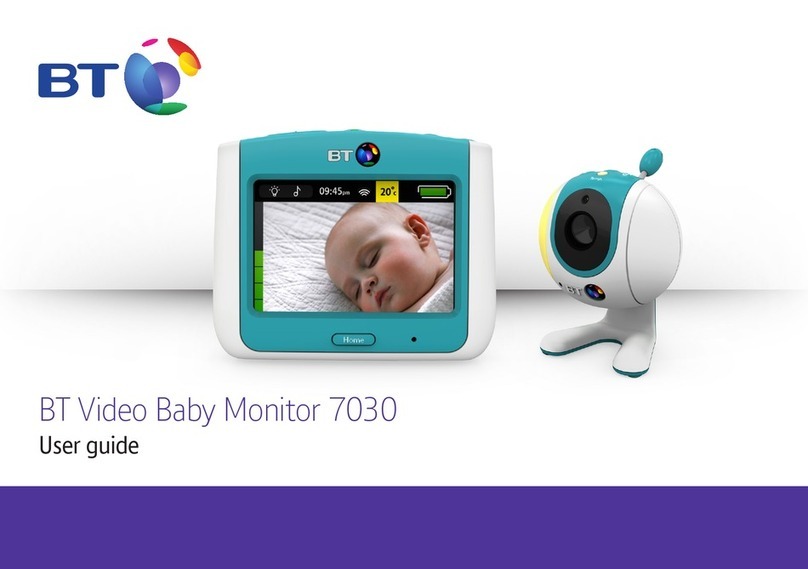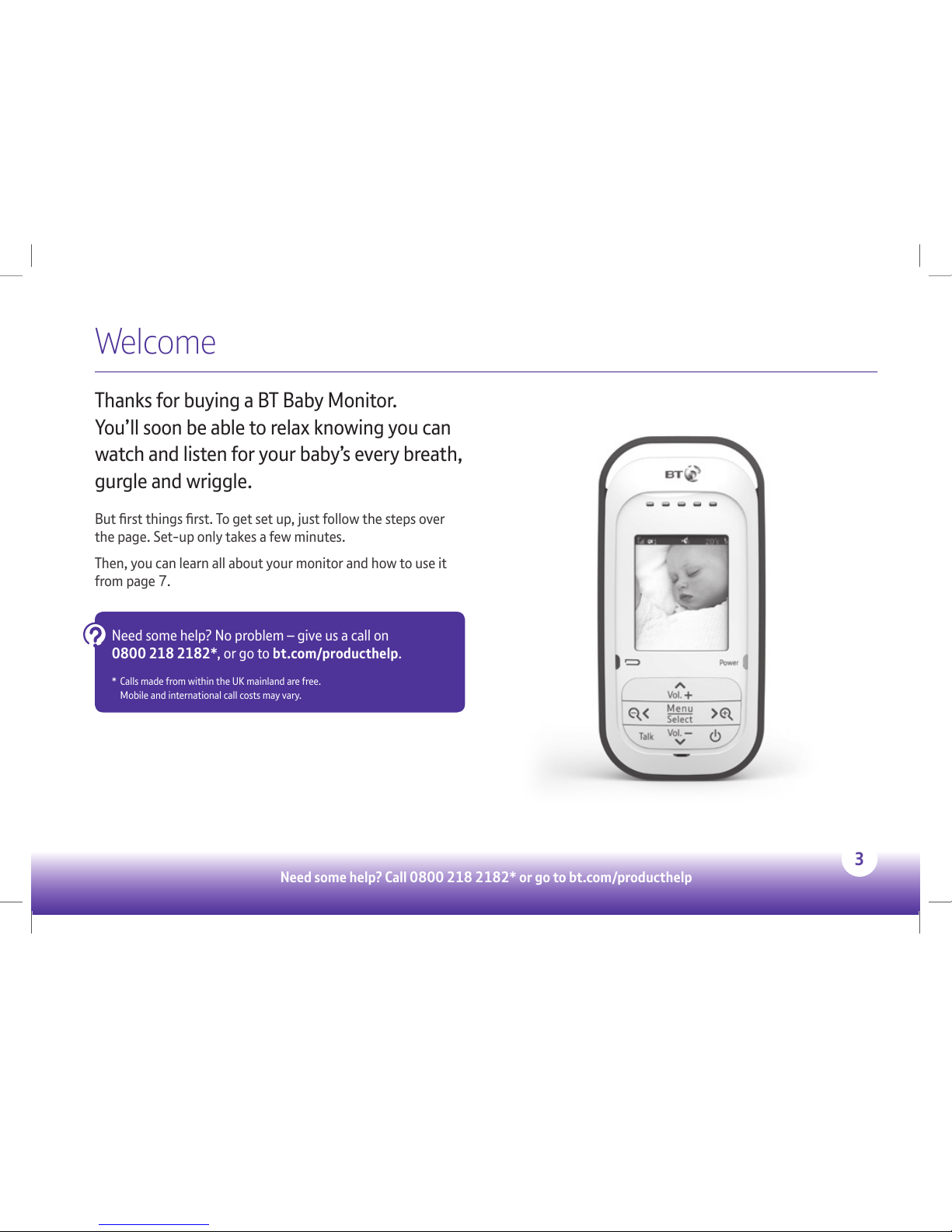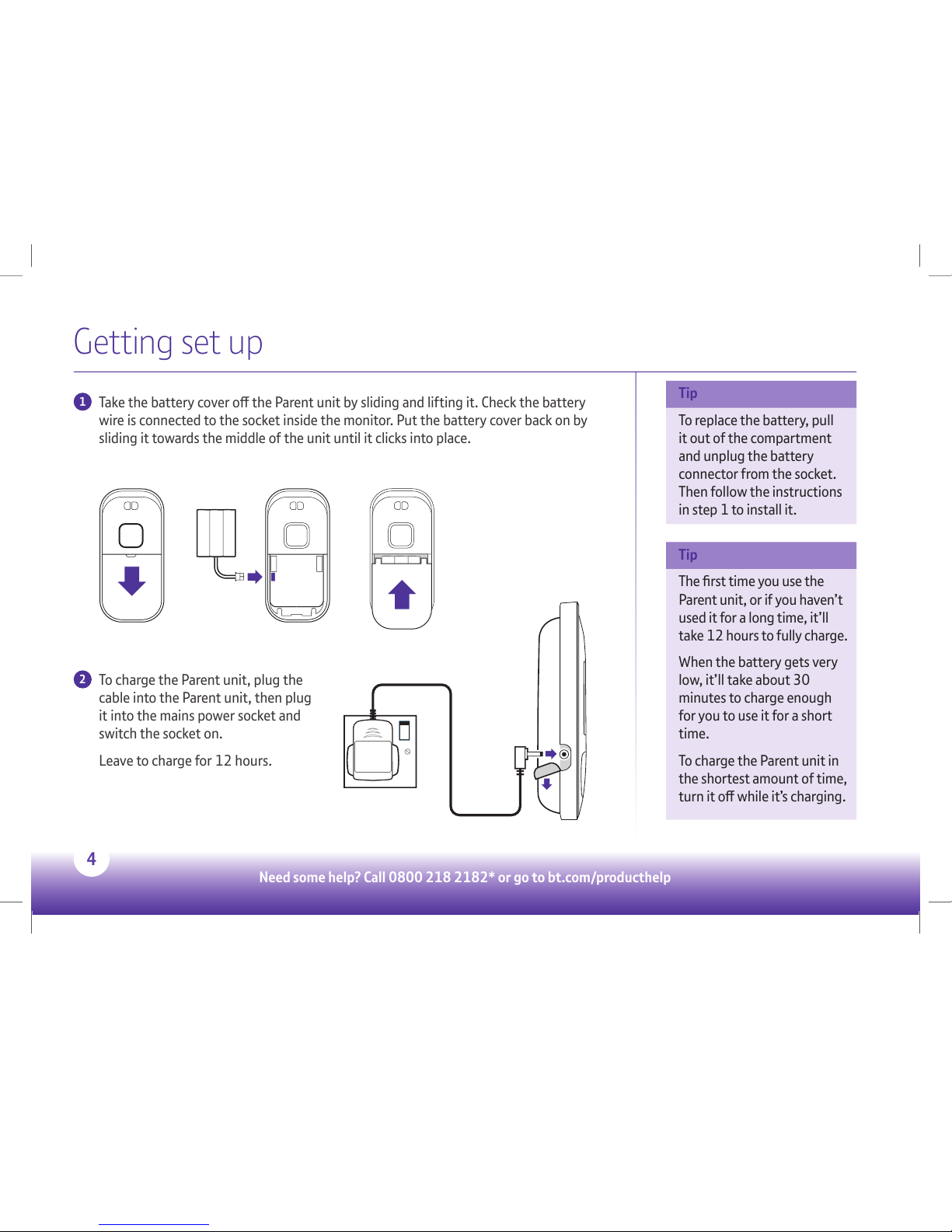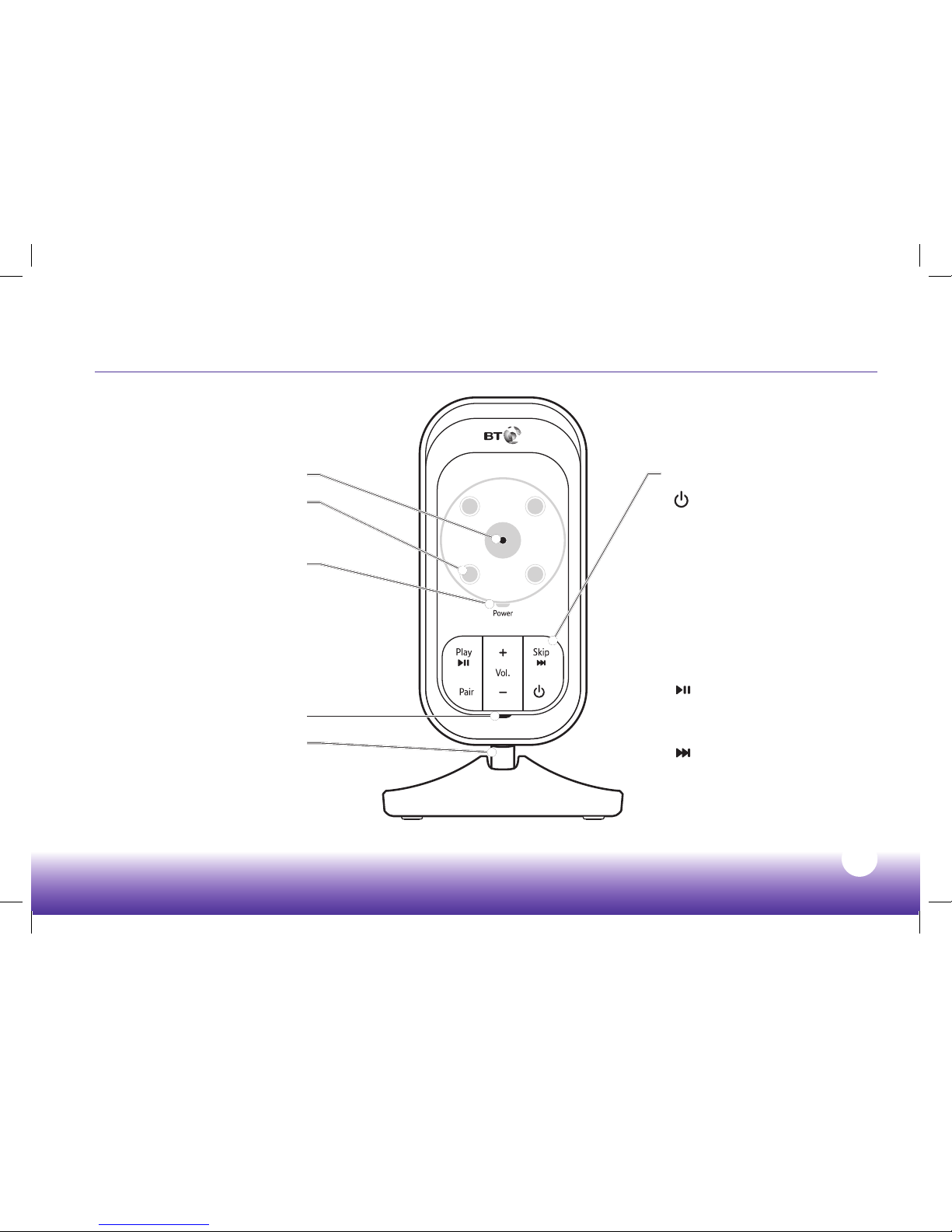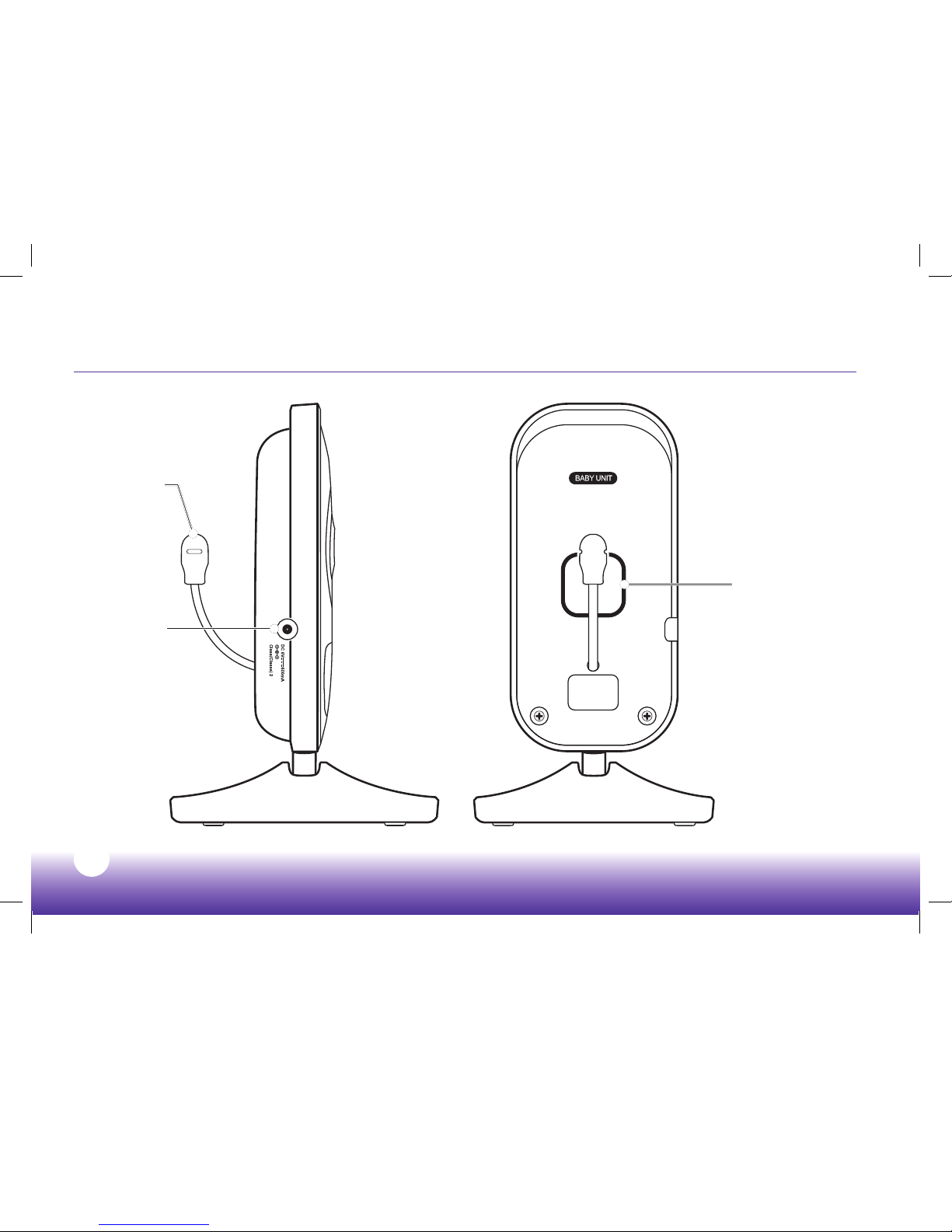Getting set up
6 After the Parent unit has charged
for 12 hours you can switch it on.
Before you do, move the Parent
unit at least one metre from the
Baby unit. Any closer and you
might get audio feedback sounds.
It is also advisable to turn the Baby
unit volume down to a minimum to
stop any feedback. See page 20.
Press and hold down the Power
on/o button for about two
seconds.
6
Need some help? Call 0800 218 2182* or go to bt.com/producthelp
When does near become
too far?
The maximum range
between your Parent and
Baby units is about 300
metres outdoors and about
50 metres indoors. Thick
walls and doors reduce the
units’ range and aect how
they link to each other.
The battery status icon will appear on the screen. If the battery icon is solid in
colour, the Parent unit is fully charged and you can start using it.
If the battery icon is half full, or ashing, that means it only has enough charge to be
used for a short time, so you’ll need to charge it again for about 30 minutes.
If a power plug icon appears instead of the battery icon, that means the battery is
either completely empty or isn’t installed right.