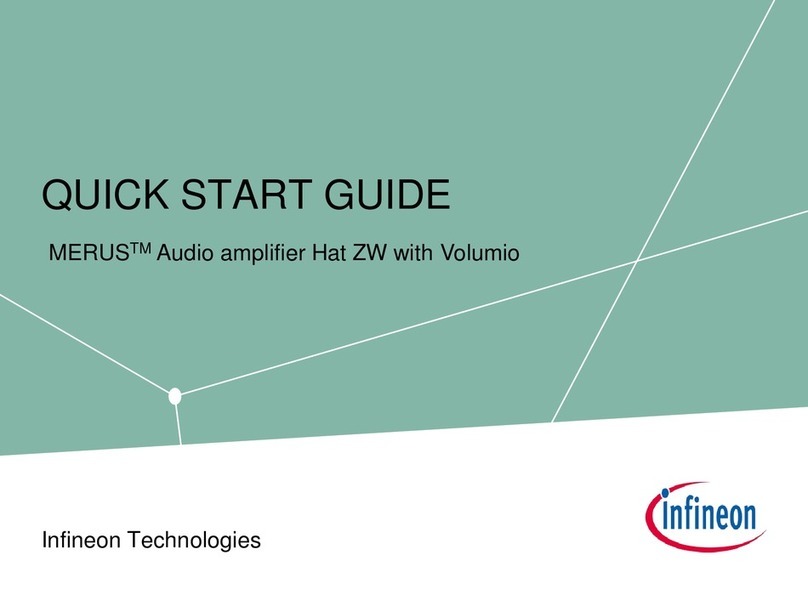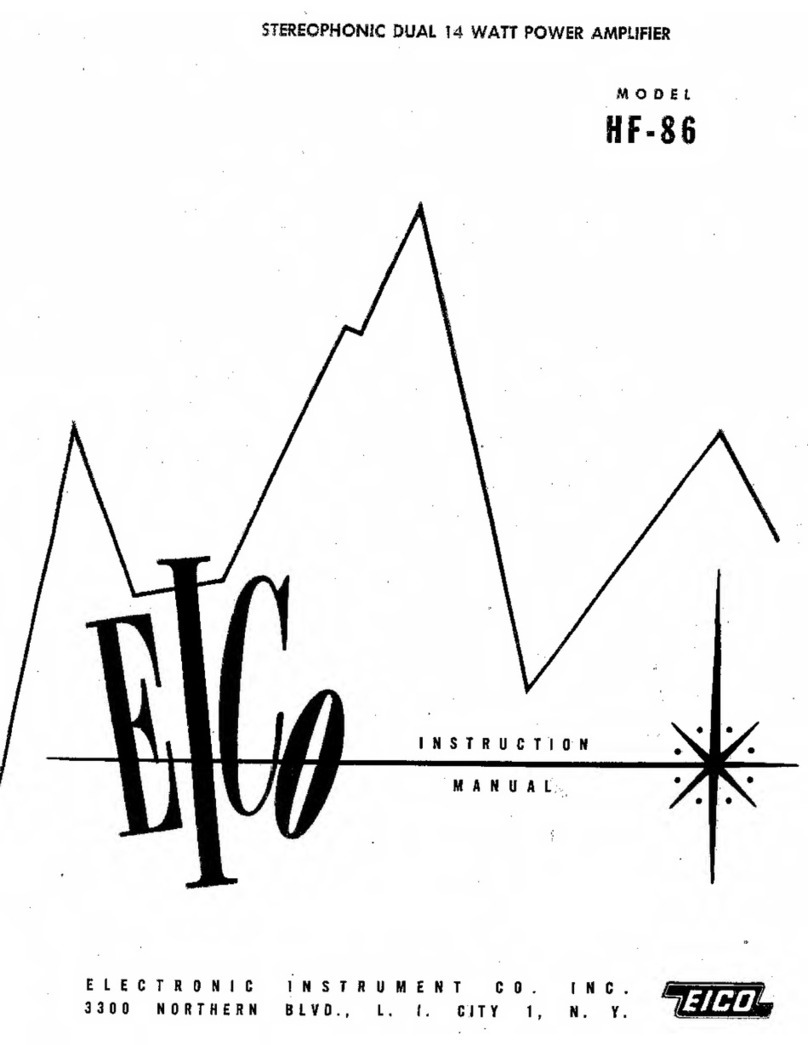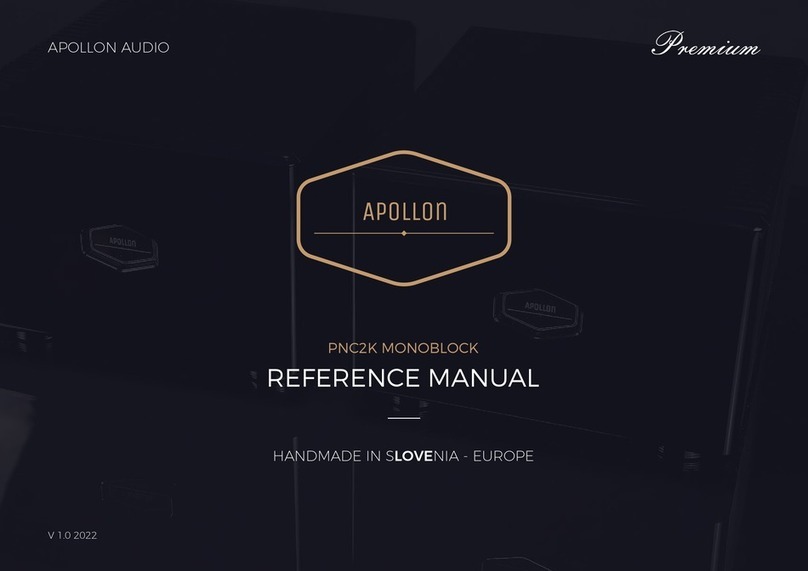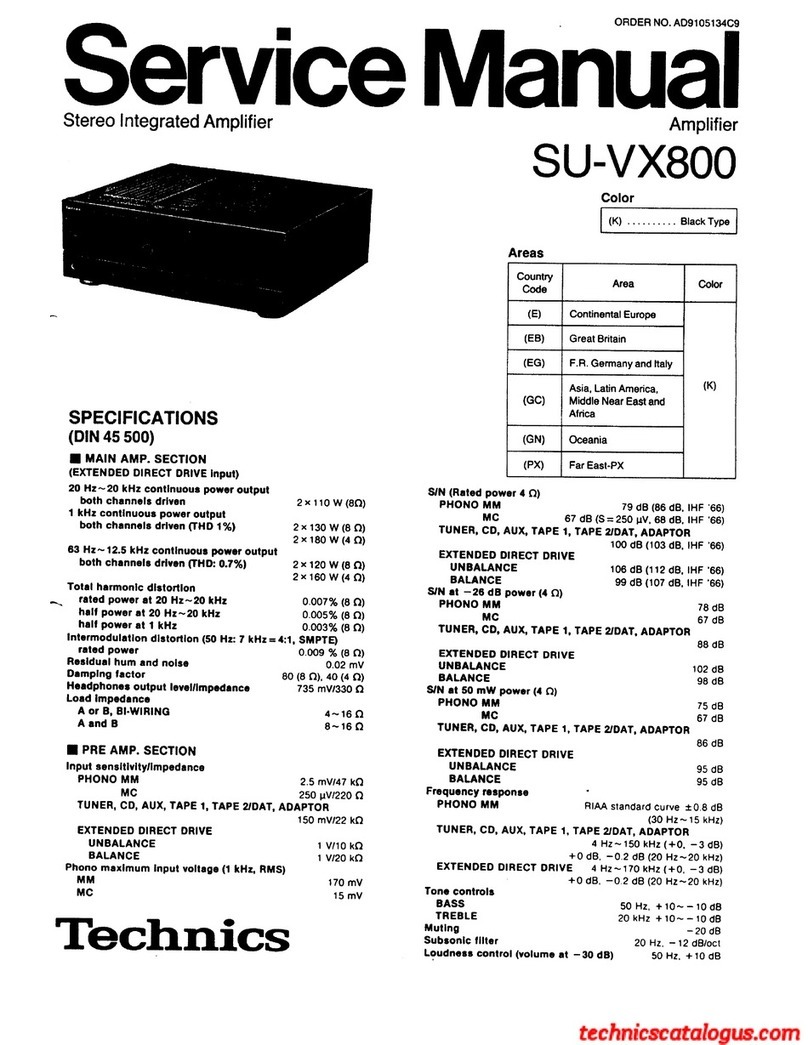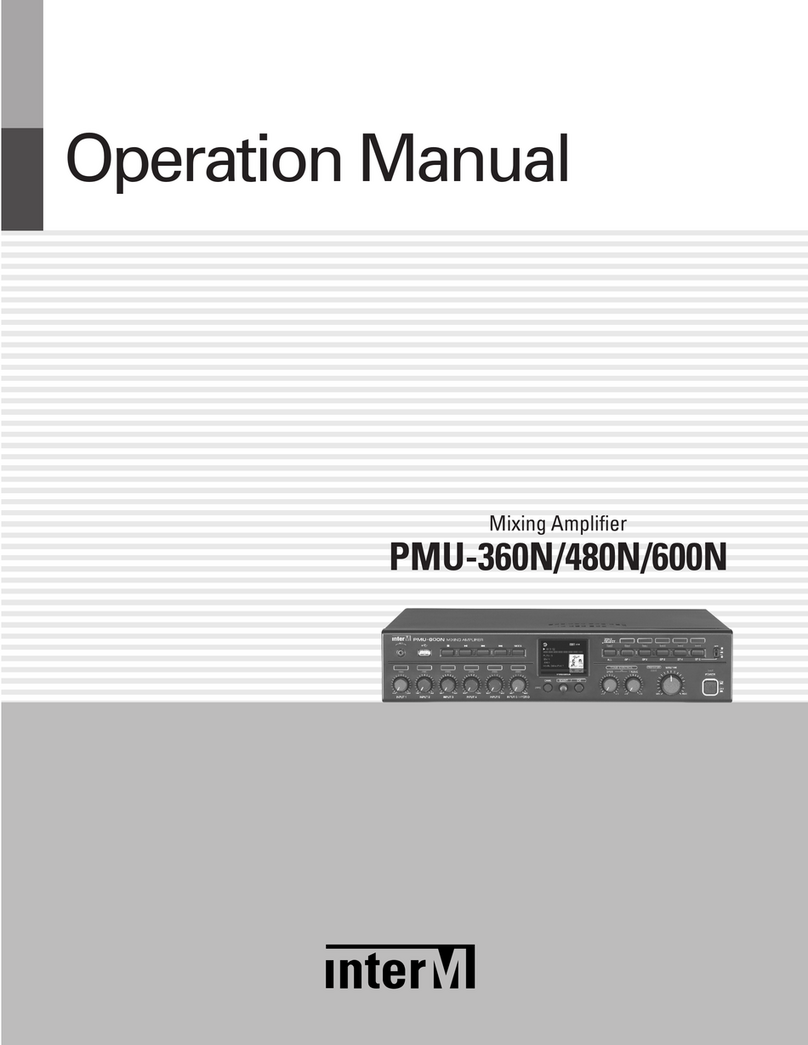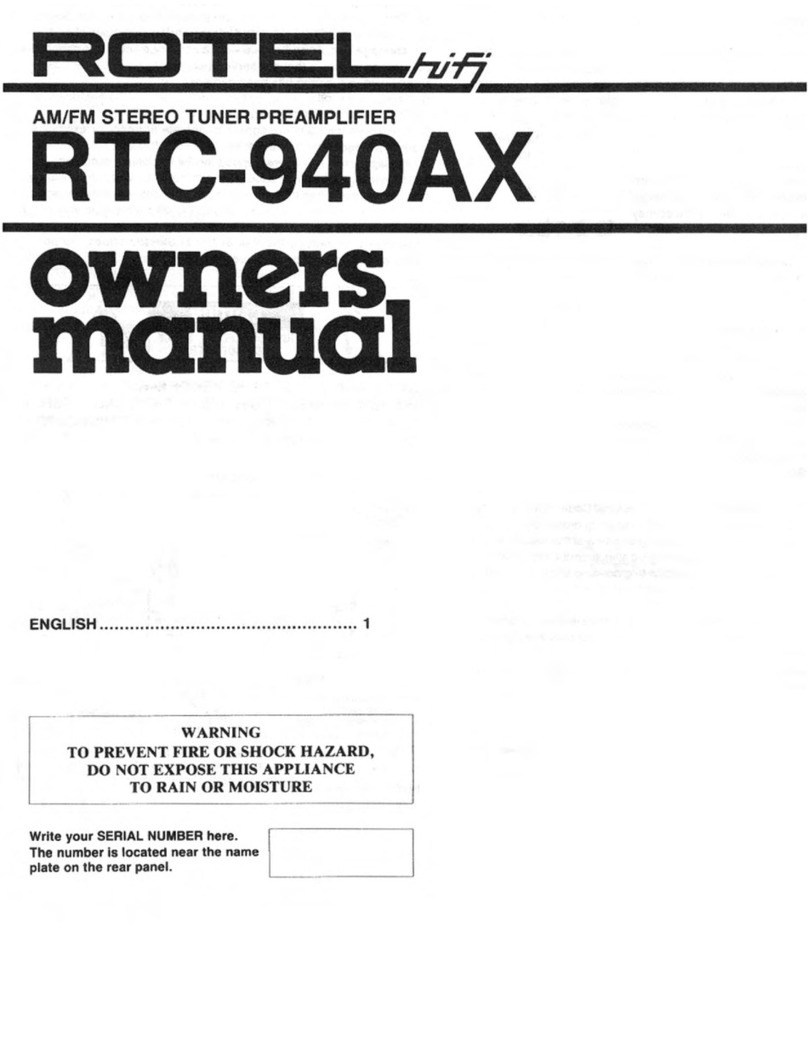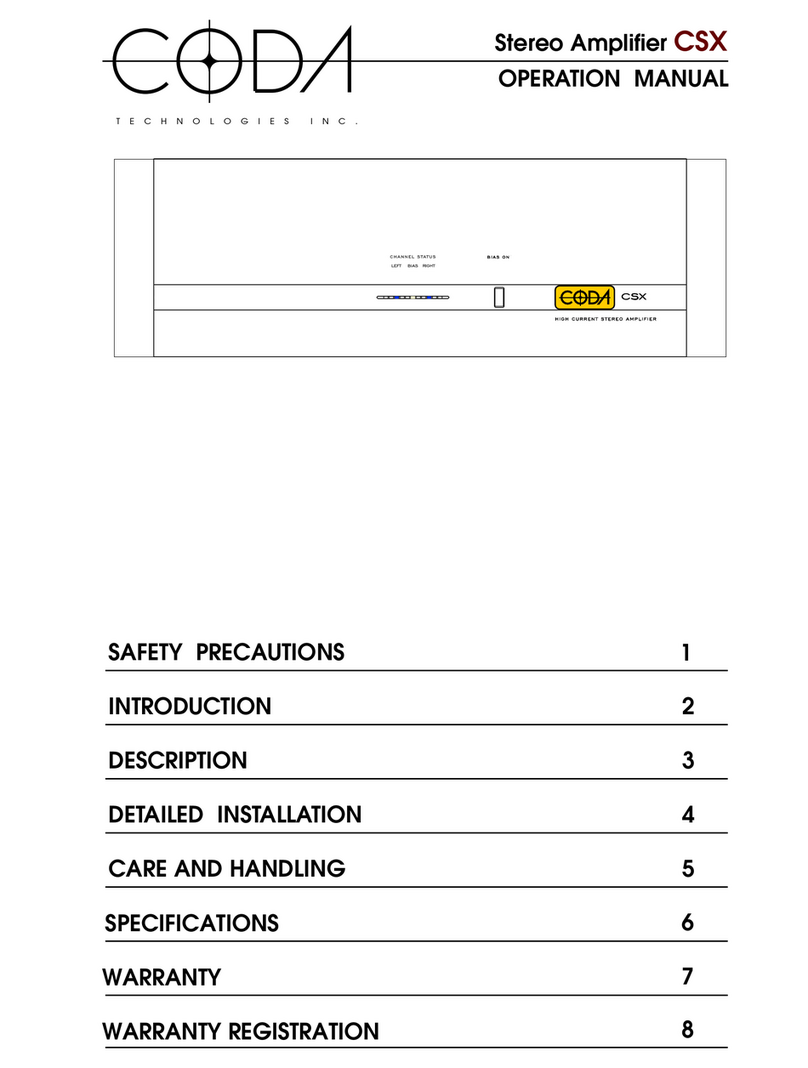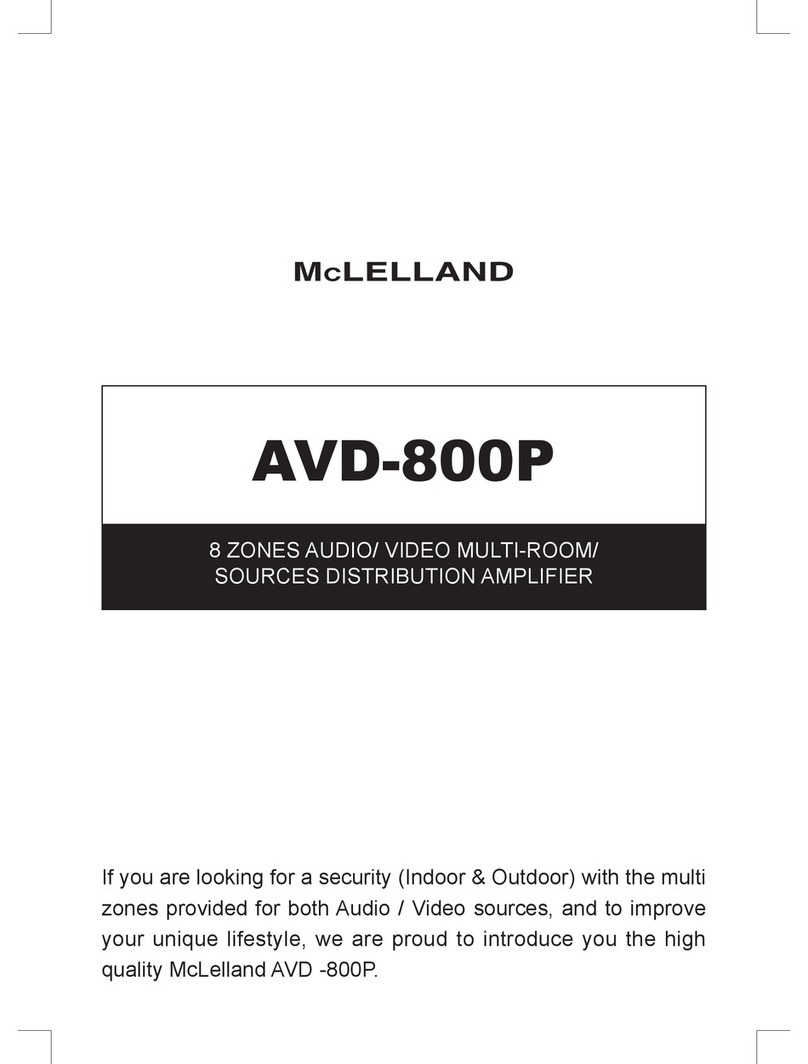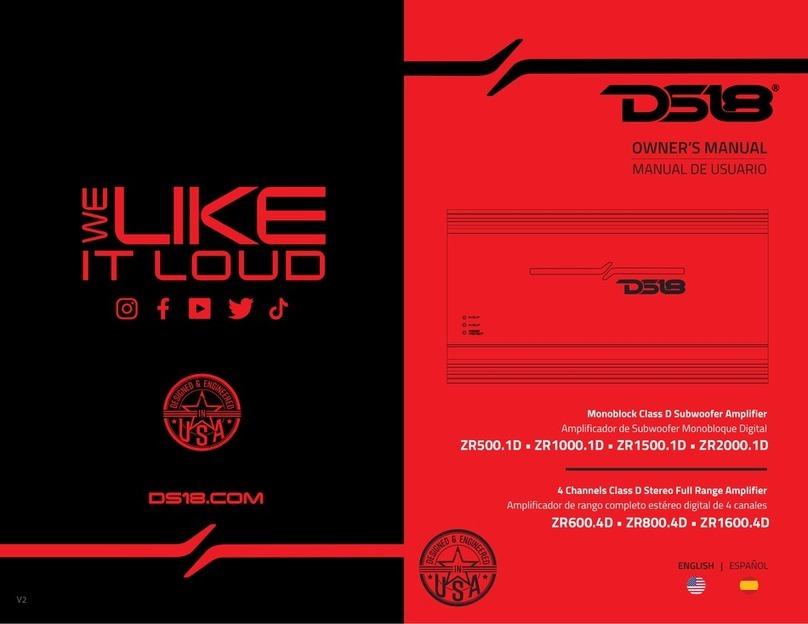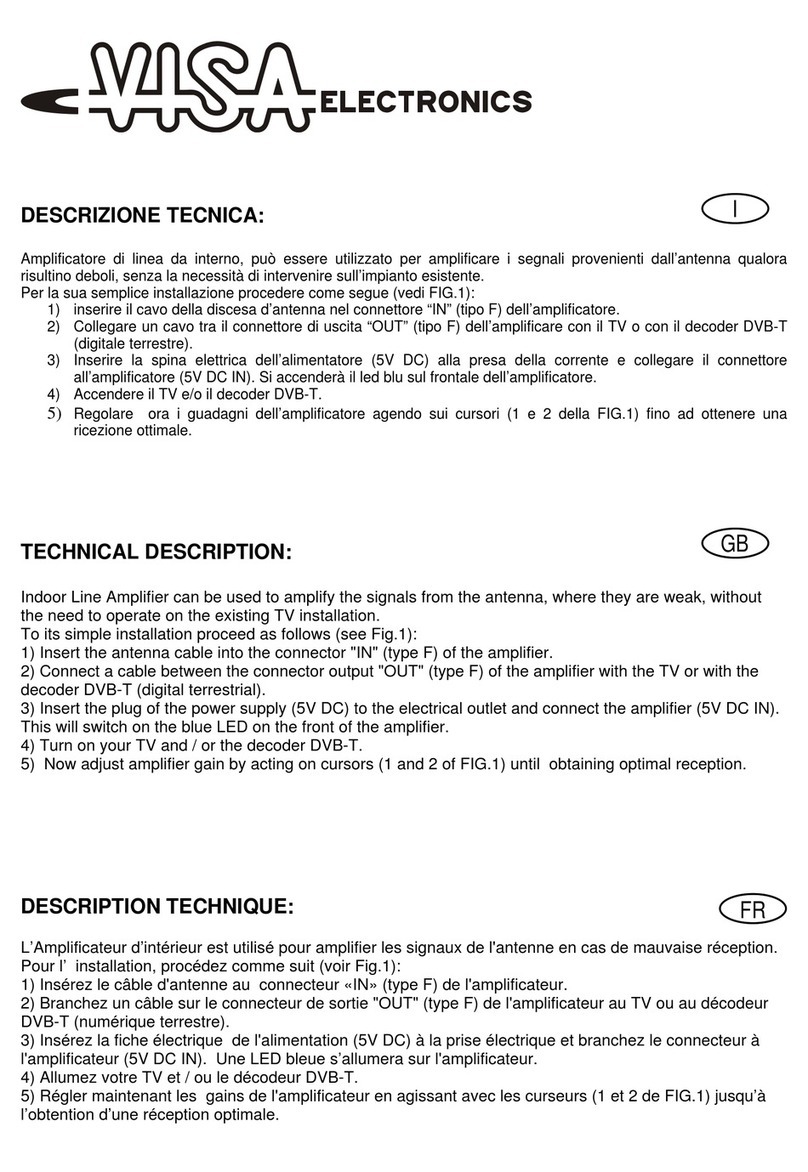Infineon MERUS KIT40WAMPHATZWTOBO1 User manual

QUICK START GUIDE
Infineon Technologies
MERUSTM audio amplifier piHAT ZW with moOde audio player

Product overview and features
Overview
The MERUSTM audio amplifier is a hardware at the top (HAT) power amplifier board which brings the Infineon
proprietary multilevel technology to Raspberry Pi users and makers. It is intended for loudspeaker building and
wireless music streaming with minimum size and consumption along with state-of-the-art power efficiency and
HD audio quality. It is equipped with the MERUSTM MA12070P class D audio amplifier. Key features include:
›Compatible with Raspberry Pi Zero and Raspberry Pi Zero Wireless
›Compatibility with major streaming applications for Raspberry Pi (Raspberry Pi OS, moOde Audio,
Volumio)
›No need for external or extra power supplies in addition to the 5 V USB supply
›Full hardware control, customization, and error monitoring through Linux Alsamixer
General features and audio performance
Number of audio channels
2xBTL, 1
xPBTL.
Audio input format
Digital
(I2S)
Minimum power supply requirement (
miro USB supply)
DC
Minimum power supply requirement (power bank
)
DC 3000 mAH
Output Power/
ch (instantaneous peak –measured with music)
20 W@4 ohm
THD+N
< 0.014% 1 W 1 KHz RL=4 ohm
Overall
system efficiency
66%
1 W/ch 4 ohm
Figure 1. Overview of the MERUS™ Audio amplifier HAT ZW
2
2019-12-01 Copyright © Infineon Technologies AG 2020. All rights reserved.

System diagram
Product overview and features
MERUSTM audio amplifier piHAT board
Figure 2. MERUSTM audio amplifier piHAT ZW system diagram
MERUSTM MA12070P
Speaker output
terminals
USB 5 V power supply
for both MERUSTM amp
HAT and Raspberry Pi
Boost converter
5 V to 20 V
Figure 3. Top board view of MERUSTM audio amplifier piHAT ZW
+--+
3
2019-12-01 Copyright © Infineon Technologies AG 2020. All rights reserved.

Hardware setup
Attach
boards
›Do not connect the power supply. Continue with the software setup.Hold
›Attach the MERUSTM HAT to the
Raspberry Pi using 2.5M screws and
2.5M 4mm length spacers.
Secure
assembly ›Secure both boards assembly with 2.5M
spacers or nuts.
Figure 4. Assembly procedure of the Raspberry Pi + piHAT
Figure 5. Completed assembly of the Raspberry Pi +
piHAT.
4
2019-12-01 Copyright © Infineon Technologies AG 2020. All rights reserved.

3 –Burn the image to the SD card
1 –moOde audio player image
2 –Balena etcher
Software setup
›Download the moOde audio image file from the
official site.
›Download balena etcher (or any other
SD card image burner) from this link
and open it.
›Insert your SD card in the windows, linux
or macOS host machine and flash the
downloaded moOde audio image file into
the card.
Figure 6. Using balena etcher to burn the SD card
5
2019-12-01 Copyright © Infineon Technologies AG 2020. All rights reserved.

6 –Configuration menu
4 –Insert SD card in the Pi
5 –Connect to moode.local/
Software setup
›After the flash process insert the SD
card in the Raspberry Pi and turn it on.
Wait about 2 minutes.
›Connect your host machine or mobile
phone to the “Moode”network and then
type http://moode.local/ into your web
browser to access the configuration GUI.
The password is “moodeaudio”.
›Press on the “m” local menu at the top right
corner menu, and then go to “configure”.
Figure 7. Assembly procedure of the Raspberry Pi + HAT
Figure 8. Connecting to moode.local
Figure 9. Press on the “m” logo and then go to “configuration”
6
2019-12-01 Copyright © Infineon Technologies AG 2020. All rights reserved.

9 –Configure Bluetooth and airplay
7 – Go to “audio” configuration
8 –Configure I2S audio device
Software setup
›On the configuration menu press the
“audio” configuration button.
›Under the “I2S audio device” select
“MERUS Amp HAT ZW” and then press
“set”. Do not reboot yet.
›Scroll down and under “Renderers” turn the
Bluetooth and pairing agent options “on”
and press “set” in both. Then turn-on the
“Airplay” option and also press “set”. Finally,
press “EDIT” under Airplay and configure it
for 44.1 KHz and 32-bit playback. Don’t
forget to press save!
Figure 10. Moode configuration menu
Figure 11. Moode initial configuration: Output device
Figure 12: Moode initial configuration: Bluetooth and airplay
v
7
2019-12-01 Copyright © Infineon Technologies AG 2020. All rights reserved.

12 –Reboot
10 –Configure Spotify
11 –Configure the pi Network
Software setup
›Turn the “Spotify” option on and press “set”. Next,
go to “EDIT Spotify config”and configure it with
320 Kof bitrate and 20 percent of initial volume
(to be safe). Finally, press “save”.
›Go to the “Configure” menu again (step 6)
and select “Network” in order to set your
network configuration. Press the “SCAN”
button next to “SSID”and then select the
network you want to connect the board to.
Then, press “SAVE”.
›Go to the configuration menu again and press
“Power”. Next, press “RESTART” in order to
reboot the Raspberry Pi.It can take up to two
minutes to restart.
Figure 13. Moode Spotify configuration menu.
Figure 14. Moode network configuration
Figure 15. Moode power menu
Important: Use an open network to
properly communicate with the
Raspberry Pi. An enterprise or office
network will not work due to security
restrictions. A temporal and fast solution
may consists in using the hotspot
network of your cellphone in case there is
no other available open networks.
8
2019-12-01 Copyright © Infineon Technologies AG 2020. All rights reserved.

13 –Connect trough SSH
Software setup
›Download putty and login trough ssh into the
Raspberry Pi.In host name type
“moode.local”. Click “open” and then press
“yes”. Then login with “pi” as user and
“moodeaudio”as password.
Figure 16. Connecting trough SSH in putty
9
2019-12-01 Copyright © Infineon Technologies AG 2020. All rights reserved.

14 –Alsamixer and limiter settings
Software setup
›Type alsamixer on the command line and acces the MA12070P
control mixer to set the protection limiter level of the device. Usually
a -15 dB setting will be a good starting point for 4 ohm nominal
impedance speakers. It is strongly recommended to go through the
user’s guide section, where this topic is covered, to correctly
configure the limiter threshold level. Press escape to exit the mixer.
Figure 17. MERUSTM piHAT Alsamixer
15 –Turn-off and reboot
›Turn-off the Raspberry Pi by disconnecting the
power supply. Connect the loudspeakers to the
terminal blocks and turn-on the Raspberry Pi
again.Figure 19. MERUSTM piHAT terminal blocks for loudspeaker
connection
16 –Playing via Airplay or Bluetooth
›Open any Airplay compatible device/app such as
Spotify and select your device from the list to play
music from the piHAT. Or select “Moode
Bluetooth” to play via Bluetooth from the piHAT
Figure 20. Selecting Moode as Airplay or Bluetooth device
device on Spotify.
10
2019-12-01 Copyright © Infineon Technologies AG 2020. All rights reserved.

Table of contents
Other Infineon Amplifier manuals