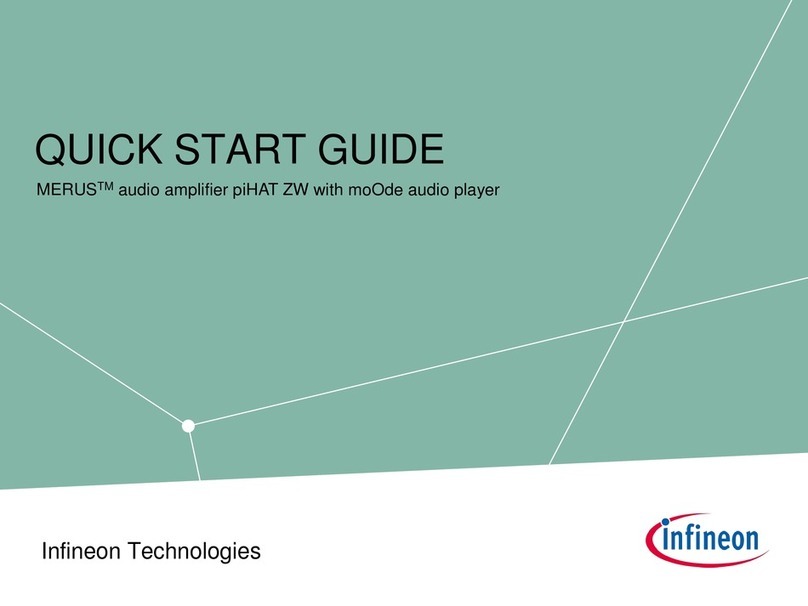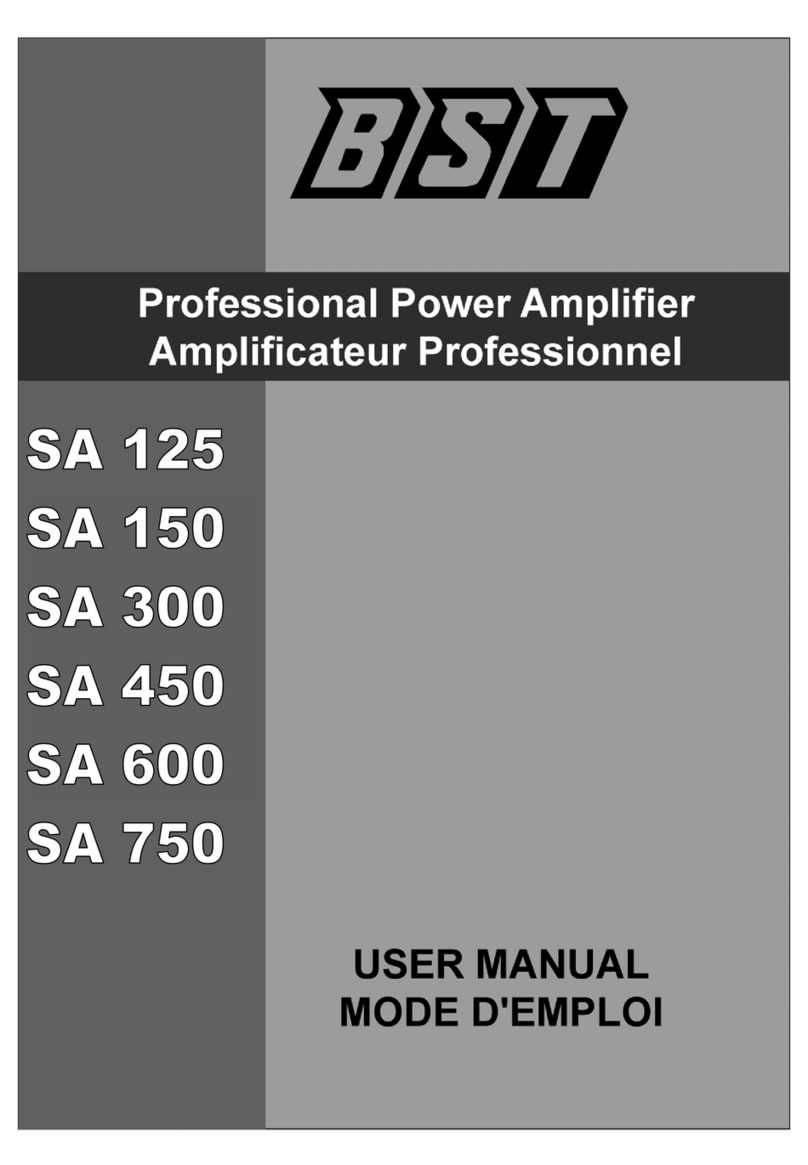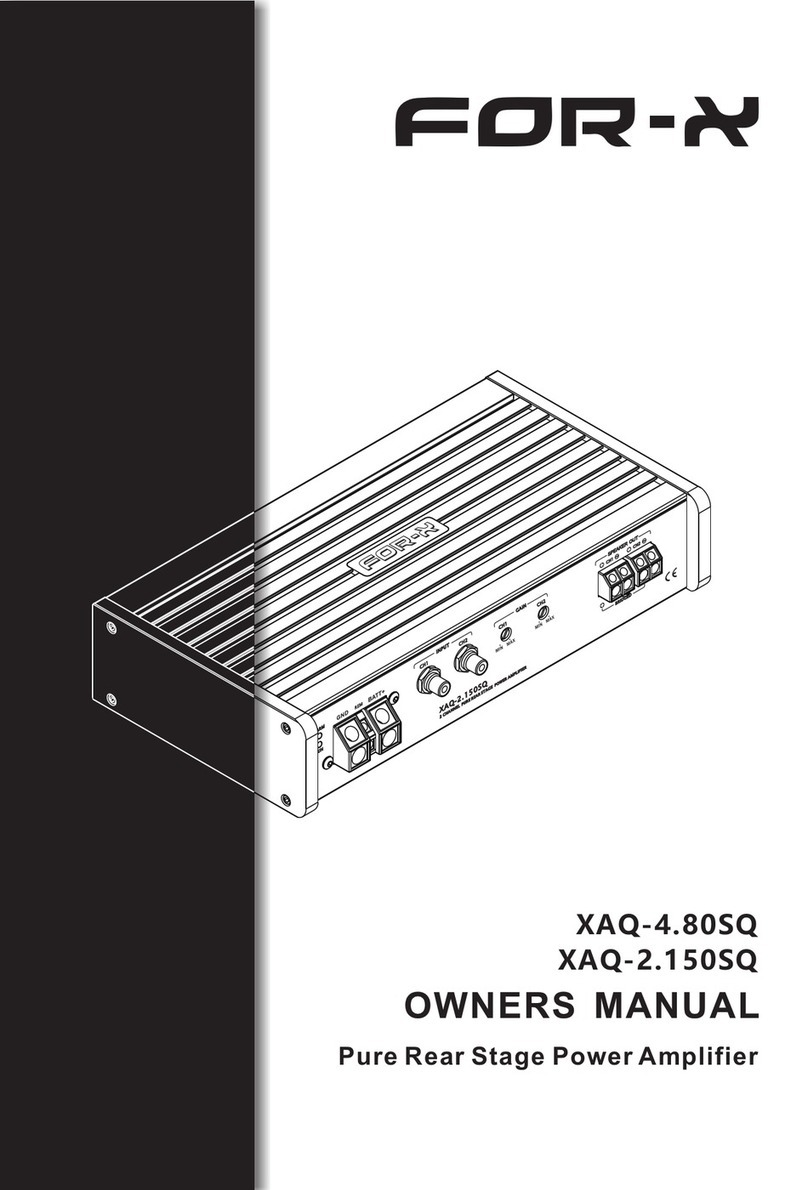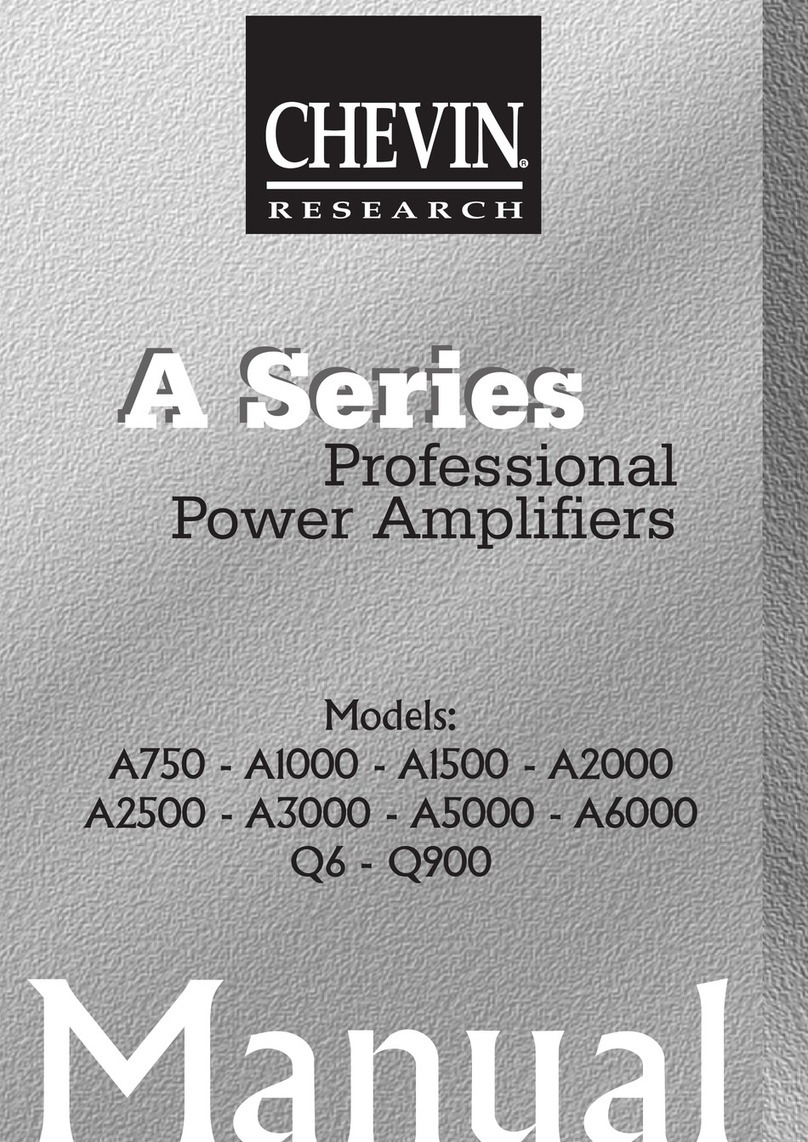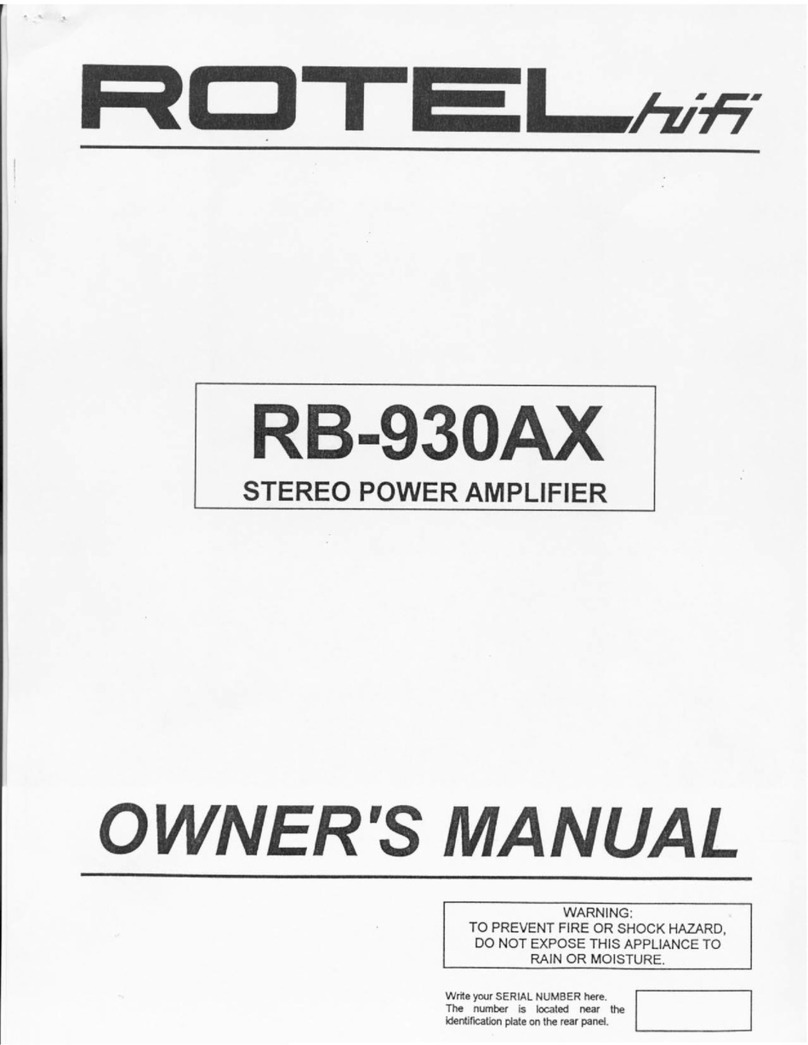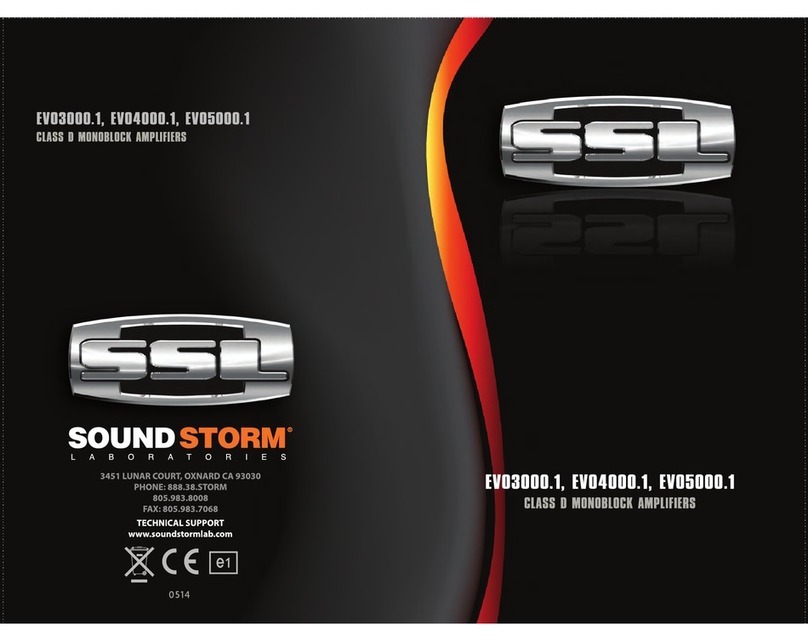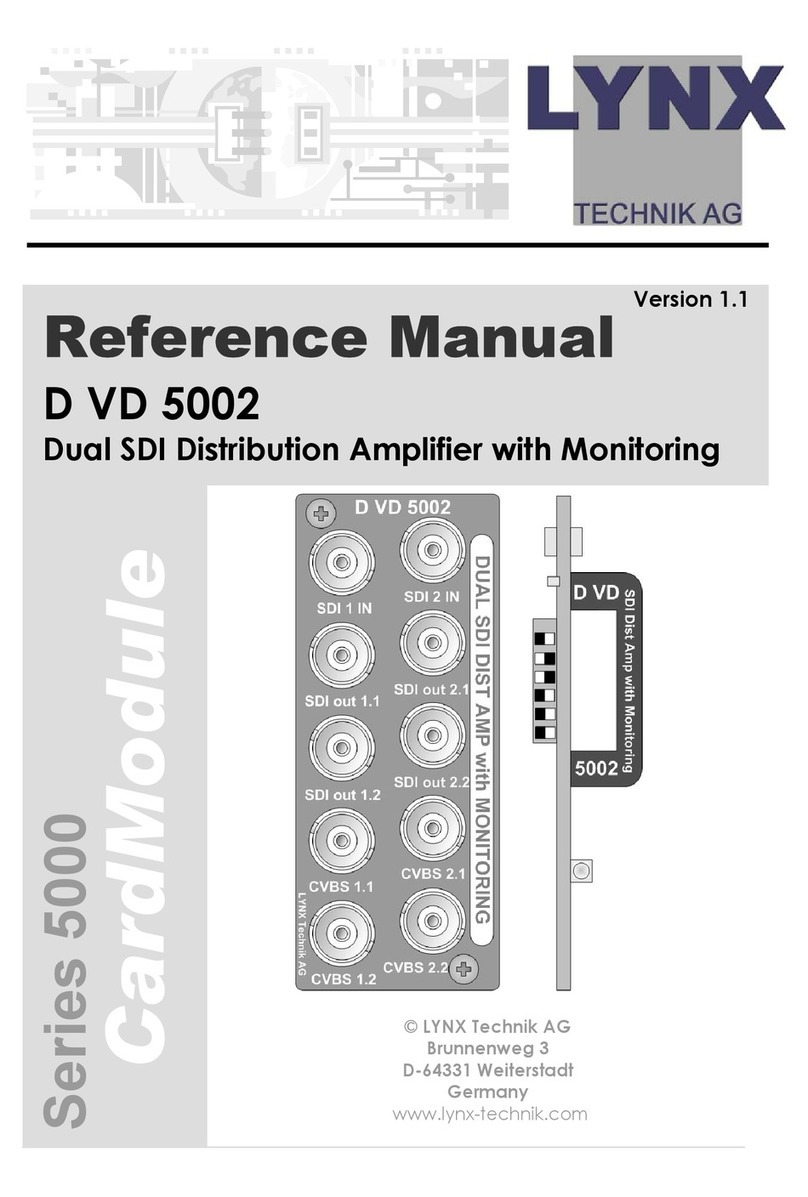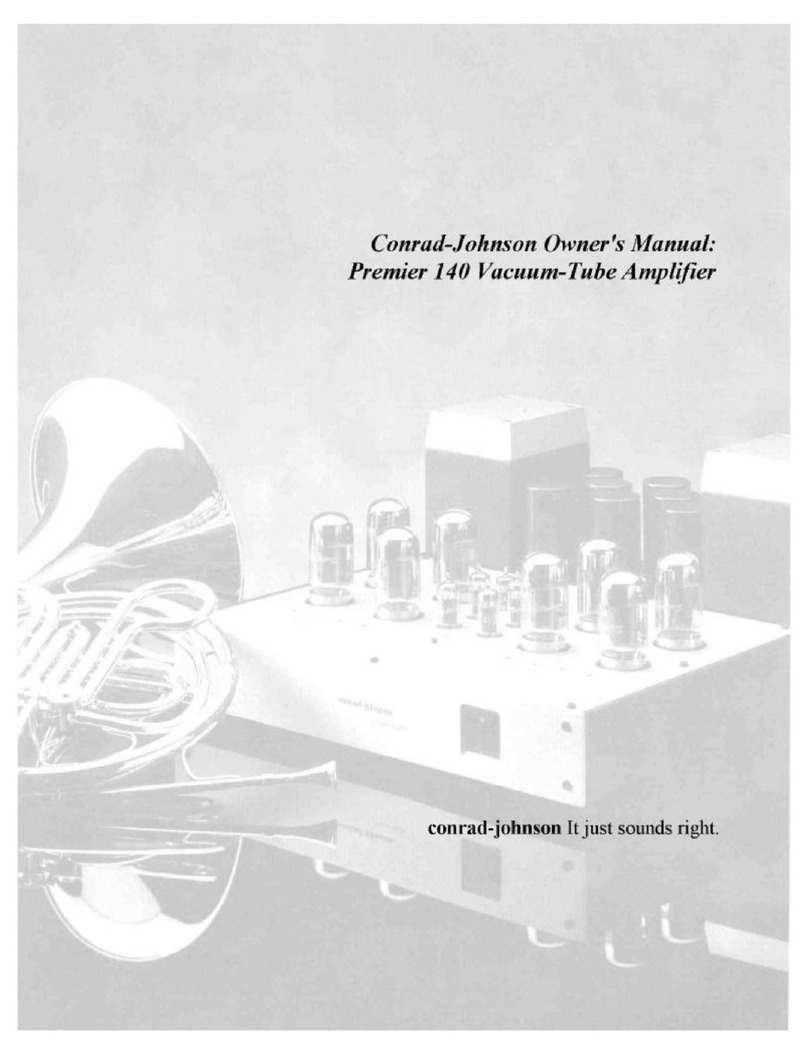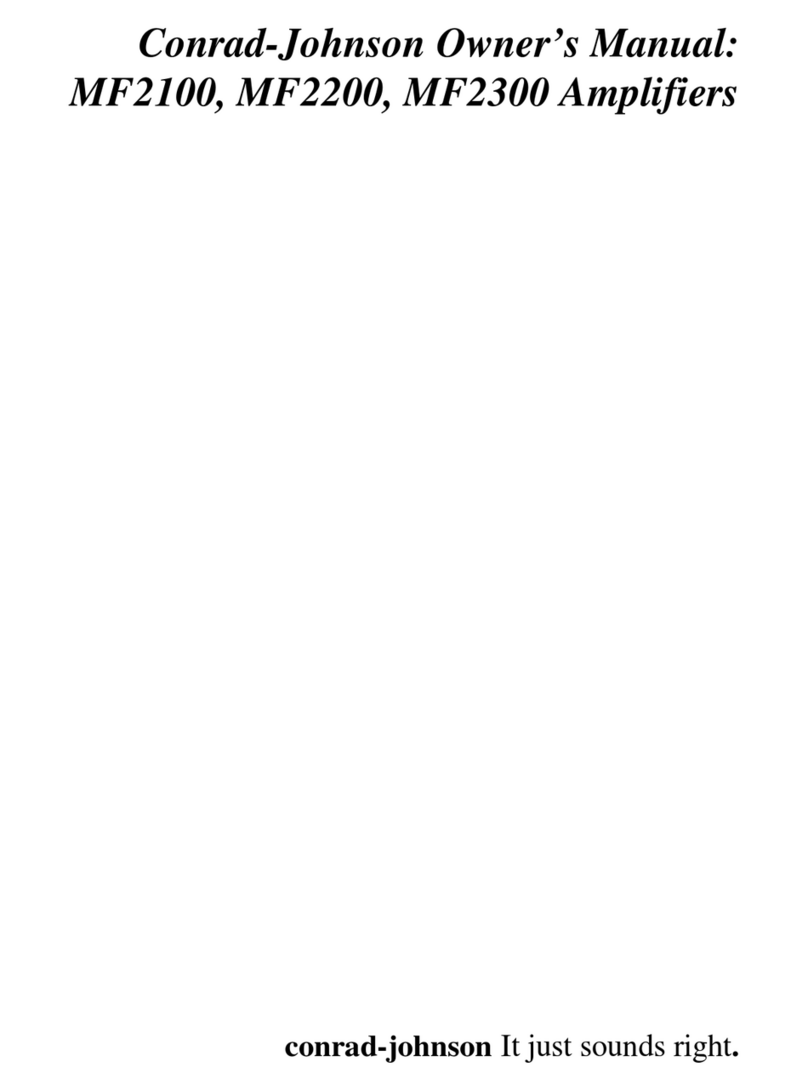Infineon MERUS Hat ZW with Volumio User manual

QUICK START GUIDE
Infineon Technologies
MERUSTM Audio amplifier Hat ZW with Volumio

Product overview and features
Overview
The MERUSTM Audio amplifier is a Hardware at the Top (HAT) audio power amplifier board which brings the
Infineon proprietary multilevel technology to Raspberry Pi users and makers. It is intended for loudspeaker
building and wireless music streaming with minimum size and consumption, state of the art power efficiency
and HD audio quality. It is equipped with the MERUSTM MA12070P class D Audio amplifier. Key features
include:
›Compatible with Raspberry Pi Zero and Raspberry Pi Zero Wireless
›Compatibility with major streaming applications for Raspberry Pi (Volumio, Justboom Player, Max2play)
›No need for external or extra power supplies in addition to the 5V USB supply
›Full Hardware control, customization, and error monitoring through Linux Alsamixer
General features and audio performance
Number of audio channels
2xBTL, 1
xPBTL.
Audio input format
Digital
(I2S)
Minimum power supply requirement (
miro USB supply)
DC
Minimum power supply requirement (power bank
)
DC 3000mAH
Output Power/
ch (instantaneous peak –measured with
music)
20W@4ohm
THD+N
<
0.014% 1W 1KHz RL=4ohm
Overall
system efficiency
66%
1W/ch 4ohm
Figure 1. Overview of the MERUS™ Audio amplifier HAT ZW
2
December2019 Copyright © Infineon Technologies AG 2019. All rights reserved.

System diagram
Product overview and features
MERUSTM Audio amplifier HAT board
Figure 2. MERUSTM Audio amplifier HAT ZW system diagram
MERUSTM MA12070P
Speaker output
terminals
USB 5V power supply
for both MERUSTM amp
HAT and Raspberry Pi
Boost
converter 5V
to 20V
Figure 3. Top board view of MERUSTM audio amplifier HAT ZW
+--+
3
December2019 Copyright © Infineon Technologies AG 2019. All rights reserved.

Hardware setup
Attach
boards
›Do not connect the power supply. Continue with the software setup.
Hold
›Attach the MERUSTM HAT to the
Raspberry Pi using 2.5M screws and
2.5M 4mm length spacers.
Secure
assembly ›Secure both boards assembly with
2.5M spacers or nuts.
Figure 4. Assembly procedure of the Raspberry Pi + HAT
Figure 5. Completed assembly of the Raspberry Pi + HAT.
4
December 2019 Copyright © InfineonTechnologies AG 2019. All rights reserved.

3 –Burn the image to the SD card
1 - Volumio MERUSTM amplifier image
2 –Balena etcher
Software setup
›Download the “VolumioMerusAmp.img”
image file from the Infineon MERUSTM
Audio amplifier HAT site.
›Download balena etcher (or any other
SD card image burner) from this link
and open it.
›Insert your SD card in the windows,
linux or macOS host machine and burn
the downloaded Volumio image file into
the card.
Figure 6. Using balena etcher to burn the SD card
5
December 2019 Copyright © Infineon Technologies AG 2019. All rights reserved.

6 –Initial configuration menu
4 –Insert SD card in the Pi
5 –Connect to volumio.local/
Software setup
›After the burning process insert the SD
card in the Raspberry Pi and turn it on.
›connect your host machine or mobile phone
to “Volumio”network and then type
http://volumio.local/ into your web browser
to access the configuration screen.
Password is “volumio2”.
›Go through the initial configuration menu
and follow the instructions in the Volumio
GUI to finish your configuration. This menu
will appear automatically the first time you
boot the Raspberry Pi.
Figure 7. Assembly procedure of the Raspberry Pi + HAT
Figure 8. Assembly procedure of the
Raspberry Pi + HAT
Figure 9. Volumio initial configuration
6
December 2019 Copyright © Infineon Technologies AG 2019. All rights reserved.

9 –Configure the network
7 –Insert SD card in the Pi
8 –Configure output device
Software setup
›Select the language, press next and
then select the name of your device.
›Next, go to settings and make sure the
“I2S DAC” option is OFF and in “Playback
options” select “snd_rpi_merus_amp” as
output device.
›Continue to the network setting and select
the network you want to connect the
Raspberry Pi to. Optionally configure the
music and finish the initial configuration.
Figure 10. Volumio initial configuration: Language and name
Figure 11. Volumio initial configuration: Output device
Figure 12. Volumio initial configuration: Network
7
December 2019 Copyright © Infineon Technologies AG 2019. All rights reserved.

12 –Audio resampling
10 –Playback options
11 –Volume options
Software setup
›Go to the settings menu on the top right corner and
select playback options. Make sure the “I2S DAC”
option is OFF and in “Playback options” select
“snd_rpi_merus_amp”as Output device. Press
save.
›In Volume options select “Software” as
Mixer type to allow the protection
mechanisms of the HAT to work properly.
Press save.
›In the Audio resampling section turn on the
audio resampling option. Select “24”as target
bit depth, “native” as target sample rate.
Press save.
Figure 13. Volumio settings menu: Playback options
Figure 14. Volumio settings menu: Volume options
Figure 15. Volumio settings menu: Audio resampling
8
December 2019 Copyright © Infineon Technologies AG 2019. All rights reserved.

13 –Enable SSH
14 –Connect trough SSH
Software setup
›Type “<your_raspberry_pi_ip_address>/DEV” or
“volumio.local/DEV” on your host machine’s web
browser and press “ENABLE” under the SSH
section. There will be no output warning or
message after enabling the SSH option.
›Download putty and login trough ssh into the
Raspberry Pi with the Raspberry Pi address
in the host name address. Click “open” and
then “yes”. Then login with “volumio”as user
and “volumio”as password.
Figure 16. Enable SSH in volumio.local/dev
Figure 17. Connecting trough SSH in putty
9
December 2019 Copyright © Infineon Technologies AG 2019. All rights reserved.

15 –Alsamixer and limiter settings
Software setup
›Type alsamixer on the command line and acces the MA12070P
control mixer to set the protection limiter level of the device. Usually
a -15dB setting will be agood starting point for 4ohm nominal
impedance speakers. It is strongly recommended to go through the
user’s guide section, where this topic is covered, to correctly
configure the limiter threshold level. Press escape to exit the mixer. Figure 18. MERUSTM HAT Alsamixer
16 –Turn off and reboot
›Turn off the Raspberry Pi by disconnecting the
power supply. Connect the loudspeakers to the
terminal blocks and turn on the Raspberry Pi
again.
Figure 19. MERUSTM HAT terminal blocks for loudspeaker
connection
10
December2019 Copyright © Infineon Technologies AG 2019. All rights reserved.

17 –Playing audio from Volumio GUI
Software setup
›Go to the Volumio GUI by typing
“<your_raspberry_pi_ip_address>/DEV” or
“volumio.local/DEV” on your host machine’s
web browser. Select browse to select any
music or radio stations and press play. Be
careful with the volume the first time you play. Figure 20. Volumio GUI’s main screen (playback).
18 –Playing audio with Airplay
›Open any Airplay compatible device/app such as
Spotify and select your device from the list to play
music from the HAT.
Figure 21. Selecting Volumio device on Spotify with Airplay.
11
December 2019 Copyright © Infineon Technologies AG 2019. All rights reserved.

Table of contents
Other Infineon Amplifier manuals
Popular Amplifier manuals by other brands

Carson
Carson SA-441-83F Installation and operating manual

Linear Power
Linear Power 2602 Owner's manual and installation guide

NAD
NAD PP-2 Installation & operation

Audio Note
Audio Note Interstage Mono Block 300D instruction manual
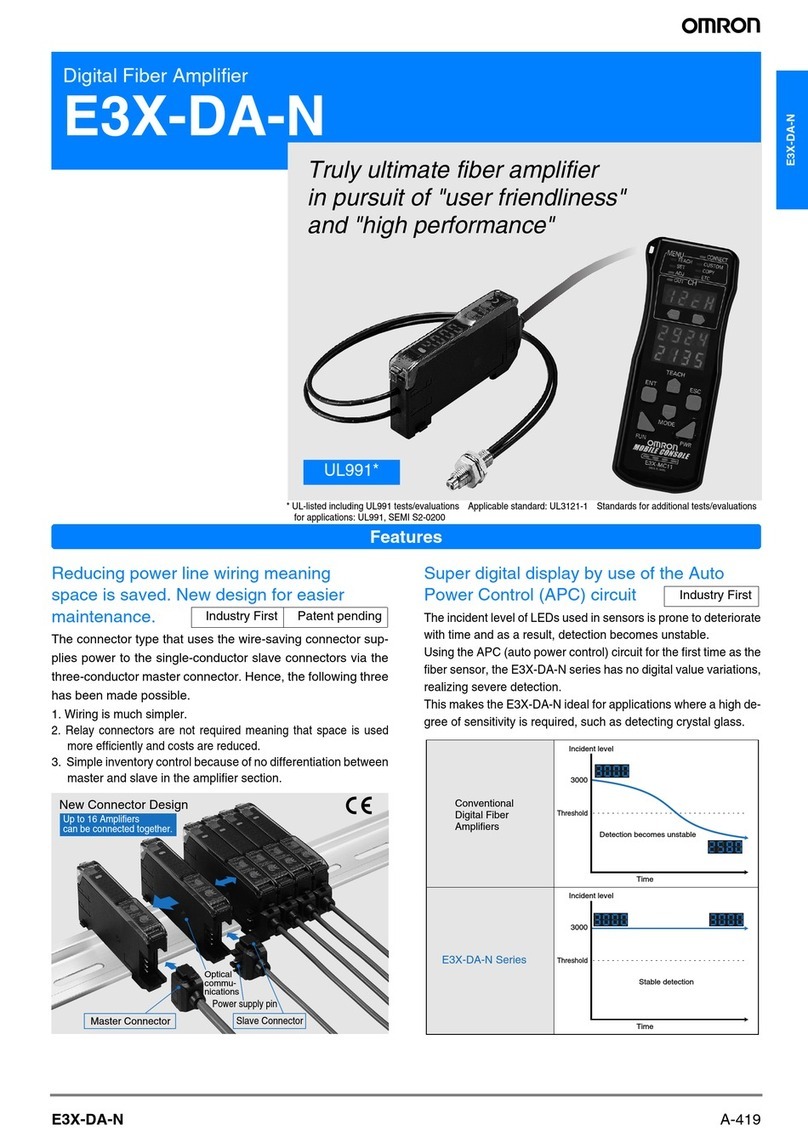
Omron
Omron E3XDAC21S2M manual

Schiit
Schiit Asgard 3 Modular Continuity owner's manual