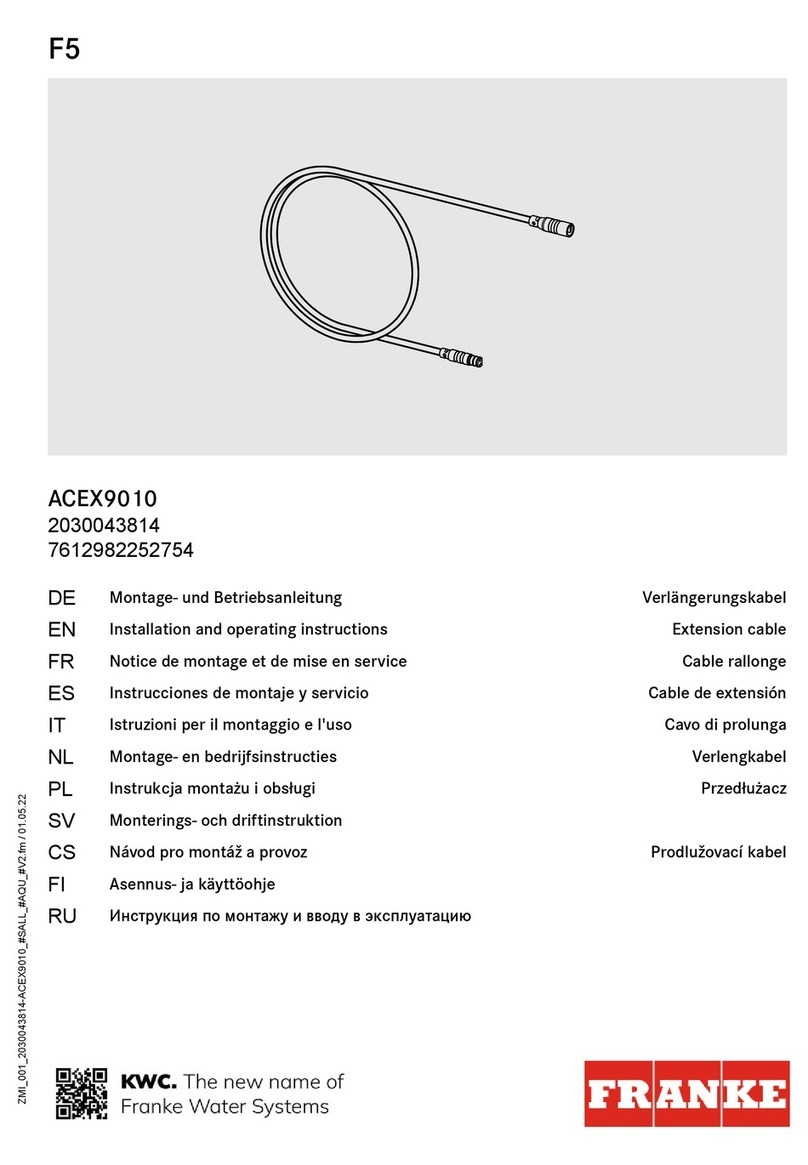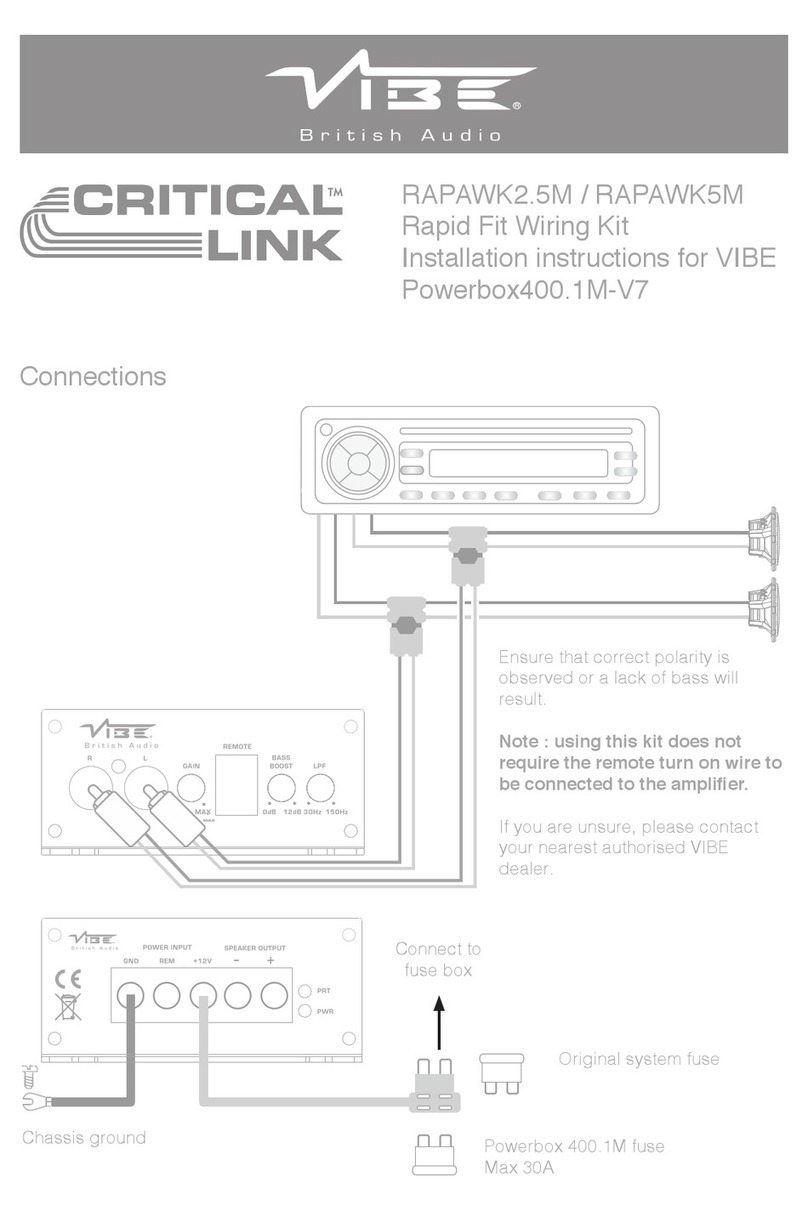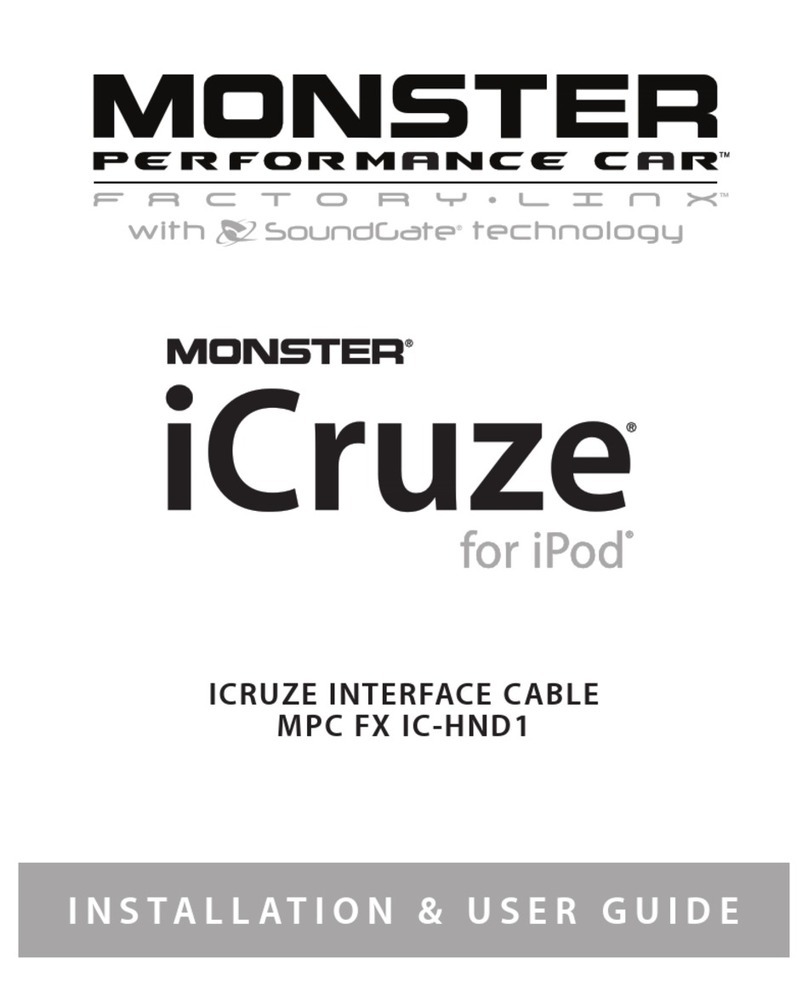Infineon EZ-PD User manual

User Guide Please read the Important Notice and Warnings at the end of this document 002-29388 Rev. *B
www.infineon.com page 1 of 32 2022-06-15
EZ-
Scope and purpose
This user guide introduces the EZ-PD™ Barrel Connector Replacement (BCR) Host Processor Interface (HPI)
Utility, which is a Windows-platform GUI to communicate with EZ-PD™ BCR, BCR-PLUS, and BCR-LITE devices
through HPI.
Intended audience
This document is intended for anyone who using the EZ-PD™BCR HPI Utility.
Abbreviations and definitions
Table 1 Abbreviations
Acronyms
Meaning
BCR
Barrel Connecter Replacement
GUI
Graphical User Interface
HPI
Host Processor Interface
PC
Personal computer
PD
Power Delivery
PDO
Power Data Object
PPS
Programmable Power Supply
OVP
Overvoltage Protection
OCP
Overcurrent Protection
OTP
Over Temperature Protection
APDO
Augmented Power Data Object

User Guide 2 of 32 002-29388 Rev. *B
2022-06-15
EZ-y user guide
Table of contents
About this document....................................................................................................................... 1
Table of contents............................................................................................................................ 2
1Introduction .......................................................................................................................... 3
1.1 Software pre-requisites...........................................................................................................................3
1.2 Hardware setup.......................................................................................................................................3
1.3 Technical support....................................................................................................................................5
2EZ- ........................................................................................................... 6
2.1 Installation...............................................................................................................................................6
2.2 Basic layout .............................................................................................................................................8
2.3 Connection and status bar......................................................................................................................9
2.4 USB-C port information ........................................................................................................................10
2.5 Tabs........................................................................................................................................................10
2.5.1 Adapter tab.......................................................................................................................................11
2.5.2 Adapter-PPS .....................................................................................................................................12
2.5.3 GPIO..................................................................................................................................................13
2.5.4 Registers ...........................................................................................................................................14
2.5.5 Events ...............................................................................................................................................15
2.5.6 Config................................................................................................................................................16
2.6 Demo: BCR sink PDOs configuration ....................................................................................................17
2.6.1 Identify BCR’s sink PDOs..................................................................................................................17
2.6.2 Configure BCR’s sink PDOs ..............................................................................................................18
2.6.3 Apply the configured sink PDO........................................................................................................19
2.6.4 View HPI raw data (optional) ...........................................................................................................20
2.7 Demo: PPS configuration......................................................................................................................22
2.7.1 Identify power adapter source PDOs ..............................................................................................22
2.7.2 Configure PPS APDO ........................................................................................................................23
2.7.3 Apply PPS APDO ...............................................................................................................................24
2.8 Change USB-I2C serial number string (optional) .................................................................................26
3Troubleshooting ...................................................................................................................29
References....................................................................................................................................30
Revision history.............................................................................................................................31

User Guide 3 of 32 002-29388 Rev. *B
2022-06-15
EZ-
Introduction
1
This user guide introduces the EZ-PD™ Barrel Connector Replacement (BCR) Host Processor Interface (HPI)
Utility, which is a Windows-platform GUI to communicate with EZ-PD™BCR device through HPI, defined in BCR
Host Processor Interface Specification.
1.1
•PSoC™ Programmer (3.28.6 or above version). Download from the Infineon website.
•Microsoft .NET Framework (4.5 or above). Download .NET Framework from the archive in Microsoft
website.
•Infineon EZ-PD™ Configuration Utility (1.3.3 or above). Download from the Infineon website.
The utility installation checks for these prerequisites.
1.2
Hardware setup is different for each BCR device and its corresponding EVK. For the BCR (CYPD3177) device and
CY4533 EZ-, a MiniProg3 (CY8CKIT-002) or a MiniProg4 (CY8CKIT-005) device is required as the
USB-to-I2C bridge between the EZ-PD™BCR device and PC.
ORUSB Type-C Power Adaptor
CY4533 EZ-PD BCR EVK
Your Design
MiniProg3 or MiniProg4
PC
Power Load
EZ-PDTM BCR EZ-PD BCR HPI
Utility
EZ-PDTM BCR
USB Type-C HPI
MiniProg3: Mini-B to Type-A connection
MiniProg4: Type-C to Type-A connection
Figure 1 Hardware setup for using EZ-PDBCR HPI Utility with CY4533 EZ- EVK
Table 2 HPI connection mapping
I2C slave
I2C master
CY4533 EZ-
BCR EVK
(J1 connector)
CYPD3177
(BCR device)
MiniProg3
(5-pin connector)
MiniProg4
(6x2 connector)
VDDD
Pin #1
Pin #23
VTARG
Pin #1
GND
Pin #2
Pin #22
GND
Pin #12
SCL
Pin #6
Pin #13
SCLK
Pin #4
SDA
Pin #7
Pin #12
SDAT
Pin #2

User Guide 4 of 32 002-29388 Rev. *B
2022-06-15
EZ-
Introduction
Figure 2 HPI connection example CY4533 EZ- and MiniProg3 or MiniProg4
For BCR-PLUS and BCR-LITE (CYPD3176 and CYPD3178) devices and CY4534 EZ--PLUS EVK/CY4535
EZ--LITE EVK, neither the MiniProg3 nor MiniProg4 device is required as these two EVKs have
dedicated USB-to-I2C bridge controller on the board.
ORUSB Type-C Power Adaptor
CY4534 EZ-PD BCR-PLUS EVK
PC
Power Load EZ-PD BCR HPI
Utility
EZ-PDTM
BCR-PLUS
USB Type-C
USB-I2C
bridge
HPI
CY4535 EZ-PD BCR-LITE EVK
EZ-PDTM
BCR-LITE
USB-I2C
bridge
HPI
USB Micro-B
Figure 3 Hardware setup for using EZ-PDBCR HPI Utility with CY4534 EZ--PLUS
EVK/CY4535 EZ--LITE EVK

User Guide 5 of 32 002-29388 Rev. *B
2022-06-15
EZ-
Introduction
Figure 4 EVK jumper settings CY4534 EZ--PLUS EVK and CY4535 EZ--LITE EVK
1.3
For assistance, go to Infineon developer community (https://community.infineon.com/) first to search for or
start discussion or visit to https://www.infineon.com/support.

User Guide 6 of 32 002-29388 Rev. *B
2022-06-15
EZ-
EZ-
2
2.1
1. Download the installer file and double-click it.
2. Accept License Agreement and click Next.
Figure 5 End user license agreement

User Guide 7 of 32 002-29388 Rev. *B
2022-06-15
EZ-
EZ-
3. Select the folder location where you want to install, and click Next.
Figure 6 Select destination location
4. Choose the option whether to launch program automatically after ‘Finish’ button or exit installation without
executing the program.
Figure 7 Installation completion

User Guide 8 of 32 002-29388 Rev. *B
2022-06-15
EZ-
EZ-
5. After completing the installation successfully, you can execute program manually with one of followings:
a) Shortcut icon created in desktop screen
b) Windows Start menu (Windows Start →Search →Type as EZ-PD BCR…)
Figure 8 Shortcut icon image
2.2
The EZ-PD™BCR HPI Utility consists of connection, USB-C port information, specific HPI tabs, and a status bar.
Connection
USB-C Port
Information
Tabs
Status Bar
Menu
Figure 9 Basic screen of EZ-PDBCR HPI Utility

User Guide 9 of 32 002-29388 Rev. *B
2022-06-15
EZ-
EZ-
2.3
The Connect button in Figure 10 helps to establish MiniProg3 or MiniProg4 or USB-to-I2C connection and
enable communication via HPI if the hardware is configured correctly as shown in Figure 1 and Figure 3 and is
ready to use.
When the MiniProg3 or MiniProg4 is connected to your PC, you can see that GUI detects it as below: Click
Refresh to update the current available USB-to-I2C connection list.
Figure 10 Available connection displayed in GUI
Click Connect. MiniProg3/MiniProg4 or USB-I2C connection status is reflected in the status bar.
Figure 11 Connection status
Click Start to initiate HPI communication between the GUI and the BCR device. The Status bar will update to
reflect the connected power adapter status. The GUI is now ready to communicate with the BCR device and
obtain more information about the connection (between the BCR device and power source PD controller).
Figure 12 Adapter attached and HPI Established
The third item in the Status bar also shows the result of the last HPI communication. When the EZ-PD™BCR HPI
Utility is initially launched, the default status is shown as “None”. When you use the EZ-PD™BCR HPI Utility to
retrieve information from the connected BCR device, the status of the last request will be updated accordingly
in the Status bar. The status could be one of the following:
•Success: HPI communication succeeded and BCR responded with the relevant response code
•No response: HPI communication succeeded but BCR did not respond
•Failure: HPI communication failed
Figure 13 Status bar for HPI communication
Note that there will be a delay of 3-seconds in the Status Bar on MiniProg3 disconnection depending on the
MiniProg3 polling speed.
If a failure is indicated, see Troubleshooting.

User Guide 10 of 32 002-29388 Rev. *B
2022-06-15
EZ-
EZ-
2.4
This section shows the general USB-C port information when connected to EZ-PD™BCR device based on HPI
registers defined in the BCR HPI specification.
Table 3 USB-C ports and corresponding BCR HPI register
Item
Description
Register reference in BCR HPI specification
Status
Port connection information and
device information to the port’s
partner
TYPE_C_STATUS register (Bit 0: Port partner
connection status) and READ_SILICON_ID
VBUS voltage
Live voltage (V) information on
VBUS supply
BUS_VOLTAGE register
Selected voltage
Selected VBUS voltage (V)
CURRENT_PDO
Polarity
CC polarity information
TYPE_C_STATUS register (Bit 1: CC polarity)
PD contract
PD spec revision supported by
BCR
PD_STATUS register (Bit 16-18: Partner
(attached device) PD spec revision)
Requested current
Operating current (A) information
in RDO
CURRENT_RDO
Roles
Current port data role information
and current power role
information of BCR
PD_STATUS register (Bit 6: Current port data
role and Bit 8: Current port power role)
Capability
mismatch
Capability mismatch bit in RDO
CURRENT_RDO
Max available
current
Maximum operating current (A)
information in PDO
CURRENT_PDO
2.5
This section provides specific tabs to read and write HPI registers using the EZ-PD™BCR HPI Utility. Note that
each tab in EZ-PD™BCR HPI Utility is automatically enabled or disabled depending on the connected BCR
device’s capability as follows:
Table 4 Supporting tab information per BCR device
Device
Tab
Adapter
Adapter-PPS
GPIO
Registers
Events
Config
BCR
(CYPD3177)
Yes
No
Yes
Yes
Yes
No
BCR-PLUS
(CYPD3176)
Yes
Yes
No
Yes
Yes
Yes
BCR-LITE
(CYPD3178)
No
No
No
Yes
Yes
Yes

User Guide 11 of 32 002-29388 Rev. *B
2022-06-15
EZ-
EZ-
2.5.1
The adapter tab consists of the following:
•Power adapters power source capabilities
•BCR power sink capabilities
•BCR’s sink PDOs config
Figure 14 Adapter tab
1. BCR power sink capabilities
This provides information on Sink PDOs of the BCR device. Click Read Sink PDOs to display the list of sink
PDOs with the following operations:
−Write ‘Read_SINK_PDO’ (See PD_CONTROL in the BCR HPI specification)
−Receive ‘Read PDO data’ response (See Response Codes in the BCR HPI specification)
−Read Sink PDOs from Data Memory (See Data Memory in the BCR HPI specification)

User Guide 12 of 32 002-29388 Rev. *B
2022-06-15
EZ-
EZ-
2. Power adapters power source capabilities
This part provides the information on Source PDO(s) of the power adapter. Click Read Source PDOs to
display the list of source PDOs. The following operations happen in the system:
−Write ‘Read Source PDOs obtained from port partner’ message (See PD_CONTROL in the BCR HPI
specification)
−Receive ‘Read PDO data’ response (See Response Codes in the BCR HPI specification)
−Read Source PDOs from Data Memory (See Data Memory in the BCR HPI specification)
3. BCR’s Sink PDOs Config
This part enables you to configure Sink PDOs. See Demo: BCR sink PDOs configuration.
2.5.2
The Adapter-PPS tab enables you to request the PPS output voltage and current value to the PPS source. The
PPS feature is supported only by the BCR-PLUS device in the BCR family. Unless you are connected to a BCR-
PLUS device, Adapter-PPS is automatically disabled.
Click the Read Source PDOs to show Power Adapter Power Source capabilities. If the power adapter supports
PPS, PPS capabilities are automatically loaded in PPS APDO List.
See Demo: PPS configuration for instructions.
Figure 15 Adapter-PPS tab

User Guide 13 of 32 002-29388 Rev. *B
2022-06-15
EZ-
EZ-
2.5.3
The BCR device has a GPIO called “GPIO_1” that is assigned to Pin 8 of the BCR device; it is associated with pin 4
of J1 connector of the CY4533 EZ-PD™ BCR EVK board. It can be configured by the host processor to allow
control of some circuitry (i.e., LED control). The GPIO tab in the GUI demonstrates the different drive modes and
control options for that GPIO. Note that only the CYPD3177 BCR device provides GPIO feature. If you use
CYPD3176 or CYPD3178 device, the GPIO tab is automatically disabled.
You can also refer to the EZ- for details on GPIO_1.
Figure 16 GPIO tab Analog input
From GPIO1 Drive Mode, you can select the drive mode. See SET_GPIO_MODE in the BCR HPI specification.
When you select the Analog Input option, you can read the GPIO_1 voltage level. See SAMPLE_GPIO register in
the BCR HPI specification.
Once you select other digital drive modes, the GUI provides additional options to set and the logic status. See
READ_GPIO_LEVEL and SET_GPIO_LEVEL in the BCR HPI specification.
Figure 17 GPIO tab Resistive pull-up

User Guide 14 of 32 002-29388 Rev. *B
2022-06-15
EZ-
EZ-
2.5.4
The Registers tab shows BCR HPI Status registers. Click Refresh to get the following status registers after the
EZ-PD™BCR HPI Utility communicates with the connected BCR device:
Figure 18 Registers tab
Table 5 Register list and HPI specification references
Register address
Register name
0x0000
DEVICE_MODE
0x0002
SILICON_ID
0x0006
INTERRUPT
0x0010
READ_ALL_VERSION
0x1008
PD_STATUS
0x100C
TYPE_C_STATUS
0x100D
BUS_VOLTAGE
0x1010
CURRENT_PDO
0x1014
CURRENT_RDO
0x1024
EVENT_MASK
0x1028
SWAP_RESPONSE
0x1044
EVENT_STATUS
0x1095
CHARGING_MODE_STATUS

User Guide 15 of 32 002-29388 Rev. *B
2022-06-15
EZ-
EZ-
2.5.5
The Events tab displays response codes upon commands and events generated from the device and PD state
changes. Click Clear Events to clear the list of events already displayed under this tab.
Figure 19 Events tab

User Guide 16 of 32 002-29388 Rev. *B
2022-06-15
EZ-
EZ-
2.5.6
The Config tab allows you to read and write specific HPI registers, such as FET, OVP, and OCP control registers.
Click Read in All Configs to read and update all registers. You can configure specific registers by reading and
writing a single individual register or all registers together.
Figure 20 Config tab

User Guide 17 of 32 002-29388 Rev. *B
2022-06-15
EZ-
EZ-
2.6
The BCR device supports the following two Sink PDOs by default. In Variable Sink PDO, the ‘Minimum Required
Voltage’, ‘Maximum Required Voltage’ and ‘Required Operating Current’ are determined by Pin 1 (VBUS_MIN),
Pin 2 (VBUS_MAX), Pin 5 (ISNK_COARSE), and Pin 6 (ISNK_FINE) using a resistor divider. See EZ-
datasheet.
•Fixed, 5 V, [Required operating current]
•Variable, [Minimum required voltage] ~ [Maximum required voltage], [Required operating current]
Change the Sink PDOs based on your system requirements. This section provides a simple example of how to
configure BCR Sink PDOs.
Note:
1. All settings for the power contracts are volatile. If power is recycled/removed, the contract goes back to default
values.
2. Instructions in Demo: BCR sink PDOs configuration use CY4533 EZ-PD™ BCR EVK using the CYPD3177 device.
3. The specific pin information is related to the CYPD3177 device only. The BCR-PLUS device has a different pin
map; see the BCR-PLUS datasheet.
2.6.1
To identify the Sink PDOs of the BCR device connected to the PC running the EZ-PD™BCR HPI Utility, click Read
Sink PDOs. The current Sink PDOs is shown in the ‘BCR Power Sink Capabilities’ table.
Figure 21 Read sink PDO

User Guide 18 of 32 002-29388 Rev. *B
2022-06-15
EZ-
EZ-
2.6.2
To configure the Sink PDOs of the connected BCR device, select Enable User PD Contract. This enables the
and so that you can edit the voltage and current of PDO List.
Note: The valid voltage range is from 5 V to 20 V and the valid current range is from 0 A to 5 A.
Figure 22 Sink PDO configuration

User Guide 19 of 32 002-29388 Rev. *B
2022-06-15
EZ-
EZ-
2.6.3
To apply the configured Sink PDOs, click Apply. Then, the EZ-PD™BCR HPI Utility sends the configured Sink
PDOs to the BCR device over HPI.
Click Read Sink PDOs to verify that the configuration is applied to the Sink PDOs.
Figure 23 Apply configuration
If the power adapter supports the configured Sink PDOs, the PD contract will be re-negotiated based on the
configured Sink PDOs.
Note: If the rotary switch position of the CY4533 EZ-PD™ BCR EVK is modified, the user-configured Sink
PDOs are removed and restored back to the original Sink PDOs of the BCR device .

User Guide 20 of 32 002-29388 Rev. *B
2022-06-15
EZ-
EZ-
Figure 24 Verify configuration update
2.6.4
The EZ-PD™BCR HPI Utility provides HPI Raw Data information that you can use by the embedded controller in
the end application. It shows the HPI Raw Data that EZ-PD™BCR HPI Utility sends to the BCR device.
Select Menu > HPI Raw Data to view the HPI Raw data.
Figure 25 View HPI raw data
Table of contents
Popular Cables And Connectors manuals by other brands
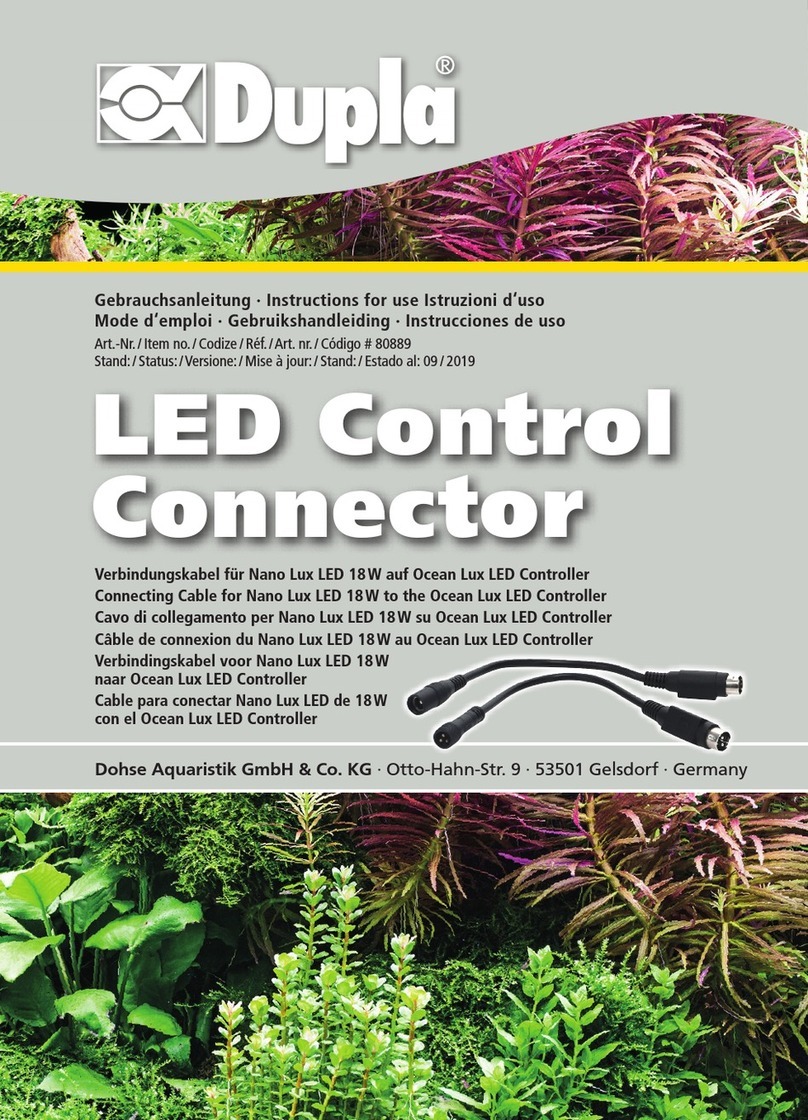
Dupla
Dupla 80889 Instructions for use

CYP
CYP DCT-28 Operation manual

Gleason Reel
Gleason Reel Direct Drive Electric Cable Reels S-14 Installation and maintenance instructions
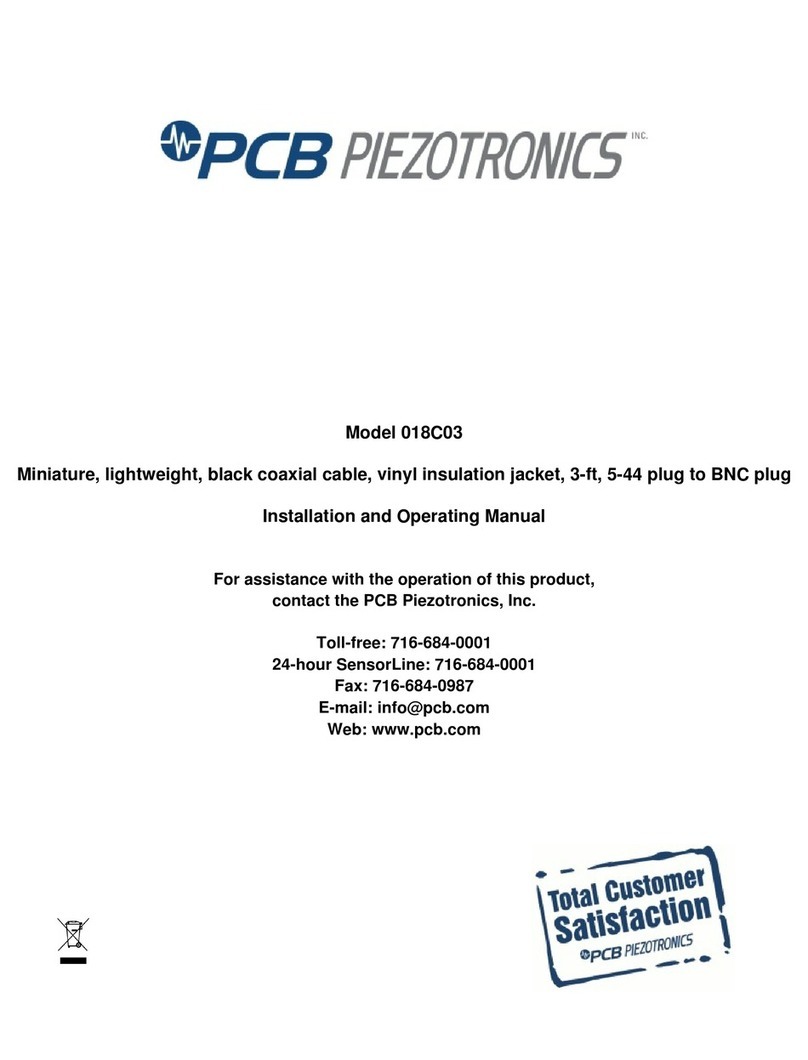
PCB Piezotronics
PCB Piezotronics 018C03 Installation and operating manual
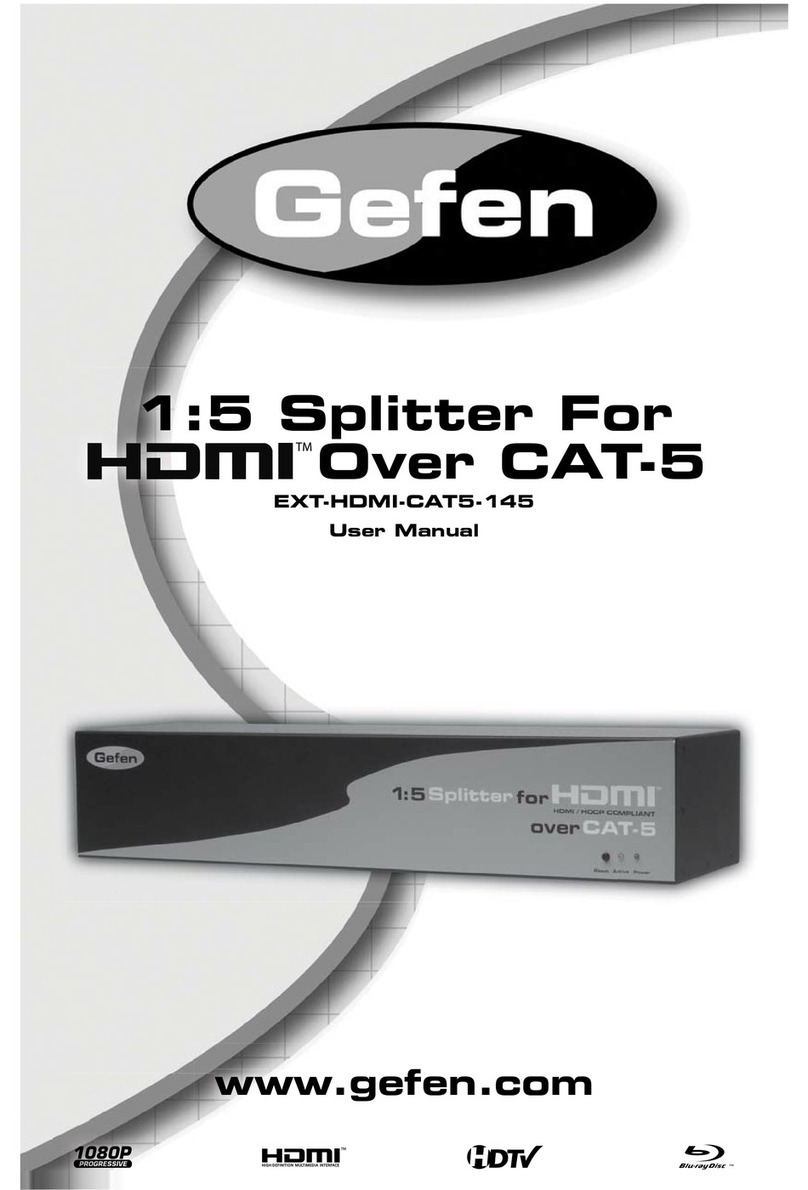
Gefen
Gefen EXT-HDMI-CAT5-145 user manual

Siemens
Siemens 3VM1340-1AA 2 Series operating instructions
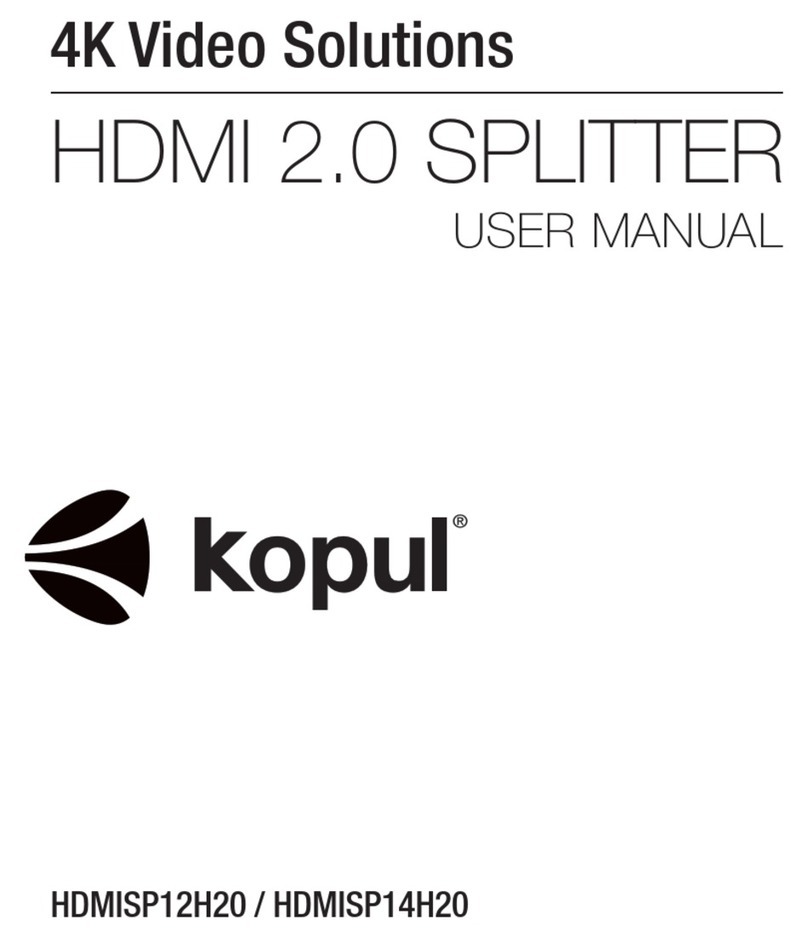
Kopul
Kopul HDMISP12H20 user manual

Cardas Audio
Cardas Audio Schuko Plug Assembly instruction
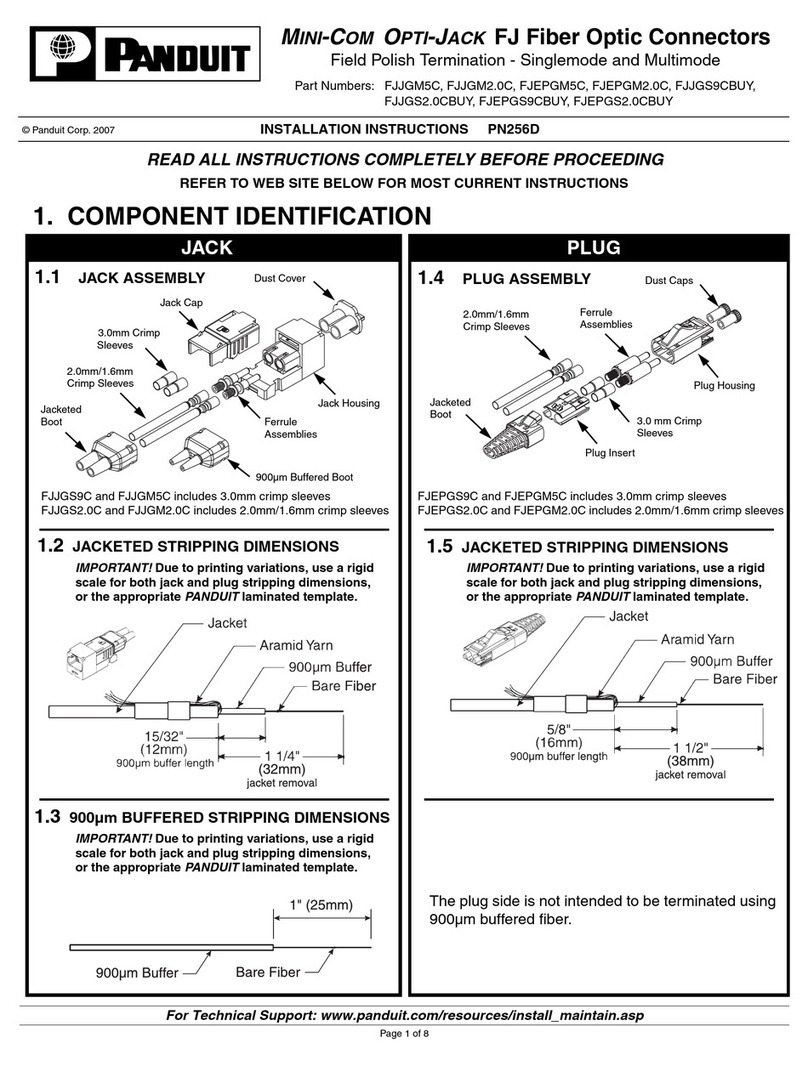
Panduit
Panduit FJJGM2.0C installation instructions
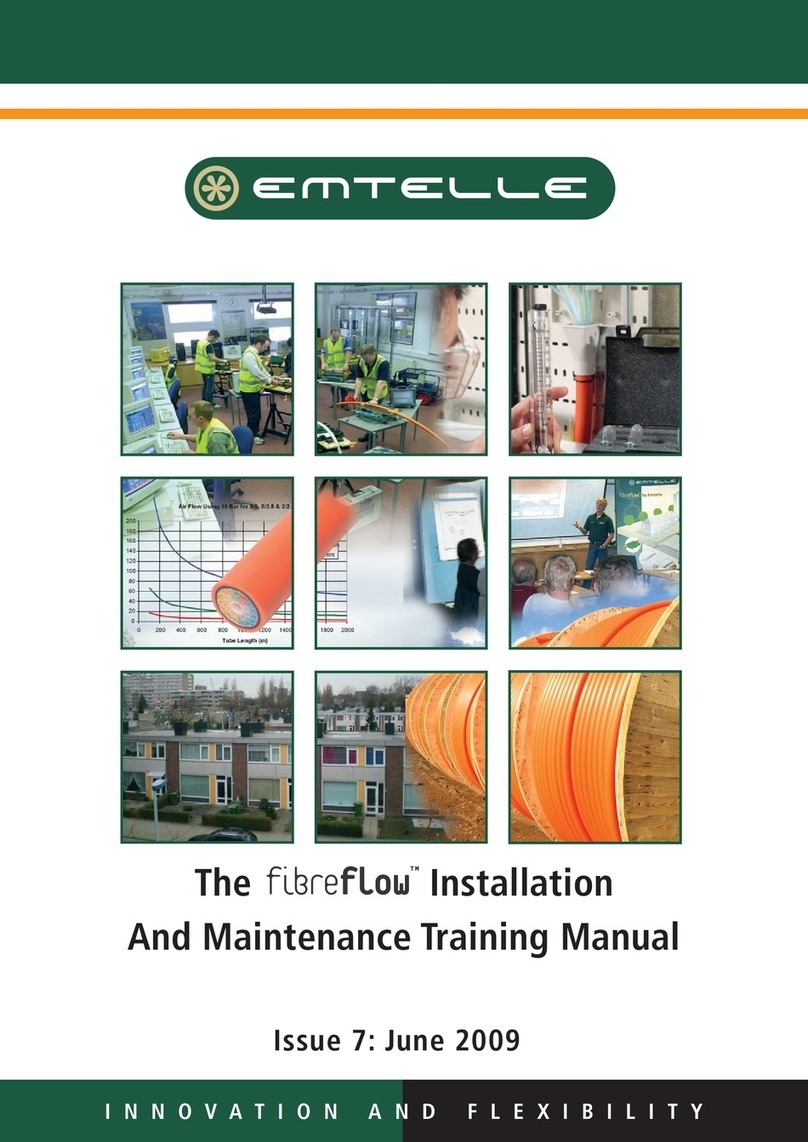
EMTELLE
EMTELLE FIBREFLOW Installation And Maintenance Training Manual
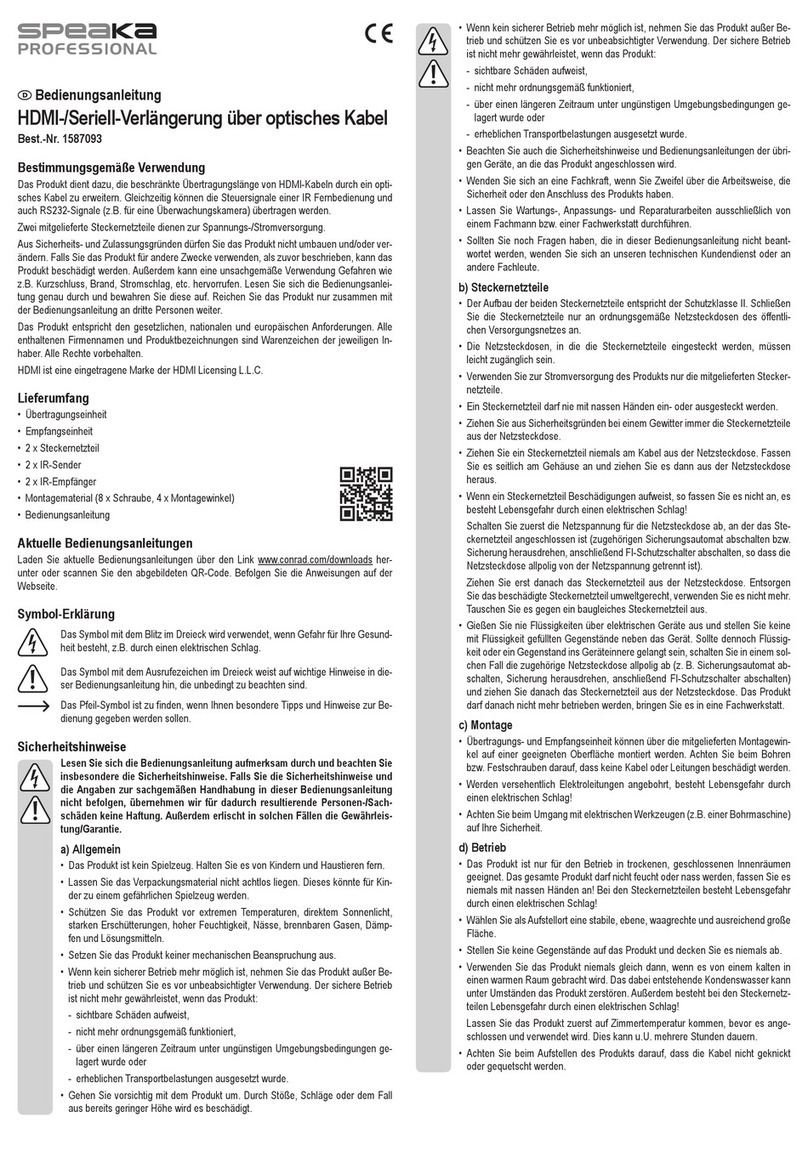
Speaka Professional
Speaka Professional HDMIV-IPSO100 operating instructions

Larson Electronics
Larson Electronics XLE-PA-N4X-1686-1PH-30A-600V-2P3W-P instruction manual