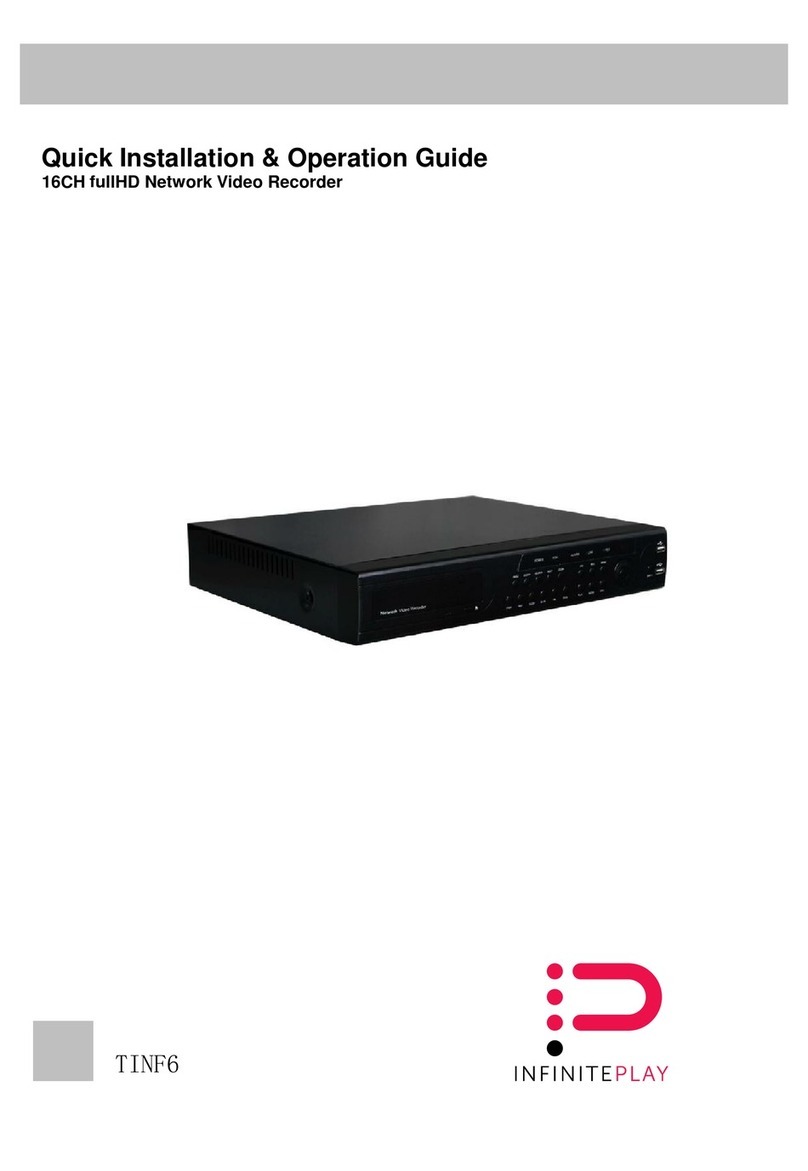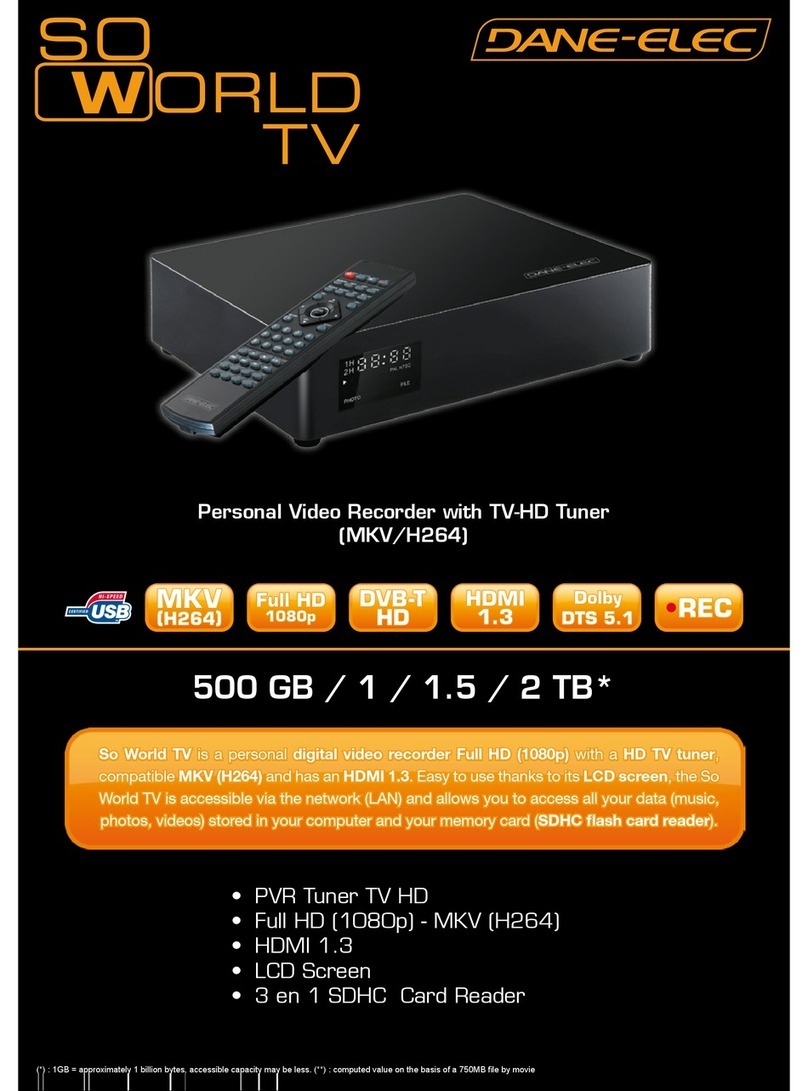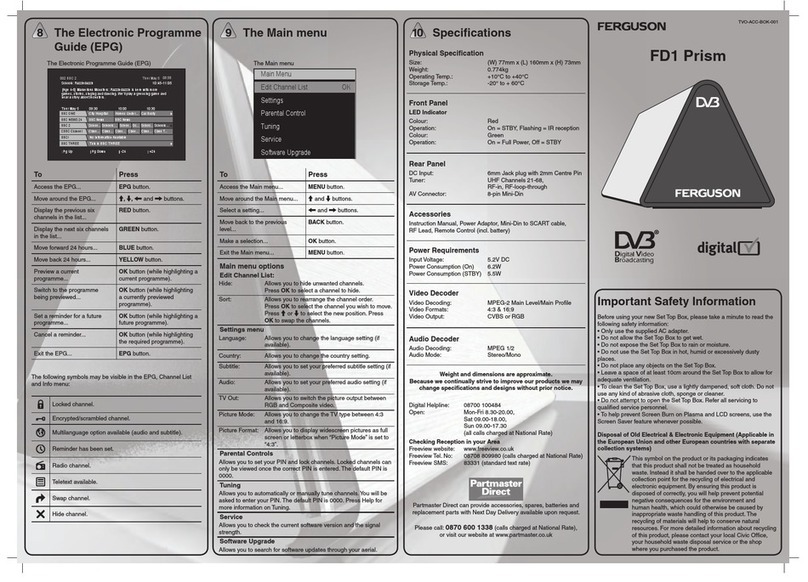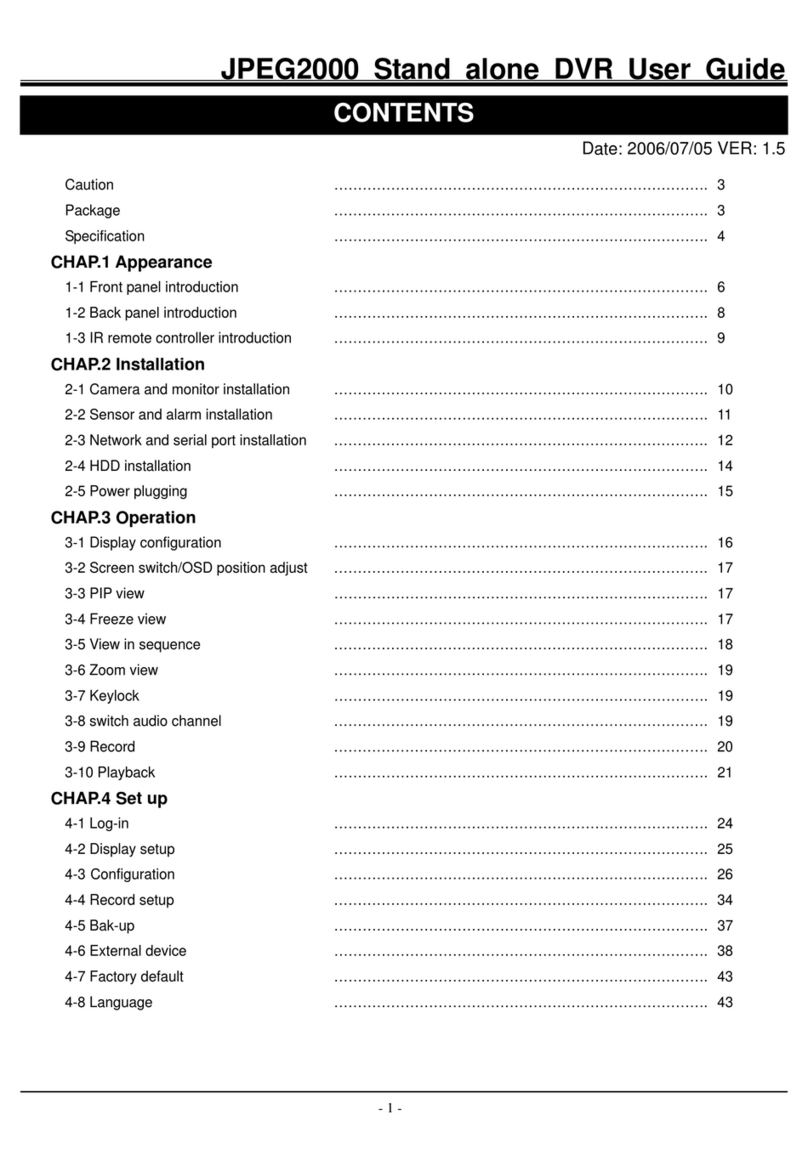Infinite Play Series NVR Operating instructions

NVR User’s installation and operation Manual
16CH FullHD Network Video Recorder
TINF6

INFINITE PLAY
2
EN
H.264 series NVR User’s installation and operation
Manual
Important Safeguards and Warnings
Do not place heavy objects on the NVR.
Do not let any solid or liquid fall into or infiltrate the NVR.
Please brush printed circuit boards, connectors, fans, machine box and so on regularly.
Before cleaning the dust please switch off the power supply and unplug it.
Do not disassemble or repair the HVR by yourself. Do not replace the components by
yourself.
Environment
Please place and use the NVR between 0℃ and 40℃.Avoid direct sunlight. Stay away from
heat source.
Do not install the NVR in damp environment.
Do not use the NVR in smoky or dusty environment.
Avoid collision or strong fall.
Please insure the NVR level installation in a stable workplace.
Please install in ventilated place. Keep the vent clean.
Use within the rating input and output scope.

INFINITE PLAY
3
EN
Directory
1. Product Introduction............................................................................................................................................5
1.1 Product overview ................................................................................Errore. Il segnalibro non è definito.
1.2 Main functions..............................................................................................................................................5
2. Open-package check and cable connections..................................................................................................7
2.1 Open-package check.....................................................................................................................................7
2.2 Hard disk installation....................................................................................................................................7
2.3 Audio and video input and output connections.............................................................................................8
2.3.1 Video input connections ................................................................................................................8
2.3.2 Video output connections and options........................................................................................8
2.3.3 Audio signal input...........................................................................................................................9
2.3.4 Audio signal output.........................................................................................................................9
2.4 Alarm input and output connections .............................................................................................................9
2.4.1Alarm input port specification......................................................................................................10
2.4.2Alarm output port specification...................................................................................................11
2.4.3Alarm output port relay parameters...........................................................................................11
2.5 Speed dome connections.............................................................................................................................11
3 Basic operation....................................................................................................................................................13
3.1 Power on .....................................................................................................................................................13
3.2 Power off.....................................................................................................................................................13
3.3 System Login and Add IP cameras .............................................................................................................14
3.3.1 System Login ................................................................................................................................14
3.3.2 NVR add IP cameras...................................................................................................................14
3.3.3 IPC parameters synchronization................................................................................................19
3.4 Preview .......................................................................................................................................................21
3.5 Desktop shortcut menu................................................................................................................................21
3.5.1 Main menu.....................................................................................................................................22
3.5.2 Playback........................................................................................................................................23
3.5.3 Fast Playback ...............................................................................................................................28
3.5.4 PTZ control....................................................................................................................................28
3.5.5 Color setting..................................................................................................................................31
3.5.6 PIP..................................................................................................................................................32
3.5.7 PAP.................................................................................................................................................32
3.5.8 OutputAdjust.................................................................................................................................33
3.5.9 Logout............................................................................................................................................33
3.5.10 Window switch............................................................................................................................34
3.5.11 Add IPC........................................................................................................................................34
3.5.12 Preview set..................................................................................................................................34
4 Main menu...........................................................................................................................................................35
4.1 Main menu navigation ................................................................................................................................35
4.2 Record.........................................................................................................................................................37
4.2.1 Record Config...............................................................................................................................37
4.2.2 Playback........................................................................................................................................38
4.2.3 Backup...........................................................................................................................................38
4.3 Alarm Function ...........................................................................................................................................39

INFINITE PLAY
4
EN
4.3.1 Motion Detect................................................................................................................................39
4.3.2 Video Blind....................................................................................................................................41
4.3.3 Video Loss.....................................................................................................................................42
4.3.4 Alarm input.....................................................................................................................................43
4.3.5 Abnormal........................................................................................................................................43
4.4 System setup ...............................................................................................................................................44
4.4.1 General..........................................................................................................................................44
4.4.2 Encode setup................................................................................................................................45
4.4.3 Network setup...............................................................................................................................46
4.4.4 NetService.....................................................................................................................................47
4.4.5 GUI Display...................................................................................................................................52
4.4.6 PTZ setup......................................................................................................................................53
4.4.7 Add IPC..........................................................................................................................................54
4.4.8 Tour setup......................................................................................................................................54
4.4.9 System Time .................................................................................................................................55
4.4.10 Video standard............................................................................................................................55
4.4.11 Resolution....................................................................................................................................55
4.4.12 Wireless.......................................................................................................................................55
4.4.13 Color setting................................................................................................................................55
4.4.14 PTZ control..................................................................................................................................55
4.5 Advanced.....................................................................................................................................................55
4.5.1 HDD Manage................................................................................................................................55
4.5.2 Account..........................................................................................................................................56
4.5.3 Online User ...................................................................................................................................57
4.5.4 TV adjust........................................................................................................................................58
4.5.5 Auto Maintain ................................................................................................................................58
4.5.6 Restore...........................................................................................................................................58
4.5.7 Upgrade.........................................................................................................................................59
4.6 Info..............................................................................................................................................................60
4.6.1 LOG................................................................................................................................................60
4.6.2 Version...........................................................................................................................................60
4.7 Entertainment..............................................................................................................................................61
4.8 Shut down system.......................................................................................................................................61
5 FAQ and maintenance .......................................................................................................................................62
5.1 FAQ.............................................................................................................................................................62
5.2 Maintenance................................................................................................................................................67
Appendix 1.Remote controller operation............................................................................................................68
Appendix 2.Mouse operation................................................................................................................................69
Appendix 3.Hard disk capability calculation.......................................................................................................70
Appendix 4.Mobile Connection............................................................................................................................71

INFINITE PLAY
5
EN
1 Product Introduction
1.1 Product overview:
The series NVR is designed specially for security and defense field which is an outstanding digital
surveillance product. It introduces embedded LINUX operating system which is more stable and
introduces standard H.264 video compressed format & G.711A audio compressed format which insures
the high quality image, low error coding ratio and single frame playing. It also introduces TCP/IP network
technology which achieves the strong network communication ability and telecommunication ability.
The series NVR can be used individually or online applied as a part of a safety surveillance network.
With the professional network video surveillance software, it achieves the strong network communication
ability and telecommunication ability.
The series NVR can be applied in the bank, telecom, electric power system, judicial system,
transportation, intelligent housing, factory, storehouse, water conservancy and so on.
1.2 Main functions:
Real-time surveillance:
HDMI,Analog and VGAoutput at the same time
Real time display function through monitor or other display devices
Storage:
non-working hard disk dormancy processing which is convenient to radiate heat, reduce power and
extend the life-span
special compression format which insures the data safety
Compression :
real-time compression by individual hard disk which insures the audio and video signal stable
synchronization
Backup :
Through SATAinterface and USB interface such as USB equipment, removable hard disk and so on
Through net download the files in the hard disk
Playback:

INFINITE PLAY
6
EN
Individual real-time video recording as well as searching, playback, network surveillance, recording
check, downloading and so on
multi-playback mode
zoom at arbitrary region
Net operating:
Through net tele-surveillance in the real time
Tele-PTZ control
Recording check and real-time playback
Alarm linkage:
Multi-channel relay alarm outputs which are convenient for the alarm linkage and light control at the
spot
Protecting circuits at the alarm inputs and outputs avoid the damage from surge or lightning.
Communication interface:
RS485 interface which fulfills the alarm input and PTZ control
Standard ethernet network interface which fulfills the telecommuting function
Intelligent operating:
mouse & remote IR control function
Fast copy and paste operating for the same setting

INFINITE PLAY
7
EN
2. Open-package check and cable connections
2.1 Open-package check
When you receive the NVR, please check first .
First, please check whether there is any visible damage to the package appearance. The protective
materials used for the package of the NVR can protect most accidental clashes during transportation.
Secondly, please open the box and get rid off the plastic protective materials. Check whether there is
any visible damage to the NVR appearance.
Last, please open the machine crust and check the data wire in the front panel, power wire, the
connection between the fan power and the main board.
Front panel and rear panel:
The key function specification in the front panel and the interface specification in the real panel
are in the specification.
Please check the product type in the front panel whether that is accordant with the product type
you order.
The label in the real panel is very important for the after-sale service. Please protect it carefully.
When you contact us for after sale service, please provide the product type and serial number in
the label to us for tracking.
2.2 Hard disk installation:
For the first use,please install the hard disk as the following picture.

INFINITE PLAY
8
EN
①Connect hard disk
②Connect VGA Output
③Connect the network cable
2.3 Audio and video input and output connections:
2.3.1 Video input connections:
Connect the NVR with IP Search and add IP cameras to NVR . Please refer to chapter 3.3.
2.3.2 Video output connections and options:
The video output is divided into BNC(1.0VP-P,75Ω) ,HDMI and VGA output(the 3 modes can work at
the same time).

INFINITE PLAY
9
EN
When replace the monitor by the computer display, there are some issues to be noticed.
1、Do not stay in the turn-on state for a long time.
2、Keep the computer display normal working by demagnetizing regularly.
3、Stay away from the electronic magnetic Interference.
TV is not a credible replacement as a video output. It demands reducing the use time and control the
power supply and the interference introduced by the nearby equipments strictly. Low quality TV can lead
to the damage of other equipments.
2.3.3 Audio signal input:
Connect the microphone with audio input interface on IP cameras. Then turn the IP camera’ audio
function on NVR.
2.3.4 Audio signal output
Commonly NVR audio signal is greater than 200mv 1KΩ(BNC) which can connect the low
impedance earphone and active sound box or other audio equipments through power amplifier.
2.4 Alarm input and output connections:
1、Alarm input:
A. Alarm input is “grounding” alarm input.
B. Alarm input demand is the grounding voltage signal.
C. When the alarm is connected with two NVRS or connected with NVR or other equipments, it
should be isolated by relay.
2、Alarm output:
Alarm output cannot be connected with high-power load(no more than 1A).When forming the loop, it
must prevent the big electronic current from relay damage. Use the contact isolator when there is a
high-power load
3、PTZ decoder connections :
A. The grounding of the PTZ decoder and NVR must be shared otherwise the common-mode
voltage will lead to the PTZ control failure. The shielded twisted pair is recommended.
B. Avoid the entrance of high voltage. Make the layout reasonably. Take precaution from the

INFINITE PLAY
10
EN
thunder.
C. In the outlying end, please connect 120Ω resistance paralleled to reduce the inflection and
insure the signal quality.
D. The 485AB lines of NVR can not connected with other 485 output equipments paralleled.
E. The voltage between the AB lines of the decoder must be less than 5V.
4、Front equipment grounding note:
Bad grounding can lead to the burn-out of the chip.
5、Alarm input type unlimited:
The NVR alarm output port is” NORMAL OPEN “type.
1 2 3 4
(1) alarm input (2) grounding (3) alarm output (4) RS485
parameter
meaning
SENSOR
Alarm input (1、2、3、4)
GND
ground
COM1、NO1
Alarm output interface(normal open type)
+、-
485communication interface which is connected with the
recording control equipments such as the P/T/Z or keyboard
2.4.1 Alarm input specification
1 channels alarm input.Alarm input type unlimited.
The grounding and the com port of the alarm sensor are parallel .The grounding of the alarm and NVR
should be shared. The NC port of the alarm sensor must be connected with the NVR alarm input port.
The grounding of the power supply and the alarm sensor must be shared when used in external power

INFINITE PLAY
11
EN
supply.
2.4.2 Alarm output specification:
1 channels alarm output. There is external power supply when using the external alarm equipment.
Please refer to the relay relevant parameters to avoid the overload that damages main machine.
2.4.3 Alarm output port relay parameters
Type:JRC-27F
Interface material
silver
rating
(resistance load)
Rating switch capacity
30VDC 2A, 125VAC
1A
maximal switch power
125VA 160W
maximal switch voltage
250VAC, 220VDC
maximal switch current
1A
isolation
Homo-polarity
interface
1000VAC 1minute
Inhomo-polarity
interface
1000VAC 1 minute
Interface and winding
1000VAC 1 minute
Surge voltage
Homo-polarity
interface
1500VAC (10×160us)
Turn-on time
3ms max
Turn-off time
3ms max
longevity
mechanical
50×106 MIN(3Hz)
electric
200×103 MIN (0.5Hz)
Environment
temperature
-40~+70℃
2.5 Speed dome connections:
1、Connect the 485 lines (D+, D-) of the speed dome with the NVR 485 interface.
RS485

INFINITE PLAY
12
EN
2、Connect the video line with the NVR video input.
3、Power on the speed dome.

INFINITE PLAY
13
EN
3. Basic operation
Note: The button in gray display indicates no support on such devices. .
3.1 Power on:
Plug the power supply and turn on the power supply switch. Power supply indicator light shining
indicates turning on the video recorder. After the start-up a beep sounds. The default setting of video
output is multiple-window output mode. If the startup time is within the video setting time, the timing video
recording function will start up automatically. Then the video indicator light of corresponding channel is
shining and the NVR is working normally.
Note:1. Make sure that the input voltage corresponds with the switch of the NVR power supply.
2. Power supply source: 220V±10% /50Hz.
Suggest using the UPS to protect the power supply under the unstable electricity conditions.
3.2 Power off:
Press the power supply switch on rear panel to shut down.
1、Watchdog after power failure
If the NVR is shut down abnormally, it can automatically backup video and recover previous
working status after power failure.
2、Replace the hard disk
Before replacing the hard disk, the power supply switch in the rear panel must be turned off.
3、Replace the battery
Before replacing the battery, the setting information must be saved and the power supply switch
in the real panel must be turned off. The NVR uses button battery. The system time must be checked
regularly. If the time is not correct, users must replace the battery.

INFINITE PLAY
14
EN
3.3 System Login and Add IP cameras:
3.3.1 System Login:
When the NVR boots up, the user must login and the system provides the corresponding functions
with the user login interface . There is one user setting. The default name is Admin and no password
needed. Admin is the super user ID. Admin’s password can be revised by users..
Picture 3.1 System Login
Password protection: If the password is continuous wrong ten times, the account will be
locked. (Through reboot or after half an hour, the account will be unlocked automatically).
For your system security, please modify your password after first login.
3.3.2 NVR add IP cameras:
(1)To add IP cameras to NVR , please go to "Main Menu -- Add IPC" . NVR will search the IP
cameras in LAN automatically.(Click “Update IP” to sync the IP address of IPC when NVR and IPC are in
the same network segment).Click “ADD” to add the device to the channel list below. Click “OK” to Save
after adding devices. You can click "Modify" to change the configuration of the ip cameras.
For example, when you setup an IPC with onvif protocol, the IP Address should be in the same
network segment with NVR, The Http ports and the searched port , protocol(onvif) ,resolution/user
name/password should be the same as that on IPC.

INFINITE PLAY
15
EN
(2) Right click on the preview interface, and click “Add IPC”.:
If you click “add IPC”and go into the IP camera list, please click the “Refresh”. NVR will show the IP
cameras searched automatically in LAN. Click “Add”,the selected IPC will be added to current channel.

INFINITE PLAY
16
EN
If you click “Add All IPC”,please select a protocal, then NVR will automatically search and add IP cameras
which support this protocal in LAN to all channels.
(3)Click “+”in the middle of the channel, NVR will show the IP cameras searched automatically in
LAN.

INFINITE PLAY
17
EN

INFINITE PLAY
18
EN
(4)Connect NVR via IE ,click “setup--Device setting--System maintenance--channel mode setup”.
Select channel and device, then click “Apply”.Fill in the IPC info on the right and click “Update”. Click
“OK”to exit channel mode.You will see the IPC when you return to the preview interface.

INFINITE PLAY
19
EN
3.3.3 IPC parameters synchronization:
(1)IP sync. Please go to "Main Menu -- Add IPC" . NVR will search the IP cameras in LAN automatically. Click
“Update IP”to sync the IP of IPC when NVR and IPC are in the same network segment.

INFINITE PLAY
20
EN
(2)Color setting sync. Right click on the preview channel and choose “Color setting”. NVR will sync the color
setting with IPC when “Sync color set” is enabled.
(3)Encode config sync. Go to “Main menu--Encode config”.NVR will sync the encode parameters with IPC
when “Sync encode set” is enabled.
Table of contents
Other Infinite Play DVR manuals
Popular DVR manuals by other brands

Avermedia
Avermedia AVerDiGi EH5116 Pro Quick intallation guide

Geutebruck
Geutebruck G-ST 8000+ Instructions for use

Scientific Atlanta
Scientific Atlanta Explorer 8300HD Connecting guide

Appro
Appro DVR-3011S Installation & operation manual

Panasonic
Panasonic Diga DMR-E51 operating instructions

Black
Black BLK-DH200400DHDVD quick start guide