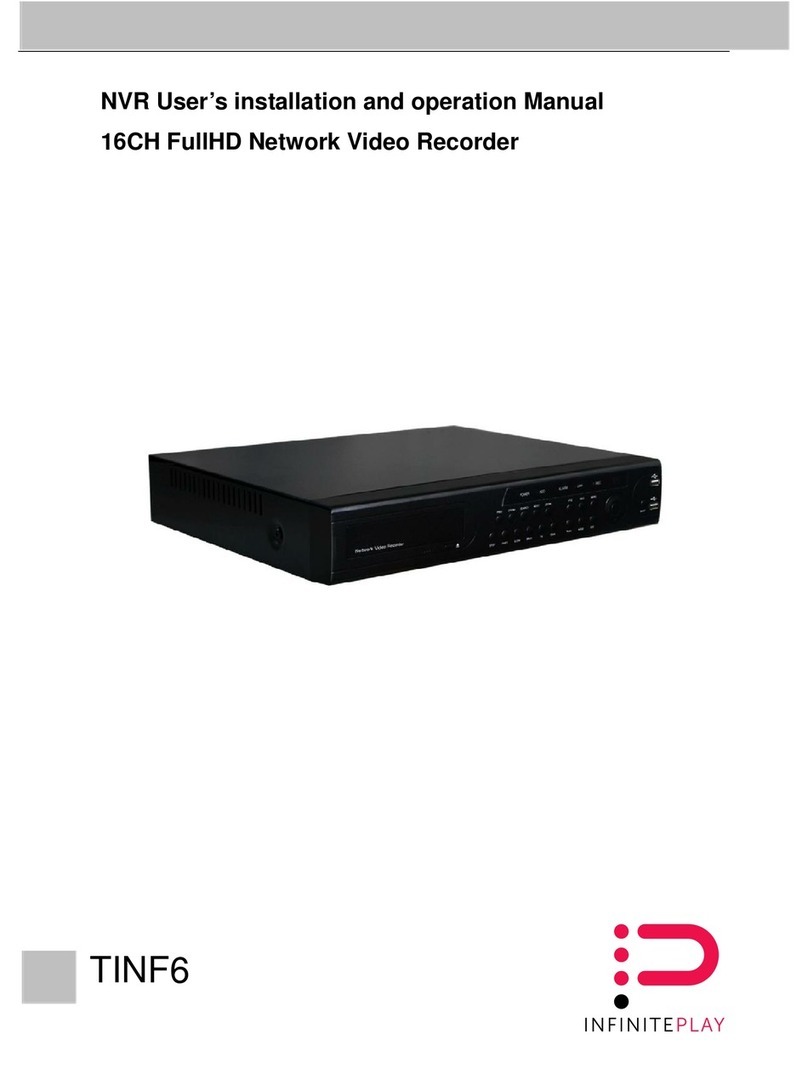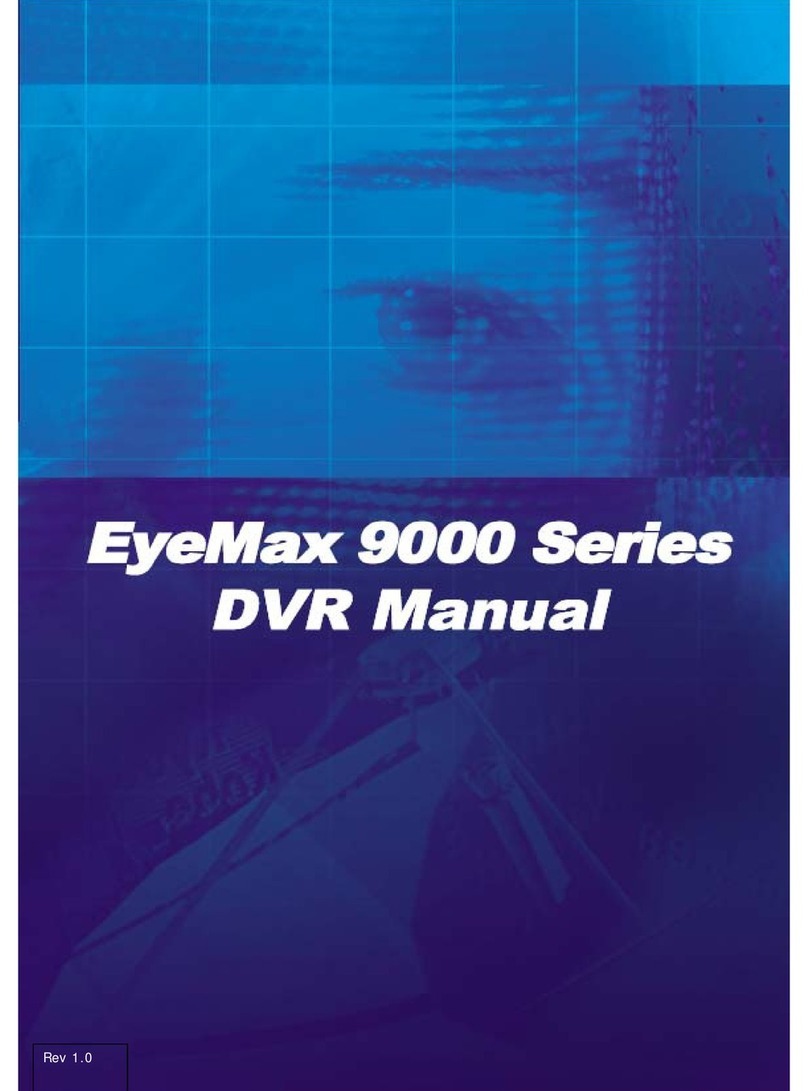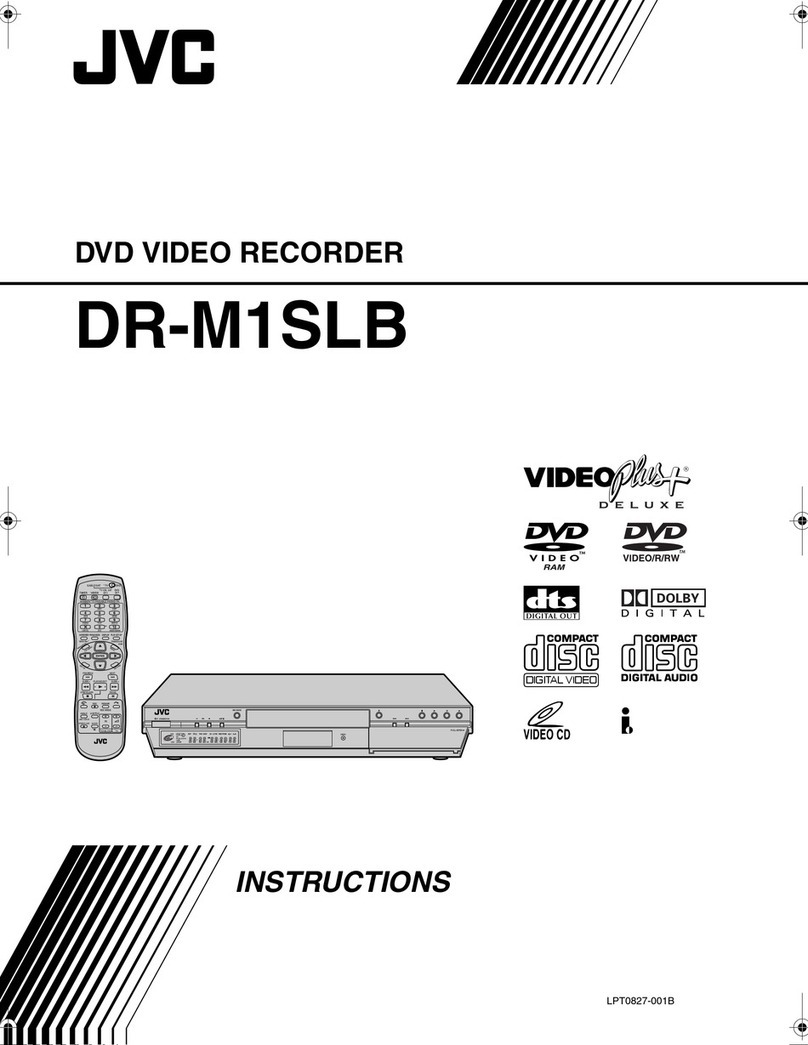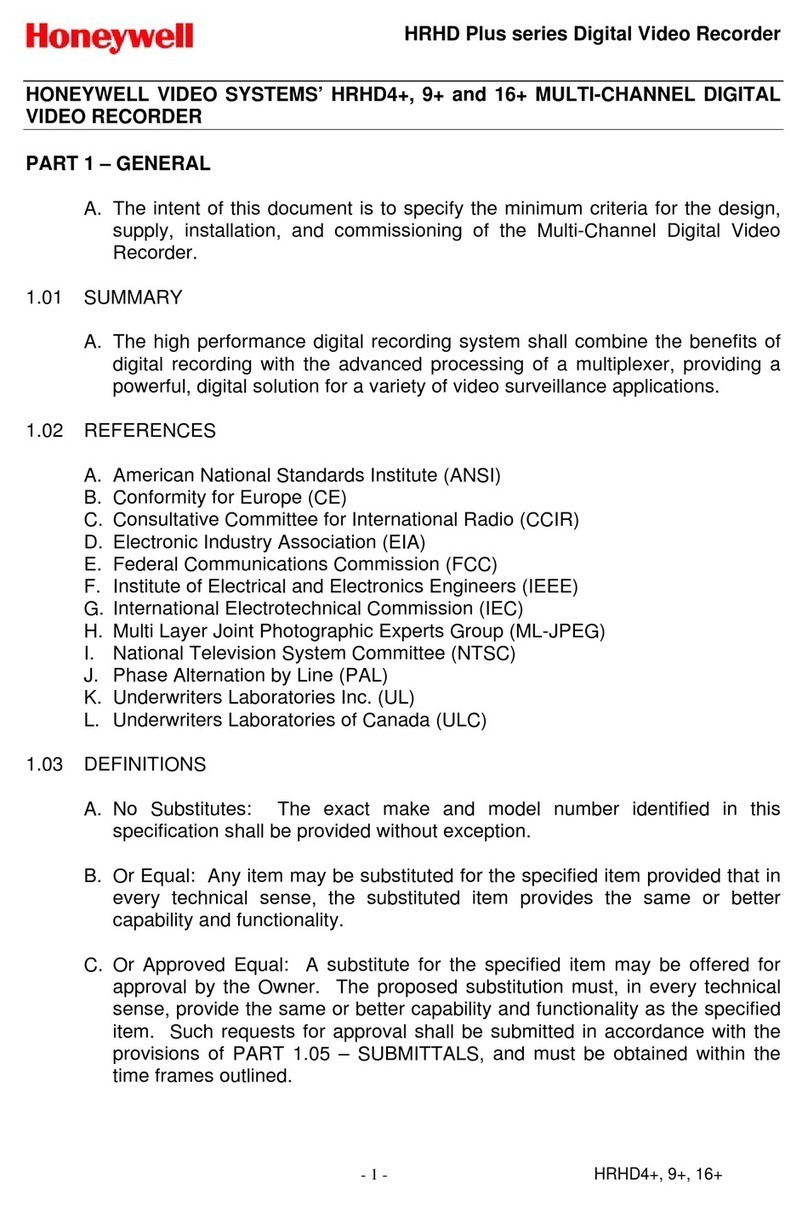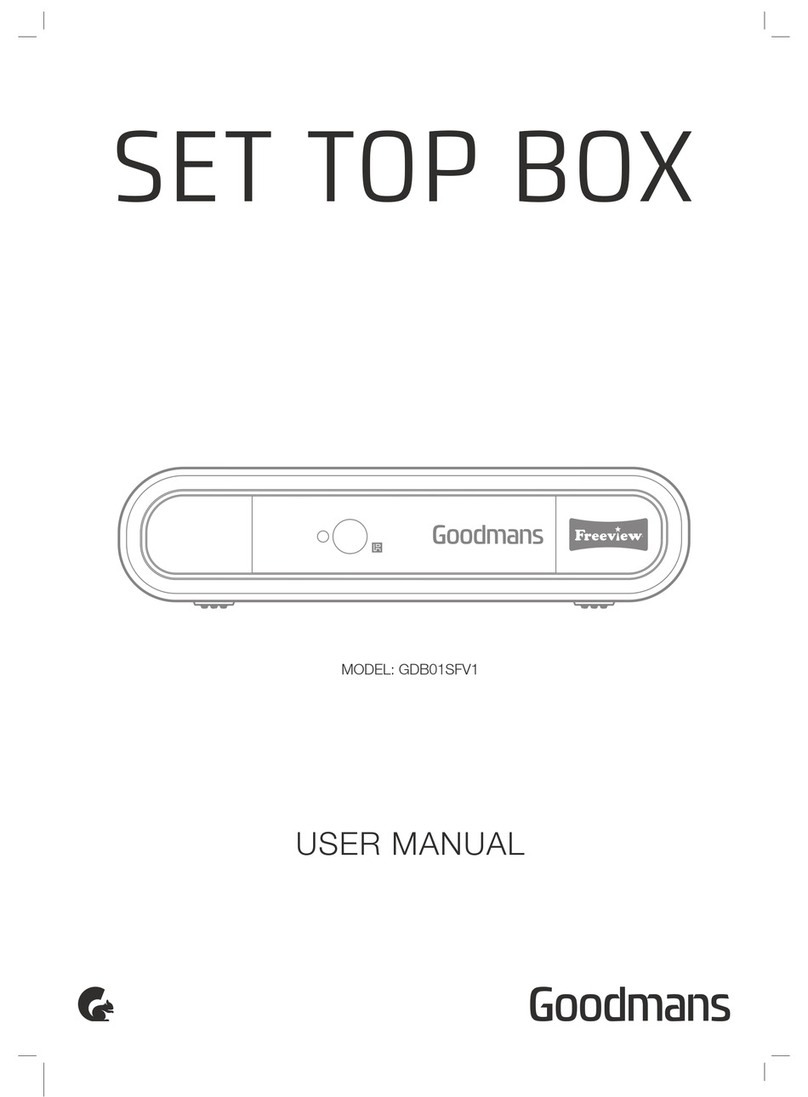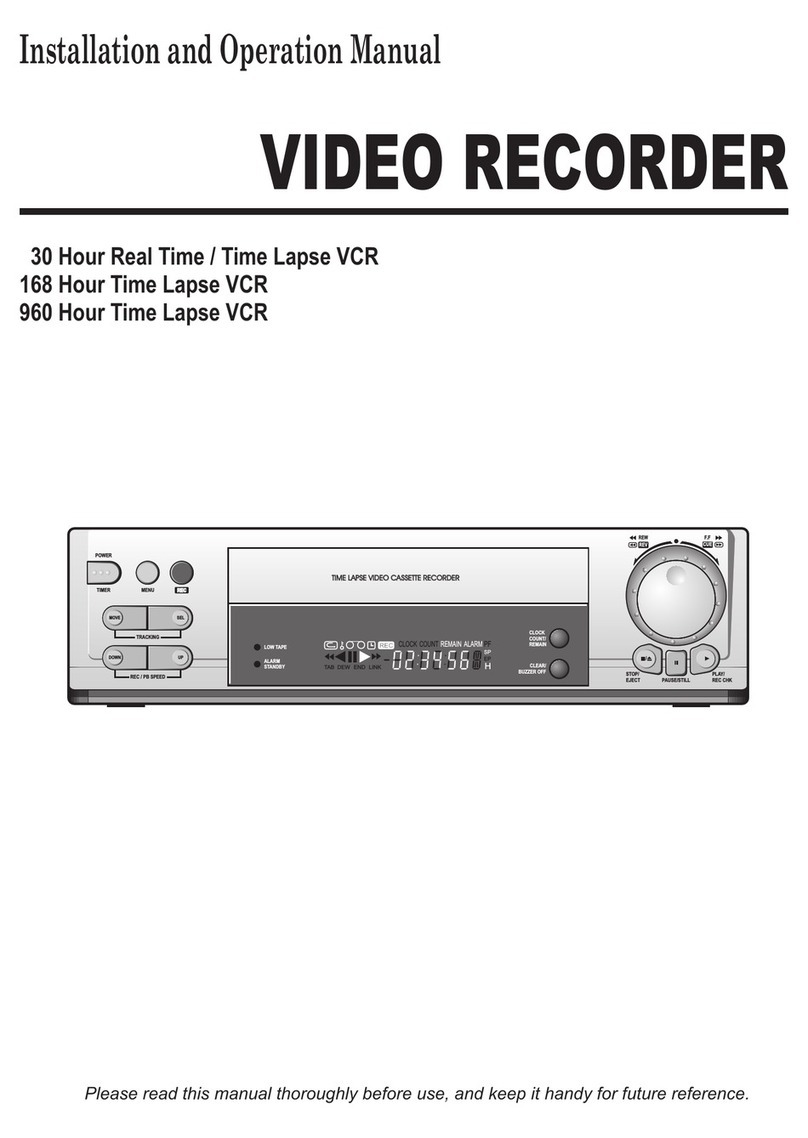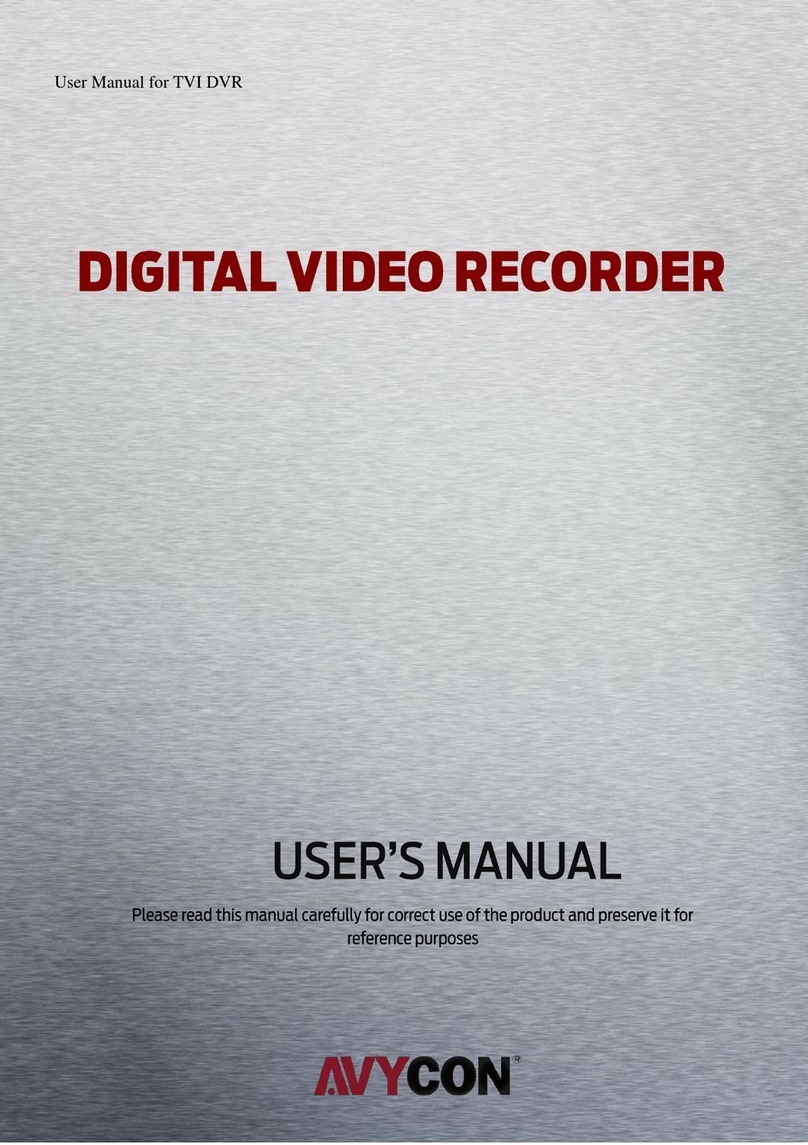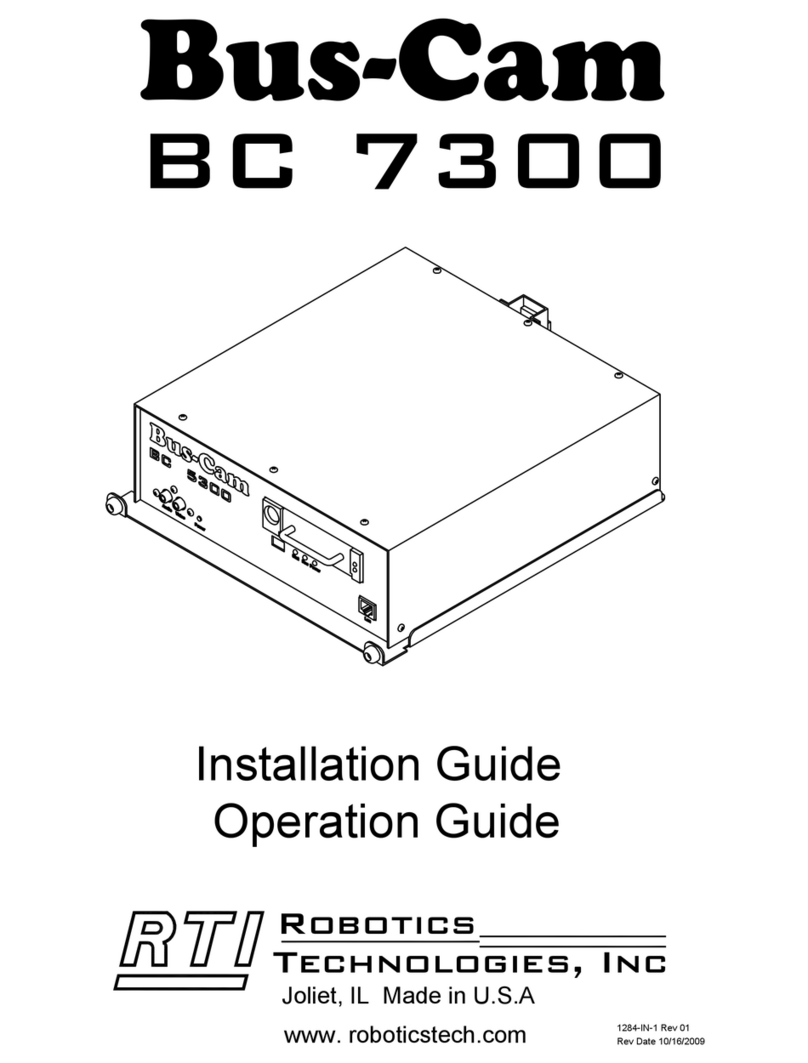Infinite Play TINF6 Owner's manual
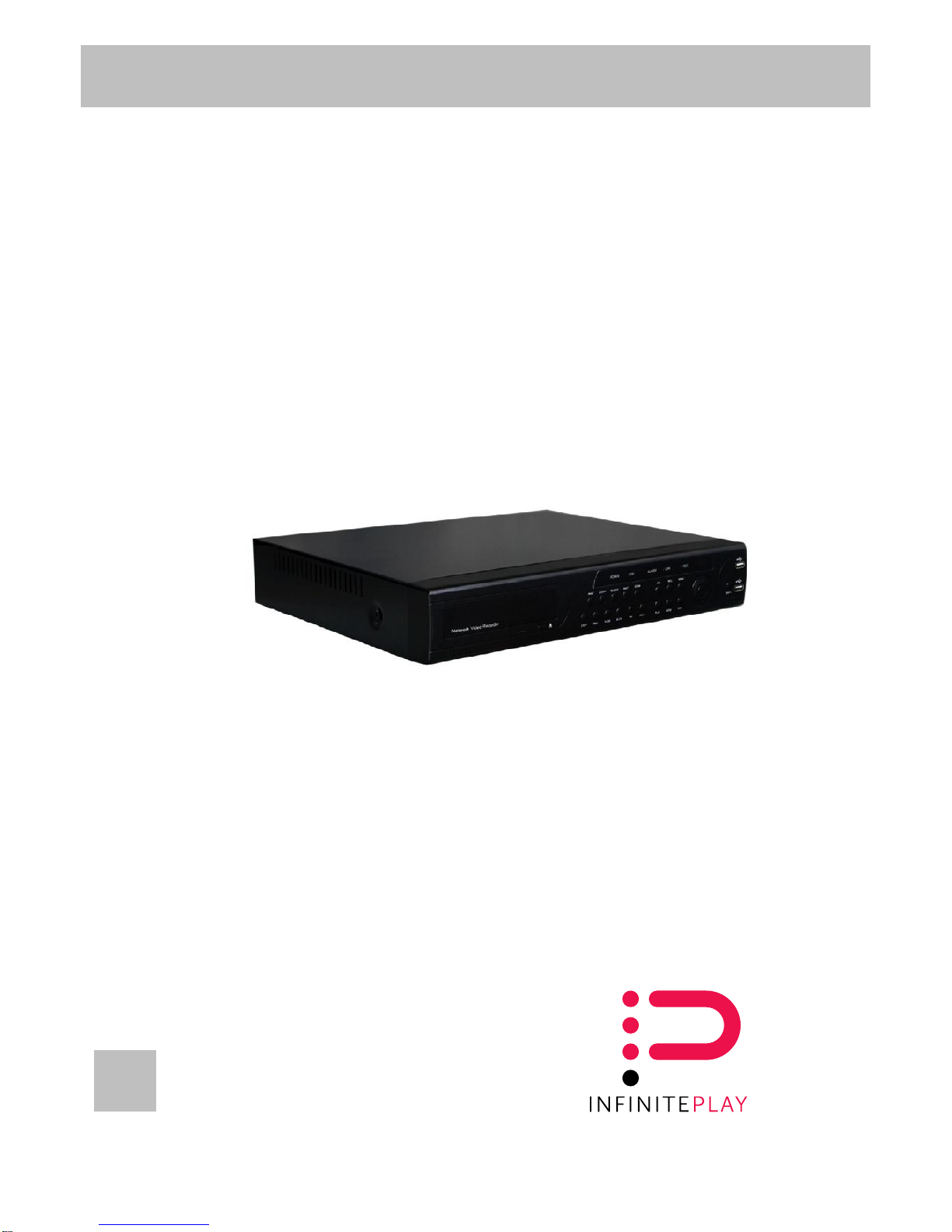
Quick Installation & Operation Guide
16CH fullHD Network Video Recorder
TINF6

INFINITE PLAY
1 HDD installation:
Please insert the HDD inside and crew on the bottom of NVR.. Make
sure the power and cable connectors linked tightly with HDD Disk. Be
sure to Format HDD after reboot the NVR .
2 Connect the NVR LAN with switch
Please link the NVR with Monitors ( by HDMI or VGA port) and the LAN
port to the Switch /Hub. At the same time, please connect the IP
cameras to the Switch/Hub as well.
3 Network Setting
Please go to the OSD in the NVR network to set up the IP address,
Subnet mask etc. If users want to remote view by mobile phone, please
enable P2P, after enable the P2P function, NVR will automatically
restart and connect with P2P server. The users scan QR code, add the
NVR to the device list and view remotely on portable device.
2
EN
1 HDD installation:
Please insert the HDD inside and crew on the bottom of NVR.. Make
sure the power and cable connectors linked tightly with HDD Disk. Be
sure to Format HDD after reboot the NVR .
2 Connect the NVR LAN with switch
Please link the NVR with Monitors ( by HDMI or VGA port) and the LAN
port to the Switch /Hub. At the same time, please connect the IP
cameras to the Switch/Hub as well.
3 Network Setting
Please go to the OSD in the NVR network to set up the IP address,
Subnet mask etc. If users want to remote view by mobile phone, please
enable P2P, after enable the P2P function, NVR will automatically
restart and connect with P2P server. The users scan QR code, add the
NVR to the device list and view remotely on portable device.
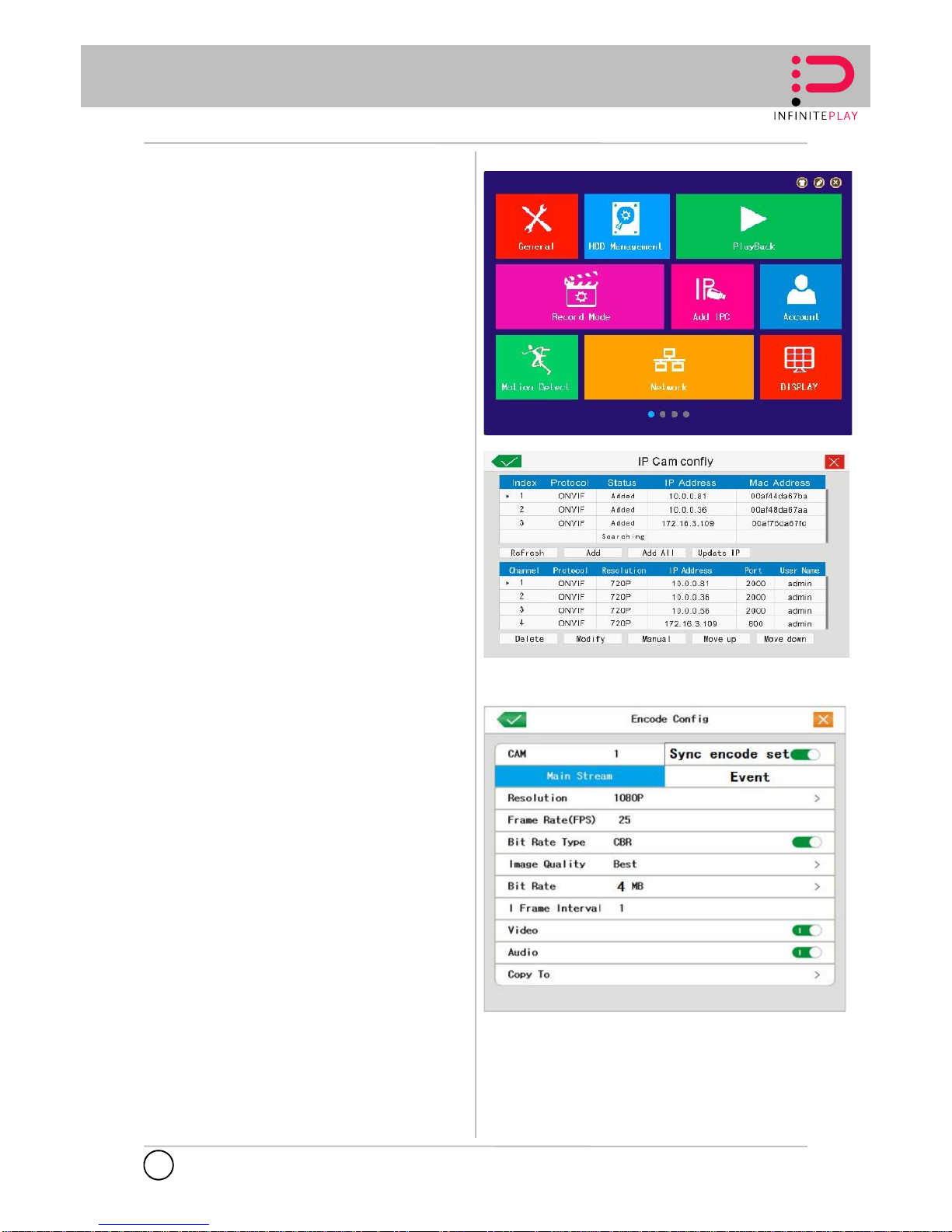
INFINITE PLAY
4 Add IP camera
Please Go into the OSD of NVR and choose the “ADD IPC”. If our
priority camera like Zealabs IP camera, that will automatically being
searching and listed. If by third party ONVIF IP camera, please refer to
our reference guide below: Third party IP camera connection method.
After Click “Refresh“the IP address of all IP cameras on LAN will be
shown on the list. User can choose which camera needed to be added.
Please check the PORT, User Name and Password of each IP Camera
need to be added.
5 IP CAMERA SETTING
In order to getting smooth video streaming, users need to adjust the
camera setting under Internet Explorer. Please adjust the Frame rate/
Video quality/ VBR ( CBR)/ Bit Rate at first. That can make the multi-
cameras video running smoothly and clearly. Suggesting to adjust the
bit rate to be 2~3M .
6 Recording
For recording function, when installed HDD, that NVR will automatically
recorded as well. That will not lose any important files. In addition, user
can go to the record mode to set up the schedule etc…
3
EN
4 Add IP camera
Please Go into the OSD of NVR and choose the “ADD IPC”. If our
priority camera like Zealabs IP camera, that will automatically being
searching and listed. If by third party ONVIF IP camera, please refer to
our reference guide below: Third party IP camera connection method.
After Click “Refresh“the IP address of all IP cameras on LAN will be
shown on the list. User can choose which camera needed to be added.
Please check the PORT, User Name and Password of each IP Camera
need to be added.
5 IP CAMERA SETTING
In order to getting smooth video streaming, users need to adjust the
camera setting under Internet Explorer. Please adjust the Frame rate/
Video quality/ VBR ( CBR)/ Bit Rate at first. That can make the multi-
cameras video running smoothly and clearly. Suggesting to adjust the
bit rate to be 2~3M .
6 Recording
For recording function, when installed HDD, that NVR will automatically
recorded as well. That will not lose any important files. In addition, user
can go to the record mode to set up the schedule etc…
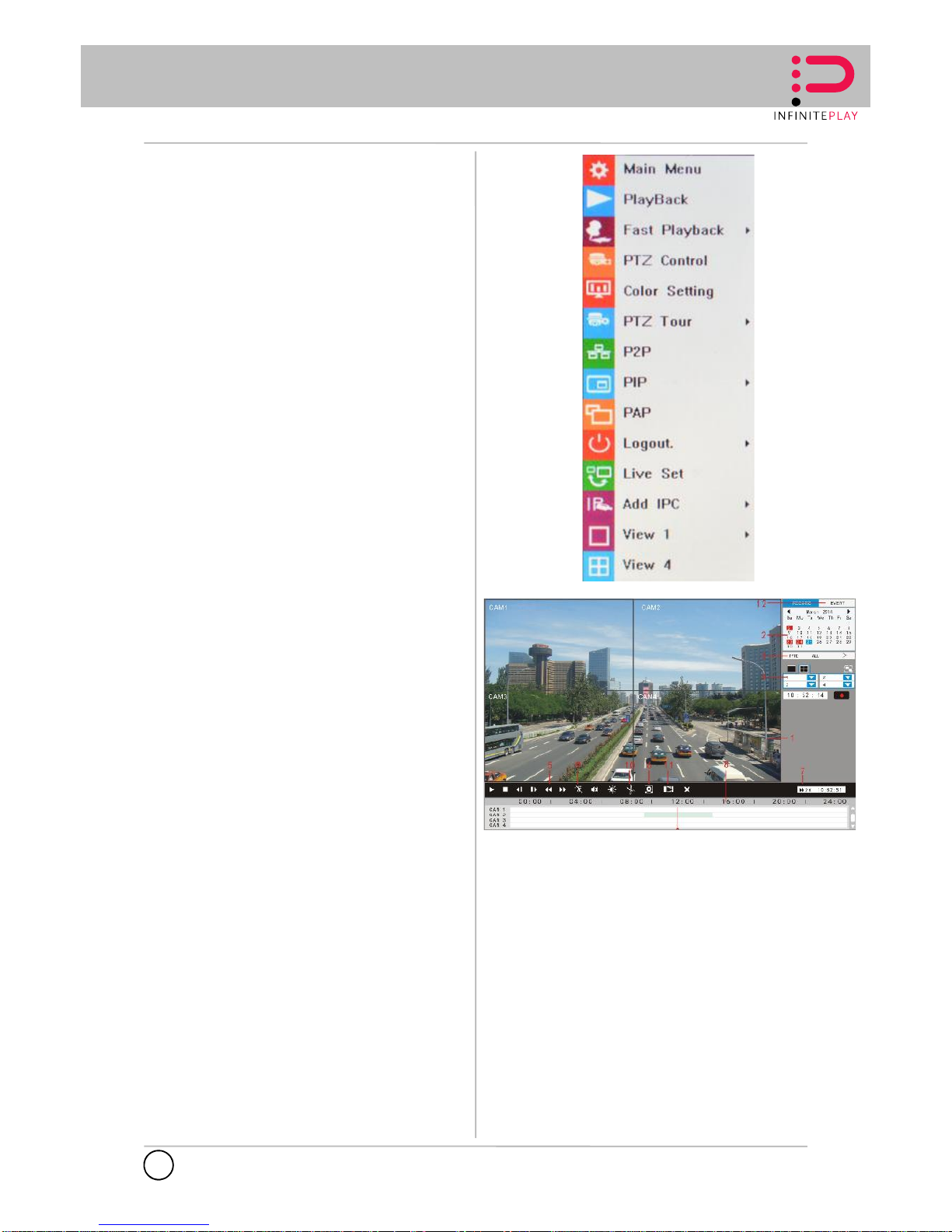
INFINITE PLAY
7 Playback:
User can choose the menu bar “ Playback” to playback the files. They
can move the cursor on the time bar or use the time searching to
playback the files.
4
EN
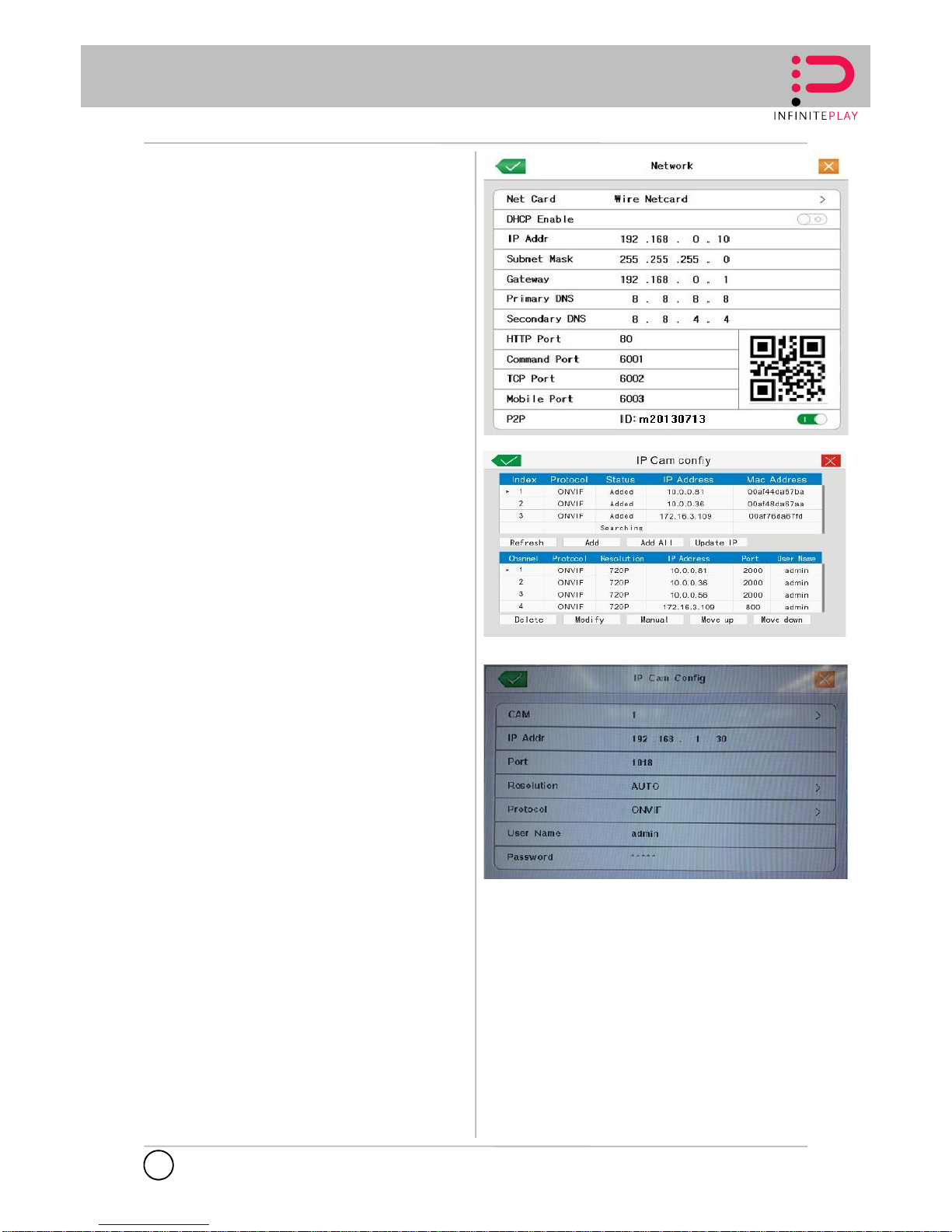
INFINITE PLAY
8 How to Connect with third Party IP cameras :
Step 1: Please check the IP address and Gateway of NVR in the same
domain with IP cameras. Please note the HTTP port setting. Each
camera may have its own Http port for ONVIF. That need to check the
camera default setting.
Step 2: Please go to the OSD – ADD IPC and search the IP address of
IP camera. You can click the “ REFRESH“ and the IP address will be
shown on the list. Then , please add that IP address.
Step 3: If the picture is not coming out, please click the IP camera
Confirm list above and choose the IP address you want to modify. The
main problem is on the ID and Password of IP cameras. After choose
the IP address on the below list and click “modify” there will be the IP
cameras information on the screen. Please check the setting of IP
cameras—IP address, Port . Most important are on USER NAME and
PASSWORD of IP camera..
Step 4: After checking the above items, then go back to the main
screen and wait little bit connecting and the picture of camera will come
out.
NOTE:
Basically, the NVR will get the main stream on full screen and Sub-
stream on multi-screen. User can adjust the sub-stream frame rate of IP
camera to be 25 fps and that video will getting smoothly.
5
EN
8 How to Connect with third Party IP cameras :
Step 1: Please check the IP address and Gateway of NVR in the same
domain with IP cameras. Please note the HTTP port setting. Each
camera may have its own Http port for ONVIF. That need to check the
camera default setting.
Step 2: Please go to the OSD – ADD IPC and search the IP address of
IP camera. You can click the “ REFRESH“ and the IP address will be
shown on the list. Then , please add that IP address.
Step 3: If the picture is not coming out, please click the IP camera
Confirm list above and choose the IP address you want to modify. The
main problem is on the ID and Password of IP cameras. After choose
the IP address on the below list and click “modify” there will be the IP
cameras information on the screen. Please check the setting of IP
cameras—IP address, Port . Most important are on USER NAME and
PASSWORD of IP camera..
Step 4: After checking the above items, then go back to the main
screen and wait little bit connecting and the picture of camera will come
out.
NOTE:
Basically, the NVR will get the main stream on full screen and Sub-
stream on multi-screen. User can adjust the sub-stream frame rate of IP
camera to be 25 fps and that video will getting smoothly.

INFINITE PLAY
9 Recording time table calculation
Recording time(hour)= overall capability(M)
Capability in an hour(M/hour)*channel number
The NVR introduces the H.264 compression technology. Its dynamic
range is very large so the hard disk capability calculation is based on
the estimation values of each channel creating files in an hour.
Example:
For one piece 1000G HDD,4 cameras record at 3Mbps,it will keep
recording for about 7.7days. HDD spaces per channel is 1350M/H,if
4channels with 3Mbps at 24hours recording uninterrupted, it can
last:1000G/(1350M/H*24H*4ch)=7.7 days
Bit Rate Conversion:
1 Byte= 8 bit ,1MB = 1024KB ,1Hour = 3600secs, 1 Kbps = 1/8 KBps
= 1/8/1024 MBps = (1/8/1024)*3600 MB/H, 1 Mbps = 1/8 MBps = (1/8)
* 3600 MB/H = 450M/H
6
EN

INFINITE PLAY
WARNING:
This equipment must be fixed to the wall according to the
installation instructions.
This leaflet must always be attached to the system
documentation.
Product is according to EC Directive 2004/108/EC, 2006/95/EC
and following norms.
Directive 2012/19/UE (WEEE)
The crossed-out wheelie bin symbol marked on the product
indicates that the product must be assigned to a differentiated
collection centre for electrical and electronic equipment or
returned to the dealer to purchase a new product.
For further details regarding the collection systems available,
contact your local waste disposal service.
The user is responsible for assigning the equipment purchased,
to the appropriate collection facilities.
Risks connected to substances considered as dangerous (WEEE).
According to the WEEE Directive, these electrical and
electronic products contain harmful substances for people and
the environment.
It is obligatory treat the recycling of the materials in such
way to avoid negative impacts on the environment and people’s
health.
Adaptation to current regulations allows a correct recycling of
which the product is made..
7
EN

Via Monte Grappa, 25
31020 Villorba (TV) ITALY
Tel. 0422 350680
Fax. 0422 446958
www.infiniteplay.com
ENG
ZEALABS - ITALY
Table of contents
Other Infinite Play DVR manuals