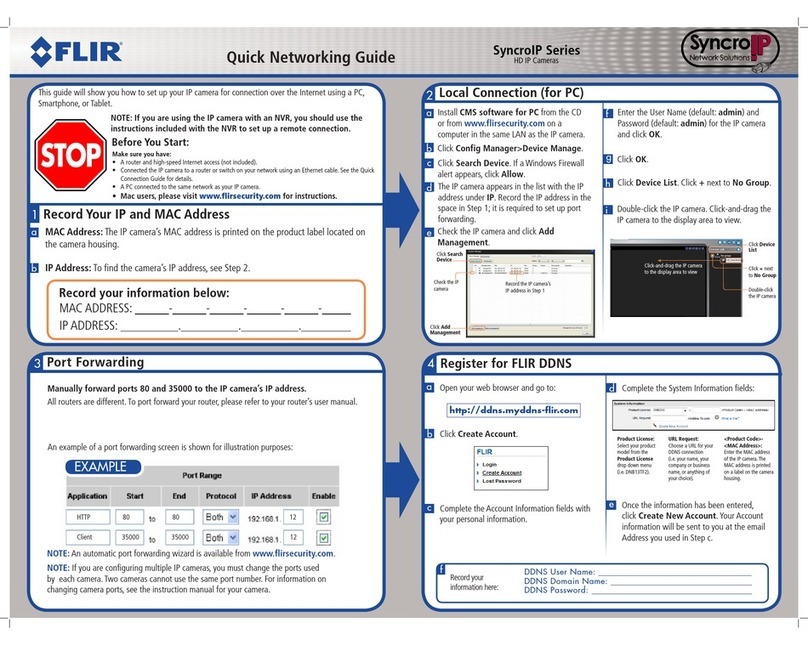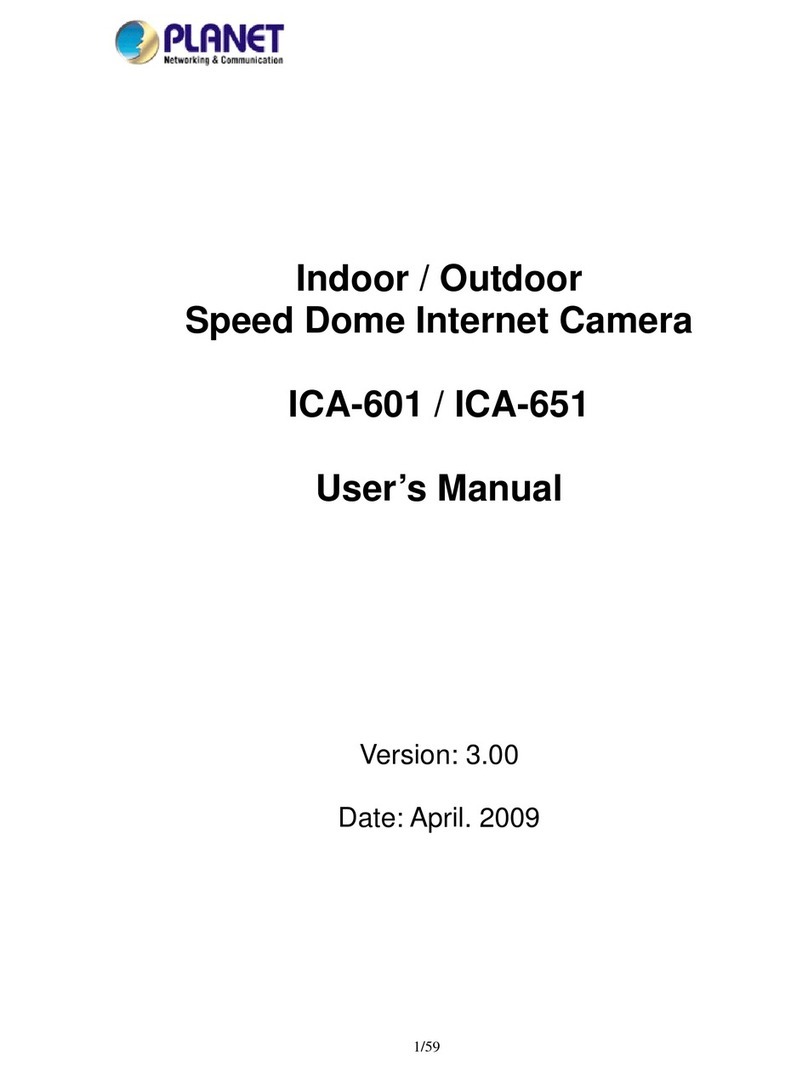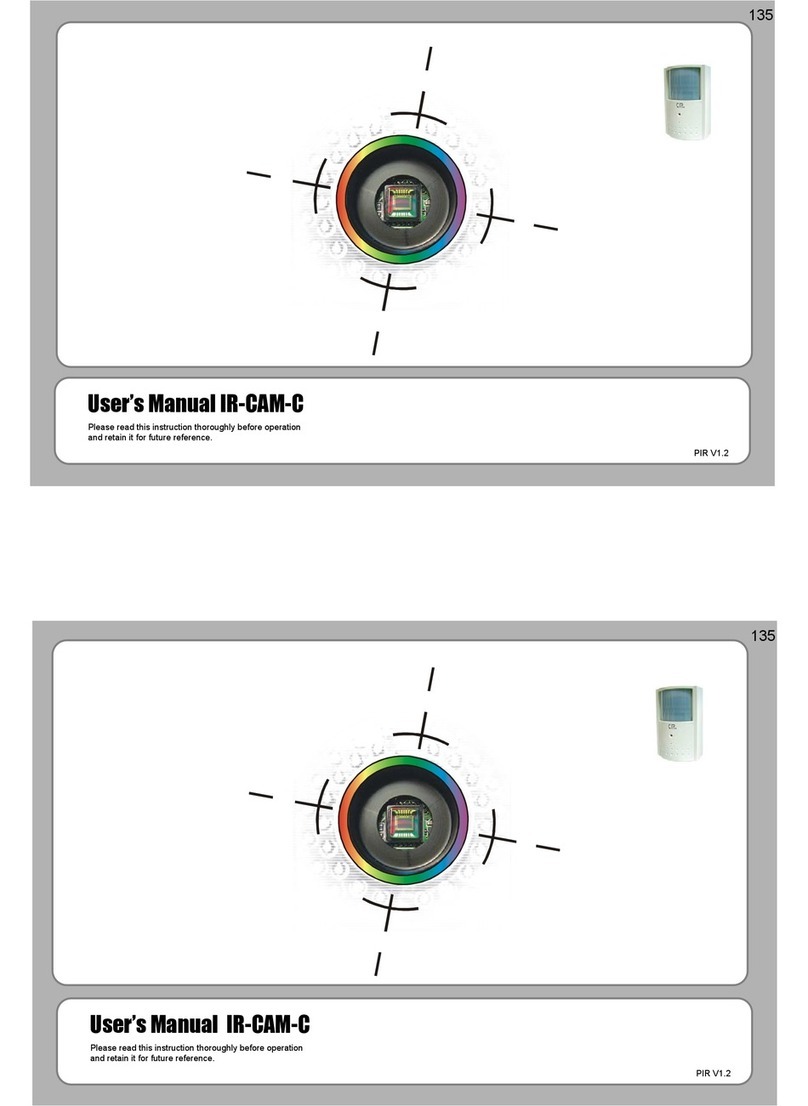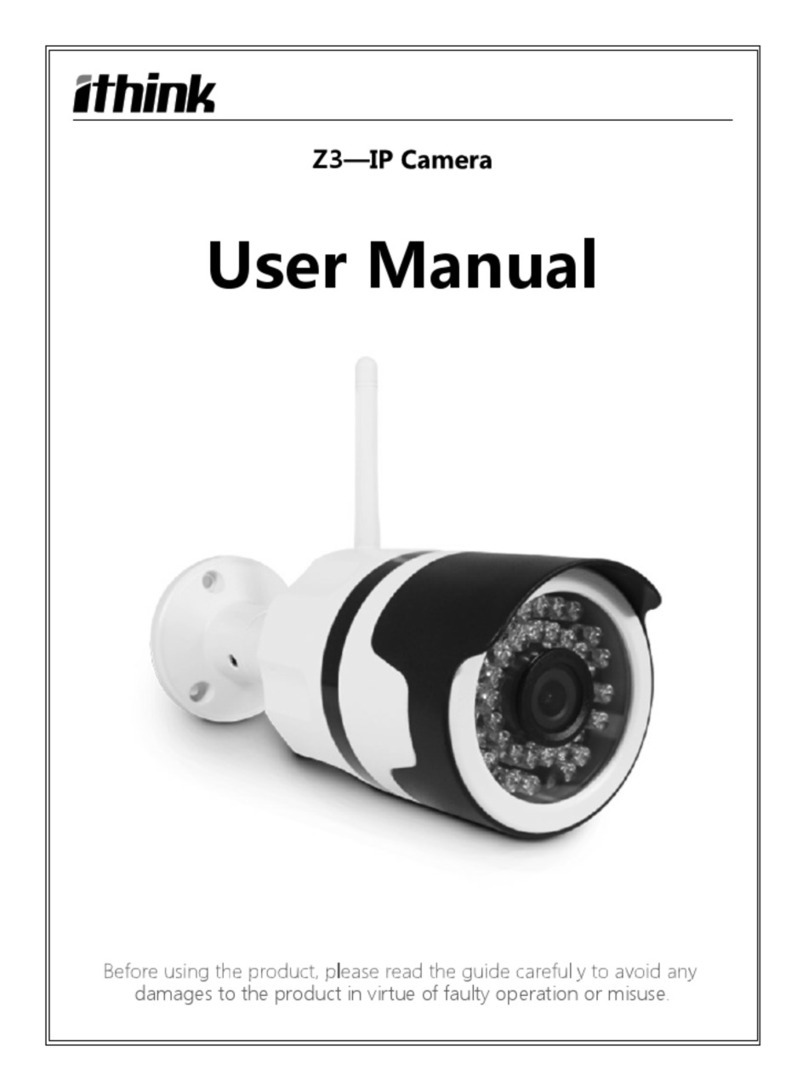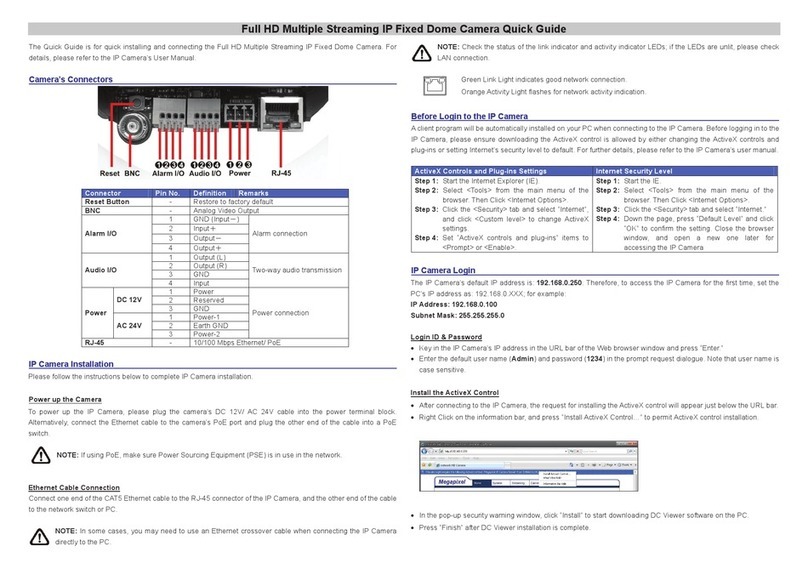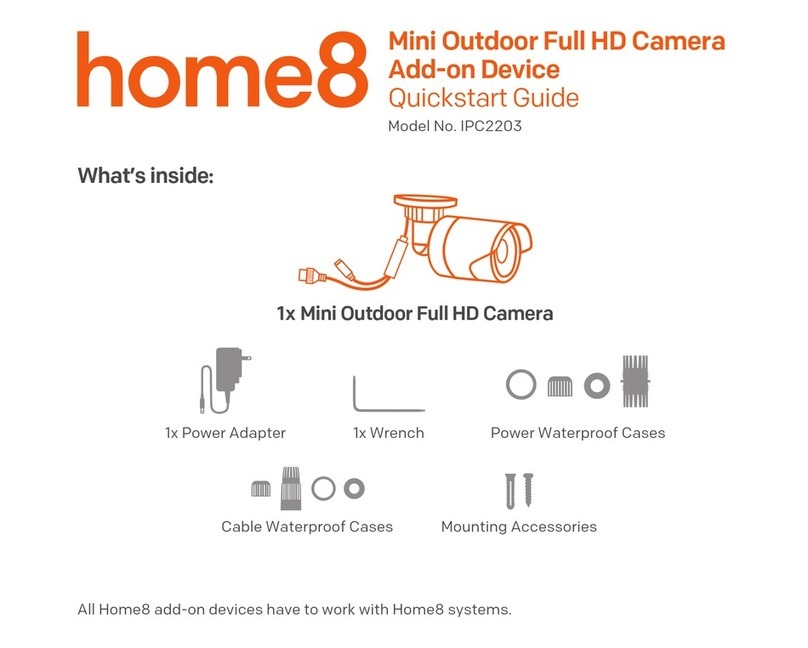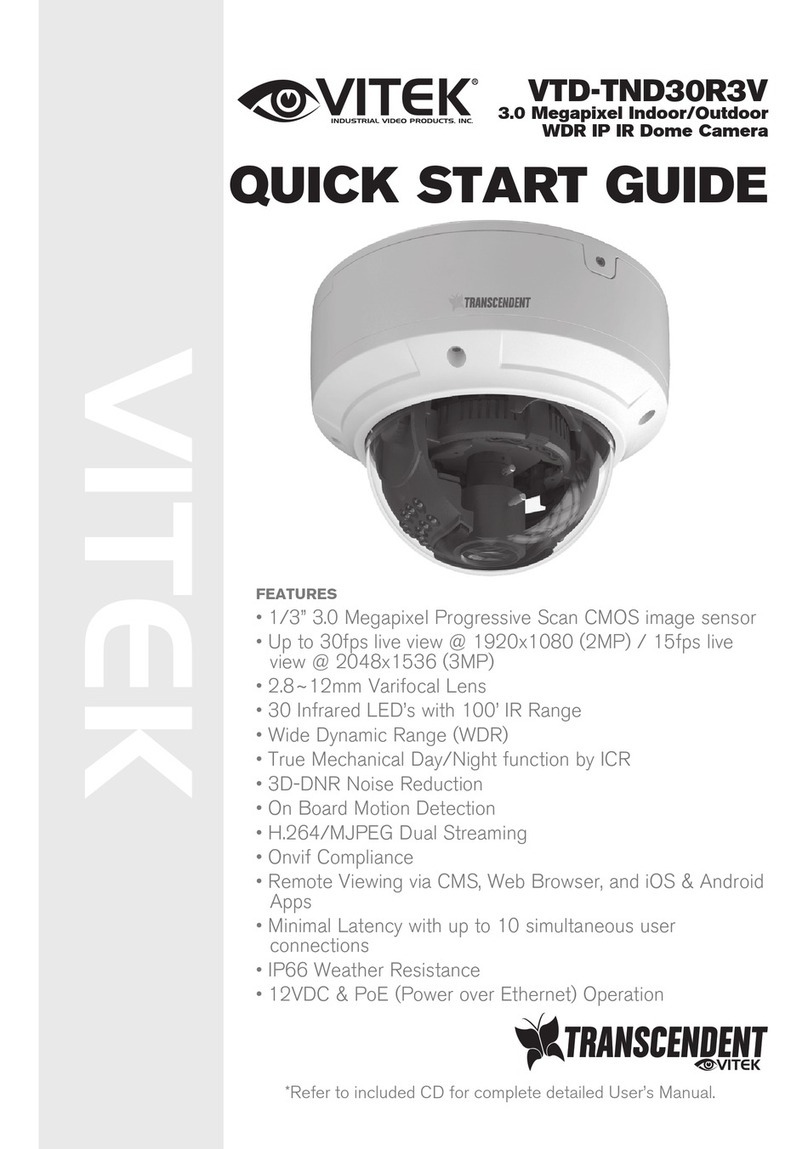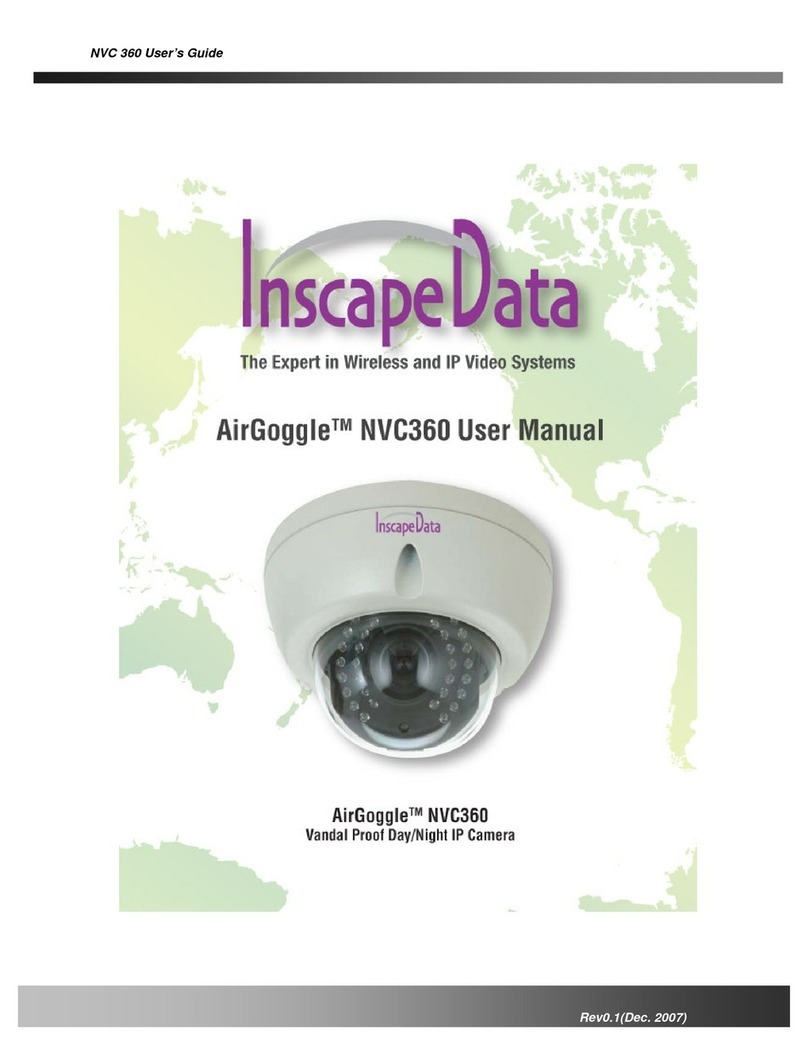INFINITE PLAY
Wireless IP Camera Setup
The WI-FI connection of wireless IP camera must be fulfilled through
the IE(Internet Explorer) wi-fi setup page of IP camera.
1. Connect the IP camera to the LAN (Local Area Network) via RJ-45
ethernet cable. Within the same LAN segment, install and run the
IPC search tool “IPC search2.0” in your PC to search IP cameras.
Select the desired wireless IP camera and log on to the IE web
page.
2. Log on to the selected IP camera. The default user name and
password is admin.
3. After logging on to the IP camera, go to Parameters Network
Wifi to enable the wifi function. Search the existing used SSID,
enter your password, and press “TEST” button to check whether
wifi connection is successful or not.
4. Once the test result shows “Test OK”, you can unplug the wired
cable of the IP camera then. Now you are all set.
2
EN
Wireless IP Camera Setup
The WI-FI connection of wireless IP camera must be fulfilled through
the IE(Internet Explorer) wi-fi setup page of IP camera.
1. Connect the IP camera to the LAN (Local Area Network) via RJ-45
ethernet cable. Within the same LAN segment, install and run the
IPC search tool “IPC search2.0” in your PC to search IP cameras.
Select the desired wireless IP camera and log on to the IE web
page.
2. Log on to the selected IP camera. The default user name and
password is admin.
3. After logging on to the IP camera, go to Parameters Network
Wifi to enable the wifi function. Search the existing used SSID,
enter your password, and press “TEST” button to check whether
wifi connection is successful or not.
4. Once the test result shows “Test OK”, you can unplug the wired
cable of the IP camera then. Now you are all set.
Figure 3.1 Go to wifi setup page.