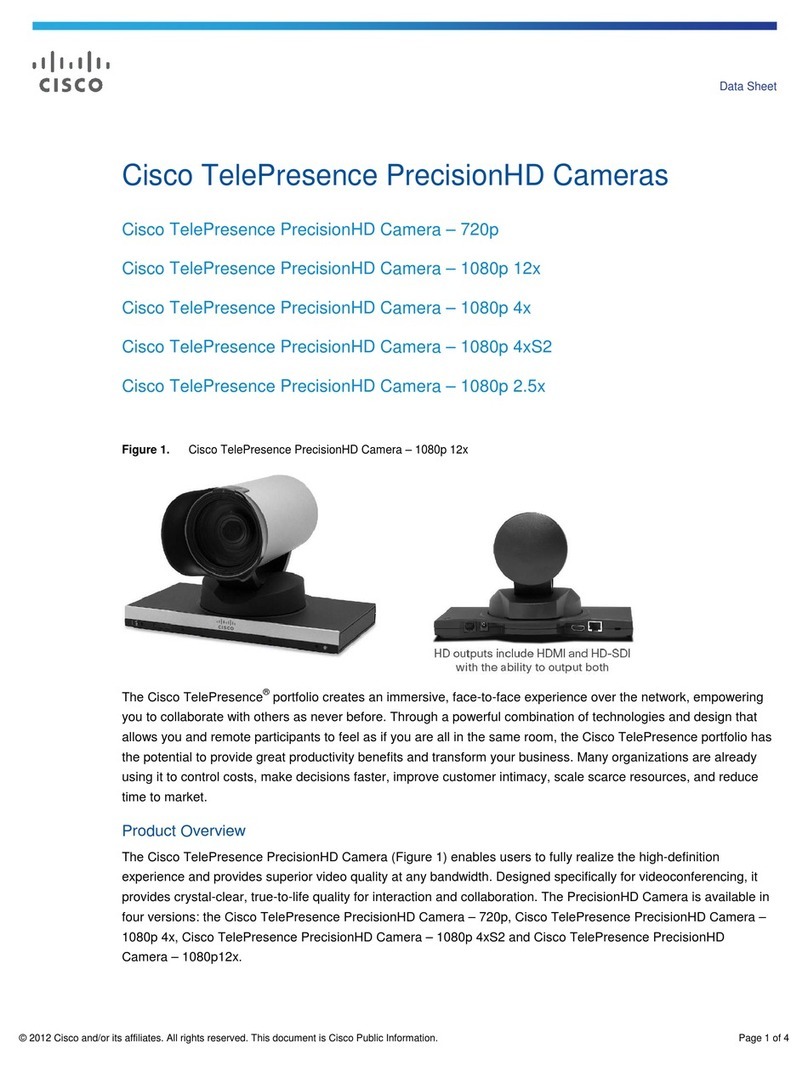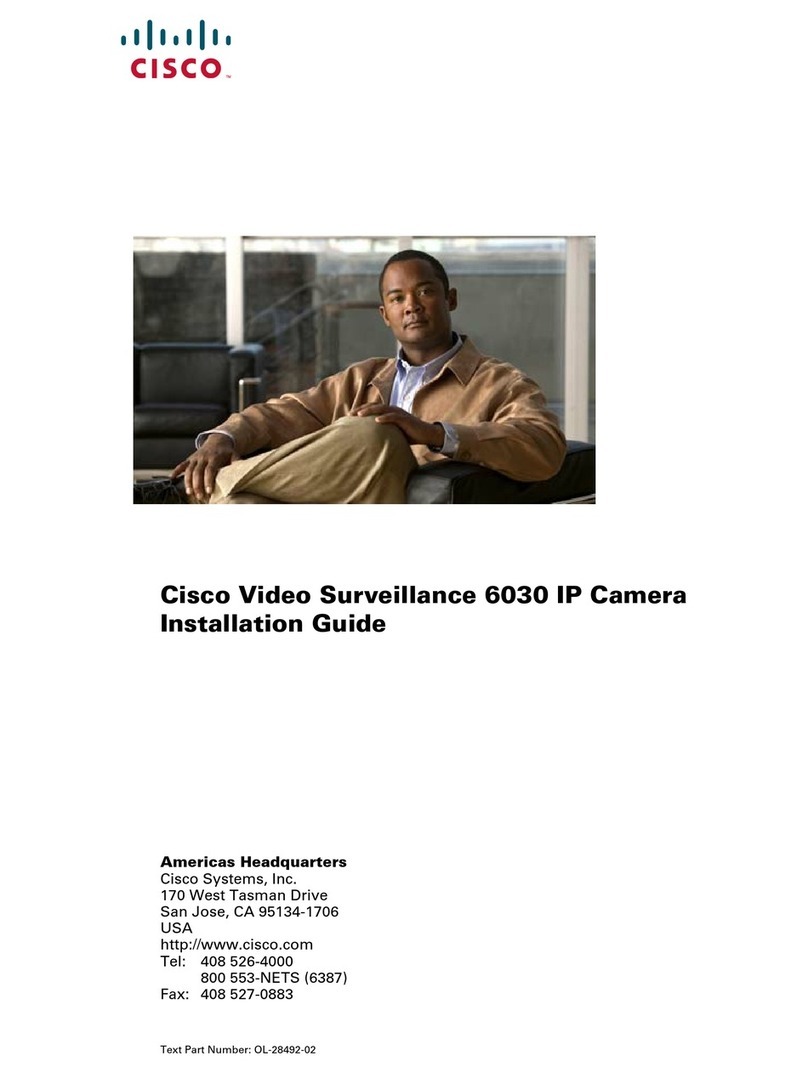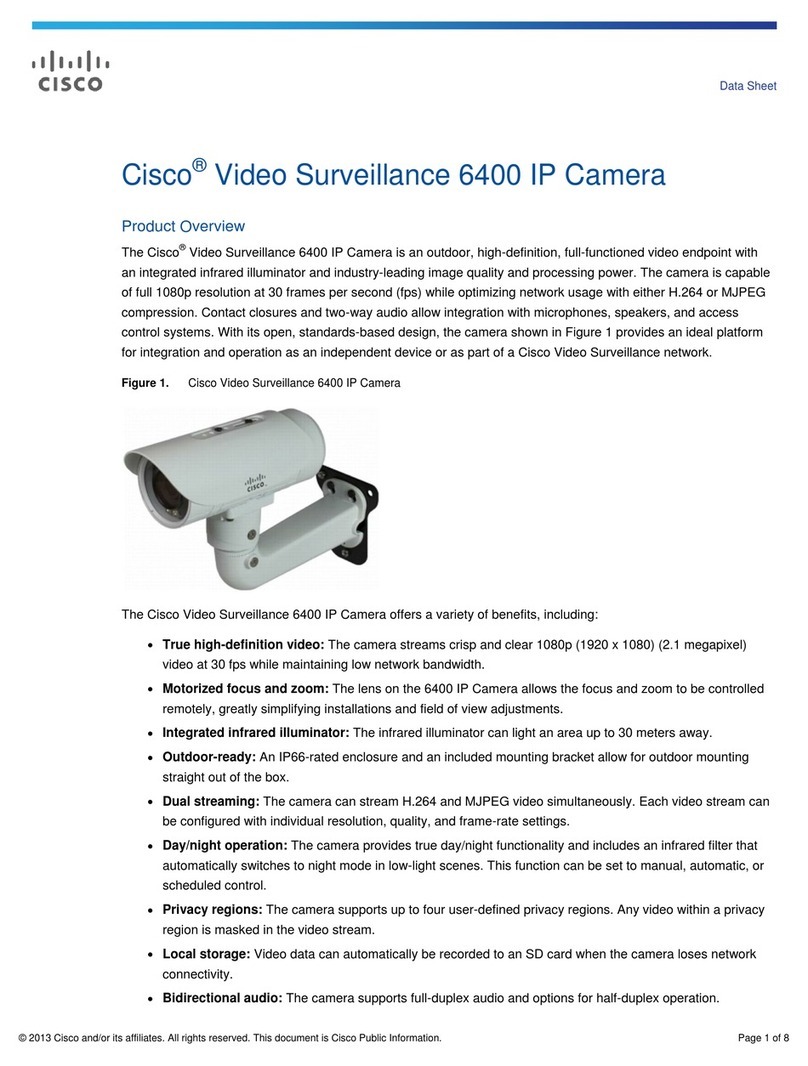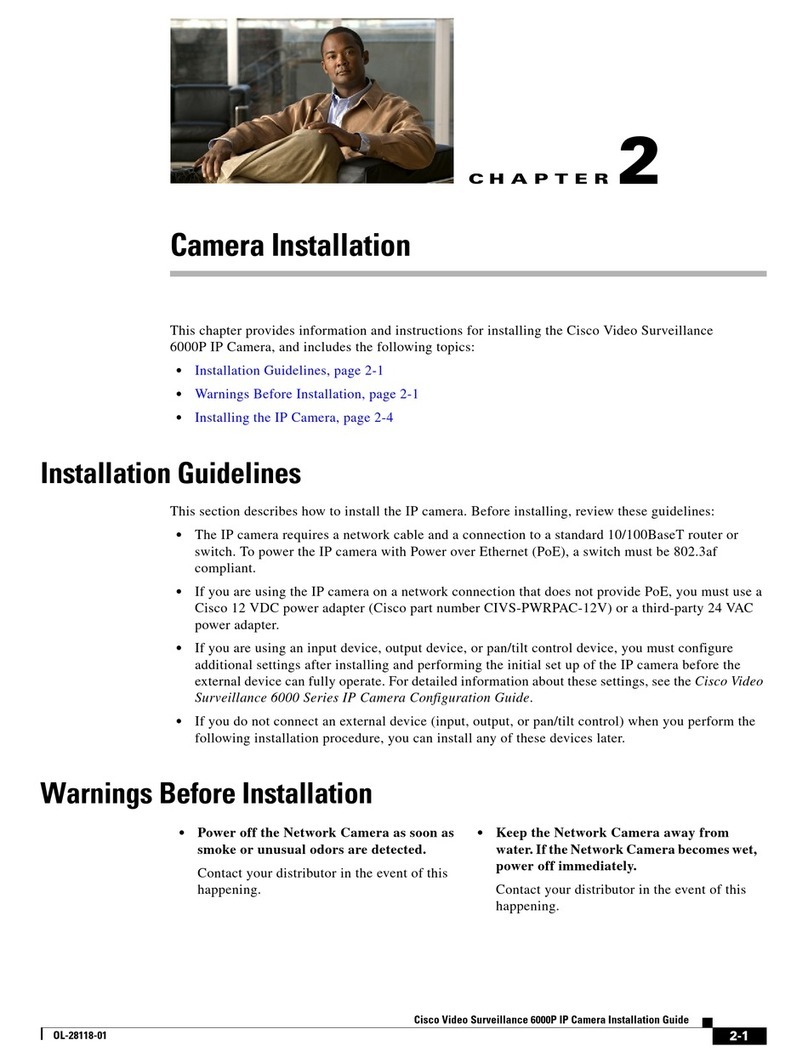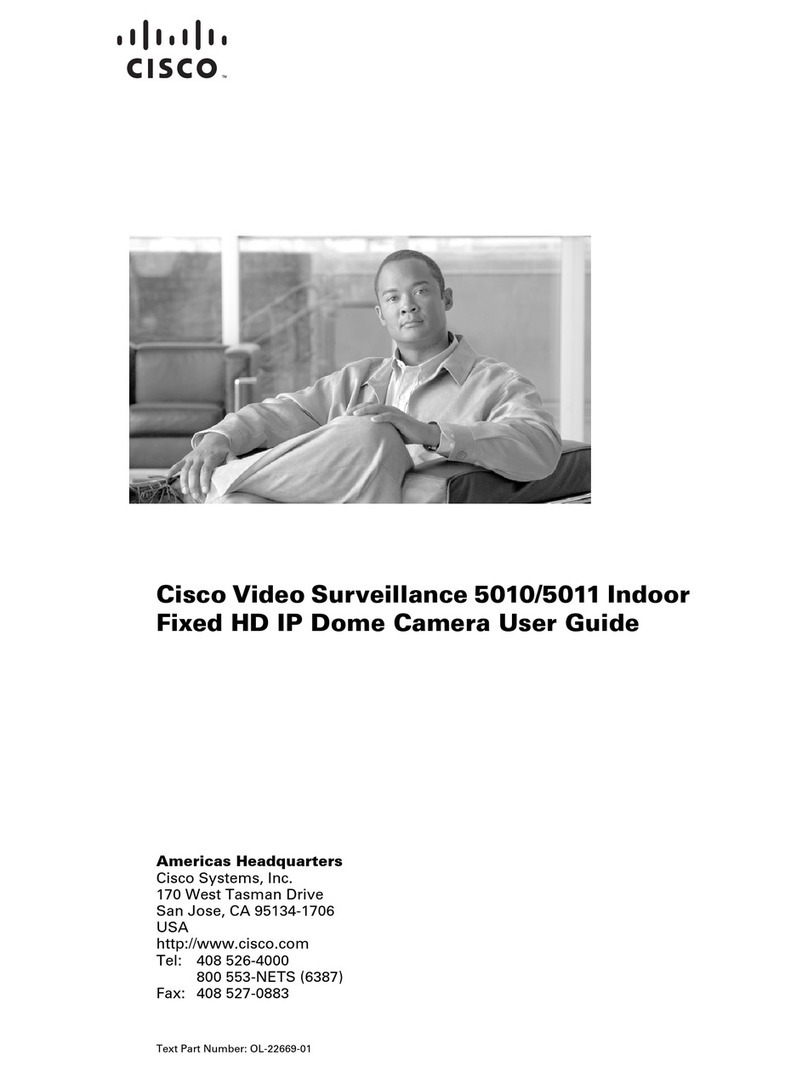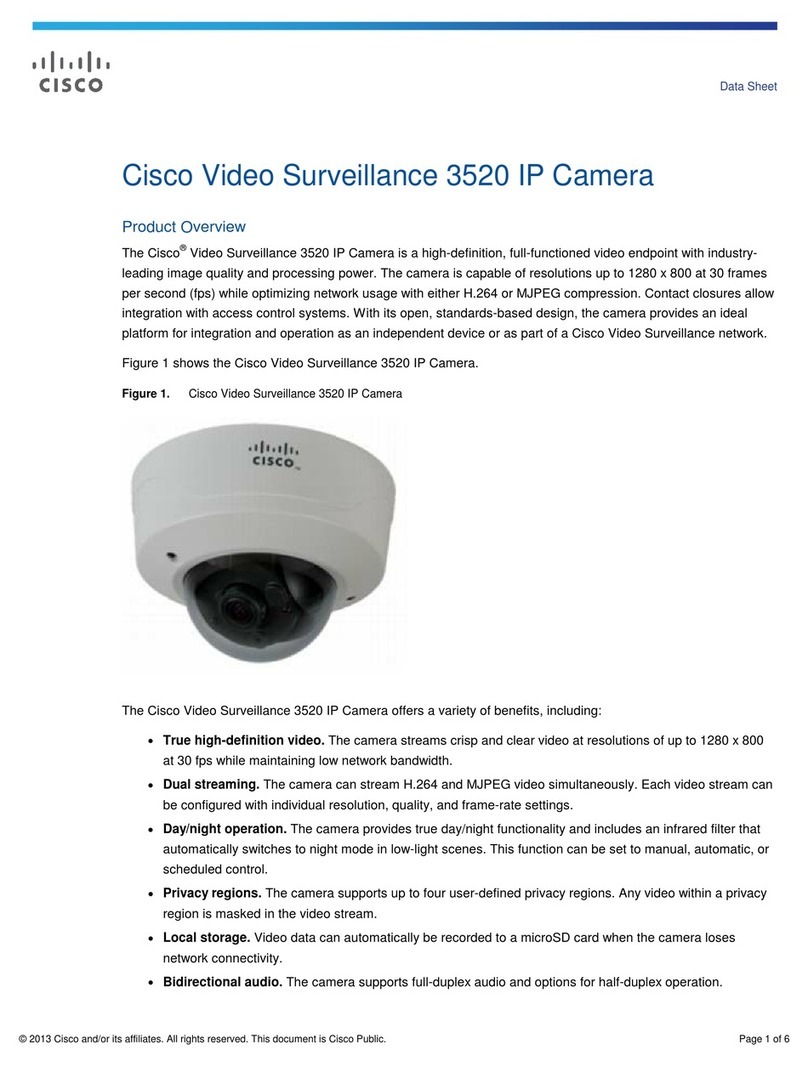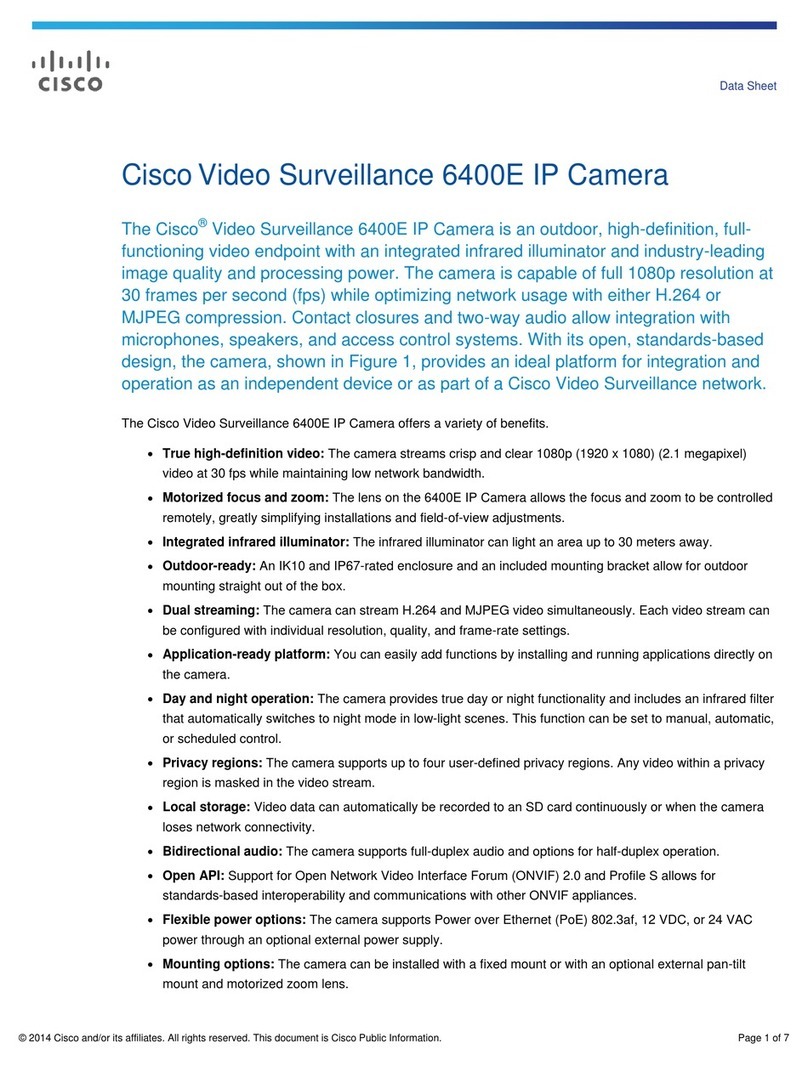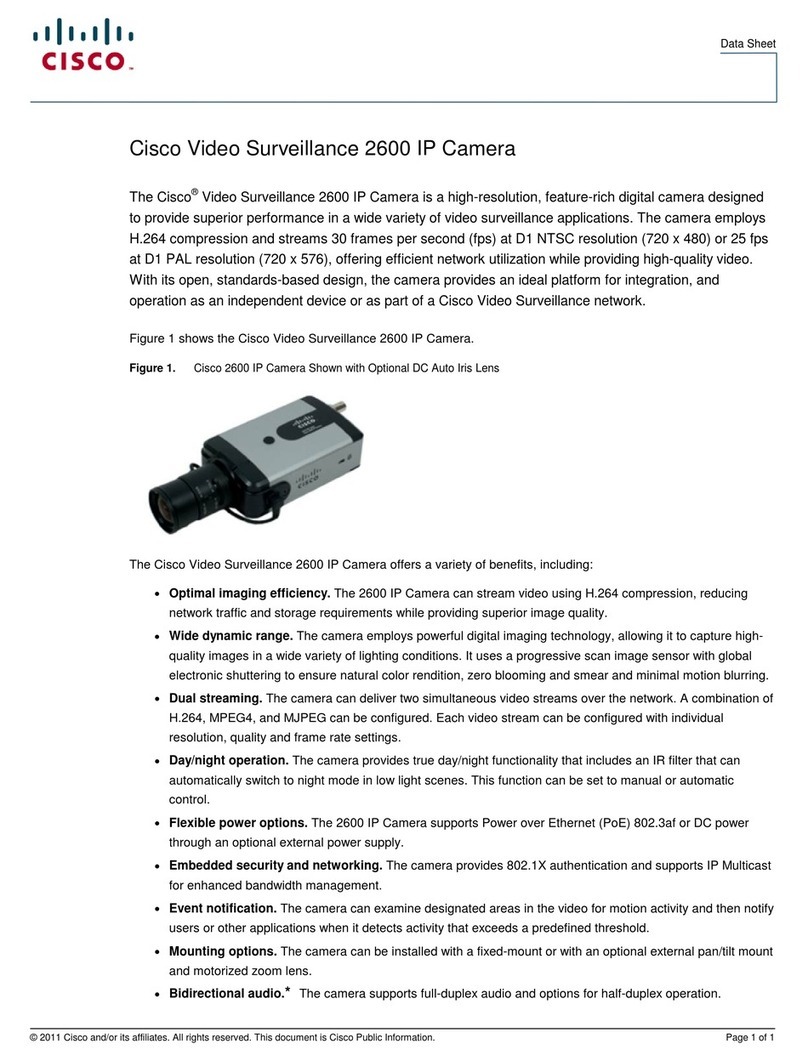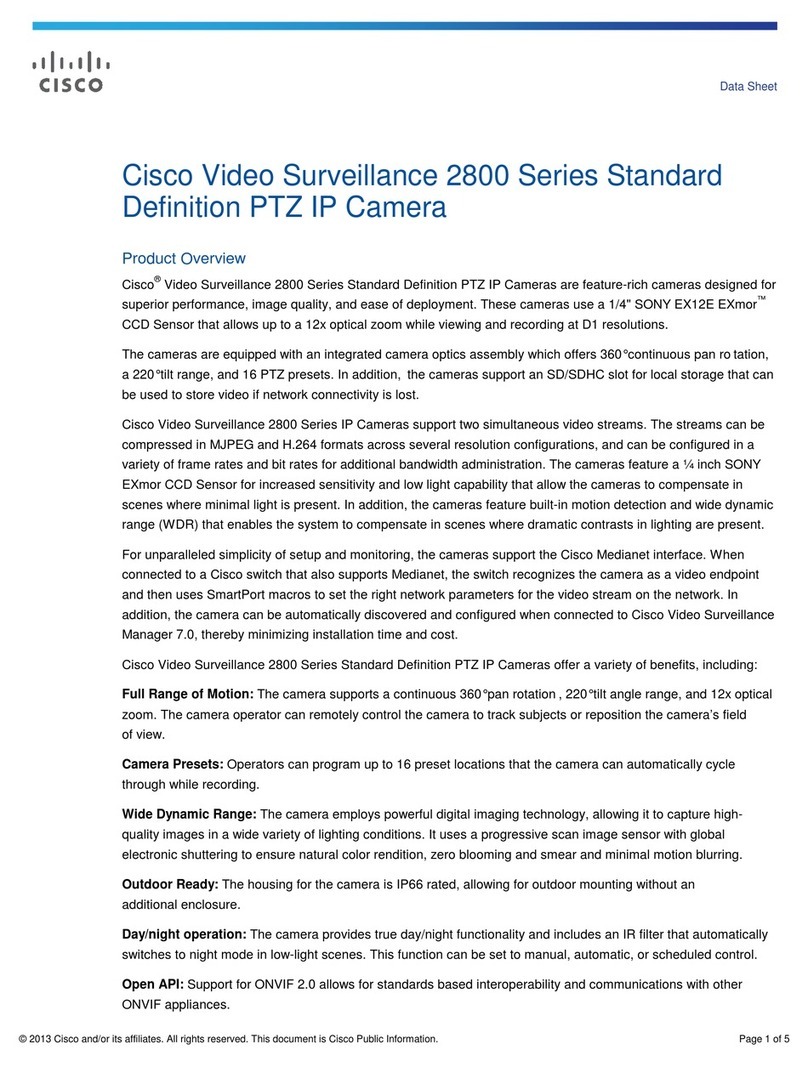Page 178-19791-02 PrecisionHD Camera - 1080p12x Installation Sheet | February 2013 | © 2010-2013 Cisco Systems, Inc. All rights reserved.
Installing Cisco TelePresence PrecisionHD Camera - 1080p12x
This box contains:
• PrecisionHD 1080p 12X camera
• Lens hood
• Power supply 12Vdc
• Mains power cable
• HDMI cable (5m / 16ft)
• VISCA camera control cable
(5m / 16ft), RJ45 to DB9
• Daisy chaining cable, RJ11 to RJ45
1 We recommend that you mount
the lens hood to prevent stray light
from disturbing your video experience. 3 Connect the camera to your codec. If you connect to a C-series codec, the power will be supplied
from the codec and the camera power supply will not be needed.
Camera shown
with lens hood mounted.
Lens hood
The rear panel sockets
2 Turn the camera upside down to
check the video output format
setting. Alter the setting if needed.
DIP switch table for video formats
12345 HDMI HD-SDI
00000 Auto
00001 1080p25 1080p25
00010 1080p3 0 1080 p30
00011 1080p50 720p50
00100 1080p60 720p60
00101 720p25 720p25
00110 720p30 720p30
00111 720p50 720p50
01000 720p60 720p60
0 1 0 0 1 Software control
The table shows the different settings available for
the HDMI and the HD-SDI outputs.
Auto: Camera negotiates format over HDMI. HD-SDI
tracks HDMI and defaults to 1080p30 in absence of
HDMI sync.
Software: For more information about the
Softwarecontrol setting, consult the VISCA™
commands in the PrecisionHD camera user guide.
DIPswitch
1
0
Power supply
Extra Camera out and
for Daisy chaining
Camera control HDMI Video out
Not used
HD-SDI out
HDMI and HD-SDI can be
used simultaneously.
Power supply connection
is NOT needed when the
camera is used with a
C-series codec. Camera control. RJ45 to RS 232.
VISCA™ protocol is supported.
Connect HDMI Video out on the camera to HDMI Main camera in on the codec.
HD-SDI socket
HDMI and HD-SDI
can be used simultaneously.
VISCA™ commands
The VISCA™ commands for controlling
the camera are described in the
PrecisionHD camera user guide.
VISCA™ is a trademark of Sony Corporation.
Codec C40 is used for illustration only. The connectors may be placed differently on other codecs.
EMC Class A declaration
WARNING: This is a class A product. In a domestic environment this product may cause radio
interference in which case the user may be required to take adequate measures.
声