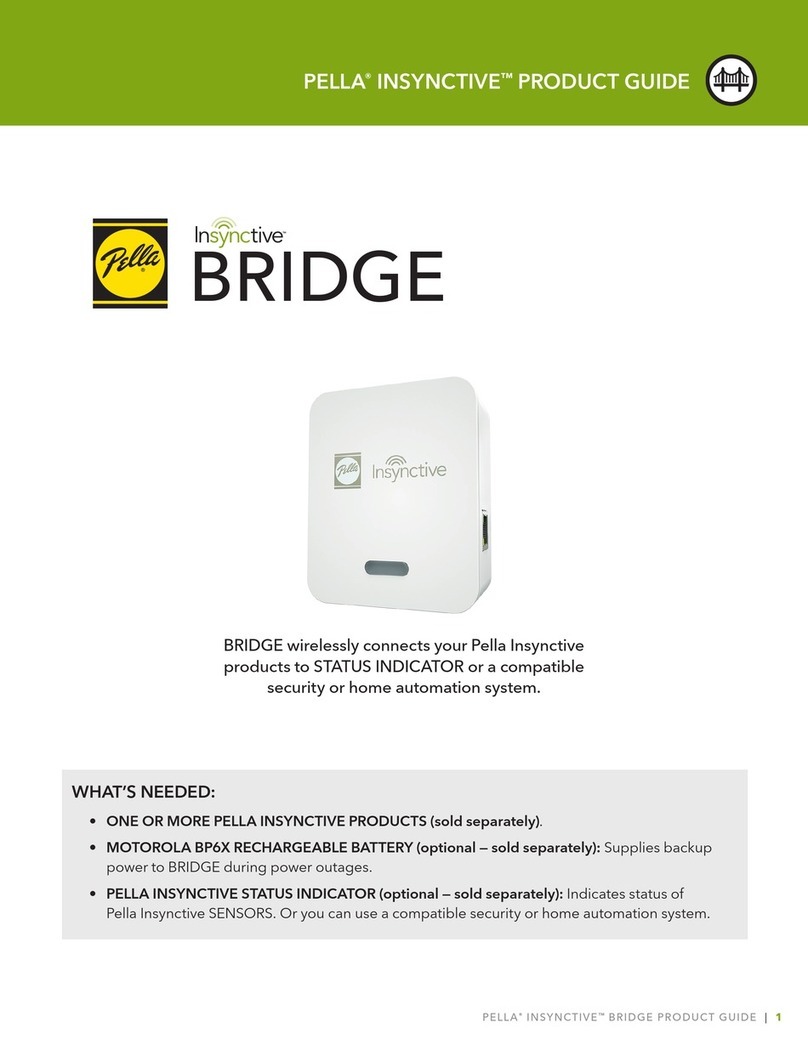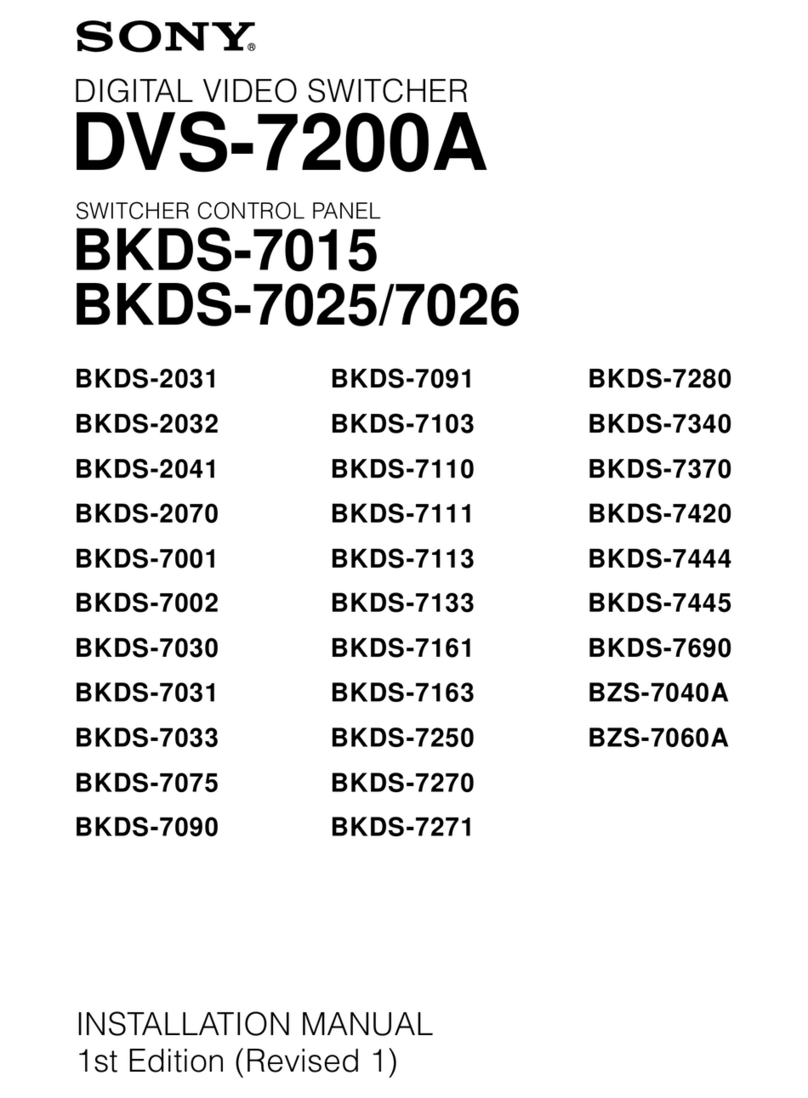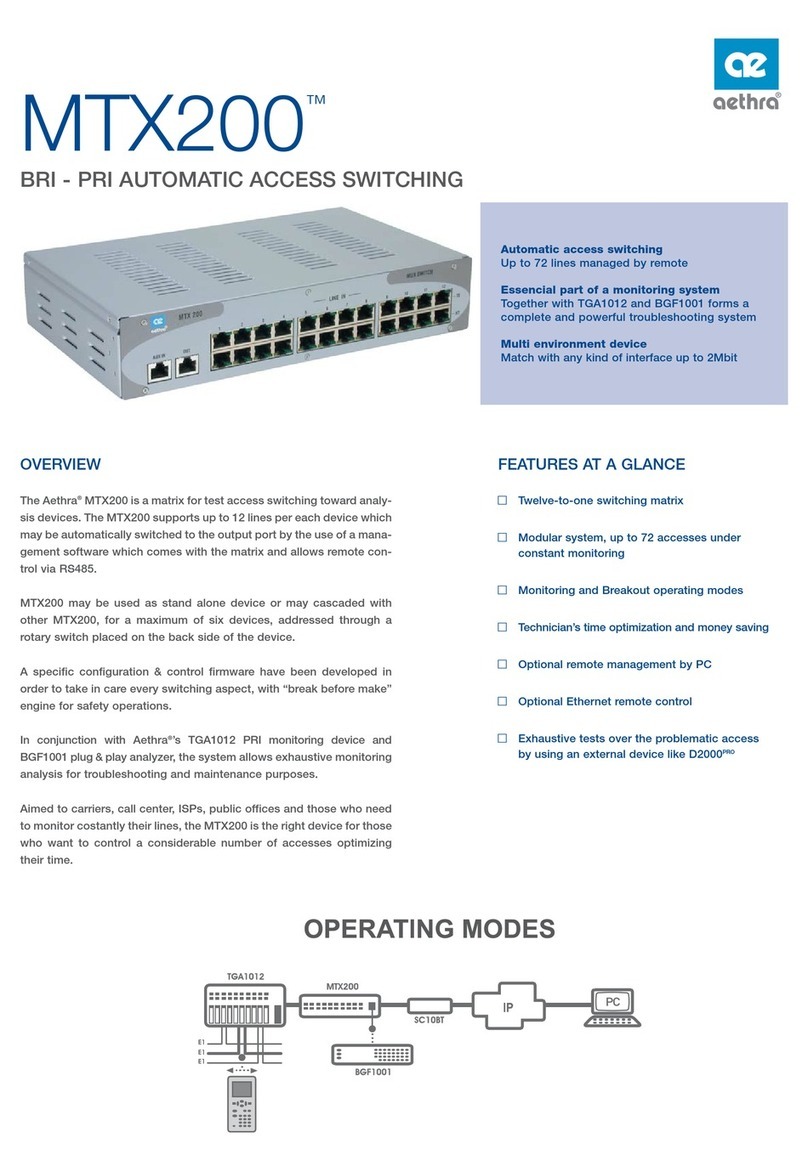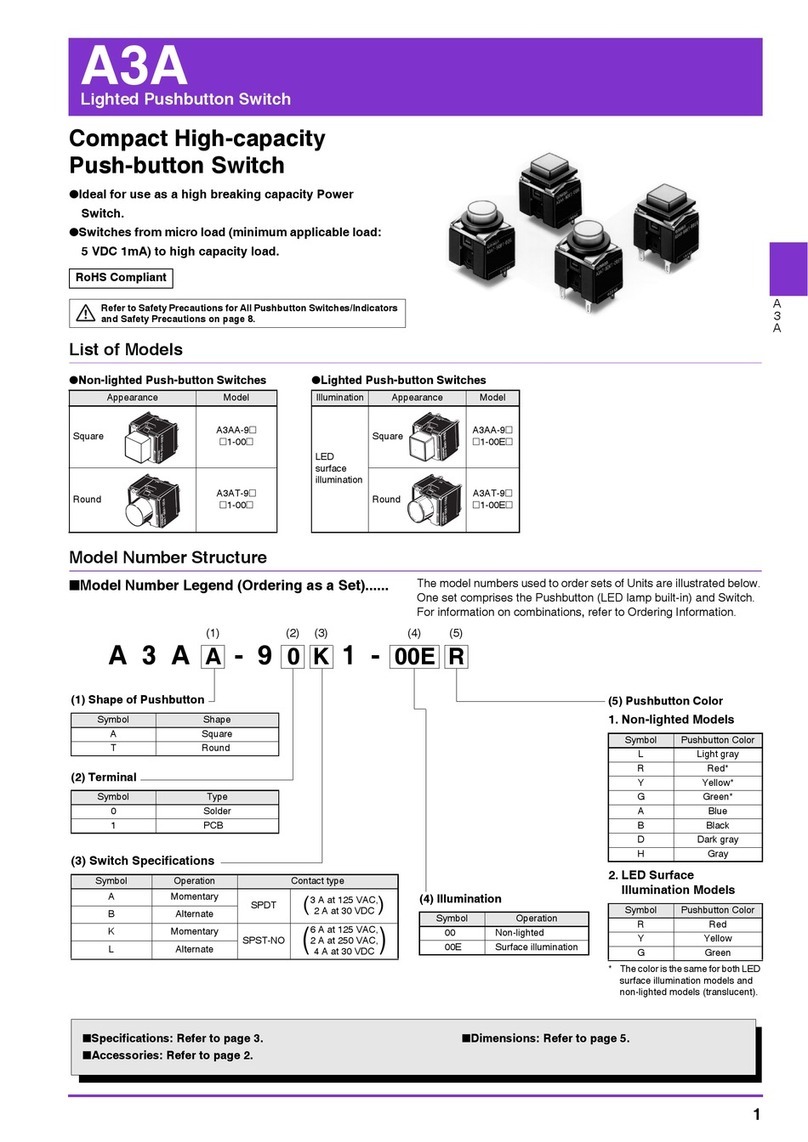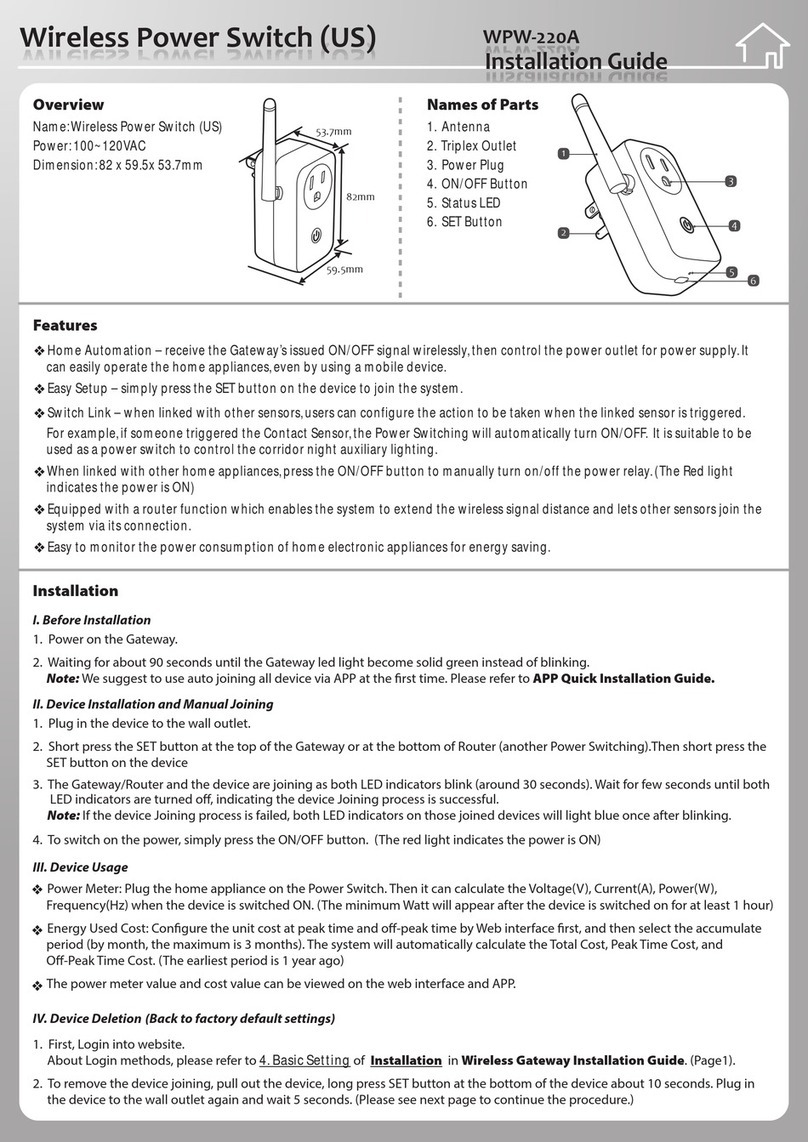Infoblox IB-4010 User manual

Infoblox Installation Guide 4000 Series Appliances
Infoblox IB-4010 and Infoblox IB-4020
Advanced Appliance PT-4000
Network Insight ND-4000
Trinzic Reporting TR-4000

1. About the Infoblox 4000 Series Appliances . . . . . . . . . . . . . . . . . . . . . . . . . . . . . . . . . . . . . . . . . . . . . . . . . . . . . . . . . . . . . . . . . 3
1.1 IB-4010 Product Overview . . . . . . . . . . . . . . . . . . . . . . . . . . . . . . . . . . . . . . . . . . . . . . . . . . . . . . . . . . . . . . . . . . . . . . . . . 3
1.2 IB-4020 Product Overview . . . . . . . . . . . . . . . . . . . . . . . . . . . . . . . . . . . . . . . . . . . . . . . . . . . . . . . . . . . . . . . . . . . . . . . . . 3
1.3 Infoblox Advanced Appliance PT-4000 Product Overview . . . . . . . . . . . . . . . . . . . . . . . . . . . . . . . . . . . . . . . . . . . . . . . . . 3
1.4 Network Insight ND-4000 Product Overview . . . . . . . . . . . . . . . . . . . . . . . . . . . . . . . . . . . . . . . . . . . . . . . . . . . . . . . . . . . 4
1.5 Trinzic Reporting TR-4000 Product Overview . . . . . . . . . . . . . . . . . . . . . . . . . . . . . . . . . . . . . . . . . . . . . . . . . . . . . . . . . . 4
1.6 Infoblox 4000 Series Hardware Components . . . . . . . . . . . . . . . . . . . . . . . . . . . . . . . . . . . . . . . . . . . . . . . . . . . . . . . . . . . 5
1.7 System, Environmental, and Power Specifications . . . . . . . . . . . . . . . . . . . . . . . . . . . . . . . . . . . . . . . . . . . . . . . . . . . . . . 12
1.8 DC Power Cable Color Codes . . . . . . . . . . . . . . . . . . . . . . . . . . . . . . . . . . . . . . . . . . . . . . . . . . . . . . . . . . . . . . . . . . . . . . 13
2. Installing the Infoblox 4000 Series Appliance . . . . . . . . . . . . . . . . . . . . . . . . . . . . . . . . . . . . . . . . . . . . . . . . . . . . . . . . . . . . . . . 13
2.1 SFP/SFP+ Transceiver Installation and Removal Guidelines . . . . . . . . . . . . . . . . . . . . . . . . . . . . . . . . . . . . . . . . . . . . . . . 13
2.2 Infoblox 4000 Series Rack Installation . . . . . . . . . . . . . . . . . . . . . . . . . . . . . . . . . . . . . . . . . . . . . . . . . . . . . . . . . . . . . . . . 13
2.3 Powering On the Infoblox 4000 Series Appliance . . . . . . . . . . . . . . . . . . . . . . . . . . . . . . . . . . . . . . . . . . . . . . . . . . . . . . . 15
2.4 Cabling the Appliance to a Network . . . . . . . . . . . . . . . . . . . . . . . . . . . . . . . . . . . . . . . . . . . . . . . . . . . . . . . . . . . . . . . . . . 15
3. Accessing the Infoblox 4000 Series Appliance . . . . . . . . . . . . . . . . . . . . . . . . . . . . . . . . . . . . . . . . . . . . . . . . . . . . . . . . . . . . . . 16
3.1 Connecting to the Appliance . . . . . . . . . . . . . . . . . . . . . . . . . . . . . . . . . . . . . . . . . . . . . . . . . . . . . . . . . . . . . . . . . . . . . . . . 17
3.2 Auto Provisioning NIOS Appliances . . . . . . . . . . . . . . . . . . . . . . . . . . . . . . . . . . . . . . . . . . . . . . . . . . . . . . . . . . . . . . . . . . 18
3.3 Specifying Appliance Settings . . . . . . . . . . . . . . . . . . . . . . . . . . . . . . . . . . . . . . . . . . . . . . . . . . . . . . . . . . . . . . . . . . . . . . 18
3.4 Infoblox NIOS CLI . . . . . . . . . . . . . . . . . . . . . . . . . . . . . . . . . . . . . . . . . . . . . . . . . . . . . . . . . . . . . . . . . . . . . . . . . . . . . . . . 20
4. Infoblox 4000 Series Field Replaceable Units . . . . . . . . . . . . . . . . . . . . . . . . . . . . . . . . . . . . . . . . . . . . . . . . . . . . . . . . . . . . . . . 20
4.1 Managing the Infoblox 4000 Series Disk Subsystem . . . . . . . . . . . . . . . . . . . . . . . . . . . . . . . . . . . . . . . . . . . . . . . . . . . . . 20
4.2 Infoblox 4000 Series Hard Disk Replacement . . . . . . . . . . . . . . . . . . . . . . . . . . . . . . . . . . . . . . . . . . . . . . . . . . . . . . . . . . 21
4.3 Changing AC Power Supplies . . . . . . . . . . . . . . . . . . . . . . . . . . . . . . . . . . . . . . . . . . . . . . . . . . . . . . . . . . . . . . . . . . . . . . 22
4.4 Changing DC Power Supplies . . . . . . . . . . . . . . . . . . . . . . . . . . . . . . . . . . . . . . . . . . . . . . . . . . . . . . . . . . . . . . . . . . . . . . 23
4.5 Internal System Fan Replacement . . . . . . . . . . . . . . . . . . . . . . . . . . . . . . . . . . . . . . . . . . . . . . . . . . . . . . . . . . . . . . . . . . . 24
4.6 Infoblox 4000 Series Replaceable Unit Part Numbers . . . . . . . . . . . . . . . . . . . . . . . . . . . . . . . . . . . . . . . . . . . . . . . . . . . . 26
4.7 Infoblox 4000 Series SFP/SFP+ Transceivers . . . . . . . . . . . . . . . . . . . . . . . . . . . . . . . . . . . . . . . . . . . . . . . . . . . . . . . . . . 26
4.8 Infoblox 4000 Series International AC Power Cords . . . . . . . . . . . . . . . . . . . . . . . . . . . . . . . . . . . . . . . . . . . . . . . . . . . . . 27

Copyright ©2018, Infoblox, Inc.All right reserved.
About the Infoblox 4000 Series Appliances
This Guide provides an overview of the Infoblox 4000 Series network service appliances, including the Infoblox IB-4010, IB-4020, the Infoblox
Advanced Appliance PT-4000, the Network Insight ND-4000, and the Trinzic Reporting TR-4000. It describes the unique features for each
appliance model, the hardware elements, as well as installation and deployment information common to all models in the Infoblox 4000 Series.
Consult the respective sections below for descriptions of the features for your specific appliance:
IB-4010 Product Overview
IB-4020 Product Overview
Infoblox Advanced Appliance PT-4000 Product Overview
Network Insight ND-4000 Product Overview
Trinzic Reporting TR-4000 Product Overview
You configure and manage Infoblox 4000 Series appliances through the easy-to-use Infoblox GUI, Grid Manager, that works seamlessly in
Windows, Linux, and Mac environments using standard web browsers. For more information about the Grid Manager, refer to the Infoblox NIOS
.Administrator Guide
All Infoblox 4000 Series network appliances are Class A and Class B (with limits) digital appliances per FCC regulations, NEBS (Network
Equipment Building Systems) and NEBS-3 compliant, RoHS compliant, and WEEE compliant.
Note: For electrical, environmental and system specifications for each Infoblox 4000 Series appliance model, see Infoblox 4000 Series Appliance
.Specifications
IB-4010 Product Overview
The IB-4010 appliance is a high performance network appliance that provides core network services, including DNS (Domain Name System),
DHCP (Dynamic Host Configuration Protocol), IPAM (IP Address Management), and NTP (Network Time Protocol). The IB-4010 may operate as
a Grid member or as a Grid Master, and operate in either capacity with a second IB-4010 appliance in high availability (HA) mode. You configure
and manage the IB-4010 appliance through the Grid Manager.
Note: The IB-4010 appliance is currently sold in a Rev-2 hardware platform. Infoblox supports a previous platform version, Rev-1, only with
field-replaceable units (FRUs) and warranty replacements. Current Rev-2 platform FRUs, such as power supplies and fan units, also are not
compatible with IB-4010 Rev-1 hardware and FRUs, and vice versa. Ensure that you use the correct FRUs for your IB-4010 appliance. For
information about FRUs, see .Field Replaceable Units
Key features of the IB-4010 include the following:
Support for Grid management and all administrative features for Infoblox IPAM, DNS, DDNS, and DHCP
High availability support
LOM (Lights Out Management) support
Field replaceable hard disk drives
Hot-swappable AC power supplies
Field replaceable fan modules
Optional DC power supplies
Alternative system configurations for the support of copper or fiber SFP/SFP+ 1GbE/10GbE interfaces
IB-4020 Product Overview
The IB-4020 appliance is a highly-optimized network appliance designed to operate as a Grid Master or Grid Master Candidate. It is not
recommended for configuration as a Grid member. You can deploy the IB-4020 as the Grid Master in a large Grid to manage up to 500 Grid
members and to handle complex Grid replications that involve a sizable number of data objects. You can also operate the IB-4020 in an high
availability (HA) mode.
Key features of the IB-4020 include the following:
Support for Grid management and all administrative features for Infoblox IPAM, DNS, DDNS, and DHCP
Support for large Grids; up to 500 Grid members per Grid
High availability support
LOM (Lights Out Management) support
Field replaceable hard disk drives
Hot-swappable AC power supplies
Field replaceable fan modules
Optional DC power supplies
Alternative system configurations for the support of copper or fiber SFP/SFP+ 1GbE/10GbE interfaces

Copyright ©2018, Infoblox, Inc.All right reserved.
Infoblox Advanced Appliance PT-4000 Product Overview
The Advanced Appliance PT-4000 is a high performance Infoblox network appliance that supports the Infoblox ADP (Advanced DNS Protection)
solution. With valid licenses installed, the PT-4000 appliance provides a hardware-accelerated solution to DNS threats targeting DNS caching and
authoritative applications. You configure and manage the Advanced Appliance PT-4000 through the Infoblox Grid Manager. For more information
about Advanced Appliance features and licensing, refer to the .Infoblox NIOS Administrator Guide
Key features of the Advanced Appliance PT-4000 include the following:
Four (4) active SFP 1GbE Ethernet interfaces: two (2) active 10GbE interfaces (LAN1 and LAN2) to support Advanced DNS Protection
features, one interface (HA) to support high availability mode, and one interface (MGMT) designated for device management.
High availability support
Supports management through the Infoblox Grid
LOM (Lights Out Management) support
Replaceable hard disk drives
Hot-swappable AC or DC power supplies in a redundant 1+1 configuration
Alternative system configurations for the support of copper or fiber SFP 1GbE interfaces, with support for mixed copper/fiber
deployments.
Infoblox Advanced Appliance PT-4000-10GE
The Advanced Appliance PT-4000-10GE is an optional configuration that provides Infoblox ADP (Advanced DNS Protection) capabilities at
10GbE line speed. With valid licenses installed, the PT-4000-10GE appliance provides a hardware-accelerated solution to DNS threats targeting
DNS caching and authoritative applications, using 10 Gigabit Ethernet. Associated features include the following.
Four (4) active SFP+ 10GbE Ethernet interfaces: two (2) active interfaces to support Advanced DNS Protection features, one interface
(HA) to support high availability mode, and one interface (MGMT) designated for device management. (See Infoblox PT-4000-10GE 10-G
for details.)igabit Ethernet Connectivity
High availability support
Supports management through the Infoblox Grid
LOM (Lights Out Management) support
Replaceable hard disk drives
Hot-swappable AC or DC power supplies in a redundant 1+1 configuration
Alternative system configurations for the support of copper or fiber SFP+ 10GbE interfaces, with support for mixed copper/fiber
deployments and mixed 1GbE and 10GbE deployment, based on installed transceivers.
Network Insight ND-4000 Product Overview
The Network Insight ND-4000 is a high performance network appliance that supports device discovery and network discovery features, using
SNMP and other protocols to discover, query, manage and catalogue network devices such as enterprise Ethernet switches, routers, firewalls and
other security devices, VoIP softswitches, load balancers, end host devices and more. You configure and manage the Network Insight ND-4000
as a NIOS Grid member through the Infoblox Grid Manager. For more information about discovery features and licensing, refer to the Infoblox NI
. Associated features include:OS Administrator Guide
Three (3) active 1GbE Ethernet interfaces: two (2) active interfaces to support Device Discovery features, and one interface (MGMT)
designated for device management. (The HA port is inactive.)
Management through the Infoblox Grid
LOM (Lights Out Management) support
Replaceable hard disk drives in a RAID-10 array
Hot-swappable AC or DC power supplies in a redundant 1+1 configuration
Alternative system configurations for the support of copper or fiber SFP 1GbE and 10GbE interfaces, with support for mixed copper/fiber
deployments.
Note: The Network Insight ND-4000 does not support HA operation and acts only as a Grid member.
Trinzic Reporting TR-4000 Product Overview
The Trinzic Reporting TR-4000 is a high performance network appliance that collects data from Infoblox Grid members, stores the data in the
reporting database, and generates reports that provide statistical information about IPAM, DNS, DHCP, and system activities and performance.
You configure and manage the Trinzic Reporting TR-4000 as a NIOS Grid member and view reports through the Infoblox Grid Manager. For more
information about Reporting features and licensing, refer to the . Associated features include:Infoblox NIOS Administrator Guide
Three (3) active 1GbE Ethernet interfaces: two (2) active interfaces to support event reporting features across the network, and one
interface (MGMT) designated for device management. (The HA port is inactive.)

Copyright ©2018, Infoblox, Inc.All right reserved.
Management through the Infoblox Grid
LOM (Lights Out Management) support
Replaceable hard disk drives in a RAID-6 array
Hot-swappable AC or DC power supplies in a redundant 1+1 configuration
Alternative system configurations for the support of copper or fiber SFP 1GbE and 10GbE interfaces, with support for mixed copper/fiber
deployments.
Note: The Trinzic Reporting TR-4000 does not support HA operation and acts only as a Grid member.
Infoblox 4000 Series Hardware Components
The Infoblox 4000 Series are 2-U appliances that you can efficiently mount in a standard equipment rack. For information about rack mounting,
see .Infoblox 4000 Series Rack Installation
The front panel comes with a removable cover.
Note: If you wish to run the Infoblox 4000 Series in a NEBS-3 configuration, remove the front panel of the appliance as shown in (for DCFigure 2
only).
Figure 1 Infoblox 4000 Series Front View
Appliance Front Panel
Removing the front panel cover reveals front panel components, including the hard disk drives and indicator lights, illustrated in andFigure 2
described in . For explanations of Ethernet port LEDs, and console and Ethernet port connector pin assignments, seeTable 1 Ethernet Port LEDs
and .Interface Connector Pin Assignments
Figure 2 Infoblox 4000 Series with Front Panel Cover Removed
rive 3 describes front panel components for the Infoblox 4000 Series appliance.Table 1Table 1 Front Panel Components for Infoblox 4000 Series
Component Description
UID LED and Button The unit identification button and LED.
The UID feature enables easier location of a server when moving from the front and rear of the rack.
Blue = UID is activated
Dark = UID is deactivated

Copyright ©2018, Infoblox, Inc.All right reserved.
System Health LED This LED identifies the overall health of the system.
Green = Normal
Amber = System is degraded
Red = System is in critical condition
Power On/ Standby
Button and Power LED This LED indicates whether the power is on.
Green = System is on
Amber = System is in standby mode
Dark = System has no power supply
Disk Drives (all systems
use hot-swappable hard
disks)
The uses four (4) hard disk drives configured in a RAID (Redundant Array of Independent Disks) 10Infoblox-4010
array.
The 0 uses four (4) hard disk drives in a RAID 10 array.Advanced Appliance PT-400
The appliance uses four (4) hard disk drives in a RAID 6 array.Trinzic Reporting TR-4000
The uses eight (8) hard disk drives in a RAID-10 array.Network Insight ND-4000
Drive LEDs Each disk drive has one Fault/UID LED (green/amber) that indicates the connection of the disk drive, and a
circular Online/Activity LED (green) that goes around the Fault/UID LED to indicate read/write activity status of the
disk drive.
VGA Port The VGA port is not supported. Use the console port or LAN1 port for initial setup.
Disk Drive Front Panel LEDs
Disk drives are located on the appliance front panel. To the right of each drive, two LEDs display connection and activity status. lists theTable 2
disk drive LED combinations and the states they represent.
Table 2 Disk Drive LED Combinations
Online/Activity LED (Green) Fault/UID LED (Amber/Blue) Description
Off or circulating green Steady green The drive is operating normally.
Off or circulating green Steady amber The drive has failed, or it has received a predictive failure alert.
Ethernet Port LEDs
View the Activity and Link LEDs to see link activity and connection speeds on Ethernet ports. describes the status conveyed by EthernetFigure 3
port LEDs through their color and illumination (steady glow or blinking).
Figure 3 Ethernet Port LEDs
SFP/SFP+ Interface Support
The Infoblox 4000 Series appliances support optional interface configurations to accept SFP transceiver modules, for 1GbE optical and copper

Copyright ©2018, Infoblox, Inc.All right reserved.
connectivity.
To support connectivity to 10 Gigabit (10GbE) networking infrastructure, Infoblox also offers versions of the Infoblox IB-4010, Network Insight
ND-4000, Advanced Appliance PT-4000 and Trinzic Reporting TR-4000 that provide 10-Gigabit Ethernet (10GbE) interfaces accepting SFP+
transceiver modules. An example showing optical port configuration appears in .Figure 7
Note: The IB-4010, IB-4020, and Advanced Appliance PT-4000 support four (4) active interfaces in the optional 1GbE SFP and 10GbE SFP+
configurations. Other appliances in the Infoblox 4000 Series, specifically the ND-4000 and TR-4000, support three active interfaces in the optional
1GbE SFP or 10GbE SFP+ configurations. The port designated HA is inactive for these models. Order of ports from left to right is otherwise the
same.
For details on Advanced Appliance PT-4000-10GE support, see Infoblox PT-4000-10GE 10-Gigabit Ethernet .Connectivity
In optional configurations for the Infoblox 4000 Series, the Infoblox 1GbE SFP or 10GbE SFP+ ports replace the functionality in the original
system MGMT, LAN1, HA and LAN2 ports, thereby disabling the original system MGMT, LAN1, HA and LAN2 ports.
10GbE interfaces accept Infoblox-provided SFP+ 10GbE Short Range and Long Range transceivers, Cisco SFP+ Direct Attach 10GSFP+Cu, or
HP HPJ9283B SFP+ Direct Attach 10GSFP+Cu transceivers.
You may mix media types in the set of ports (e.g., two copper interfaces and two fiber interfaces).
SFP and SFP+ transceivers may be used in a mixed configuration in the offered 4-Port 10GbE configuration. One possible use case involves
installing 10GbE SR SFP+ transceivers in the LAN1 and LAN2 ports for an Infoblox-4010 appliance, and installing 1GbE SFP copper transceivers
in the MGMT and HA interfaces.
Note: For ND-4000 and TR-4000 appliance models configured with 1GbE SFP or 10GbE SFP+ interfaces, the HA port is reserved for future use
and otherwise unused. Order of ports from left to right is otherwise identical.
See the section , for specific information on part numbers, availability, and device compatibility.Infoblox 4000 Series Field Replaceable Units
Infoblox PT-4000-10GE 10-Gigabit Ethernet Connectivity
Note: Guidelines described in this section apply only to the PT-4000-10GE Advanced Appliance with its 10GbE configuration.
When you install the PT-4000-10GE Advanced Appliance, some installation guidelines must be followed:
Install all transceivers into the ports for your appliance before turning the system on for the first time.
The LAN1 and HA ports must be set to the same line speed. In the expected 10-Gigabit deployment, LAN1 will be set to run to 10GbE
line speed. If you are running HA with a second appliance, the HA interface must be set to the same line speed as the LAN1 port by
using the same transceiver type. This requirement applies to both RJ-45 and optical interfaces.
The MGMT, LAN1 and LAN2 interface line speeds may be set independently.
The 10-Gigabit Ethernet option also supports mixed mode configurations, in which RJ-45 and optical transceivers may be used in the
same appliance.
Figure 4 summarizes the requirements and port order for the PT-4000-10GE Advanced Appliance.
Figure 4 PT-4000 Appliance 10GbE Port Setting Requirements
Interface Connector Pin Assignments
An Infoblox 4000 Series appliance provides four types of ports on its rear panel:
USB port (reserved for future use)
Male DB-9 console port
RJ-45 100Base-T/1000Base-T auto-sensing gigabit Ethernet ports

Copyright ©2018, Infoblox, Inc.All right reserved.
Active 10/100/1000 iLO/IPMI port
Figure 5 describes DB-9 and RJ-45 connector pin assignments.
Figure 5 DB-9 Console Port and RJ-45 Port Pinouts
DB-9 pin assignments follow the EIA232 standard. To make a serial connection from your management system to the console port, you can use
an RJ-45 rollover cable and two female RJ-45-to-female DB-9 adapters, or a female DB-9-to-female DB-9 null modem cable. The RJ-45 pin
assignments follow IEEE 802.3 specifications.
All Infoblox Ethernet ports are auto-sensing and automatically adjust to standard straight-through and cross-over Ethernet cables.
SFP/SFP+ Ports
The Infoblox 4000 series appliances ship with three or with four (4) SFP or SFP+ transceivers, depending on the appliance model and the ordered
configuration. Depending on the options you have selected, Infoblox 4000 series appliances support the following Infoblox-sold transceivers
shown in (other supported third-party transceivers are listed in ).Table 3 Transceivers for 1GbE SFP and 10GbE SFP+ Support
Table 3 SPF/SFP+ Interface Modules Specifications
SFP/SFP+ Interface Specifications

Copyright ©2018, Infoblox, Inc.All right reserved.
RoHS 6 Compliant 1000 BASE-T Copper SFP Transceiver
Infoblox part number: IB-SFP-CO
Up to 1.25Gb/s bi-directional data links
Hot-pluggable SFP footprint
Extended case temperature range (0°C to +85°C)
Fully metallic enclosure for low EMI
Low power dissipation (1.05 W typical)
Compact RJ-45 connector assembly
RoHS 6 compliant and Lead Free
Access to physical layer IC via 2-wire serial bus
1000 BASE-T operation in host systems with SGMII interface
RoHS 6 Compliant 2Gb/s 850nm SFP Transceiver
Infoblox part number: IB-SFP-SX
Up to 2.125 Gb/s bi-directional data links
Hot-pluggable DFP footprint
Commercial operating temperature range: 0°C to 70°C
850nm Oxide VCSEL laser transmitter
Duplex LC connect
RoHS 6 Compliant and Lead-Free
Up to 500m on 50/125m MMF,300m on 62.5/125m MMF
Metal enclosure, for lower EMI
Single 3.3V power supply
Low power dissipation
Infoblox SFP+ Long Range 10GbE LR fiber Transceiver
Infoblox part number: IB-SFPPLUS-LR
Hot-pluggable SFP+ footprint
Supports 9.95 to 10.5Gb/s bit rates
Power dissipation < 1W
RoHS-6 compliant (lead-free)
Commercial temperature range -5°C to 70°C
Single 3.3V power supply
Maximum link length of 10km
Uncooled 1310nm DFB laser
Receiver limiting electrical interface
Duplex LC connector
Infoblox SFP+ Short Range 10GbE SR fiber Transceiver
Infoblox part number: IB-SFPPLUS-SR
Hot-pluggable SFP+ footprint
Supports 9.95 to 10.5 Gb/s bit rates
Power dissipation < 1W
RoHS-6 compliant (lead-free)
Commercial temperature range 0°C to 70°C
Single 3.3V power supply
Maximum link length of 300m on 2000 MHz-km MMF
Uncooled 850nm VCSEL laser
Receiver limiting electrical interface
Duplex LC connector
Infoblox 4000 Series Appliance Rear Panel
The Infoblox 4000 Series appliances offer a choice of dual AC power supplies, or dual DC power supplies with or without NEBS-3 compliance. In
all cases, power supplies are hot swappable; any single power supply can be replaced without disrupting the operations of the appliance.
The Infoblox 4000 Series provides four (4) RJ-45 Gigabit Ethernet interfaces that operate as the MGMT port, LAN1 port, High Availability (HA)
port and LAN2 port in the Infoblox system. The four port assignments are from left to right and reflect standard Infoblox port assignments as
shown in and listed in . illustrates the optional system configuration with optical interfaces.Figure 4 Table 4 Figure 7
Figure 6 Infoblox 4000 Series Rear View with RJ-45 Gigabit Ethernet Ports

Copyright ©2018, Infoblox, Inc.All right reserved.
For information on installing an earth ground connector to the chassis for DC-based 4000-Series systems, see Ground Lug Installation (DC
of this guide.Systems Only)
Figure 7 Infoblox 4000 Series, Rear View with Four SFP+ Interfaces
shows the rear view of the Infoblox PT-4000-10GE appliance.Figure 8
Figure 8 Infoblox PT-4000-10GE appliance, Rear View with Four SFP/SFP+ Interfaces

Copyright ©2018, Infoblox, Inc.All right reserved.
See the preceding section, , for details on optical interface configuration. Also seeSFP/SFP+ Interface Support Infoblox PT-4000-10GE 10-Gigabit
for details on transceiver usage in the PT-4000-10GE appliance.Ethernet Connectivity
For a complete summary of 1GbE and 10GbE support on all Infoblox 4000 Series appliances, see .Table 5
Table 4 provides more-specific information for each interface on the Infoblox 4000 Series rear panel.
Table 4 Infoblox 4000 Series Rear Panel Components
Component Description
MGMT Port A 1000-Mbps gigabit Ethernet port for appliance management, or for appliance services on the network. You enable the
MGMT port and define its use through the Grid Manager after the initial setup.
You must manage the Advanced Appliance PT-4000/PT-4000-10GE through the MGMT port.
LAN1 Port LAN1 connects the NIOS appliance to the network. You use the LAN1 port for initial appliance setup. It handles all traffic if
you do not enable the MGMT and LAN2 ports.
HA Port (inactive
and reserved for f
uture use in the N
D-4000 and TR-4
)000
A port through which the active node in an HA (high availability) pair connects to the network using a VIP (virtual IP)
address. HA pair nodes use their HA ports for VRRP (Virtual Router Redundancy Protocol) advertisements. HA is support
.ed in the Infoblox-4010 and PT-4000 appliances
and : HA Port inactive and reserved for future use.ND-4000 TR-4000 Reporting
LAN2 Port LAN2 connects a NIOS appliance to the network. LAN2 is disabled by default. You enable the LAN2 port and define its
use through the Grid Manager after the initial setup.
Console Port A male DB-9 serial port for a console connection to change basic configuration settings and view basic system functions
through the CLI (command line interface).
If your system lacks a DB-9 serial port, use a properly grounded USB-to-Serial dongle for connection to the serial console
port. If the dongle is connected to a laptop, the laptop also must be properly grounded. Failure to do so may cause
damage to the serial console port of the Infoblox appliance. Infoblox is not responsible for such damage. For DB-9 pin
assignments, see .Figure 5
iLO/IPMI Port Dedicated Ethernet port used for LOM (integrated Lights Out Management) with specific releases of NIOS. Ensure that the
iLO/IPMI port is properly connected to its dedicated IPMI network before you configure LOM through the Grid Manager for
remote management. The IPMI/LOM port supports up to Gigabit Ethernet speeds. Follow best practices for IPMI usage in
the network by not allowing the LOM port to connect to the general-use data center network.
VGA Port This port is not supported. Use the console port or LAN1 port for initial setup.
USB Ports Reserved for future use.
Power Supplies Each of the two redundant power supplies has a power outlet for connecting the appliance to a standard DC (Direct
Current) or AC power source.
Power Supply
LEDs Green = Normal
Off = System is off or power supply has failed.

Copyright ©2018, Infoblox, Inc.All right reserved.
UID LED Turns on blue to indicate device that is currently being interacted with in the rack. Turned on by pressing the UID button on
the front panel. See .Table 1
Table 5 SFP/SFP+ Appliance Support Summary
Infoblox 4000 Series
Model SFP/SFP+
Support # of active SFP/ SFP+
ports 10 GbE
Support? Accelerated 10 GbE
Support? HA?
IB-4000 Y14Y1N Y
ND-4000 Y13Y1N N
TR-4000 Y13Y1N N
PT-4000 Y 4 N N Y
PT-4000-10GE Y 4 Y Y2Y
1– Optional 1GbE or 10GbE line card.
2– PT-4000-10GE uses 10GbE hardware acceleration for DNS security threats targeting DNS caching and authoritative applications.
System, Environmental, and Power Specifications
System specifications describe the physical characteristics of the appliance. Environmental specifications describe the temperature and moisture
limits it can withstand. Power specifications describe the electrical range within which the appliance circuitry can operate.
System Specifications, Infoblox 4000 Series Appliances
Form Factor: 2-U rack-mountable appliance
Dimensions: 3.44" H x 17.54" W x 27.5" D (8.75 cm H x 44.55 cm W x 69.85 cm D)
Weight: Approximately 61.00 pounds (27.66 kg)
Ethernet Ports: MGMT, HA, LAN1, LAN2 – auto-sensing 1000Base-TX
MGMT, HA, LAN1, LAN2 – auto-sensing 10000Base-TX
Environmental Specifications
Operating Temperature: 41 F – 104 F (5 – 40C)
Storage Temperature: -22 to 140 degrees F (-30 to 60 degrees C)
Operating Relative Humidity: 10% to 90% (non-condensing)
Electrical Power Specifications
:Caution Infoblox recommends provisioning power according to the AC or DC rated input current and maximum peak power values listed in the
specifications below.
AC Power Supply: 100 to 240VAC 750W (Maximum)
Rated Input Frequency: 50 Hz to 60 Hz
Rated Input Current: 8.9A at 100V AC, 4.3A at 200VAC
Rated Input Power: 857W at 100VAC, 824W at 200VAC
Maximum Heat Output (BTU/hour): 2925 BTU at 100VAC, 2812 BTU at 200VAC
Maximum Peak Power: 750 W at 100V to 240V AC input
DC Power Supply: 48v 750W GRND TERM, RING, VIN 12-10 AWG #10
Rated Input Voltage: 48VDC
Rated Input Current: 9.6A
Nominal Input Current: 17A
Maximum Inrush Current: 24A peak
Maximum Inrush Current Duration: 15ms
Maximum Power Draw: 820W at 48V DC input
Maximum Heat Output (BTU/hour): 2796 BTU
Maximum Peak Power: 750 W at 48V DC input

Copyright ©2018, Infoblox, Inc.All right reserved.
1.
2.
3.
DC Power Cable Color Codes
DC power cables ship with a label describing each lead. The label is located near the pigtail leads. lists -48V DC power specifications.Table 6
Table 6 -48V DC Power Connector
Cable Pin Cable Color Description
1 Black Positive Return
2 Red Negative Input Voltage
3 Green/Yellow Safety Ground
Installing the Infoblox 4000 Series Appliance
Refer to the following sections to rack mount appliances in the Infoblox 4000 Series, connect them to a power source, and cable them to a
network. Before proceeding, review the and follow the necessary precautions.Infoblox Safety Guide
Note: Ensure that you install the appliance in an environment that allows open air to the front and back of the appliance. Do not obstruct the
appliance or block air flow going from the front to the back of the appliance.
Infoblox 4000 Series appliances are installed in a four-post seismic rack.
Infoblox 4000 Series appliances ship with an adjustable sliding four-post rack-mounting accessory kit that contains mounting hardware. To mount
the appliance to a four-post seismic rack, you also need the following:
M5 rack screws that fit the seismic rack (bundled with the accessory kit)
Round-hole M5 cage nuts for use with the seismic rack (bundled with the accessory kit)
A Phillips-head #2 screwdriver
SFP/SFP+ Transceiver Installation and Removal Guidelines
After receiving a shipped Infoblox 4000 Series appliance with SFP or SFP+ support, Infoblox recommends installing the transceivers into your
appliance before turning power on to the system for the first time. Pay heed to the interface configuration required for your appliance deployment
when inserting your SFP/SFP+ transceivers.
Should circumstances require you to ship an appliance to Infoblox for repair or replacement, remove all SFP or SFP+ transceivers from your appli
. Keep your transceivers in your facility until the appliance is replaced or repaired and subsequentlyance before shipping it back to Infoblox
returned to you.
Infoblox 4000 Series Rack Installation
Infoblox 4000 Series appliances require the following space and airflow for system operation:
Minimum clearance of 63.5 cm (25 in) in front of the rack;
Minimum clearance of 76.2cm (30 in) in the rear of the rack;
Minimum clearance of 121.9 cm (48 in) from the rack rear to the back of another rack or row of racks.
The Infoblox appliance draws air in through the front of the chassis and expels air through the rear. Adequate ventilation requires ambient room
air to freely enter the system chassis and to be expelled from the rear of the chassis.
To mount the appliance to a seismic rack, do the following:
Unscrew the snap-in screws from the mounting rails and discard.
Install the round-hole M5 cage nuts in the appropriate rack hole positions where you want to install the appliance. Ensure that you install
two cage nuts on the front and two on the back of each rail.

Copyright ©2018, Infoblox, Inc.All right reserved.
3.
1.
Line up a mounting rail with the cage nuts, and attach the mounting rail to the rack with the M5 screws (included in the adjustable rail kit),
ensuring that the front end of each mounting rail connects to the front of the rack.
Note: Ensure that both rack rail assemblies are correctly level.
Figure 9 Installing the Round-Hole M5 Cage Screws
4. Repeat steps 1 to 3 for the other mounting rail.
5. Open the rail mounting instruction sheet bundled with the adjustable sliding four-post rack rail accessory kit, and follow its illustrated
instructions to attach the slider rail to the Infoblox 4000 Series appliance.
6. With one person on each side, lift the appliance and position it in front of the rack.
7. Align the side rails on each side of the appliance with the mounting rails on the seismic rack.
8. Slide the appliance onto the mounting rails and into the rack. As you slide it into place, the catch mechanisms will click, indicating that
you can safely withdraw the system from the rack without accidentally pulling it free.
9. Snap the Infoblox 4000 Series appliance into place, and fasten it to the rack using the retainer screws provided in the accessory kit. (For
further information, refer to the instructions shipped with the accessory kit.)
10. Pull down the retention levers on both sides of the appliance, and insert the retainer screws on both sides, as shown in .Figure 10
Figure 10 Retention Levers on Front Panel for Retainer Screw Installation
Ground Lug Installation (DC Systems Only)
To meet grounding and bonding requirements for NEBS compliance, install a ground lug on the rear of the chassis. You install a ground lug on
the chassis rear as labeled in of this Guide, and install a ground lug to each DC power supply using the screws illustrated in ofFigure 6 Figure 16
this Guide. A ground lug, with two star washers and a ground lug screw, is provided in the accessory kit bundled with DC-equipped Infoblox 4000
Series appliances. The star washers are used with the ground lug to ensure a snug fit. To install the ground lug, do the following:

Copyright ©2018, Infoblox, Inc.All right reserved.
1.
2.
3.
4.
5.
Remove the ground lug nut from the rear of the chassis.
Place one star washer on the lug nut screw, which is part of the chassis.
Place the ground lug on the lug nut screw, followed by the second star washer.
Replace the lug nut screw. Ensure that it is snug.
Plug a (properly grounded) ground cable into the ground lug.
Figure 11 Ground Lug Installation Sequence
Grounding Note on DC Power Supply Connections
DC-equipped Infoblox 4000 Seriess provide 2.5 meter DC power cords with three 10AWG wiring connections, labeled 48V/GND/RTN. DC power
operation requires properly grounded DC connections. Each power supply provides a standard grounding nut, labeled with a standard "Ground"
symbol on the power supply. Ensure that your DC connections are properly grounded before connecting power.
Powering On the Infoblox 4000 Series Appliance
The Infoblox 4000 Series appliances ship with two (2) hot-swappable redundant AC power supply modules or two hot-swappable redundant DC
power supply modules. Infoblox recommends using the power cables shipped with the appliance to connect each power supply to separate power
circuits. In the event of a power failure on one circuit, the appliance can then operate on the other.
To power the appliance:
For each power supply, connect a power cable between the power connector on the back of the appliance and a properly grounded and
rated power circuit that meets the provisions of the current edition of the National Electrical Code, or other wiring rules that apply to your
location. Make sure that the outlet is near the appliance and is easily accessible.
DC Power Supply Guidelines (for Optional DC Configurations)
Note: The information in this section is for advisory purposes only. No color coding standards exist for DC power cables. The color coding used
by the external DC power source at your site determines the color coding for the leads on the power cables that attach to the terminal studs on
each DC power supply. Ensure that DC power connections maintain the correct polarity. The cables of your DC power source also may be
labeled with (+) and (-) to indicate polarity.
Most DC power supply deployments use -48V input. lists -48V pinouts for DC connections between power transformers and Infoblox DCTable 7
power supplies.
Table 7 -48V Wiring
Pin/Wire Color Designation
1 Black RTN (Positive Return)
2 Red -48v (Negative Input Voltage)
3 Green/Yellow GND (Safety Ground)
The DC power supplies for your Infoblox appliance label the terminal studs as -48V and RETURN, respectively. Always connect ground
connections before connecting power leads.
Cabling the Appliance to a Network

Copyright ©2018, Infoblox, Inc.All right reserved.
1.
2.
Use one or more Category 5/6 Ethernet cables to connect the Infoblox 4000 Series appliance to the network.
Connect an Ethernet cable from the LAN1 port on the Infoblox 4000 Series to the network switch or router, as indicated in .Figure 12
( ) To connect the Infoblox 4000 Series appliance for HA (high availability), connect theSupported with IB-4010 and PT-4000 appliances
HA ports on both appliances to a switch on your network. The VIP (Virtual IP), LAN1, and HA port addresses must be on the same
subnet and be unique for that subnet.
Figure 12 Cabling a Single Appliance and an HA Pair to a Network
Appliance–Network Connectivity
By default, an Infoblox appliance automatically negotiates the optimal connection speed and transmission type (full or half duplex) on the physical
links between its LAN1, LAN2, HA, and MGMT ports and the Ethernet ports on a connecting switch or load balancer.
Occasionally, the appliances may fail to auto-negotiate that speed and type, and instead connect at lower speeds of either 100 or 10 Mbps using
potentially mismatched full- and half-duplex transmissions. If this occurs, begin by determining whether there is a firmware upgrade available for
the switch. If so, apply the firmware upgrade to the switch and test the connection. If that does not resolve the issue, manually set the ports on the
Infoblox appliance and on the switch to make 1000-Mbps full-duplex connections. See the section in theModifying Ethernet Port Settings Infoblox
for the steps to resolve the problem.NIOS Administrator Guide
) To ensure that VRRP (Virtual Router Redundancy Protocol) works properly, configure(Applies to Infoblox IB-4010 and PT-4000/PT-4000-10GE
the following settings at the port level for all the connecting switch ports (LAN1, LAN2 and HA where applicable):
Spanning Tree Protocol: Disable. For vendor specific information, search for "HA" in the Infoblox Knowledge Base system at https://supp
ort.infoblox.com/
Trunking: Disable
EtherChannel: Disable
IGMP Snooping: Disable
Port Channeling: Disable
Speed and Duplex settings: Match these settings on both the Infoblox appliance and switch
Disable other dynamic and proprietary protocols that might interrupt the forwarding of packets.
Use the Grid Manager from a management system to access, set up and administer the Infoblox appliance. For management system
requirements and access instructions, see .Accessing the Infoblox 4000 Series Appliance
SFP/SFP+ Installation and Removal Guidelines
After receiving a shipped Infoblox 4000 Series appliance with SFP or SFP+ support, install the transceivers into your appliance before turning
power on to the system for the first time.
Should circumstances require you to ship an appliance to Infoblox for repair or replacement, remove all SFP or SFP+ transceivers from your appli
. Keep your transceivers in your facility until the appliance is replaced or repaired and subsequentlyance before shipping it back to Infoblox
returned to you.
Accessing the Infoblox 4000 Series Appliance
The management system is a computer from which you configure and monitor the Infoblox appliance. You can remotely access the appliance
from the management system across an Ethernet network, or directly through a serial cable. After completing the steps in Cabling the Appliance
you can open an HTTPS connection to the appliance and access the Infoblox Grid Manager using a supported Web browser. You,to a Network
must install and enable Javascript for the Grid Manager to function properly.
Alternatively, start an SSHv2 connection and access the CLI through an SSHv2 client. You can also access the CLI by connecting a serial cable
directly from the console port of a management system to the console port on the appliance, and then using a terminal emulation program.
Infoblox recommends that the management system meet the following requirements to operate an Infoblox appliance.
Table 8 Software and Hardware Requirements for the Management System
Management System Software Requirements Management System Hardware Requirements

Copyright ©2018, Infoblox, Inc.All right reserved.
1.
2.
3.
4.
Infoblox GUI Access
Microsoft Windows 8.1 and 8.0: Microsoft Internet Explorer 11.x*, 10.x*, Mozilla
® ®
Firefox 37.x, 32.x, 31.x, 25.x, 21.x, 16.x, and 10.x, Google Chrome 41, 40, 37.x,
36.x, 30.x, 27.x, 22.x, and 16.x
Microsoft Windows 7 : Microsoft Internet Explorer 11.x*, 10.x*, 9.x, and 8.x,
® ®
Mozilla Firefox 32.x, 31.x, 25.x, 21.x, 16.x, and 10.x, Google Chrome 37.x, 36.x,
30.x, 27.x, 22.x, and 16.x
Microsoft Windows XP (SP2+): Microsoft Internet Explorer 7.x and 8.x, Mozilla
®
Firefox 32.x, 31.x, 25.x, 21.x, 16.x, and 10.x, Google Chrome 37.x, 36.x, 30.x,
27.x, 22.x, and 16.x
Red Hat® Enterprise Linux 7.x: Mozilla Firefox 32.x, 31.x, 25.x, 21.x, 16.x, and
®
10.x, Google Chrome 37.x, 36.x, 30.x, 27.x, 22.x, and 16.x
Red Hat® Enterprise Linux 6.x: Mozilla Firefox 32.x, 31.x, 25.x, 21.x, 16.x, and
®
10.x, Google Chrome 37.x, 36.x, 30.x, 27.x, 22.x, and 16.x
Red Hat® Enterprise Linux 5.x: Mozilla Firefox 32.x, 31.x, 25.x, 21.x, 16.x, and
®
10.x, Google Chrome 37.x, 36.x, 30.x, 27.x, 22.x, and 16.x
Apple Mac OS X 10.11.x: Safari 9.x, 8.x and 7.x, Mozilla Firefox 32.x, 31.x, 25.x,
®
21.x, 16.x, and 10.x, Google Chrome 37.x, 36.x, 30.x, 27.x, 22.x, and 16.x
Apple Mac OS X 10.10.x: Safari 8.x and 7.x, Mozilla Firefox 32.x, 31.x, 25.x,
®
21.x, 16.x, and 10.x, Google Chrome 37.x, 36.x, 30.x, 27.x, 22.x, and 16.x
Apple Mac OS X 10.9.x: Safari 7.x, Mozilla Firefox 32.x, 31.x, 25.x, 21.x, 16.x,
®
and 10.x, Google Chrome 37.x, 36.x, 30.x, 27.x, 22.x, and 16.x
Apple Mac OS X 10.8.x: Safari 6.x, Mozilla Firefox 32.x, 31.x, 25.x, 21.x, 16.x,
®
and 10.x, Google Chrome 37.x, 36.x, 30.x, 27.x, 22.x, and 16.x
Apple Mac OS X 10.7.x: Safari 5.x, Mozilla Firefox 32.x, 31.x, 25.x, 21.x, 16.x,
®
and 10.x, Google Chrome 37.x, 36.x, 30.x, 27.x, 22.x, and 16.x
Apple Mac OS X 10.6.x: Safari 5.x, Mozilla Firefox 32.x, 31.x, 25.x, 21.x, 16.x,
®
and 10.x, Google Chrome 37.x, 36.x, 30.x, 27.x, 22.x, and 16.x
Minimum System:
500 MHz CPU with 256 MB RAM available to
the Infoblox GUI, and 256 Kbps connectivity to
an Infoblox appliance
Recommended System:
2GHz (or higher) CPU with 1 GB RAM available
for the Infoblox GUI, and network connectivity to
an Infoblox appliance
Monitor Resolution: Minimum: 1280 x 768
Recommended: 1280 x 1024 or better
CLI Access
Secure Socket Shell (SSH) client that supports
SSHv2
Terminal emulation program, such as Minicom or
Hilgraeve Hyperterminal®
* Grid Manager fully supports Microsoft Internet Explorer® 11.x and 10.x when you enable compatibility view in the browser. Features in the Repo
tab may not function properly if you disable compatibility view. In the browser, go to to enable the feature.rting Tools -> Compatibility View
Connecting to the Appliance
Note: The MGMT port must be used for device management in the Advanced Appliance PT-4000. On the PT-4000 appliance, configure the
MGMT port through the 9-pin console port. LAN1 and LAN2 ports are used only for service delivery.
Configuration of the Infoblox 4000 Series appliance, through the Grid Manager, requires a network connection. Use the LAN1 port to connect to
the appliance. For all Infoblox 4000 Series systems, the default network settings of the LAN1 port are 192.168.1.2/24 with a gateway at
192.168.1.1 (the HA, MGMT, and LAN2 ports do not have default network settings). To change these settings to suit your network, use the
console port.
Console Port
The Infoblox appliance has a male DB-9 console port on the rear panel. You can log in to the appliance through this port and specify initial
network settings using the NIOS CLI.
Note: For serial port connections, use only a properly grounded USB-to-Serial dongle. If the dongle is connected to a laptop, the laptop also must
be properly grounded. Failure to do so may result in damage to the serial console port of the Infoblox appliance. Infoblox is not responsible for
such damage.
Connect a console cable from the console port of the management system to the console port of the Infoblox appliance.
Using a serial terminal emulation program such as Hilgraeve Hyperterminal® (provided with Windows® operating systems), launch a
session. The connection settings are:
Bits per second: 9600
Stop bits: 1
Data bits: 8
Flow control: Xon/Xoff
Parity: None
Log in using the default user name and password and . User names and passwords are case-sensitive.admin infoblox
To change the network settings from the default, enter the command. Then enter information as prompted to change theset network
IP address, netmask, and gateway for the LAN1 port.
Infoblox > set network

Copyright ©2018, Infoblox, Inc.All right reserved.
1.
2.
3.
NOTICE: All HA configuration is performed from the Grid Manager. This interface
is used only to configure a standalone node or to join a Grid.
Enter IP address: LAN1 Port IP address
Enter netmask: [Default: 255.255.255.0]: netmask
Enter gateway address [Default: n.n.n.1]: gateway IP address
Become Grid member? (y or n): n
After you confirm your network settings, the appliance automatically restarts.
Auto Provisioning NIOS Appliances
In addition to using the Grid Setup Wizard or accessing the Join Grid dialog box to join appliances to a Grid, you can set up an Infoblox appliance
using the auto provision feature, which allows a DHCP server to automatically assign an IP address to the appliance. You can then join the
auto-provisioned appliance to a Grid.
Note: The Infoblox 4000 Series appliances support auto-provisioning, and enable it by default. vNIOS appliances do not support
auto-configuration.
When you connect the appliance to the network, a lease request is automatically sent to the DHCP server. The DHCP server fingerprints the
client as "Infoblox Appliance", as the DHCP client provides the unique option sequence (1,28,2,2,3,3,15,6,12) and vendor ID (INFOBLOX). The
DHCP server assigns a DHCP lease and a dynamic IP address to the appliance. If the DHCP lease request fails, the default IP address is
assigned to the appliance. The DHCP client tries to send the lease request for a duration of one minute when the appliance is either in the factory
default state or in the auto-configured default IP address state after a reboot.
If you do not use auto-provisioning to set up the appliance, then you can wait one minute before connecting the appliance to the network.
Otherwise, the DHCP server will assign a dynamic IP address to the appliance. Note that if you have already set the IP address for the appliance
through the NIOS CLI, Grid Manager, or API, then auto-provisioning is disabled for the appliance and the lease address is not requested. When
auto-provisioning is enabled for an appliance, the DNS, DHCP, FTP, TFTP, HTTP, NTP, bloxTools, Captive Portal, Reporting services, as well as
backup and restore are disabled for the member until a static IP address is set for the appliance. You can join a single appliance or HA pair to the
Grid. After the appliance joins the Grid, the static IP address is set for the appliance.
Complete the following to set up an appliance using auto-provisioning and to join the auto-provisioned appliance to the Grid Master:
Connect the appliance to a network by using an Ethernet cable. For information about cabling the appliance to a network, refer to Cabling
.the Appliance to a Network
Connect the appliance to a power source and turn on the power. For information about powering the appliance, refer to Powering On the
.Infoblox 4000 Series Appliance
The appliance automatically sends a lease request to the DHCP server, which assigns a DHCP lease and a dynamic IP address to the
appliance. The DHCP client tries to send the lease request for a duration of one minute and if the request fails, the default IP address
(192.168.1.2) is assigned to the appliance.
Join the appliance to the Grid Master. For information about joining an appliance to the Grid Master, refer to the NIOS Administrator Guid
.e
A static IP address is set and auto-provisioning is automatically disabled for the appliance after it joins the Grid. If the Grid member fails
to join the Grid, then the remote console is enabled for the appliance and you can join the appliance to the Grid through the remote
console. You can login to the remote console using the user name , and the Grid shared secret as the password.admin
Note: When auto-provisioning is disabled for an appliance and the network address is not preserved, auto-provisioning will be re-enabled and a
DHCP lease request is sent to the DHCP server if you reset the appliance using the CLI command or reset the database using thereset all
CLI command . However, if the static IP address for an appliance is set and network settings are preserved, auto-provisioningreset database
will be re-enabled for the appliance but the lease address will not be requested if you reset the database using the CLI command reset
.database
Specifying Appliance Settings
After the initial HTTPS connection to the Infoblox appliance, the Setup Wizard guides you through the basic deployment of the appliance on the
network.
You can deploy an appliance individually or in an HA (high availability) pair, for hardware redundancy. A single appliance or an HA pair without a
Grid license runs independently from a Grid. A Grid is a group of two or more Infoblox appliances that share sections of a common, distributed,
built-in database and which you configure and monitor through a single, secure point of access — the Grid master. To set up a Grid, you
configure a single or HA Grid master and at least one Grid member, which can also be a single appliance or an HA pair.
The following instructions Guide you through the wizard and include worksheets where you can note your appliance and network settings. After
you complete the wizard, you can set additional operational parameters and configure the appliance to provide services, such as DNS and DHCP.
For detailed instructions on configuring network services on the appliance, refer to the .NIOS Administrator Guide

Copyright ©2018, Infoblox, Inc.All right reserved.
1.
2. Open an Internet browser window and enter .https://<IP address or hostname of the NIOS appliance>
Accept the certificate when prompted.
A certificate warning appears during the login process. This is normal because the appliance generates a self-signed certificate when it
first starts, and your browser does not have a trusted CA certificate or a cached appliance server certificate (saved from an earlier
connection) to authenticate the appliance certificate. Also, the hostname in the default certificate is www.infoblox.com, which is unlikely to
match the hostname of your appliance. Messages appear warning that the certificate is not from a trusted certifying authority and that the
hostname on the certificate is either invalid or does not match the name of the site that sent the certificate. Either accept the certificate
just for this session or save it to the certificate store of your browser.
Note: To eliminate the certificate warning, generate a new self-signed certificate or import a third-party certificate with a common name that
matches the FQDN (fully-qualified domain name) of the appliance. The process is straightforward. For information about certificates, refer to the N
.IOS Administrator Guide
3. Log in using the default user name and password and .admin infoblox
Note: User names and passwords are case-sensitive.
4. Read the Infoblox End-User License Agreement and click to proceed. The Setup Wizard opens for defining basic network andI Accept
deployment settings.
Determine how you want to deploy the appliance, and use the following worksheets to note the network settings that you want to enter on the
wizard screens. If you are configuring an HA pair, you individually configure each node.
Settings Enter your information here
Grid Name
Shared Secret Host Name
Grid Master's IP Address
LAN1 Port IP Address and Netmask
Gateway IP Address
*Port Settings
**Admin Password
**Local Date, Time, and Time Zone
- or -
NTP Server IP Address
* For Grid master and member
** For an independent appliance or Grid master
Use the following worksheet when configuring an independent HA pair or an HA Grid master:
Settings Enter your information here
Grid Name
*Shared Secret
Host Name
Virtual Router ID
VIP (Virtual IP) Address and Netmask
Node 1: HA Port IP Address
Node 2: HA Port IP Address
Node 1: LAN1 IP Address
Node 2: LAN1 IP Address
Gateway IP Address

Copyright ©2018, Infoblox, Inc.All right reserved.
Admin Password
Local Date, Time and Time Zone
- or -
NTP Server IP Address
* For Grid master and member
On the last screen of the wizard, click Finish. The Grid Manager application restarts. If you configured an HA pair, use the VIP address when you
make an HTTPS connection to the HA pair.
Infoblox NIOS CLI
The NIOS CLI allows you to configure and monitor the appliance using a small set of Infoblox commands. Some tasks, such as resetting the
appliance, can be done only through the CLI. You can access the NIOS CLI through a direct console connection from your management system
to the Infoblox appliance. (For more information, see .) You can also enable remote console SSHv2 (Secure Shell version 2) accessConsole Port
through the Infoblox Grid Manager or CLI, and then access the CLI from a remote location using an SSHv2 client. (For more information, refer to
the .)Infoblox NIOS Administrator Guide
Using CLI Help
You can display a list of available CLI commands by typing at the command prompt.help
Infoblox > help
For in-depth explanation of CLI command syntax, type after the command prompt. For example:help <command>
Infoblox > help rotate
Synopsis:
rotate log [ syslog | debug | audit | ifmapserver ]
rotate file groupname filename [ filename2, filename3, ...]
Description:
Rotates the specified log file, up to 10 previous.
logfiles will be preserved
The two main groups of NIOS CLI commands are and . To see the complete list of the set commands, enter after theset show help set
command prompt. Likewise, to see a complete list of the show commands, enter . For information about the CLI commands, refer tohelp show
the Infoblox CLI Guide.
Infoblox 4000 Series Field Replaceable Units
The Infoblox 4000 Series appliances provide for several replaceable units in the system:
Hard disk drives in the RAID-10 (Redundant Array of Independent Disks) array
AC power supplies
DC power supplies (where applicable)
System cooling fans
SFP/SFP+ Transceivers
All replaceable units must be replaced with parts of the same specifications as described in this section. For parts and replacements, contact your
Infoblox field representative or Infoblox Technical Support.
Managing the Infoblox 4000 Series Disk Subsystem
Infoblox 4000 Series appliances use a RAID-10 array to provide the optimum mix of high database performance and redundant data storage with
recovery features in the event of disk failures. The disk array is completely self managed. No maintenance or special procedures are required to
service the disk subsystem.
RAID-10 uses a total of four disk drives to create a RAID 0 array from two RAID 1 arrays, as shown in . It uses mirroring and striping toFigure 13
form a stripe of mirrored subsets. This means that the array combines — or stripes — four disk drives, creating a single logical volume (RAID 0).
This manual suits for next models
6
Table of contents
Popular Switch manuals by other brands
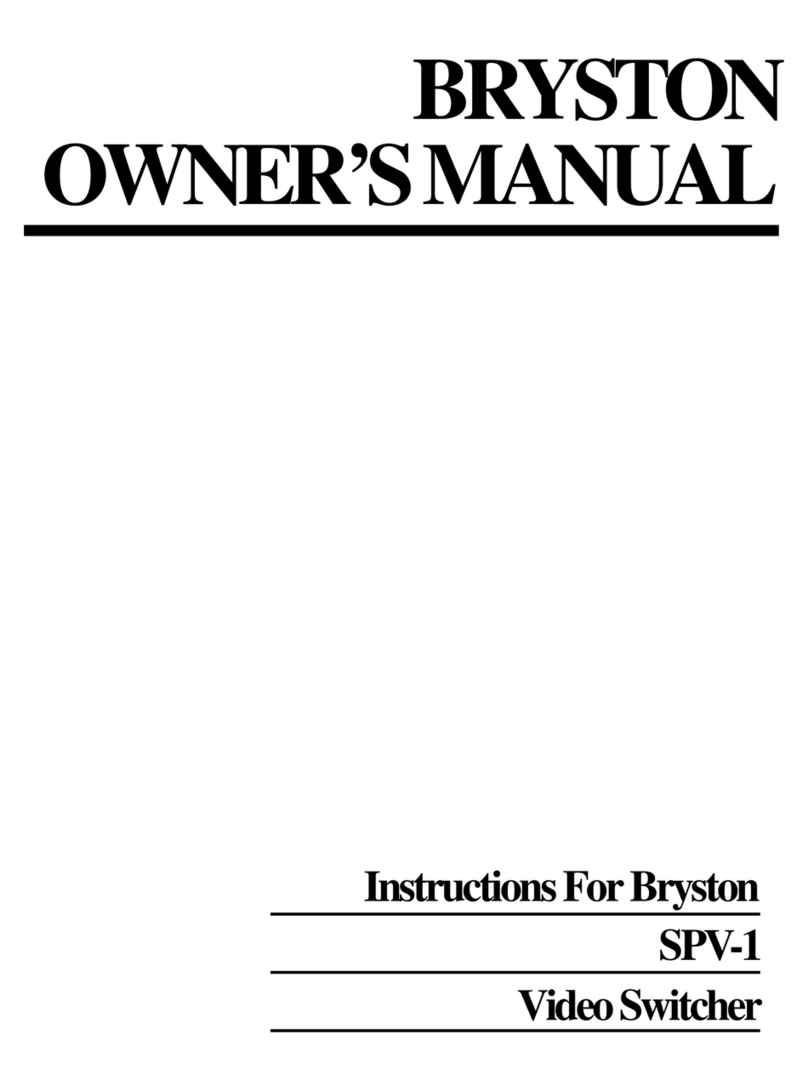
Bryston
Bryston SPV-1 owner's manual

Keithley
Keithley 7002-HD user manual

Bühler technologies
Bühler technologies Nivotemp NT-M Series Installation and operation instructions
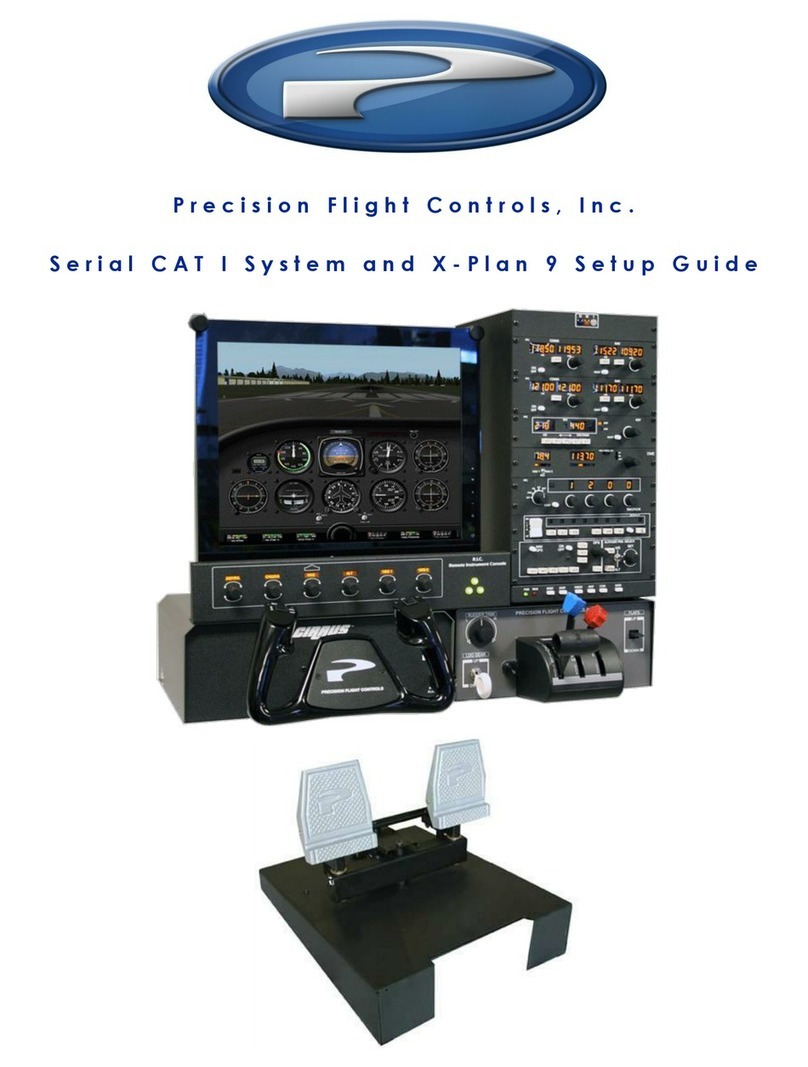
Precision Flight Controls
Precision Flight Controls CAT I Setup guide

Omron
Omron G3M Specification sheet

SignaMax
SignaMax 065-7840 user guide