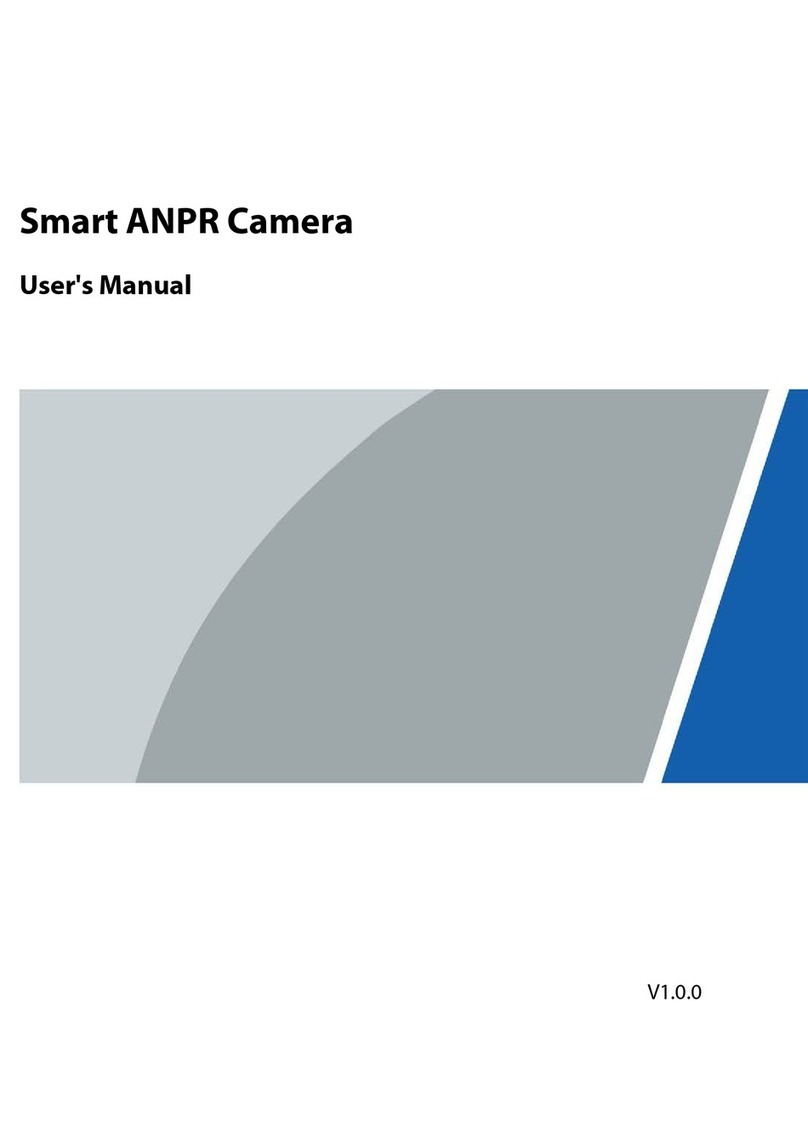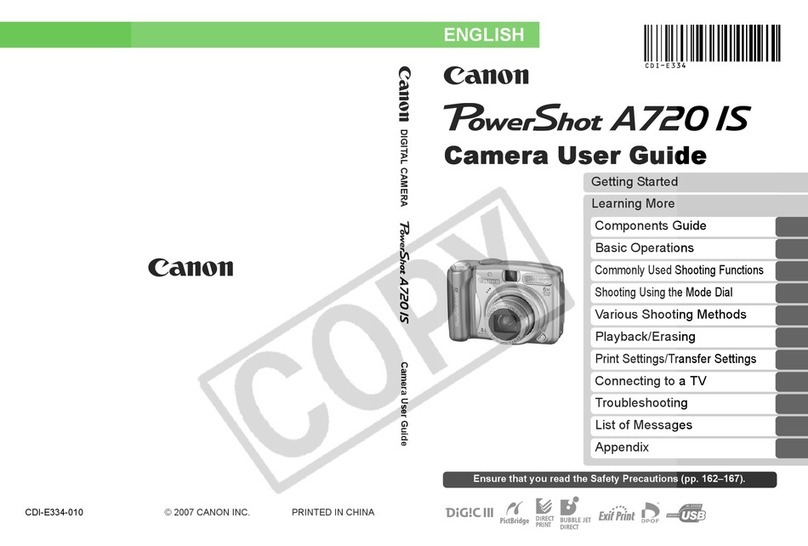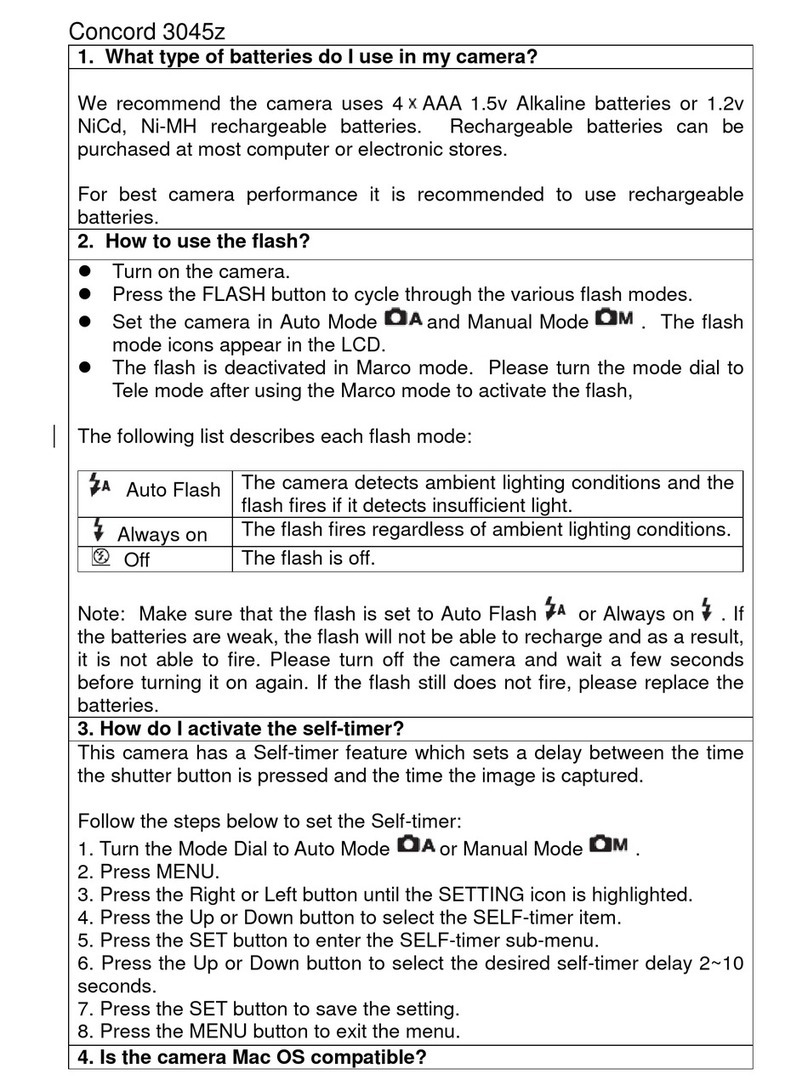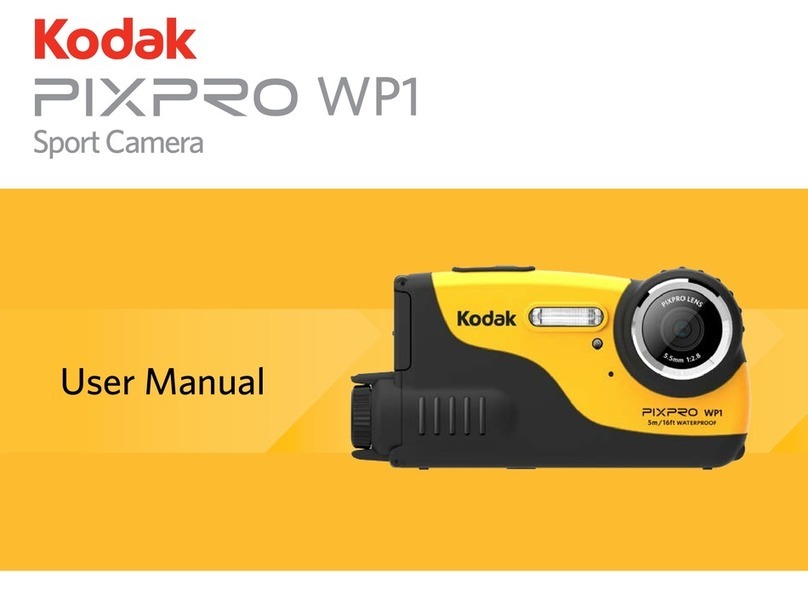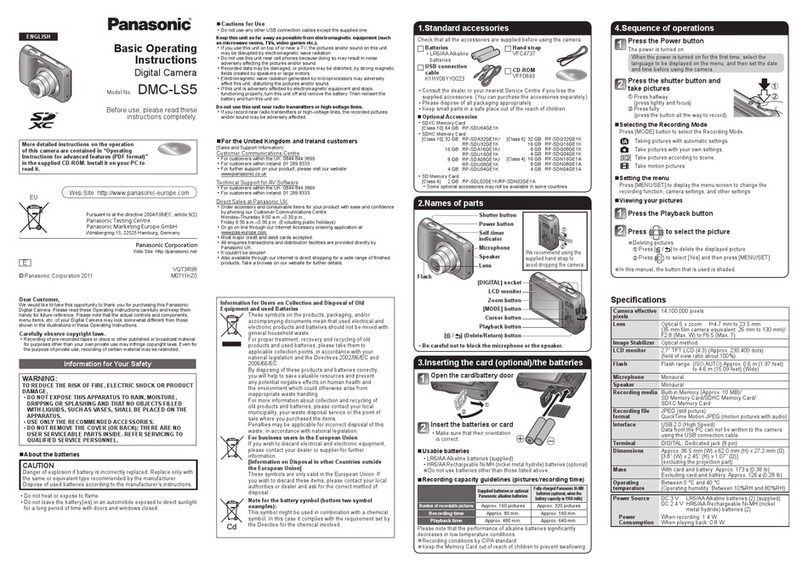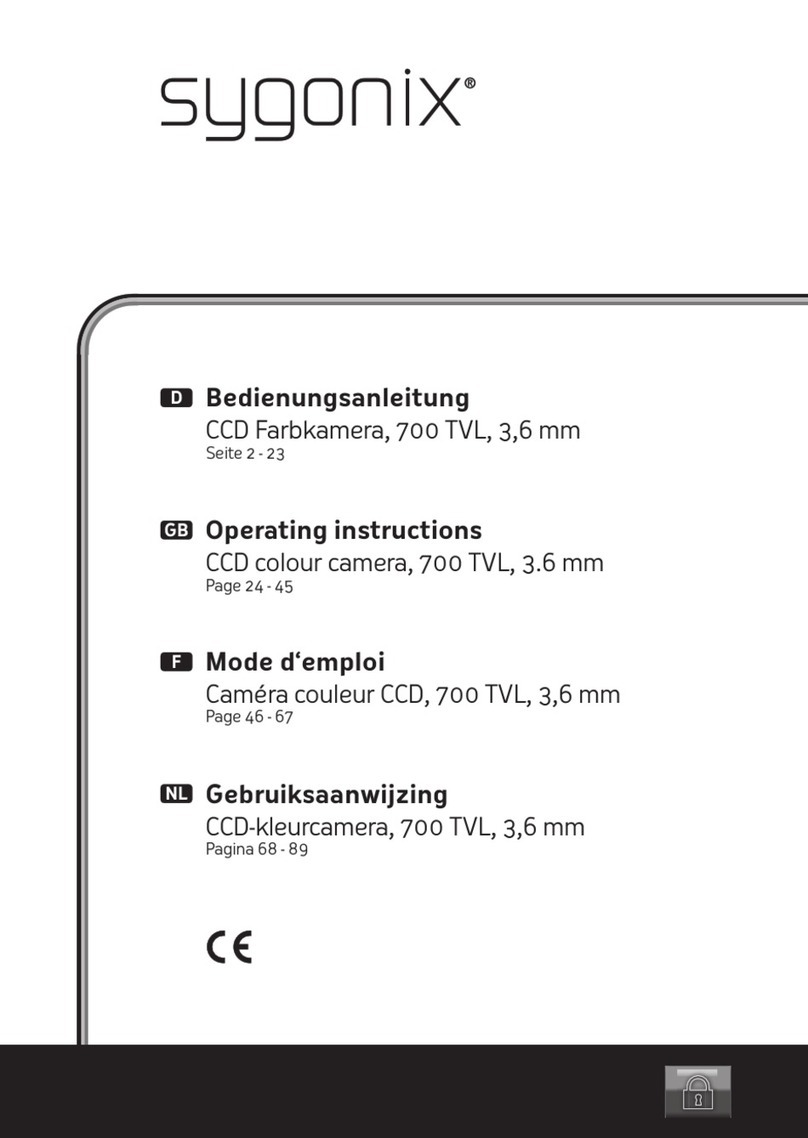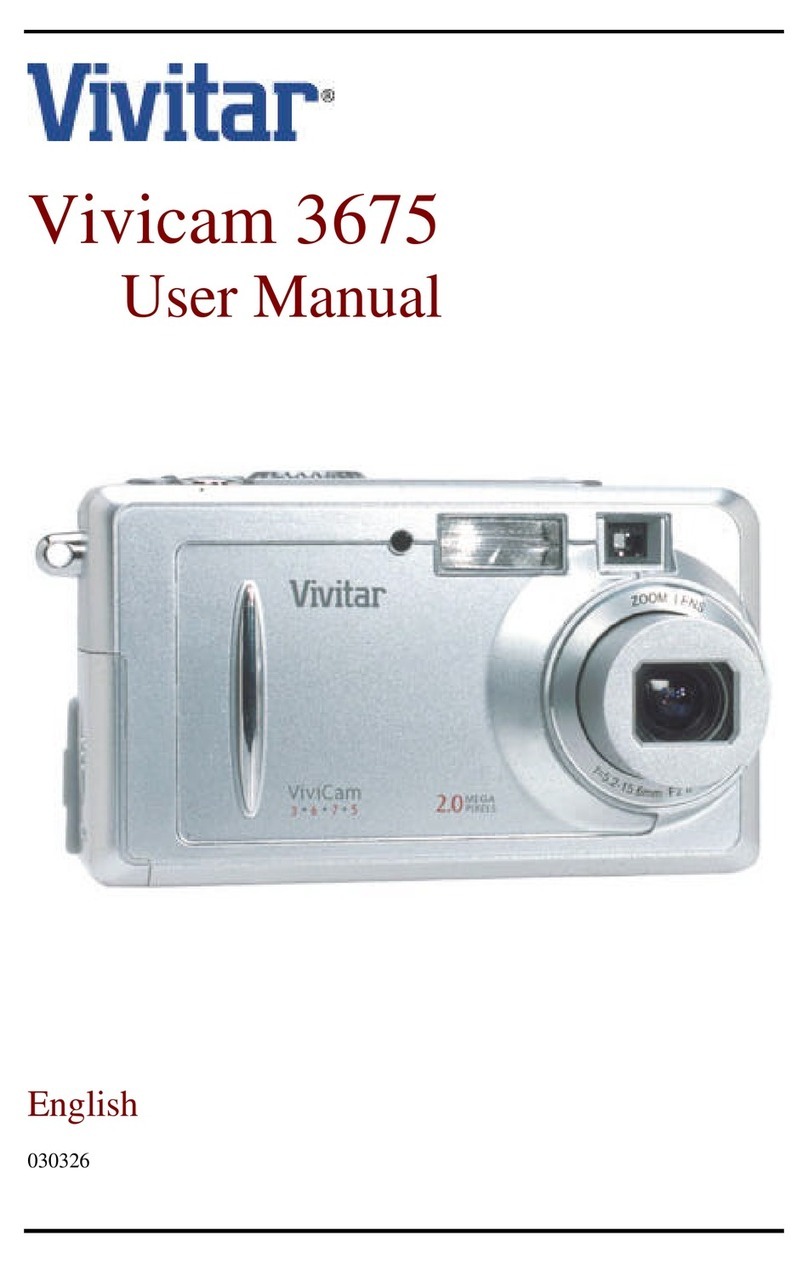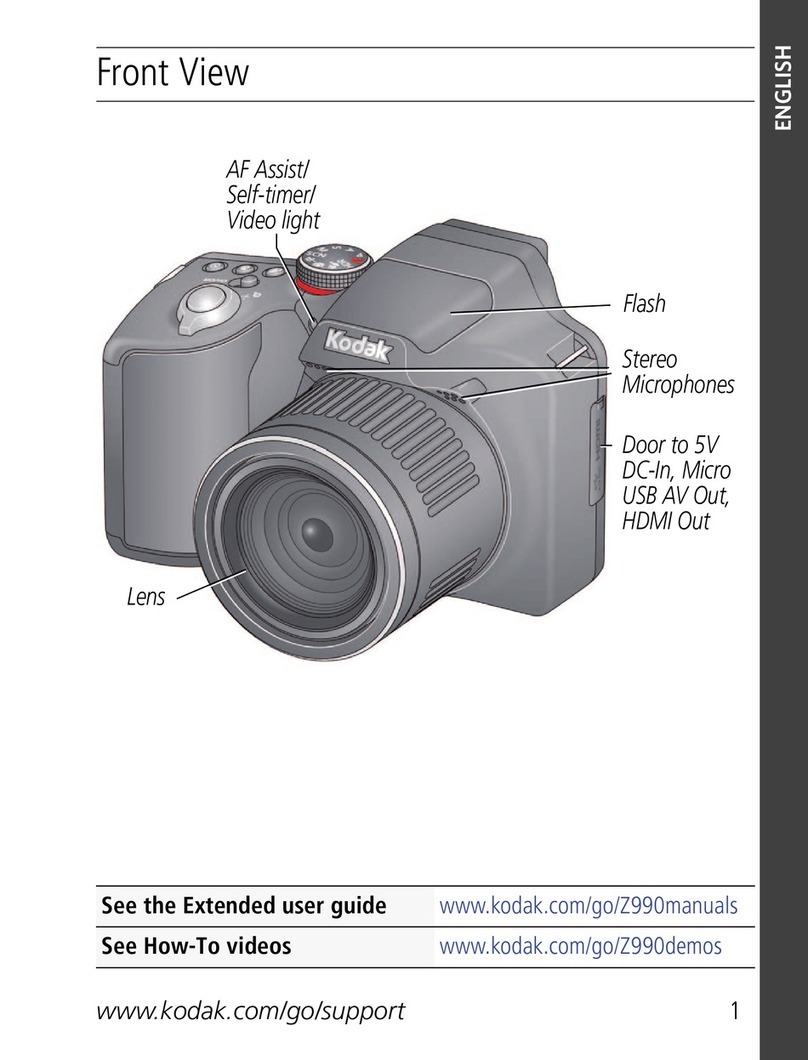Infohand IH-MAGIC02AA User manual

Sprint PCS®
Theclearalternativetocellular.SM
www.sprintpcs.com

TableofContents
1.GettingtoKnowYourPCSVisionCamera ................................3
FeaturesofYourPCSVisionCamera ..................................................4
CleaningtheLensandViewfinder ....................................................4
UsingtheBattery ....................................................................5
CameraPrecautions .................................................................6
Troubleshooting .....................................................................7
GettingHelp .........................................................................8
2.UsingYourPCSVisionCamera ...........................................9
FrontandBackViewofCamera .....................................................10
TurningYourCameraONandOFF ..................................................11
ViewingtheStatusLCD .............................................................11
TakingPictures ....................................................................12
ConnectingtheCameratoaPCSPhone[needtoverify] ..............................13
RegisteringforPictureShare[needinfo] ............................................14
TransferringPicturesDirectlyFromYourCameratoaPersonalComputer[verify] .....14
3.ThePCSPictureShareWAP Site ........................................15
ManagingPicturesWithYourPCSPhone[needtoverify] ............................16
ManagingPicturesWith thePCSPictureShareWAP Site [needtoverify] ...... ..... ....17
4.ThePCSPictureShareWeb Site ........................................21
AccessingthePCS PictureShareWeb Site . ....... ..... ....... ..... ....... ..... .......22
PictureInbox ......................................................................22
Albums ............................................................................26
GuestBooks ........................................................................28
AccountInfo .......................................................................29
5.TermsandConditions&WarrantyInformation .........................31
TermsandConditionsofService .....................................................32
Manufacturer’sWarranty ...........................................................33
Index ......................................................................35
Copyright©2002SprintSpectrumL.P.All rights reserved. No reproduction in whole orinpartwithoutprior
written approval. Sprint, Sprint PCS and the diamond logo are trademarks of Sprint Communications
Company L.P. All other trademarks are property of their respective owners.

1
Your PCS Vision Camera
Welcome–you’vemadetherightchoice
Sprintbuiltthelargestall-digital,all-PCSnationwidenetworkfromthe
groundup,reachingmorethan230millionpeople.Webuiltournetwork
togiveyouwhatwebelieveyoureallywantfromawirelessphone:clear
sound,privateconversationsandinnovativeproducts.
YourPCSVisionCameraallowsyoutotakeVGA-qualitydigitalpicturesand
sendthemtoyourfriendsandfamily–whereverandwheneveryouwant.
Thiswell-designedcameraiseasy-to-useandattachestoSamsungN400and
SamsungA500phones.
Whenyourcameraisconnectedtoaphone,youcanuploadandshare
picturesinstantlyviaemailwiththePCSPictureShareservice.The
PCSPictureShareserviceisalsoavailablethroughtheWebonapersonal
computerforpictureenhancementandadvancedmanagementfeatures.
Sinceyou’reprobablyeagertobeginusingthecamera,weencourageyouto
fliptoSectionOne–GettingStartedWithYourPCSVisionCamera.This
sectionprovidesbasicphoneinformationandletsyouknowhowtocontact
Sprintshouldyouhaveanyquestions.
ThankyouforchoosingSprintandenjoyyournewcamera.

1
Getting to Know Your
PCS Vision Camera
In This Section
䊳Features of Your PCS Vision Camera
䊳Cleaning the Lens and Viewfinder
䊳Using the Battery
䊳Camera Precautions
䊳Troubleshooting
䊳Getting Help
Thissectionwalksyouthroughthebasicinformationand featuresofyour
PCSVisionCamera.Onceyouhavecompletedthissection,you’rereadyto
exploretheadvancedfeaturesofyournewcameraandPCSPictureShareservice.
Section 1
Getting to KnowYour PCS Vision Camera 3
1
Getting to Know
Your Camera

UsingtheBattery
Installing the Battery
Toinsertabatteryintothecamera:
1. Opentheconnectorcover.
2. Removetheconnector.
3. Slideopenthebatterycover(refertothefigure).
4. Insertthebattery.
WARNING: UPLOAD YOUR PICTURES BEFORE YOU REPLACE THE
BATTERY. OTHERWISE, YOU WILL LOSE THE PICTURES.
Battery Precautions
Followtheseprecautionswheninstallingabattery:
䊳Use only the size and type specified.
䊳Be sure to follow the correct polarity. A reversed battery may cause
damage to the camera.
䊳If you will not use the camera for a long period of time, save all the
pictures and remove the battery to prevent damage or injury from
battery leakage.
WARNING: UPLOAD ALL PICTURES BEFORE THE BATTERY IS EMPTY.
Section 1
Getting to KnowYour PCS Vision Camera 5
1
Getting to Know
Your Camera
FeaturesofYourPCSVisionCamera
CongratulationsonthepurchaseofyourPCSVisionCamera.Thiscamera
islightweight,easy-to-use,reliableandoffersmanysignificantfeatures:
䊳The PCS Vision Camera provides quality pictures by simply pressing
a button (page xx).
䊳Review, delete and upload pictures from your phone (page xx).
䊳The PCS PictureShare WAP service on your phone lets you share and
comment on pictures via email (page xx).
䊳You can access the PCS PictureShare Web service from a personal
computer for picture enhancement and management features
(page xx).
CleaningtheLensandViewfinder
Tocleanyourlensorviewfinder:
1. Blowgentlyonthelensorviewfindertoremovedustanddirt.
2. Wipethelensorviewfindergentlywithasoft,lint-freeclothoran
untreatedlens-cleaningtissue.Donotusecleaningsolutionsunless
theyaredesignedspecificallyforcameralenses.
Note: Do not wipe your camera lens or viewfinder with a
chemically-treated eyeglass lens tissue.
Section 1
4 Getting to KnowYour PCSVision Camera

Troubleshooting
Symptom:Camerawon’tturnon
PossibleCauses:1)Batterywasnotinstalledcorrectly;2)Batteryisdead
orweak
Possiblesolutions:1)Installbatterycorrectly;2)Replacebattery
Symptom:Poorqualitypictures
PossibleCauses:1)Poorlighting;2)Theusermovedhisorherhands
whiletakingapicture;3)Thelensisdirtyorsmeared
PossibleSolutions:1)Takepictureinbetterlighting;2)Holdcamera
steadywhentakingapicture;3)Cleanthelenswithasoftcloth
Symptom:Daylightpictureistoodark
PossibleCause:Thesubjectisinfrontofbrightlight
PossibleSolution:Changethesubject'sposition
Symptom:Can'ttakeapicture
PossibleCauses:1)Memoryisfull;2)Powerisoff;3)Batteryisdead
orweak
PossibleSolutions:1)ConnecttothePCSphoneandtransferpictures;
2)Turnpoweron;3)Replacebattery
Symptom:Pictureprocessedisnotstoredinthememory
PossibleCause:Poorlight
PossibleSolution:Takepictureagaininbatterlighting
Symptom:Partofthepictureismissing
PossibleCause:Somethingwasblockingthelens
PossibleSolution:Keephand,fingers,etc.awayfromthelens
Symptom:Can'ttransferimagetophone
PossibleCauses:1)Powerisoff;2)ThePCSphoneisnotinthe
correctmode
PossibleSolutions:1)Turnpoweron;2)MakesurethePCSphoneisin
therightmodetotransferimage.
Section 1
Getting to KnowYour PCS Vision Camera 7
1
Getting to Know
Your Camera
CameraPrecautions
Besuretoobservethefollowingprecautionswhenusingyourcamera:
䊳Do not open the case of the camera for any reason. Always leave
service to authorized repair facilities.
䊳Keep the camera away from water and other liquids. Do not use the
camera when it is raining or snowing. Your camera can be damaged
by water or any other liquids.
䊳If foreign matter or water gets into your camera, turn the power off
immediately and contact your local authorized repair facilities or
service.
䊳The image data stored in the camera's memory can be deleted by
physical damage or malfunction of your camera. Be sure to keep
backup copies of your images by transferring them to a personal
computer.
䊳Under a circumstance of electrostatic discharge, the camera might
malfunction. You may need to reset the camera.
䊳Do not take a picture while walking or operating a vehicle.
䊳High temperatures can damage your camera. Try not to leave your
camera in a sealed vehicle or in direct sunlight.
䊳Do not place the camera in unstable locations where the camera
may fall and be damaged.
䊳Pressing or touching the Status LCD Display or lens can damage
your camera.
䊳When the camera is on, removing the battery may delete
saved images.
䊳Try to remove the battery when the camera is not in use for long
periods of time.
䊳Only a 3V Lithium Battery (CR123A) can be use.
䊳Dispose of the battery in a manner that complies with
applicable laws.
Section 1
6 Getting to KnowYour PCSVision Camera

2
Using Your PCS Vision Camera
In This Section
䊳䊳Front and Back View of Camera
䊳䊳Turning Your Camera On and Off
䊳䊳Viewing the Status LCD
䊳䊳Taking Pictures
䊳䊳Connecting the Camera to a PCS Phone
䊳RegisteringforPCSPictureShare
YourPCS Cameraprovidesqualitydigitalpicturesthatyoucanviewand
sharewithothers.
Section 2
UsingYour PCSVision Camera 9
2
Using Your PCS
Vision Camera
GettingHelp
Visiting Our Web Site
Stopbywww.pictures.sprintpcs.comandsignintomanageyourpictures
orgethelp.Accessfrequentlyaskedquestionsandotheruseful
informationbyclickingtheHelptab.Youcanalso:
䊳View comments in your Guest Books
䊳Create and organize albums
䊳Access your account information
䊳Purchase accessories
䊳And more
PCS Customer Service Solutions
Claire,yourvirtualservicerepresentative,isavailabletoassistyou
24hoursaday,sevendaysaweekonthePCSCustomerServiceSolutions
phoneline.Simplydial1-888-211-4PCS(4727)fromanyphoneorpress
fromyourPCS PhonewhileonthePCSNationwide
Network.
Note: If you need to reach PCS Customer Service Solutions while
you are off the PCS Nationwide Network, dial 1-888-211-4PCS (4727).
Onceyou’reconnectedwithPCSCustomerServiceSolutions,Clairecan
guideyouthroughanumberofhelpfulaccountservices.Simplyspeakin
anaturalvoiceandyourvirtualservicerepresentativecanhelpyoulearn
moreaboutPCSProductsandServices,getPCSCoveragebyzipcode,
provideacopyofyourinvoiceandmuchmore.
Note: calls are free from your PCS Phone and the
minutes are not subtracted from your monthly service plan.
2
OK
2
Section 1
8 Getting to KnowYour PCSVision Camera

TurningYourCameraONandOFF
Toturnyourcameraon:
䊳Press and hold the power button until the Status LCD display
is active.
Toturnyourcameraoff:
䊳Press and hold the power button until the Status LCD display
turns off.
Your camera’s automatic power-off feature:
䊳The camera automatically turns off when it is untouched for
more than xx seconds.
ViewingtheStatusLCD
ThesesymbolsaredisplayedontheStatusLCD.
䊳Battery power is high.
䊳Battery power is low and should be replaced soon.
Section 2
UsingYour PCSVision Camera 11
2
Using Your PCS
Vision Camera
FrontandBackViewofCamera
Section 2
10 UsingYour PCSVision Camera

ConnectingtheCameratoaPCSPhone
[needtoverify]
ToconnectyourcameratoaPCSphone:
1. Opentheconnectorcover.
2. Removetheconnector.
3. Inserttheconnectorintothebottomofyourphone.
4. Afterconnectingyourcameratothephone,selectPicturesfromthe
phone’smainmenuandpress .
5. HighlightCameraandpress .Ifitisthefirsttimeyouareaccessing
PCSPictureShare,youwillbepromptedtocreateanaccountwith
email,telephoneandpasswordinformation.
Toselectanoption, press .
䊳Previewtodisplaythefirstpictureandfilesize.
䊳Uploadtosendyourpicturestowww.pictures.sprintpcs.com.Ifyou
havenotregisteredforanaccount,youwillbepromptedtoenterauser
nameandpassword.
䊳Nexttodisplaythenextpicture.(Youcanalsouseyourphone’skeysto
displaythenextorpreviouspicture.)
䊳Deletetoerasetheselectedpicture.
OK
OK
OK
Section 2
UsingYour PCSVision Camera 13
2
Using Your PCS
Vision Camera
TakingPictures
Totakeapicture,positionyoursubjectintheviewfinderandholdthe
camerasteady.Then,presstheshutterbuttonuntilthecamerasbeeps.
Picture Storage
Yourcameracanstoreupto36pictures.Thepicturecounteronthe
StatusLCDkeepstrackofyourremainingpictures.TheStatusLCDblinks
whenyoucannotstoreanymorepictures.
Tip: Make sure your fingers are not in front of the lens when you take
a picture.
Section 2
12 UsingYour PCSVision Camera

3
The PCS PictureShare
WAP Site
In This Section
䊳䊳Managing Pictures With Your PCS Phone
䊳䊳Managing Pictures With the PCS PictureShare WAPSite
YoucansendyourdigitalpicturestootherPCS Phonesordownloadthem
toaWebsitewhereyoucanshare,editandleavecommentsonthem.
[WENEEDSOMEMOREINFORMATIONFORTHISSECTION]
Section 3
The PictureShareWAP Site 15
3
The PictureShare
WAP Site
RegisteringforPictureShare
[needinfo]
YouwillbepromptedtoregisterforPictureSharewhenyouupload
picturestoyourphonethefirsttime.
Toregister:
1.
2.
3.
TransferringPicturesDirectlyFromYourCameratoa
PersonalComputer
[needtoverify]
Beforeyoudownloadpicturesfromyourcamera,youmustfirstinstallthe
cameradriveronyourpersonalcomputer.
Note: Do not connect the camera to your personal computer
until you have completed the driver installation.
Todownloadthecameradriversoftware:
1. Fromyourpersonalcomputer,gotowww.pictures.sprintpcs.com
andsignintoyouraccount.
2. ClicktheHelptab.
3. Clickonthecameradriversoftwarelink.Automatedscreenswillwalk
youthroughtheinstallationprocessandprovideinstructionsonhow
totransferpictures.
Section 2
14 UsingYour PCSVision Camera

ManagingPicturesWiththePCSPictureShareWAP Site
[needtoverify]
ByaccessingyourPCSPictureShareaccountfromyourphone’sWeb
browser,youcanviewandsharepicturesstoredinyourPictureInboxand
Albums.(AccessthefollowingfeaturesfromthePictureAlbums/Album
Listscreen.)
To share pictures with text messages via e-mail:
1. Highlightthealbumthatcontainsthepictureyouwanttoshare
andclickView.
2. HighlightthepictureyouwanttoshareandclickOptions.
3. SelectSharePicture.
4. Enteranemailaddressorselectonefromyouraddressbookby
clickingTo.(Youcanalsoenteratextmessage.)
5. ClickSend.
To share albums with text messages via e-mail:
1. HighlightthealbumyouwanttoshareandclickShare.
2. Enteranemailaddressorselectonefromyouraddressbookby
clickingTo.(Youcanalsoenteratextmessage.)
3. ClickSend.
To move or copy pictures from the Picture Inbox to Albums:
1. HighlightyourPictureInboxandclickView.
2. HighlightthepictureyouwanttoshareandclickOptions.
3. SelectMove/CopyPictures.
4. SelectMovePicturesorCopyPictures.
5. Highlightthealbumyouwanttocopyormovethepictureto
andclickOK.
Section 3
The PictureShareWAP Site 17
3
The PictureShare
WAP Site
ManagingPicturesWithYourPCSPhone
[needtoverify]
Toview,deleteorsendpictures:
1. Fromthemainmenu,highlightMyPicturesandpress .The
numberofpicturestoredinthecamerawillbedisplayed.
2. Toselectamenuoption,highlightitandpress .
䊳Previewtodisplaythefirstpictureandfilesize.
䊳Uploadtosendyourpicturestowww.pictures.sprintpcs.com.Ifyou
havenotregisteredforanaccount,youwillbepromptedtoenterauser
nameandpassword.
䊳Nexttodisplaythenextpicture.(Youcanalsouseyourphone’skeysto
displaythenextorpreviouspicture.)
3. Afterselectingapicture,highlightMenuandpress .Then,select
thefollowingoption:
䊳Uploadthispicturetosendthepicturetowww.pictures.sprintpcs.com
Afterpictureshavebeensuccessfullytransferred,theyare
automaticallydeletedfromthecamera.
Ifthepicturefailstoupload,anerrormessageisdisplayed.Highlight
Resumeandpress tocontinueuploading.
䊳Deletethispicturetoerasethepicture.
䊳Deletethispicturetoerasethepicture.
䊳Uploadallpicturestosendyourpicturestowww.pictures.sprintpcs.com.
Ifyouhavenotregisteredforanaccount,youwillbepromptedtoentera
usernameandpassword.
䊳Deleteallpicturestoeraseallpictures.
䊳Exittoreturntothemaincameramenu.
Note: For complete PCS Phone instructions, visit www.sprintpcs.com/manage.
There you can view the phone user's guide.
OK
OK
OK
OK
Section 3
16 The PictureShareWAP Site

Section 3
The PictureShareWAP Site 19
3
The PictureShare
WAP Site
To rename or create Albums:
1. Highlightthealbumyouwanttorename.Ifyouwanttocreateanew
album,donothighlightanalbum.
2. ClickOptions.
3. SelectRenameorCreate.
4. Editthealbumtitleyouarerenamingorenterthenameofyour
newalbum.
To delete Albums:
1. Highlightthealbumyouwanttodelete.
2. ClickOptions.
3. SelectDelete.
4. Ifyouaresureyouwanttodeletethisalbum,clickYes.
Section 3
18 The PictureShareWAP Site

4
The PCS PictureShare
Web Site
In This Section
䊳䊳Accessing the PCS PictureShare Web Site
䊳䊳Picture Inbox
䊳䊳Albums
䊳䊳Guest Books
䊳䊳Account Info
ByusingthePCSPictureShareWebserviceonyourcomputer,youcan
send,enhanceandaddandreview commentsonallyourpictures.
Section 4
The PictureShareWeb Site 21
4
The PictureShare
Web Site
Section 3
20 The PictureShareWAP Site

SharingPicturesandAlbums
1. ClickonShareInboxtosendallyourpicturesorSharePicturetosend
anindividualpicture.
2. EnteranemailaddressorselectonefromyourAddressBook.(Youcan
sendthepicturetoeveryoneinyourAddressBookbyclickingon
SharetoAll.)
3. Enteratextmessage.
4. Selectwhetherornotyouwanttobenotifiedwhenguestsleave
comments.Youcancarryonaconversationwithallofyourguests–
it'safunwaytokeepintouch.(See“GuestBooks”onpagexx.)
Section 4
The PictureShareWeb Site 23
4
The PictureShare
Web Site
AccessingthePCSPictureShareWeb Site
ByaccessingyourPCSPictureShareaccountfromacomputer’sWeb
browser,youcanviewandsharepicturesstoredinyourPictureInboxand
Albums.Signintoyouraccountat www.pictures.sprintpcs.combyusing
yourPCS PhoneNumberandpassword.
PictureInbox
Toselectanoption,clickonthefollowinglinkorbutton:
InboxOptions
䊳ShareInboxtosendthepicturesinyourInbox.(See“SharingPictures
andAlbums”onpagexx.)
䊳SlideshowtodisplaythepicturesinyourInbox.
䊳MovePicturestomovepicturesfromyourInboxintoanAlbum.(See
“MovingPictures”onpagexx.)
PictureOptions
䊳Edittochangethecaptionofthepicture.
䊳SharePicturetosendtheselectedpicture.(See“SharingPicturesand
Albums”onpagexx.)
䊳Enhancetocustomizethepicturewithyourownpersonaleffects.(See
“EnhancingPictures”onpagexx.)
䊳Rotatetoturnthepictureclockwise.
䊳Deletetodeletethepicture.
Section 4
22 The PictureShare Web Site
[PLACEHOLDER]
[PLACEHOLDER]
[PLACEHOLDER]

PictureEnhancements
䊳LightenSubjecttoadjustthepicture’slightness.
䊳DarkenSubjecttoadjustthepicture’sdarkness.
䊳Croptocropthesizeofthepicture.
䊳Antiquetogivethepictureanolderlook.
䊳BlackandWhitetochangethepicturefromcolortoblackandwhite.
䊳SoftFocustosoftenthefocusofthepicture.
PictureFun
䊳ComicBubbletoaddabubblewithwordstothepicture..
䊳Cartoontomakethepicturelooklikeacomicbook.
䊳LineDrawingtochangethepictureintoblackandwhitelines.
ComicBubblePicture
MovingPictures
1. ClicktheMovePictureslinkintheOrganizeYourPicturessection.
2. Clickonthepicturesorselectionboxesnexttothepicturesthatyou
wanttomove.
3. Selectanalbumfromthedrop-downmenu.
4. ClickOK.
Section 4
The PictureShareWeb Site 25
4
The PictureShare
Web Site
5. Toselectanoption,clickonthelink:
䊳Sendtosendthepicture(s)andmessageinanemail.Yourmessage
willappearintheemailwithalinktothepicture.
䊳Previewtoseethepicture(s).(ClickontheCommentstabtodisplay
therecipientandyourmessage.)
䊳CanceltoreturntothePictureInbox.
EnhancingPictures
1. ClickonthepictureyouwanttoeditortheEnhancelinknextto
thepicture.
2. Toselectanoption,clickonthelink:
PictureOptions
䊳SharePicturetosendthepicture.(See“SharingPicturesandAlbums”
onpagexx.)
䊳Edittochangethecaptionofthepicture.
䊳Rotatetoturnthepictureclockwise.
䊳Deletetoerasethepicture.
䊳Enlargetodisplayalargerimageofthepicture.
AlbumOptions
䊳ShareAlbumtosendtheAlbumwherethepictureisstored.(See
“SharingPicturesandAlbums”onpagexx.)
䊳SlideshowtodisplaythepicturesintheAlbum.
Section 4
24 The PictureShare Web Site
[PLACEHOLDER]
[PLACEHOLDER]

ThumbnailView
Toselectanoption,clickonthefollowinglinkorbutton:
AlbumManagement
䊳Move/CopyPicturestotransferorcopythepicturesintoadifferent
album.
䊳OrganizePicturestochangetheorderofthepictures.
䊳DeleteAlbumtodeletethealbum.
PictureOptions
䊳Edittochangethecaptionofthepicture.
䊳SharePicturetosendtheselectedpicture.(See“SharingPicturesand
Albums”onpagexx.)
䊳Enhancetocustomizethepicturewithyourownpersonaleffects.(See
“EnhancingPictures”onpagexx.)
䊳Rotatetoturnthepictureclockwise.
䊳Deletetodeletethepicture.
Section 4
The PictureShareWeb Site 27
4
The PictureShare
Web Site
Albums
AlbumList
Toselectanoption,clickonthefollowinglinkorbutton:
AlbumManagement
䊳SortBytosortthealbums.Selectanoptionfromthepull-downmenu
andclickGo.
䊳Createtocreateanewalbum.
AlbumOptions
䊳Edittochangethealbumtitle.
䊳ShareAlbumtosendthealbum.(See“SharingPicturesandAlbums”
onpagexx.)
䊳Viewtodisplaythepicturesinthealbum.(See“ThumbnailView”on
pagexx.)
Tip: You can also click the album cover to display the Thumbnail View.
䊳Slideshowtodisplaythepicturesautomatically.
䊳Deletetodeletethealbum.
Section 4
26 The PictureShare Web Site
[PLACEHOLDER]
[PLACEHOLDER]

AccountInfo
Overview
TheAccountOverviewdisplaysContactandAccountinformation.
Toselectanoption,clickonthefollowinglink:
AddressBookManagement
䊳Nametosortyouraddressesalphabeticallybytheirname.(Thearrow
nexttoNameindicatesiftheorderisascendingordescending.)
䊳Email/Grouptosortyouraddressesalphabeticallybytheiremail
addressorgroupname.(ThearrownexttoEmail/Groupindicatesif
theorderisascendingordescending.)
䊳CreateAddresstocreateanewaddress(nameandemailaddress).
䊳CreateGrouptocreateagroupusingexistingaddresses.
䊳ChangeLoginNametochangethenameusedtologinto
PCSPictureShare.
AddressandGroupManagement
䊳[GroupNameorAddress]toeditthegrouporaddress.
䊳Deletetodeletetheaddressorgroup.
Section 4
The PictureShareWeb Site 29
4
The PictureShare
Web Site
GuestBooks
Toselectanoption,clickonthefollowinglinkorbutton:
GuestBookManagement
䊳SortBytosorttheguestbooks.Selectanoptionfromthepull-down
menuandclickGo.
GuestBookOptions
䊳Deletetodeletetheguestbook.
䊳Commenttoaddacommenttotheguestbook.Enteramessageinthe
NewCommentfieldandclickAddComment.(IfComment
Notificationisturnedon,theowneroftheguestbookwillbenotified
whenyouaddthecomment.)
Section 4
28 The PictureShare Web Site
[PLACEHOLDER] [PLACEHOLDER]

5
Terms and Conditions
& Warranty Information
In This Section
䊳TermsandConditionsofServices
䊳Manufacturer’sWarranty
ThissectioncontainstheTermsandConditionsofServicesandthe
manufacturer’swarrantyforyourPCSVisionCamera.
Section 5
Terms and Conditions & Warranty Information 31
5
Warranty/Terms
and Conditions
AddressBook
Toselectanoption,clickonthefollowinglink:
ContactManagement
䊳EditContactInfotochangethename,emailaddressorpassword.
䊳ChangePasswordtochangethepasswordusedtologin
toPCSPictureShare.
䊳ChangeLoginNametochangethenameusedtologinto
PCSPictureShare.
AccountManagement
䊳CancelmyAccounttocancelyourPCSPictureShareaccount.
䊳ChangePasswordtochangethepasswordusedtologin
toPCSPictureShare.
䊳ChangeLoginNametochangethenameusedtologinto
PCSPictureShare.
Section 4
30 The PictureShare Web Site
[PLACEHOLDER]

Manufacturer’sWarranty
[NEEDWARRANTYTEXT]
Section 5
Terms and Conditions & Warranty Information 33
5
Warranty/Terms
and Conditions
TermsandConditionsofService
[NEEDTsANDCs TEXT]
Section 5
32 Terms and Conditions & Warranty Information

Index
A
AccountInfo 29
Albums 26
B
Battery
Installing 5
Precautions 5
C
ConnectingtheCameratoaPCS
Phone 13
E
EnhancingPictures 24
G
GuestBooks 28
P
PhotoInbox 22
PictureShareWAPSite 17
PictureShareWebSite 22
S
SprintPCSCustomerService
Solutions 8
T
TermsandConditionsofService
32
Troubleshooting 7
W
Warranty 33
Index 3534
Table of contents